Compatible NVMe for Synology DS923+
Compatible M.2 NVME SS for caching
When choosing NVMe for caching you need to look at reliability ratings such as DWPD/MTBF. Here are a few on the list
https://nascompares.com/answer/nvme-m-2-list-with-endurance-dwpd-mtbf/
Caching means a lot of read and write operations, unlike regular storage situation.
You would need to look at models with 0.5DWPD and above
970 pro – 0.66DWPD
990pro – 0.68 DWPD
Synology SNV3400 – 0.68DWPD
Seagate FireCuda 510 – 0.7 DWPD
Seagate IronWolf 525 – 0.7 DWPD
Seagate Firecuda 530 – 0.7 DWPD
Seagate PS5 Game drive – 0.7 DWPD
Seagate FireCuda 520 -0.9 DWPD
WD Red SN700 – 1.0DWPD
| MODEL | CAPACITIES | INTERFACE | CONTROLLER | READ SPEED | WRITE SPEED | READ IOPS | WRITE IOPS | TBW | MTBF | DWPD |
|---|---|---|---|---|---|---|---|---|---|---|
| Synology NVMe | 400GB, 800GB | NVMe PCIe 3.0 x4 | NVMe 1.3 | 3,000 MB/s | 750-1,000 MB/s | 225,000-400,000 | 45,000-70,000 | 491-1,022 TB | 1.8 million hours | 0.68 DWPD |
| Samsung 990 Pro | 1TB, 2TB | PCIe Gen 4.0 x4 | NVMe 2.0 | Up to 7,450 MB/s | Up to 6,900 MB/s | Up to 22,000 | Up to 1,550,000 | N/A | 1.5 million hours | 0.68 DWPD |
| FireCuda 530 SSD | 500GB, 1TB, 2TB, 4TB | PCIe Gen4 ×4 NVMe 1.4 | NVMe 1.4 3D TLC | 7,250-7,300 MB/s | 3,000-6,900 MB/s | 400,000-1,000,000 | 700,000-1,000,000 | 640-5,100 TBW | 1.8 million hours | 0.7 DWPD |
| FireCuda 520 | 500GB, 1TB, 2TB | PCIe Gen4 ×4 | NVMe 1.3 3D TLC | 5,000 MB/s | 2,500-4,400 MB/s | 430,000-760,000 | 630,000-700,000 | 850-3,600 TBW | 1.8 million hours | 0.9 DWPD |
| WD Red SN700 | 250GB-4TB | PCIe Gen3 x4 8 Gb/s | NVMe 1.3 Sandisk 3D TLC | 3,100-3,430 MB/s | 1,600-3,100 MB/s | 220K-550K | 180K-560K | 500-5,100 TBW | 1.75 million hours | 1.0 DWPD |
Compared to other models:
CRUCIAL P5 PLUS -0.3DWPD
WD Black SN850 – 0.3DWPD
Addlink A Series A95 -0.38DWPD
AORUS Gen4 7000s -0.38DWPD
ADATA GAMMIX S70 – 0.4DWPD
Patriot Viper VP4300 -0.5DWPD
Sabrent Rocket 4 Plus – 0.4DWPD
Titanium Micro TH7175 – 0.3DWPD
Corsair MP600 Plus – 0.38DWPD
MSI SPATIUM M480 – 0.38DWPD
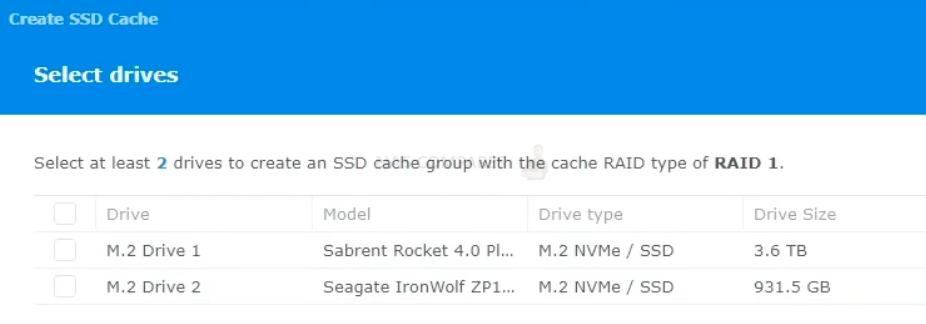
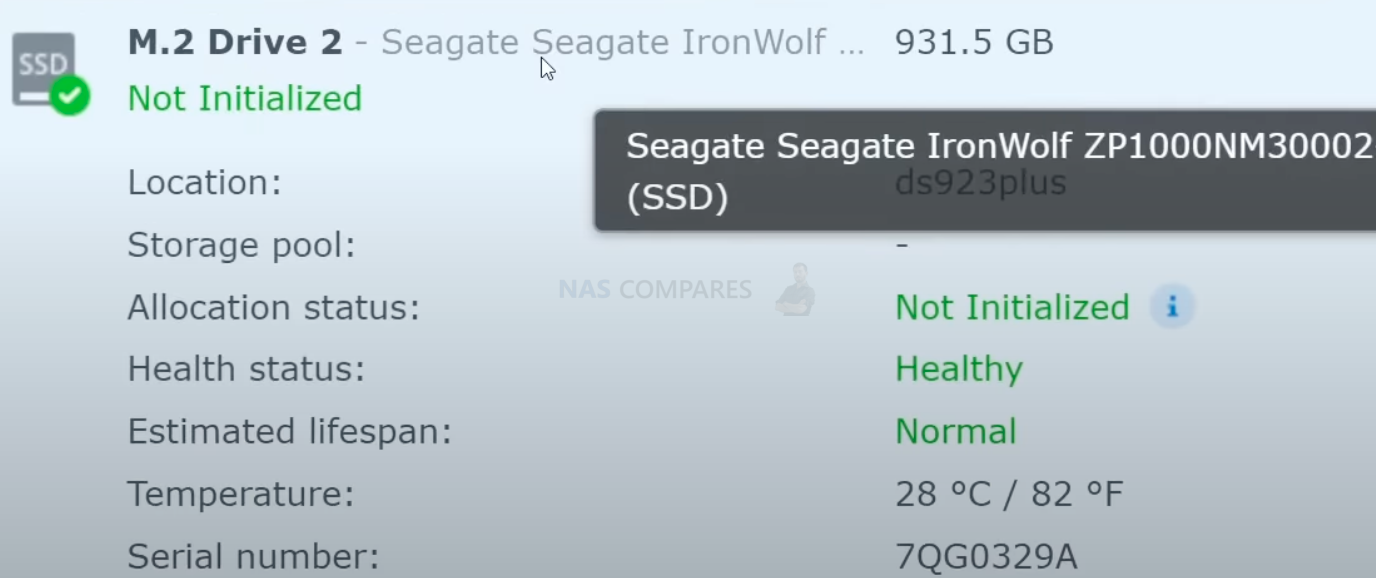
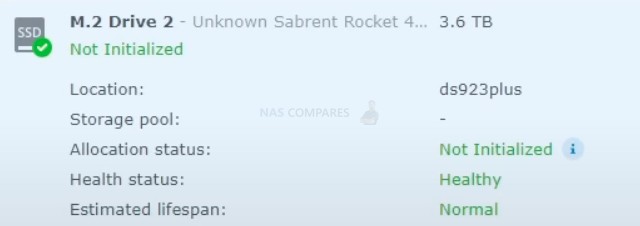
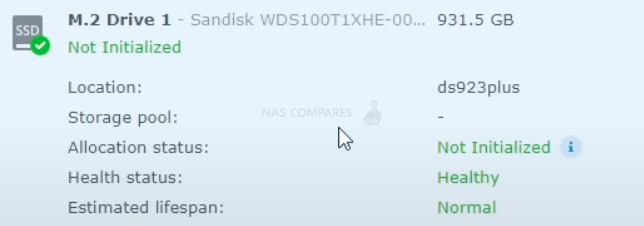
These are the 3 M.2 NVMe SSD that work as caching. If you have tested any other SSD, please share it with other people in the comments.
Compatible M.2 NVME SSD that work also as storage space
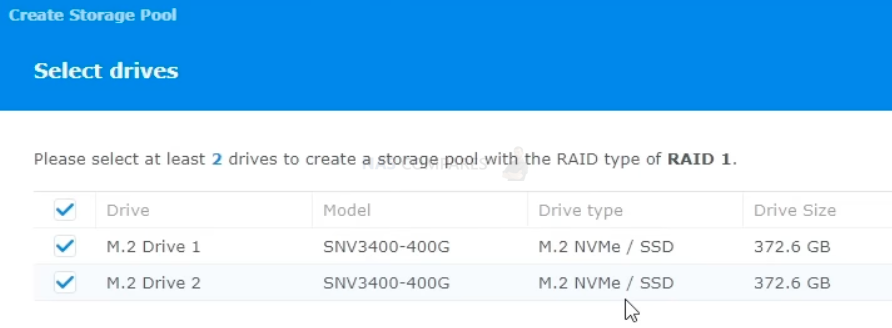
These are the only SSD that work as a storage space in Synology:
Enterprise M.2 NVMe SSD Synology SNV3410 SNV3410-800G ECEM13.2 800GB
Enterprise M.2 NVMe SSD Synology SNV3410 SNV3410-400G ECEM13.2 400GB
Enterprise M.2 NVMe SSD Synology SNV3400 SNV3400-800G ECEM12.4 800GB
Enterprise M.2 NVMe SSD Synology SNV3400 SNV3400-400G ECEM12.4 400GB
Compatible with:
DS1823xs+, DS923+, DS723+, DS423+
DS1522+
DS1821+, DS1621xs+, DS1621+
DS1520+, DS920+, DS720+, DS420+
DS1019+
DS918+
Any other SSD will result in this error message

Which Synology NAS models support using M.2 SSDs to create storage pools?
The table below lists the Synology NAS models that support using Synology M.2 NVMe SSDs (solid-state drives) to create storage pools. These models have built-in slots for installing M.2 SSDs.
| Series | Models |
|---|---|
| 23-series | DS1823xs+, DS923+, DS723+, DS423+ |
| 22-series1 | DS1522+ |
| 21-series1 | DS1821+, DS1621xs+, DS1621+ |
How to Enable NVMe Storage Pool on Synology That Only Allow Caching
The use of storage pools on the Synology DS923 is a feature that has garnered a lot of interest among users. These pools allow for the use of M.2 NVMe drives as storage, providing faster performance and higher capacity options for users. In this article, we will be discussing the performance, compatibility, and booting capabilities of storage pools on the Synology DS923.
First, it’s important to note that Robbie will be answering many of the questions that viewers have been asking since their previous articles and videos on the subject. However, there are a few disclaimers to keep in mind. Robbie will only be testing with PCIe Gen 4 SSDs.
Robbie confirms that the M.2 NVMe drives in the Synology DS923 can be used as storage pools. This is exciting news for users as it opens up new possibilities for faster performance and higher capacity storage options. However, it’s worth noting that they have not yet received confirmation of other devices that will support this feature, and that they believe it is locked to PCI Gen 3.
One of the key questions that users have had is about the compatibility of different SSDs with the storage pools feature. Robbie will be testing compatibility with different drives, starting with the WD Black SN850 and Seagate Ironwolf 525 NASbase drives. However, only one of the drives tested, the Seagate Ironwolf, is recognized by the system. This raises questions about the compatibility of third-party drives with the storage pools feature.
Robbie will be attempting to create a storage pool with the recognized drive and will continue testing compatibility with other drives. This process of elimination will help to determine if the issue is with the drives themselves or the sharing of the PCIE lanes on the system’s PCI Gen 3 board. It’s worth noting that the use of M.2 NVMe storage pools is currently only available on the Synology DS923, and it’s unclear if other devices will support this feature in the future.
In conclusion, the use of storage pools on the Synology DS923 is a highly sought-after feature that opens up new possibilities for faster performance and higher capacity storage options. However, it’s important to keep in mind that the compatibility of different SSDs with the storage pools feature is still uncertain. Robbie will be testing the compatibility of different drives and going through a process of elimination to determine if the issue is with the drives themselves or the sharing of the PCIE lanes on the system’s PCI Gen 3 board. It’s also worth noting that the feature is currently only available on the Synology DS923 and it’s unclear if other devices will support this feature in the future. Despite the limitations, the potential of this feature is exciting and it will be interesting to see how it develops in the future.
One of the main concerns that users have had with the storage pools feature on the Synology DS923 is the potential for data loss if the drives are removed improperly. Robbie emphasizes that users should never remove drives in the middle of a scrubbing or large RAID scenario as it can be problematic. They also recommend leaving the system for at least 10 minutes before removing the drives to allow them to organically spin down.
Robbie also encountered an issue where the WD Black SN850 drive was not recognized by the system when attempting to create a storage pool. They also tried using a Samsung drive but encountered the same issue. This raises concerns about the compatibility of third-party drives with the storage pools feature and whether it is locked to Synology-owned drives.
To further investigate this issue, Robbie tried using a different drive, the Sabrent Rocket 4 Plus, in Bay 2 and the Seagate Ironwolf in Bay 1. After rebooting the system, the Sabrent drive was recognized and Robbie was able to create a storage pool with it. This indicates that the issue may be related to the sharing of PCIE lanes on the system’s PCI Gen 3 board rather than the drives themselves.
Robbie also attempted to install DSM on the M.2 NVMe drives but found that it was not possible. This confirms that DSM cannot be installed on the M.2 NVMe drives and that this feature is only available on the Synology DS923. This may be a disappointment for users who were hoping to run more demanding applications on the faster storage area.
In conclusion, the use of storage pools on the Synology DS923 is a highly sought-after feature that opens up new possibilities for faster performance and higher capacity storage options. However, it’s important to keep in mind that the compatibility of different SSDs with the storage pools feature is still uncertain and that the feature is currently only available on the Synology DS923. Additionally, users should be aware of the potential for data loss if the drives are removed improperly, and should be sure to follow the recommended guidelines for removing drives from the system. Robbie’s testing also revealed some limitations in terms of compatibility with third-party drives, and it appears that the issue may be related to the sharing of PCIE lanes on the system’s PCI Gen 3 board rather than the drives themselves. Furthermore, it was also confirmed that it is not possible to install DSM on the M.2 NVMe drives, which may be a disappointment for users who were hoping to run more demanding applications on the faster storage area. Overall, while the storage pools feature has a lot of potential, users should be aware of its limitations and be cautious when working with the system to ensure that their data remains safe and stable.
The Synology DS923 storage pools feature is a powerful tool that allows users to improve their storage performance and capacity. However, as Robbie of the video highlighted, the compatibility of different SSDs with this feature is still uncertain. This is an important consideration for users who are looking to purchase new drives for their system, as they need to ensure that the drives they choose will be compatible with the storage pools feature.
Robbie’s testing also revealed that the issue of third-party drive compatibility may be related to the sharing of PCIE lanes on the system’s PCI Gen 3 board. This means that users should be cautious when using different drives with the system, as some may not be recognized by the system or may not be able to be used in a storage pool.
Another limitation of the storage pools feature is that it is currently only available on the Synology DS923. This means that users with other Synology models will not be able to take advantage of this feature. Additionally, Robbie confirmed that it is not possible to install DSM on the M.2 NVMe drives, which may be a disappointment for users who were hoping to run more demanding applications on the faster storage area.
Despite these limitations, the storage pools feature has a lot of potential for users who are looking to improve their storage performance and capacity. Robbie’s testing also highlighted some best practices for users to follow, such as leaving the system for at least 10 minutes before removing drives, to ensure that data loss is minimized. Additionally, users should be careful when working with the system to ensure that their data remains safe and stable.
In conclusion, the storage pools feature on the Synology DS923 is a powerful tool that can be used to improve storage performance and capacity. However, users should be aware of its limitations and be cautious when working with the system to ensure that their data remains safe and stable. Additionally, users should be aware of the compatibility issues with third-party drives
| Where to Buy a Product | |||
|
|
    
|

|
VISIT RETAILER ➤ |
 |
    
|

|
VISIT RETAILER ➤ |
 |
    
|

|
VISIT RETAILER ➤ |
 |
    
|

|
VISIT RETAILER ➤ |
We use affiliate links on the blog allowing NAScompares information and advice service to be free of charge to you. Anything you purchase on the day you click on our links will generate a small commission which is used to run the website. Here is a link for Amazon and B&H. You can also get me a ☕ Ko-fi or old school Paypal. Thanks! To find out more about how to support this advice service check HERE
Minisforum N5 NAS, 6 Months Later - Better, Worse, the Same?
Beelink ME Pro NAS Revealed
Best SOLID STORAGE NAS of 2025
Should You Worry About the NanoKVM Hidden Microphone?
Best Cheap NAS of 2025
Minisforum MS-02 Ultra - WHO IS THIS FOR??? (The First 48HRs)
Access content via Patreon or KO-FI
Discover more from NAS Compares
Subscribe to get the latest posts sent to your email.






Dears,
respect to the tests, but i am looking from this page quickly if the DS923+ has a PCIe 3.0 or PCIe 4.0 NVMe M2 slot? Which should i focus on then? Should i buy the PCIe 4.0 without any risks that it will be limited to PCIe 3.0 specification only?
Synology is silent on that. Tech Spec dont says anything regarding that. And quickly googling wont provide clear answer.
Thanks
M
Can you use the SSD slots for caching and storage pool simultaneously?
REPLY ON YOUTUBE
Have you tried to manually make a storage pool via remote shell, linux CLI style, or at least get more detailed system information via CLI? Busybox doesn’t have a full set of unix tools but ‘synogear install’ can get you a long way.
REPLY ON YOUTUBE
Extensive. Thank you. I’ve DS423+ and wandering if any non-Synology M2. NVMe is known to work with for caching and hopefully a pool?
REPLY ON YOUTUBE
Even though they rejected your non-synology SSD for creating an SSD pool, you can still get it to work with a workaround. There are a couple of github projects, such as “Synology_enable_M2_volume” that have scripts you can run to remove this limitation. I would LOVE to see some performance tests of those Samsung and WD cards you tried.
REPLY ON YOUTUBE
I just got 2x SSD NVME WD Red SN700 2To, they are recognised, but not able to make a pool. That a bit sad but whatever, gonna use them on the computer instead.
Synology might change there mind at some point … ?
REPLY ON YOUTUBE
I don’t see any point of using N.2 SSD as storage pool. The storage is too small. If you are looking for speed performance, one should not expect NAS can give you ultra fast read write speed.
REPLY ON YOUTUBE
Just tried to install 2 WD_BLACK SN850 1TB to use as read/write cache but for some reason they don’t even show up in Storage Manager. Will reach out to Synology to see if they can at least enable support for read / write cache on it.
Seems like Synology acted quickly to make this article out of date.
Yes, they seem to follow us and disable functionality in their DSM based on our findings.
Quick update, they did appear later on.
I double checked that they were installed correctly which it seems that they were. I rebooted the system, waited for around 40 minutes just to be sure that everything started up correctly and they were still not visible. However the rest of the system was working just fine.
An hour later they were still not visible, so I restarted the system and they suddenly appeared and could be used as a read/write cache.
After speaking with Synology support, they thought that the issue might be that it can take some time for the system to locate an updated firmware and and conducting disk performance which is standard according to them.
However, if DSM is doing all that on startup it would be nice to have that information in DSM directly rather than wondering if the installation and/or hardware is working.
That’s what I did. The response was that the disks are not on the compatibility list, therefore not guaranteed to be detected and I should just exchange them for supported ones (i.e. the slow, small, expensive Synology-branded disks).
I transferred two Samsung 980 Pro SSDs from a DS920+ to a DS923+ for caching. Both drives are not recognized by the new NAS (they worked like a charm in the older model).
This is fairly disappointing. I would suggest opening a support ticket with Synology. In the past there were situations where people transferred old drives to a new NAS and it did not work. So Synology had to remove the ‘block’ to allow this.
Im a bit sad. I just bought a DS923+ and two 2tb WD ND850X, believing it was a perfect match. Somehow lost the packaging for the SSD´s and can’t return the. Now I find out they do not show up and are not compatible. I only want to use them as read/write cache. Do you know of experience if they might be compatible through a future firmware update, or should I not expect that and move on with the more expensive and smaller synology NVME´s?
REPLY ON YOUTUBE
Thank you for the video and test you did for this, and also in other videos.
These videos are immensely useful for us into the whole NAS side of things.
The following feedback is something that I have reacted about, and I want to share it with you so that you can hear it and decide if it is something you’d like to take into account or not.
Much of the process of making the videos, I think, is just being oneself and talking about something one’s passionate about.
If you have watched your own videos you are aware of the fact that you are repeating things quite often. Warning what not to do or OBS affecting the performance.
Have you considered to mention it one time in the video and then have a text pop up on screen if you feel that it needs to be re-iterated or reminded again during the video?
The same thing when you explain something about NAS functionality (SHR1/2 vs Raid5/6 etc)
Perhaps mentioning it shortly and referencing a link in the description for a NAS fundamentals video that you have done.
This way you have a fundamentals video that tagged and described in a good way will show up in google searches.
The above point is also dependent on how you see your videos, if each one should be viewable by novices without them having to reference other videos to learn fundamentals or if all the information, even for novices, should be included in each an every video.
You probably see how your longer videos perform in the YT dashboard and can decide if this is something to care about or not.
About video length. You take great care to show us how the pudding is made. I don’t think that it is needed for each an every step – I (we) believe you when you say that you have switched a drive out to another one.
These segments could be skipped in editing and just presented with “Right and now the Samsung and WD drives have been installed” and thereby skipping the shutting down, removing and replacing drives and then logging in again.
It could be shown the first time to establish the procedure and mentioning that this is the way all subsequent swaps will be made (specific example to this video but reusable for other situations also).
Summary is something that would have higher production value with on screen tables that summarize the results or facts in some manner.
For this video it could be the different combinations of drives and if one or both worked.
If you tested them in different bays did the results change?
Looping back to the point about not showing all steps all the time on video, you could have had a shorter video but with more tests performed adding greater value in the summary.
For example the drives that did not work – do they work if they are the single drive inserted in either bay 1 or 2? Meaning that they only do not work when paired with another drive?
(This will of course need to kept to some king of reasonable amount of testing, testing all drives in all combinations is perhaps not feasible.)
As you probably understand by now by how long the comment has become, I too like to talk much about things I’m passionate about.
I’m not saying that I personally want shorter videos, but perhaps that the time saved by some of my suggestions instead could be used to talk more about things that you have chosen to exclude due to the fact that the video would become even longer than it is now.
I hope that this feedback is something that shows that your content is appreciated, because why otherwise would I and others leave constructive feedback.
REPLY ON YOUTUBE
I think the big problem other than Synology SSD’s being ridiculously expensive is the fact that they are very small capacity, capping out at 800GB. Even if I wanted to buy more for Synology, this is a no go for me for creating a storage pool of two 800GB files simply because the capacity offered by Synology M.2 SSD’s is too small.
REPLY ON YOUTUBE
“Please don’t do what I just did on video, it is unsafe.” Not a great strategy for a video: either do it in a safe way, or do it off-video ????
REPLY ON YOUTUBE
Great video! So, I have a DS1821+ with two 1TB M.2 read only cache drives. I have (7) 14TB HD’s and (1) 2TB SSD for VM’s. With the DSM 7.2 announcement, I bought a 2TB Samsung 970 Plus M.2 I was hopi g to use for store and only have 1TB cache. I also bought another 14TB HD to increase my storage in the bays. Watching your video I’m a little concerned my 2TB M.2 won’t show up for a storage pool. ????
REPLY ON YOUTUBE
Very thorough coverage! I think this nvme storage feature was rolled out to fast as two industry standard drives don’t have full support.
REPLY ON YOUTUBE
That’s sucks that Synology locks out 3rd part drives from using as volumes.
REPLY ON YOUTUBE
Can someone save me 41 minutes and tell me if this is even worth it with a 1gb connection?
REPLY ON YOUTUBE
You’re mixing different brands… Put 2 identical drives and will work.
REPLY ON YOUTUBE
i will stick with my DS920+
REPLY ON YOUTUBE
Ironic – Synology giveth, but taketh away. Typical Synology greed ! Thanx Robbie
REPLY ON YOUTUBE
Great video however, I’ve been using nvme to SSD adapters in my 5bay nas by startech with no issues for 2 years in my 920+ But it’s nice to see its now supported without adapters.
REPLY ON YOUTUBE
Annoying about the storagepools. But would be interesting if you could try gen 3 instead of gen 4.. However I doubt it matters but still…
REPLY ON YOUTUBE
I just bought a DS1522+ which has the same CPU as the 923+ Will I be able to use NVME Volumes in the DS1522+ , Will I need to buy Synology Drives ? , I have 2 2TB NVME Crucial in a read write cache currently , which is in production for about a month no issues
REPLY ON YOUTUBE
Ghos, this proprietary crap from Synology is so juicy, beyond me how people go along with this, thanks for the video.
REPLY ON YOUTUBE
Yup pretty much an exhaustive attempt to see what the Synology’s capabilities are with respect to 3rd part Gen 4 NVMe drives. So the only question in my mind is what would have happen if the 3rd party drives were Gen 3 instead of Gen 4. Maybe that has something to do with the Pooling Option? Also heard you mention you be coming out with your QNAP TS-h1290FX testing with the Gen 4 NVMe’s can’t wait for that.
REPLY ON YOUTUBE
You are truly the NAS Guru! I bought the DS1522+ off your recommendation. Thank you for posting
REPLY ON YOUTUBE
No surprise, $ynology don’t stop to disappoint me, as I guessed this is just an stunt to clean up for unsold $ynology m,2 nvme ????
REPLY ON YOUTUBE
thanks for sharing????
REPLY ON YOUTUBE