How Well Does the Synology RS422+ NAS Perform as a Plex Media Server?
The rise in popularity of rackmount NAS servers being used as Plex Media Servers by home users has been surprisingly swift, largely thanks to more and more NAS brands releasing affordable (yet powerful and efficient) rack solutions. The Synology RS422+ Rackstation solution is once such solution, comparable in price to many desktop solutions, but arriving in a compact rackstation form. Combine that with the availability of mini rack cabinets or deploying servers in attics/garages/basements means that many users look at NAS such as the RS422+ as an ideal scale Plex server solution. But why Plex? The appeal of accessing all the movies, boxsets, music and home movies that you physically/digitally own in the style popularized by Netflix, Disney+ and Prime Video (flashy GUI, summary, all the box art, trailers, cast details, reviews and more) is undeniable. The rise in popularity of streaming platforms like Netflix has also been accompanied by rising monthly subscription costs and rising concerns about never truly owning the media that you want o watch. Even when you buy movies and TV boxsets in digital download forms from Amazon Video etc, you are still at the mercy of 1) needing somewhere to store it if you do choose to download it and 2) potentially losing access to it if the site/platform you purchased from has lost the license to host it (a common complain of the increasingly digital world of PC/Console gaming, as games are pulled from eStores). Hosting your media in a subscription-free form, whilst it still being presented in the universally accessible and premium GUI form of Plex is one of the most compelling reasons for many home/prosumer users deciding to make the jump towards buying their own plex media server. However, NAS drives have grown incredibly diverse in terms of hardware design and therefore one NAS might not play media in plex as well/efficiently as another – and the Synology RS422+ NAS is no exception to this. Today I want to detail my tests of the RS422+ as a Plex Media Server and I hope this will help you decide whether a Synology NAS deserves your Multimedia in 2022/2023.

What is the Hardware of the Synology RS422+ NAS Drive?
The Synology RS422+ NAS drive is quite similar in architecture to most PCs or Laptops (in that it features a CPU+Memory+Storage), but differs in that it’s components are designed to be more efficient (as they will be in operation 24×7) and have a larger degree of focus on storage-related applications (whereas the hardware in a PC/Laptop is designed more for the applications you run with storage service concerns/provisions being far more rudimentary). The RS422+ is made up of a popular mid-range server CPU, DDR4 memory and supports Hard Drive and SSDs in SATA. although most of the specifications of Synology NAS drives are unrelated to Plex, below I have picked up the hardware specifications of the RS422+ that are relevant to Plex:
- CPU: AMD Ryzen R1600, Dual Core, 2.6-3.1Ghz
- Embedded Graphics: No
- Memory (Quantity & Maximum): 2GB (Max)
- Number of Storage Bays: 4 SATA Bays
- M.2 NVMe Caching Bays: No
- Network Connectivity: 2x 1GbE (Optional 10GbE adapter)

Next, let’s quickly touch on how we measure how good/bad the Synology RS422+ NAS is for Plex Media Server.
Understanding the Plex Media Server Tests of the Synology RS422+ NAS
![]()
Important Terms to Understand in Plex/NAS/Multimedia that will make the RS422+ NAS Plex Tests Easier to Understand.
- SD, 160p, 240p, 480p, 720p, 1080p, 4K : This is the resolution that the media is being displayed at. The higher the resolution, the larger number of pixels that are available and depending on the original recording quality of the media in question. High resolutions, such as 1080p and 4K require more work to be done by the NAS hardware in order to playback the file. More often than not, a NAS with weak embedded graphics or no embedded graphics at all will be unable to play 4K very well or indeed at all. It is important to remember that just because a NAS brand like Synology says that their latest NAS can natively play back 1080p or 4K media (natively = played using their own NAS software, software client tools and/or DLNA), that does not mean that the RS422+ will play to the same standard in Plex, as Plex is a 3rd party tool
- Transcoding, Encoding, Decoding : These are all different techniques/names for when a file needs to be changed in order to be better suited to the connected client device connection, strength or hardware. If you are accessing all your media on the local area network (i.e only accessing your plex media at home), then transcoding will rarely be something you will use (unless your media is largely H.265/HEVC based, see earlier). However, perhaps you are accessing your plex library on the train to work or from a sun bed whilst on holiday. Perhaps you have a smaller data bandwidth/allowed MB/GB, maybe a weaker internet connection, perhaps you are using a smaller phone device and you might not need to watch your 4K 50GB Blu-ray rip of the latest Marvel Movie – in these situations, you might well want to access the media on your Synology RS422+ Plex NAS at a lesser quality than the original version, so transcoding/re-encoding on the fly (as in, at the same time it is being played) is what you would want to do. Remember, transcoding is by far the most heavy-weight thing you will need to do on a NAS. It is also worth remembering that in order for Plex o be able to use the FULL resources of a NAS CPU (such as embedded graphics) that you will need to enable ‘Make My CPU Hurt’ in the Encoder Menu of the Plex NAS Settings menu – this also potentially requires a Plex Pass subscription, depending on the NAS in question
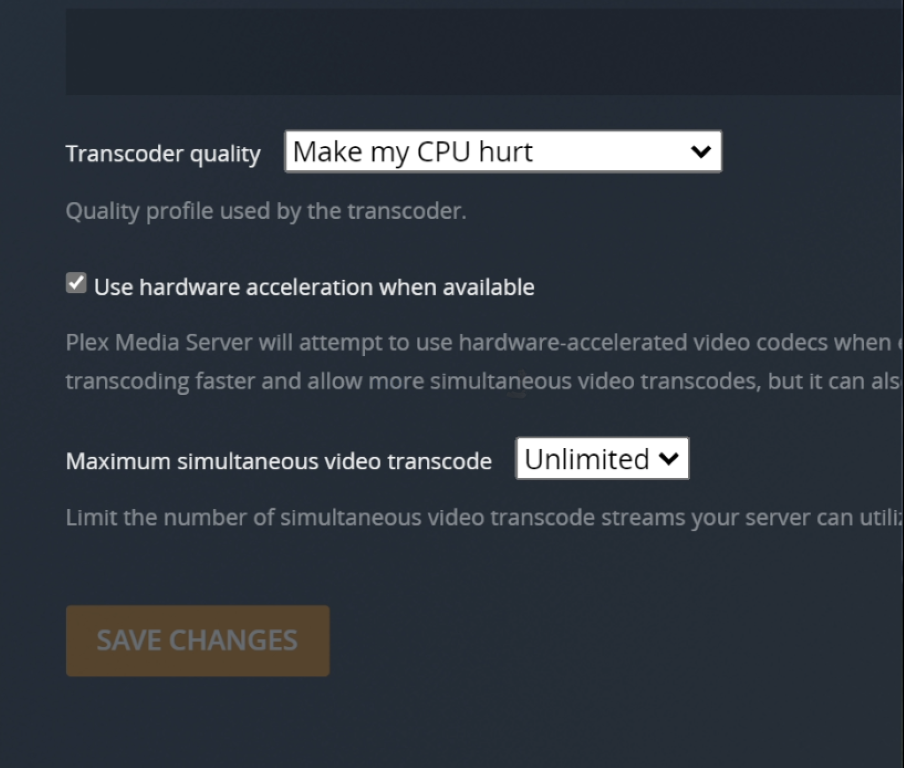
- H.264, HEVC, H.265 : These are compression techniques that are designed to allow large-scale media presentations that were made for a cinema to be viewable from your sofa (with H.265 being the more effective/powerful compression level). H.264 can largely be played by ALL devices, but many devices do not have permission or a license to play H.265/HEVC (they are the same thing). This is because, where H.264 is an easy license and comparatively free to use, H.265/HEVC licencing and patents are spread across multiple providers and allowing a device license to use this compression technique can be complex, expensive or simply impossible. Therefore HEVC/H.265 media will sometimes AUTOMATICALLY need to be converted/transcoded into H.264 etc in order to be played – therefore eating up more system resources. The RS422+, much like the rest of thte Synology NAS range do not arrive with HEVC support by default
- Bitrate : Bitrate is the amount of data encoded for a unit of time, and for streaming is usually referenced in megabits per second (Mbps) for video, and in kilobits per second (kbps) for audio. Higher quality and higher resolution media tends to be of a much higher bitrate
For more information on the most important terms to understand when discussing/researching a NAS as a Plex Media Server can be found in my video below:
Any further questions, you can use the free advice section at the bottom of the page and ask me and Eddie directly.
How was the Synology RS422+ NAS Tested in Plex?
The setup for testing the RS422+ NAS for Plex was as follows:
- The Synology RS422+ NAS was accessed over a 1GbE network, however in order to test how the NAS would cope with transcoding/encoding, I would force the Plex Player client to transcode the file manually
- The RS422+ NAS was used in the default CPU+Memory state that the base model arrives in (no upgraded memory or upgraded caching media)
- Tests were performed one after the other with a short break between each test, so you might see the tail end of the previous test on a CPU graph, but I have pointed at the are of the % utilization that is important as per each test.
Regarding test results, CLEAR PASS means that the file successfully played and there were sufficient resources for the NAS to continue to do other things comfortably, PLAYED BUT HIGH CPU % means that the file played, but it utilized a significant amount of system resources in order to do so in a heavier use situation (i.e other NAS users connected) it might not play and FAIL AND-OR DID NOT PLAY means that the file either did not play or the time taken to play back the files was outpaced by the natural playback of the file – i.e. the file would stop-and-start constantly in order to try and catch up. If you want to watch the FULL video recording of all the Plex tests that I performed on the Synology RS422+ NAS, you can watch the video below. Be warned, it is quite long! Alternatively, you can scroll past and see each of the test results, one-by-one, detailing which ones worked and which ones didn’t:
What % System Resources did the Synology RS422+ NAS Use in Plex when Idle?
Running the Plex Media Server application, even when no multimedia is being played on the RS422+ is still going to require a % of system resources to be occupied, in order to ensure that PLEX can play media from the Synology NAS as soon as it is requested remotely. Additionally, although Plex runs at its best with at least 2 Cores of CPU power and 2GB of Memory, many NAS also reserve areas of CPU/RAM for the system itself. So, therefore, knowing how much system resources are being consumed by the Synology RS422+ NAS when Plex is idle is going to be useful to know how much system power is available when playback actually starts. Here is a screenshot of the RS422+ when Plex is running, but no media is being played/accessed:
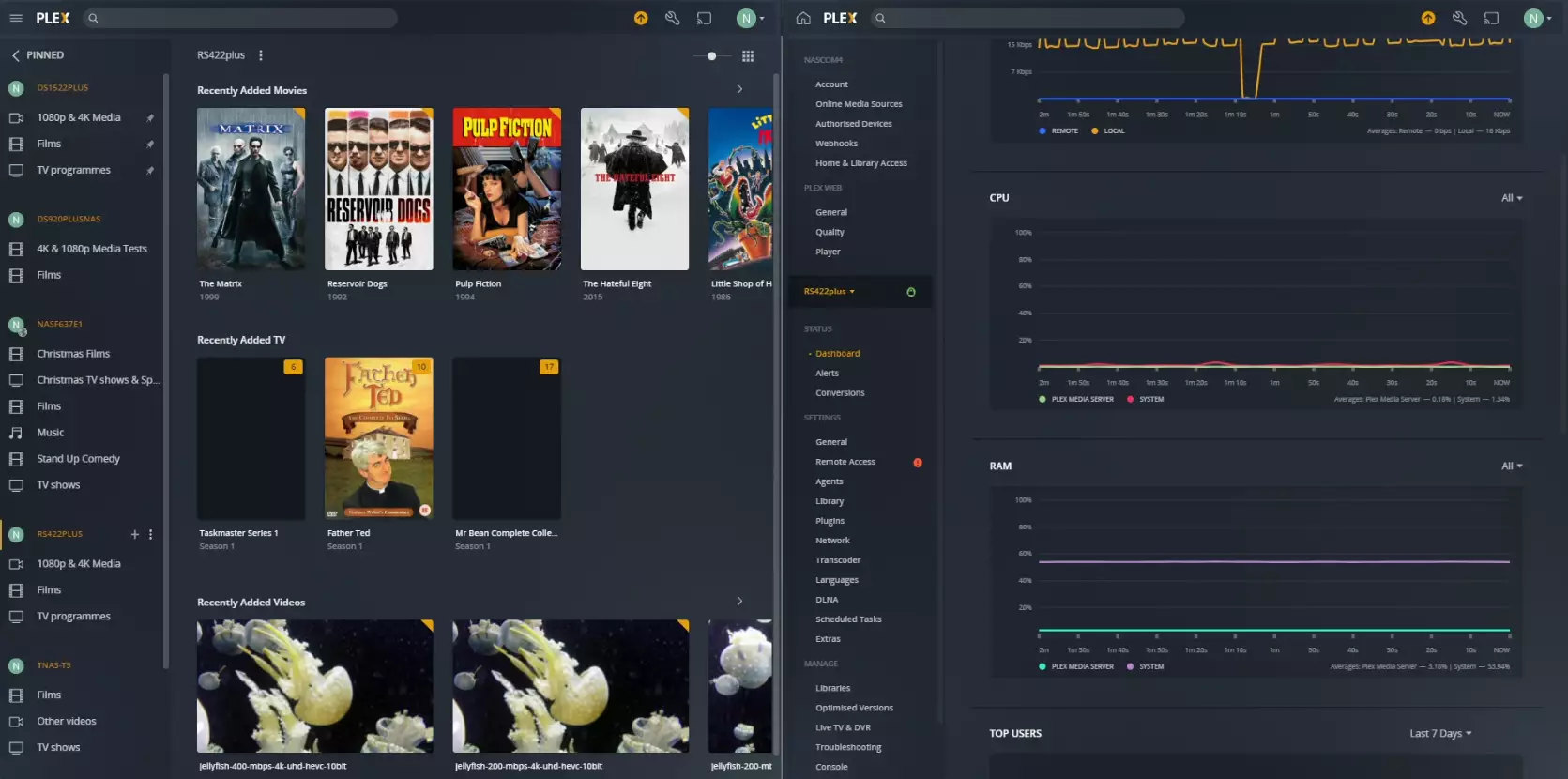
Plex Test 1 – Synology RS422+ Plex NAS – Matrix 720p 0.7Mbps h.264 Original Playback
Here is how the Synology RS422+ Plex NAS – Matrix 720p 0.7Mbps h.264 Original Playback File Performed:
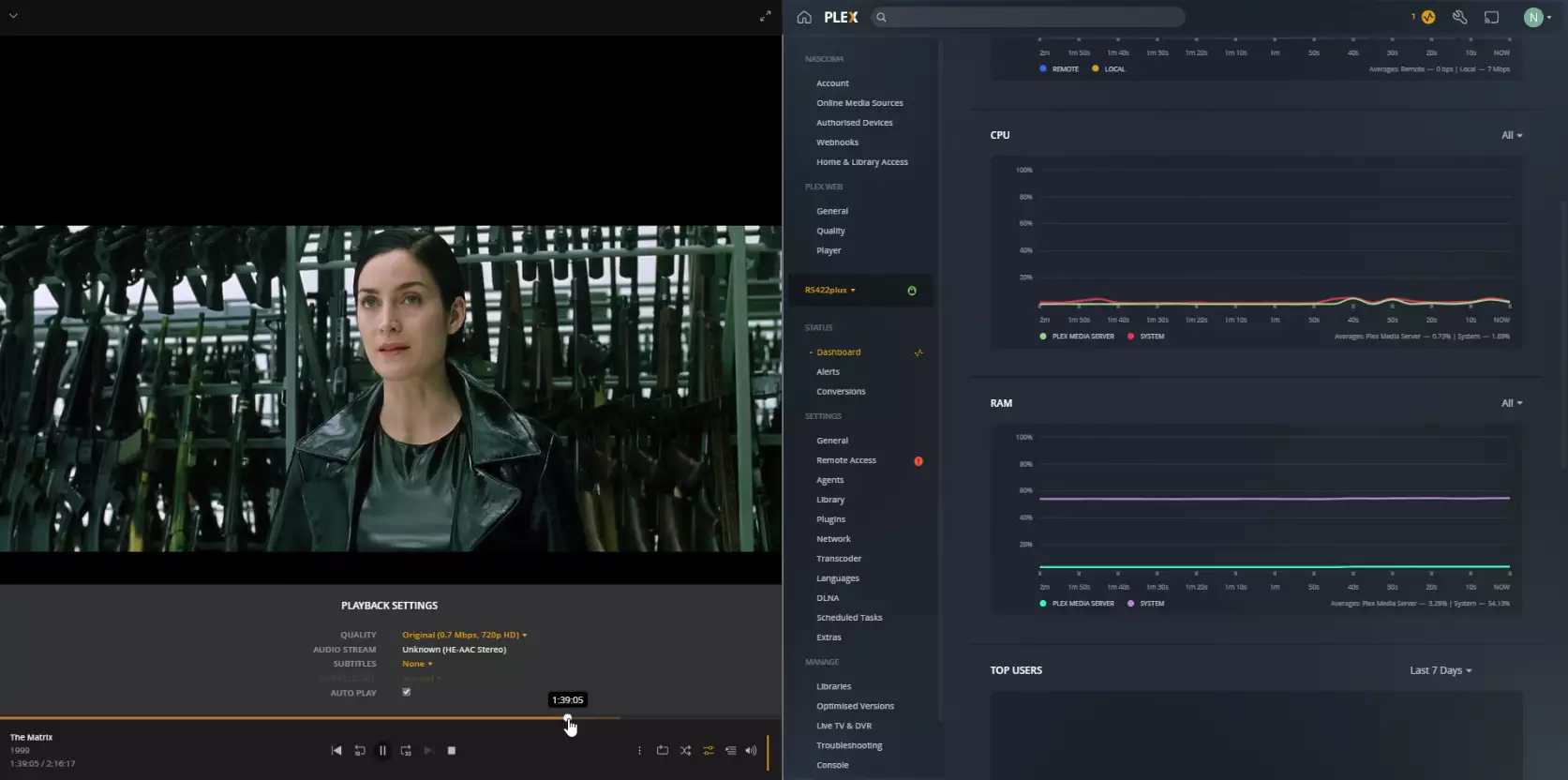
RESULT: CLEAR PASS
Extra Notes: None
Plex Test 2 – Synology RS422+ Plex NAS – Matrix 720p 0.7Mbps h.264 transcode to 480p 1.5Mbps
Here is how the Synology RS422+ Plex NAS – Matrix 720p 0.7Mbps h.264 transcode to 480p 1.5Mbps File Performed:
RESULT: CLEAR PASS
Extra Notes: None
Plex Test 3 – Synology RS422+ Plex NAS – Matrix 720p 0.7Mbps h.264 transcode to 240p 0.3Mbps
Here is how the Synology RS422+ Plex NAS – Matrix 720p 0.7Mbps h.264 transcode to 240p 0.3Mbps File Performed:
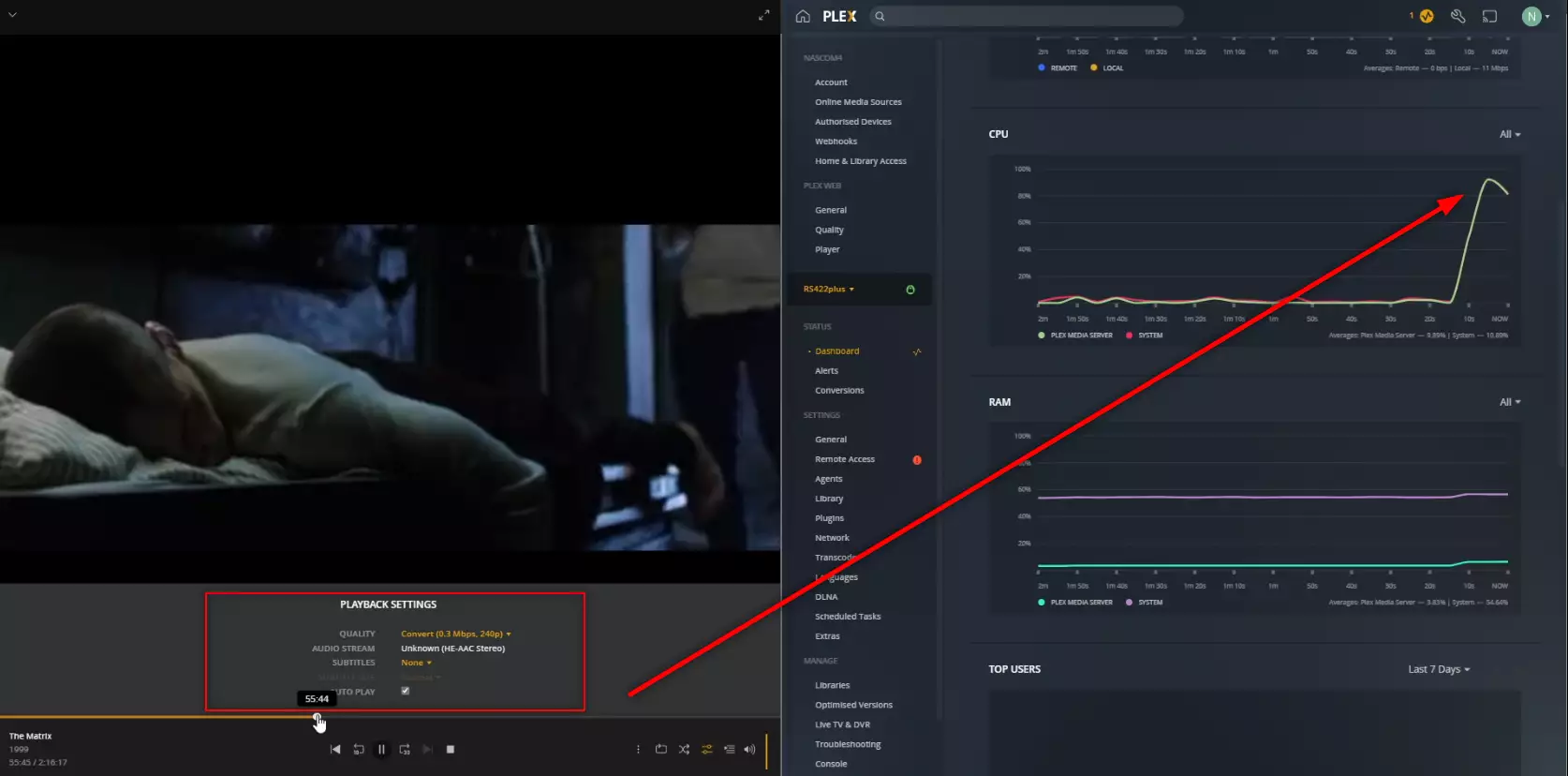
RESULT: PLAYED BUT HIGH CPU %
Extra Notes: None
Plex Test 4 – Synology RS422+ Plex NAS – LSOH 1080p 1.9Mbps h.264 Original Playback
Here is how the Synology RS422+ Plex NAS – LSOH 1080p 1.9Mbps h.264 Original Playback File Performed:
RESULT: CLEAR PASS
Extra Notes: None
Plex Test 5 – Synology RS422+ Plex NAS – LSOH 1080p 1.9Mbps h.264 Transcode to 480p 1.5Mbps
Here is how the Synology RS422+ Plex NAS – LSOH 1080p 1.9Mbps h.264 Transcode to 480p 1.5Mbps File Performed:
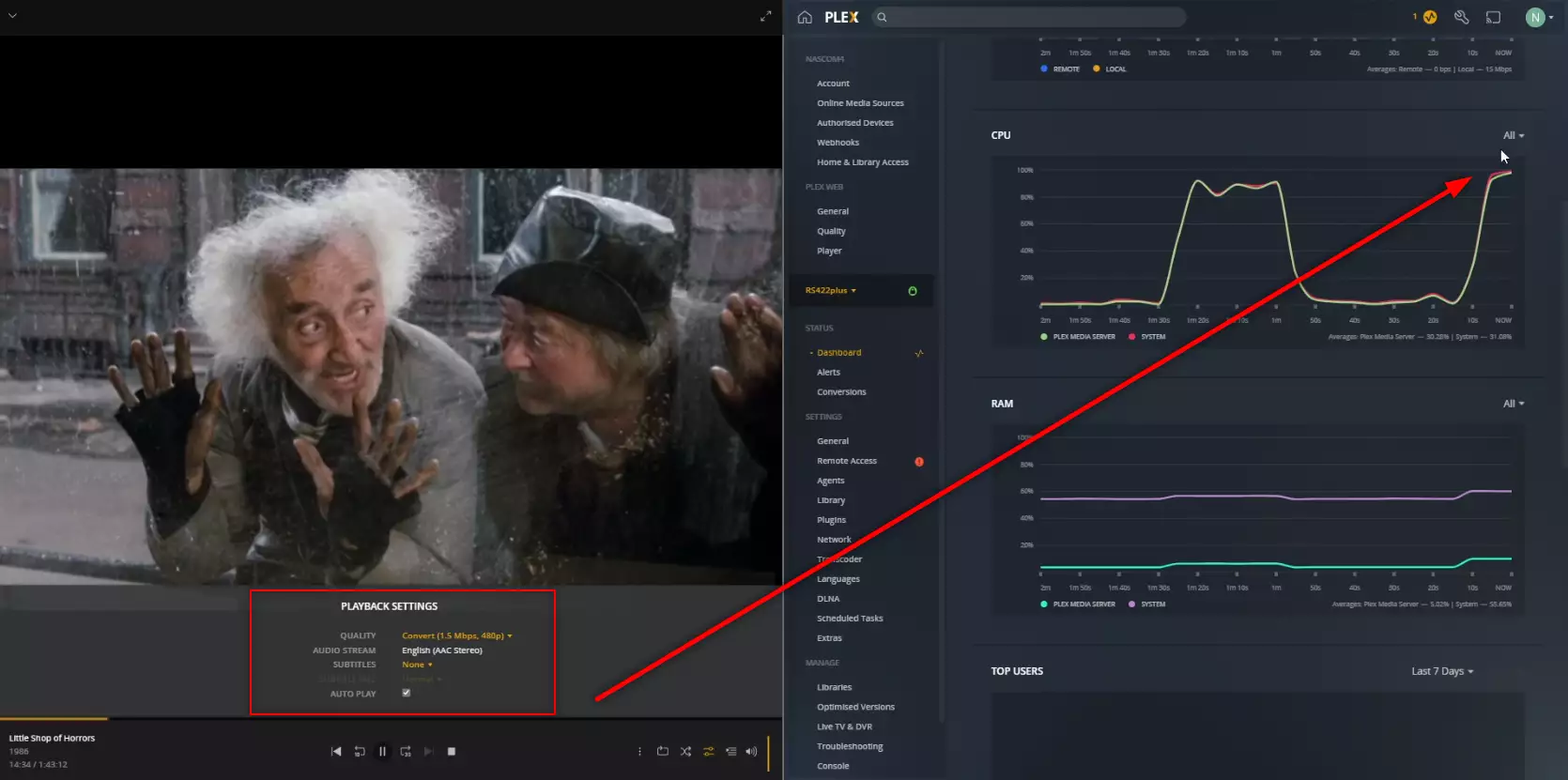
RESULT: PLAYED BUT HIGH CPU %
Extra Notes: None
Plex Test 6 – Synology RS422+ Plex NAS – LSOH 1080p 1.9Mbps h.264 Transcode to 160p 0.2Mbps
Here is how the Synology RS422+ Plex NAS – LSOH 1080p 1.9Mbps h.264 Transcode to 160p 0.2Mbps File Performed:
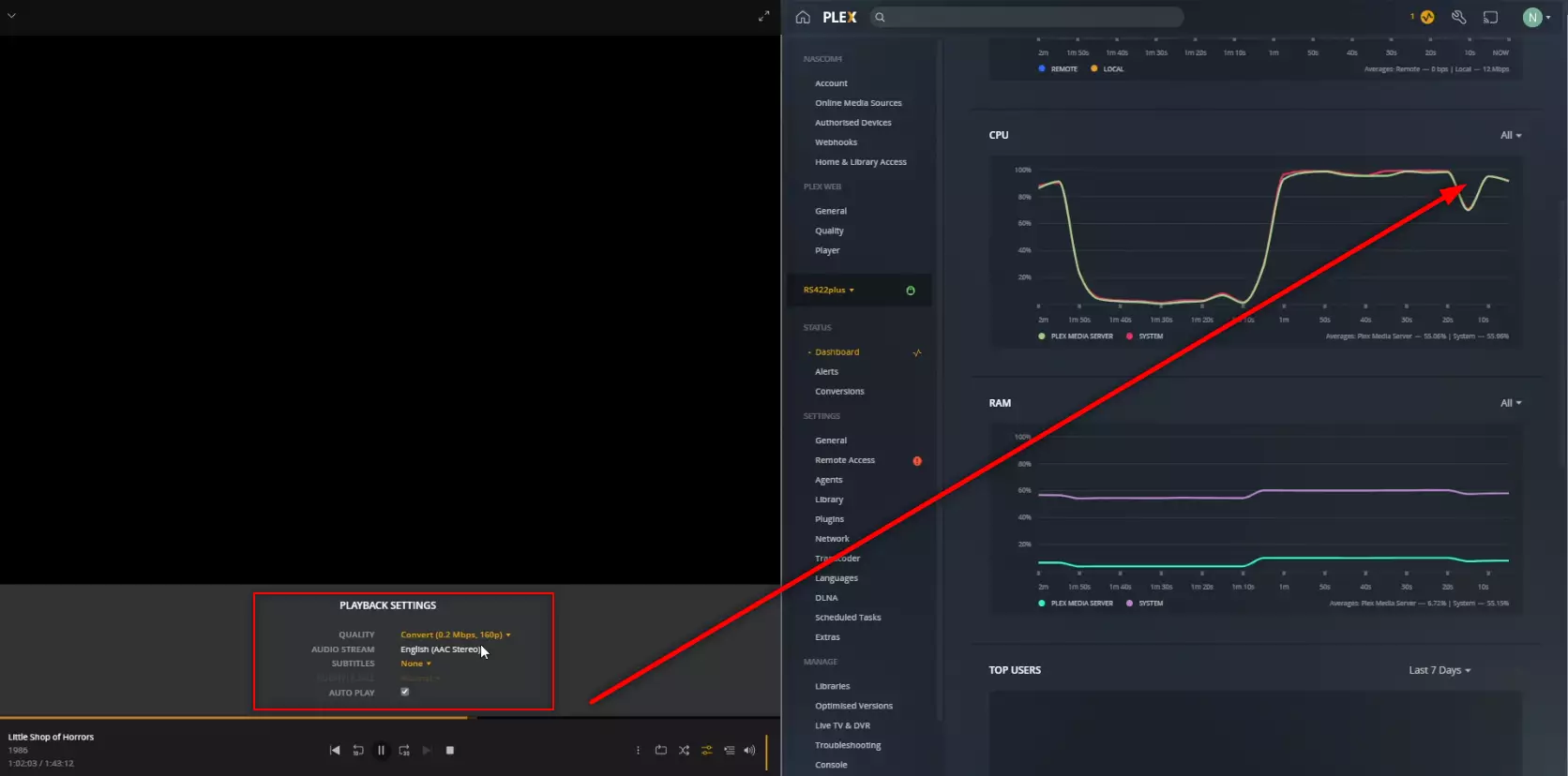
RESULT: FAIL AND-OR DID NOT PLAY
Extra Notes: None
Plex Test 7 – Synology RS422+ Plex NAS – Jellyfish 1080p 3Mbps H.264 Original Playback
Here is how the Synology RS422+ Plex NAS – Jellyfish 1080p 3Mbps H.264 Original Playback File Performed:
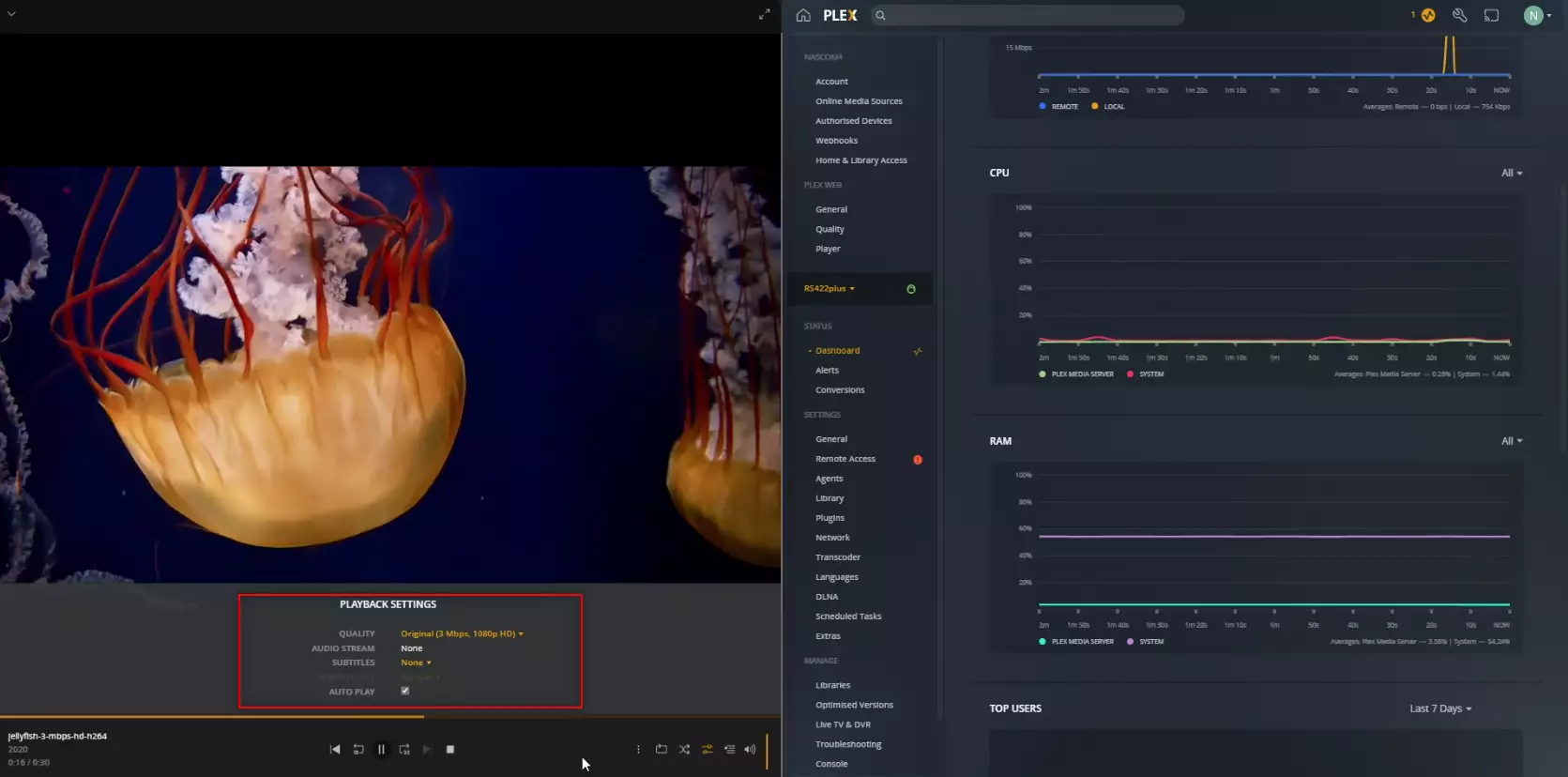
RESULT: CLEAR PASS
Extra Notes: None
Plex Test 8 – Synology RS422+ Plex NAS – Jellyfish 1080p 3Mbps H.265 – HEVC CONVERTED TO H.264
Here is how the Synology RS422+ Plex NAS – Jellyfish 1080p 3Mbps H.265 – HEVC CONVERTED TO H.264 File Performed:
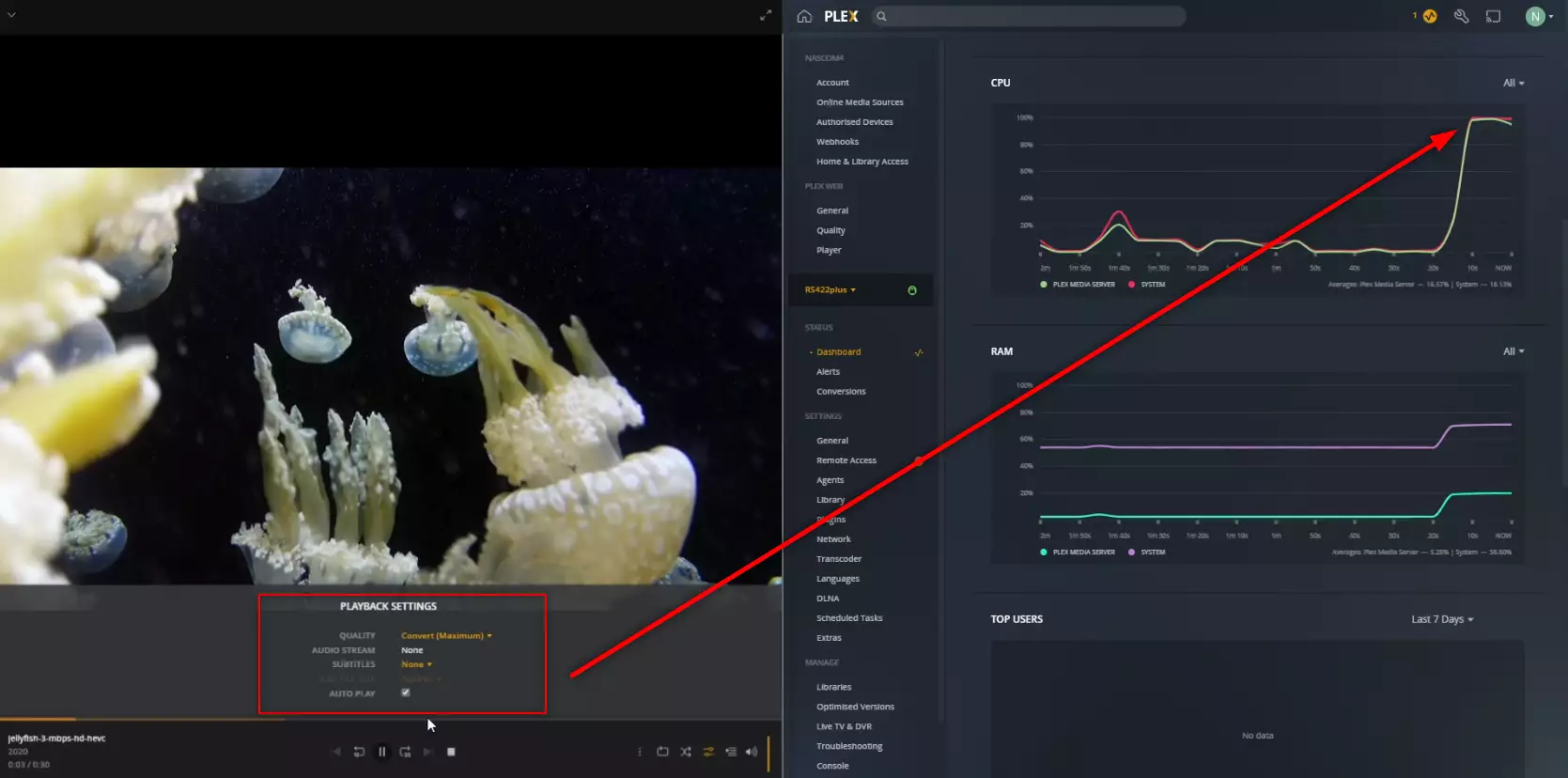
RESULT: PLAYED BUT HIGH CPU %
Extra Notes: None
Plex Test 9 – Synology RS422+ Plex NAS – Jellyfish 1080p 10Mbps H.264 Original Playback
Here is how the Synology RS422+ Plex NAS – Jellyfish 1080p 10Mbps H.264 Original Playback File Performed:
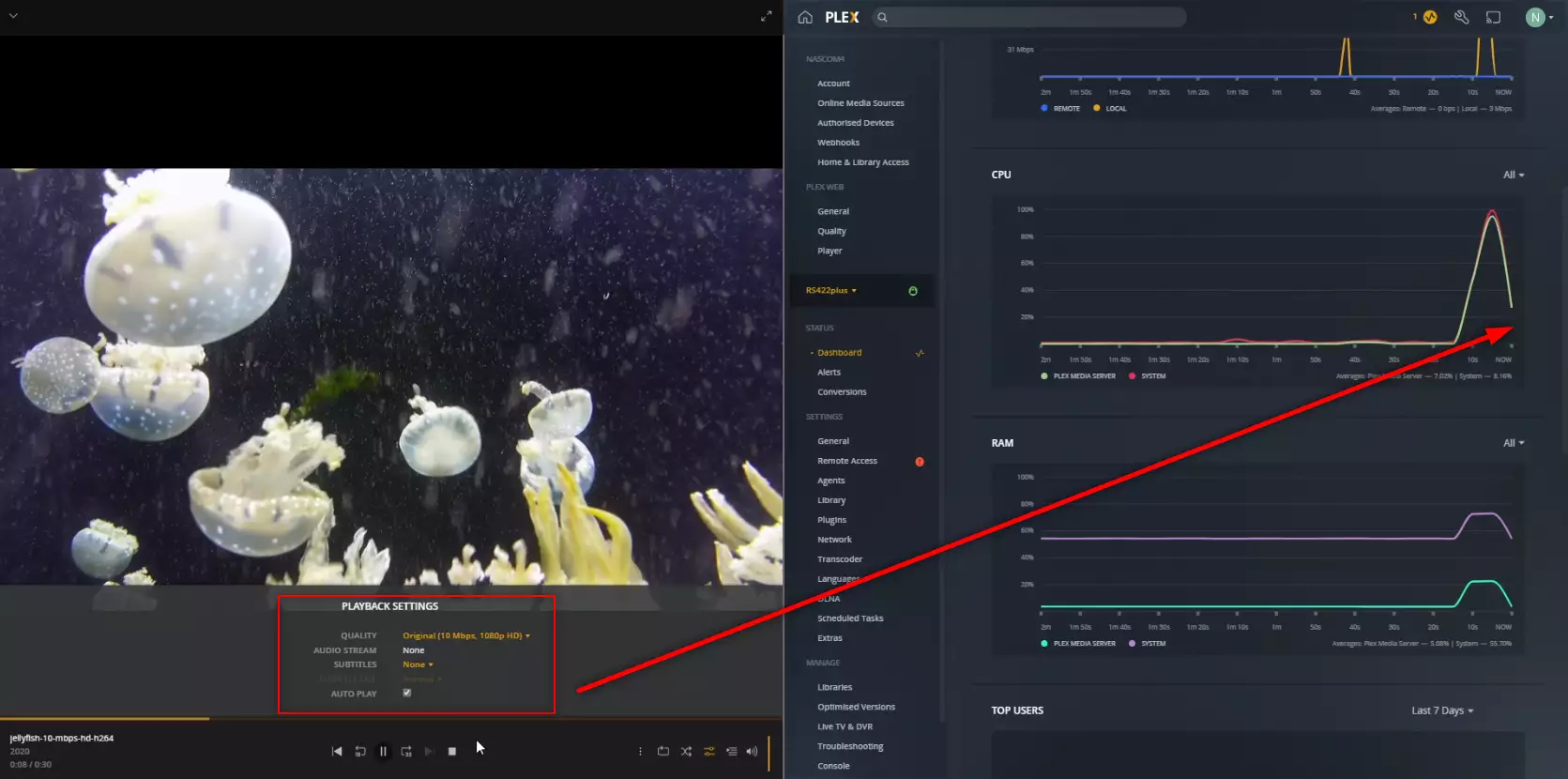
RESULT: PLAYED BUT HIGH CPU %
Extra Notes: None
Plex Test 10 – Synology RS422+ Plex NAS – Jellyfish 1080p 10Mbps H.265 – HEVC CONVERTED TO H.264
Here is how the Synology RS422+ Plex NAS – Jellyfish 1080p 10Mbps H.265 – HEVC CONVERTED TO H.264 File Performed:
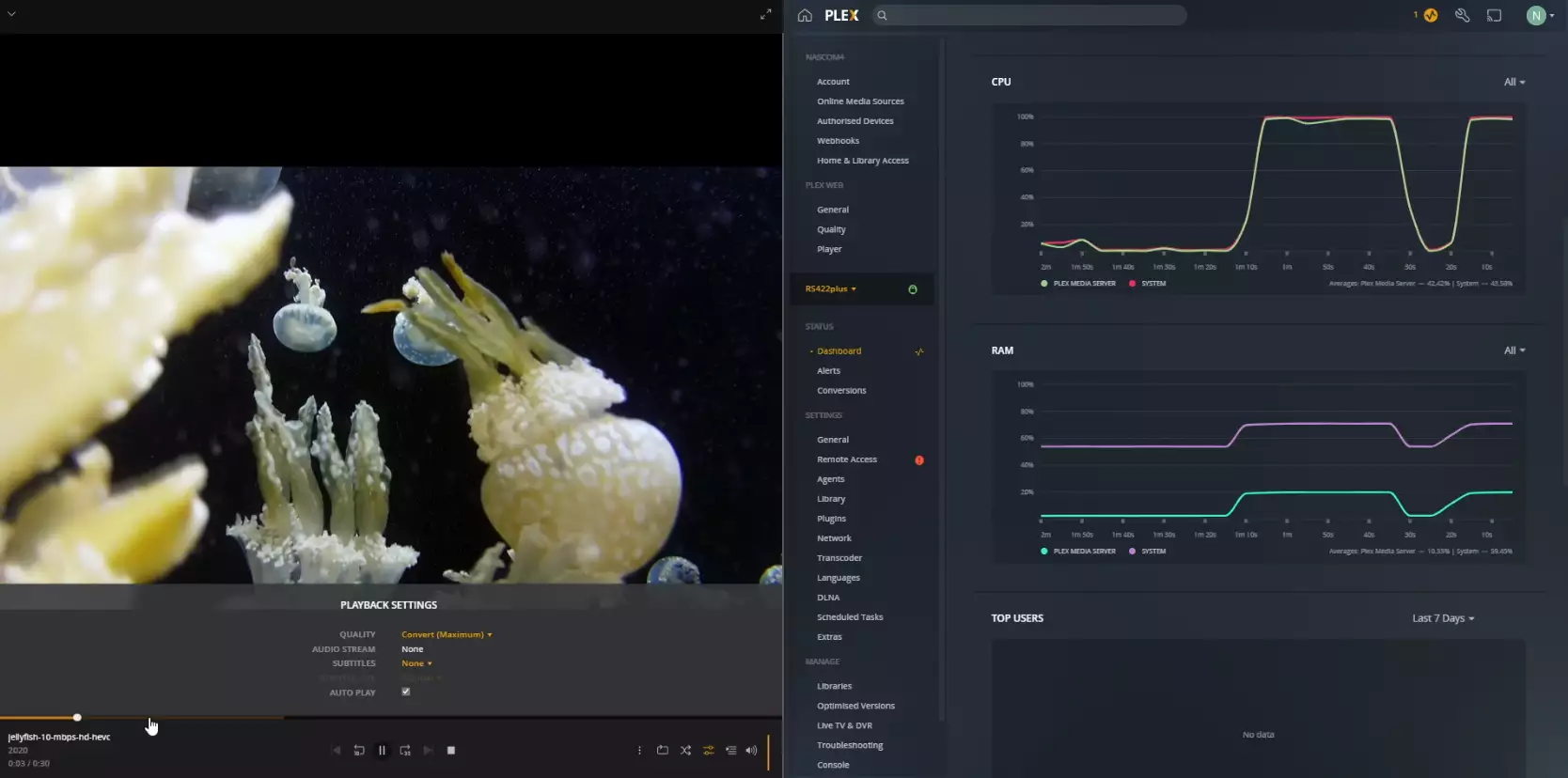
RESULT: PLAYED BUT HIGH CPU %
Extra Notes: None
Plex Test 11 – Synology RS422+ Plex NAS – Jellyfish 1080p 30Mbps H.264 Original Playback
Here is how the Synology RS422+ Plex NAS – Jellyfish 1080p 30Mbps H.264 Original Playback File Performed:
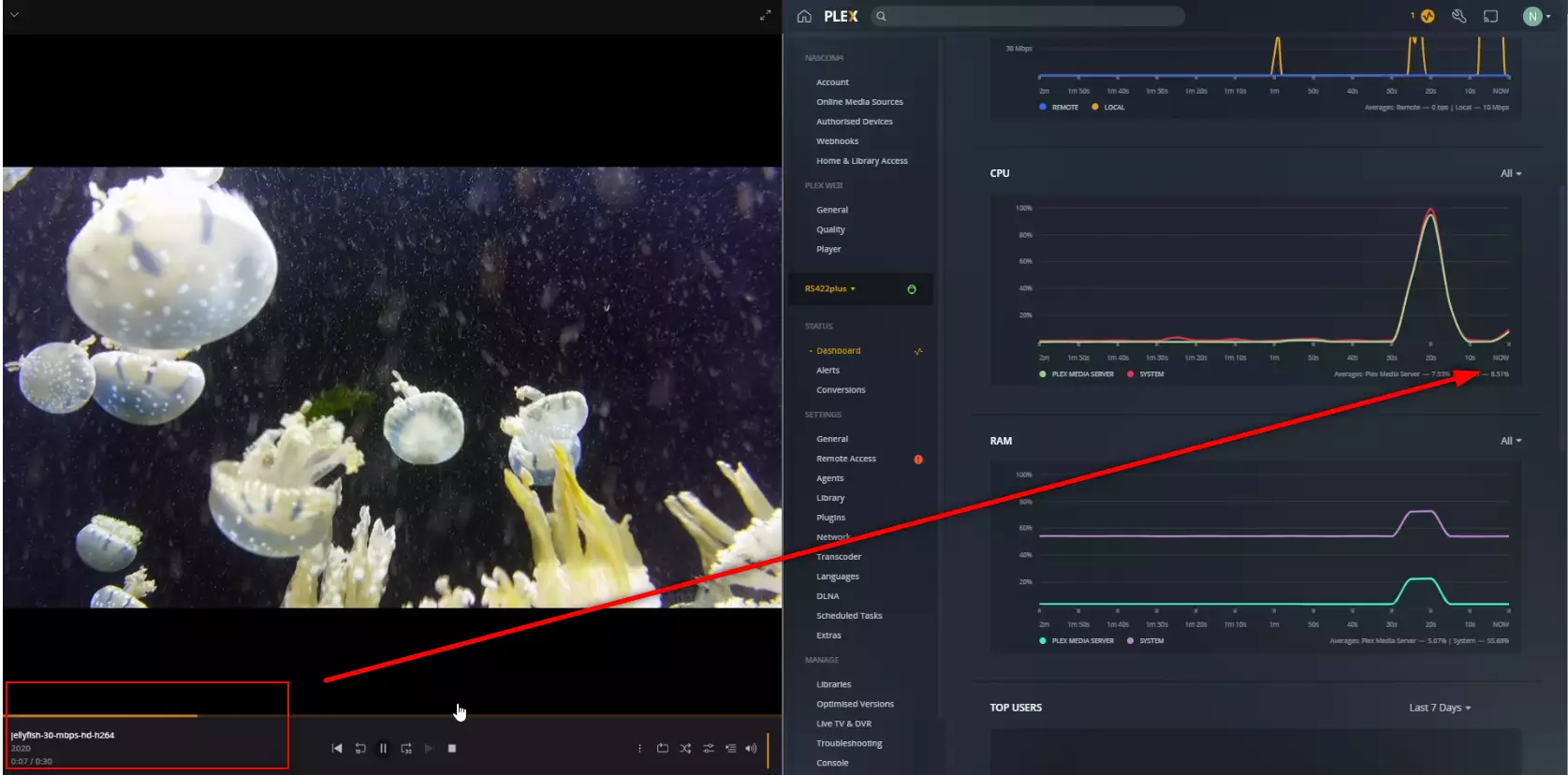
RESULT: PLAYED BUT HIGH CPU %
Extra Notes: None
Plex Test 12 – Synology RS422+ Plex NAS – Jellyfish 1080p 30Mbps H.265 – HEVC CONVERTED TO H.264
Here is how the Synology RS422+ Plex NAS – Jellyfish 1080p 30Mbps H.265 – HEVC CONVERTED TO H.264 File Performed:
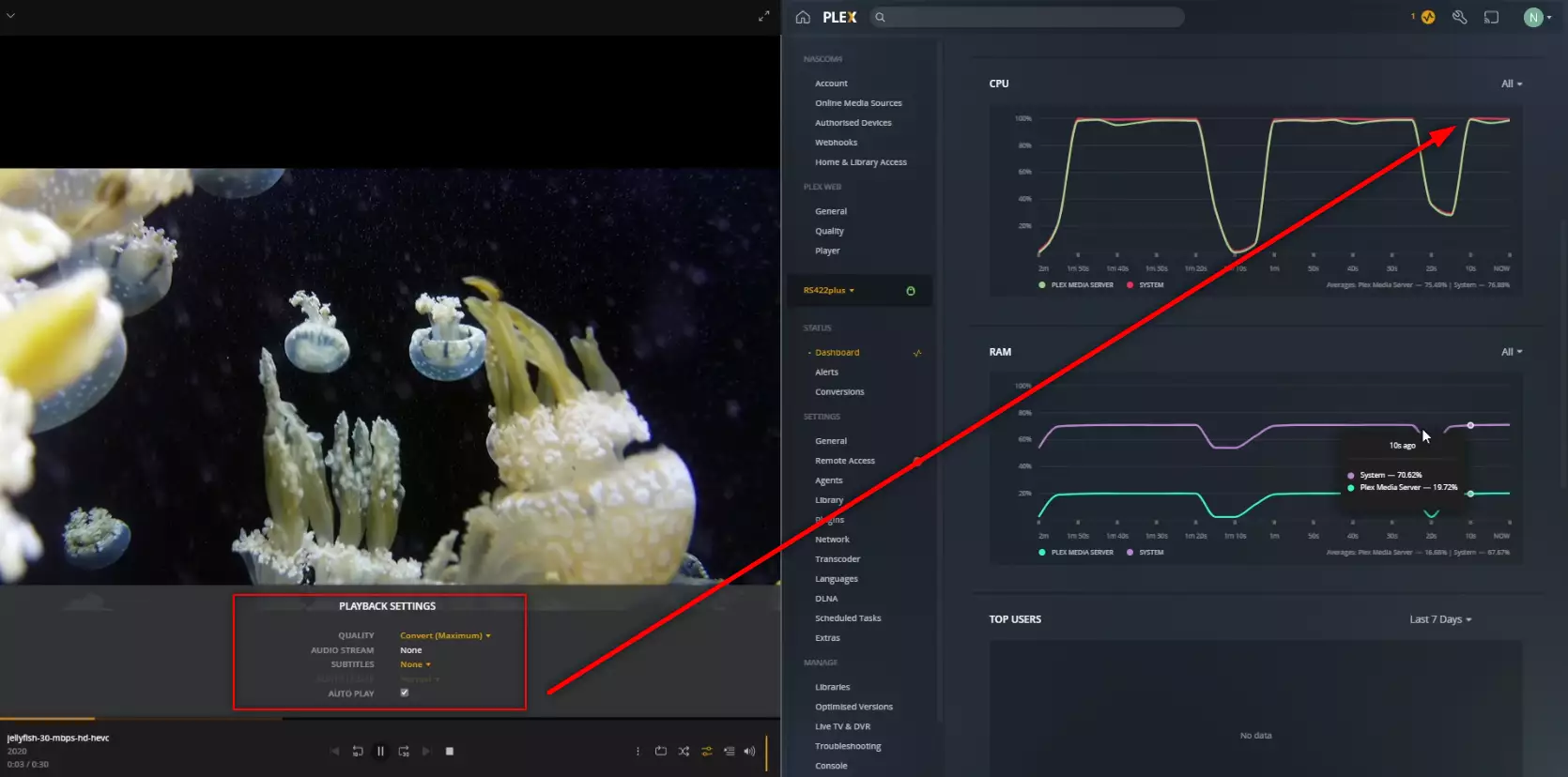
RESULT: PLAYED BUT HIGH CPU %
Extra Notes: None
Plex Test 13 – Synology RS422+ Plex NAS – Jellyfish 1080p 100Mbps H.264 Original Playback
Here is how the Synology RS422+ Plex NAS – Jellyfish 1080p 100Mbps H.264 Original Playback File Performed:
RESULT: CLEAR PASS
Extra Notes: None
Plex Test 14 – Synology RS422+ Plex NAS – Jellyfish 1080p 100Mbps H.265 – HEVC CONVERTED TO H.264
Here is how the Synology RS422+ Plex NAS – Jellyfish 1080p 100Mbps H.265 – HEVC CONVERTED TO H.264 File Performed:
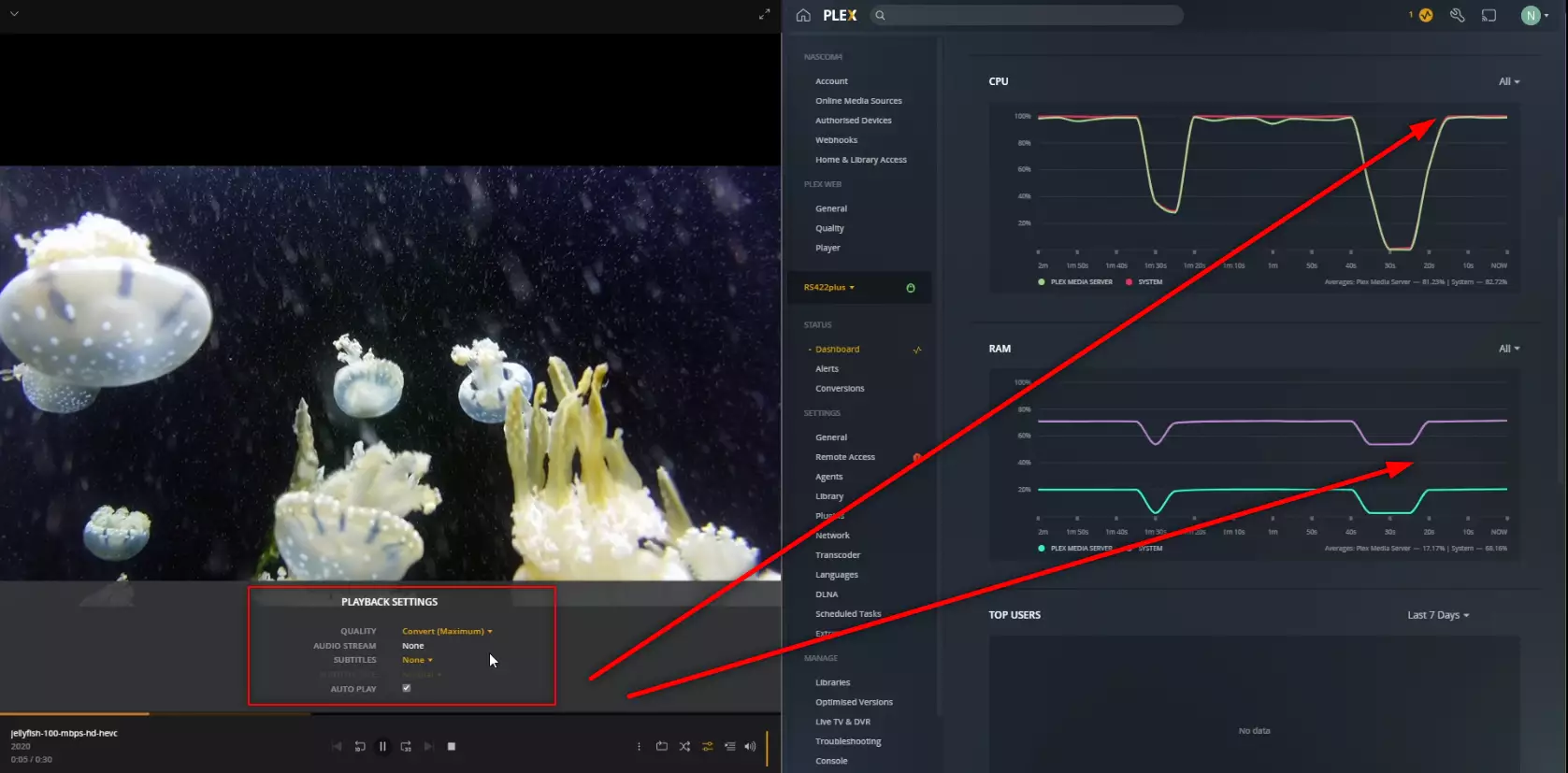
RESULT: PLAYED BUT HIGH CPU %
Extra Notes: None
Plex Test 15 – Synology RS422+ Plex NAS – Jellyfish 4K 120Mbps H.264 Original Playback
Here is how the Synology RS422+ Plex NAS – Jellyfish 4K 120Mbps H.264 Original Playback File Performed:
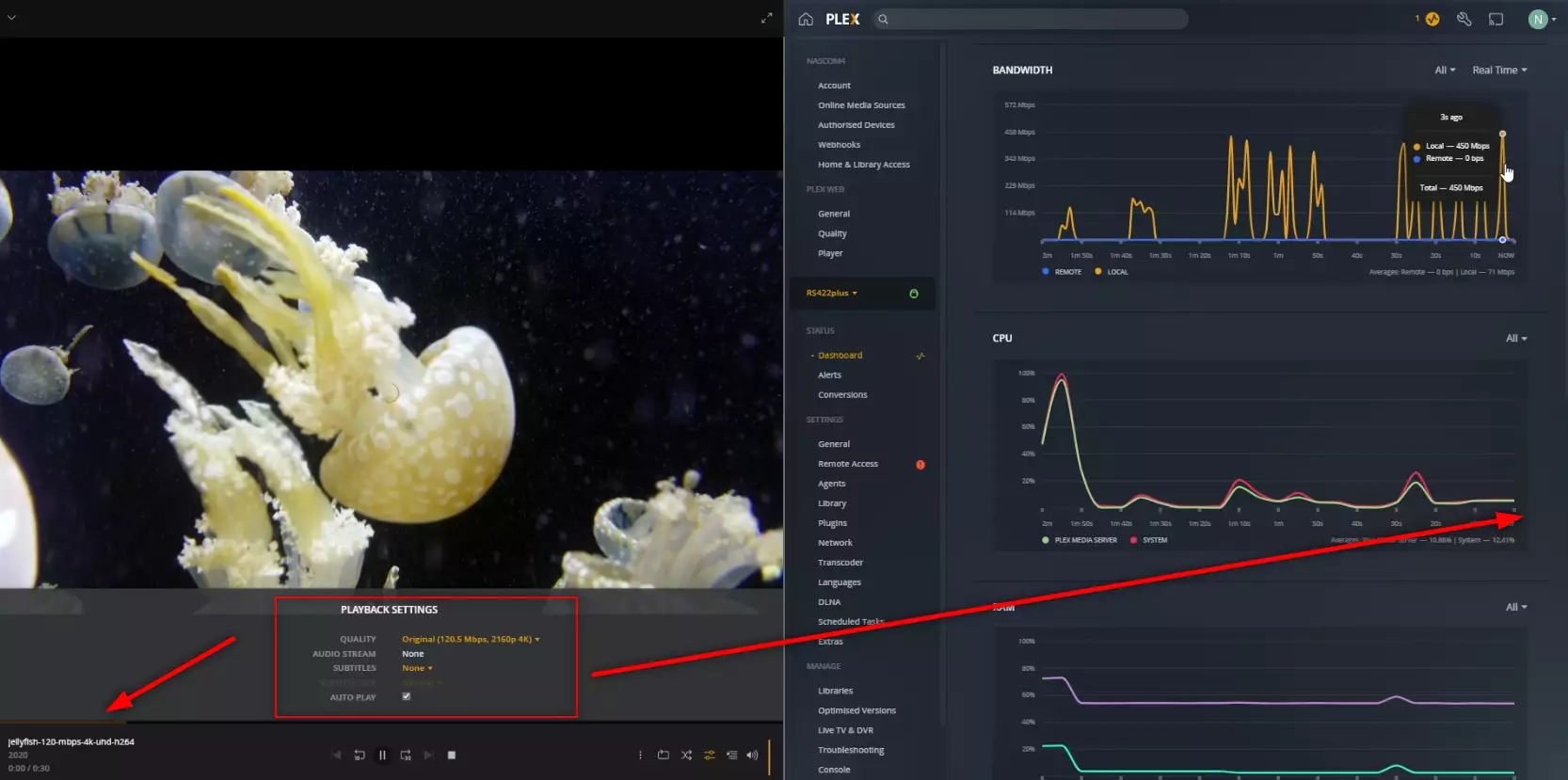
RESULT: FAIL AND-OR DID NOT PLAY
Extra Notes: None
Plex Test 16 – Synology RS422+ Plex NAS – Jellyfish 4K 120Mbps H.264 Convert to 1080p 120Mbps
Here is how the Synology RS422+ Plex NAS – Jellyfish 4K 120Mbps H.264 Convert to 1080p 120Mbps File Performed:
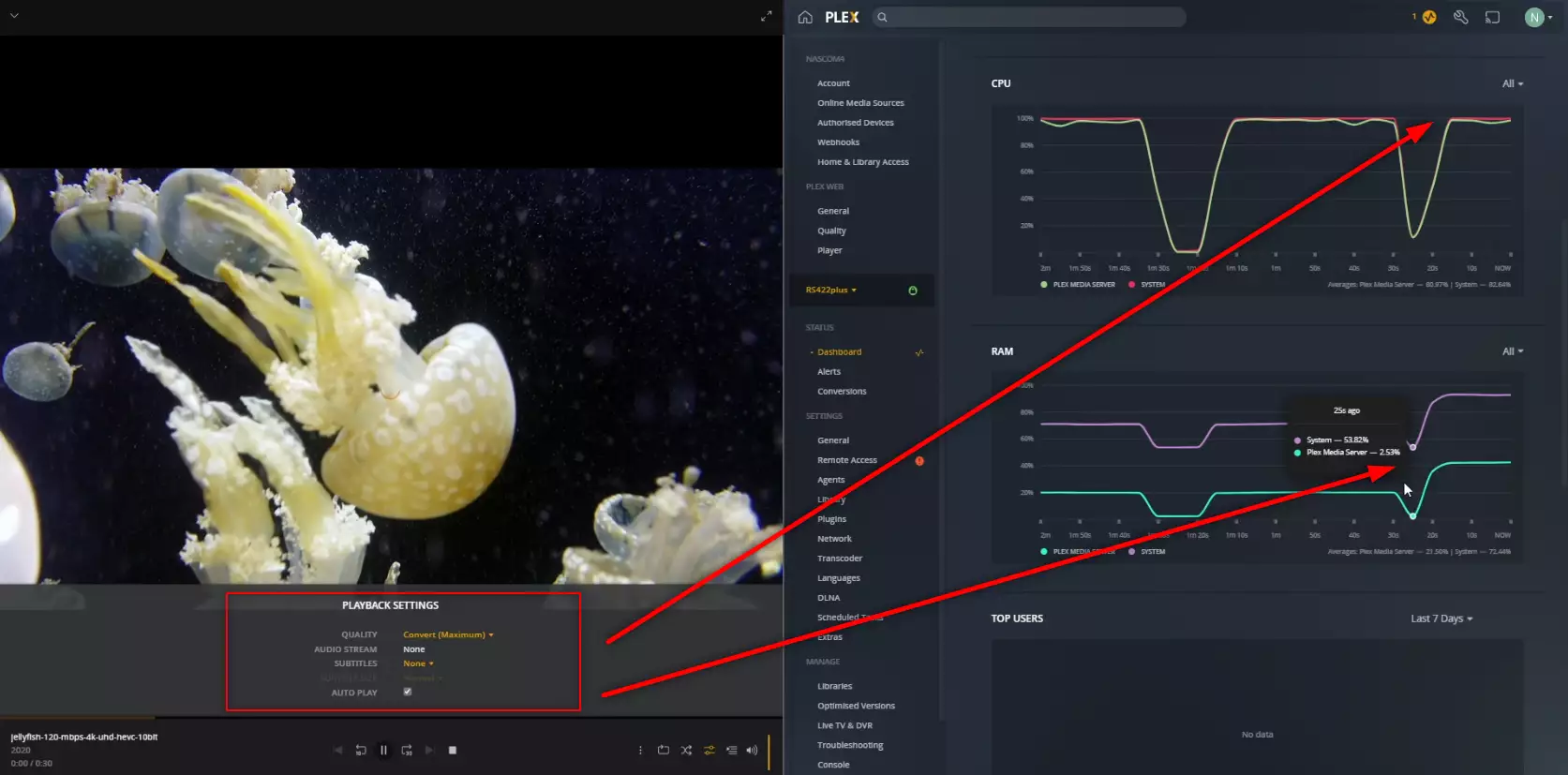
RESULT: FAIL AND-OR DID NOT PLAY
Extra Notes: None
Plex Test 17 – Synology RS422+ Plex NAS – Jellyfish 4K 200Mbps H.264
Here is how the Synology RS422+ Plex NAS – Jellyfish 4K 200Mbps H.264 File Performed:
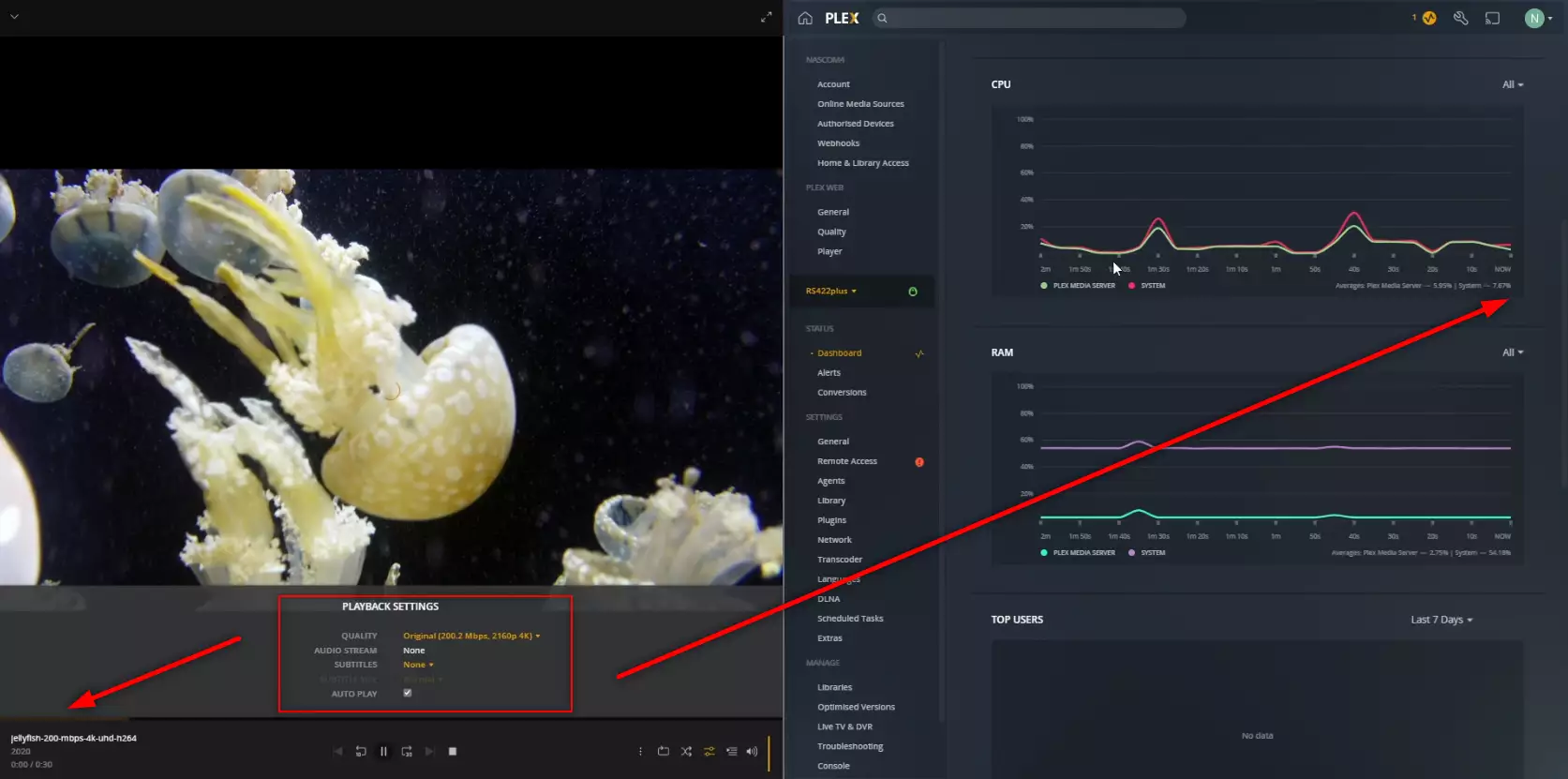
RESULT: CLEAR PASS
Extra Notes: None
Plex Test 18 – Synology RS422+ Plex NAS – Jellyfish 4K 400Mbps H.265 10bit – HEVC CONVERTED TO H.264
Here is how the Synology RS422+ Plex NAS – Jellyfish 4K 400Mbps H.265 10bit – HEVC CONVERTED TO H.264 File Performed:
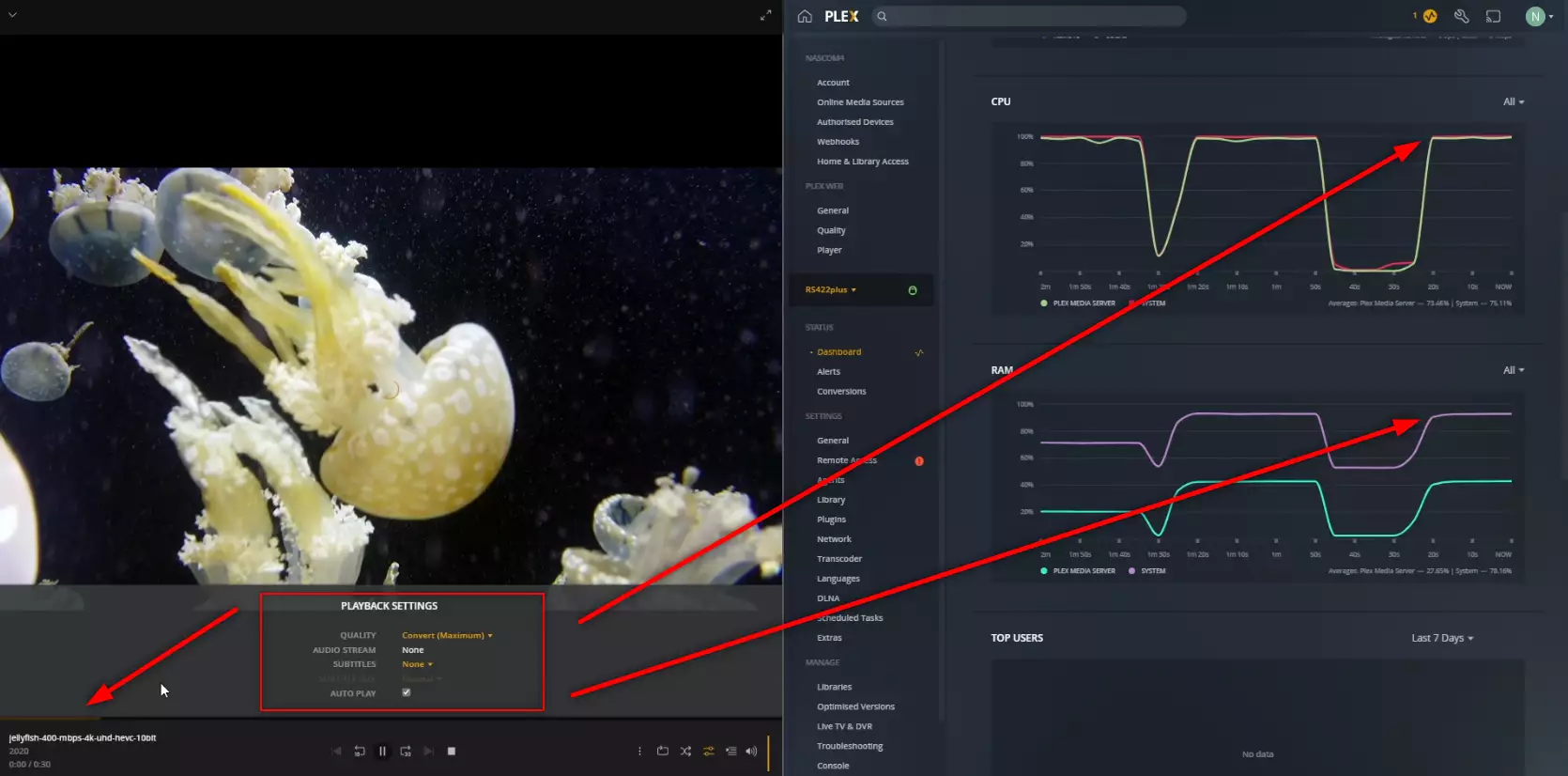
RESULT: FAIL AND-OR DID NOT PLAY
Extra Notes: None
Is the Synology RS422+ NAS Any Good outside of Plex and Where Can I buy It?
If you are interested in learning more about the Synology RS422+ NAS Drive, I am pleased to confirm that the review here on NASCompares is already live and you can find out more about this device below.
Quick Verdict of the Synology RS422+ NAS – What We Said in the RS422+ Review:
What Synology has produced in the RS422+ Rackstation NAS is an intriguing middle ground between their more cost-effective ARM-based rackmount solutions and their more expensive scalable and upgradable servers. On the face of it, you are getting a tremendously compact but capable 1U 4-Bay rackmount server that, as soon as you factor in the included DSM software and services, is very good value for businesses that want to move their data out of 3rd party cloud and into something they have full control over. Additionally, that CPU (though a fraction divisive when compared previously vs Intel chips in the desktop DS1522+) makes more sense here in this more affordable Rackstation solution. The lack of NVMe M.2 SSD slots, fixed 2GB memory and lack off rails I am less keen on here (and I am still a little on the fence about the way they have pursued 10GbE upgrades in this system) but you are still getting a very well built and small scale NAS solution here and Synology have found a good price point here for this complete solution. Additionally, the fact that Synology has not been so restrictive on HDD use in this system than in more enterprise solutions in 2022 is welcoming too, though they are still taking an odd stance on some drives nonetheless. Ultimately, I can recommend the Synology RS422+ Rackstation NAS to smaller business users, though looking for a compact and very easy-to-deploy NAS solution for surveillance, central business storage, additional backup layers and for DSM as a whole. Though multimedia users might want to give it a miss.
Read the Rest of the Review HERE. Alternatively, you can find out the Pros and Cons below, as a few retailers that sell the Synology RS422+ NAS. Thanks for reading and if you need any further help choosing the right NAS for your Plex Media Server, use the free advice section linked below. Have a great week.
Where to Buy a Product





![]()
![]()

VISIT RETAILER ➤






![]()
![]()

VISIT RETAILER ➤






![]()
![]()

VISIT RETAILER ➤






![]()
![]()

VISIT RETAILER ➤
📧 SUBSCRIBE TO OUR NEWSLETTER 🔔
🔒 Join Inner Circle
Get an alert every time something gets added to this specific article!
This description contains links to Amazon. These links will take you to some of the products mentioned in today's content. As an Amazon Associate, I earn from qualifying purchases. Visit the NASCompares Deal Finder to find the best place to buy this device in your region, based on Service, Support and Reputation - Just Search for your NAS Drive in the Box Below
Need Advice on Data Storage from an Expert?
Finally, for free advice about your setup, just leave a message in the comments below here at NASCompares.com and we will get back to you. Need Help?
Where possible (and where appropriate) please provide as much information about your requirements, as then I can arrange the best answer and solution to your needs. Do not worry about your e-mail address being required, it will NOT be used in a mailing list and will NOT be used in any way other than to respond to your enquiry.
Need Help?
Where possible (and where appropriate) please provide as much information about your requirements, as then I can arrange the best answer and solution to your needs. Do not worry about your e-mail address being required, it will NOT be used in a mailing list and will NOT be used in any way other than to respond to your enquiry.

|
 |
The BEST NAS of 2026.... ALREADY??? (UnifyDrive UP6)
How Much RAM Do You Need in Your NAS?
A Buyer's Guide to Travel Routers - GET IT RIGHT, FIRST TIME
Jonsbo N6 DIY NAS Case Review
The Best Bits (and Worst Bits) of NAS of 2025!
Minisforum MS-02 Ultra Review
Access content via Patreon or KO-FI
Discover more from NAS Compares
Subscribe to get the latest posts sent to your email.



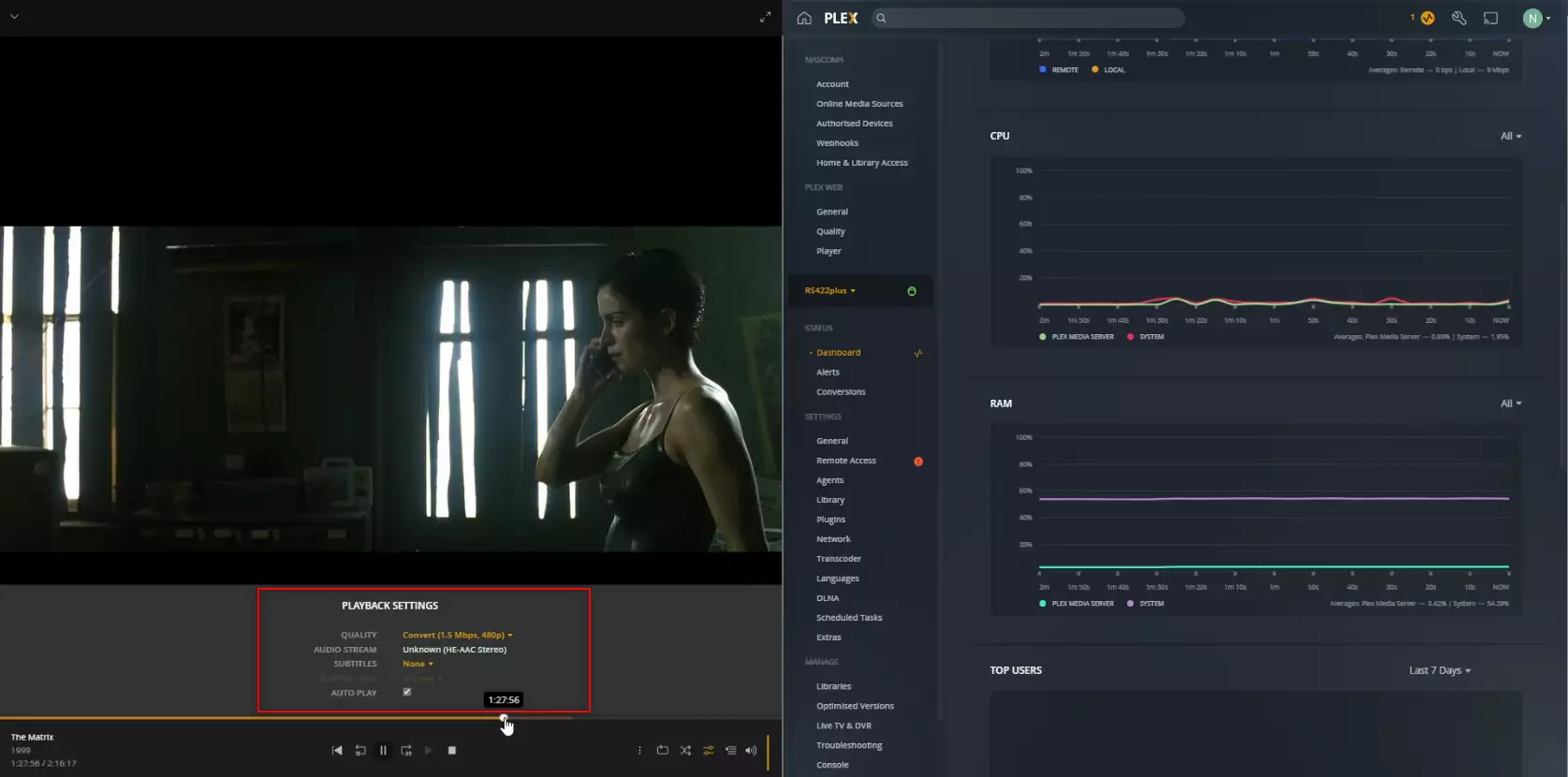
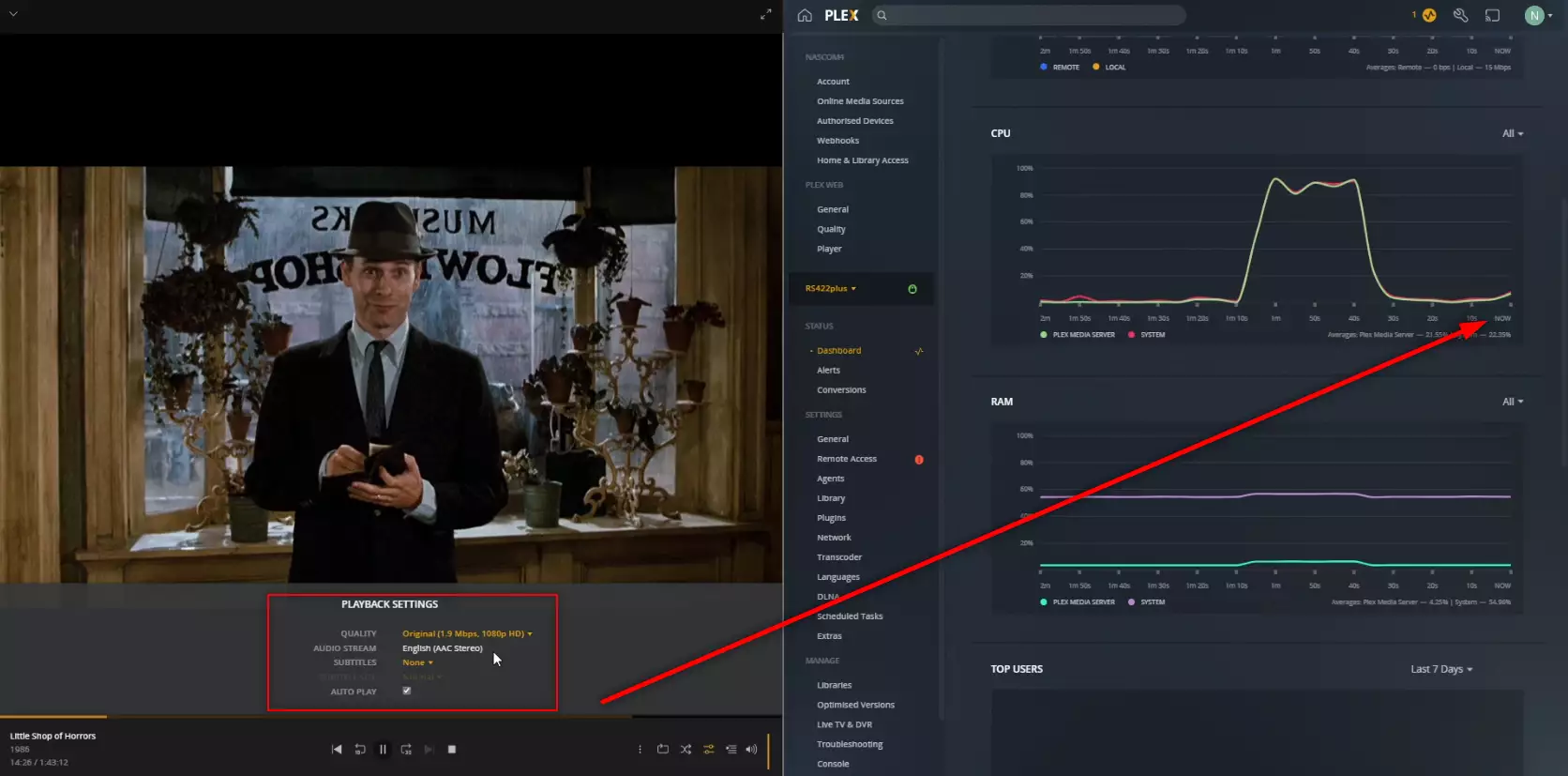
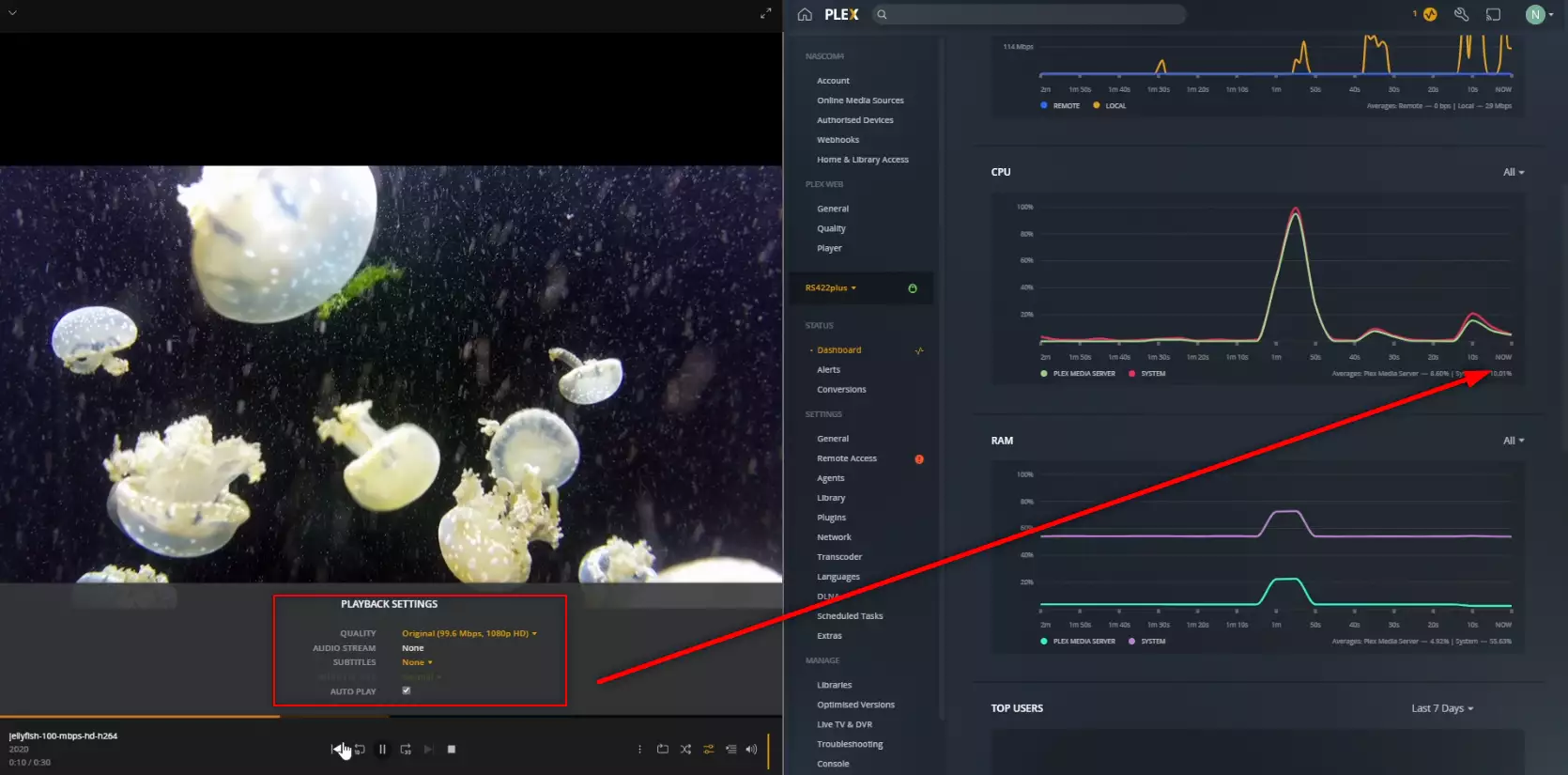



Would this be the same thing with a zidoo
REPLY ON YOUTUBE
Would love to see a demo of a bog standard Arm based 1U rack NAS streaming Blu Ray rip through a Nvidia Shield with Plex/Kodi to see if it really can handle it over 1Gb/e. I’ve looked around but can’t find one.
REPLY ON YOUTUBE
I’m so looking forward to your review of the new QNAP NAS’es with Intel 12th Gen. I would be very interested to get the 6 bay i5 12400 one with the UHD Graphics 770, and see its QuickSync transcoding performance!
REPLY ON YOUTUBE
REPLY ON YOUTUBE
So what current model Synology NAS would you recommend for x265 4K ?
REPLY ON YOUTUBE
2 gigs is nothing – I picked up the Asustor gen 2 As6704 – i added 16 Gigs ram + 3x 16TB drives – no need to transcode I am pulling full M2ts blu-ray rips off the Nas via Zidoo UHD3000 * awesome ⚡ media device
REPLY ON YOUTUBE
no me hace falta ver el video para saber que un 2 núcleos no va a ser buena cosa para plex y la transcodificación.
REPLY ON YOUTUBE
🙂
REPLY ON YOUTUBE