Synology vs QNAP NAS – Which Should You Buy in 2025?
When choosing a NAS solution in 2025, two brands dominate the conversation: Synology and QNAP. These Taiwan-based companies have evolved their offerings significantly over the years, adapting to changing user needs in backup, multimedia, virtualization, and enterprise storage. Synology, with a strong emphasis on software polish and ecosystem integration, continues to appeal to users who prioritize stability and consistency. QNAP, by contrast, leans into offering higher-spec hardware, customization, and flexibility, targeting tech-savvy users who want granular control over their system. This article explores how the two compare across hardware, storage capabilities, software platforms, security, pricing, and overall value. Both Synology and QNAP share a lot of baseline features: multi-platform support across Windows, Mac, and Linux; mobile apps for Android and iOS; web-based GUIs; encryption; multi-user access; and strong community ecosystems. Yet important distinctions emerge as you look deeper. These differences often boil down to Synology delivering a more consistent, “appliance-like” experience, while QNAP offers broader hardware choices and wider compatibility. Neither brand is universally better, but each fits different user priorities. Let’s break down how Synology and QNAP stack up in detail for 2025.
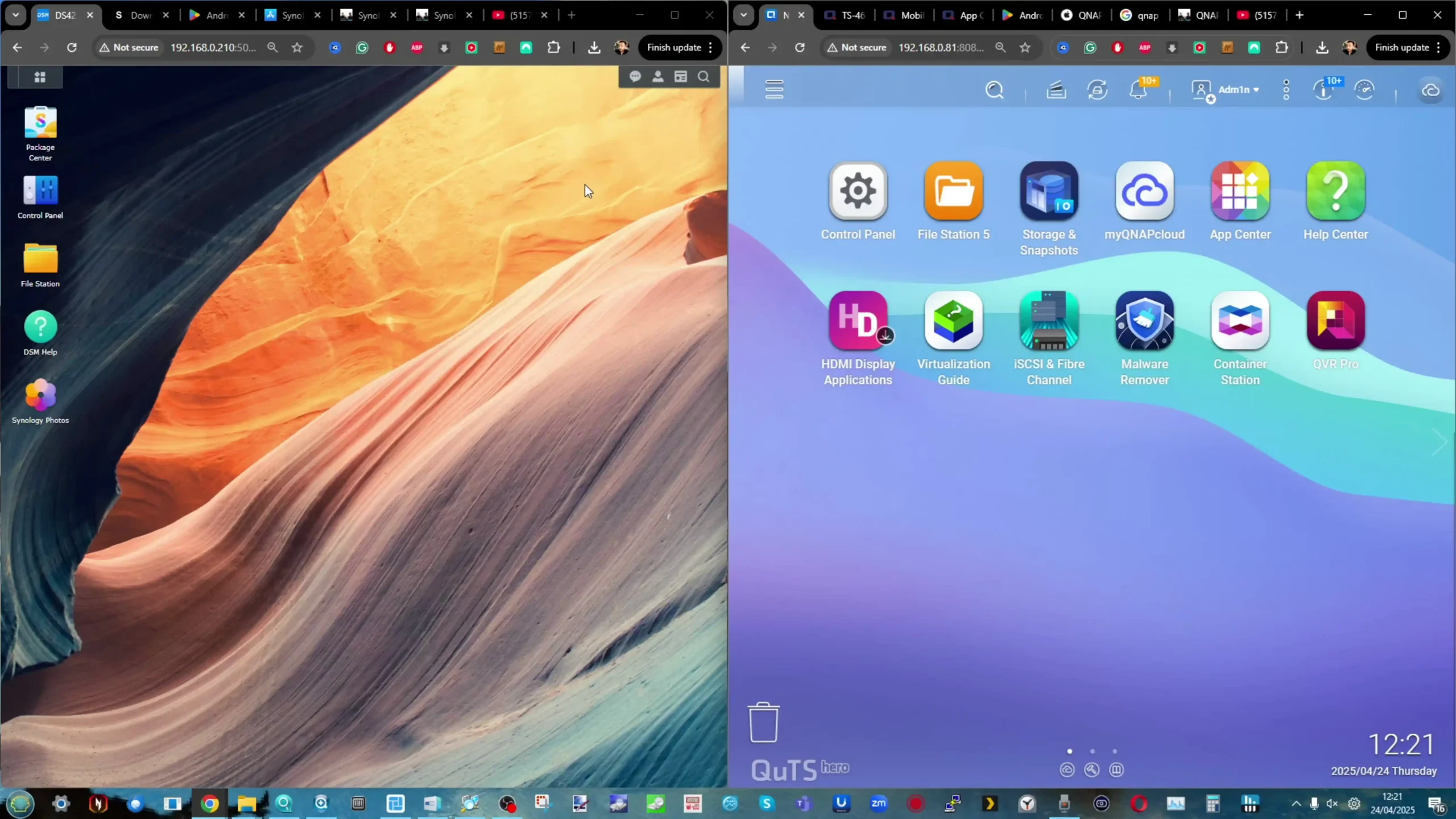
Synology vs QNAP NAS – Hardware Comparison
In terms of hardware variety and specification, QNAP clearly maintains an advantage in 2025. QNAP offers a wider range of NAS models across every price tier, providing more options for users looking for features like 2.5GbE or 10GbE ports, Thunderbolt connectivity, PCIe expandability, and support for AI or GPU cards. Many QNAP systems at even mid-tier levels offer multi-core CPUs, 2.5GbE as a minimum, and M.2 NVMe slots for caching or storage pools. Synology, while offering a hardware range from ARM-based entry units to Xeon-powered enterprise models, typically emphasizes efficiency and stability over raw horsepower, often shipping systems with lower-core-count processors and 1GbE networking by default.
| Hardware Feature | Synology | QNAP |
|---|---|---|
| M.2 NVMe SSD Slots | ✓ | ✓ |
| Dedicated Flash/SSD NAS Systems | ✓ (Only in Rackmount) | ✓ |
| PCIe Expansion Slots | ✓ | ✓ |
| 10GbE / 25GbE Network Support | ✓ | ✓ |
| Thunderbolt Connectivity | ✓ | |
| Dual-Controller NAS Models | ✓ | ✓ |
| Support for SAS Drives | ✓ | ✓ |
| ZFS File System Support | ✓ | |
| Btrfs File System Support | ✓ | |
| Flexible/Hybrid RAID | ✓ (SHR) | ✓ (QTier) |
| HDMI Output for Direct Media Playback | ✓ | |
| Tool-less Drive Installation | ✓ | ✓ |
| Integrated GPU for Media Transcoding | ✓ (only on the low tier PLUS range) | ✓ |
| External GPU Support (PCIe GPU Expansion) | ✓ | |
| U.2 NVMe SSD Support | ✓ | |
| Redundant Power Supply Options | ✓ | ✓ |
| High-Capacity Scalability (Over 1PB) | ✓ | ✓ |
| Dedicated Out-of-Band Management (IPMI/iKVM) | ✓ | |
| USB 4.0 Ports | ✓ | |
| 2.5GbE | ✓ (But only on x25 Models) | ✓ |
| 5GbE LAN Support | ✓ | |
| Thunderbolt-to-Ethernet Bridging | ✓ | |
| M.2 NVMe Storage Pool Creation | (only on new models) ✓ | ✓ |
| Hot-Swappable Drives | ✓ | ✓ |
| AI Accelerator Card Support (TPU/NPU cards) | ✓ | |
| Edge AI/Surveillance AI Built-in Modules | (only DVA series) ✓ | ✓ |
However, Synology’s hardware strategy is tightly coupled to its software-first philosophy. Devices are designed to maximize compatibility, power efficiency, and seamless operation with DSM. Some newer 2025 Synology models do offer improvements — such as M.2 NVMe storage pools and optional 10GbE upgrades — but their pace remains slower compared to QNAP’s frequent hardware refresh cycles. For users whose priority is high performance, customization, or bleeding-edge hardware, QNAP offers far more compelling options. For those seeking low-power, quiet, turnkey systems, Synology still provides highly reliable appliances.
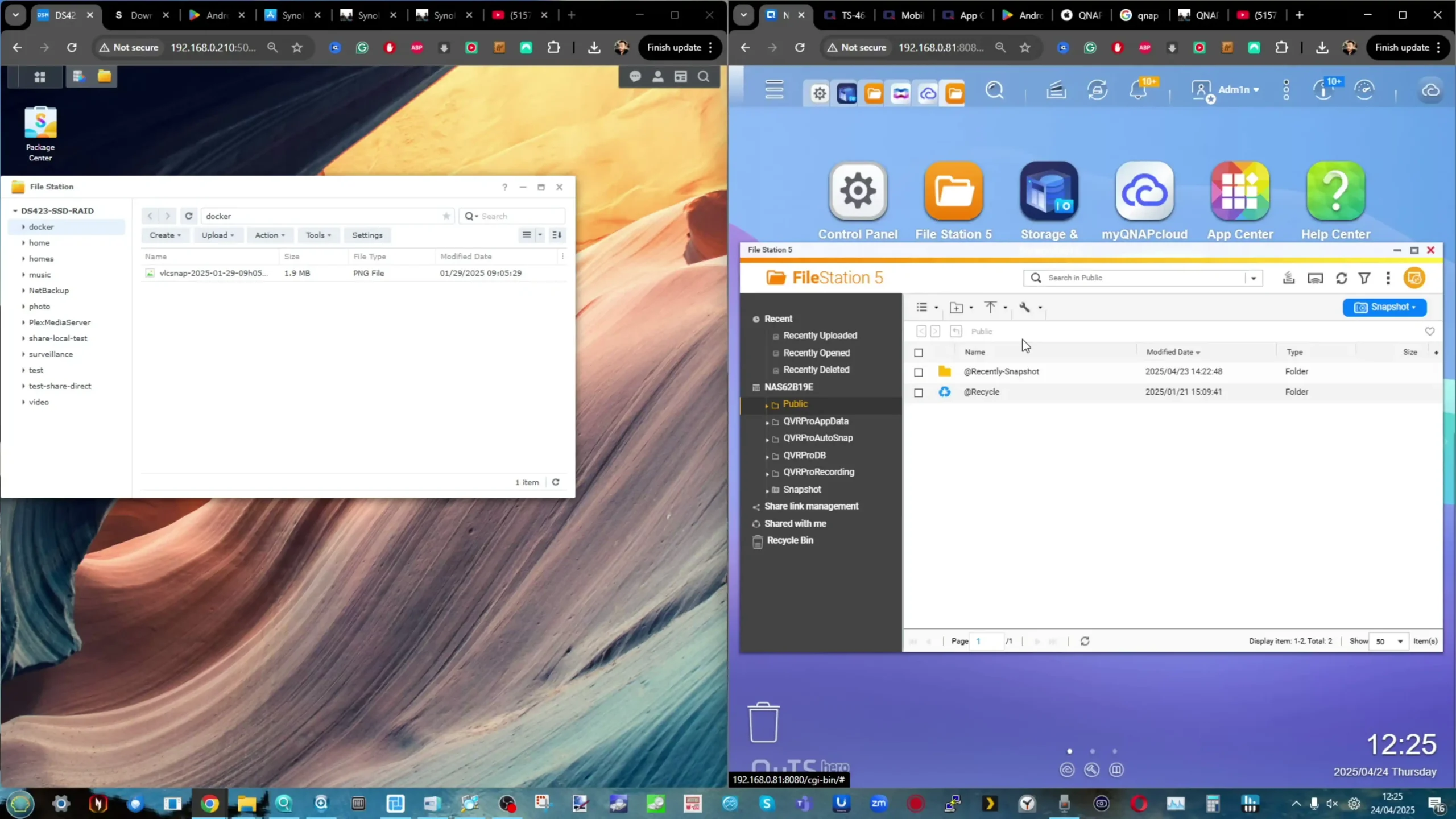
Synology vs QNAP NAS – Storage Services and Scalability
Storage capabilities represent a growing area of divergence. Synology’s storage ecosystem emphasizes stability and data integrity through Btrfs file systems, SHR (Synology Hybrid RAID), fast RAID rebuilds, and snapshot technology. However, Synology has dramatically tightened its drive compatibility rules from 2025 onwards, particularly in the Plus series and higher, limiting users to certified Synology drives for initialization. This hardline approach restricts flexibility, as users cannot freely install third-party HDDs or SSDs. Meanwhile, users still benefit from technologies like SHR, making mixed-drive RAID arrays easier to manage, though concerns remain about SHR’s future viability under Synology’s evolving drive policies.
| SERVICE | SYNOLOGY | QNAP | Notes | |
| File Services | SMB, AFP, NFS | ✅ | ✅ | Cross-platform sharing |
| WebDAV | ✅ | ✅ | Remote access | |
| FTP/FTPS | ✅ | ✅ | Standard protocols | |
| Rsync/Remote Sync | ✅ | ✅ | Sync across systems | |
| RAID & Storage | Basic, JBOD, RAID 0/1/5/6/10 | ✅ | ✅ | Core RAID support |
| SHR (Hybrid RAID) | ✅ | ❌ | Synology-exclusive | |
| Qtier Auto-Tiering | ❌ | ✅ | QNAP-exclusive SSD/HDD tiering | |
| ZFS Support | ❌ (DSM 7.2+ select models) | ✅ (QuTS hero) | Synology uses Btrfs more widely | |
| Storage Pools | ✅ | ✅ | Pool-based management | |
| Thin Provisioning | ✅ | ✅ | On supported file systems | |
| Storage Snapshots | ✅ (Btrfs-based) | ✅ (ZFS/ext4-based) | Both support snapshot schedules | |
| Inline Deduplication | ✅ (Btrfs) | ✅ (ZFS) | Both support dedup, method differs | |
| SSD Cache (Read/Write) | ✅ | ✅ | Model-dependent | |
| Encryption (AES-256) | ✅ | ✅ | Volume/folder-level encryption | |
| Backup & Sync | Hyper Backup / HBS3 | ✅ (Hyper Backup) | ✅ (Hybrid Backup Sync 3) | Functionally equivalent |
| Active Backup for Business | ✅ | ❌ | Enterprise-grade backup (free) | |
| Snapshot Replication | ✅ | ✅ | Data versioning support | |
| Cloud Sync | ✅ | ✅ | Multi-cloud sync integration |
QNAP’s storage flexibility is far greater. Users can utilize almost any NAS-rated or server-class drive from vendors like Seagate, Toshiba, and WD, without vendor lock-in. Beyond standard RAID levels, QNAP offers Qtier for intelligent auto-tiering between SSDs and HDDs and supports ZFS through its QuTS hero operating system. ZFS integration introduces enterprise-grade features such as inline deduplication, compression, triple-parity RAID options, and even faster rebuilds. Expansion is another strong suit for QNAP, with broad support for external expansion enclosures over USB and PCIe, while Synology supports far fewer expansion units. In short, QNAP offers a more powerful, flexible storage environment but demands more technical knowledge to manage effectively.
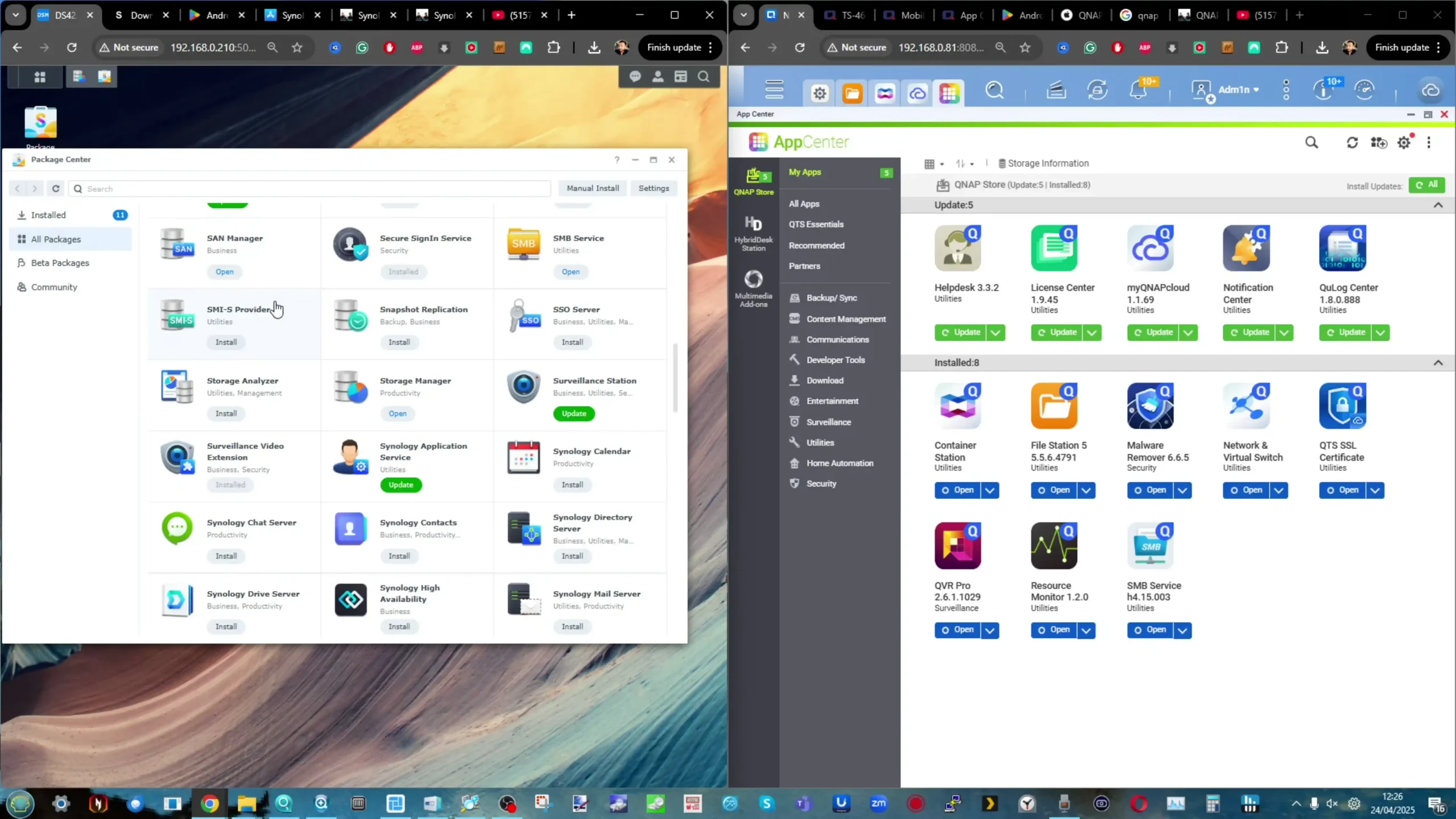
Synology DSM vs QNAP QTS/QuTS – Software Compared
Synology’s DSM (DiskStation Manager) remains the benchmark for NAS operating systems in terms of polish, consistency, and ease of use. Its streamlined UI, consistent app design, and stable system management tools make it highly user-friendly. DSM’s integration with Synology Drive, Hyper Backup, Active Backup for Business, and its Office suite provide turnkey productivity and backup solutions. However, Synology is moving increasingly toward a closed ecosystem, prioritizing first-party apps and services over broader third-party integration. Applications like Surveillance Station remain best-in-class, but recent trends — such as discontinuing Video Station — indicate Synology’s increasing control over its ecosystem.
| Category | Feature | Synology | QNAP | Notes |
|---|---|---|---|---|
| Core OS | OS | DSM (DiskStation Manager) | QTS / QuTS hero | QuTS hero is ZFS-based |
| Web GUI Dashboard | ✅ | ✅ | Both have polished interfaces | |
| Mobile Apps | ✅ | ✅ | DS apps (Synology), Qfile/Qmanager (QNAP) | |
| Virtualization & Containers | Docker Support | ✅ | ✅ | QNAP supports LXC too |
| Virtual Machines | ✅ (VMM) | ✅ (Virtualization Station) | QNAP offers GPU passthrough | |
| GPU Passthrough | ❌ (limited) | ✅ | QNAP supports more virtualization use cases | |
| AI / Surveillance | Surveillance Station | ✅ | ✅ (QVR Pro/Elite) | QNAP includes more free camera licenses |
| AI Facial Recognition | ✅ (DVA series) | ✅ (QVR Face Tiger) | Hardware-dependent | |
| Smart Object Detection | ✅ | ✅ | Both support this in premium models | |
| Media Services | Plex Media Server | ✅ | ✅ | Supported by both |
| DLNA/UPnP Streaming | ✅ | ✅ | Basic media server support | |
| Video Transcoding (HW Acceleration) | ✅ (some models) | ✅ (broader support) | QNAP supports external GPUs | |
| Audio Station / Music Station | ✅ | ✅ | Web/mobile access to music | |
| Cloud & Remote Access | QuickConnect / myQNAPcloud | ✅ (QuickConnect) | ✅ (myQNAPcloud) | Brand-specific DDNS/remote access services |
| HybridShare / HybridMount | ✅ (HybridShare) | ✅ (HybridMount) | Mount cloud storage as local; brand equivalent | |
| Productivity & Apps | Synology Office (Docs, Sheets, Slides) | ✅ | ❌ | Google Docs-like suite for Synology only |
| Notes / Tasks / Calendar | ✅ | ✅ | Productivity tools | |
| Mail Server & Chat | ✅ | ✅ | Business collaboration tools | |
| App Ecosystem | App Center | ✅ | ✅ | QNAP has a broader variety |
| Package Manager CLI | ✅ (synopkg) |
✅ (qpkg) |
Command-line support for installs |
QNAP’s QTS and QuTS hero systems offer greater flexibility and third-party support at the cost of consistency. Users can deploy a much wider range of apps, including those for AI recognition, media streaming, and backup tasks, often with deeper customization options. QNAP’s app ecosystem embraces both QNAP-native and third-party applications, with tools like HybridMount and Hybrid Backup Sync offering robust cloud and backup integrations.
However, design inconsistencies and a more complex setup process make QNAP platforms better suited to technically proficient users. QNAP systems offer more functionality out of the box but can feel less cohesive than Synology’s more curated environment.
Synology vs QNAP NAS – Security
Synology continues to lead in NAS security in 2025. The company’s multi-layered approach — including an in-house Security Response Team, bug bounty programs, pen-testing partnerships, and rapid patching policies — maintains its reputation as one of the most secure NAS ecosystems. Security Advisor, SSL certificate management, encrypted folders, and proactive system audits are standard across DSM systems. Remote access via QuickConnect is tightly controlled to minimize exposure. This emphasis on hardening and responding quickly to vulnerabilities makes Synology a strong choice for users prioritizing security with minimal manual intervention.
| Service | Synology | QNAP | Notes | |
| Security & Access | 2FA (Two-Factor Authentication) | ✅ | ✅ | User-level protection |
| VPN Server (OpenVPN, L2TP, PPTP) | ✅ | ✅ | Standard features | |
| Firewall + IP Blocking | ✅ | ✅ | Security policy management | |
| SSL Certificate Management | ✅ | ✅ | Let’s Encrypt, custom certs | |
| Security Advisor | ✅ | ✅ | Built-in vulnerability scanner |
QNAP has made substantial strides in recent years to bolster its security posture, responding to earlier criticisms following ransomware incidents. The introduction of its own PSIRT team, participation in Pwn2Own, and improvements to myQNAPcloud services represent real progress. However, QNAP’s security tools, like Security Counselor, often need to be manually installed and configured. While they now offer multi-factor authentication and SSL options, the user experience around setting up and maintaining a secure environment still lags slightly behind Synology. Power users comfortable with managing network-level protections can achieve strong security on QNAP, but casual users may find Synology’s default setup safer out of the box.
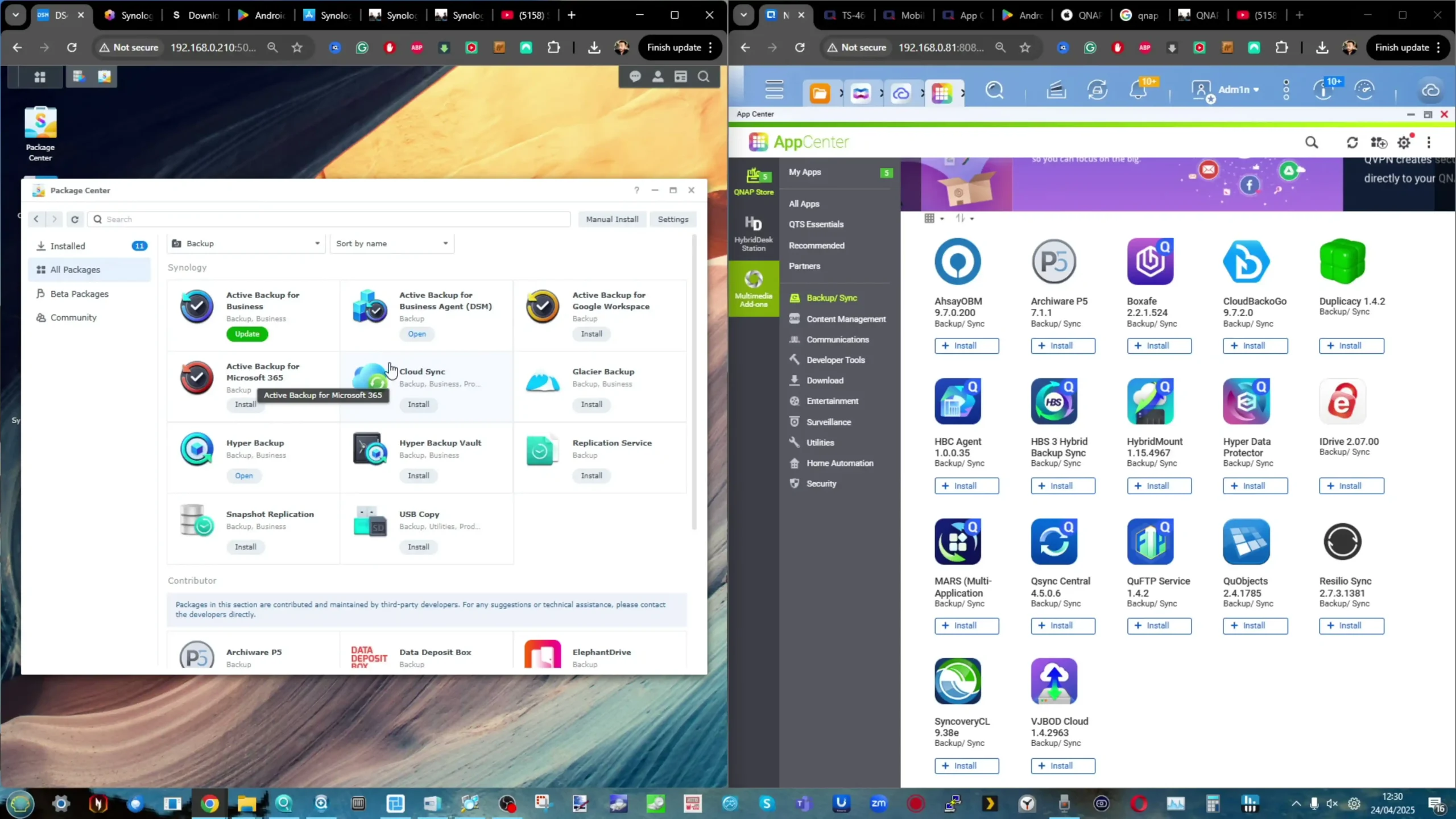
Synology vs QNAP NAS – Price Point and Value
QNAP consistently offers better raw hardware value for the price across its product range. A mid-tier QNAP NAS typically features higher-core CPUs, 2.5GbE or 10GbE networking, and expandability features like PCIe slots and multiple M.2 NVMe slots — features that, with Synology, are only available at much higher price points.
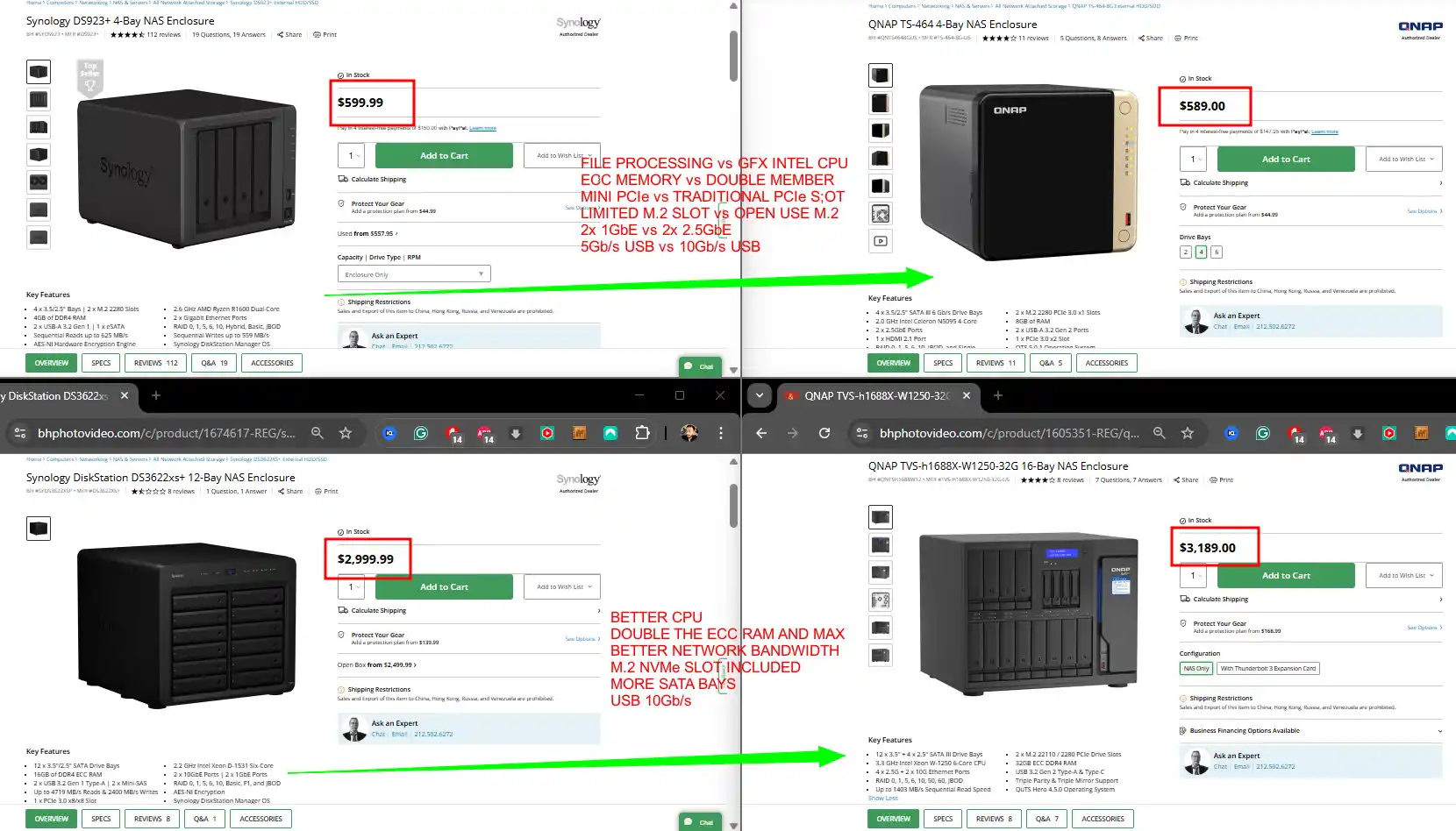
Additionally, QNAP’s lack of strict HDD compatibility listing (as currently the case for the Synology 2025 series, at the time of writing) and broader compatibility with storage and memory components can significantly reduce the total cost of ownership for DIY-minded users. Synology’s pricing, while generally higher, reflects its software development investment and the overall polish of its systems.
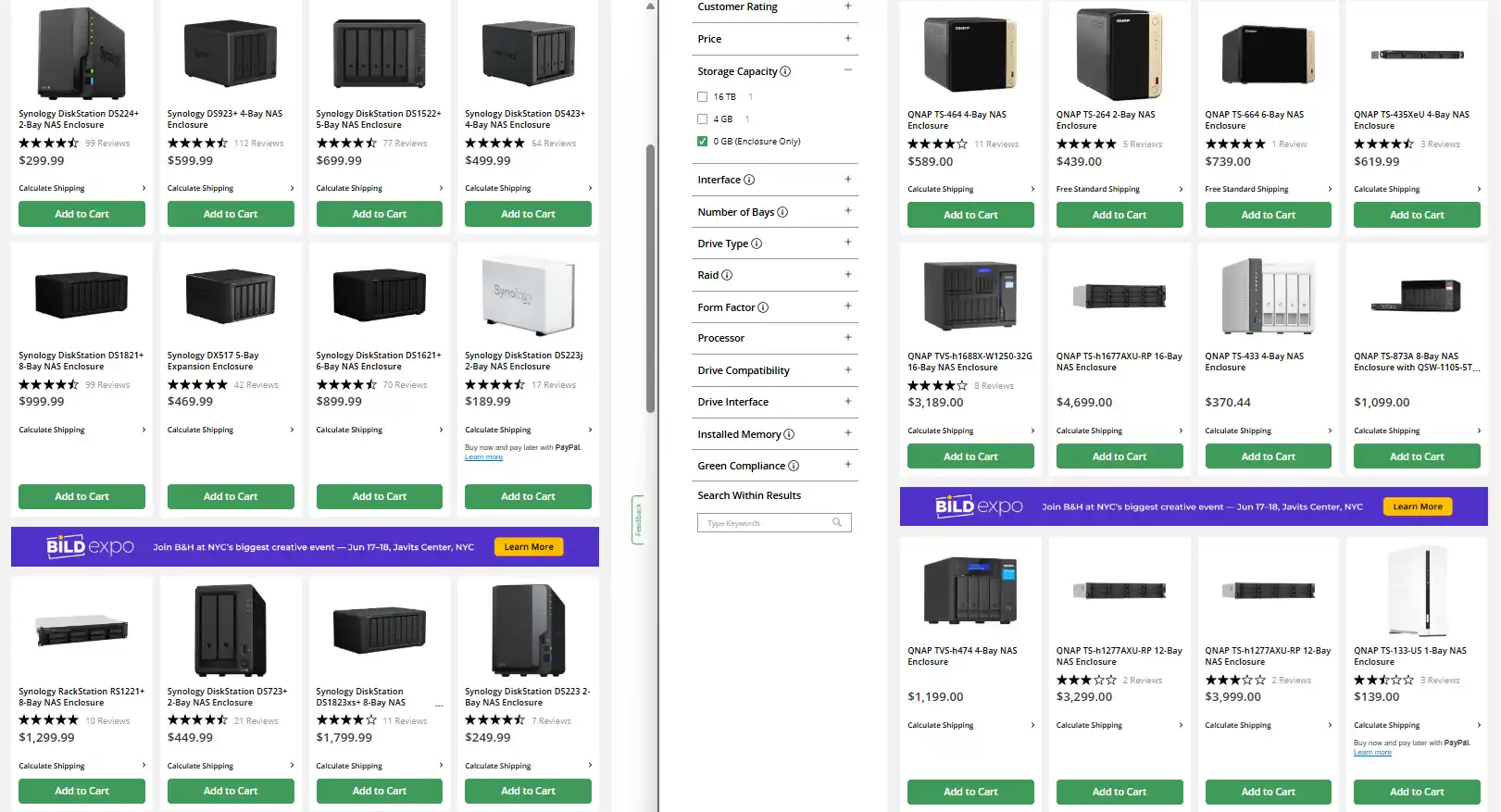
Buyers are paying for a more turnkey experience, better documentation, and consistent performance across the board. Moreover, Synology’s inclusion of powerful free tools like Active Backup for Business and Synology Drive adds enterprise-grade features without additional licensing costs, which in some cases offsets the hardware premium. Nonetheless, for users whose priority is maximum hardware performance and component freedom, QNAP usually offers a stronger return on investment.
Synology vs QNAP NAS – Conclusion and Verdict
Choosing between Synology and QNAP in 2025 depends largely on user priorities. Synology remains the best choice for users seeking a polished, consistent, stable, and secure NAS experience. Its streamlined DSM platform, reliable first-party apps, and strong support infrastructure make it ideal for small businesses, prosumers, and general users who want a “set it and forget it” solution. However, Synology’s movement toward hardware and software lock-in may be off-putting to users who value flexibility or those unwilling to buy only Synology-branded components. QNAP, by contrast, excels in offering more powerful hardware, greater configuration freedom, and broader third-party app support. Users who want to customize, expand, virtualize, and maximize their system’s capabilities — and who are comfortable managing more complex setups — will find QNAP to be the more empowering platform. While its software consistency and security history lag slightly behind Synology, the gap has narrowed considerably. Ultimately, Synology is the stronger pick for users valuing simplicity and long-term stability, while QNAP offers more opportunities for those willing to trade simplicity for flexibility and raw performance.
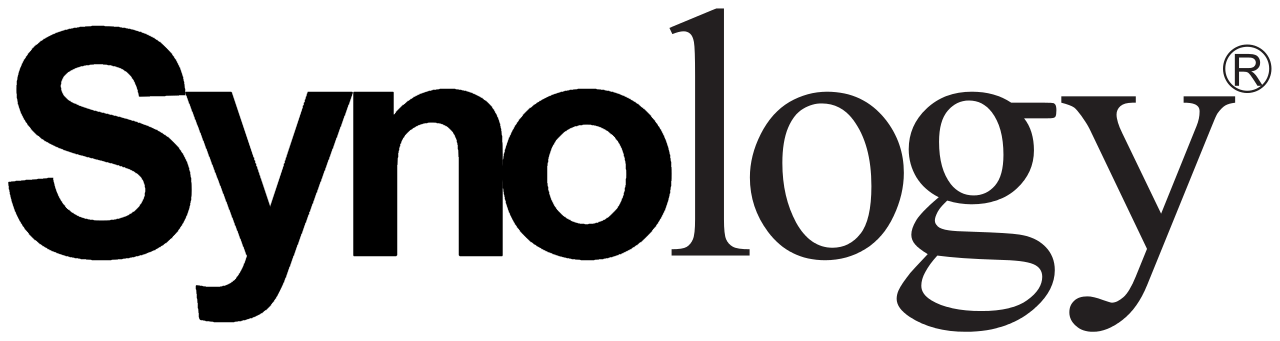
NAS Solutions |

NAS Solutions |
| + Better Software (In almost every respect!)
+ Much Better Global Support Presence + More business desirable + Larger Range of solutions – Compatibility restrictions on HDD and Upgrades More and more – Underwhelming hardware (comparatively) |
+ Better Hardware for Price
+ Wider Variety of Solutions and Hardware Profiles + Supports ZFS and/or EXT4 (with ZFS platform now available on latest Intel Celeron Systems) + Wide accessory range and compatibility – Software can often feel inconsistent – Hit by Security Issues if the past |
|
Check Amazon By Clicking Below: |
Check Amazon By Clicking Below: |
🔒 Join Inner Circle
Get an alert every time something gets added to this specific article!
This description contains links to Amazon. These links will take you to some of the products mentioned in today's content. As an Amazon Associate, I earn from qualifying purchases. Visit the NASCompares Deal Finder to find the best place to buy this device in your region, based on Service, Support and Reputation - Just Search for your NAS Drive in the Box Below
Need Advice on Data Storage from an Expert?
Finally, for free advice about your setup, just leave a message in the comments below here at NASCompares.com and we will get back to you. Need Help?
Where possible (and where appropriate) please provide as much information about your requirements, as then I can arrange the best answer and solution to your needs. Do not worry about your e-mail address being required, it will NOT be used in a mailing list and will NOT be used in any way other than to respond to your enquiry.
Need Help?
Where possible (and where appropriate) please provide as much information about your requirements, as then I can arrange the best answer and solution to your needs. Do not worry about your e-mail address being required, it will NOT be used in a mailing list and will NOT be used in any way other than to respond to your enquiry.

|
 |
Minisforum N5 NAS, 6 Months Later - Better, Worse, the Same?
Beelink ME Pro NAS Revealed
Best SOLID STORAGE NAS of 2025
Should You Worry About the NanoKVM Hidden Microphone?
Best Cheap NAS of 2025
Minisforum MS-02 Ultra - WHO IS THIS FOR??? (The First 48HRs)
Access content via Patreon or KO-FI
Discover more from NAS Compares
Subscribe to get the latest posts sent to your email.



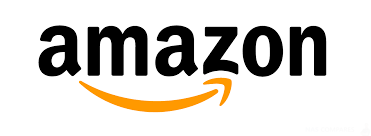



I was about to purchase a DS925+ its November 2025 is this still locked to Synology drives? I heard they have reversed the decision and now allowing all drives again? I don’t want buy Synology if they are locking drives, will get UGREEN or QNAP instead.
REPLY ON YOUTUBE
Fantastic series of videos. I am a complete Baldrick on these subjects but got all of my security sorted thanks to you. I did however suceed in locking myself out, so total security…GENIUS????. The solution was to press the rest button on the back of the NAS for three seconds, then a beep. Then I waited about 5 mins and loggedin under the original admin user id and apply the password that came in the quickstart user guide. Data was safe and sound but I had to create all the users and refresh the settings. Cheers from the middle ages.
REPLY ON YOUTUBE
QNAP software is brutal. Synology locks you in. what a mess…
REPLY ON YOUTUBE
Why do QNAP and Synology not sell their OS separately?
REPLY ON YOUTUBE
imo, if you are following hardware performance (usually not usefull), none of that are a choice, you are looking for a custom build.
REPLY ON YOUTUBE
I’m honestly surprised that Synology moved in this direction with firmware locking their drives. Maybe they’ve gotten too big for their britches. You could instead simply lockout certain features to certified drives instead of locking out using the NAS altogether.
REPLY ON YOUTUBE
qnap has far shorter software support licycle.
REPLY ON YOUTUBE
great explanation, best one. Thank you.
REPLY ON YOUTUBE
Is the Intel clock bug still a thing with newer QNAP NAS systems?
REPLY ON YOUTUBE
I use Synology and QNAP all the time and of all my NAS devices the QNAP ts-h686 is the most
expensive. on the Synology side I did have the DS213air DS220J and I have the DS218+ and the
DS425+. My DS218+ can run forever without any issues
(I remember having a up time of about 7 months) I then did an update that restarted the NAS
My expensive QNAP on the other hand is giving me a bad experience as in if I can get 3 weeks
of up time without it randomly rebooting (improper shut down) it can be any ware from 3 weeks
to 2 times in one day that it randomly reboots (It’s not the RAM it not the PSU and it’s not the HDDs)
as I have tested them and swapped them out (I think it’s the DOM or the BIOS)
but this issue is stopping me from using the QNAP the same way I use my Synology’s.
REPLY ON YOUTUBE
Great video. I’m thinking I will need to switch to QNAP. There’s just no way I can deal with only Synology certified drives going forward. Even if they reverse this decision who’s to say they won’t just do it again in future?
REPLY ON YOUTUBE
I am John, we are many…….who the heck is Graham
REPLY ON YOUTUBE
Does all the software run on Qnap TS 412 or is it too old?
REPLY ON YOUTUBE
My God, I just bought my first NAS–a QNAP 464–and while getting it up and running was easy, all of this security shit is a NIGHTMARE for someone who knows nothing about networking. Why can’t they just make it easy to take the damn thing completely offline and indicate visually that the NAS is currently either ONLINE or OFFLINE? I don’t need any online features other than updates, so why should I have to be bothered with this plethora of complete and utter crap just to keep my QNAP secure from online attackers? IMO the device should come from the factory already OFFLINE and then we can OPT for it to go online if we’re willing to take the risk (and/or we actually know what we’re doing, which I clearly do not). As it stands I’m feeling very shaky about trusting my data to this thing.
REPLY ON YOUTUBE
after so many issues with my OWC Thunder Bay SoftRaid and thunderbolt 4 on Mac OS on a MacStudio M1 Ultra. I just purchased a NAS and will upgrade everything to 10Gbs. I would have purchased a Synology, and nearly pushed the button when I heard about the hard drive lock of Synology so I now purchased a QNAP TS-873A-8G 8-Bay.
REPLY ON YOUTUBE
Ok so the Synology DVA 1622 and one other 4 bay model still come with 8 camera licenses. I am still struggling between the Synology 1622 and QNAP TS-453E-8G with now additional slot for adding Ram as a KVM NVR solution to work with multi brand POI (max out at 8 free camera licenses). So I have watched many of your software and hardware reviews and it always that Synology is more refined UI vs the complex UI of QNaP. QNaP free demo of software is not available and now with this possibility that Synology could possibly begin limiting or reducing access to third party camera license is a bit concerning.
I know that I will not need to expand beyond the 8 camera system. I need to utilize the cameras for their animal detection trigger events. Please correct me if I am wrong but it appears that QNaP has a greater ability to work with multi brand cameras while utilizing the cameras trigger alerts vs Synology?
REPLY ON YOUTUBE
F Synology. They are dead.
REPLY ON YOUTUBE
for any other newcomers like myself: as of July 2025 I noticed the ‘Security Counselor’ (4:03) tool is not on my QNAP by default and has to be installed from AppCenter. And it has been renamed to ‘Security Center’
REPLY ON YOUTUBE
How to use Qfile in iPhone that I can connect via internet as I can input & output information from Qnap in pc or Mac desktop
REPLY ON YOUTUBE
on plus side for synology: its software looks slicker, so are their cases.
REPLY ON YOUTUBE
Thank you very much, very informative
I’m still running a Synology DS1813+, and after 12 years or so I was looking forward to the DS1825+ refresh.
I was ready to just give Synology my money.
But they decided that exploiting their customers makes more business sense than seeing them as partners.
So I’m now in the market, and Synology is not on my list.
Heck, even if they see all of this uproar, decide that it was a bad idea, and reconsider, can we trust them that an update 2 years from now will not take it away on existing hardware, because at that point we have no choice?
Once you show me you are willing to reap me off if you can get away with it, it is very hard to get my trust again.
REPLY ON YOUTUBE
QNAP’s Hyper Data Protector is equivalent to Synology’s Active Backup for Business, it can backup the whole Desktop with NetBak PC agent.
This was great! As someone getting frustrated trying to choose a QNAP model (even though I can build a PC from scratch) one comment had me surprised. One of my issues is whenever I land on a QNAP unit that fits my needs, I see it was released 3 or 4 years ago. Your article mentions frequent QNAP hardware refreshes. Are they due for a big refresh? I didn’t see anything mid-range to high end prosumer (6 or 8 bay, faster CPU, hardware transcoding) releases at Computex. Just curious on this point.
REPLY ON YOUTUBE
change port number to what? recommended port number or ranges?
REPLY ON YOUTUBE
Thanks for a helpful comparison!
REPLY ON YOUTUBE
A bit of a shame that the free sms service for notification center is not free. Or you must mean a trial period, but then you still have to pay.
REPLY ON YOUTUBE
I’m here because i was planning on buying a new NAS or building one and Synology completely turned me off with their recent 1st party HDD restriction BS.. DIY it is.
REPLY ON YOUTUBE
I’ve currently got a Synology DS212J that I use for security cameras (3 of them) which I find is very slow to operate. Would it make sense to change to a QNAP sub $400 unit for the same use?
REPLY ON YOUTUBE
I’m still waiting for the 464 replacement. It’s been a few years now. Great Video btw.
REPLY ON YOUTUBE
I’ll wait until 2026 Synology
If they don’t change anything I am done
REPLY ON YOUTUBE
are there other NAS Options with similar implementations of Synology’s Hybrid Raid?
REPLY ON YOUTUBE
I’m now convinced QNAP is what I need. The only issue is, the NAS I want is from 2021… So ya.. I guess more waiting for me… Hopefully they’ll release a new product line in a reasonable timeline. I hope…
REPLY ON YOUTUBE
Robbie, the idiots like me might need a Qnap setup tutorial that includes your recommended software to interface with the device. If I bought a new NAS tomorrow, I might fear the unknown of stepping away from Synology. I wouldn’t want to learn that Synology had come to their senses and I’m in the wilderness. Good video, thank you.
REPLY ON YOUTUBE
great stuff Robert. Where is your Russian buddy?
REPLY ON YOUTUBE
How long before someone hacks the firmware on hard drives by applying the synology firmware to other companies hard drives.
REPLY ON YOUTUBE
so Synology = Apple (pretty UI, less features), QNAP = Android (not so consistent UI, a lot more customizable)
REPLY ON YOUTUBE
is this for real?
https://youtu.be/Pbs7vT4yUTY
REPLY ON YOUTUBE
Great video! Just a heads-up for others — I was considering Synology but decided against it because of their HDD locking. I prefer having the freedom to use the drives I want without vendor restrictions. Something to keep in mind before investing.
REPLY ON YOUTUBE
I wanted to migrate my set of 8x WD 20GB enterprise drives, but NAS compare shows me a video where the migration drives appear with a big scary warning. Furthermore, if there was a repair or recovery situation then the situation becomes critical. At this point I’m going to pull the Synology drives and move them to a Linux server. I’m done.
REPLY ON YOUTUBE
Is it QNAP or its TVS
REPLY ON YOUTUBE
What about performance running a virtual machine? Obviously a core i5 will do better than an Intel Atom with VMs and synology has lagged behind with hardware.
REPLY ON YOUTUBE
Love your channel and enthusiasm
REPLY ON YOUTUBE
Thanks for the update. Many years ago, I moved from Drobo to Synology because, as a home user, I wanted a low-cost entry and an ability to increase storage gradually as the need arises. The SHR and Btrfs sold me. Now, Synology is banning low-cost drives, and that puts them out of my price range. Qnap requiring me to replace all of the drives in a server at once, when I want to increase storage on the server, and that puts them out of my price range. I hope Synology changes their mind.
REPLY ON YOUTUBE
QNAP hardware and OS is ugly as f***
REPLY ON YOUTUBE
I’ll probably go with the qnap ts-664 this month. Since my current Synology is EOL. Sad that Synology is going this way.
REPLY ON YOUTUBE
So if I understand correctly, backing up data from nas to cloud (offsite) on synology only works with their own cloud storage service?
REPLY ON YOUTUBE
I voted a couple of years ago to go with qnap. I do not like being locked in to drives, adapter cards, etc. your guides and videos help tremendously with the decision. I’m very happy
REPLY ON YOUTUBE
I would miss hybrid RAID (like SHR) and it seems not many do support this. It makes it easier to upgrade array instead of replacing all disks etc.
REPLY ON YOUTUBE
I was thinking to buy synology, but not anymore
REPLY ON YOUTUBE
I keep watching these videos even though I don’t own a NAS as they are too expensive for me but hopefully one day I will be able to afford a NAS
REPLY ON YOUTUBE
Synology has the best software but the cheapest hardware. Qnap has the crappiest software but great hardware when compared at the same price point.
Unfortunately great hardware can’t make crappy software good.
In my mind synology surveillance and backup for business are simply too good. If I were qnap I’d put my focus there.
REPLY ON YOUTUBE
So many X NAS vs Y NAS comparisons, all of them are little value without context. Anyone can build a NAS and put some software on them and call it a day. Let’s make it clear that myself don’t agree with locking functionality behind some rebranded disks, every disk making brand should have at least a few aproved disks on the compatibility list. Now, about Synology, there are things that people does not know if they never used their software in business for a long time. I have tried all NAS brands and nobody have the perfect software. But Synology does have a better software since the day they implemented ACL. The Synology + series with x86 CPU’s are THE right thing and Synology knows it very well. If it comes to it, I will be forced to go along with Synology even if I don’t like it, because nobody makes that software, so stable, with such a long good history. No, please do not talk about any enthusiast level or open source software that today exists and tomorow dosn’t, it’s not acceptable in business. A 10 year life for a software is just the begining. So, if a person want a NAS, buy any NAS. Synology is not JUST a NAS and I want to make it very clear.
REPLY ON YOUTUBE
For a 4 bay I’m surprised you’re not comparing the Asustor AS5404T: dual 2.5gbe ports, four bays, four nvme slots, upgradable ram (to 16GB), and an OS that is simple and has a pretty good app selection.
REPLY ON YOUTUBE
That Qnap, and others in it’s class, can absolutely run Truenas Scale. I have two that are doing just that, and they’re rock solid.
REPLY ON YOUTUBE
Great video! Keep them coming!! Thanks
REPLY ON YOUTUBE
…until eventually synology would get hacked. Youtubers says that synology are secure, BUT were any audit done to say that?
REPLY ON YOUTUBE
22:38 – it’s better that it’s extra, coz each feature eats nas resources and not everyone need them. That’s what we call – customization.
REPLY ON YOUTUBE
I’m not getting rid of the two Synology NAS units that I already have, but I’m done buying anything from Synology going forward. Hopefully, by the time I need to buy a new NAS, some other manufacturer will have better software.
REPLY ON YOUTUBE
I own 2 Qnap 2-Bay NAS. At work I have 3 QNAP 4-Bay and one Synology 4-Bay. Qnap is much more powerful and efficient. The ONLY reason I ordered the Synology was ActiveBackupForBusiness. Lucky it’s a 423+, so every HDD works fine.
REPLY ON YOUTUBE
The only other selling point for Synology is . . . new users they may start with smaller capacity hard drives and expand the storage using SHR and save money. For established Synology NAS users who like a particular hard drive . . . their favourite hard drives could be slotted into any NAS unit that suits them. Other users may simple have out-grown what Synology has to offer . . . ignoring their hard drive issues.
REPLY ON YOUTUBE
Great balanced review, nice job! I’m used to QNAP and happy with them at this point. Used them for 20 plus years and they are fine. The os i see for such a little amount, performance and value land on qnap for me anyways.
REPLY ON YOUTUBE
Since all I ever needed was a backup solution , spec versus price was always my deal. but I always go 8 bay (now) for many smaller drives. so I choose qnap. my first was a 5 bay. long ago. I don’t need remote access. I just want to store data. so the flexibility to use any harddrive. I backup 1 nas to the other nas. been working for over 12 years.
REPLY ON YOUTUBE
without the Synology shenanigans, i would never ever heard of QNAP, UGREEN, or diy NAS. Has been searching regarding the alternatives this past few weeks. Thanks Synology for offering alternatives for us users. Good doggy synology.
REPLY ON YOUTUBE
Thanks for the comparison. I personally was considering on buying a Synology to try out DSM, but I am now leaning towards other options since I heard about the HDD lock-in stunt that they pulled. While the QuTS Hero/QTS seems alright, I am thinking of going down the route of going for a prebuilt NAS and installing UnRAID and a TrueNAS VM for ZFS management on it.
REPLY ON YOUTUBE
QNAP, thanks to ROB, the Seagulls wizard
REPLY ON YOUTUBE
I still think if someone is buying their first NAS those people are going to be buying the Synology even if the drives are locked in.
REPLY ON YOUTUBE
17:02 There’s actually VERY LARGE vulnerability in QNAP Hybrid Backup Sync 3; it does NOT encrypt filename nor hide folder structure, even if you turn on client side encryption. If you turn on QuDedup(deduplication tech), it could be hidden in sight, but it still has DB with all filenames in plaintext. In my case, it’s really a roadblock in terms of moving to QNAP. (Kinda surprised by this – backup security is often overlooked, but QNAP does not implement that for nearly 10 years just for ‘user convenience’)
REPLY ON YOUTUBE
Hey, I really enjoy all ur videos but am curious does DAS still exist, Because everyone is always talking about NAS and if so which brand do u recommend with raid rebundacy and at least 4 bays. I would really appreciate any kind of info u can offer. Thank you.
REPLY ON YOUTUBE
Synology making “some changes” that’s to put it lightly. According to the website 0:26, it says “Synology will not provide technical support if you are using a device that is not on the Synology Products Compatibility List” but as you showed in another video, it’s not just tech support, it’s that certain features simply refuse to work due to that compatibility “problem”. If it was simply that Synology wouldn’t help you, I get that, but they seem to disable features completely, which most definitely is not an acceptable problem to have.
REPLY ON YOUTUBE
If https://youtu.be/Pbs7vT4yUTY?si=eUhHTbiPXECB5qx5 is true, then Synology is practically dead.
REPLY ON YOUTUBE
I would like to see a SFP+ QNAP NAS that is not too much expensive. SFP+ with 2 to 4 bays with 2 NVME as read/write cache options ?
The ZFS support is a great thing that DSM doesn’t have..
REPLY ON YOUTUBE
my last 4 bay is like already 9 year old and i am looking what to buy these days
REPLY ON YOUTUBE
One product : QNAP TS-h973AX, (5)3.5″ , (4) 2.5″ bays with (2) U.2 NVMe drives, (1) 10gbe and (2) 2.5gbe, 1 usb-c (slow 5 Gbit) and 3 USB-A, ZFS based QuTS hero 4.5.0 with dynamic volumen growing, AMD Ryzen V 1500B quad core and 32GB of RAM you can grow to 64GB no volumen size shenanigans (like 108TB) : $1149 before tariffs. I used to recommend synology to creatives, because of the easy to use software, nowadays the difference is not that big. What Synology has is fantastic cloud backup, and the security track record, better than QNAP. Hardware difference continue as we go up, with interesting platforms in the qnap side based on i8 and i7 processors, different AMD and ZXeons, 4K pure SSD with support of 192GB or U.2 with support of 16 cores and 1TB, multiple PCIe cards and native 25gbit ethernet, a dream for medium size creative studios. It’s just a powerhouse.
REPLY ON YOUTUBE
I commented this very recently on another video, but I think you should pay attention to their mobile apps as well, especially since many of them have quite low ratings in the app stores. I had a synology and was quite happy with the android apps, but seeing the ratings of the asustor or terrramaster apps makes me hesitant. Most people, including me, will usually access their NAS through a PC but occasionally you want to show file/photo/video or backup things from your smartphone as well. Anyway thanks for all the videos.
REPLY ON YOUTUBE
Hello I want to share some information but take it with a grain of salt. Recently I received support for my Synology docker. I have over 100 containers and I ran out subnet docker ip and I had to create new bridge network on docker to be allowed to deploy new containers. The work around was to edit the docker json file via ssh however this can fe lethal of done wrong. And they help me and fix.
However while they access my system something not very nice came up.
I don’t use Synology internal storage I had always use a large amount of external storage attached to it.
5 16 tb drives. All via usb dongles to Synology usb port.
They were very straight forward about this they told me that I should look for a synology expansion and THEY CANT CONFIRM THIS FEATURE WILL REMAIN AS IS.
Kinda make sense if the lock system with they own drives and I let’s say run synology with the minimal cheapest synology drives just to get in it but them I am able to attach 40 gb or more externally they will loose right? They may thinking also to do the same with external usb hdd perhaps.
I hope this help some ppl out there.
Maybe you guys can find more information about it and I hope this make sense to you
REPLY ON YOUTUBE
RAID is dead for over a decade in the datacenters. Every sane admin switched to CoW filesystem (mostly ZFS). The main reason Synology suck giant turd is the price of their RAM, which ZFS needs a lot for ARC cache. Syno holds entire NAS space back in early 2000’s. It’s not a NAS anymore, it’s what NAS used to be. I dont understand enterprises using this.
Also “both have virtual machine application” – on Synology CPU?! This is dying emulating Raspberry
REPLY ON YOUTUBE
Am I too late, I don’t see any bot comments
REPLY ON YOUTUBE
With the recent changes I’d even take a couple of USB keys over a Synology NAS. ????
REPLY ON YOUTUBE
So, this is Eddie. Rob looks like a giant next to him.
REPLY ON YOUTUBE
A great back and forth banter, but where does one get those sweet hoodies?! Can’t find that swag online!
REPLY ON YOUTUBE
With the Synology lock in Hard ware restriction now and their very restrictive maximum size that you can insert into each bay, .e.g., 20 TB per bay x 4 = 80 TB vers QNAP devices open no box and better restrictions of bay capacity of up to 250 TB (for this model); it’s a no brainer QNAP all the way now.
REPLY ON YOUTUBE
Ugh, now I really don’t know what to do.
REPLY ON YOUTUBE
For me personally, I go with DIY. However, I am an engineer that is familiar with linux terminals and as a bit of a nerd I built my desktop. Learning openmediavault and docker was fairly easy and enjoyable for me. For my family, I would 100% say synology. Also, the price difference starts diminishing when you load a 4 bay nas up with $250 drives.
REPLY ON YOUTUBE
The only thing that bugs me about my synology nas is that I can’t upgrade my NIC. I am stuck at 1gbe while the rest of my network is 2.5 or 10. Very annoying. And no I am not even considering usb as it is flaky and unstable.
REPLY ON YOUTUBE
Any off-the-shelve NAS is a rip-off, unless you don’t have the time to put something together yourself.
REPLY ON YOUTUBE
has security counselor gone now?? i read its now just part of qts??
REPLY ON YOUTUBE
I’ve done it both ways. 15 years ago I bought a used 2U Rackmount dual Xeon storage server off eBay, got an Adaptec RAID controller, max’d out RAM, (4) 2TB WD Black drives, IPMI, UPS. Went with VMWare ESXi 5 hypervisor, set up a Debian server VM to manage RAID5 SAMBA storage server, needed a CentOS VM and VMs for Windows and DOS. All in, cost was over $1K. I spent an excessive amount of time learning how to configure and get it running securely. It was expensive to operate, loud, and took a lot of time to maintain.
10 years ago I discovered QNAP, bought a TS-251+ and put in (2) 4TB HDDs in RAID1. It’s silent and draws less than 20W. 4 years ago I increased to 6TB drives, bought a TR-004 expansion unit and moved the 4TB HDDs along with 2 more to make a RAID5. I use a variety of the QNAP apps and utilities, and they just work. It’s an appliance and I couldn’t be happier. Now I’m considering a more robust replacement. This video confirmed for me that it comes down to my money vs. my time, and I don’t have any desire to relearn alot of details. I can afford to buy something that I can use right out of the box and know it’s warranteed and supported. I’ll likely be going with a new QNAP.
REPLY ON YOUTUBE
I think the answer is “neither of the above”. QNAP stuff is often half-baked, underpowered, and have flaws that are significant (QNAP also requires a higher understanding of technology than is reasonable for most people). Synology has much better engineering, the software is a lot smarter but probably costs 50% more than they’re worth, even with their far superior OS.
Frankly, I’d look at the new generation of NAS’s like Terramaster which is much more open, has better performance for the cost, and has either their own OS or will allow Windows Server to be installed.
REPLY ON YOUTUBE
Hi great video as always. Just a piece of advice for novice guys like myself or others, if you click that “Force HTTPS…” first MAKE SURE you have a valid certificate…. if not then you will not be able to open in the web the NAS because you have not a valid certificate so the NAS will not accept the connection…. I say by experience :(, at the end I remembered I had activated the MyQNAPcloud and I was able to connect through that again and disable it, if I had not activated that I would be in a very bad situation I guess…
REPLY ON YOUTUBE
All those NAS’s stacked near the edge of the desk, watching you wave around your arms was a bit stressful ????
REPLY ON YOUTUBE
what did you say at 1:53 ?
REPLY ON YOUTUBE
I’m in a dilemma about this. I use QNAP as an iSCSI target for backups (no other services running). I would like to automate critical updates but the risk giving the unit internet access seems greater than the risk of leaving it unpatched for weeks at a time until I manually update it. Right now the device sits its own VLAN that has no outbound internet – notifications are done through the routers MTA so it doesn’t need its own internet for that. Although I have no online services switched on, I have no way of knowing what goes on when units call home and to what extent that activity, if any, would expose the unit to a deadbolt type situation.
REPLY ON YOUTUBE
What do you think about 2025, Should one go for DIY vs Synology & Qnap
REPLY ON YOUTUBE
Thanks!
REPLY ON YOUTUBE
1:52 what did you call me?
REPLY ON YOUTUBE
If the Synology lets you use only Synology add ons surely it’s no longer a viable alternative ? I have a 920+ and a 1511+ (I think). I wan’t to consolidate, but I’m no longer considering them. If the statement at the biginning of this vid is true, why are you even discussing this ?
REPLY ON YOUTUBE
Awesome video as always. I’m following the QNAP series to set up my new 464. Very happy to have chosen this thanks to your videos and website. It will hopefully make for a great “homeplex” set up.
REPLY ON YOUTUBE
What does have QNAP as Synology have with Synology Photos app?
REPLY ON YOUTUBE
Second time watching this video…I’m a QNAP junky…don’t know why…curious about Synology I’m not going to lie. but I’m seriously invested in a brand new QNAP TS-855X and loving it. This device for me is a good compromise on price for a serious upgrade from my 4 bay to an essentially 8 Bay NAS with all kinds of upgradability…I’m good for the next 5+ years with this bad boy.
didn’t’ mess around with QTS and went straight to QuTS Hero and installed a butt load of expensive memory (64 gb for now) and the experience has been valuable and I even added a GPU. This Tank seriously hums…I am so engaged with this bad boy right now because it sits on my desk and the hum of the fans cooling the ZFS file system RAID is hard to ignore. I would love to see more videos about the TS-855X 🙂
REPLY ON YOUTUBE
Your videos have been tremendous for me to get into the NAS world, very thankful for all the work you do. Question on this video, at about 20 min in, you recommend turning off the ability of users to change their password. But a few minutes earlier you shared the settings forcing users to change passwords periodically, which to my knowledge is best practice for security. How can both be advisable measures to harden security? Thanks.
REPLY ON YOUTUBE
QNAP has a weird limitation – RAID-1 can consist of 2 AND ONLY 2 DRIVES. Why? I want to migrate to larger drives and temporarily add a third one and QTS wants me to convert to RAID-5… Synology DSM manual says 2 is minimum so it doesn’t have this artificial limit.
REPLY ON YOUTUBE
TS-453D here and automatics update (system and app) never happen, for no reason. i always have to connect to the NAS and check for them.
REPLY ON YOUTUBE
Sorry, but you made an oepsie right from the start!
QuLog is nowadays installed by default, you can not stop it, remove it or install it for that matter.
It is there when you install the later versions for QTS & QuTS Hero since quite some time now….
I guess you are better versed at Synology 😉
As for virus and vulnerabilities, generally speaking viruses infect because the user clicked on that file & executed it.
With vulnerabilities, the attacker finds the “doors”, holes & such without any user interaction.
BTW, for completeness, Deadbolt attacked not only QNAP.
The biggest issue for Deadbolt were the users and there were some issues how QNAP initially follow-up on that attack.
Something which is not that uncommon nowadays, security is not always on the top of the agenda for manufacturers & vendors.
The disabling of the admin-account is only happening when you start a new installation. If your QNAP has been around some time, the admin-account will often still exist and be active. You can change the system to disable that admin account and create a more safe admin-account.
REPLY ON YOUTUBE
Thanks for having our backs. Very helpful information.
REPLY ON YOUTUBE
QNAP NAS Setup Guide (2024) – Secure Your NAS from Vulnerabilities…………….. Rule #1 Don’t buy a QNAP (Especially with their most recent security issues and responses)
REPLY ON YOUTUBE
Thank you! I was hit twice with ransomware (deadbolt then qlocker). Time to harden my environment! I like the idea of scheduled shutdowns!
REPLY ON YOUTUBE
Robert, you are the best, NAS discovery Award 2024 goes to you this year,
Thank you very much for sharing this with us, we have all become a little wiser thanks to you!
REPLY ON YOUTUBE
Best NAS channel that answers all questions, Even the ones I don’t think of! Thank you !
REPLY ON YOUTUBE
Tk U for sharing
REPLY ON YOUTUBE
Thanks. I am beginning to wonder with all the content that you put out do you ever leave your little studio?
REPLY ON YOUTUBE
Great vid, very informative and gave me everything I was looking for. Maybe ease up on the voice clips though, they get a bit annoying lol.
REPLY ON YOUTUBE
I bought 2 QNAP TS251+ 8G NAS 8 years ago. One died 3 years ago, luckily we just removed it from its role, as the motherboard broke down. The other one still works, but became very very slow even though I just switched off services after services. The data amount didn’t really change in the last years, only the updates happened. It feels like the old apple scam with their iPhones being made slower with each ios update.
REPLY ON YOUTUBE
A little bit low to say that you can’t be sure that a QNAP sometimes won’t boot, I have many QNAPs since 2007 (TS-209) and honestly, last week was the first time after having had maybe 8 different models in the house that it didn’t work properly due to a bug in the firmware. I can still remember that I had nothing but problems with the Synology DS211j in 2010! To still put 1Gbps in your NAS in 2024 of course shows how much risk you want to take. QNAP has been on 2.5Gbps for years. In my opinion, a NAS is purely about data transfer, whether it concerns streaming data or backup data. So the faster the better, a 2.5Gbps switch doesn’t cost the money anymore these days, and 10G are also affordable (TP-Link TL-SX105) Of course the software from Synology is good and the apps are more powerful, but I really prefer the transfer speed of data. And that is really a relief, especially when multiple people use it!
REPLY ON YOUTUBE
What a nonsense this 1gbe or 10gbe talk. Do you even realise that there are drives inside that doesnt even run full 10gbe speeds?? most of drives used for NAS are best suited for 2.5gbe – it runs maximum about 250MBs, most of it below 200MBs. 2,5Gbe port has speeds over 300MBs
REPLY ON YOUTUBE
Hello, I need your recommendation on which product to get. I currently use the Google Photos app and have been paying $9.99 a month for the past few years, but I’d like to have a home NAS system that has the intelligence of Google Photos and can automatically back up photos and videos from any device. Thanks for your help and great video!
REPLY ON YOUTUBE
If you’re capable of building a PC there’s no point in buying a turnkey nas. They’re just too expensive.
REPLY ON YOUTUBE
Can the 923+ stream Plex 4K good enough?
REPLY ON YOUTUBE
This format is not helpful for making a decision. Yes it’s entertaining but the constant bashing makes me guessing who is exaggerating and who is telling the truth
REPLY ON YOUTUBE
wait a youtuber promoting overprice/underpowered prebuilt walmart pc level NAS for 3x the price or a DIY build that would be higher quality and more performance? Oh and he makes most of his money from affiliate links? hahah come on people, wake up. these “tech bros” on youtube are not your friend. they are cashing in at your expense. a DIY nas with quality parts is 3x cheaper than a lesser synology. at that rate you could literally buy two, just in case one failed and you still would save $1000 bucks and get a better product. cannot build it or set it up yourself? hire a guy like me for $500 and you still save $1500 …… Americans really have become the world’s fatted calf.
REPLY ON YOUTUBE
I own synology 1019+ it’s great . But the Qnap Qsirch is amazing it does search in scans jpegs/pdf . Qsirch is the best Qnap software same as synology active business backup. That being said Synology hardware is awful but software works! You can use other HDDS and Ram in Synology they say it’s best to use theirs but others work just fine (shocker).
REPLY ON YOUTUBE
In the long run, building your own NAS is so much more affordable, and there is a lot more room to upgrade, which is not mentioned unless I miss it. Warranty of turnkey will expire but you can usually troubleshoot your own build. For turnkey, you will need to buy a more powerful box to upgrade but in building your own, you can upgrade bits and pieces as and when to improve performance!!!
REPLY ON YOUTUBE
This “memory is RAM” insert was so annoying!! Dude, please never use it in any future videos, Pretty Please!
REPLY ON YOUTUBE
I would love to build my own to me that’s the simple bit, it’s the software side I just wouldn’t able to work it all out.
REPLY ON YOUTUBE
I am in the… I need turn key and it to be reliable camp. I migrated off a build your own with TruNAS. It seemed cool, I was curious… it worked really good. Heavy investment in material and time. Plus the system sucked down power like a drunken sailor does with alcohol on shore leave. Some things I just need to work and work well and not draw a ton of power and generate a lot heat. This turned out to be the case for me. Not knocking the build your own camp. So, I settled on a DS1821+ that is backed up to a DS918+. Super easy to set up and is much easier on the power budget. Hard to beat DSM. I do see the drift toward Enterprise. As long as the unit serves files and has backup software I can handle it. I can put my apps (Plex / Unifi) somewhere else if need be. If they move towards any kind of subscription for the basics… I am out.
REPLY ON YOUTUBE
Johnson Daniel Martin Ronald Thomas David
REPLY ON YOUTUBE
Any thoughts on converting my ryzen 9 mini pc into my first home NAS? Has two gen 4 slots 2.5gbe and usb 4 ports I was thinking of adding one of those m.2 to 6 sata adapters and using my extra nvme for cache
REPLY ON YOUTUBE
Hall Amy Thomas Patricia Lewis Margaret
REPLY ON YOUTUBE
Hanging and freezing with “non compatible drives”?! Huh!? What kind of shill is that?
REPLY ON YOUTUBE
DIY NAS is fun.
REPLY ON YOUTUBE
Gonzalez Michael Harris Thomas Robinson Helen
REPLY ON YOUTUBE
3:41 “Memory is RAM”
WELL, TECHNICALLY RAM is memory as there are several types of memory! RAM being only one of them.
REPLY ON YOUTUBE
I love these videos, I’ve built a system using these videos and some others as reference for parts and price.
However, my biggest issue with this is factoring each countries currency. Which yeah can be a small thing. Tho it’s been tough, I hear about options like this, get really excited, only to be let down by a price tag that’s almost double, if not triple, just because of currency ????
The board you got with an i9, and 3 m.2’s, great option for a board. It runs almost $600 CAD ????
I’ve built a decent system, all in tho costs about the same as a prebuilt, that’s with sourcing parts second hand…would be double the cost of all brand new parts.. only advantage for me is customizability, I get to chose what software I want to run. And I can make it a true local storage device. Upgradeability is there as well.
REPLY ON YOUTUBE
Great discussion! Is this like iOS (Synology) vs Android (QNAP)?
REPLY ON YOUTUBE
All I really care about are the following:
Can I create individual dirs for family members to have their own private backups?
What setup do I need to maximize network perf?
Which NAS is better for iPhone photo/video backups?
All this talk about cameras and virtual machines is great, but I don’t have cameras, and if I want a private Linux box then I’ll designate a private drive for. These are the questions I keep coming back to over and over again
REPLY ON YOUTUBE
You swear at Christ and I unsubscribe!
REPLY ON YOUTUBE
Why do you need a i9 just for a nas?
Heck even running 4k transcoding for plex just requires the intel N100 which is an Atom cpu.
REPLY ON YOUTUBE
xpeneology for the win – DSM on your own hardware.
REPLY ON YOUTUBE
what happened to QNAP security vulnerabilities from the last year’s interview?
REPLY ON YOUTUBE
QNAP is Freedom Tech. No walled gardens
REPLY ON YOUTUBE
Is it still viable if i have to access my NAS which will be behind the China GF from anywhere in the world? What factors should I consider?
REPLY ON YOUTUBE
Synology is big regret becarefull there is no good services and support !!! Bad work team…
REPLY ON YOUTUBE
Talk after sales service. QNAP – shockingly bad.
REPLY ON YOUTUBE
advantage i see on ready nas , is some have cloud share option , and they are ready to go , and some looking nice , disadvantage , they cost more , if they brake after the warranty expire you throw everything away , and you may lose all you data if you don t put your dives in same brand nas ,
REPLY ON YOUTUBE
Dude, there is no such thing as “security advisory” in DSM 7. Nothing installed or can be installed by that name.
REPLY ON YOUTUBE
Thanks So Much! Great video. Appreciated
REPLY ON YOUTUBE
Hey y’all so my wife does videography and photos for weddings. We’re quicky running through externals and it’s time to make a nas for her mass storage. Which 4 bay y’all think is the best to go with? Or direct me to video I need to watch! Cheers boys
REPLY ON YOUTUBE
I’ve had various QNAP NAS over several years, mainly because the limitations and restrictions of Sinology have been (and still are) talked about so much, BUT, I still can’t get on with QTS. I find it incredibly disjointed, complicated, confusing, and therefore difficult to use. QTS would be my #1 reason for switching brands.
REPLY ON YOUTUBE
Came for technical comparison, ended in religious fight. Fuck that.
REPLY ON YOUTUBE
I just want a 4k media streaming NAS with capability to backup my phones data and pc images. Which NAS will do this the best?
REPLY ON YOUTUBE
I went with a turn key solution, an HL15 ????
REPLY ON YOUTUBE
Sounds like Synology is a no go.
REPLY ON YOUTUBE
I’m called Graham, I have a Synology and I’m thinking about changing to QNAP and yes, you freaked me out when you called my name 🙂
REPLY ON YOUTUBE
I am still on the Synology team in 2024. I have used it since 2016. I can see QNAP is coming strong from behind and may even have even larger money backing. Competition is good for consumers. It seems to force Synology to give us more. My usage for NAS is file sharing, backup, and camera in the future.
REPLY ON YOUTUBE
I decided to go for qnap because if you try their online demo you can use Qfile pro and configure it with your own account. Then you can upload stuff from your cellphone directly to the nas. On the other hand, synology’s online demo is locked and you can never test drive on your cellphone. The main basic Nas usage for me is to copy stuff from my devices to the nas. Qnap allows you to do that with the online demo!!!. That’s why I’m going with them!
REPLY ON YOUTUBE
Hi. I see QNAP are saying this for their ZFS system.. does it really work like tiered storage?
Tiered storage configuration for a QuTS hero NAS
Basic requirements for setup are similar to QTS. We recommend you to follow these steps to acquire optimal storage efficiency and performance for QuTS hero.
Step 1: System Drive & Default Shared Folders
The first St
REPLY ON YOUTUBE
Ok I am called Graeme and you did just freak me out and describe EXACTLY the process that got me to this video. Nicely done. This deserves a subscribe ????
REPLY ON YOUTUBE
The Gbit size is important even if all your equipment is only 1 Gbit. It’s all about how large your pipe is.
REPLY ON YOUTUBE
So which one do consultants install into their clients I.T. Infrastructure?
REPLY ON YOUTUBE
Got a ts 473a for just over 600 euros. Bought in australia. I know its a relatively old model but it came with. QNAP TS-473A-8G 4 Bay NAS with AMD R-Series Quad-core 2.2GHz, and 2 2.5GbE Ports. It blitzd my synology. I am now thinking of adding the ai accelerator card just for fun. The tech setup was a bit daunting but i have sorted it out. Backups 321 r in place. Firewall is impressive. If u can pls do a video on ai accelerator cards like edge tpus which r supported by qnap. I know i dont need it but i am curious.
REPLY ON YOUTUBE
I was tossing up which way to go for my home stuff until recently.
I’ve now decided to use a Linux box with ZFS, Samba & NFS. The pretty gui stuff to manage it will come via Cockpit or Webmin.
This will make use of a box (AMD 3950x based) that i already have and will make setting up remote access easy via Tailscale.
Ok, I’ve been using linux for years, but I’m far from a guru. On the other hand, I have no experience using either Synology or Qnap nor a desire to buy that hardware.
REPLY ON YOUTUBE
It just works. How many time do i hear that from our Apple users…
REPLY ON YOUTUBE
As a long time Synology user I consider their price raises and HDD locking scummy. They use ancient chips and sell them at premium prices. As good as the software is most people only need a fraction of the functionality but have to finance it. IMHO the company is run by bean counters.
REPLY ON YOUTUBE
I wanted to run Docker on my Synology DS218 but they artificially restricted compatibility (other Synology NAS with same hardware can run Docker). Seriously considering switching to QNAP because of that.
REPLY ON YOUTUBE
QNAP with 12 Core Intel chips + 64GB RAM + Seagate EXOS + QTS Hero ZFS + 25Gbps NICs + Thunderbolt 4 = Synology can sell their underperforming boxes and sell it to gullible consumers but not me. QNAP has far bigger product line up than Synology can ever dream of. And if I need something bigger than QNAP then I will get a baremetal Super Micro rackmount storage server and pair with any of the open source NAS platforms.
REPLY ON YOUTUBE
For myself I’ve ended up on the side of qnap mostly because of the freedom.
We buy NASes to have freedom of hosting our data, why give it away by buying the Apple of NAS.
REPLY ON YOUTUBE
Why do this video? Both of you favor towards the Synology .
REPLY ON YOUTUBE
Still have an old Qnap TS-419P II in raid 10 setup. While upgrading the whole nas, having new disks, a disk failed in the old one. So I slotted in a new bigger disk and it just works! Can and old Synology do this so easily?
REPLY ON YOUTUBE
If you don’t want to see thumbnails of your videos and images, get qnap and remember qnap does not support you.
REPLY ON YOUTUBE
Was very keen on Synology but just watched some of your reviews those systems and felt that maybe I needed to take a step back and so watched this comparison. Well it didn’t help get me any closer to making a decision either and I’m perplexed where to go. For several years now I’ve run windows servers for mostly home (family) backups and Plex but am trying to get away from the high maintenance and complexities of both the software and the giant rack system living in my cellar and into something much smaller that I can sit on a shelf and not have to think too much about after setting it up. That said I don’t want to be hamstrung by a brand’s missed opportunities and unwillingness to plan for the future or be nickel and dimed to death by costly needed add-ons. Uggh!
REPLY ON YOUTUBE
Very informative and well put together video. Thanks!
REPLY ON YOUTUBE
I have recently purchased TS664 and I am very disappointed with quality and build of the device. This device is terrible loud vs any other Qnap which I had in past and still own and I owned 8 bays and until today own still 3 Qnap Nases including TS664. Another issue is the NMVe slots are in my case with APPROVED WD SN700 2TB and are able to achieve only 800MB/s and Qnap support cannot figure it out until today what is wrong. I purchased also Qnap extension card which is also PCi Gen 3 which should be able to push through easy over 3GB/s read and 2.9GB/s write and again even the expansion card is only able to push 1.66GB what is more shockingly and shame on Qnap is their customer service which has gone down the road and very disappointed with them. They are not willing to help or do anything about it even when you provide prove they always response NONSE including their management. I will NEVER RECOMMENDED Qnap anymore after many years of using ONLY Qnap and spend a LOT on their devices. I will be moving to Synology and Qnap can keep their HORRIBLE customer service and Not polished firmware and hardware and most people are NOT even aware of it. Ooo and last bit Qnap has avoid to upgrade RAM on models which have NOT soldered RAM and the sticker is placed over the Ram module and as soon you will remove it QNAP will avoid your warranty as per their label attached on the module. The brand is going down the hill and it is time to try Synology it will take some time but I will definitively moving out from Qnap and again I will NEVER recommend them as brand to anyone. Wait once you will face som issue you will see the real face of Qnap. Now I do not say the customer service which will just do basic and will waste as much time they can with you but if you request repair or replacement forget that. Shame on Qnap!!!
REPLY ON YOUTUBE
Why didn’t you ever do a performance review of the OWC 8 SLOT M.2 PCIE RAID CARD?
REPLY ON YOUTUBE
On the synology, you can use any drive, doesn’t need to be on their compatibility list.
REPLY ON YOUTUBE
All these months he has been saying buy this Synology or this one and now he is saying they suck!
Not yachting this channel anymore!
REPLY ON YOUTUBE
I saw your video on the Terramaster and I have to say that’s going to replace my Synology as soon as it’s available. It’s just so much more powerful from the hardware perspective.
REPLY ON YOUTUBE
synology knows that they have better software and purposely builds with weaker hardware to squeeze out more profits. until QNAP and other nas makers develop more robust and a better software experience, synology will continue to give the bare minimum.
REPLY ON YOUTUBE
I have 2 Synology units, but am seriously considering QNAP/Asustor for their (relatively affordable) flash memory units. Why doesn’t Synology seem to be at all interested in making a consumer flash NAS?
REPLY ON YOUTUBE
I would choose a QNAP over the Synology anytime…. I don’t need all the software and do absolutely not like Synology’s HDD policy. All my NAS’es is used as NAS’es and nothing else. VM’s etc runs on real servers.
REPLY ON YOUTUBE
U look like brothers
REPLY ON YOUTUBE
plz talk about the 108TB volume limit on synology, its gonna be a big problem now when seagate 32TB comes out, i see NO NAS channel talk about this, so please do it.
knowing that just 4 32TB disks is over the 108TB volume limit should be on EVERY 2024 synology video
REPLY ON YOUTUBE
I’m a Deadbolt Veteran. Had to re-initialize the system, change my way of securing it, because after a while I got complacent. then restored from backup… Also locked the admin account, started 2 step authentication, and use any LAN port that is not #1 (QNAP users should know why).
REPLY ON YOUTUBE
I wont buy a Synology again after this video!
REPLY ON YOUTUBE
@NASCompares i have a noob question. Will Synology HAT3300 4TB work with Qnap TS-233??
I know i wont get any use of hdds software, i just need a simple nas hdd and HAT3300 4TB is my only option atm. i already have TS-233 and need to know if these will work together
REPLY ON YOUTUBE
TS-855X – yeah it is a QNAP (with great 8 core chip!) , but runs Hero and the software updates have been coming in fast. Not that I would not necessarily buy any NAS for its integrated software – though it sure helps! And If there is ANY software I want, it is VMs, Docker, etc (especially for external facing apps)
REPLY ON YOUTUBE
Synology tech service sucks. -quite arrogant when they realized they do not know what they present they know.
REPLY ON YOUTUBE
I am in the process of upgrading my DS920+ and replacing it with the QNAP TS-264 as I never utilised the extra 2 HDD bays in the last 5 years of ownership of the DS920+. I am attracted to the QNAP because of the newer generation CPU with iGPU, the 2.5GbE on the QNAP as I am running 2.5GbE throughout my home and the option of expanding it to 10GbE in the future.
REPLY ON YOUTUBE
Gentlemen, I enjoyed this episode.
With a lot of humor you have pointed out serious differences, pros and cons.
Professionally, I work for various clients with both brands.
I do not consider my opinion or judgment to be relevant as a comment.
The only thing I can say is that I recognize myself in all the pros and cons of both brands.
Thank you very much for this good but also very funny video!
REPLY ON YOUTUBE
Yeah, I agree with the guest, not sure what his name is. Synology is the better choice. Never had an issue with it and I use it quite heavily (docker, vms, Plex, file sharing, VMware environment backup and cloud backup for external backup). It has been more than 10 years of no hassle usage
REPLY ON YOUTUBE
Do not forget to mention, that Qnap TS-x64 series you are promoting, have high percentage of fails, which are not reparable. Motherboard have to be replaced or entire unit have to be replaced. As many years user of Qnap and their big fan I must admit that their quality dropped down dramatically and their level of service is not the best one….
In same time you are correct, to find alternative from Synology with same hardware is impossible.
REPLY ON YOUTUBE
Brand new to this area of tech, been looking to set something up something personally for myself and something for family and this video helped.
QNAP for me and Synology for the Fam.
REPLY ON YOUTUBE
I have both Synology and QNAP at work. I prefer DSM more only because it feels more mature and runs faster on less RAM.
REPLY ON YOUTUBE
Currently own a Synology DS 220j, I really do like the DSM software, but the fact Synology, with this current models, forcing you if you want to add M.2 SSD drives and memory upgrades ( ram), to Synology Brand of these items, even the 3.5 drives although they will allow for now certain brands drives, prefer to use Synology Brand. But these memory and SSD drive units are over priced. So now I realise I as funds allow a larger NAS drive, but why should I have to spend more money than really necessary. With QNAP, if I want to I can expand the memory and get SSD M.2 , if you use a brand and model from the compatibility list you can get an upgrade for the NAS, for less.
REPLY ON YOUTUBE
First time user and I went with hardware qnap as I need it to last me 5 years. I’m a noob but I rather drive a Ferrari and learn than a slow car and nit be able to do everything at max speeds.
REPLY ON YOUTUBE
I can’t be the only one patiently waiting for Synology to recognize a big chunk of their market who are multi media focused at home / remote access to family and friends who would like an integrated graphic processor (AMD if that’s the path they are taking) to primarily run Plex/Jellyfin/Emby etc and would like to utilise hardware acceleration for transcoding? I’d love a newer more capable processor NAS unit so I can update my 920+ to ideally a new 4-6 bay unit. I’ve toyed with swapping back to Qnap but really prefer the Synology software and system overall.
REPLY ON YOUTUBE
Prices of HDD and other computer accessories have gone up in India
REPLY ON YOUTUBE
Love the back and forth. Great points on both sides. I chose QNAP so I could have choice of hardware. Extra licenses for security cameras was also a factor.
REPLY ON YOUTUBE
Synology DSM should have the oS from USB or the SSD not from the hdd drives
REPLY ON YOUTUBE
Buy a gen 8 HP micro server and do what you want for peanuts.
REPLY ON YOUTUBE
By the way I run ZFS on a Pentium 4 HT (1C2T; 3.0GHz) with 1GB of DDR4 (400MHz) with 1.21TB of storage 2x IDE 3.5″ (250+320GB) and 2x SATA 2.5″ (320+320GB), since June 2019 it stores my backups (2nd backup all except one dataset with archives). The OS is now FreeBSD 14.0 booting and running from OpenZFS 2.2.0.
REPLY ON YOUTUBE
I don’t need or want all that software, more and more home users, including myself need 100+tb , so minimum 6-8 bay for media storage, and don’t want to spend a fortune on business class stability/support. Just give me capable inexpensive raw storage capability in a home friendly form factor, asustor and qnap seem to be in that market more then synology right now
REPLY ON YOUTUBE
Better question, why won’t synology allow SHR on ALL their products, not just “consumer”. give me the option
REPLY ON YOUTUBE
Holy Crap.. Ed is on camera?
REPLY ON YOUTUBE
I do not like Synology, I despise their approach to their customers, trying to lock-in with their “compatibility” (Synology-only) approach, trying to be the “Apple” of the NAS world.
The ONLY thing is Synology IF you not too technical inclined, their GUI might appeal to you. Simplicity but more limited flexibility. (compared to other brands)
Software-wise Synology is a bit more smooth but limiting at times, I rather have the rough edges of QNAP and all the flexibility that comes with it.
As for the ransomware attacks on QNAP, that was only because users were STUPID enough to disclose their NAS to the internet without taking proper measures against it.
Whilst QNAP was indeed not that forthcoming initially when the ransomeware-outbreak happened, the fact remains that the fault was primarily with the users themselves.
You can argue that Synology does not need (as) powerful hardware compared to QNAP but our own tests have shown that QNAP’s can easely blow Synology out of the water.
SHR is something that I believe QNAP could do but the benefit would be mostly for consumer-users and, again, SHR has shown us in our own tests, a fair amount of performance hits when using SHR.
I would also argue. look into the value of your NAS over a longer time;
How long will it last and serve your needs over years and years.
But let’s open-up a can of worms on Synology, what about their roadmap and delivering on it?
REPLY ON YOUTUBE
No need to convince us Eddie. A plague of Seagulls on the other guy. 🙂
I don’t want bleeding edge hardware, I want 100% bullet proof reliability for something that is holding my data.
REPLY ON YOUTUBE
Synology = Apple ecosystem / gaming console , Qnap = PC free for all ecosystem
REPLY ON YOUTUBE
Interesting technical stuff here guys. IMO this subject depends of whether someone is a techy and wants to get their hands dirty and play or someone who just wants to use a NAS not play with one. Thanks for the great content.
REPLY ON YOUTUBE
Verbal diarrhoea?
Perform a word count from the transcript . . . please give us the word count percentages
Would love to hear more from Eddie . . . really appreciate his points
REPLY ON YOUTUBE
Robbie is brutal
REPLY ON YOUTUBE
Gidday Fellas. Everytime you two battle it out I can’t help but wonder how much Synology paid off Eddie! As a SOHO user that desperately wants to upgrade to 10Gbe NAS for photography and video (as well as office use) I am stuck. I want a Synology – more secure and better user interface, but the NAS itself is less than half the cost, their 10Gbe adaptors are expensive and their lousy compatibility list means ALL my existing HDD’s are not able to be transferred. So a NZ$1500 nas would cost me well over NZ$3000 to set up (and lord knows how much if I want to stick with 16TB drives. QNAP on the other hand will accept my HDD’s, BUT security and poor user interface put me off (it has been 3 years since I used QNAP but hated every minute of it) and they charge just as much for their 10Gbe cards but they are gimped by their lacklustre Pcie expansion bandwidth. Maybe 2024 will see one or the other finally produce a compelling product???
REPLY ON YOUTUBE
Hey, do you know if a 22TB Iron Wolf Pro will work on the Synology DS920+?
REPLY ON YOUTUBE
I think over recent years NAS has grown to try to be this do-all kind of box, rather than a box where you store and access files. As long as I can get good read-write performance, immutable snapshots, and bare metal back up I am happy. I can run everything else on a $200 mini PC and not take the risk that one of those docker apps or VMs is going to allow some hacker to mess with my data if I don’t configure it just right.
REPLY ON YOUTUBE
Why not Asustor?
REPLY ON YOUTUBE
8:01 you actually can
REPLY ON YOUTUBE
Great back and forth guys! I learned alot.
REPLY ON YOUTUBE
QNAP hardware is better, the extended warranty is costly but needed
REPLY ON YOUTUBE
Apple vs PC? Always better hardware but the user experience is quite variable…
REPLY ON YOUTUBE
I wanted to replace my DS-216+ii and in addition to the usual file storage, the new nas also had to be a good PLEX server and video surveillance. After reading and watching various reviews (of course also yours), I finally opted for the TS-664 with 16GB. I chose it and haven’t regretted it for a moment.
REPLY ON YOUTUBE
I have an 8 bay Synology and an 8 bay Thunderbolt Qnap
My synology has been running years without a problem
My qnap suffered the very common motherboard problem just months out of warranty
Qnap are charging me £1300 + VAT for the repair
Wheni get it back I will transfer the data and sell it and never touch anything from these cowboys again
Their desktop products are total garbage for reliability
REPLY ON YOUTUBE
just moved my qnap to the kitchen, please tell me how dumb i am.
REPLY ON YOUTUBE
A QNAP 4 bays is more expensive than a Synology one, for a long time this wasn’t case, this only shows where is the value now.
REPLY ON YOUTUBE
Would you please be so kind to share some of the websites/forums/subreddits for building your own NAS?
REPLY ON YOUTUBE
I personally enjoy using plain Debian with zfs through command line. But I can see the appeal of something easy to setup like with qnap or synology. For example I would like those for backup servers but the fact they cost so much is off putting to me.
REPLY ON YOUTUBE
What’s the best 2 bay NAS ?
REPLY ON YOUTUBE
Qnap’s Qsync is incredible and hard to replace, especially for complex multi-folder syncing. Syncthing is an underdog, but requires too much configuration and testing to ensure intended function.
REPLY ON YOUTUBE
Personally I. Goose to go with a PC turn into a Nas I got a old pc I bought on the marketplace and added SSD (3 1to SSD ) + one nvme 2 to that I already had plus the 120gig SSD that came with and installed proxmoa and true nas still working on it building my home lab ( I am about to I stall guacamole on a Linus VM
And then I want to install a windows.that will be my jellyfin / Plex for my movies /tv series
But I think I made a mistake when I installed the proxmox on .y 120 big I should have put it on the 2 TB to have more space for .u VM / iso
Cause presently when ever I try to upload/download any iso I get an error 0
Wish I check and it is said to be space ot enough
But I also think of getting a Nas ( or qnap asustor or Synology
To do ma kip of something else
REPLY ON YOUTUBE
I like building my own systems, but Synology’s SHR makes increasing capacity so much easier.
REPLY ON YOUTUBE
TBH, I’ve managed IT infrastructure for decades. There are a lot of turnkey solutions that would be welcome in small to medium sized business use cases, but for the most part would be laughed out of the large enterprise. If you are planning on taking your NAS experience to the next level in a professional capacity, then a DIY TrueNAS solution is the only way to go. This statement is exclusively for the person who wants to manage storage solutions in a larger enterprise because you will learn so much useful information in this solution. For the most part in home use cases, I have to agree with you that a turnkey NAS solution is best for the majority of home users. Now, if you are a tinkerer, then DIY With a possible UNRAID solution may be your best bet, though there is a lot to be said for a TrueNAS DIY running ZFS for sheer performance.
REPLY ON YOUTUBE
I just got a Synology 1821+. Having been using a WD PR4100 as my Plex server, I am impressed with its software (easier admin tools and network options, cloud services, and 2 factor authentication), as well as form factor. I can see how DIY would be less expensive for top spec hardware. The Synology will be fine for my uses as a file server, offers me a lot of expandability as far as bays, and has a small enough footprint that I can fit it behind my TV (size of enclosure may be another selling point for some).
REPLY ON YOUTUBE
That was a great video. Thanks
Which NAS is a realty hard decision.
Warranty limitations: With the DIY each part has its own warranty, with the off the shelf NAS there is a blanket warranty. But after warranty period where do you stand???
After warranty Repair for a DIY, buy a new part and reboot.
I had an 8 bay Synology that died shortly after the warrant expired. No parts available, no service at all, Synology emailed me saying buy a new one, no more problems until the end of the next warranty period.
I also have a Synology DS214, I was informed that there will be no more updates and the NAS may not work in the future.
Ease of setup:
Synology is so easy to set up, as a computer illiterate I did it in about an hour.
I have a new DIY 8 bay NAS and I can’t decide which OS to use, what disc configuration to use
REPLY ON YOUTUBE
Is there any way to use a cloud drive for Netgear NAS? Please suggest me.
REPLY ON YOUTUBE
i know its a old video but here my intake personaly i have to go with money cause im on a budget and also waht i whant
i woudl need both a nas and a computer to have virtual machine
cause id ont se emyself running any vm on a celeron ect that is on premaid like synology(wish is the one i would go for if i buy a premaid nas)
i m getting a computer for it
ill have a proxmox running a vm linux vm running im not sure yet if its gonna be true nas or another os , a windows 10 to run my mymovies server(wihs is a listing movies you own )
ill probably run my plex there too to put mymovies in
if i could i would get a rackmound version but i cant so ill get a computer wil have good graphic card for the encodding
but ill plan on later on get a premade nas but its my startup nas (but im not scared of more techy learning part either
the only thinkgs why i would choose synology is the posibility to mixed up disk size
REPLY ON YOUTUBE
Just buy the Synology or QNAP, it’s not worth the trouble buying a decided DIY NAS.
REPLY ON YOUTUBE
Synology and QNAP will cost many more calamari than TrueNAS but it is way simple to setup for the novice.
REPLY ON YOUTUBE
@1:41 Ooooooh! After two failed Asustor (2 brand new units failed to power back on after shutting down…3 weeks apart), I’m definitely wanting to go DIY. The N5105 is nice, but an i9 ITX for a NAS? I love overkill! Please tell me I should do this. ????
REPLY ON YOUTUBE
I would like to see a comparison between a separate NAS and a RAID array connected locally to my desktop PC. You know, like they used to do before NAS was invented.
I don’t really have a need for setting up my own clown, I mean cloud service. I NEVER intend to allow outside internet connections into my storage. If I need my other devices to have network access to my data, I can use the network connection between those devices and my main PC. If I am going to spend the money to build up what is essentially a mini-PC to control a DIY NAS, then I might as well just build up a real PC editing workstation, and attach a RAID array directly to it.
REPLY ON YOUTUBE
Thanks for the video!
REPLY ON YOUTUBE
WARNING: If you are thinking about buying a QNAP. The built in Download Station on the QNAP does NOT support auto extract of completetd torrents as you are used to on the Synology Download station. Extracting your files on the QNAP is a real hazzle compared to the Synology. So if that is important for you, then DON’T BUY THE QNAP.
REPLY ON YOUTUBE
hi,one problem that i have is that diy nas doesnt very convenient ecosystem including android app that automatically backs up photos and also smart tvs have commercial nas apps
REPLY ON YOUTUBE
Do NOT buy QNAP! …many QNAP NAS users… including myself… report constant HDD churning noises… likely many more users suffer the same… and don’t report…
…and QNAP has no solution for any one of us… so we suffer HDD churn 24/7!!!
I have an older QNAP NAS which is totally silent even while streaming media so go figure.
QNAP has a real and annoying HDD noise problem… apparently QNAP has removed the disk sleep functions on newer models years ago… for some reason users who complain are ignored… guessing it is a larger internal problem which QNAP is ashamed of and wants to keep a secret… or something more sinister???
I urge everyone to avoid QNAP until they respond to users in a more collaborative and helpful manner concerning these HDD noise issues.
REPLY ON YOUTUBE
Thks & all soooooo true buts justs-maybes the-question is justs a little-bit to narrow/myoptic;
Whether than which one is bestest ; perhaps it’s wiser to consider what combo/integration of thems all will bestest satsify your ultimate/matured needs. For example:
1. ?Dos I gots a 8bay name-brand NAS or just a 2bay name-brand NAS & just put an USB 8bay HDD enclosure on it?.
2. ?Dos I really … really need/will-use near real-time video transcoding or can I just schedule transcoding them after mid-night?
3. ?Dos I really need/will-use NVMe SSD cache?
4. With fast client side caching of NAS folders ?Dos I really need/will-use 10Gbps networking?
5. ?Can I do most the heavy cpu/memory processing on my big boat-anchor home computer instead of on the little/tiny NAS?
6. Etc, etc, etc, etc
Yeaps, I am over thinking it right-now. However I hates buying something I don’t ever use (except for bragging-rights 😉 or not buying something I really needed.
In a nutshell, I would much prefer panaceas or ends-in-themselves. Buts every time I brought into one of those, I eventually gots-screwed with it (aka learning the hard-way 😉
In any case Robbie-nator, Eddie-nator, & the Sea-Gull-nator have been a hell of a lots of help, thks.
REPLY ON YOUTUBE
I wonder if M.2 10Gbe NIC modules would become more common 😀
REPLY ON YOUTUBE
I’m on my 3rd Synology box, having first bought one in 2006. However my current DS1815+ has become “end of life” and Synology won’t be supplying any further updates on it. The current DS1823xs+ is about £1700 for something that i probably won’t use any additional features. Not only that, it becomes choosey about memory and drives. The CPU in the “new model” is a Ryzen V1780B which was launched in Dec 2018 for goodness sake.
Sorry, Synology, you’ve lost me as a customer. I bought an 8 bay machine because i expected it to last me a long time and feel its been retired before its time.
I’m going to head down the open source route and will no doubt miss some Synology features, but I don’t have the funds to give them this time round.
REPLY ON YOUTUBE
I really want to build my own NAS / Home server, I’ve built many PCs but cant really find the confidence to do this. Price isn’t too much of a worry, but I want something that I can grow over time using both NVME and SSDs. It would most likely have differing size drives and so I am thinking perhaps this is a non starter as most of the DIY OS’s seem to require you to have the same size drives.
Maybe I am wrong but that’s where my head has gotten too. I am not really needing it to do a lot, basically: file storage, cctv footage storage, photo & video sharing to Apple TV’s – any guidance would be most helpful..
REPLY ON YOUTUBE
When it comes to DIY PC based NAS devices, I tend to just find a second hand HP tower system. You can get something with pretty reasonable specs and rock solid build quality for £50 to £100, and HP spare parts availability remains good for quite a few years.
If you find something like an old Z230 with an i7-3770 or E3-1225 v3 in it you can add 32gb of inexpensive DDR3 ram, a pair of 3.5″ to duel 2.5″ hard drive trays, then lose the optical drive, and run 5 SSD’s (1x OS drive + 4x storage drives) off the onboard SATA ports. It’s not going to set the world on fire with it’s performance, but it will certainly be more than capable of filling the NAS/print server role in a small to medium sized office.
REPLY ON YOUTUBE
Turn key warranties ?can? have obnoxious rules and troubleshooting steps. YMMV
REPLY ON YOUTUBE
In the US, running custom firmware does not void your warranty… Though you may have to fight for it, just until the FTC gets on it.
REPLY ON YOUTUBE
Artificial compatibility Limits should really be considered as Suitable for production lists(HCL Lists), more focused on the business side of things rather than the home/homelab users, its always something that needs to be considered especially for people using a NAS for storing business data. not to say self built NAS boxes are bad there are reasons why you opt for fully supported hardware vs self builds for production
REPLY ON YOUTUBE
I’m thinking about having a NAS and I’m in doubt between building DIY or buying a Synology DS1821+. The DS1823xs+ is now available, but due to the limitations/restrictions of hardware and disk updates (from the brand itself), the end of the SHR and price, it is interesting to know if it is still worth buying a DS1821+? Is the life expectancy of this equipment still long and system updates still to come (for how long)? Or should i choose to build a NAS in a Fractal Design Meshify 2 Xl case, MSI Meg x670e ace motherboard and AMD Ryzen 9 7900 non x CPU? I want the NAS to store documents, photos, videos, plex in all rooms of the house and also for 2 external accesses to the house. Later it may try/evolve (without certainty) into a home assistant and explore artificial intelligence (Big data and machine learning). This will be my first NAS. I need some advice because I don’t have any one to talk, discuss and ask some advice/orientation. Continue the excellent work, with best regards and thank you all
REPLY ON YOUTUBE
I have always built my own NAS. Never bought ready made. Still, I am not tempted to buy.
REPLY ON YOUTUBE
I need a NAS, for a post Doc study program.
But it has to be able to take 4 18TB hard drives.
So diy is the way forward.
But which hardware?
It must have a 2.5 gigabit Ethernet.
Which hardware??
REPLY ON YOUTUBE
I spent so much time configuring OMV and TRUENAS that I said enough… Everything never worked the way I wanted and 100%. I was never satisfied. There was always something to improve and discover America anew. I bought Synlogy and I will never build DIY again.
REPLY ON YOUTUBE
I got a Synology because it’s my first time and I wanted my hand held…BUT, I’m also a tinkerer so in the future I will want to try some third party diy stuff…maybe on an old pc so nothing important gets messed up.
REPLY ON YOUTUBE
@16:35 I’ve dealt with some funky computer stuff and in no world is that a good way to name things…what a mess!
REPLY ON YOUTUBE
I built a GnuBee NAS and got it working. It was severely under-powered, and every little issue required spending huge amounts of time to research and resolve. Eventually, I got a very good deal on a Synology DS920+. It does almost everything I need. DSM native support of Android is abysmal. Fortunately, Syncthing works with everything except photos. DSM is good, but support is non-existent.
REPLY ON YOUTUBE
Yeah, I went through a similar evaluation and was very tempted to go DIY since I’m very comfortable building my own systems. But, I really wanted something that was well supported that would hold all my business data and I loved the apps for cloud sync, mobile apps and private cloud options. I may consider building a second NAS DIY as a backup/replication server in the future since that would be a more streamlined and less mission critical use case.
REPLY ON YOUTUBE
I went with synology j200 to dip my toe into the premade side….
I looked at the qnap… and I’m not sure why I leaned more synology… It might have been simply due to name recognition.
I’ve heard of synology before I was into NAS never seen nor heard of qnap until I started shopping for a NAS.
Back in the day I used to make my own hard drive server… and never want to go back to building one myself…. takes way more time than I want to spend
REPLY ON YOUTUBE
Well balanced video; I opted to DIY as I like to know my systems a bit better. It’s nice when it “just works” but I want to be prepared when it does not
REPLY ON YOUTUBE
Great comparison video. Choose what fits your dedication level for each. DIY vs prebuilt. Both are fine if they fit your needs
REPLY ON YOUTUBE
I really tempted want to buy DS923+ because it’s look really simple and has lower power consumtion under 5 watt, however use cases mostly sharing media over network without any problem and i ended up with diy nas with consumer board.
However qnap TS-464-8G is pretty interesting, it can do 4k transcoding but price margin between international market and here doesn’t make sense. Ds923+ in indonesia cost 8.500.000 idr (around 533 usd to 600 usd) while qnap TS-464 price are 13.200.000 idr (around 800 usd). That qnap price doesn’t make sense for me
REPLY ON YOUTUBE
Is AliExpress trustworthy I always got the impression it wasn’t
REPLY ON YOUTUBE
A lot of the software under the hood of turnkey systems is a load of opensource. Base OS Linux ,Web servers , DNS , DNS-SD, SSH, SMB, AD support, AFS, NFS, Time Machine support, AirPrint, containers, video conversation and compression etc a lot of these are used in the top brands and I can add any of these to a diy solution as well.
REPLY ON YOUTUBE
Diy always.
I went for synology ran out of space within less than a year and upgrade path was so expensive. You pay a lot, for not that much value.
REPLY ON YOUTUBE
When my mom needed a backup solution for her work I knew to get her a prebuilt NAS. She ended up getting a Synology. I enjoy working on computers and everything, but I’m tired of being her IT solution. Now I just tell her to call their 1-800 number. As for myself, I plan on building my own for the experience.
REPLY ON YOUTUBE
I like to tinker and have plenty of experience with linux, servers, and netsec, so it’s DIY for me every time.
That said, turnkey solutions are what I recommend for any client I help set up with a NAS, and for my family — even if I’m the one primarily maintaining it.
My only gripe with turnkey is support. A good NAS will sit in a home or small business for a decade or so before it really needs any upgrade (not counting any drive swaps). In that time, companies occasionally drop older devices from their support list and stop releasing software/security updates or even remove functionality (like WD removing cloud functionality from their 1st gen MyCloud products last year).
REPLY ON YOUTUBE
Can you post the parts list of the DYI NAS you have sitting to your left?
REPLY ON YOUTUBE
I mostly agree with you. There are a few nuances I would like to share:
There are at times also good-as-new/second-hand turn-key available at sometimes ridiculous prices(!)
(especially rack-versions, which are often very solid builds if you can accept the noisy hardware, i.e ventilators, from brand new thousands of euros to just a few hundred euros)
And, if you take efforts to look into it, it is possible to opt for a fair powered turnkey solution and hardware-hack it into a beast. (replace CPU, expand memory etc)
And lastly, with a turnkey solution, even outside of warranty, you can get it serviced and sometimes end-up with the latest-and-greatest.
But DIY is in the end often the most cost effective and tons of fun, and you will learn a lot.
I would say, in short, convenience and budget should be one of the first questions you should answer honestly to yourself.
(and, my expertise, also consider the disaster-recovery situations, how much can & will you do yourself and what part you would expect others to fix for you, i.e. your expertise etc)
As the famous soccer-player Johan Cruijff said: every disadvantage has its advantages……
REPLY ON YOUTUBE
1st: some nit-picking: FreeNAS/TrueNAS Core is based on FreeBSD and not Linux, mainly because of ZFS support that was a bit flaky on Linux over the last decade.
2nd: From my own personal and business experience, I wouldn’t DIY-build any NAS with 6 or fewer drives, mainly because of the higher price of quality components. Keep in mind that not everyone is willing to buy e-waste from AliExpress. Sadly, there isn’t that much useful equipment for NAS systems available between Celerons and Xeon-Ds right now.
However, I’m staying away from Synology in the future because of their blatant attempt to lock their users into their ecosystem, which basically made me switch to QNAP for my next 8-bay NAS (planned for Q1/2024).
3rd: If you are looking for something larger, like 10 or more bays, DIY rack-mount NAS systems are actually quite fun, especially if you don’t need those specialized NAS-distros for consumers but feel comfortable running a FreeBSD or Linux environment directly.
REPLY ON YOUTUBE
Many great points expressed here – THANKS!!!!! I’ve decided to pursue the DIY option – N2/Topton/IronWolf/etc. I understand the “downsides” but have building DIY solutions for years. Thank you for all of your NAS videos!!!!!! Very Best Regards –
REPLY ON YOUTUBE
thank you for showing and explaining UnRaid and TrueNAS. I am a Synology Fan at heart. But I have been thinking about building a UNRaid NAS.
REPLY ON YOUTUBE
I owned a very well build and equipped FreeNAS/TrueNAS server for years and was very happy with it. However at the end of 2019 I was hit with an illness that could lead in a short time to me being functional blind. Luckily there was a therapy available that stopped the process and I am still having my sight though it is a bit less then before. But at that time I realized that when I became functional blind it would be a bit of a disaster for the family when it came to our home server. All our family photo’s, important documents, music collection and what not was stored on that TrueNAS box. And my wife and children are not able to manage that. So with pain in my heart I decided to sell my TrueNAS box and bought an fairly easy to handle more or less plug and play solution, a Synology DS918+. Because often the down side of a DIY NAS is that not every body is able to manage it. Now a couple of years later I am still able to do my work as a software engineer but the Synology stays. Technically the TrueNAS box was way superior to the Synology but in many respects the Synology is much more convenient.
REPLY ON YOUTUBE
If you want simplicity, buy Synology. If you like to tinker, buy QNAP. If you really like to get your hands dirty, save some money, and get a bit of an education, buy DIY. I have both Synology and QNAP and that’s enough for me as they are both extremely capable. What I can’t do with one, I do with the other.
REPLY ON YOUTUBE
I think I can add a bit of perspective here. I went with the turnkey NAS solution with a TVS-h874x which is an impressive machine. The hardware and the software are pretty much top notch but it’s anything but “turn-key” from the perspective of setup and configuration.
I am running a Windows 11 VM and a fairly large Internet application using IIS and a SQL Server database. It took me 1 month from the day I opened the box to the day I was ready to go live with the NAS as my new server and I would estimate I spent 80% of my time (7 days a week) working on the NAS preparing it for production.
There is A LOT to learn when setting up a production NAS. I really do like the software applications that come with the NAS. They are mostly easy to learn and use but it DOES take some time so be prepared for that!
This is NOT QNAPS fault but I also went down several failed paths trying software from VMWare and Microsoft that promised to make the transition from one machine to another easier but the software totally failed.
There is only one issue which I think QNAP failed me on and it it the main reason I purchased a NAS to begin with and that is I wanted one large volume I can store large video files and that I can make available to client via the IIS application. The problem is that IIS can not (without unorthodox measures and probably security issues) access a network mapped very large storage volume. Instead I had to use QNAP’s software to create a second, third, fourth, etc. local drives (Non-mapped) for IIS to write large files to which are limited to 14 TBs.
I have put in a feature update request to QNAP tech support to increase the size of a local drive from 14 TBs to 100 TBs in the next release of QuTs hero. We shall see if they come through on this request. It would make my life and likely others more convenient to have local drives that can utilize more of the RAID array space in one big block rather than smaller 14 TB units.
All that being said I would like to try setting up a second DIY NAS as a simple backup to the existing production NAS.
REPLY ON YOUTUBE
DIY with xpenology, best of both worlds for years without problems .
REPLY ON YOUTUBE
Went from Truenas to QNAP. Couldn’t be more happy with this decision 🙂 BTW, ts-464 works with 32GB (or even 64GB) of RAM with no issues. Also $40 X520-DA1 10G SFP+ works just great. Maybe an idea to test the compatibility within the NAS systems with “unsupported” amount of memory?
REPLY ON YOUTUBE
I really like Synology and it’s SHR, making it easier to upgrade, but still can not recommend it when most has just 1 GBE. I know you can insert a NIC for 10 GBE, but I really hope they upgrade the Nic next time they release an upgrade , at least to 2.5 GBE. Hope my DS916 is working until then. I really do not understand why you would like an i9 in a NAS either, prefer a cool and quiet CPU instead, like the AMD they now have (I do not need the gpu for conversions of movies).
REPLY ON YOUTUBE
just my 5ct, i have fun in building my gaming pc’s. but i need my peace of mind on my backup devices => qnap fan and it is your faut ! ???? . love ur channel btw. THX
REPLY ON YOUTUBE
currently my homebuilt truenas boxes are the only ones running, my QNAP decided it wasnt going to properly reboot last night and thats actually putting a cramp on a business coworker that is working from home (lucky stiff) that i setup a sync to the complete POS buffalo NAS at work. im actually working on using some of the older computers here to build a trunas server for work, instead of using my personal stuff.
i recently build a modern computer with my old 12700k proc and a workstation/server motherboard in a node 308 box, its a beast and will be taking over as primary system by the end of the year. the other box is a 3770 z77 board and its used to learn and test settings before committing them to the main system. they are both accessible at the moment, while the qnap is not. and if i had the same reboot issues, im able to use IPMI. i got my feet wet with Qnap, but im moving on to DIY.
if you do truenas, learn everything you can about permission settings, thats been my bigest painpoint with setting up apps.
ps: the reboot issue is apparently down to how jellyfin doesnt shutdown properly on the Qnap
REPLY ON YOUTUBE
First of all you did a great job, describing the differences between a build your own, and a purchasable NAS.
I have been building my own storage devices for decades, and about 5 to 6 years ago I discovered Synology and once I set one up, I’ve never looked back. For me, it really comes down to simplicity, ease of setup, installation and the continually improving software that is provided on the Synology NAS.
Could I build my own? Yes. Do I want to? No!
REPLY ON YOUTUBE
good video….. but i like diy
REPLY ON YOUTUBE
Synology advantages
1) Their equipment is as small as possible . . . your office is way too big
2) Verey Simple GUI . . . okay with TrueNAS the file management add-on in would meet all my needs . . . I am tempted . . .
Synology disadvantages . . . they can’t provide instant 24×7 support . . . generally I provide my own support and happy with this arrangement
REPLY ON YOUTUBE
Why choose? I’ll have both
REPLY ON YOUTUBE
Stupid question because I’m new to ever building or using a home NAS. I’ve built plenty of home PCs to not be overwhelmed by DIY NAS setups. I saw one of your videos about the ZimaCube. I went to their page and read about their CasaOS. Is this something that can be used on DIY NAS setups?
REPLY ON YOUTUBE
Hope when you do the DIY build all the components are not from Aliexpress, whats wrong with UK amazon,ebuyer e.t.c because the prices are not what you quote with taxes and delivery added. Want to follow with your DIY build but not buying from China.
REPLY ON YOUTUBE
Xpenolog, but who knows if synology will make it impossible soon.
REPLY ON YOUTUBE
I wrote a pre-sales email to the official Synology partner in my country. Weeks ago. Got no reply. That doesn’t inspire confidence in terms of dealing with any warrranty issues.
DIY (general computer-PC) hardware, on the other hand, is easy to source and replace.
REPLY ON YOUTUBE
theres a way to run synology on a self build server
REPLY ON YOUTUBE
Also please reply, can i use in 224+ most of the apps in dsm 7 like 723+?
REPLY ON YOUTUBE
… please stay serious ! don’t use this stupid clips in between … !!!
REPLY ON YOUTUBE
So far no issues with my QNAP TVS-h874-i9. Which replaced my HP Z800 running TrueNAS
REPLY ON YOUTUBE
I see a U-Nas there…. any plans on reviewing it?
REPLY ON YOUTUBE
So glad you released this video. After being a longtime Synology and fan of this channel I watched some of your most recent videos about building a DIY solution. Built one this week and couldn’t be happier. I built with all new parts since I didn’t have any old parts around, but going the DIY route gives you so much performance and freedom compared to the turnkey solutions. Running TrueNAS Scale on my DIY NAS and am really pleased. I’ll probably built my own NASes going forward, and I don’t regret it.
Jonsbo N2 Case
AMD Ryzen 5 5600G
512GB M.2 NVMe overkill for boot drive, had this laying around
AsRock B550M-ITX/AC
32GB Corsair Vengeance LPx RAM
LSI 6GB SAS HBA
SAS to SATA cable (4 ports)
(5) HGST 4TB SATA Drives
REPLY ON YOUTUBE
I just wanted backup mobile and using plex and i wanted 923+ but 224+ do the same with a gpu. I have also a i79700k desktop, but i think the easiest was getting 224+ so i went that way yesterday, today iam gonna buy 20tb hdd for it, making my pc as a nas would be conplicated and not ease to use like dsm 7 i think?
REPLY ON YOUTUBE
DIY always. The hardware to cost ratio cannot be beat
REPLY ON YOUTUBE
Have you considered to look at motherboards with the intel n100 cpu? There ist one from asrock and ASUS. Seems really good deal for DIY, but I don’t know how good it will perform. Especially on the power consumption side.
REPLY ON YOUTUBE