Synology DS220+ NAS Hardware Tear Down
For those of you that are interested in the newest generation of Synology NAS, you are probably wondering about what exactly goes on under the bonnet. We talk about the CPU and Memory plenty, but what about on the inside? Where does the Synology DSM software get extracted from? Where is the other memory bay? How is the CPU kept cool? There are interesting (if slightly nerdy) questions. Luckily I have a space DS220+ NAS here and I am an interesting (if slightly nerdy) guy who wants to find out. So, let’s take the Synology DS220+ NAS apart and find out what is inside that small black chassis. Alternatively, if you are looking for the DS220+ NAS Review, please find my DS220+ Hardware Review HERE. Now, I’ll go get my screwdriver.
Disclaimer – Please, Please, PLEASE do not try this yourself. I am doing this so you do not have to! I mainly started this to find out how Synology had locked the device to 6GB maximum memory. Do not do this unless you have the technical knowledge to know what you are doing OR are ok with invalidating your warranty. Also, BACKUP YOUR DATA!
Taking the Synology DS220+ NAS Apart
First things first, I made sure to safely power down the DS220+ NAS, then remove the PSU and LAN connection. Then I removed the HDD media from inside.
Once I removed the HDD media and trays I made sure that the SODIMM memory module was empty.
Then I rotated the device in order to gain access to the rear screw(s) that hold the device casing together.
The first main screw to remove is this single one that is located on the bottom right of the chassis – this holds an internal bracket that keeps the framework inside and the sides connected.
Once I removed that single screw, I removed the 4 screws keeping the fan panel in place. This is not restricted needed and can be done later, but it is jsut easier to do it now.
Removing the rear fan panel does NOT remove the fan, just a vent that covers it.
Then I placed the DS220+ it ‘its side, with the bare internal side on the base. I also made sure to have a friction plastic matt under the device, as you will need the bottom part to stay still whilst the narrower top panel shifts forwards.
Inside the SATA bay area, you will see two small clips that are held against a metal bar across the framework, you will need to jimmy these two clips open and then slide the top of the casing towards you (away from the fans area). Be careful not to bend the internal bar.
It does not come away easily, but when it does, it will slide straight off. There are no further wires or screws keeping these two parts together (aside from the ones you removed).
Next, I rotated the DS220+ chassis over and that allows me to simply lift off the larger portion of the external plastic chassis.
It WILL simply lift off and if you removed those fan screws earlier, it will be super easy.
Inside we find the internal framework of the DS220+ Synology NAS – containing the 2 SATA bays, the fan and the exposed memory module.
Next you will need to remove 8 screws (4 on each side) of the metal tray framework.
The framework actually consists of two parts, one is for the bays themselves and the other holds the framework to the main internal PCB/circuit board. Those four screws you removed will make it possible to remove it.
Next you need to remove the bracket internally that holds the tray system in place, allowing you to left the tray cage away.
The SATA connected bays are on a separate PCB that connected with a simple PCIe connector to the main controller board. It comes away very easily now those 5 screws and bracket are gone.
Next, you will need to disconnect the fan from its own power connector, as well as unpeel the metal tape internally that holds the cable down. This allows you to separate the fan+internal controller board from the rest of the NAS plastic chassis.
You’re now ready to expose the internal controller board by simply lifting the main board+metal cover and the fan out of the chassis frame.
The metal panel is held against the internal controller board by 4 screws at each corner and is easily removed, exposing the main board.
The large black heatsink in the centre is where the Intel J4125 CPU is kept, and this heatsink is several times its size. To the right of the CPU is the small piece of flash ROM memory that keeps the DSM software that is shipped with the device at launch.
Flipping the board over (carefully) shows us the side that many users are the most interested in. The board has the SODIMM DDR4 Mmeory slow for adding a 4GB Synology DDR4 2666MHz RAM module.
However the memory module is indeed the ONLY available upgrade slot inside and those that hoped to find a 2nd slot inside (which included me too, will recently) are met with a collection of soldered memory chips in the main board inside. These make up the 2GB of DDR4 memory that the device ships with.
These 4 cells are memory models and K4A4G165WE-BCTD in model ID. That is Samsung memory, more information here – https://www.samsung.com/semiconductor/dram/ddr4/K4A4G165WE-BCTD. As well as a bank of information on the Samsung datasheets HERE.
And there you have it. That is the inside of the Synology DS220+ NAS Drive. Once again, I do not recommend you do this yourself, but I do hope that you found it useful. If so, why not let me know in the comments. Otherwise, thank you for reading.
🔒 Join Inner Circle
Get an alert every time something gets added to this specific article!
This description contains links to Amazon. These links will take you to some of the products mentioned in today's content. As an Amazon Associate, I earn from qualifying purchases. Visit the NASCompares Deal Finder to find the best place to buy this device in your region, based on Service, Support and Reputation - Just Search for your NAS Drive in the Box Below
Need Advice on Data Storage from an Expert?
Finally, for free advice about your setup, just leave a message in the comments below here at NASCompares.com and we will get back to you. Need Help?
Where possible (and where appropriate) please provide as much information about your requirements, as then I can arrange the best answer and solution to your needs. Do not worry about your e-mail address being required, it will NOT be used in a mailing list and will NOT be used in any way other than to respond to your enquiry.
Need Help?
Where possible (and where appropriate) please provide as much information about your requirements, as then I can arrange the best answer and solution to your needs. Do not worry about your e-mail address being required, it will NOT be used in a mailing list and will NOT be used in any way other than to respond to your enquiry.

|
 |
How Much RAM Do You Need in Your NAS?
A Buyer's Guide to Travel Routers - GET IT RIGHT, FIRST TIME
Jonsbo N6 DIY NAS Case Review
The Best Bits (and Worst Bits) of NAS of 2025!
Minisforum MS-02 Ultra Review
Minisforum N5 NAS, 6 Months Later - Better, Worse, the Same?
Access content via Patreon or KO-FI
Discover more from NAS Compares
Subscribe to get the latest posts sent to your email.









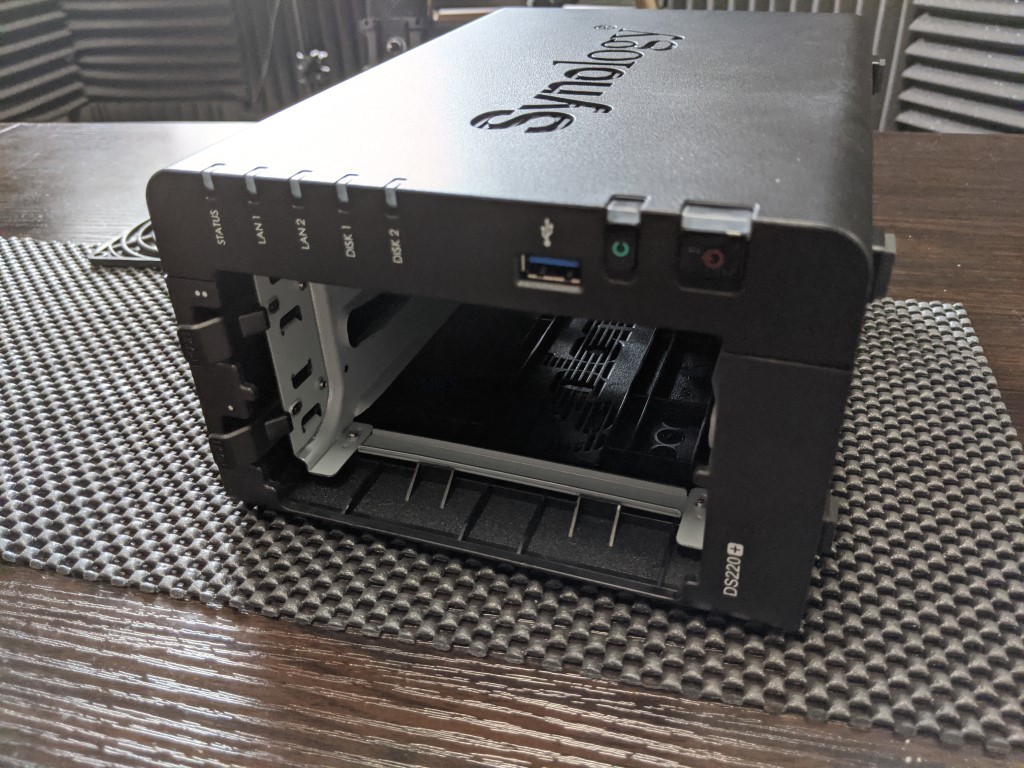





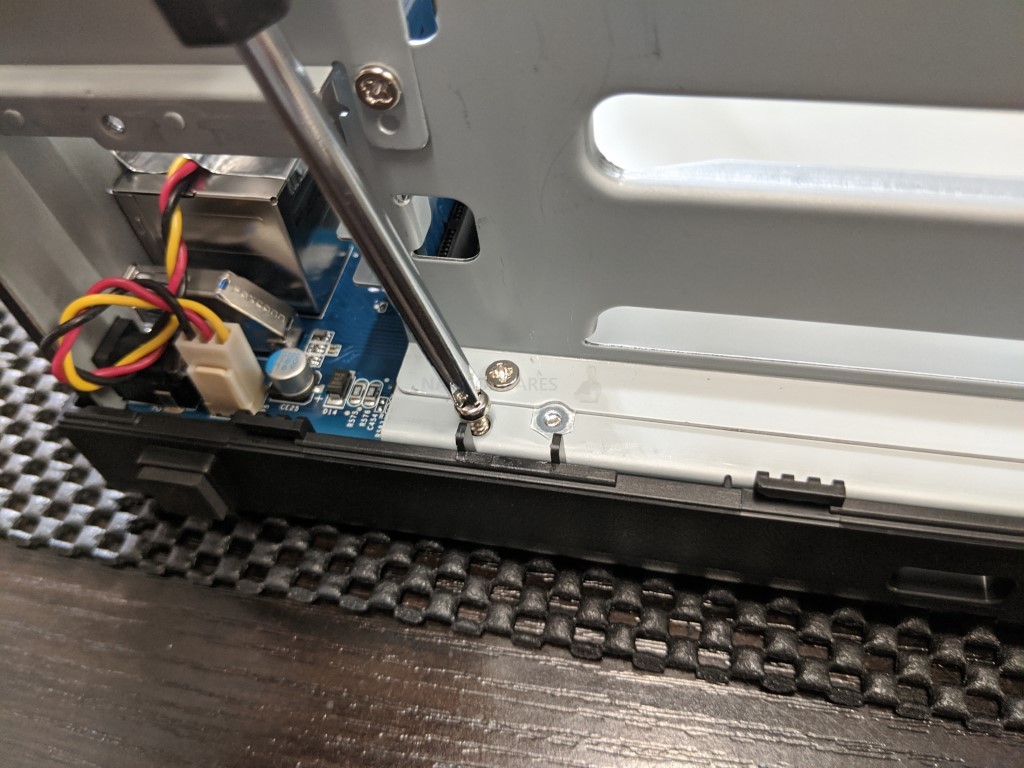



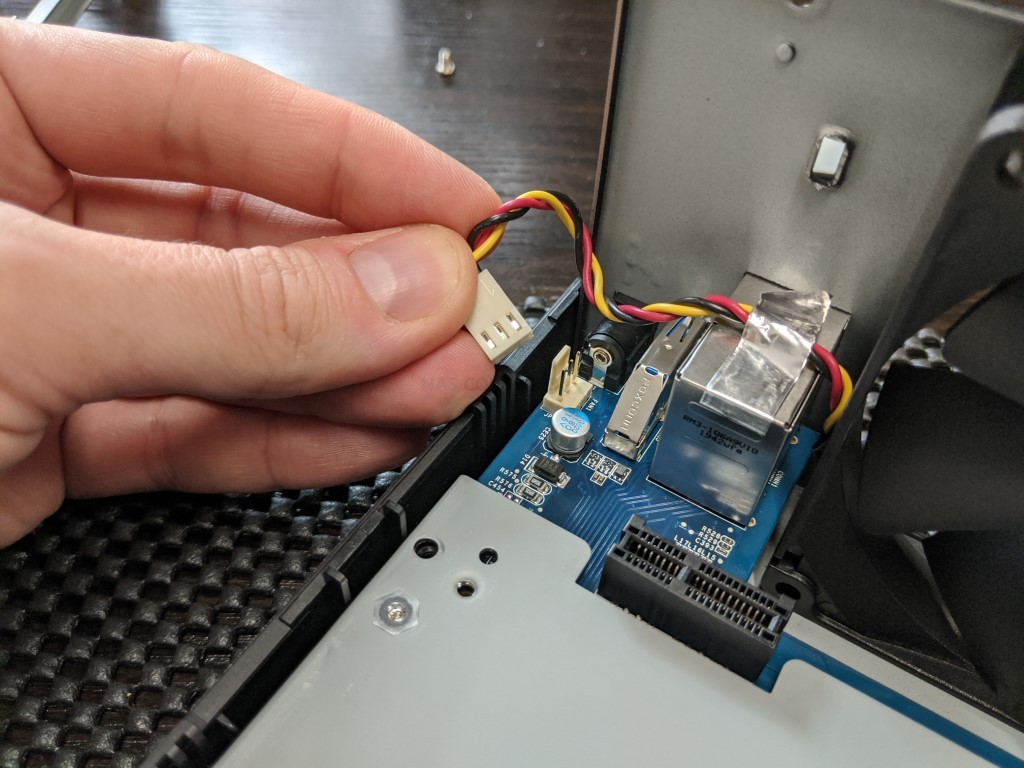








this review is great my friend, i didn’t finish the video know but is there a new version of synology nas do you recommand ?
REPLY ON YOUTUBE
You do great video and good informations. But you speak tooooo much!!!!
REPLY ON YOUTUBE
Interesting that the RAM speed is 2666 MT/s, but the specs intel lists on the J4125 say
Memory Types
DDR4/LPDDR4 upto 2400 MT/s
Source:
https://ark.intel.com/content/www/us/en/ark/products/197305/intel-celeron-processor-j4125-4m-cache-up-to-2-70-ghz.html
DS220+ has j4025 cpu on board
https://ark.intel.com/content/www/us/en/ark/products/197307/intel-celeron-processor-j4025-4m-cache-up-to-2-90-ghz.html
There 6GB limit is because j4025 can handle only 8GB, has two memory channels, but one has 2GB soldered to pcb.
I have no idea where I can buy this here in America I don’t say ds220 anywhere
Soldered memory, scratch one off the list. Looks like I’m back to building my own NAS.
Please write something about Nimbustor 4