A Guide to Improving Playback on your Synology NAS Drive
One of the most popular reasons that many users invest in a compact desktop Synology NAS solution is for use as a private Plex media server. The appeal of Plex as an alternative to paid subscription streaming services like Netflix and Amazon Prime video is fairly evident, giving you the ability to watch all of your lovely movies and box sets, but still enjoy the slick graphical user interface and background polish (such as trailers, reviews descriptions, thumbnails, watchlists, recommendations and artwork) afforded to those online streaming platforms. The new generation of Synology diskstation NAS’ that arrived in summer 2020 (DS920+, DS220+, DS420+ and DS720+) are all solid solutions for use as a Plex media server NAS, however lately many users have identified a recurring playback problem on these recent Intel Celeron powered NAS’. Namely, the fact that they seem to be having difficulty playing H.265 (also known as HEVC) in even rather simple files even as low as 480p and 720p, despite the fact that the CPU and memory are not what being hit very hard. This is a playback issue that is not apparent in the Synology Video Station app (happily playing and converting these files without issue). So, what gives? I am pleased to confirm though that it CAN BE SOLVED! Just follow the guide below, spare 5 minutes to go through the steps and you will be able to play those pesky H.265 / HEVC files, even at 8bit and 10bit.
TRYING (AND FAILING) TO PLAYBACK A SIMPLE 3Mbps H.265 (HEVC) 1080p File
The Issue of H.265 / HEVC PLEX Playback Explained
The reason for this difficulty in playing back specific media formats such as H265 (HEVC), of 8-bit and 10-bit HDR, is due to the Plex media server application utilising a less suitable driver on the Synology NAS. In practice, when the Plex media server has difficulty playing a file type, it will try to transcode the file to a format that is better suited to either the hardware environment of the client (phone, TV, etc) or host (the NAS server itself). It does this by requesting that the embedded graphics component of the CPU (in the case of the DS920+, DS220+, DS420+ and DS720+ it is UHD Graphic 600 250-750MHz at 8GB – more generally known as the transcoding engine in NAS) to change the file type to something more suitable. However, the current version of plex pushes the Synology system to use the iHDdriver and this causes the Synology NAS to have difficulty, as it is not the default driver that the Synology NAS uses for transcoding in its own first-party application. This guide will show you how to to change your Plex media server application on your NAS to use the better-suited ‘i965 Driver‘ on your Synology NAS. The whole process takes little more than 5-minutes and requires almost no technical knowledge, as well as being completely conducted over the web browser in DSM, the Synology software environment. So let’s get started.
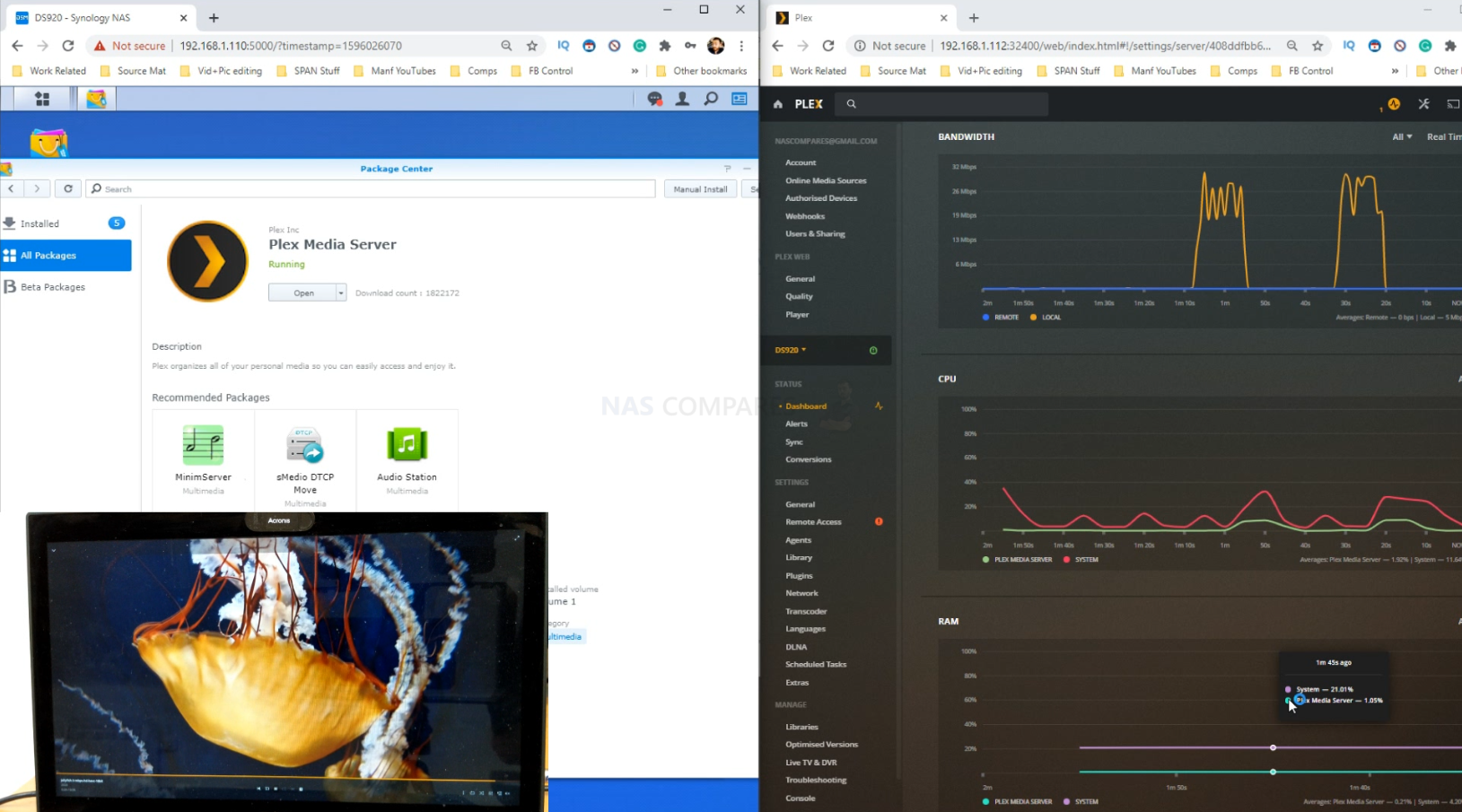
Important!
Before you proceed, it is worth highlighting that although this is a very low-risk operation, you should always be careful when editing background files on your NAS, even ones that are used by third-party programs. Before proceeding, make sure you have a sufficient backup of the data on your NAS off-site or at least on another storage system before proceeding. It is exceptionally unlikely that this will cause long-term damage to your NAS, but better safe than sorry. Additionally, it is worth highlighting that although following these steps will hugely improve performance of your NAS as it plays back and transcodes h265 8bit and 10-bit media, it is not something that is going to change how your system plays back 4K Media overall. If your CPU is not powerful enough to handle 4K Plex multimedia to begin with, as you would expect from an Intel Celeron based NAS, this fix will not make that any better. For true high-end 4K media playback, you should consider an i3 powered NAS at the very least, and most likely an i5 or i7 Intel core. Also, remember that the changes you will be making to the Plex Media Server backend may well be undone ina future Plex Media Server firmware update, so you might need to repeat them at a later date.
Synology NAS Plex H.265 Performance Fix – Step 1
The first thing you need to do is make sure that you have Plex media server already installed, make sure your media has been indexed and that you set Plex up for the first time. If you need a guide on how to set up Plex for the first time on your Synology NAS, you can find it here:
Synology NAS Plex H.265 Performance Fix – Step 2
Once you have Plex media server setup, head back into the Synology DSM platform and open up the application centre and find plex.
Synology NAS Plex H.265 Performance Fix – Step 3
Click on the Plex logo in the app centre and then in the next window, click the down arrow to select the option to ‘stop’ the Plex media server application. You need to do this to make sure that the changes you implement to Plex media server on your NAS take effect.
Synology NAS Plex H.265 Performance Fix – Step 4
Next, scroll back through the app centre and find and the Text Editor app from Synology. This is a free application and can be installed with one click and no other add-ons or apps are needed.
Synology NAS Plex H.265 Performance Fix – Step 5
Next, you need to open up the File Station browser in DSM. As you have already installed the Plex media server application, the Plex folder should appear on your list of available shared folders on the left. Head into the Plex folder.

Synology NAS Plex H.265 Performance Fix – Step 6
From here head into the Library folder
Synology NAS Plex H.265 Performance Fix – Step 7
Then again head into the next folder, Application Support
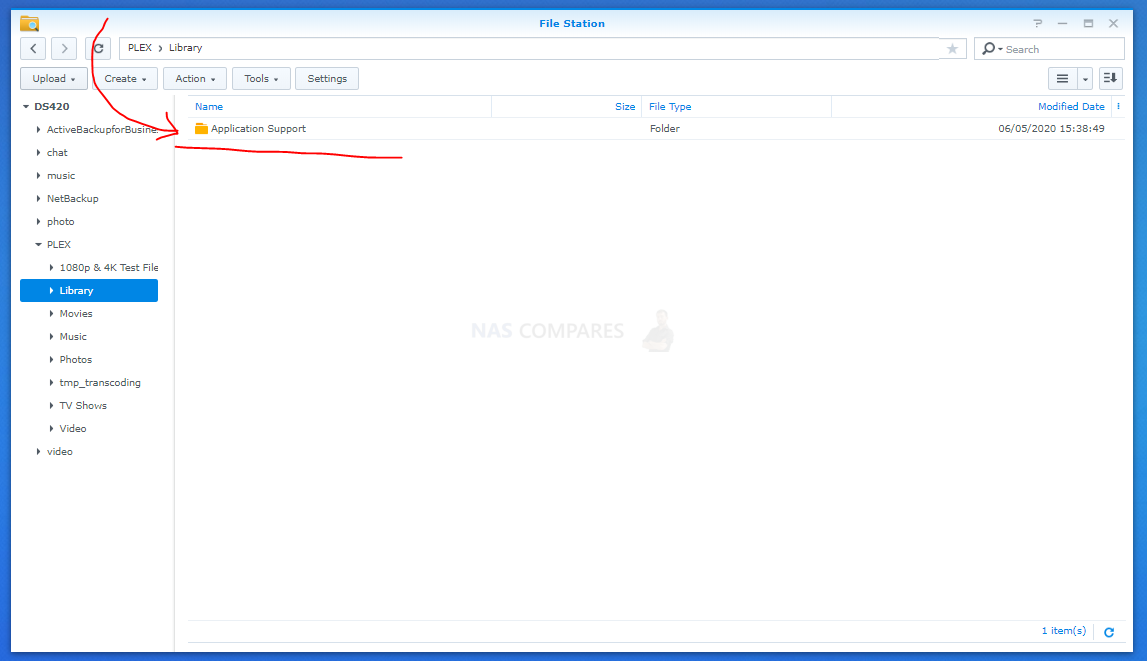
Synology NAS Plex H.265 Performance Fix – Step 8
Next, continue into the Plex Media Server folder
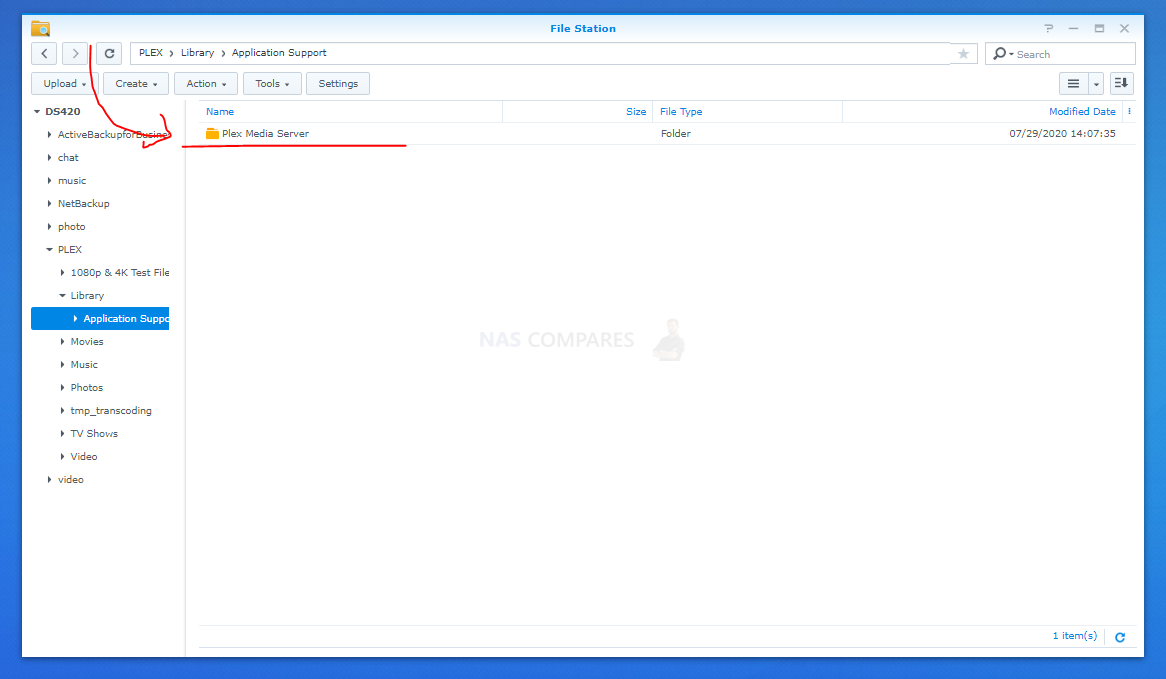
Synology NAS Plex H.265 Performance Fix – Step 9
And from here, double click the file called Preferences.xml
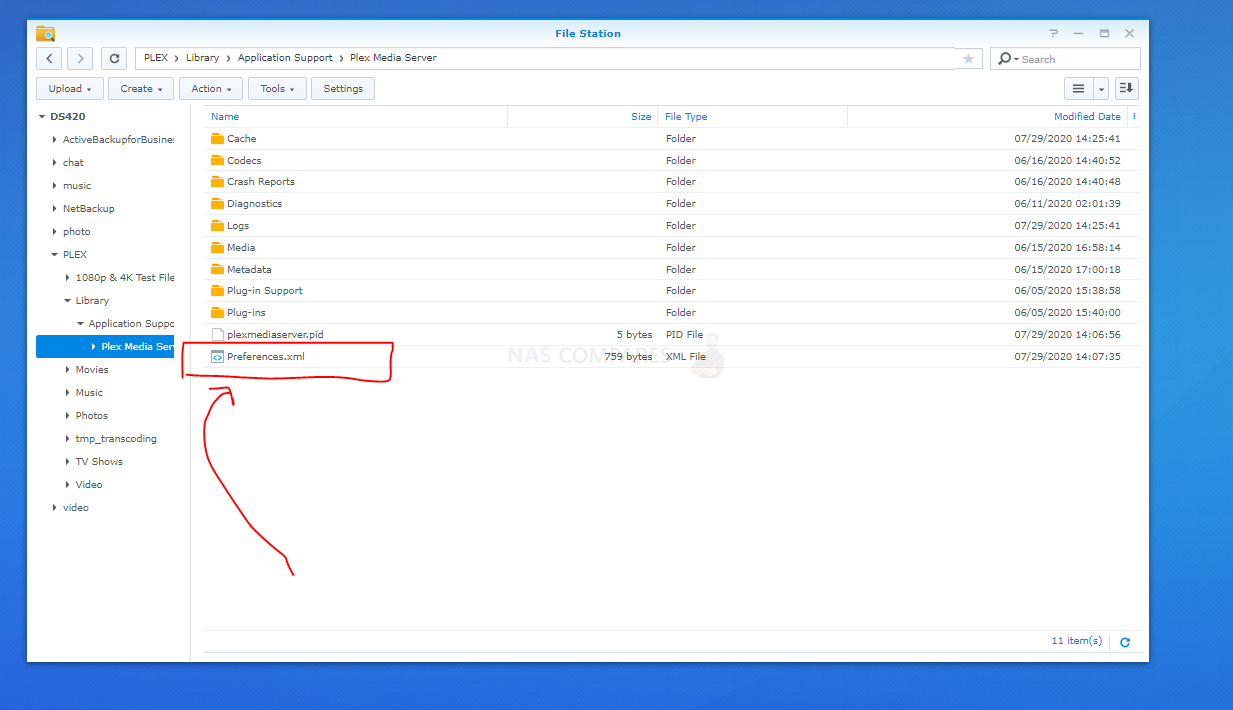
Synology NAS Plex H.265 Performance Fix – Step 10
This file will open in the text editor you just installed. This is the back-end defaults that the Plex media server app users when running Plex media server on your Synology NAS. You will be greeted by a single long line of code/text. Scroll all the way to the furthest end on the right and find the last two characters
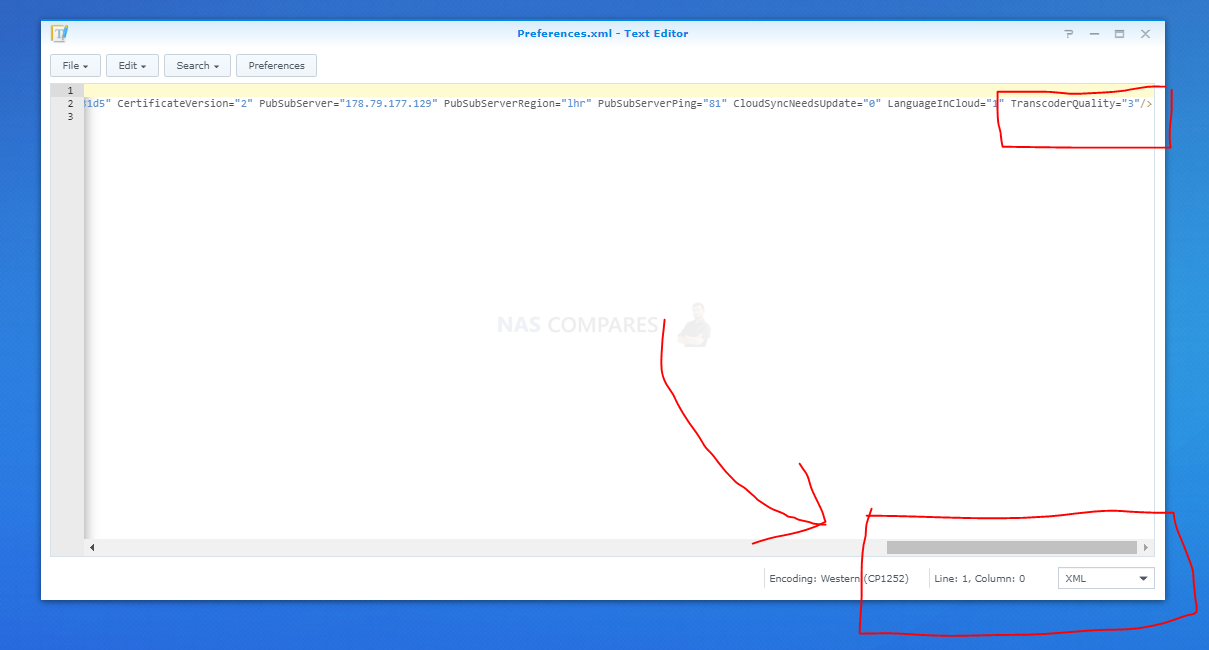
Synology NAS Plex H.265 Performance Fix – Step 12
Next, take the text/code below and copy and paste it into the document, pasting over the last two characters of this line.
VaapiDriver="i965" />
(remember the space BEFORE the V)
The last line of your document should look like this.
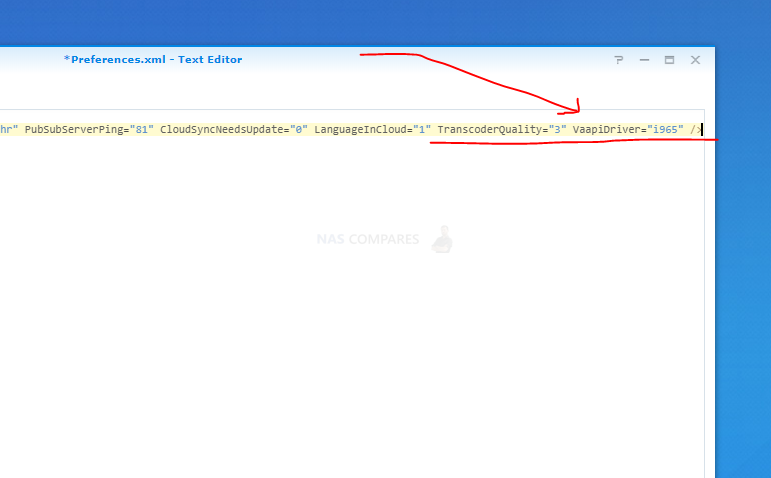
Synology NAS Plex H.265 Performance Fix – Step 13
When you’ve done that, head up to the top left where it says ‘File’ and then find the ‘save’ option and click it to ensure that these changes are maintained.
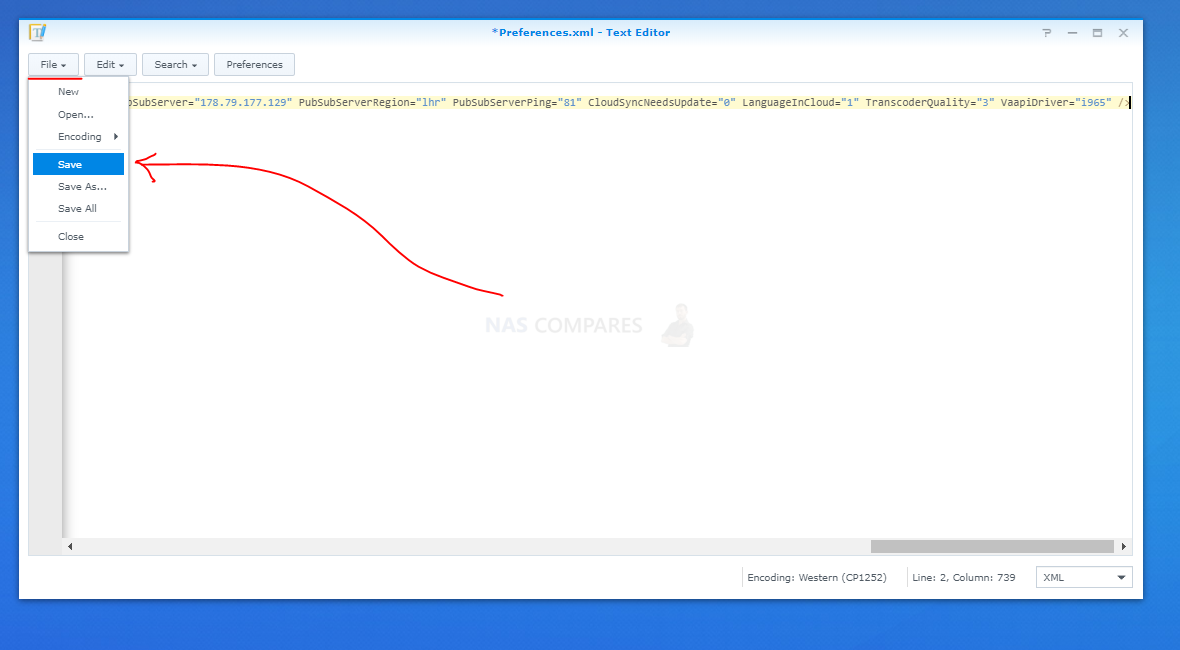
Synology NAS Plex H.265 Performance Fix – Step 14
Now you can close this text window and head back into the app centre to restart the Plex media server application.
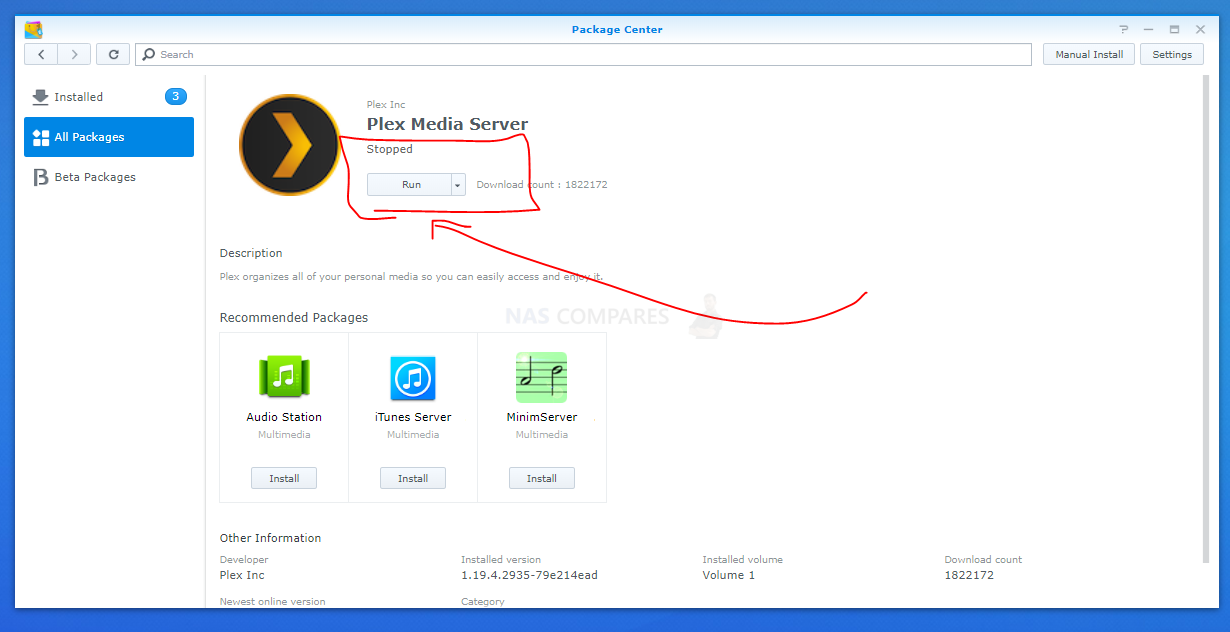
Synology NAS Plex H.265 Performance Fix – Solved
And that is it. If Plex Media Server opens in the next few minutes, then you know that it has worked and now you can go ahead and start playing those h.265 / HEVC files that you were having so much difficulty with ease, barely troubling your CPU and memory. A FULL video of the steps above is available in the video below (as wells s a before and after, showing the extent of the results)
TRYING (AND SUCCEEDING!) TO PLAYBACK A SIMPLE 3Mbps H.265 (HEVC) 1080p File
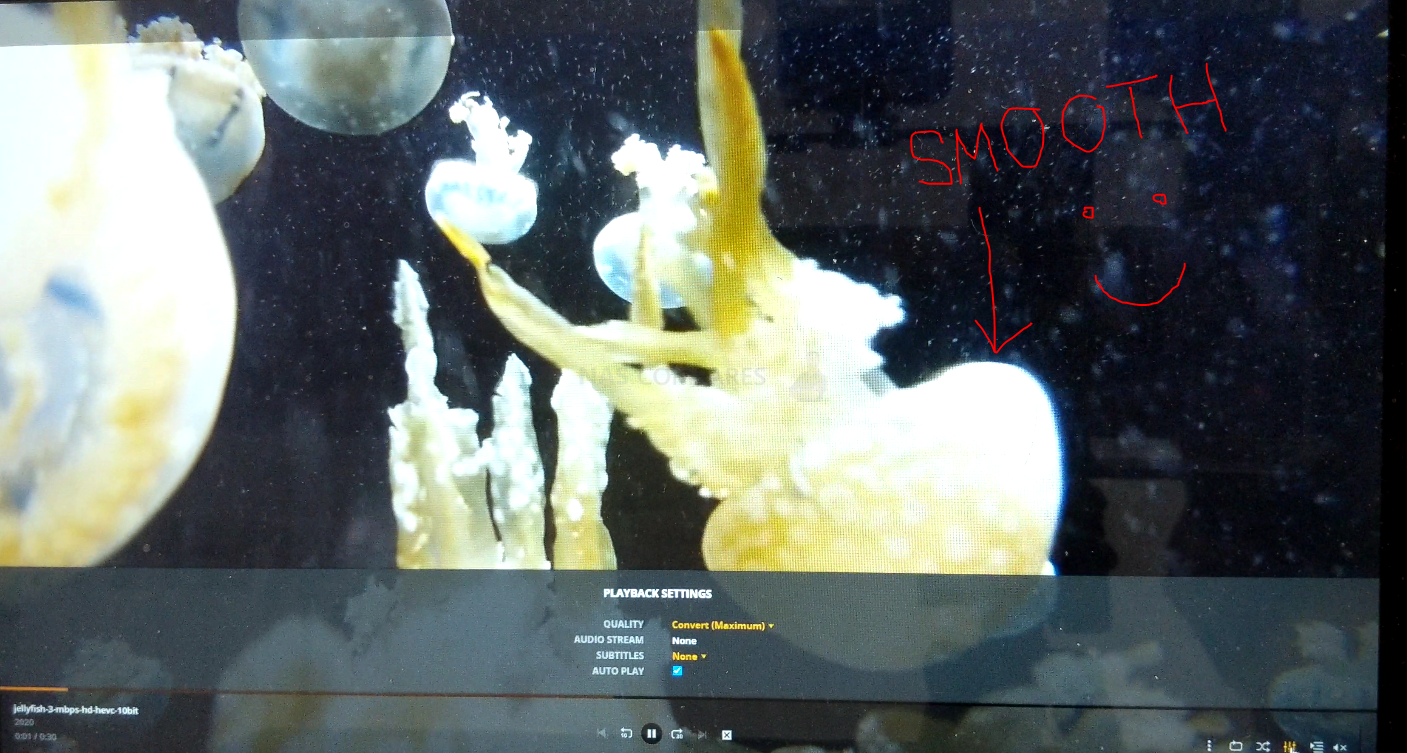
Just remember this fix allows your Plex media server NAS to playback h265 HEVC (8-bit and 10-bit too) media compressed files much more easily, however it does not necessarily mean that high-end 4K files and high bitrate will be in any way affected in their playback on your NAS. The new diskstation DSx20+ series features J4025/J4125 Celeron processors, which will typically only allow up to high-end 1080p playback and transcoding in Plex media server, so you will need to look at higher-end Intel core processors if you want to start dabbling with 4K Plex media server.
Still looking for ways to Improve your Plex Media Server Performance? Below are 11 ways to improve your Plex NAS (click below – Part 1 AND 2)
PART 2
🔒 Join Inner Circle
Get an alert every time something gets added to this specific article!
This description contains links to Amazon. These links will take you to some of the products mentioned in today's content. As an Amazon Associate, I earn from qualifying purchases. Visit the NASCompares Deal Finder to find the best place to buy this device in your region, based on Service, Support and Reputation - Just Search for your NAS Drive in the Box Below
Need Advice on Data Storage from an Expert?
Finally, for free advice about your setup, just leave a message in the comments below here at NASCompares.com and we will get back to you. Need Help?
Where possible (and where appropriate) please provide as much information about your requirements, as then I can arrange the best answer and solution to your needs. Do not worry about your e-mail address being required, it will NOT be used in a mailing list and will NOT be used in any way other than to respond to your enquiry.
Need Help?
Where possible (and where appropriate) please provide as much information about your requirements, as then I can arrange the best answer and solution to your needs. Do not worry about your e-mail address being required, it will NOT be used in a mailing list and will NOT be used in any way other than to respond to your enquiry.

|
 |
Gl.iNet Flint 4 10G+2.5G Router Revealed @CES 2026
EVERYTHING NEW from Minisforum @ CES 2026
Gl.iNet Slate 7 PRO Travel Router (and Beryl 7) REVEALED
Minisforum N5 MAX NAS - 16C/32T, 128GB 8000MT RAM, 5xSATA, 5x M.2, 2x10GbE and MORE
The BEST NAS of 2026.... ALREADY??? (UnifyDrive UP6)
How Much RAM Do You Need in Your NAS?
Access content via Patreon or KO-FI
Discover more from NAS Compares
Subscribe to get the latest posts sent to your email.



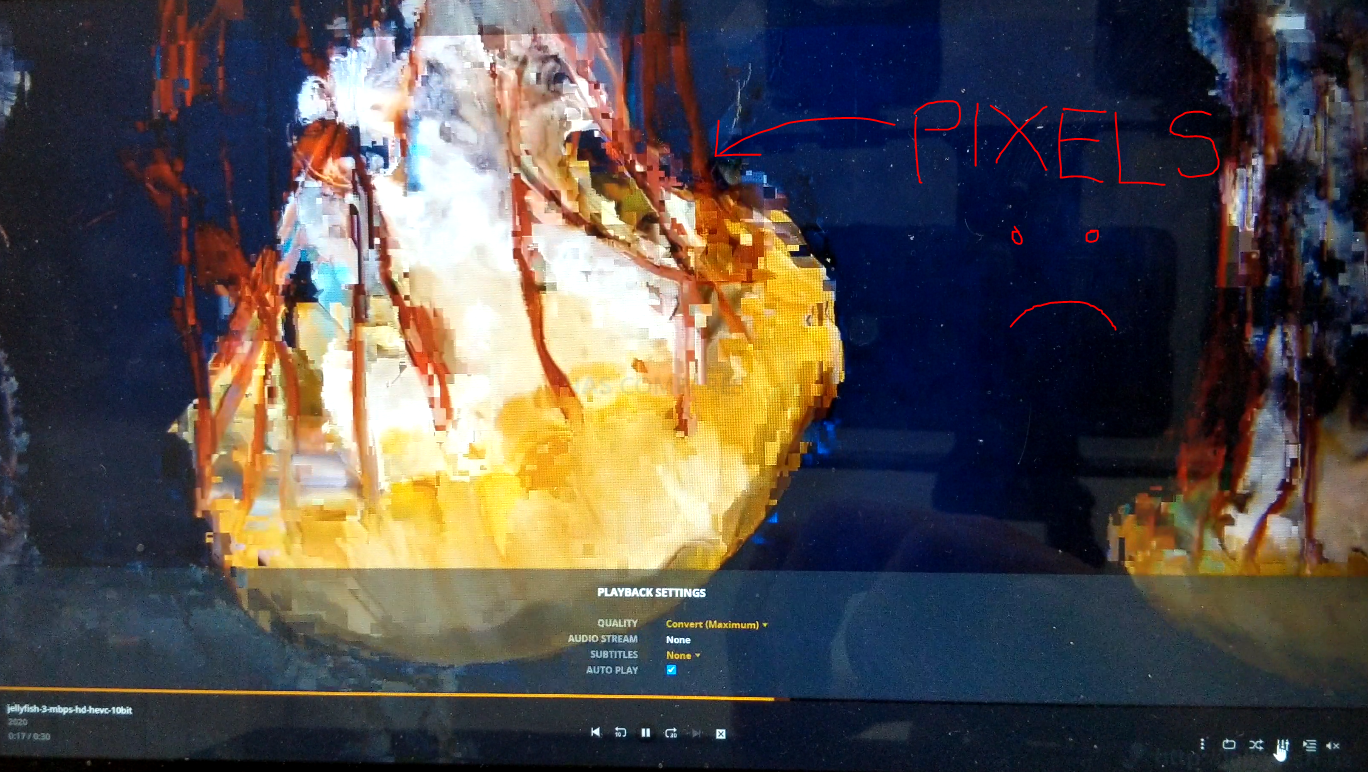
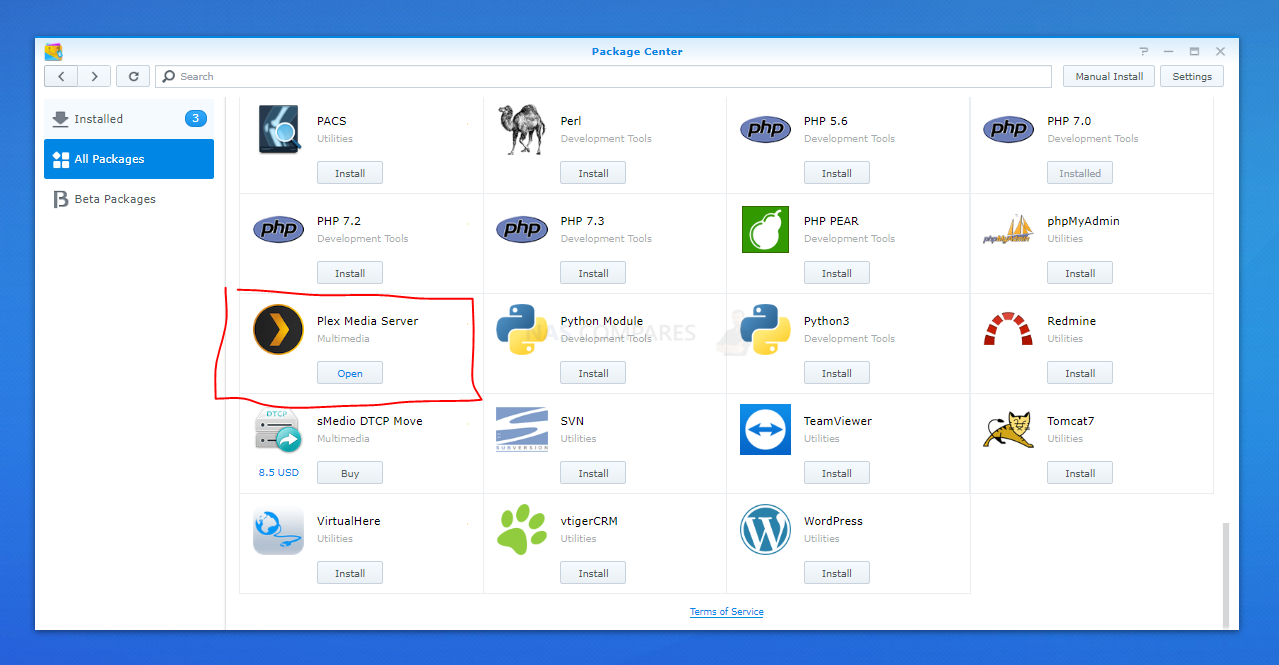
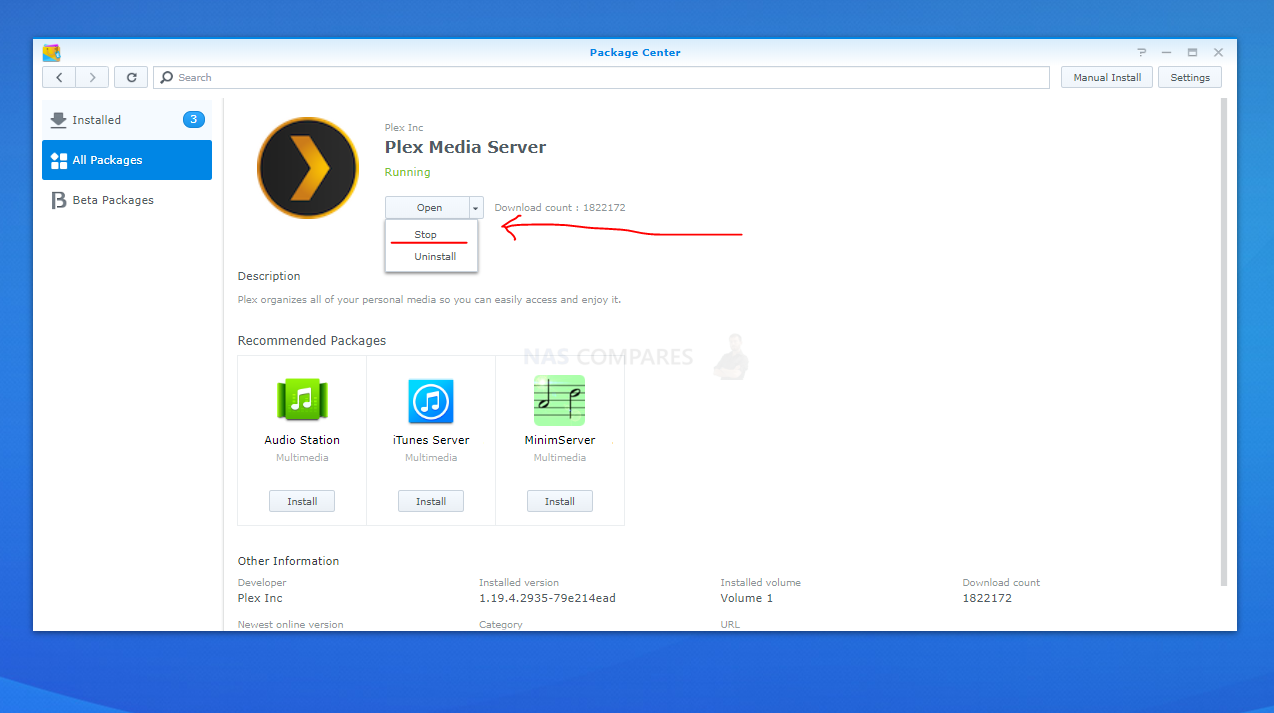
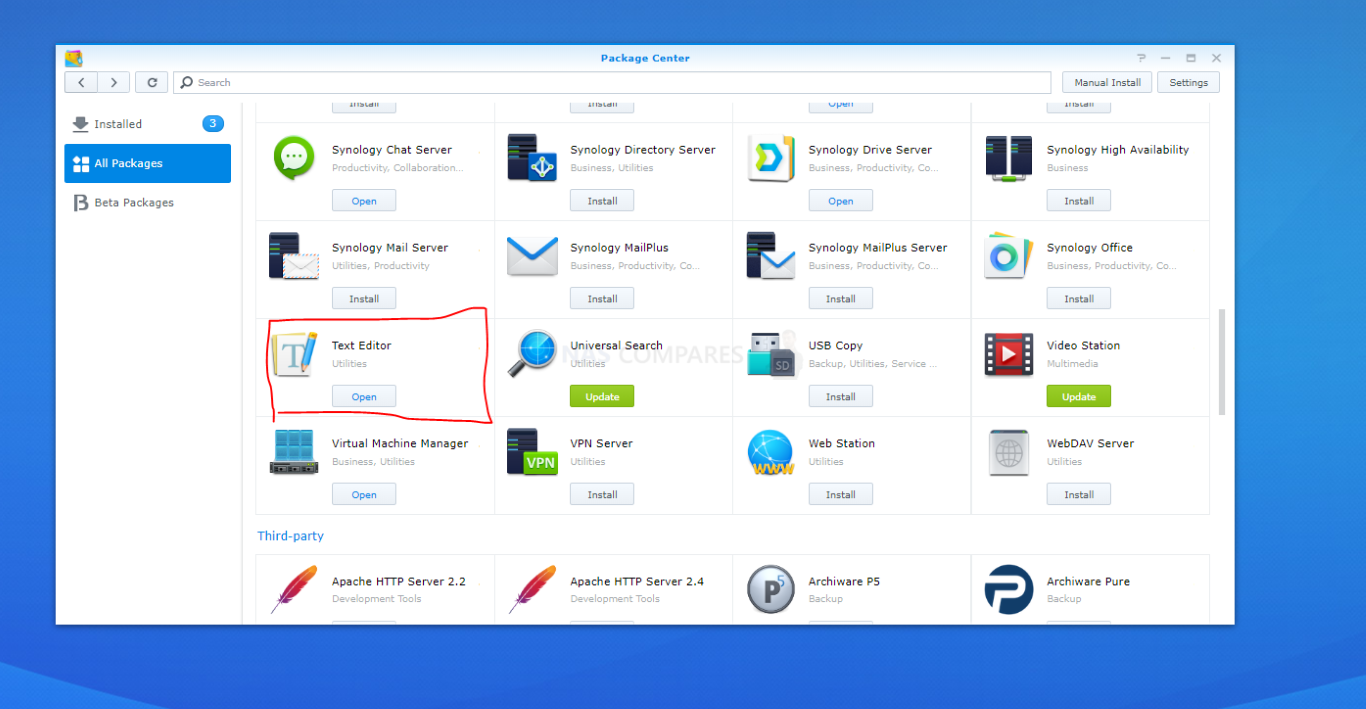
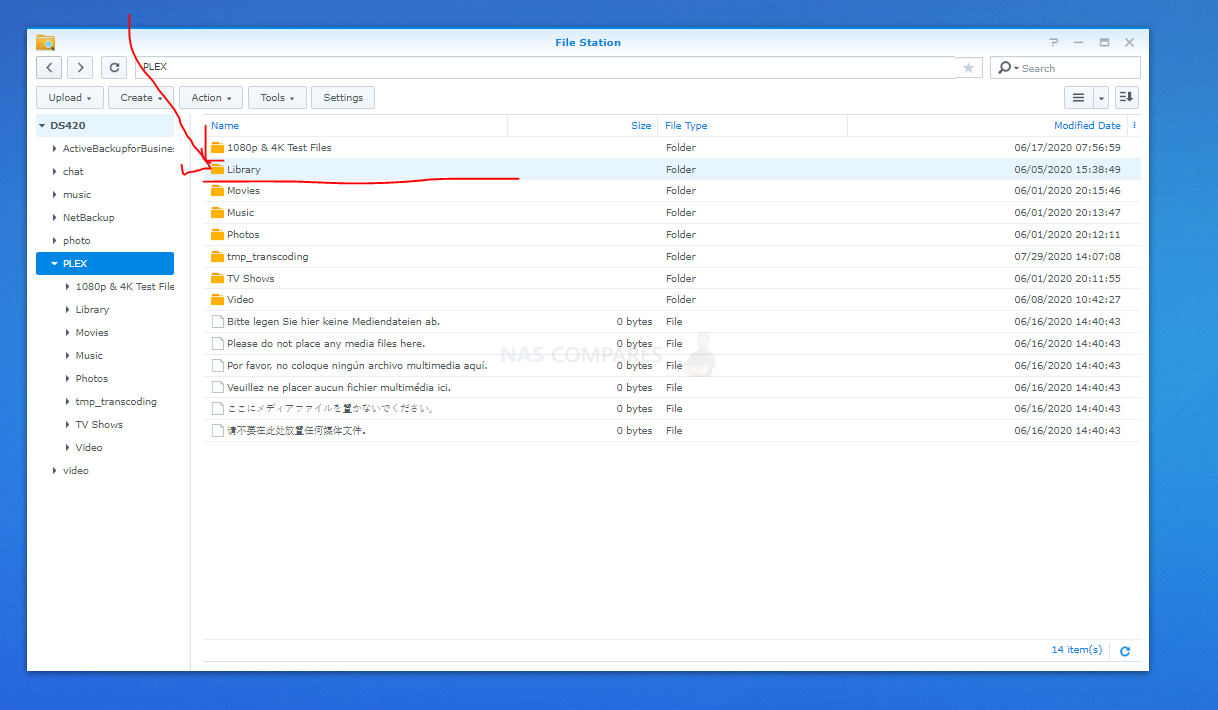



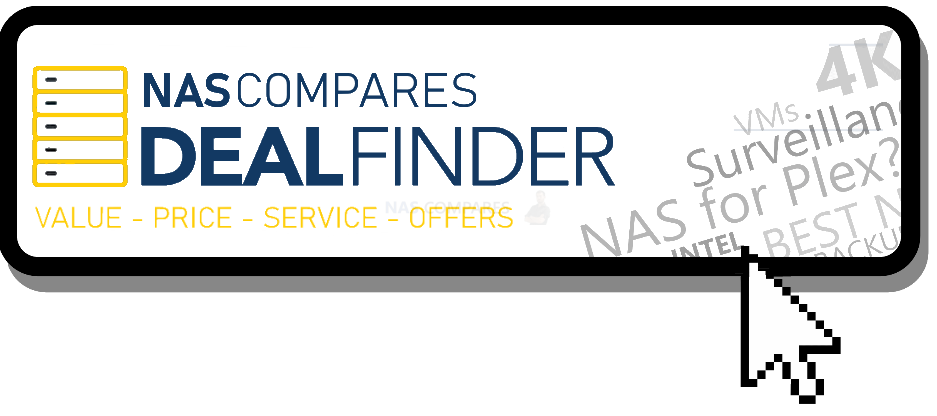



Start from the beginning… How is the thing connected? How are you showing this video? Do you connect the NAS to a monitor or through a USB to a PC or what?
REPLY ON YOUTUBE
can i also use this tutorial for my ds1821+? 4k hevc transcoding is struggling hard with cpu utilization at 100% on my nas and still buffering on my plex server (one stream only)
REPLY ON YOUTUBE
It’s 3 years later and on my Synology DS220+ the answer was the opposite. I had to add VaapiDriver=”iHD” to the Preferences.xml
REPLY ON YOUTUBE
Is this relevant to do today on my 920+
REPLY ON YOUTUBE
I’m stuck at:Not authorized
You do not have access to this server
REPLY ON YOUTUBE
I’m stuck at:Not authorized
You do not have access to this server
REPLY ON YOUTUBE
Messy tutorial. Doesn’t start at square one, and gets hung up on the easiest step(downloading plex)
REPLY ON YOUTUBE
Not working on ds220+. Plex wont start after edit the xml.
REPLY ON YOUTUBE
I have to ask. What if I update the NAS? Can this fix be repeated indefinitely? Btw what updates are we talking about? Because system updates should be pretty important for DSM stability and security if I have to avoid them
REPLY ON YOUTUBE
Can this be done on Qnap too? Like the same method? Want to know before I buy anything
REPLY ON YOUTUBE
SO i tried this today and followed your instructions and got an error that the file i edited was not in the proper format. And said i could save it if i wanted. Saved and then when to run plex again and it wouldnt allow plex to run. I had to delete it and bring it back to how it was. Is this fix still even needed?
REPLY ON YOUTUBE
I spent 1.5 days trying to sort a problem, unbelievable.. this message told me how to fix: (from plex)
Unable to run “Plex Media Server”.
ERROR: PlexMediaServer has no access to the existing Plex share.
Please take the following steps to resolve this issue.
1. Cancel this installation
2. Open Control Panel and select Shared Folder
3. Select the existing Plex share and click Edit
4. Click the Permissions tab
5. Change the dropdown from Local Users to System internal user
6. Check the Read/Write checkbox for the PlexMediaServer user
7. Click Save to confirm the new permissions
8. Reinstall the Plex Media Server package
This ALSO allowed me to fix Emby, same problem, it would not allow me to add any library of any kind. The key was “local users”, “System Internal user”
REPLY ON YOUTUBE
Im wondering if i am having the same issue on an Asustor AS5304T- any idea what the driver setting for that would be?
What’s the point of having 4k HDR files if you use transcoding? Why do you need transcoding in first place? I don’t get it.
REPLY ON YOUTUBE
why is the DSM 7 version taken down?
REPLY ON YOUTUBE
great video! just a little typo: h.265 I assume?
REPLY ON YOUTUBE
Thank you for the great video. I just got a ds220+ and trying to set up plex. Don’t if you know how but do you know how to find another NAS that is on the network in my plex server? I can see it on my laptop but can’t find it when trying to add it to my PLEX library. Any help would be apprecitaed.
REPLY ON YOUTUBE
I’m running a DS1918 and my xml file is not saving, getting an error. PlexOnlineHome=”0″ DlnaEnabled=”0″ VaapiDriver=”i965″ />. That is the last of the line for me. Thanks for any help
REPLY ON YOUTUBE
I hope this helps.
I was having permission issues saving the changes to Preferences.xml file.
Find a workarround for the H265 files playing issue.
Environment:
Samsung Q70R
DS920+
I’ve went to the settings on plex player app and changed the subtitles burn in to “burn in image formats only”.
When playing H265 movies, looks to me that Plex doesn’t like ASS files (at least on my devices)
With this, I didn’t had to change anything in Plex Preferences.xml file.
CPU running at 6% and playing H265 movie (size=30GB) without any breaks
REPLY ON YOUTUBE
I hope this helps.
I was having permission issues saving the changes to Preferences.xml file.
Find a workarround for the H265 files playing issue.
Environment:
Samsung Q70R
DS920+
I’ve went to the settings on plex player app and changed the subtitles burn in to “burn in image formats only”.
When playing H265 movies, looks to me that Plex doesn’t like ASS files (at least on my devices)
With this, I didn’t had to change anything in Plex Preferences.xml file.
Wonderful tweak, thank you. It’s solved my problem transcoding h265 over to my 2014 Samsung TV (UE50H6400AW).
Currently running DSM 7.0.1 on a DS920+ with latest Plex (1.25.3.5409 at the moment).
For the Samsung smarttv (2014 model) sadly yes. Solution for me is not to use x.265, hevc, etc. codes. Just stick to the older ones, like x.264,
Do you need HW transcoding enabled on Plex for this to work?
I have Plex server on my synology NAS but I when I changed my hard drives from 7200 RPM to 5400 RPM and reinstalling everything. I can not setup the plex server on my Synology NAS. Do you know what might be the issues? I am not sure what happened.
REPLY ON YOUTUBE
I have a DS218play with the same issues with HEVC, H.265, etc. Used the method as described above, but it sadly doesn’t work. I got no errors or whatsoever. I’m using Plex Server version 1.25.0.5282-7000 on the DSM 7 version. Please help!
This does not work my plex media server is a snail with hardware acceleration when having subtittles without subs its super fast, this a straight insult after buying plex pass lifetime
REPLY ON YOUTUBE
Has anything changed between 2020 and now? When I try to edit the file I get a error message that I don’t have the proper rights to save the file. I have tried it with the administrator account and with a normal user with administrator rights.
REPLY ON YOUTUBE
Is it still recommended I do this in Oct 2021?
REPLY ON YOUTUBE
Anyone know if this issue was fixed with DSM 7? Thank you
REPLY ON YOUTUBE
After the new update my photo folder don’t work. I can see that plex media server has disapperared in the folders allow-section
REPLY ON YOUTUBE
I have exactly the same issue but or my DS1515+, is there a similar fix for that era of Synology NAS?
REPLY ON YOUTUBE
Can anyone confirm if this is still required on the current builds of plex (1.24.0.4921) on 920+ on DSM 7, cheers
REPLY ON YOUTUBE
Hi, I followed your tutorial, but alas, when I opened up the preferences.xml in the text editor, went to the far right and there is no ‘transcoderquality there, even did a search, no matches…..I’ve come to a screaming halt.
For anyone who finds their Plex Movies folder empty in Plex this might help. In Synology Control Panel > Shared Folder > Edit (Plex folder) > Permissions > System Internal User (in drop down box) > give PlexMediaServer read/write permission.
REPLY ON YOUTUBE
What do you do if installing plex and it doesn’t create a plex user account.
REPLY ON YOUTUBE
Please make tutorial for DSM 7. I am loosing my mind…
For some reason when I do the steps on my DS920+ it just ruins my whole server and I have to remake it and the file is reset without the line added… does this not work anymore ?
REPLY ON YOUTUBE
I implemented this fix when I bought my 920+ last year, and no problems since.
Two quick questions that I hope someone can answer:
1. Is this still required on later releases of Plex Server for Synology (or has it been fixed in the build)?
2. What are the implications of upgrading to DSM 7?
Many thanks!
It doesn’t workk anymore on v1.22 🙁 It may worked before, but I get the setup screen after editing the file… Any ideas?
This is obsolete as of Plex Media Server 1.21.0, released November 2020.
I had an h.264 file that was giving me issues, did the fix, and now it works. I am running PMS 1.22.0.4136
Soooo is there a Jellyfin fix for this, I cant see an equivalent fix for this? I have searched the Jellyfin configs and am running Jellyfin in a docker container. I had to use Portainer to be able to add the render device from the nas to get hardware transcoding to start to work.
Issue is that the text provided in the article uses something different than a ” in the text.
VaapiDriver=”i965″ />
In the article notice that he 1st double-quote is slightly different than the 2nd. Both should be “. Pasting the text from the article will result in an invalid XML file due to the not-really-a-quote being pasted in.
When pasting into the XML file, Just type over the two double-quotes to replace them with the correct type.
OH MY GOD THANK YOU! This saved me a bunch of headache, and my NAS is finally working at a usable speed!
Use Notepad ++ to edit the file. However, after new update Plex seems to strip out the edited change. Now plays at least some of my H265’s.
I have the same issue of not being able to get the VaapiDriver=”i965″ /> to save. My and Plex permissions are at read/write but maybe I’m missing something else. It is 12-1-2020 and everything is up to date. I was hoping Synology would fix this by now but my Preference ending is different than was shown? Following TranscoderQuality “3”, I show ButlerStartHour=”1″ WanPerStreamMaxUploadRate=”1500″ WanTotalMaxUploadRate=”1500″/>. It will not save after pasting VaapiDriver=”i965″ />. I get that warning as above but save anyway but it doesn’t. I attempted this fix since I cannot play any H.265 files that I could on my replaced DS218+.
I’m going to uninstall and reinstall Plex to see if that works.
Did reinstall help you? I am having the same issue with saving after pasting. I were able to save if i wrote ” manually but i am still getting issues with x265.
I was on Plex ver. 1.18 and updated to 1.21 and all H.265 files play now.
SOLVED – I right-clicked the Preferences file and chose Open with texteditor, in stead of just clicking the file. Now I could save without getting a comment, and the old Plex server was still there after starting the service.
Every time I apply the fix, Plex behaves like I have setup a new server – and when I set it up, the changes in “preferences” are no longer there.
So I am in an endless loop now.
I would appreciate any advice.
When I save the file – i get this error (translated from Danish) – “This document contains characters that were not saved correctly. Choose the correct coding and then save the file again”. The current coding is “Western (CP1252), but which coding should I use?
Could this be the reason the fix is not working?
Thank you very much for this, Rob. I was on the edge of despair, because my brandnew DS720+ had more performance issues than my old DS716+. Now I know why and how to fix it. Seems to work perfectly well.
Just one follow-up question: do you by any chance know, if the option will disappear as soon as I change other settings in my plex server configuration? Do I have to reconfigure the prefences.xml every time?
Thanks again and best regards from Switzerland
Thanks for this guide.
Should I make this driver change on my Synology 218+ NAS?
Very nice to read about that!
I have a similar problem, but with Videostation and DSVideo.
Because I want to play DTS and EAC3 in have installed synocommunity ffmpeg and used this script:
https://gist.github.com/BenjaminPoncet/bbef9edc1d0800528813e75c1669e57e
Now the Audio in Videostation in Browser transcodes and plays fine, but transcoding to DSVideo (Android) is a mess.
I get the same pixelated video like you get with plex and wrong driver.
Without the script and synocommunity ffmpeg it plays fine in DSVideo, but cant play in Videostation.
You described changing the driver for plex. But how to change it for Videostation/DSVideo?