Review of the New QNAP TS-873AU Ryzen Powered NAS Drive – Worth your Data?
QNAP has been producing rackmount solutions quite early on in their portfolio, arguable earlier than the majority of NAS brand companies (so not counting the SAN or non-software featured SAS boxes that came before of course). Because of this, the brand has one large advantage and one large disadvantage over its rivals. On the plus side, it means that their portfolio is remarkably diverse, covered differing areas of budget, performance, hardware diversity and storage capacity. On the negative side, it makes the task of browsing through their catalogue of rackmount solutions remarkably tough, as even a casual glance at their line up reveals over 70 different Rackmount options (and that does not even take into account memory configurations and ZFS options). The result is that when a new QNAP solution arrives, you need to judge whether it is best for your home/business needs, but also whether you should choose it or an already existing QNAP NAS server. The new TS-873AU is the latest rackmount to arrive from QNAP to feature the Ryzen V1500B processor, a growing in popularity server CPU that brings a lot to the table. Appearing in more and more solutions as 2020 moves into 2021, it is easy to forget that QNAP were the first to introduce this processor and configuration into the NAS market. Wrapping the familiar architecture of their NAS rackmount solutions around this newer internal chipset, the TS-873AU promises to be a solution base to host your business data storage around, as well as supporting the full extend of QNAP QTS applications too. So, is the QNAP TS-873AU rackmount NAS worthy of your data? Is it a ‘chicken dinner’ or a ‘cold turkey’? Let’s find out.
QNAP TS-873AU Rackmount NAS Review – Quick Conclusion
This Rackmount NAS ticks a lot of boxes and although in some ways it leaves me feeling wanting, it is still a decent rackmount solution for small/medium business users looked to strengthen the backbone of their data in-house. The CPU still leaves me pleased and the inclusion of high upgradability in PCIe 3×8, UDIMM class DDR4 Memory and Network interface ports will always score high points from me, as well as the high level of support that the TS-873AU brings in QT right now. Just make sure you factor in if/when you are going to upgrade the system, as the price tag on this rackmount NAS could easily accommodate some of their other NAS in the portfolio that will allow you to shift your budget potentially towards more suitable areas of your business (eg 10Gb, KVM support, caching, etc). A good NAS, but a pricey one for that hardware on day 1.
QNAP TS-873AU ZFS NAS Review – Packaging
Unsurprisingly, the retail packaging (if you can call it that) is fantastically underwhelming on the TS-873AU NAS from an aesthetic perspective, favouring a far more rugged and practical angle. A large, brown, double-layered shipping container for the system, it still keeps things tight but tidy inside.
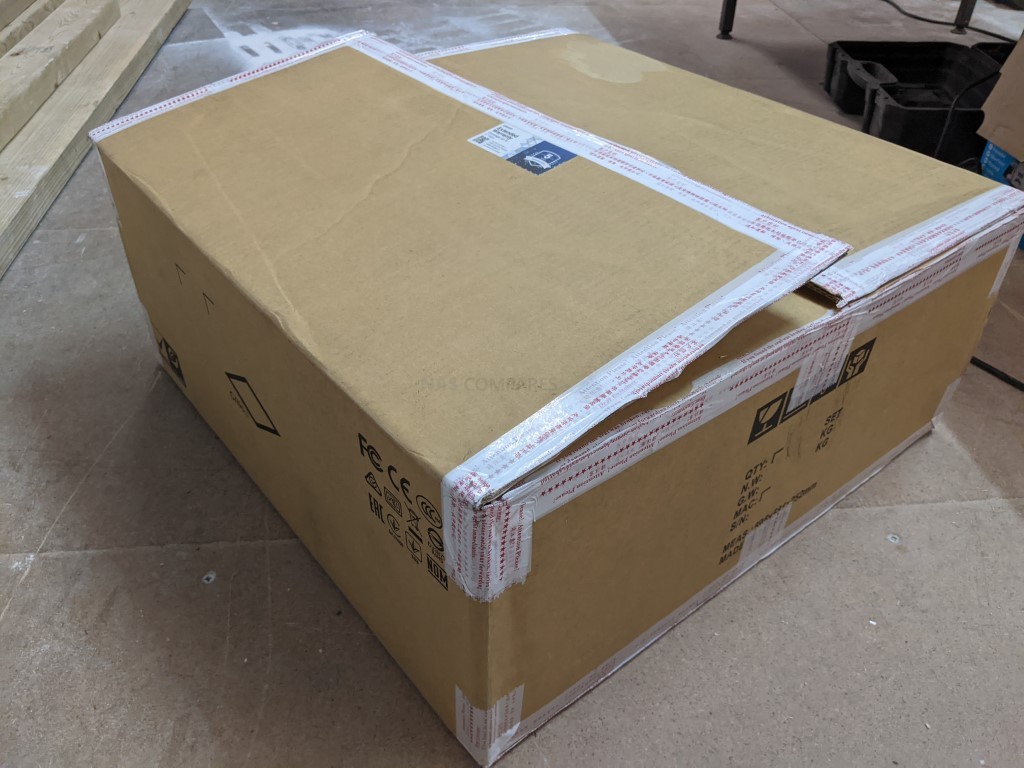
Opening the box shows the full extent of the protection from shock/movement damage in transit. The rackmount itself is held in a hard-foam structure in ann angles, with an additional accessories box for the extra bits and bobs. I will often go on about how NAS systems by brands that cut corners will all too often cheap out on the shipping containers, leaving you susceptible to damage in transit from movement shock that might not be immediately visible. I am pleased to confirm that the QNAP TS-873AU arrived remarkably well protected and at this price tag, I would hope so!

Everything is well spaced out and the review unit I had for this article also included the RAIL kit too, which was a nice bonus and I am told that in most regions when you purchase your QNAP TS-873AU that it includes a rail kit, but do check with the retailer in advance. Free rails with a rackmount for me is something that QNAP has always understood early on, as whenever I use/review a rackmount and the rails are not included, I am left a tad disappointed. Rails are a largely integral part of rackmount deployment and although those with bespoke setups might need specific rail kits or already have viable rails, I think on balance most users would welcome these included in the base model, even if you need to up the price a pinch in order to accommodate it.

Removing all that dense foam, you are left with the surprisingly compact 8-Bay TS-873AU rackmount NAS, rails and accessories for setting the device up for the first time.

Much like the majority of NAS brands, QNAP does not include storage media in this device, not really favouring pre-populated NAS systems in their portfolio. However, everything else you need to deploy this device is available in the kit:
- TS-873AU NAS Drive
- Quick Installation Guide
- Cat 5e Ethernet Cable x 2
- Power Cord x 2
- Flathead screw 3.5″ HDD and Flathead screw for 2.5″ HDD
- Warranty Information and Extension Information
- Setup Guide
The system arrives with a 3-year warranty, as well as details on adding a further 2 more years of warranty to the system coverage. This system would be considered SMB (Small/Medium Business) so 3 years is a decent enough warranty coverage and one that the industry largely provides across other brands at this price point and architecture.

The system does not need to be set up in a rack cabinet of course, as the cooling is all based on airflow through the systems ‘front to back’ with additional side cooling vents. In fact, the growing popularity of rackmount deployment by Home/Prosumer users in 2020/2021 has led to a lot of rackmount NAS like the TS-873AU being slotted into narrow crevices or desktop rack cabinets. The shallow depth of this system in comparison to the full depth 19″ rackmounts in most business means that deploying the TS-873U is not a tough task, though not quite as petite as the 12″/half-depth rackmounts out there.
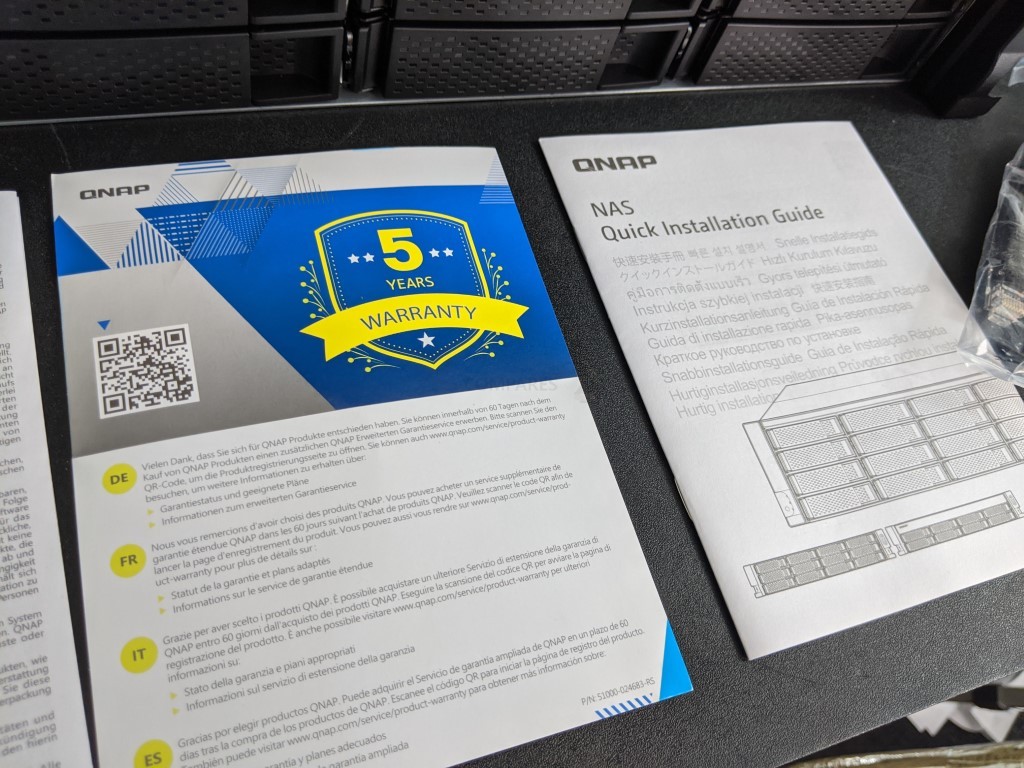
Overall, the retail kit of the QNAP TS-873AU is functional, if a little mainstream, and includes pretty much everything you need. The inclusive rail kit is a lovely bonus and if I had to fault it, I would say the Cat 5e cables, although perfectly suitable for 1/2.5Gbe deployment, as are little lacking when users make the inevitable step into 10Gbe that this system is crying out for as an upgrade down the line. Let’s take a closer look at the design.
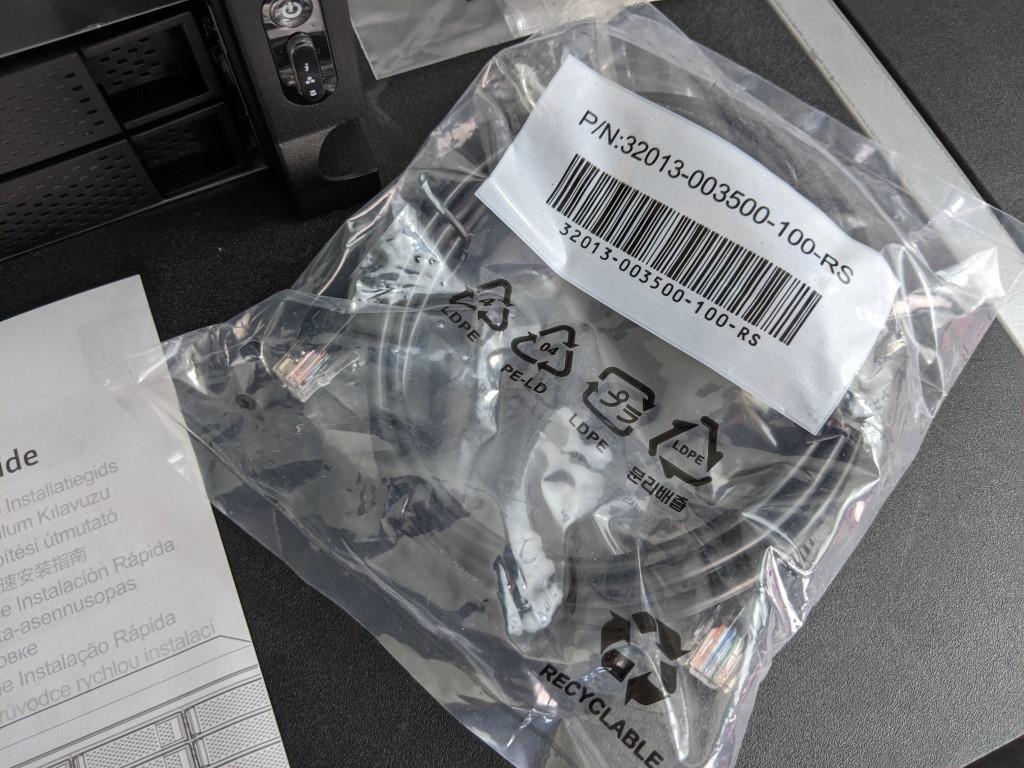
QNAP TS-873AU ZFS NAS Review – Design
As mentioned, the QNAP TS-873U is not the first time they have produced a rackmount solution (going on for more than a decade at least now), but the chassis design is incredibly familiar. Using the well established 8-Bay 2U casing that we have seen in other rackmounts in their portfolio, you need to look at the model ID, Ports and internal hardware in order to see where the changes between product live.

The rackmount chassis is pretty rugged, as one might expect, and 50% of the space internally is dedicated to the 8 individual SATA bays, soldered interfaces (so no lose SATA/POWER) and fans inside. The other 50% is the internal controller boards, PCBs, slots and PSUs. Though if you are a rack cabinet user, you will likely never seem any of this on a day to day basis and what you will be left with is the 2U height front panel made up of those bays and some minor control.

Each Bay has ventilation surrounding them, as well as the side handles on either side of the TS-873AU for use in a cabinet, as well as useful with sliding rails. There is not a huge degree of control featured here in a physical sense, no LCD panel, no USB port etc. You have a power button and the means to silence any alerts on the system, as well as LEDs for the system and the drives that are used to denote system access, status, issues and activity.

Generally, rackmounts are in environments where there will be a lot of noise/out rack devices, so any efforts towards direct interaction physically on these devices are limited at best generally. Still, an LCD panel would be nice and something that can be used for on-site information (IPs, alert classification, temps, etc).

Each bay supports a 3.5″ or 2.5″ SATA drive, currently up to 18TB (with 20TB around the corner) of storage. Meaning that it can store 144TB of data in a RAID 0 (not advises), 126TB in a RAID 5 and 108TB in RAID 6. The system also supports multiple expansion chassis connected over USB and PCIe external SAS connections that range in price and capacity. With the system able to function with as little as a single drive inside, gradual population or full population with a range of different RAID configurations available.

The trays inside are metal in design, quite sturdy and have screw holes (and included screws) for the 3.5″ hard drive and 2.5″ SSD media (for both raw faster storage and caching, at your discretion). The TS-873AU lacks the slim dedicated SATA SSD bays that were featured on the combo rackmount series (such as the TS-977XU), as well as lacks any internal M.2 NVMe/SATA slots. Bit of a shame, given the growth in popularity towards improved internal caching in recent times, but by no means a dealbreaker.

Each SATA Bay is clear, well-spaced and has sufficient space around it to limit additional vibration and heat. The architecture of the bays internally does not feature fan-out cables and instead, all 8 SATA interface connections are mounted on the main controller board inside, which connects via PCIe to the host controller board.

That is about it for the front of the device and as highlighted earlier, the entire top and sides of the TS-873AU are closed/non ventilated metal panels that feature the bolts for attaching rail kits to either side, with the main body of cooling and ventilation working through the front and rear of the system via the internal cooling fans and rear vents

QNAP TS-873AU ZFS NAS Review – Ports and Connections
Taking a look at the rear of the QNAP TS-873AU, we can see the range of ports and connections that it arrives with. For such a compact 2U 3/4 depth rackmount, I am impressed with the balance between ventilation and connections.

The rear cooling fans are clearly visible here and make up the height of the whole device impressively. These fans can have their RPM adjusted manually, or (recommended) left to automatically adjust as the system temperature requires. These fans are aimed at drawing cooling air over the internal hardware and

Inside you can see each fan covers a decent area of space, with one directly over the controller board and the other funnelling through a passage between the controller board and PSUs, straight into the storage media path. Fans like these will always generate a decent amount of noise (along with the fans on the PSUs) but this is largely an accepted factor of owning a rackmount device (because of the more metal architecture), the flatbed layout of components and pass through cooling design. Even in more compact chassis like this, noise is unavoidable and then you have to consider larger HDDs that are more industrial in design. QNAP reported in testing 19~44.9 db(A) noise levels (at varying times of startup, idle, access, peak) and that is pretty good for a rackmount NAS chassis like the TS-873AU.

The system also has the more enterprise feature of a dual PSU architecture (Redundant PSU) that allows the system to withstand the loss of a PSU and still remain working 100% perfectly. Not to be confused with a UPS power-failure device, a redundant PSU requires the system to connect two mains power cables and in the event that one fails (i.e breaks, as power suppliers are the 2nd most frail part of a NAS system outside of the HDDs), the other one is still running parallel and supports the system. Admin users are then alerted in the system (As well as a buzzer alarm at the device itself) and then you can remove the dead PSU and replace with a new one (free if you are in your warranty period) or can be purchased easily. Most companies keep a 2nd PSU for emergencies in stock, but ultimately the dual PSU architecture is one that allows safety and repair remarkably easy to conduct. The PSUs can be pulled out and replaced in literal seconds

Each PSU is 300W, though it is worth remembering that this is the maximum draw for each PSU and to what it will consume at all times. QNAP have tested with full drive population and reported 36.08W utilization when in standby (idle, no access) and 61.25W whilst in full access (full populated). This is less than a quarter of the overall power available, so what else can you connect/add to your QNAP TS-873AU NAS that this extra power is provisioning for? Let’s go a little further.

The network connectivity of the QNAP TS-873AU is something that will please some and sadden others. I am pleased to confirm that this rackmount arrives wth the 2.5Gbe network ports that the majority of modern QNAP NAS systems are arriving within 2020/2021, as they slowly phase out 1Gbe on Prosumer and above devices. Each port allows up to 250MB/s connectivity (2.5x that of traditional ethernet) and supports Link Aggregation (LAG or Port Trunking) to effectively have 5Gbe (500MB/s) with a supported switch and NICs on devices that need it. So, on that score, I am very happy. Sadly, this is a system that arrives at a price point (at launch at least, so things may change) that you would expect 10Gbe on board.

Yes, the system has a PCIe upgrade slot that we will talk about in a bit, but the lack of a 10Gbe connection out of the box just feels like something that is missing 0 especially for businesses looking at using the TS-873AU as their core system for storage and data sharing throughout their clients and colleagues. There ARE other Ryzen V1500B NAS in the 73A series that arrives with 10Gbe (such as the TS-h973AX 10Gbe, U.2, 9 Bays and ZFS enabled device that I will draw comparison again with later on), so it is shame that this device doesn’t have it out of the box, given we know this system can do it. the 2.5Gbe is still a plus though and the option to upgrade to 1/2x 10Gbe is a welcome one.

The previously mentioned PCIe upgrade I am pleased to confirm is a PCIe Gen 3 x8 slot, which in terms of upgrades is excellent to work with. Providing up to 8,000MB/s of throughput to the main controller board, this allows you to take advantage of the full range of PCIe expansion cards from QNAP in the QXP, QXG and QM2 range. These allow you to upgrade to multiple 10Gbe LAN ports, 25/40Gbe, NVMe SSD Cache cards, combo cards and even GPU cards such as the GT1030 (and a few other cards that do not require cabled power). The card bay is quite large and a close look inside shows that you can put some chunky cards in there.

As glad as I am about this upgrade slot and how it allows you to upgrade quite gradually and in a bespoke fashion to your needs, I still can’t help but feel that maybe one of two features of those upgrade cards should have been available in the base model. YES, they would have used up some PCIe lanes from the CPU and maybe reduce the PCIe upgrade slot to a PCIe 2×2 or 2×4, but I think that would be a good enough sacrifice to make, at this price point.
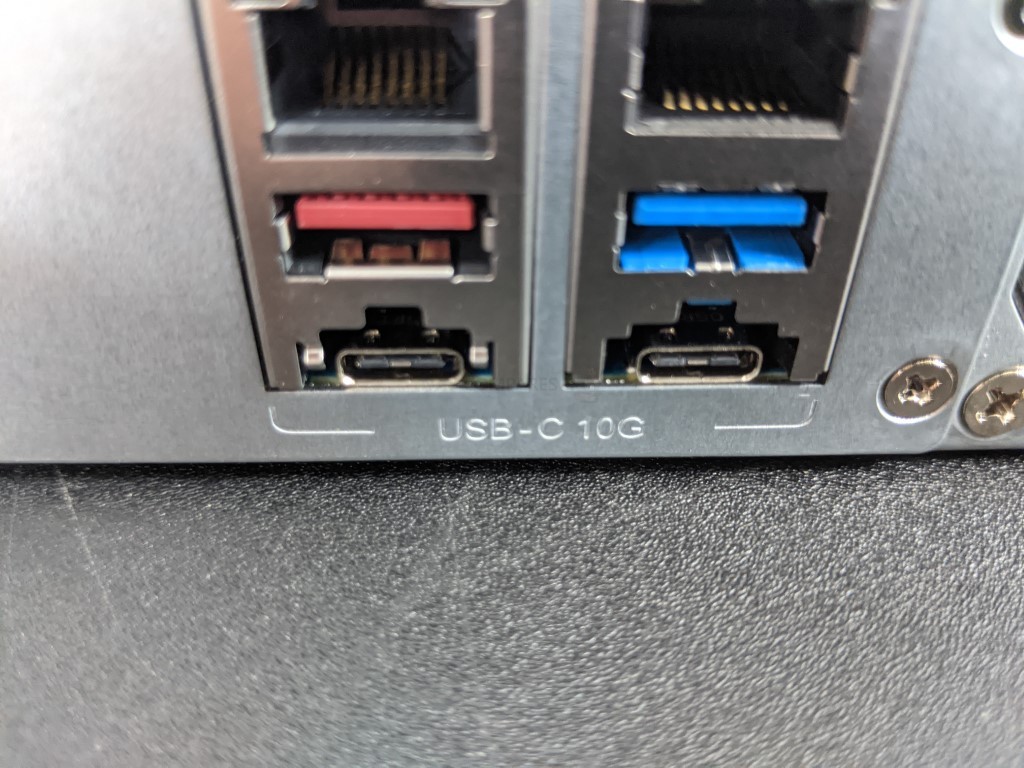
The final thing we can look at for ports and connections on the QNAP TS-873AU is the USB ports for connecting peripheral devices, storage and NAS expansions. Arriving with support of both USB 3.2 Gen 2 (10Gb/s) and USB 3.2 Gen 1 (5Gb/s), there is a good level of data transmission possible with storage devices. They even arrive in both USB Type C and A, but because this is not a system that arrives with an HDMI out (thought a GPU can be installed and used for HD station) it means that a KVM (Keyboard Video Mouse) standalone access setup is not possible straight out of the box. That’s a tiny shame, as the CPU inside this device, although not featuring embedded graphics) is still supports graphical data utilities (Multimedia, Plex, QVR Pro surveillance, VMs, Linux Station, etc). It is a tiny spend to add a card and have direct accessory access and control, but a bit of a shame that it is absent here. Still a solid selection of ports and connections to be getting on with, but it seems to lean a little too heavy on upgrade cards, years down the line to be ignored

QNAP TS-873AU ZFS NAS Review – Internal Hardware
The internal hardware and layout inside the rackmount chassis of the QNAP TS-873AU are accessible by the removal of several lid screws located on the back and side panels of the casing that, once removed, give full access to the main controller board for cleaning, upgrades and/or maintenance. The layout is comparable to a PC motherboard, but with a greater emphasis on efficiency and 24×7 use, as one might expect from a NAS server (especially a rackmount).

The whole layout manages to be very tidy, with barely a wire in sight. Connections between vital storage and processor components are almost all board/PCB Circuit based, with everything else being PCIe slot based around the mainboard. This allows greater free space for those cooling fans to do their job, drawing cool air over the heatsinks and storage inside. The main ports and connections are either soldered to the mainboard or are connected via smaller PCIe boards. The most obvious part to see of course is that large CPU heatsink that covers the AMD Ryzen Embedded V1500B processor. Favouring the passive heatsink over an active cooling fan traditionally found in a desktop PC, this processor is a quad-core 2.2Ghz chip that supports AES-NI encryption, multimedia handling and is very ready for business file handling. This processor also allows the QNAP TS-973AU to be used in virtualization specific tasks, from directly hosting several VMs with the Virtualization Station software, or as a target for VM images in 3rd party tools like VMware. QNAP report the performance of the device across several external interfaces. Over a single 2.5Gbe connection it largely maxed out the connection in both read and write:
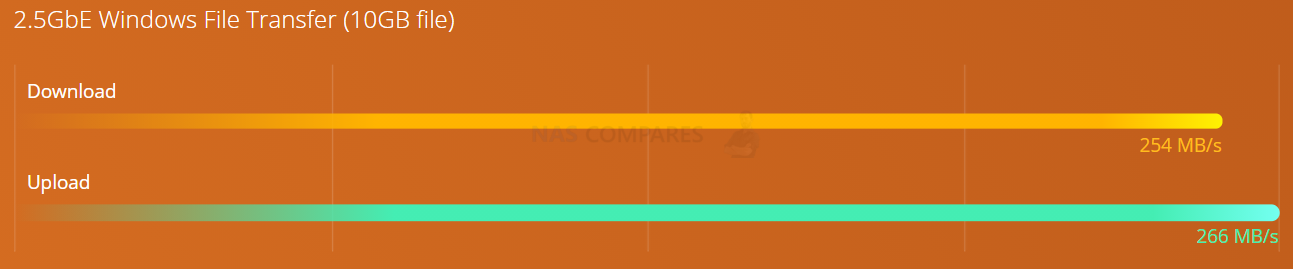
Then there are LAG configurations that take advantage of both available 2.5Gbe ports and a supported switch, where once again the performance was great and largely saturated the available bandwidth:
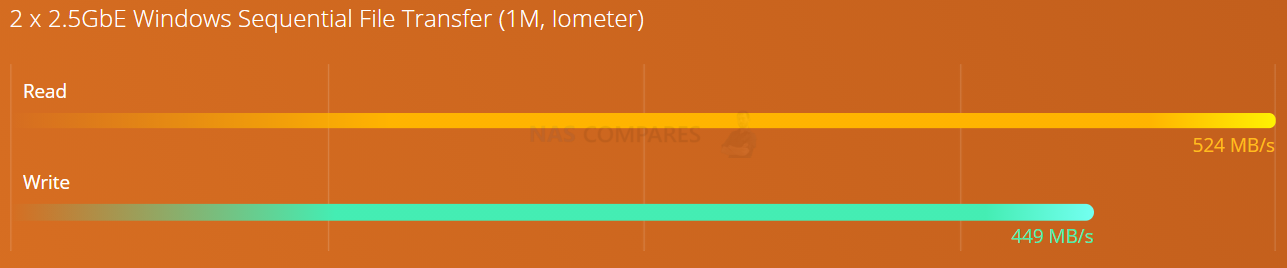
Finally, the take things to an exceptionally high degree, there is the installation of the QNAP 2x 10Gbe upgrade card in that PCIe Gen 3 x8 upgrade slot. The system was able to max out the read performance for the most part but the write capped out at around 50-60%. Still good, and perhaps a more Cached environment or adding expansions to improve drive access might see even better write, but you can see the limits here of this heavy file exchange.
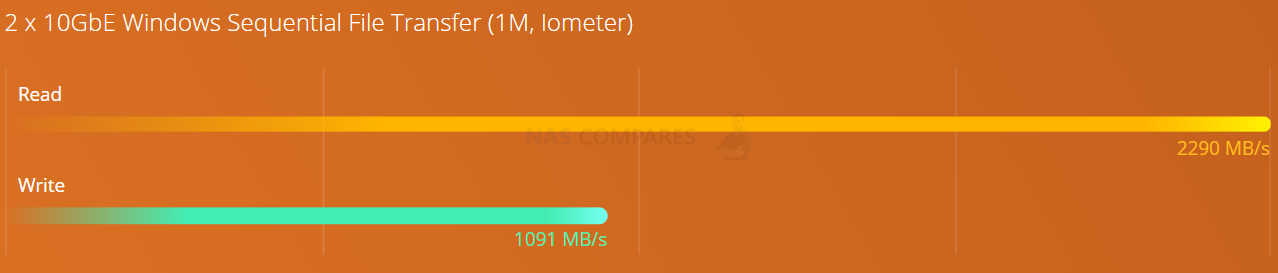
The floating-point on this 64bit x86 processor is also very competent and although this is comparatively weak compared with a fully-fledged Ryzen 3/5/7 Processor, this is a great server-grade processor that features a Ryzen SoC. Although it is not quite as graphics/4K ready as the Celeron, Pentium and Intel Core processors on other QNAP NAS devices, the V1500B on the TS-873AU is designed for a different kind of user.

This CPU is also paired with DDR4 memory in the TS-873AU and the base model arrives with 4GB of UDIMM memory, that can be upgraded all the way to 32GB across two available slots. If you are looking at using the QNAP TS-873AU Rackmount NAS for Virtualization or Surveillance at even a small business level, I strongly recommend upgrading that memory up to at least 8GB or even 16GB. QNAP does supply their own range of Memory upgrades for the TS-872AU, but they also choose to support several 3rd party Memory/RAM providers for their range, just double-check the compatibility lists for each product before you go out and buy them.

Finally, a closer look inside shows us the 5GB Flash module that houses the QTS Operating system that the NAS arrives with at launch. The software is upgraded numerous times in its product lifespan, with network and internet accessible storage always needing to stay one step ahead of the hackers (as much as one can), as well as access to the full complement of applications, services and tools that are included with the QNAP TS-873AU Rackmount NAS. This NAS arrives with the EXT4 version of QuTS (so, not ZFS and QuTS Hero).

It is recommended when you set up a QNAP NAS, that you update the firmware as soon as updates become available in order to ensure you have the best range of applications and services, whilst still maintaining a high degree of security on your system.
QNAP TS-873AU ZFS NAS Review – Software
Like any good piece of modern technology, the QNAP TS-873AU is more than about hardware and when you buy the device, it arrives with the QTS operating system included. For those unfamiliar with the QNAP operating system, it arrives with hundreds of free applications, can be accessed from a web browser or desktop client, arrives with many, many apps for mobile on IOS and Android and is definitely in the top two operating systems you can get for network-attached storage devices. Often compared with their biggest rival Synology NAS and DSM, QNAP QTS GUI is designed in a way that will definitely appeal more to Android and Windows users. QTS 4.5.2 at the time of write, gives you everything you will need from a network-attached storage device in 2020 and arrives with constant updates for added features and security.
QNAP File Management Highlights
- File Station – File Browsing and Management Tool
- QSirch -Intelligent and Fast System-wide search tool
- QFiling – Smart and customizable long term storage and archive tool
- SSD Caching Monitor and Advisor – Allowing you to scale your SSD cache as needed, or get recommendations on how much you need
- QTier – The QNP intelligent, multi-layer tiering system that works to optimize your SSD and caching configuration
- Microsoft Active Directory– Support and cross-platform control of Active Directory processes
- Access-Anywhere with myQNAPcloud – Safe and secure remote access over the internet to your storage systems, apps or just file storage
- Qsync for multiple hardware environment backups and Sync – Client applications that can be installed on multiple 3rdparty devices and create a completely customizable and scaled backup network between your devices
- QuDeDupe / Deduplication tools – Allowing you to conduct backups between multiple devices and directories, but allows same-data in numerous locations to be only held once (but recorded in all locations) to allow smaller backups and lesser bandwidth consumption
Then you have KEY applications that are used on the QNAPNAS system that moves into tailored data access and use, such as:
- Hybrid Backup Sync 3 – Allows you to Backup and Sync with Amazon Glacier, Amazon S3, Azure Storage, Google Cloud Storage, HKT Object Storage, OpenStack Swift, WebDAV, Alibaba Cloud, Amazon Drive, Amazon S3, BackBlaze B2, Box, Dropbox, OneDrive, Google Drive, HiDrive, hubiC, OneDrive, OneDrive For Business, ShareFile and Yandex Disk. As well as backup to another NAS over real-time remote replication (RTRR) and USB connected media. All scheduled and all accessible via a single app user interface.
- vJBOD and Hybrid Mount – Gives you the ability to mount cloud storage as a visible drive within the NAS (and the apps access it as if it was local) or mount a % of space from your NAS onto another as a virtual chunk of space to use
- Multimedia Console – one portal access point to manage media access, searching, indexing and transcoding on your NAS device.
- Photo, Video and Music Station – Multiple file type tailored applications to access data in the best possible way that is suited to their output – along with smart searching, playlists and sharing
- Virtualization Station – Used to create virtual computers that can be accessed anywhere over the network/internet with the correct credentials. Supporting Windows, Linux, Android and more. You can import an existing VM image to the NAS, or you can even download Linux and Windows VMs directly to the NAS for trials for free
- Container Station – much like the VM app, Container station lets you mount and access smaller virtual tools and GUIs, then access them over the network or internet.
- Linux Station – Handy application to deploy multiple Linux based Ubuntu VMs from the NAS, all easily and within a few clicks
- QVR Pro and Surveillance Station – Surveillance applications that allow you to connect multiple IP cameras and IP speaks to your network and manage them with the applications. Arriving with 4 camera licenses for Surveillance Station and 8 licenses for QVR Pro (the better one IMO), QNAP is constantly updating this enterprise-level surveillance application – adding newer security hardware and software tools for 2020 (see QVR Face and QVR Door)
- QuMagie – Facial and Thing recognition application to help you retrieve, tag and catalogue photos by its use of AI to actually ‘view’ all your years of photos and let you search by the contents of them, not the file names.
- Download Station – A download management tool that can handle HTTP, BT, FTP and NZB files in bulk to be downloaded to your NAS drive and keep safe. As well as keeping an eye on your RSS feeds and keeping your podcast downloads automatically updated with every episode
- Malware Removers and Security Councillor – Along with Anti Virus software trials on the app centre, QNAP also provide numerous anti-intrusion tools and even a whole app interface to monitor in/outgoing transmissions with your NAS. It can make recommendations to beef up your security and keep you safe
Above are a few of my software overviews that cover the general GUI and system of QuTS on the TS-873AU, as well as RAID rebuild and storage management overviews of the system to give you some idea of what the TS-873AU can and cannot do. (Videos should be live over the proceeding days after the initial review is live):
QNAP TS-873AU ZFS NAS Review – Conclusion
The QNAP TS-873AU is a solid enough piece of kit that brings a great balance of hardware and software to SMB NAS buyers in 2020/2021, as does the rest of the TS-x73AU range in general. Being the first to utilize the Ryzen V1500B that is appearing on competitor devices more and more and the year goes on has given them more time to adapt its utility in their hardware portfolio than most. On the one hand, that is a very good thing, as it has allowed them to shape their software portfolio and hardware standards around it to update a number of solutions that had been around for 2+ years already. On the flip side though, whilst the system tries to be as customization and adaptable as possible in its upgrade path for users, it manages to feel like it lacks something in its specifications. That is by no means a large complaint – the TS-873AU supports the entire library of 1st and 3rd party applications across their catalogue, as well as the service and utilities that those new to NAS (that just want a setup and forget solution) will value. You just cannot help but feel that the £1600+ price tag attached to this 8-bay rackmount is a pinch high, without 10Gbe, SSD Caching Bays, ZFS or HDMI – the things that have made QNAP so popular this year.

I know it seems like I am ragging on the hardware architecture a bit much – this IS a very competent combined hardware+software solution – just maybe look at the rest of the QNAP hardware portfolio and see if some of the solutions that arrive with the above-mentioned upgrades pre-included are a better fit for your business before you splash the cash!
| PROS | CONS |
|
|
📧 SUBSCRIBE TO OUR NEWSLETTER 🔔
🔒 Join Inner Circle
Get an alert every time something gets added to this specific article!
This description contains links to Amazon. These links will take you to some of the products mentioned in today's content. As an Amazon Associate, I earn from qualifying purchases. Visit the NASCompares Deal Finder to find the best place to buy this device in your region, based on Service, Support and Reputation - Just Search for your NAS Drive in the Box Below
Need Advice on Data Storage from an Expert?
Finally, for free advice about your setup, just leave a message in the comments below here at NASCompares.com and we will get back to you. Need Help?
Where possible (and where appropriate) please provide as much information about your requirements, as then I can arrange the best answer and solution to your needs. Do not worry about your e-mail address being required, it will NOT be used in a mailing list and will NOT be used in any way other than to respond to your enquiry.
Need Help?
Where possible (and where appropriate) please provide as much information about your requirements, as then I can arrange the best answer and solution to your needs. Do not worry about your e-mail address being required, it will NOT be used in a mailing list and will NOT be used in any way other than to respond to your enquiry.

|
 |
The BEST NAS of 2026.... ALREADY??? (UnifyDrive UP6)
How Much RAM Do You Need in Your NAS?
A Buyer's Guide to Travel Routers - GET IT RIGHT, FIRST TIME
Jonsbo N6 DIY NAS Case Review
The Best Bits (and Worst Bits) of NAS of 2025!
Minisforum MS-02 Ultra Review
Access content via Patreon or KO-FI





Discover more from NAS Compares
Subscribe to get the latest posts sent to your email.







@NASCompares what is the actual depth measurement for dual redundant power supply version?
REPLY ON YOUTUBE
I think I must be missing something. I mean, a lot of the music and photos apps running on the QNAP could surely be achieved by software running on connected client machines, such as a Windows PC. In fact, isn’t things like file management too, something you could handle through your connected PC?
I can only see a use for the local NAS apps if accessing the NAS remotely, say for a photo upload while on holiday.
I would also like to know if one can simply disable, or remove many of the provided apps. My concern is that there could be a lot of stuff running in the background you never use, things that use background services for example.
The AI stuff slightly concerns me. Is the AI processing local or is much of the AI processing done via a cloud type service? If running locally, one might think such an app would chew up a lot of system resources while it tries to identify who’s in what photos etc,.
As someone who has little or no use for much of this stuff, I’d like to know that all the fluff can be either removed or doesn’t impact NAS resources when not in use.
REPLY ON YOUTUBE
With any nas synology or qnap can I play 2 or 3 4k movies at the sametime ? Wirelessly?
REPLY ON YOUTUBE
I have the old Synology DS1515+ which is a bastard child rendition of their system. I’m not looking to update it but unsure whether the 4 bay or 6 bay x53 series would be best. I’m so use to SHR. Can you do that with these? Or a version of that?
REPLY ON YOUTUBE