QNAP NAS QTS 5.0 System Software & Services – How Well Does It Review?
When buying a NAS system, it is easy to forget that you are getting more than a bunch of hard drives connected to the internet/network. In fact, most modern NAS systems arrive with software and services included in the price that can often be compared with a full operating system like Android, Windows or macOS. With the focus on storage, these NAS based software and services that were once glorified breadcrumb based file managers have become incredibly detailed and diverse from one another. Very few of the current NAS platforms right now are quite as flexible as the QNAP NAS QTS software that is included with all of their hardware systems and QTS 5.0 (the most recent update to the software) is going to need to do a hell of a job to balance customization with ease of use. Today I want to review both the whole of QTS as software and also detail what QTS 5.0 has brought in, what works, what doesn’t;t and ultimately decide if QNAP NAS is right for you and your data.
Important – This review is about QTS as a whole, not just the QTS 5.0 update. So, a good % of it will be of services that already existed in the previous version of QTS (new additions and changes will be highlighted appropriately). So, if you are already very familiar with QTS, then there will be a lot of elements that are familiar to you already.
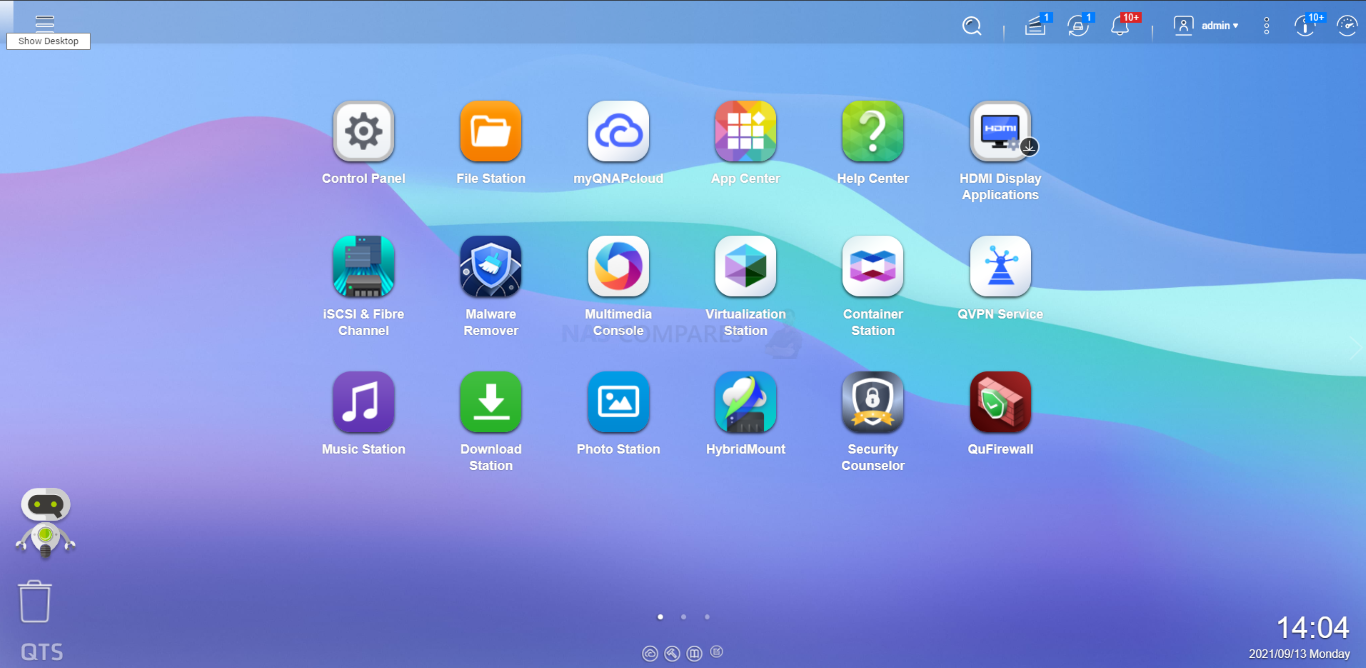
QNAP QTS 5.0 NAS Software Review – Quick Conclusion
Reviewing QTS 5.0 is a difficult task, as we have to look at two key things. Is QTS a good software platform and is QTS 5.0 a substantial update on QTS 4.5? On the first score, I can comfortably say that QNAP NAS software and services have truly come into their own and the balancing act of supplying the end-user with the flexibility to use the system ‘their way’, whilst still keep it user friendly is the best it has ever been. Is it perfect, no. In its efforts to make itself customizable in every way possible, QTS develops an inadvertent learning curve that may catch some novice users unaware. Likewise, although QTS 5 has done a lot of work on its presentation of information and notifications, there is still the odd moment of ‘TMI’ when switching between services on the fly. QNAP’s NAS software is still easily one of the most adaptable in the market right now and allows users to have a truly unique storage environment if they choose and although not quite as user-friendly as Synology DSM, it counters this by being fantastically flexibly by comparison (from file/folder structure to 3rd party services support and connectivity). So is QTS 5.0 a substantial upgrade on QTS 4.5? Yes and No. You feel the smoothness in its operation has improved significantly when interacting via the web browser, as well as an improved colour palette and design. The GUI is a mixed bag of changes with that significantly better notification side panel and recommended action box being a little overshadows by the occasional clash/contrast with text/graphics between software windows not being wholly uniform. But these are fairly easy adjustments and hopefully something that will gradually be implemented through key services as QTS 5.0 is rolled out. QTS 5.0 feels like a much more responsive platform, I just wish they had spread the paintbrush a little more in places. Overall, I recommend the upgrade!
Important Factors to Take Into Consideration in this QNAP QTS 5 Review
QTS is a NAS software platform that has been around for more than a decade and although the root software is the same on all devices (i.e updates apply to all systems to a small/large degree) it is worth highlighting the specifics of the hardware that this review was conducted on, what was covered and what was not (and why). So:
- This Review is primarily aimed at NEW users and/or those unfamiliar with QNAP QTS, but references to other resources/reviews online are included.
- Mobile Tools and Desktop Client Applications are referenced by not reviewed
- This Review was conducted on a TVS-872X NAS Drive (i3 Core, 8GB Memory, EXT4)
- This Review was conducted with the latest Release Candidate of QTS 5.0
- Due to Hardware Environment restraints, some features such as QuFTP and FC Support are not being investigated in this review
- AI Facial Recognition is Surveillance is covered here, but will be explored more thoroughly alongside the Google TPU card soon
- Any direct comparisons between QTS 5.0 and QTS 4.5 are being with a parallel TS-653D system for images
- QuTS h.5.0 Review (ZFS platform) coming soon
Let’s begin the review, starting with the design of QTS 5.
QNAP QTS 5.0 NAS Software Review – Design
The user interface of QTS 5 when accessing the NAS via a web browser is one of the earliest areas that you will see a change in the design of QNAP’s software and services GUI. The individual icons remain largely the same and the placement of options have not changed, but the vibrancy of the GUI and responsiveness of the desktop have certainly improved noticeably (likely down to the use of that improved kernel). One early criticism however would be the size of the icons. I am typically a zoom 70-80% user when it comes to browsing on a desktop and even at that zoom level, the icons still came across quite large and there was a feeling of non-uniformity between text sizes between winds (as I would flick between desktop and applications in the GUI) that was tough to ignore. The new design definitely looks a great deal more modern, but it is still not something that has been applied to all windows and applications inside the software.
![]()
The default wallpaper has changed in QTS 5 when compared with QTS 4.5, but more than that the size of the text and colour palette is noticeably different, making the general GUI seem to be bigger, yet fit more information in. Here is how the new and old GUI compare at the standard QTS ‘desktop’ in you web browser side by side.
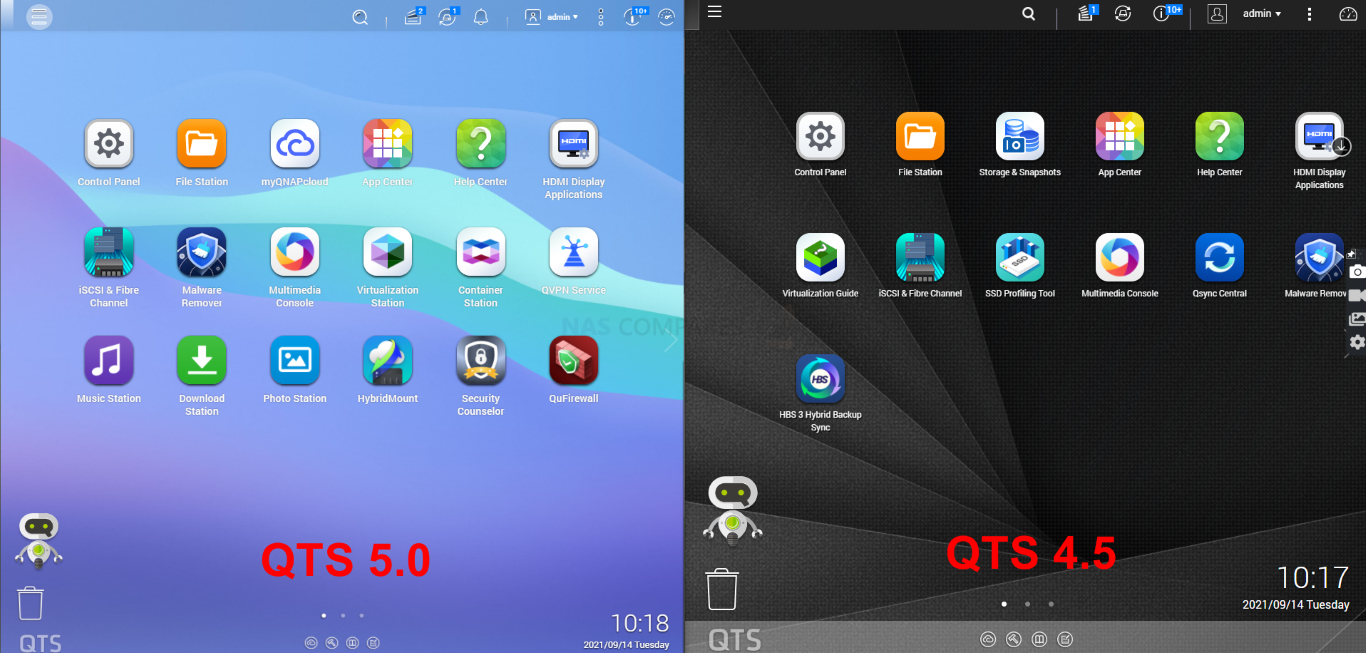
One area that I have mixed feeling about is the main menu. Much like QTS 4.5, in QTS has a ‘stat’ button at the top right that when clicked produces a list of applications and configuration options to choose from that is more exhaustive than the desktop shortcuts. It is definitely clearer in QTS 5, as well as being a great deal easier to follow. However, the pop up menu is especially large and that added size to icons and text for clarity results in a particularly large menu list that will obscure a large % of the screen if you are using a decent chunk of the supported applications.
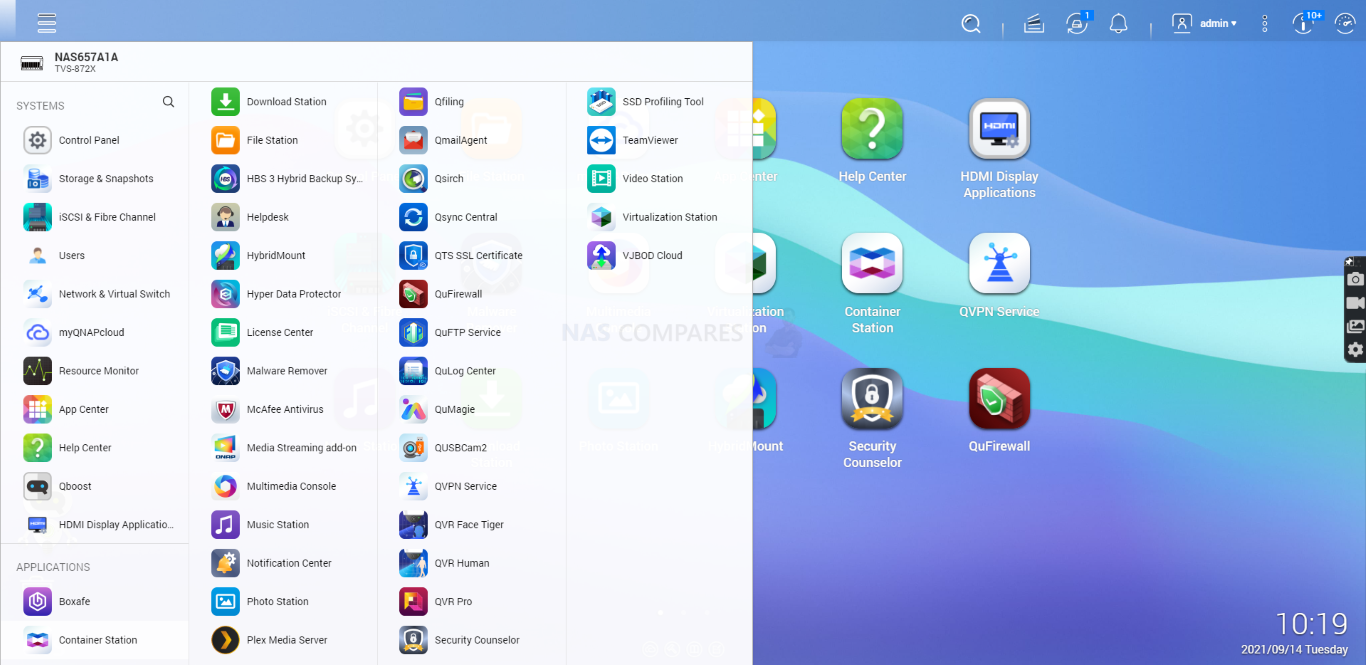
As mentioned, the text and icon size between the main menu and the sub-menus/applications is a fraction different and that can lead to slight conflict visually when they appear on screen alongside each other. This is a tiny issue and many might not even notice, but those that multi-screen 3-4 services at once (guilt!) when spot it.
![]()
One definite improvement in QTS 5 that I 100% approve of is how they have changed how the connected user is notified and communicated with, when it comes to security information and configuration. QTS 4.5 and those before it had a tendency to throw a dozen pop-ups to the end-user to advise setup choices and configurations, which had a tendency to bombard. In QTS 5 there is a much more discreet side panel that guides and advice the user in a much more useful way, finding a much better balance between offering help and not becoming a nuisance.
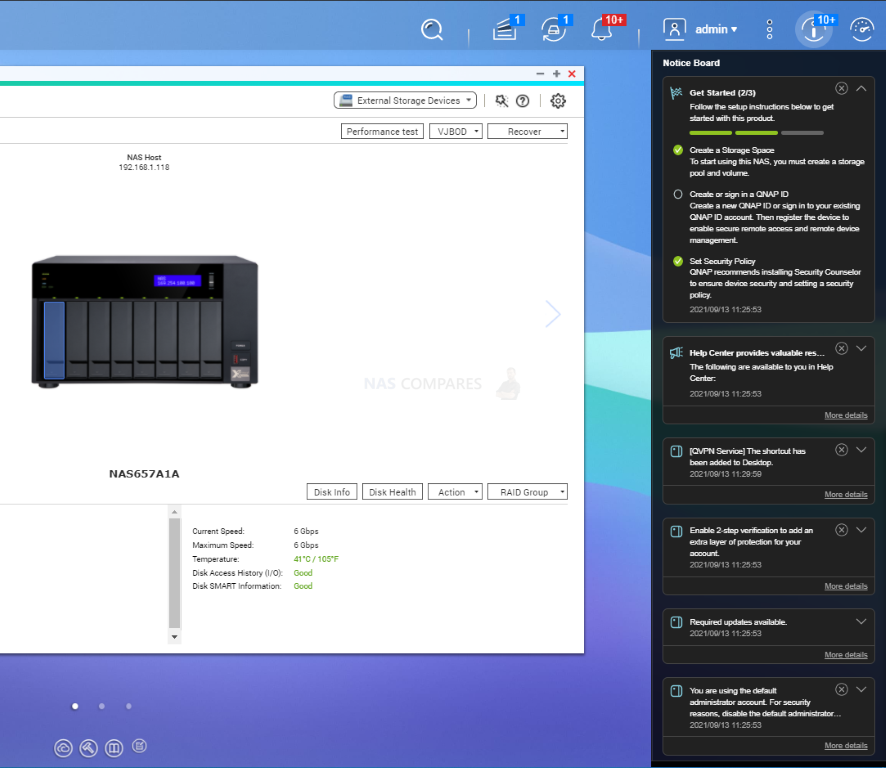
Another improvement in QNAP’s QTS 5.0 software is that the app center has been cleaned up. Whether through compatibility or support, it appears a large number of 3rd party applications have been cleaned from the application center and the most popular ones have either had their default version improved as standard, or have been made clearer. This is arguably a small but useful quality of life improvement.
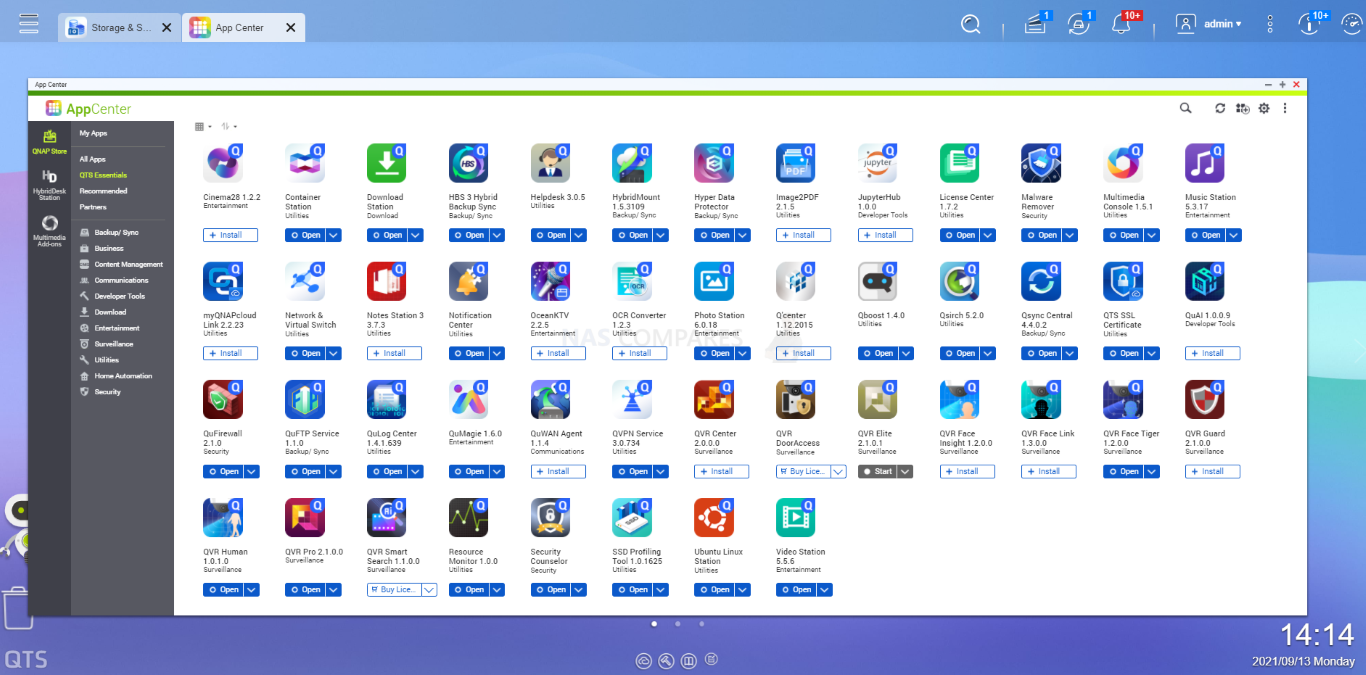
The resource monitor of QTS 5, when you can review the health and activity of your NAS hardware (As well as software current services) has had little change in the update. Still very information (perhaps a bit TOO informative at times for some) there is a one-button check option at the desktop level in your browser, a QBoost option that clears your memory cache and junk files on the fly and a full resource monitor that supplies significantly more information and control.
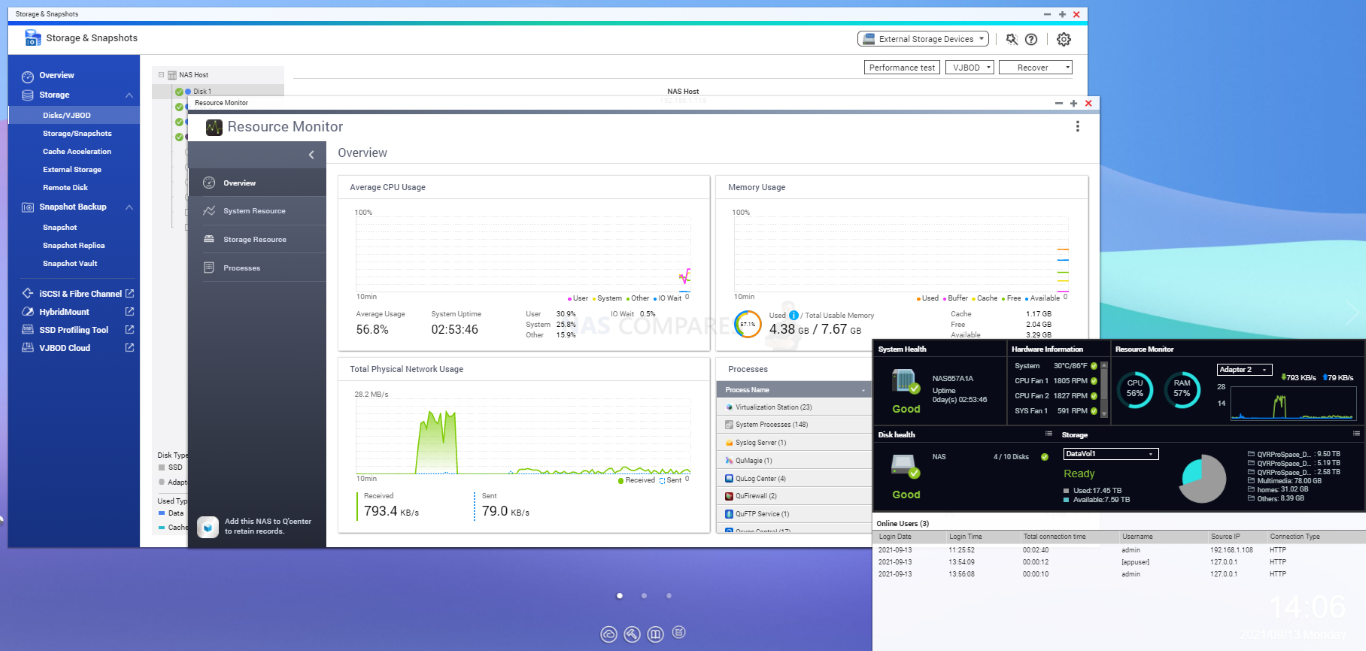
Overall, with the exception of the slight ‘skin deep’ improvement in its look, the feeling of QTS 5 does feel much snappier than in older versions. I wish they had applied the cosmetic changes in a much more software-wide fashion, but the improved responsiveness and user information presentation are very welcome.
QNAP QTS 5.0 NAS Software Review – Security
The security of your data is always going to be chief on your mind when moving all your data (whether as a backup or as a primary system storage area) onto a QNAP NAS drive. NAS brands, much like any storage medium that includes a remote connection notion, including cloud storage of course) can only really be 1 step ahead of the hacking community and it would be remiss not to highlight that QNAP has been on the receiving end of these attacks. From having to address vulnerabilities found in some of their applications to the ransomware attack that was QSnatch. Sadly, this is always going to be a part of life with data storage that is designed to be accessible from afar (hence patches and security updates appearing on a regular basis for even the most minor network/internet-connected device in our households). Accessing the QNAP NAS via a web browser on QTS 5 is still done via the web login portal (see below) that can be secured with a unique password, 2-step authentication, encrypted secure certification and with any/all users having unique settings for their access and content eligibility.
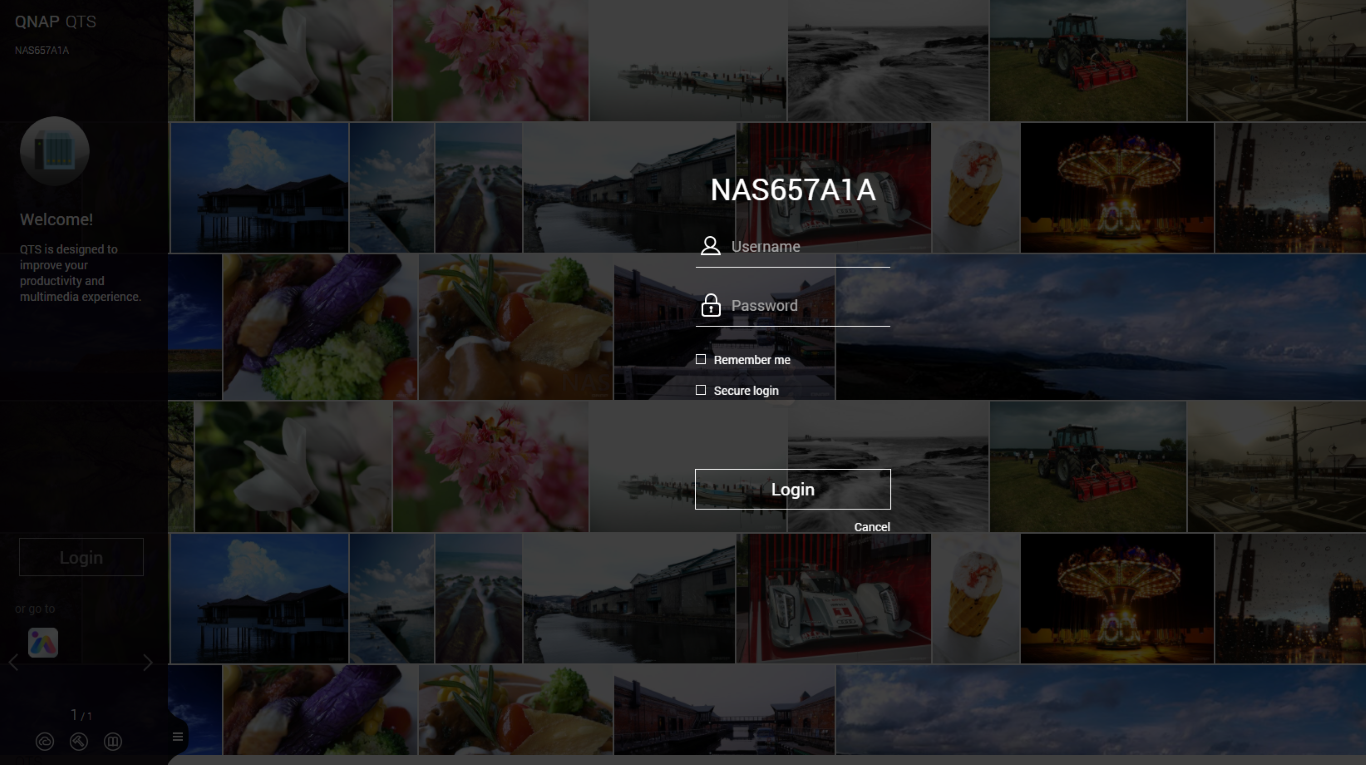
In QTS, security settings and encryption have been visible tightened and fairly commonplace human vulnerabilities with NAS (weak passwords, not using 2-step verification, avoiding ‘admin’ account use by default, locking to IPs, etc) are either disqualified for use or are constantly emphasized to be avoided. User creation (team or family members for example) remains largely the same, allowing you to craft a very user-specific (or group-specific) array of access and permissions for your QNAP NAS in QTS 5.
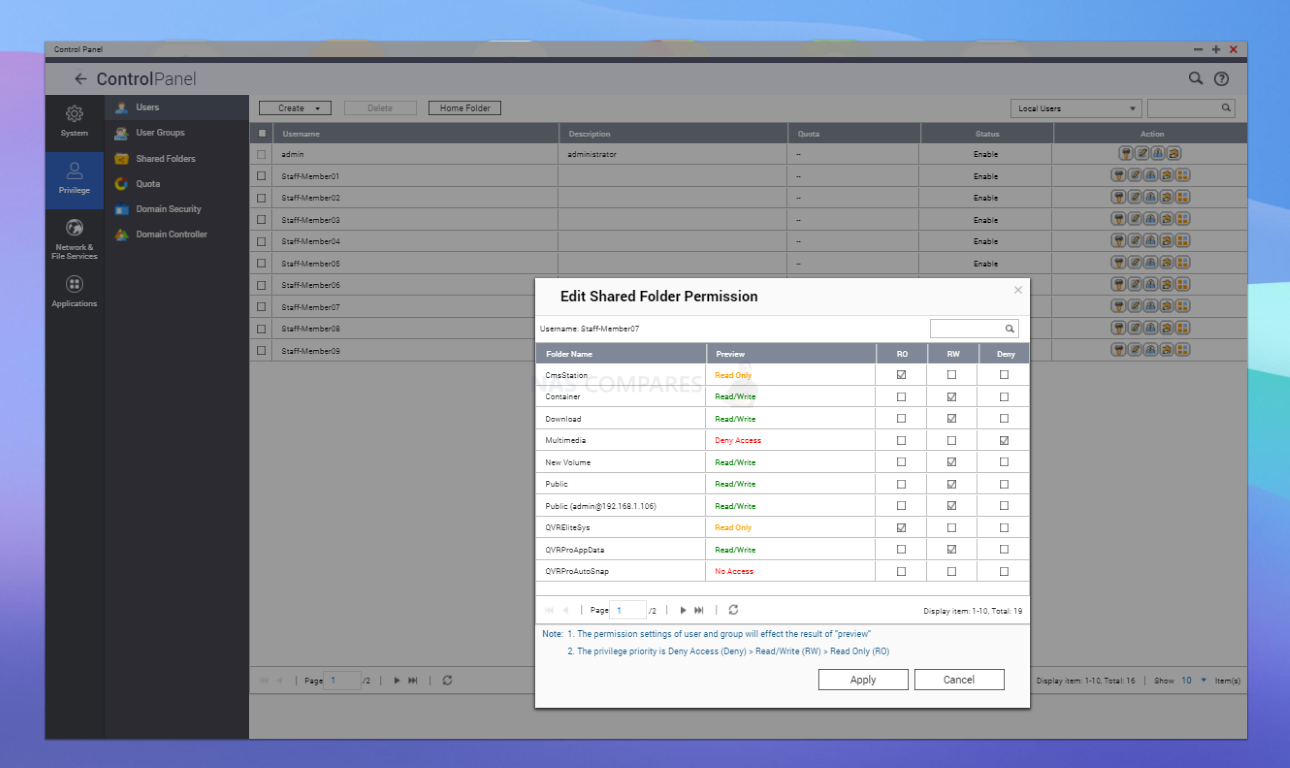
Alongside this, the Security Councilor application allows you to create a system-wide range of security settings (broken down into Profiles that scale according to how closed you want the system to be), as well as the option to select one of these and then customize/tweak individual areas that are perhaps too-strict/not-strict-enough for your network storage setup. QTS also allows the quick installation and setup of antivirus and firewall settings (each with its own default/customizable settings).
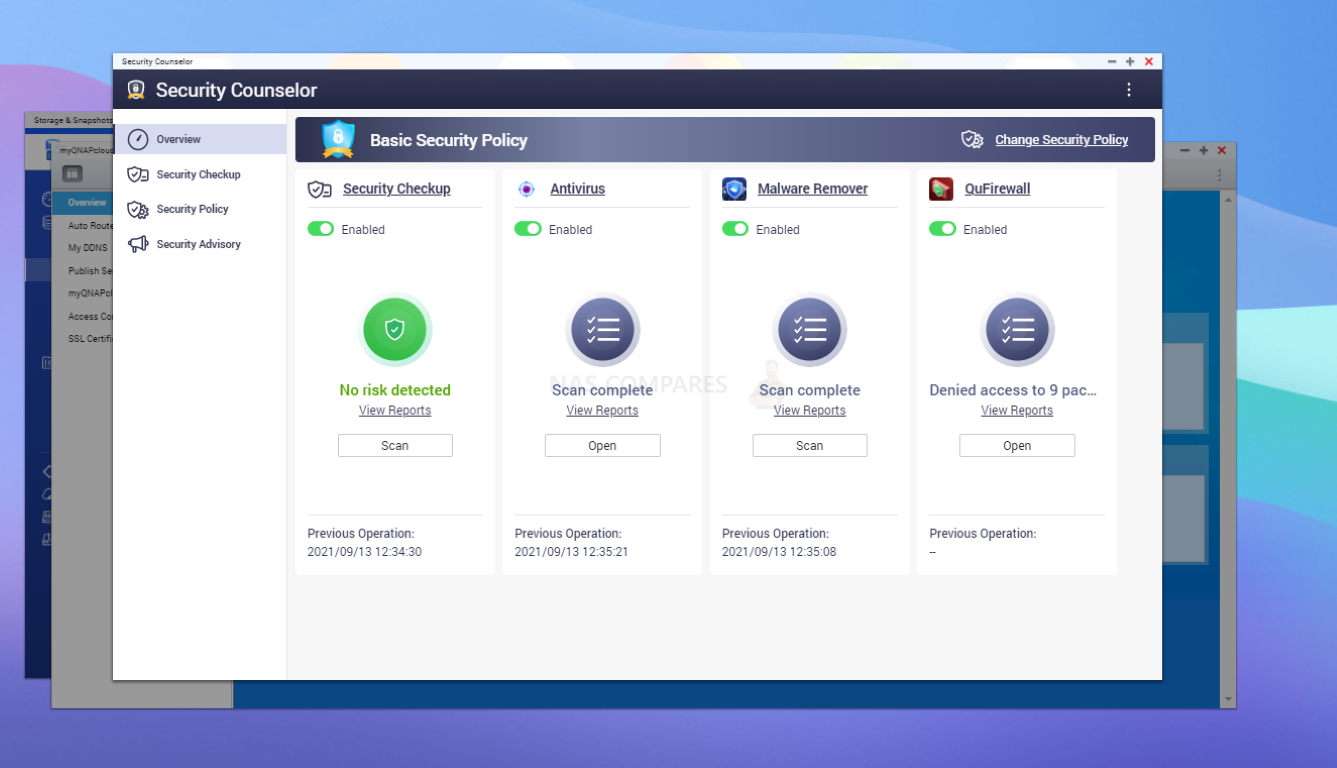
The is also a malware removal tool installed by default on your NAS that can be run periodically or near-constantly if you choose.
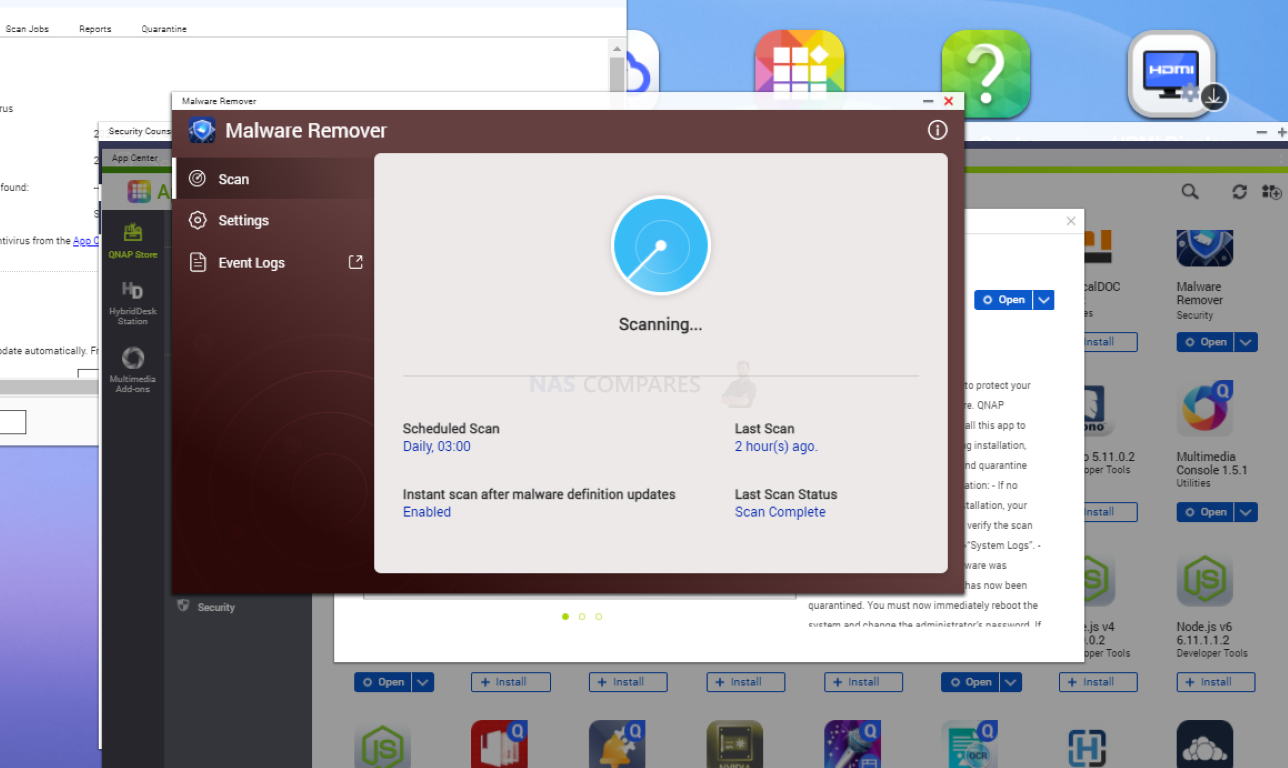
Of course, alongside interlopers looking for vulnerabilities in remote/cloud storage, the other big issue that allows intruders to gain access is that users will need to know how/when their system is being accessed/attacked. The notification center in QTS 5 remains the same as it was in older versions, but it is still a great tool to view activity on your NAS system, receive notifications in the ways that best suit you and even create rules/actions based on events that occur. It still seems to lean a little more towards the more technically minded (something that also adds to more novice users not having sufficient security settings in place) but QNAP maintain that in order to ensure the platform is as customizable as possible, they cannot force the heavier default security settings on day 1 without the users actioning it.
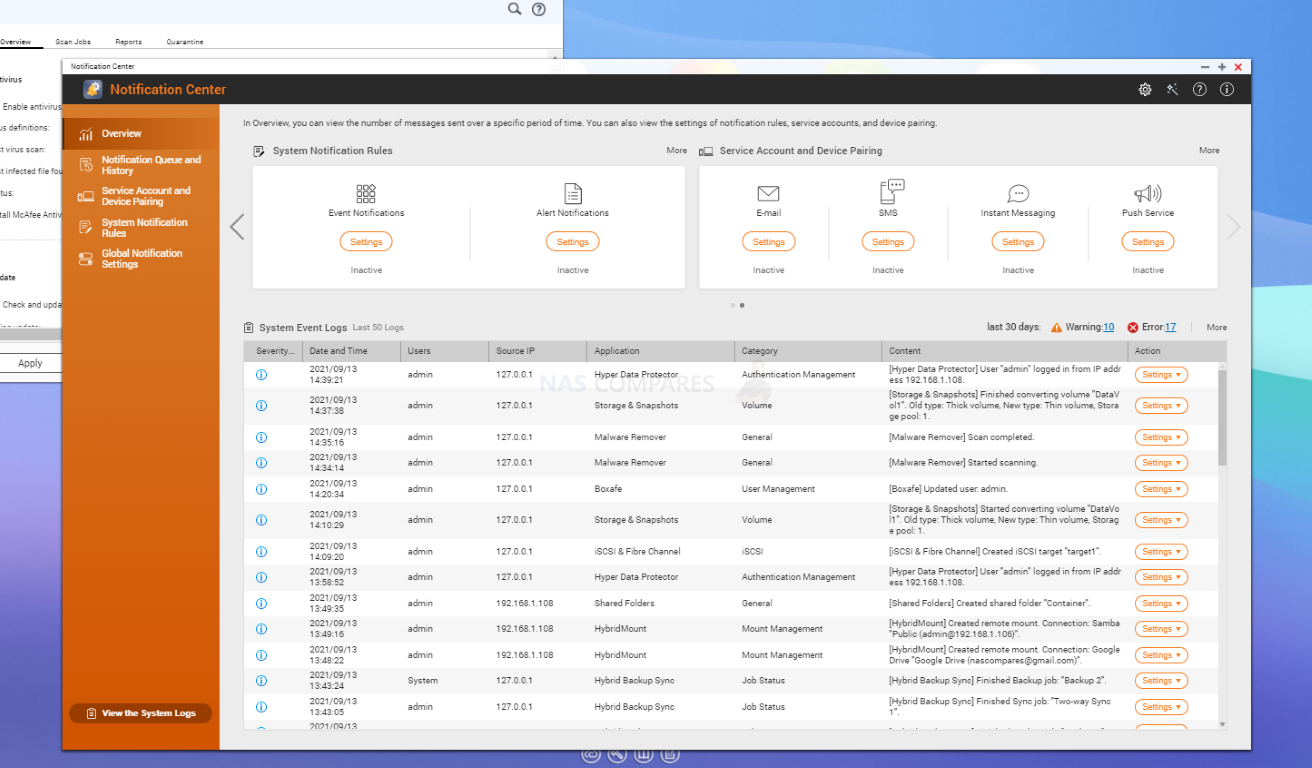
Support of numerous VPN providers is possible though, thanks to QVPN and it is arguably the most multi-faceted VPN tool n the market right now (to support/configure with your current VPN service). Once again, it may come across as a tad too complex for more novice users, but all the tools you need to tighten up your NAS system access are all available here. QTS 5 also integrates WireGuard VPN into the QVPN Service (as well as allowing a bunch of other popular VPN services to be used if you have a VPN provider in place).
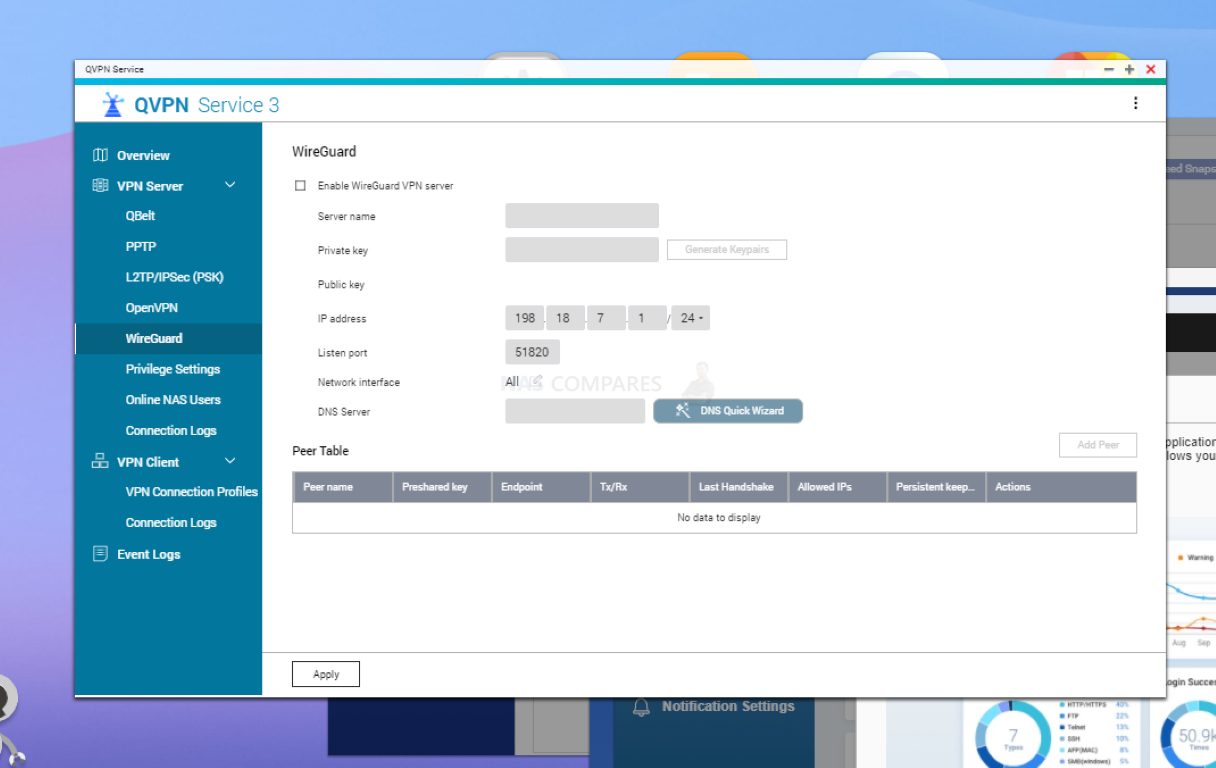
Much like the notification center, QTS 5 also has the QuLog center that keeps track of NAS activity on a more analytical level. Here warnings and recommendations are provided on the system/user behaviour and are tied in with the security counsellor and notification center, to create a multi-tiered collaboration of checks and balances of activity within your QNAP NAS.
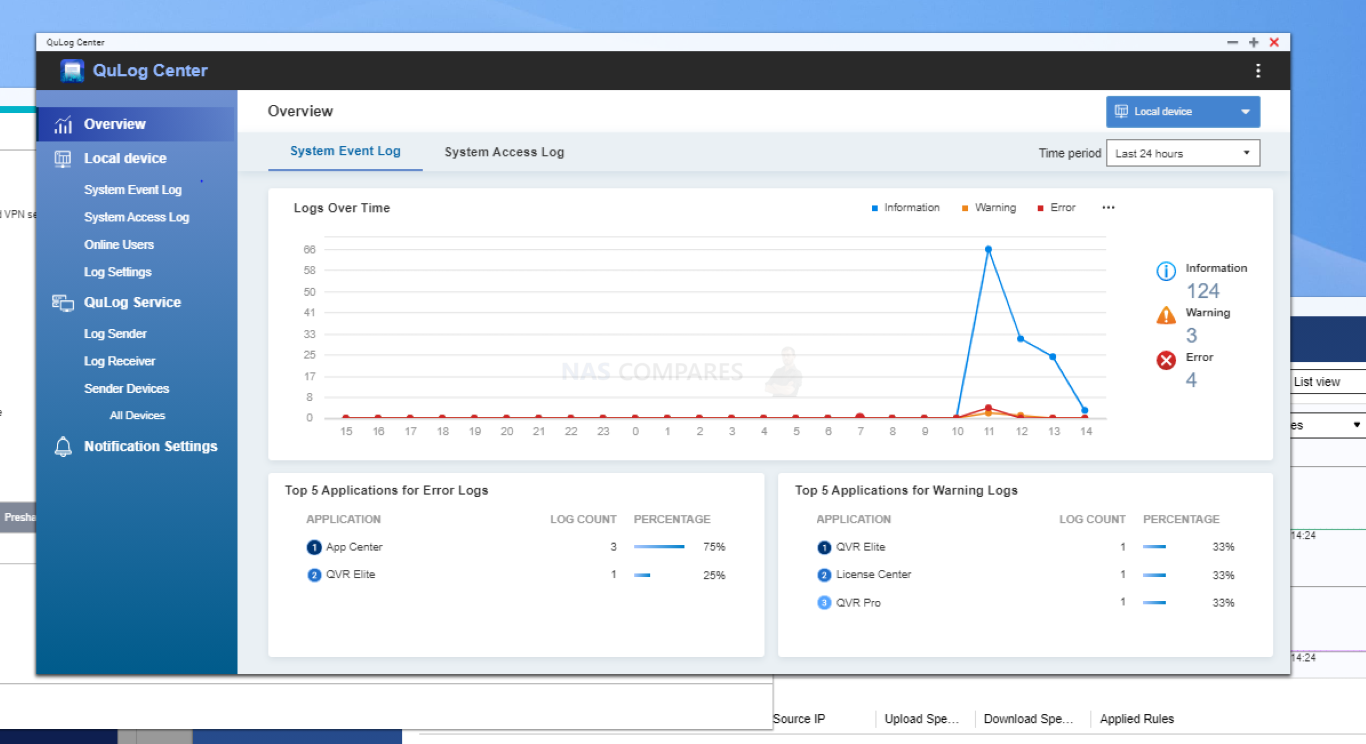
QTS 5 takes advantage of these improvements in backend encryption when the user wants them and although the tools to triple (or even quadruple) lock your NAS from moment-to-moment are highly accessible and customizable, they are still presented in a less than user-friendly way when compared with their biggest rival Synology. Of course, a big reason for this is finding that balance between allowing customisation and control for the more tech-savvy vs the tech-novice. QNAP has still not fully nailed the landing on this, but have definitely come a long way in the last few months in presenting these choices and QTS 5.
QNAP QTS 5.0 NAS Software Review – Control
Controlling the goings-on of your QNAP NAS in QTS 5 has changed little in this latest update, with the control panel remaining largely the same. The improved kernel has sped things up (though the aesthetic differences between the design windows are still fairly evident). Everything is where you would expect it to be, with some bigger services opening directly into their own UI window (network settings, storage configuration, security services, etc).

Network and virtual switch management is still excellent in QTS 5 and still stands out as one fo the best parts of QNAP NAS systems. Allowing you to create a completely unique network configuration (with the ability to create numerous sub/virtual networks inside it). There are lots of easy/advanced tab options that perhaps should be the control UI of other parts of the QNAP system here and it does make creating a bespoke network environment of priority, management and security very easy indeed.
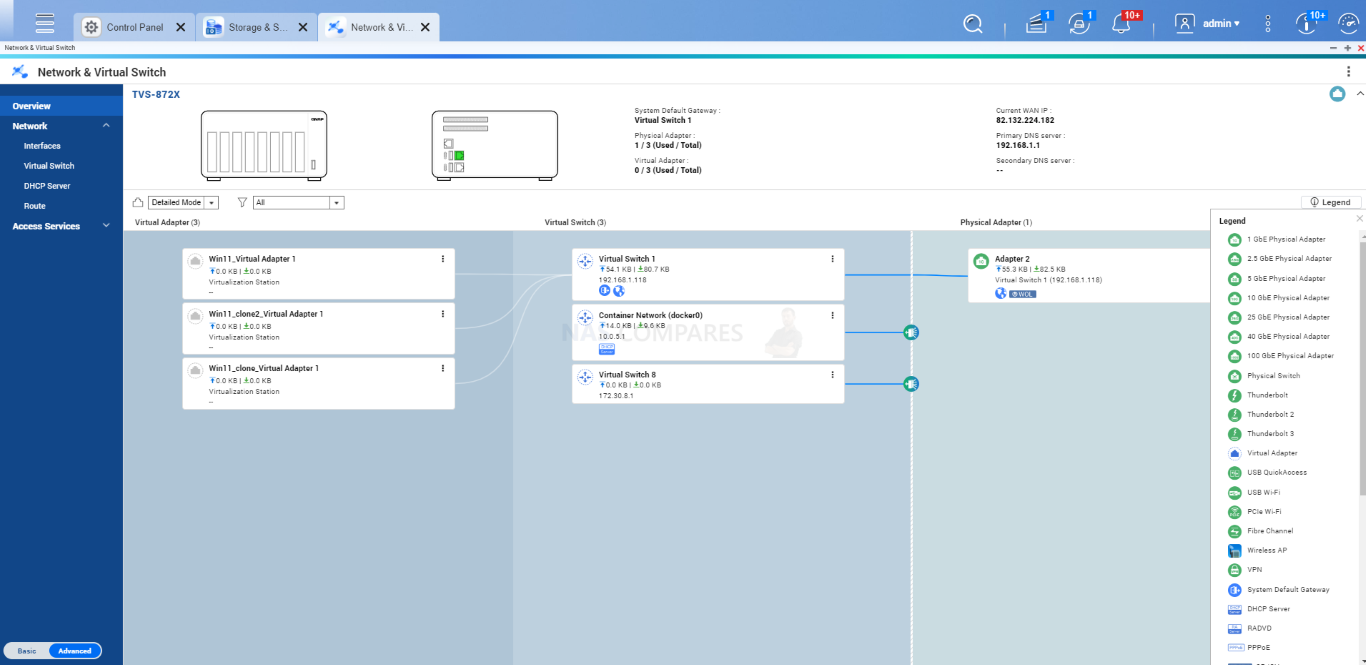
Configuring these settings is made easier with graphical representations of your NAS and connections, as well as adding those for PCIe and USB network interface upgrades manageable here. A few of the key configuration options of QTS hardware are designed around this architecture, with the storage manager being one of the best examples.
QNAP QTS 5.0 NAS Software Review – Storage Management
Storage management on your QNAP NAS with QTS 5 (as in QTS 4.5) is done with numerous visual representations and config tools. The NAS system you are using is displayed clearly, with individual drive bays that are populated displayed appropriately (each with health checks, tests and information 1 click away). This also extends to the RAID configuration management, storage pool utilization, volume capacity and more. The ZFS based version of QTS (QTS Hero 5) also includes the option of in-line deduplication and compression here. Some of these options are available in the EXT4 version of QTS 5, alongside configuration for snapshots, SSD caching and remote connected storage (such as iSCSI, mounted remote/cloud storage and more).
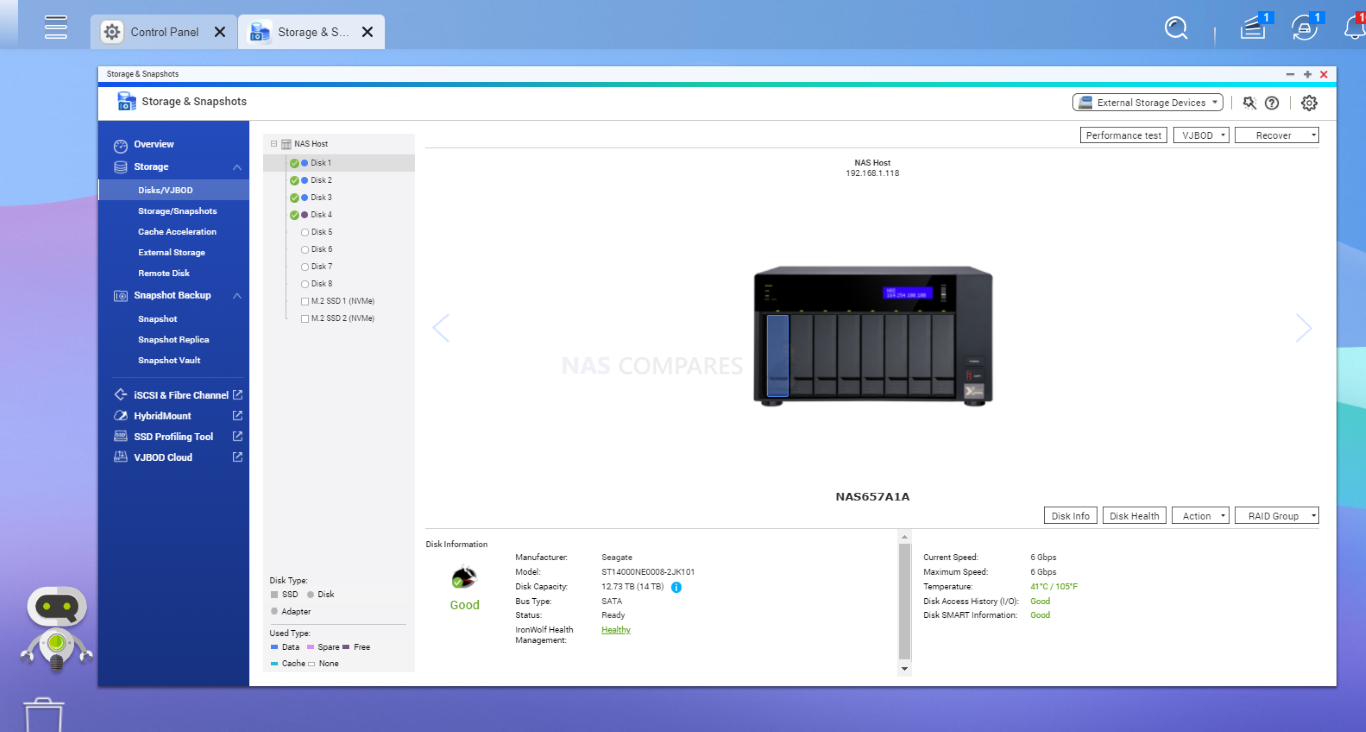
SSD caching has been improved in QTS, with a much more customizable range od caching setup options, as well as a greater number of choices in how you want the cache to behave in conjunction with the large RAID array. There is also the tiering option on some devices, but the customization of the SSDs on QNAP NAS in QTS 5 is second to none.
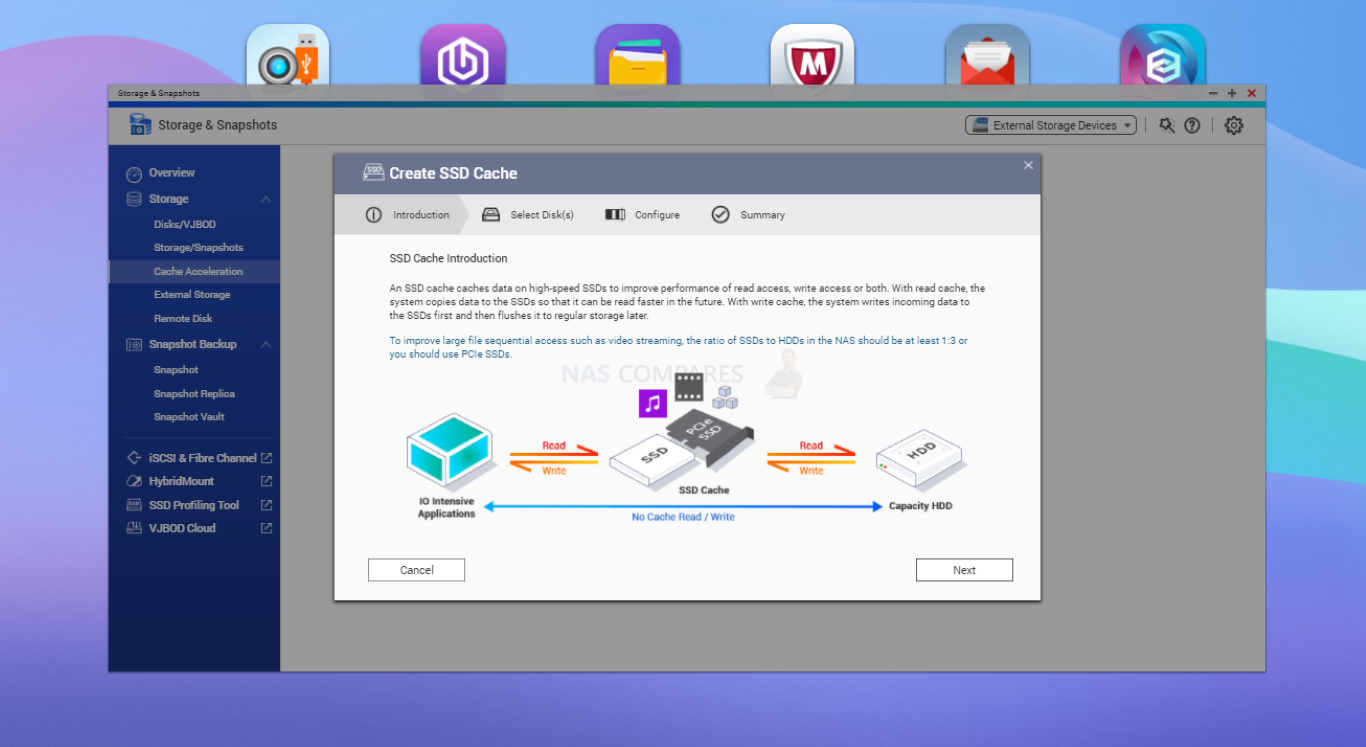
The usual options for read and/or write cache are there, but there are better cache mode options depending on your file types (large/small), utilization and capacity. QTS 5 on both EXT4 and ZFS have improved caching operations and management, so although this can once again get a little intimidating, it is still a case of choice and flexibility being a priority – for good or bad.
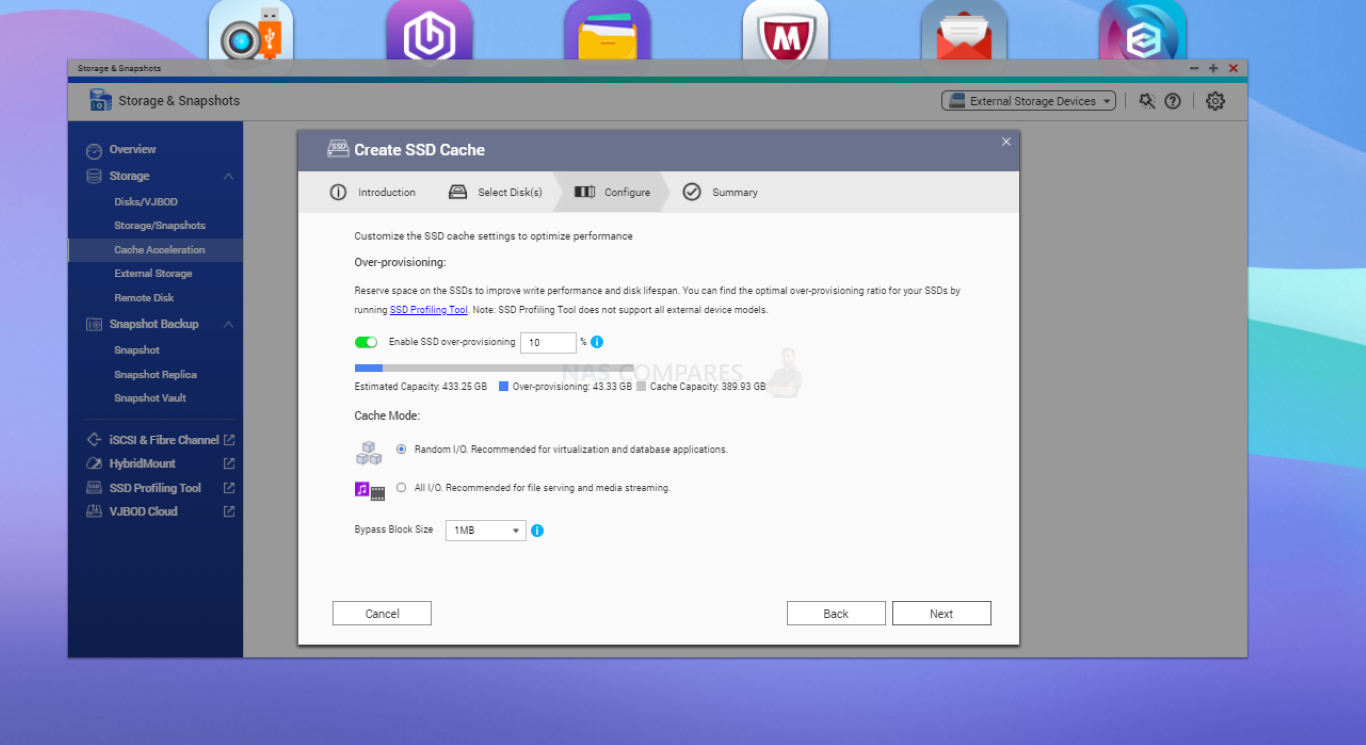
Your SSD cache in QTS 5, once set up, will do its job quickly and afterwards can be tweaked, dismounted, monitored and increased easily in the cache manager. The benefits of cache are still tough to show (less so for write-caching) but QNAP does a pretty good job in QTS 5.
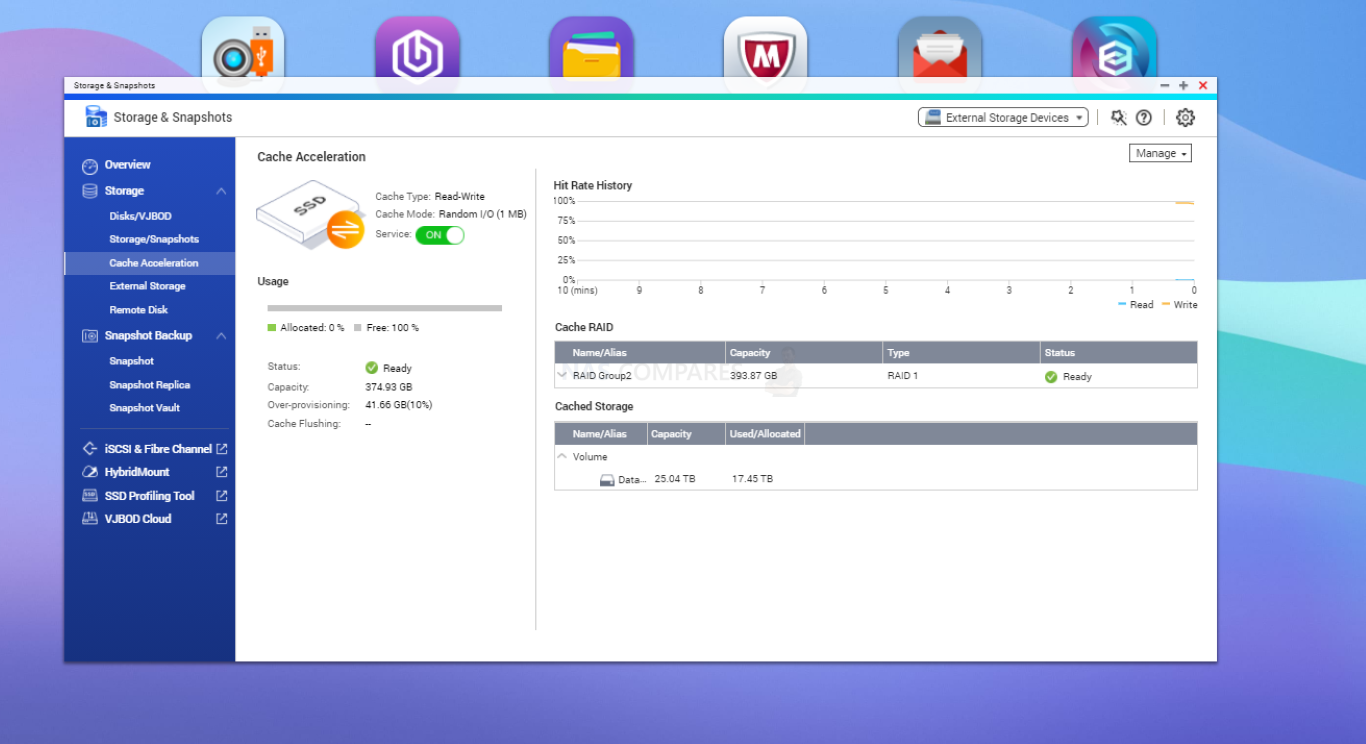
Although not new, snapshots in NAS storage are still very important, as these serve as a very immediate means to reverse file/storage changes (either by you or a third party) quickly. The snapshot manage on QTS 5, although a little more complex than its competitors (shocking!) is easily the most configurable and finds a very good balance between storage used and storage saved!
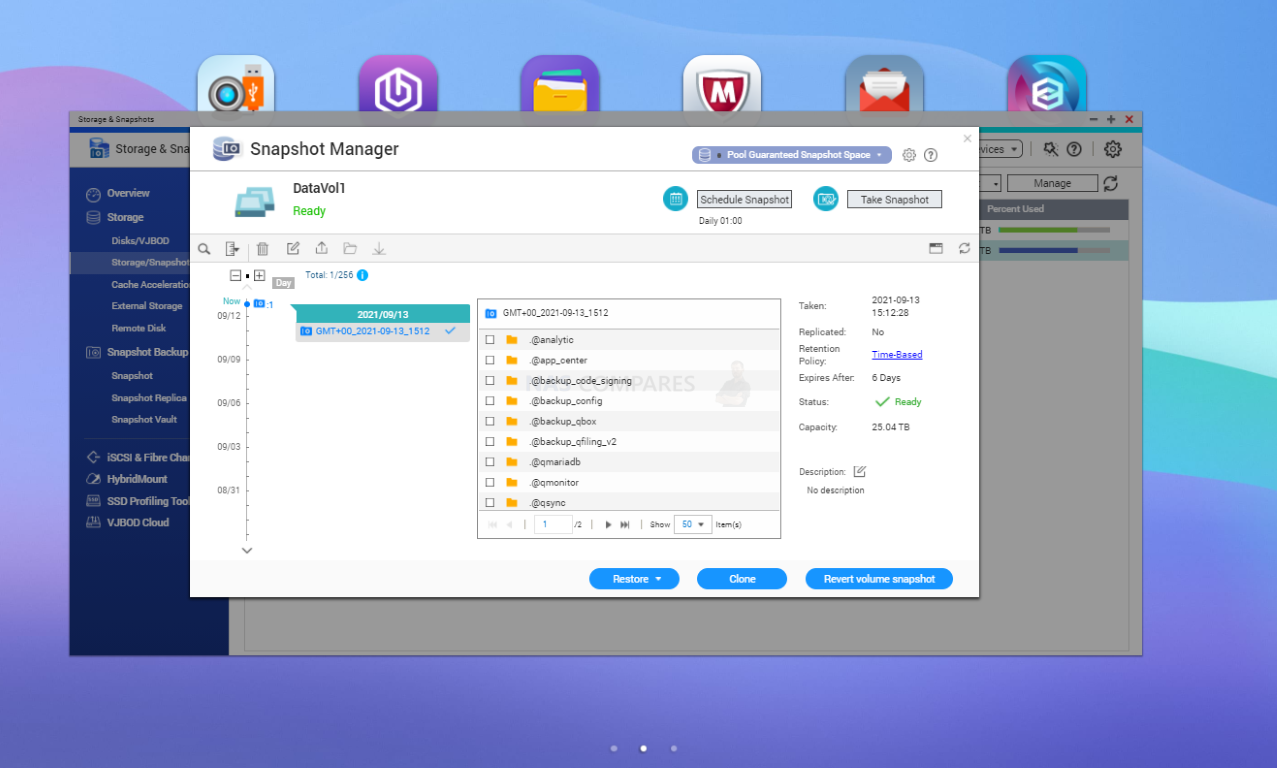
Once configured and activated to your specific needs, a lot of the configuration of snapshots on the QNAP NAS with QTS 5 can be changed easily and on the fly. Indeed, the information and customization that is presented is possibly one of the most balanced bits of information vs chewable information that the system manages, with the time-line and restoration of snapshots presented in an incredibly user-friendly fashion.
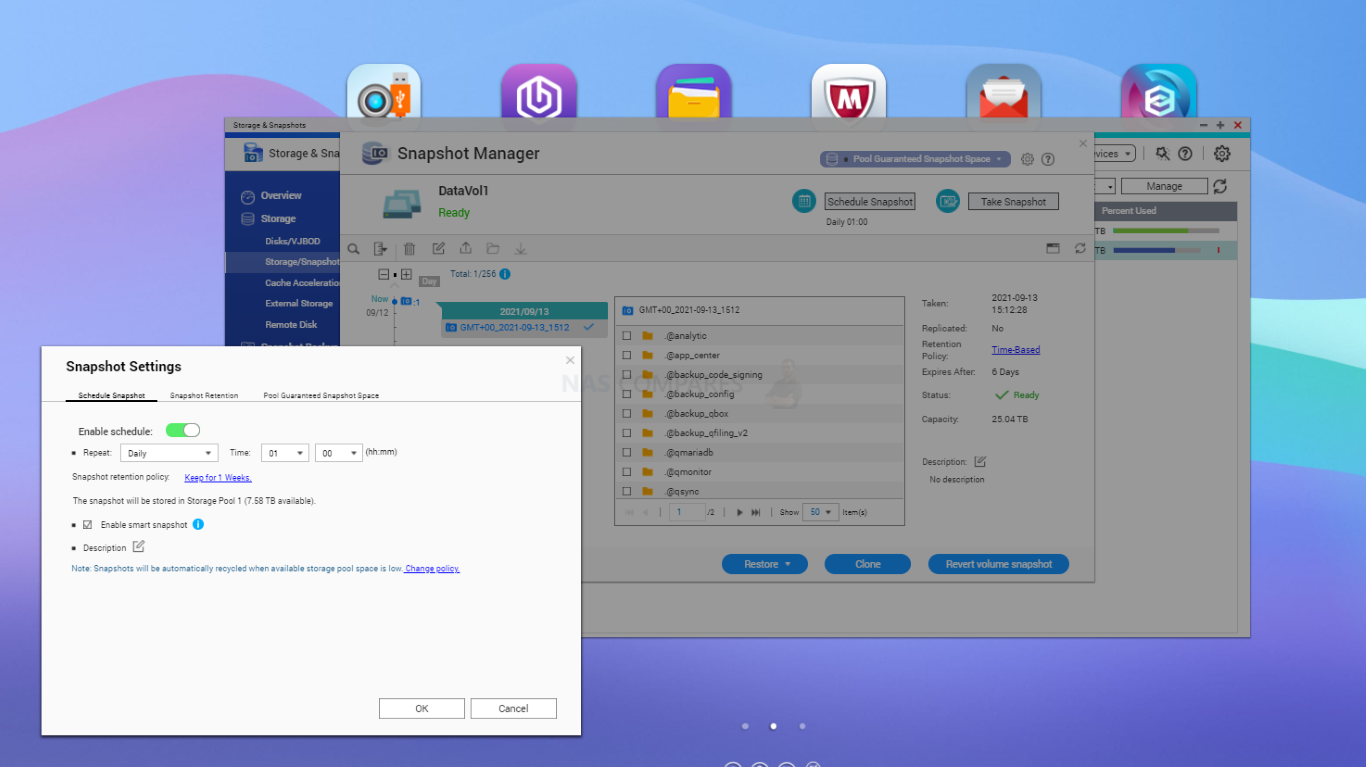
The SSD profiling tool and remote/network storage connected options in QTS 5 at the bottom of the manager all bring your other storage services and providers into a single access list. The SSD Profiling tool allows you to cater and deploy your caching as effectively as possible, with this service looking at your existing setup and making suggestions/optimizations for it’s setup.
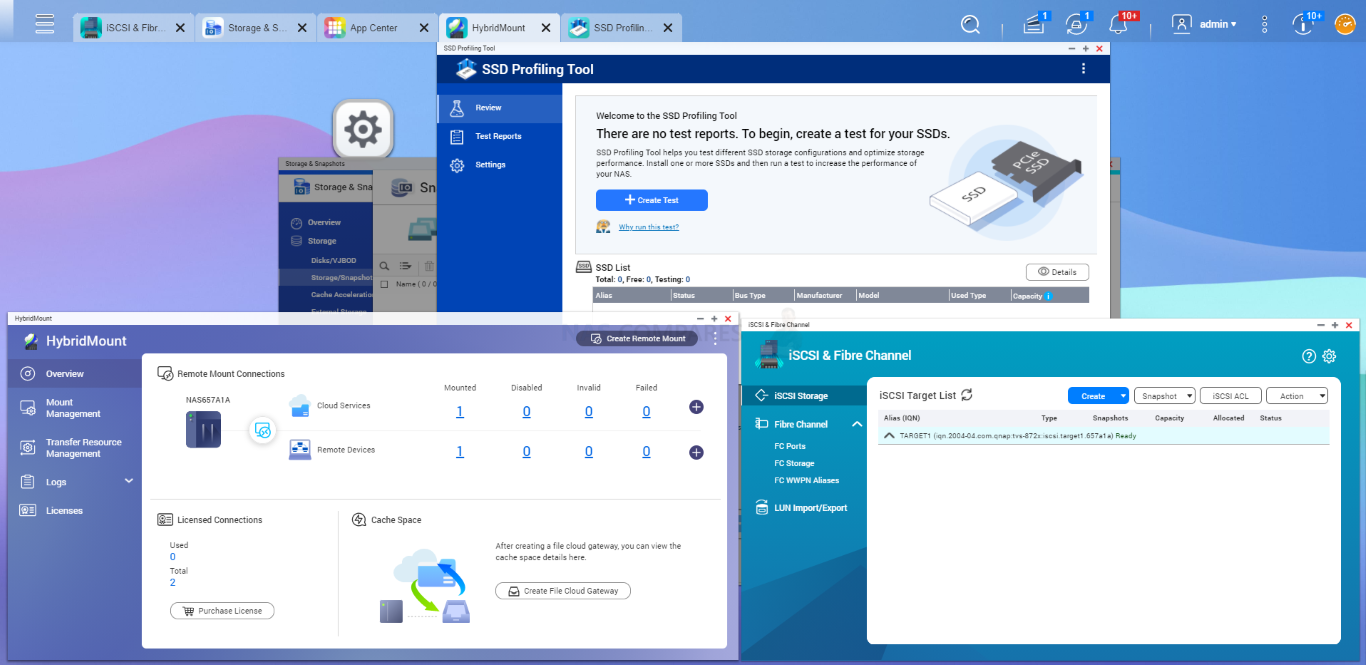
The iSCSI and Fibre Channel (FC) management portal allows you to create multiple remotely accessible LUNS (storage containers/blocks) that have dedicated target pathways. This is used for hardware/software clients that need to interact with your NAS storage in a much more universal and non-descript fashion. This also allows you to make them visible within the QNAP QTS 5 NAS system in a logical fashion with your existing storage pools and volumes.
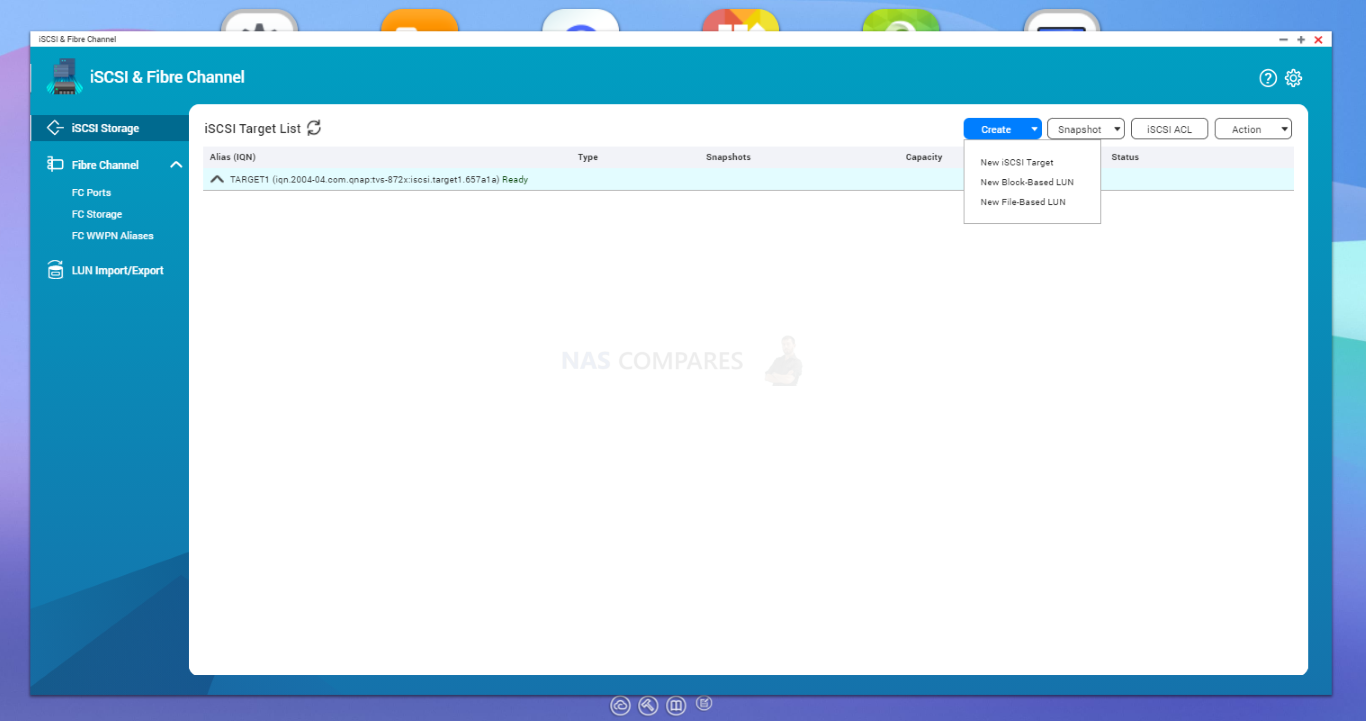
QuFTP in QTS 5 allows you to make fibre channel optimized storage areas that can be controlled, monitored and amended as appropriate. There is also a significant amount of statistical information that can be presented here on this storage area with is a key requirement of business-class remote/network storage, as it can help identify bottlenecks, priority service users and traffic.
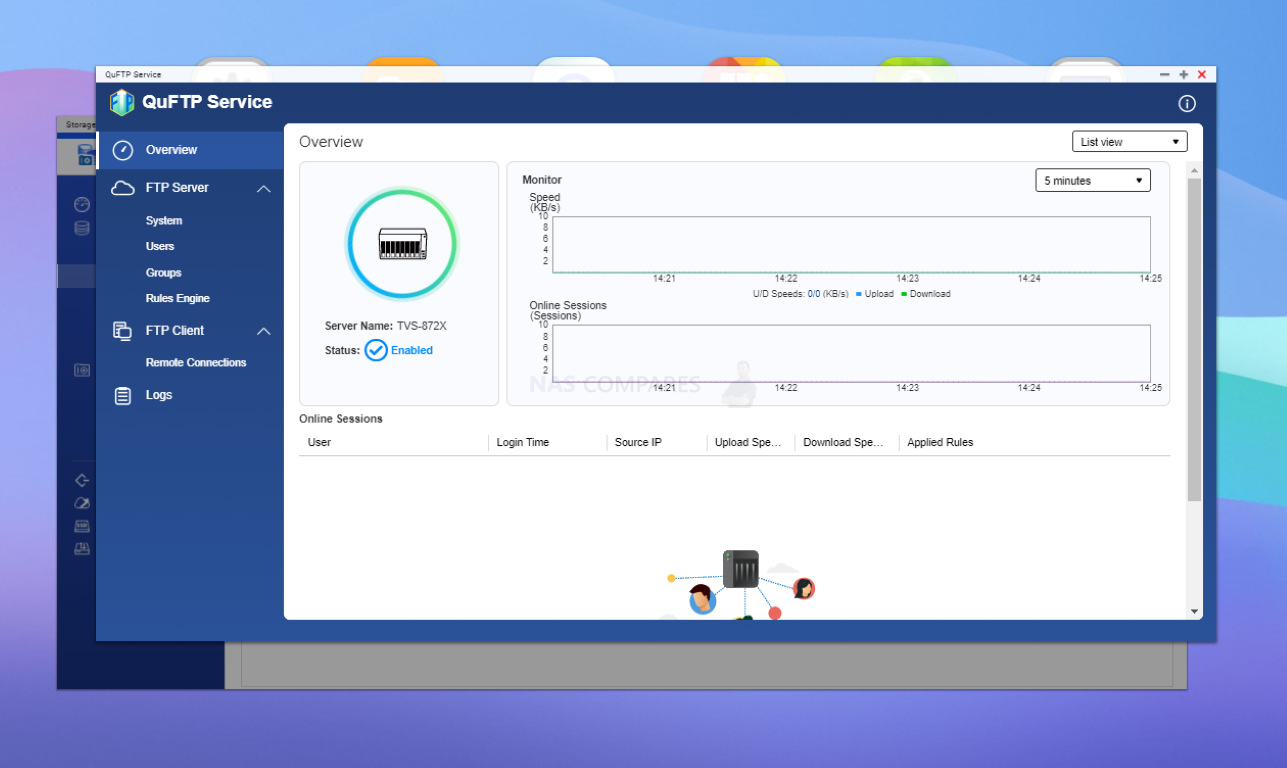
Finally, there is the much overlooked HybridMount and vJBOD service from within QTS that allows you to do two very, VERY useful things. HybridMount allows you to make a remote internet/network/cloud server appear as localized storage to the NAS and therefore allow you to use all your existing NAS services/operations with it. This includes 3rd party cloud services (Google Drive, DropBox, OneDrive, etc), as well as much less sophisticated file servers. vJOB (virtual JBOD) allows you to bolt available NAS space onto cloud services and other remote servers from your QNAP NAS and create a much more visible/shared storage environment. Many of these services are not available on other NAS platforms or are provided in a restricted fashion (eg Synology HyridShare being limited to ONLY their own C2 Cloud service) and are a welcome addition to QTS.
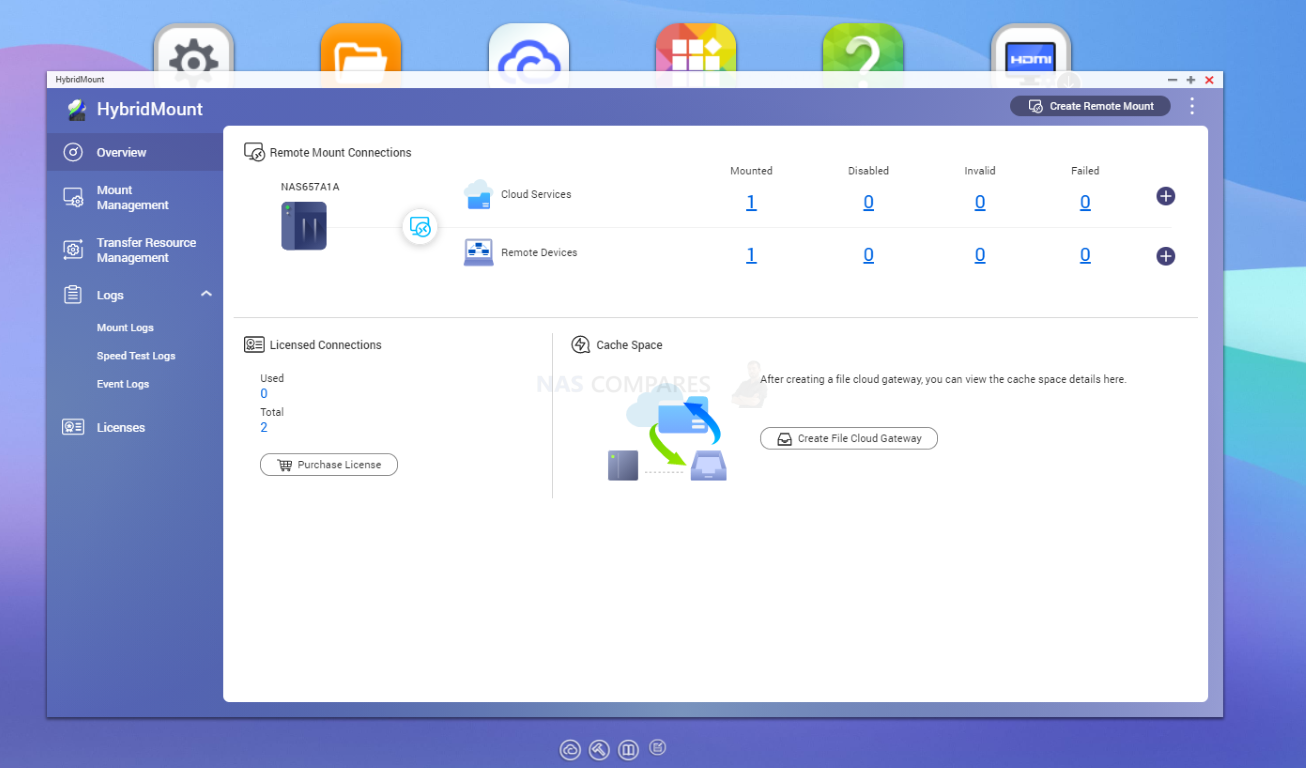
Overall, QNAP still provides a fantastic arrangement of storage management services and options and although the improvements in QTS 5 are mostly back-end stuff, they are still very welcome! But what about File Management?
QNAP QTS 5.0 NAS Software Review – File Management
Despite the huge number of ways that you can interact with the files on a QNAP NAS via your own proprietary operating system or client software (i.e mapped drive and iSCSi LUNs on Windows, Android, MacOS and linux to name a few), a large percentage of users will still regularly access files on their NAS drive via the web browser and file manager in the QTS GUI. QTS 5 has not vastly improved much of the front end GUI of file management, but it has improved a lot of the background responsiveness of the software. The layout has not really changed, but as you can see, there is clear separation for each storage type/target that is accessibly from this single file management portal.
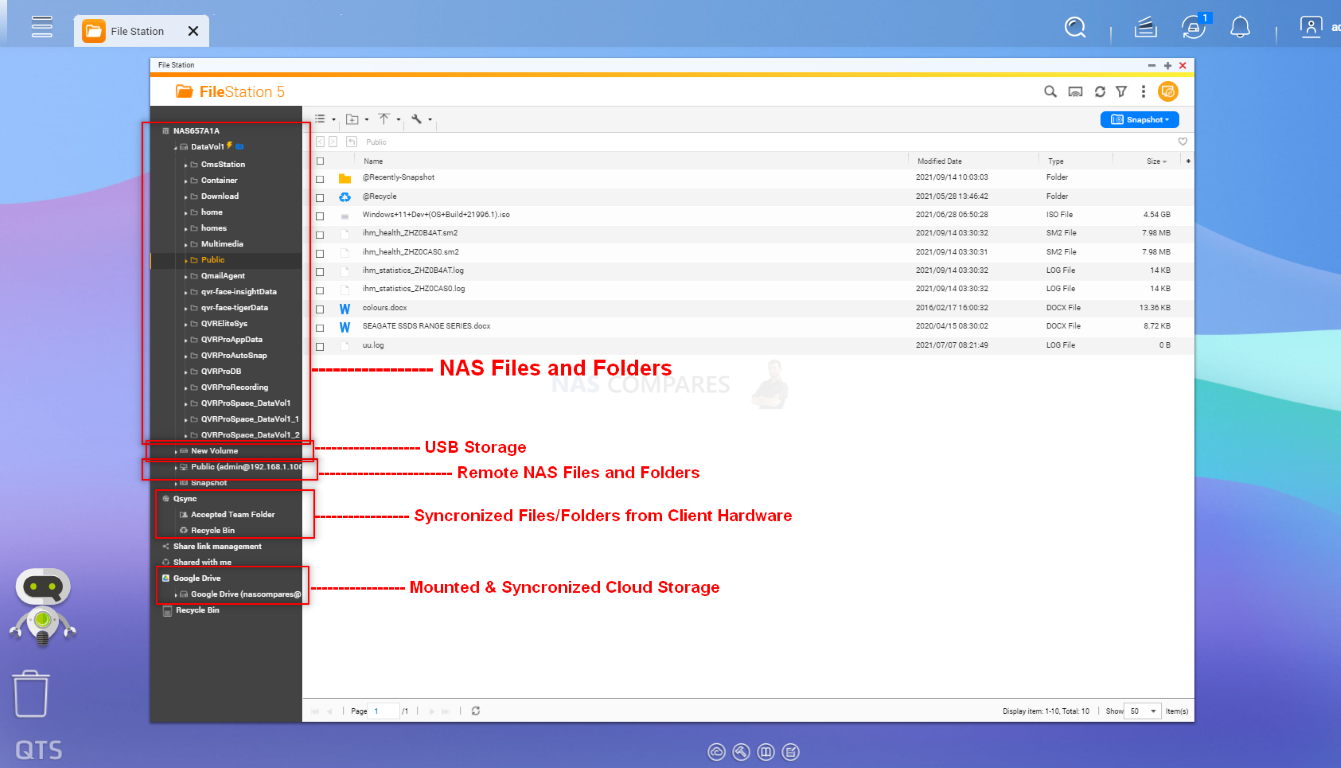
Additionally, thumbnail generation from within the File Station application feels a pinch more responsive and until the last year or two, this has always been the bane of most NAS users lives. Indeed, the improved cache utilization in QTS 5 alongside better background data handling in the web browser all seemingly play their part.
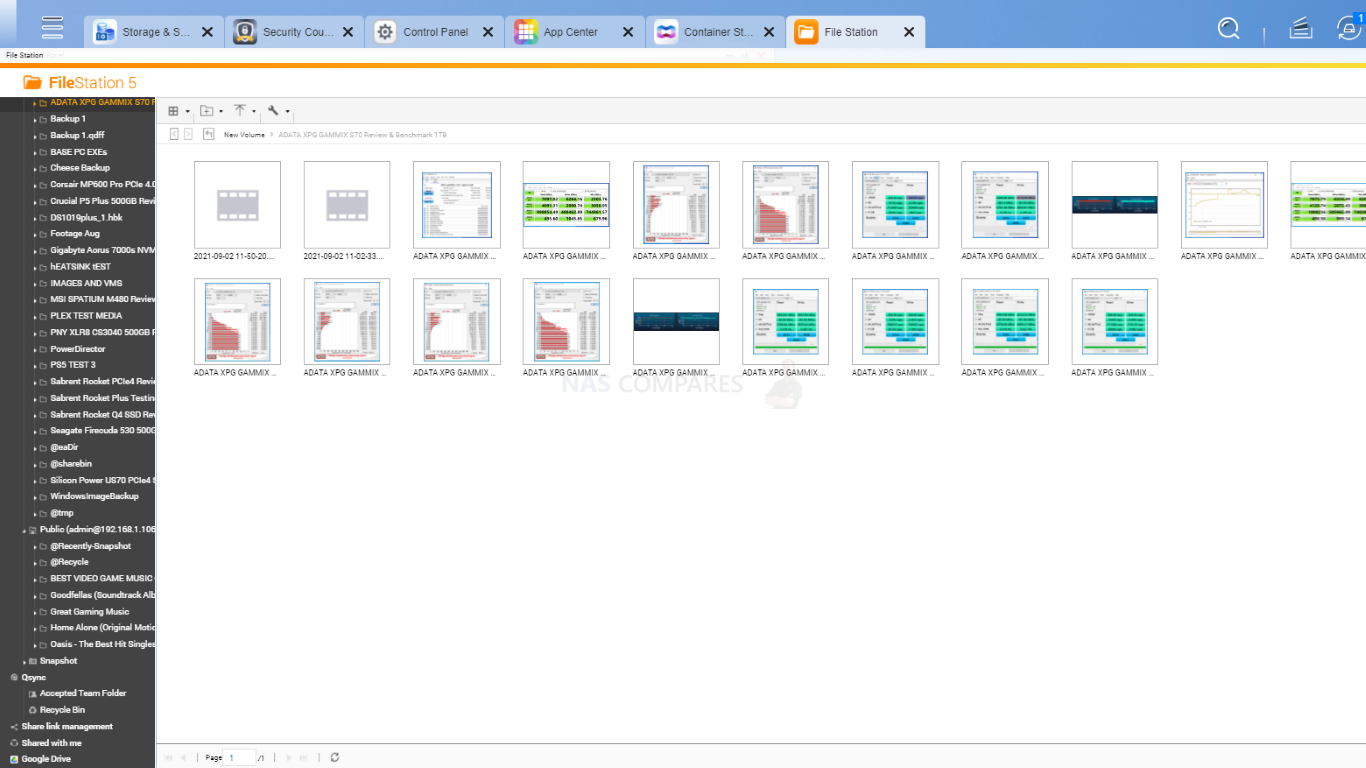
Although QNAP does not include a proprietary word processing application (the way Synology does with Synology Office) it does support integrated and browser-accessible (with internet needed to accept at first time setup) access to Microsoft Office 365 online and Google Docs to open these files locally in the web browser.
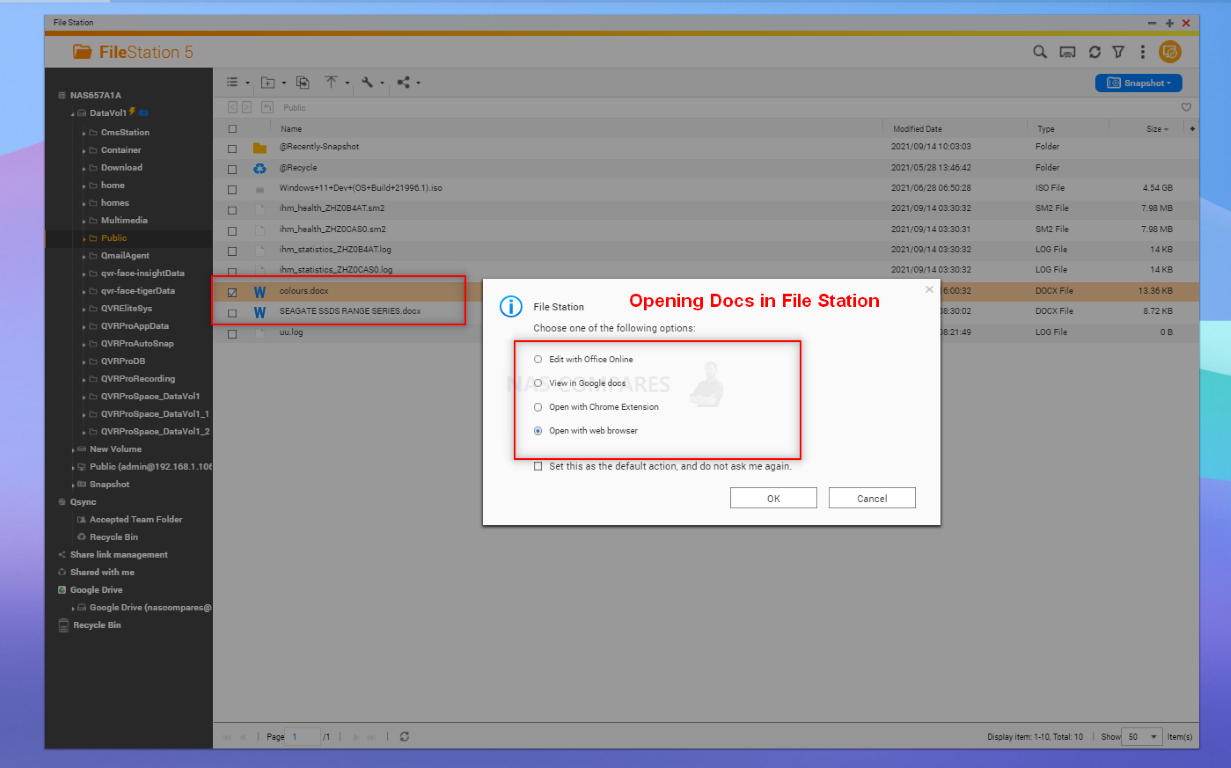
Another massively overlooked bonus of QTS 5 over it’s older version is that x86 (so 64bit Intel/AMD processors) have free access to ex-FAT storage. Typically most NAS brands (and indeed many, many other client devices) require a license or payment of some kind to use this storage and this is a constant paid for photographers who use high speed and density SD cards in modern cameras, as these as quite often ex-FAT storage required. Likewise, whereas many (including myself!) were sad to hear that Synology were dropping support of ext3 (popular amount older linux user systems), it is still fully supported and available in QTS 5.
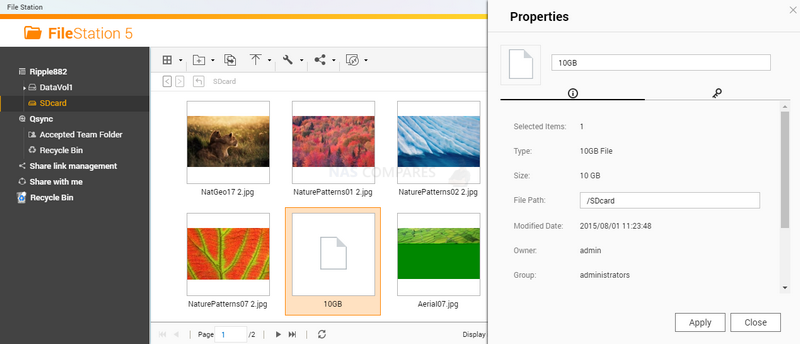
QNA and QTS also supplies two file cataloguing and management tools, known as Qsirch and Qfiling, The former is ‘search engine’ styized way to intelligently browse files and folders on your NAS for specific data. The configurations opens are surprisingly detailed, despite it’s rather modest appearance and is an often overlooked tool.
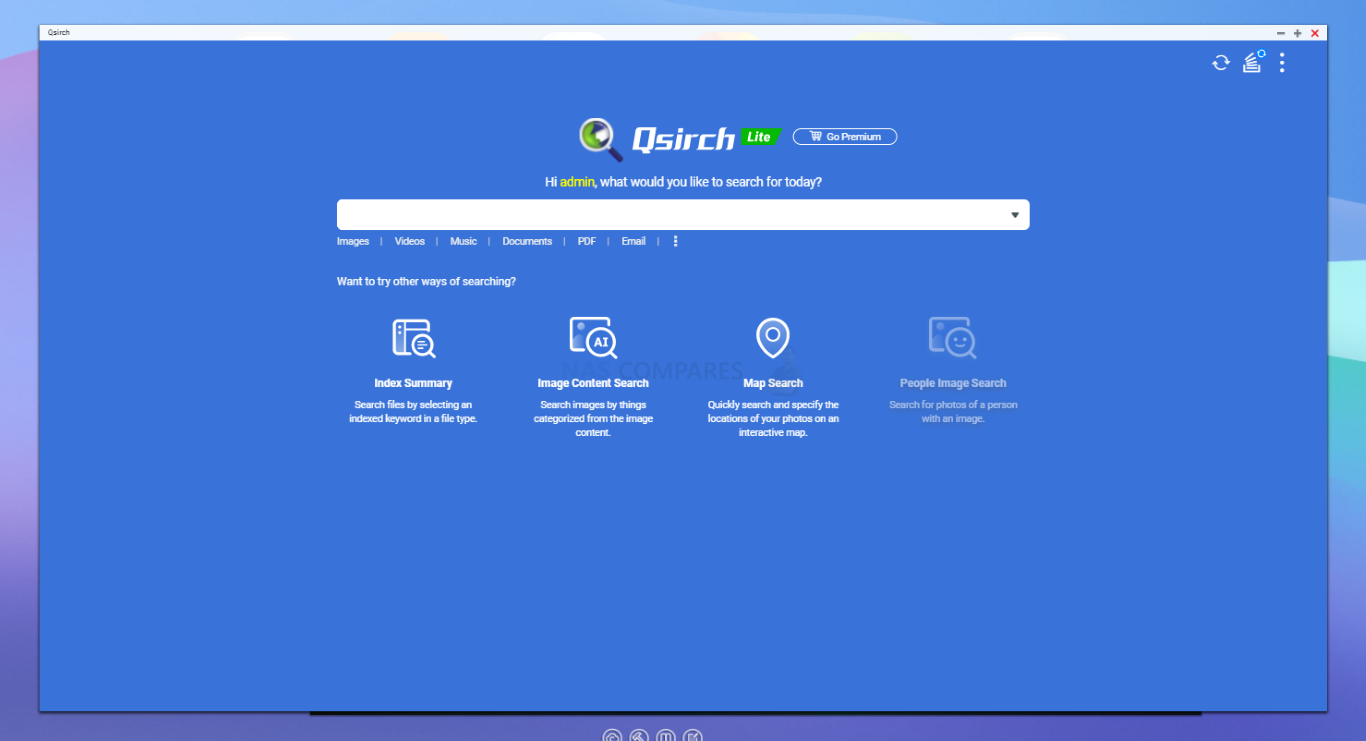
QFiling on the other hand allows time/schedule management of your data into archives/legacy folder structures. So, if you have a frequent turnover of data that needs to be automatically banked into a very specific way each day, week, month or year (eg accounts ’21 or Sales-March ’21) then Qfiling sets up an automated routine for this that then allows much faster retrieval later on. Once again, this is not a new feature in QTS 5, but still great services that are worthy of comment.
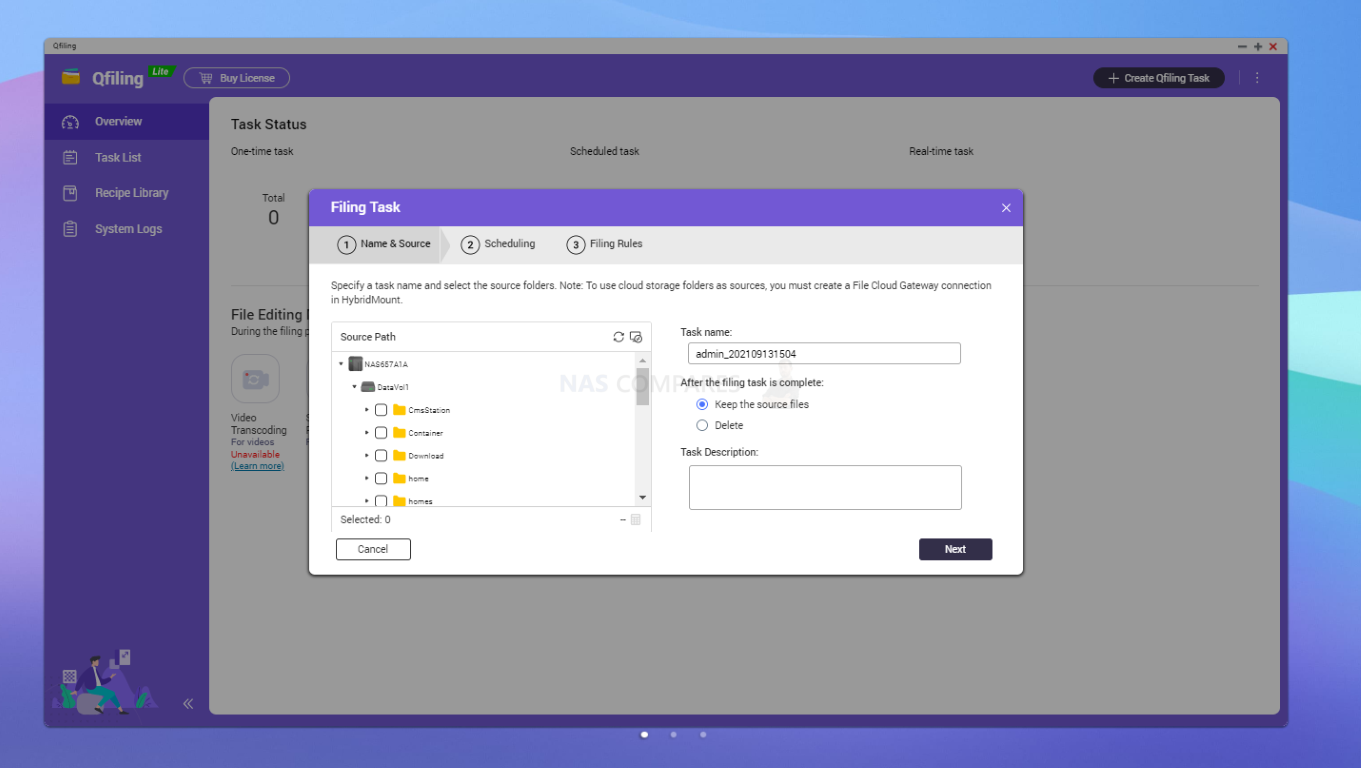
Finally, a feature of NAS systems that is all too often overlooked is the ability to create a download server. QTS 5 does not bring any improvements to this, but Download Station is still a great tool that allows a connected user to automatically download RSS feeds, access NZB/Torrent files (Stay legal guys!) and manage multiple HTTP/FTP remote downloads in a single UI.
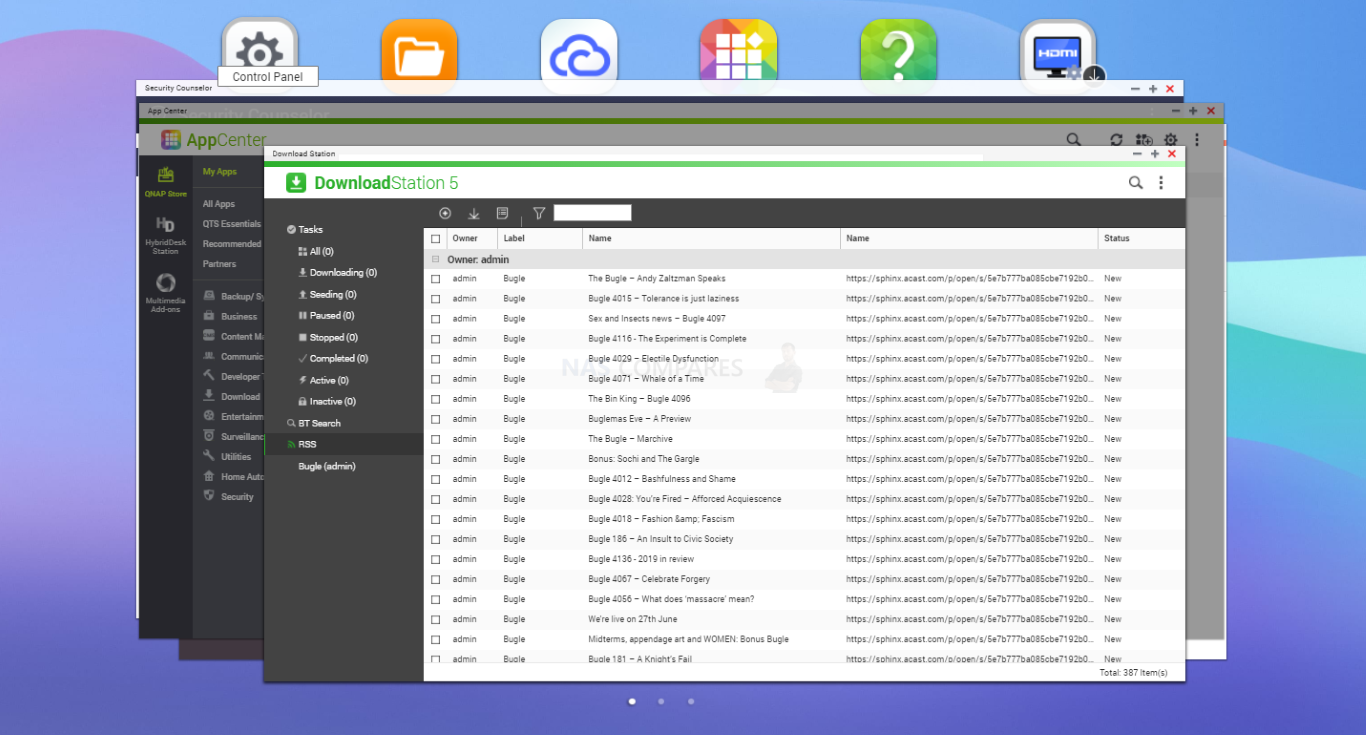
Of course, all these means of managing files are much more breadcrumb/meat-and-potato. What about users who want to know how multimedia is handled in QTS 5? Let’s discuss.
QNAP QTS 5.0 NAS Software Review – Multimedia Tools
The handling of multimedia in QTS 5 has seen very few improvements over QTS 4.5 (from what I could ascertain) but that does not necessarily make it a bad thing. In most cases, the handling of multimedia on a QNAP NAS is some of the best you can get in network-attached storage (both over DLNA and remotely) and in the areas where QTS 5 falls short, there is support and available 3rd party applications in the app center available. An add on from way back at the release of QTS 4 was Multimedia Console. This single application to manage the indexing, thumbnail generation, transcoding and customization of your entire media library (controlling all other QNAP apps file management) has always been a standout favourite.
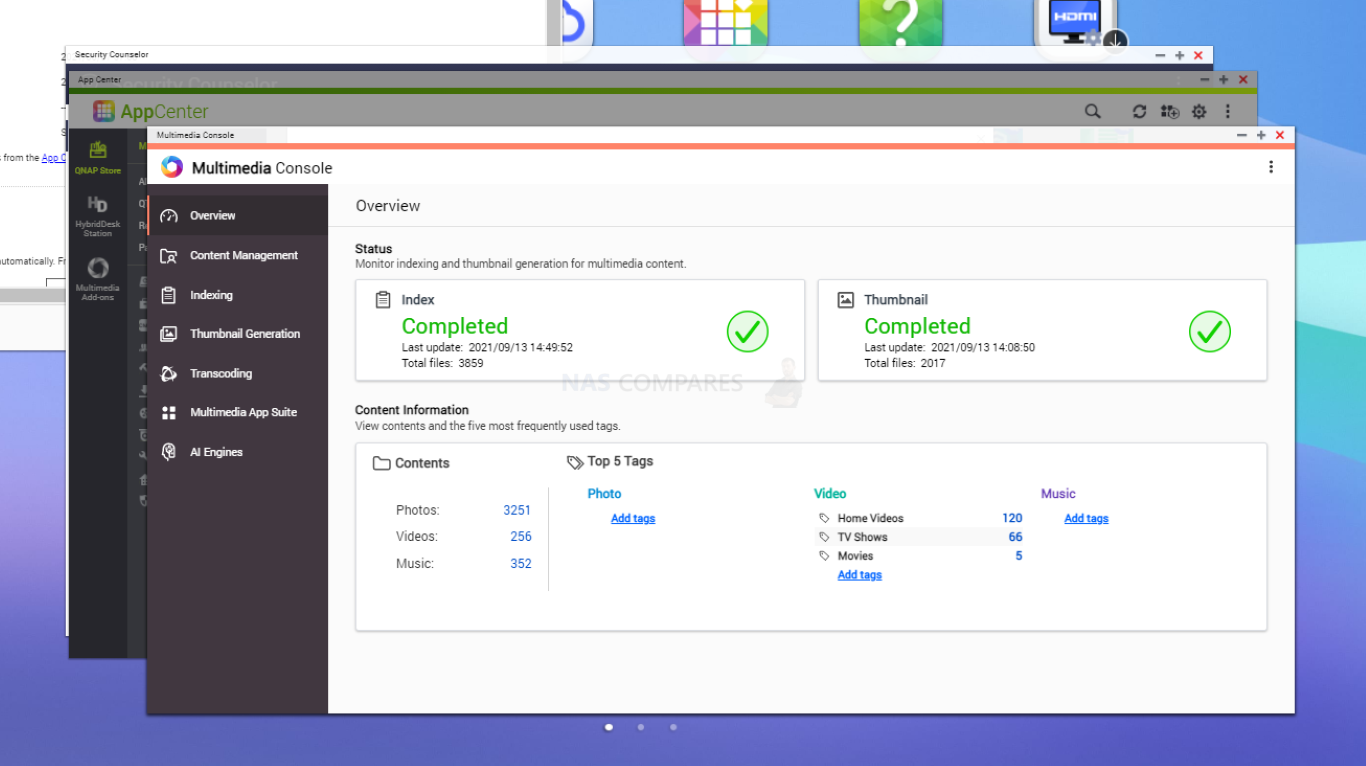
The content management panel of QTS 5 allows you to tell each multimedia application (image, audio and video tools) where to find the media files on your NAS, adding multiple sources, adding excluded areas and more). These can differ from media type to media type, as well as application to application. Then you can create a priority system and schedule for the indexing of these files as needed to ensure the latest added media is added to your streaming services as needed.
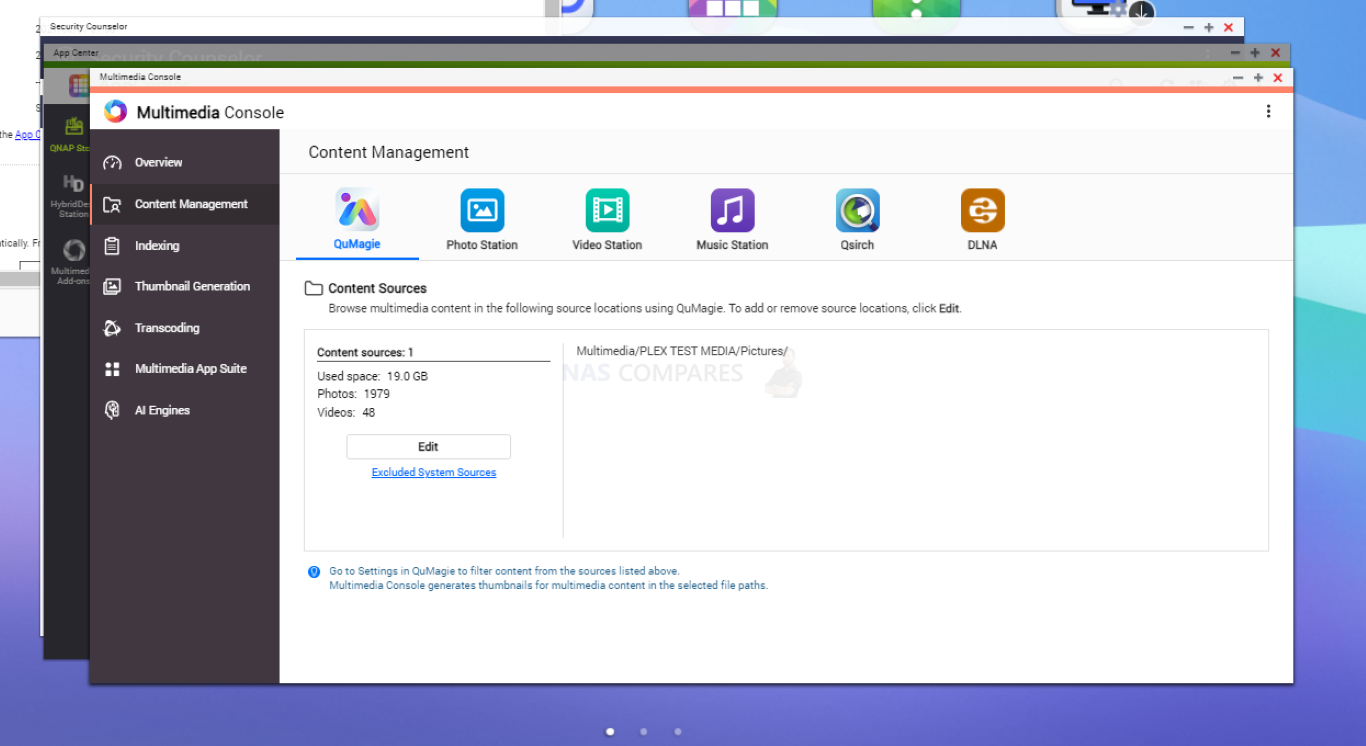
For photo management, QTS still has two applications for photography, Photo Station 6 is a much more versatile photo management tool that photographers will be at home with. It allows the creation and sharing of custom albums, timeline playlists and provides much more information on the photos that are crawled from the metadata (date, location, camera type, camera settings, etc).
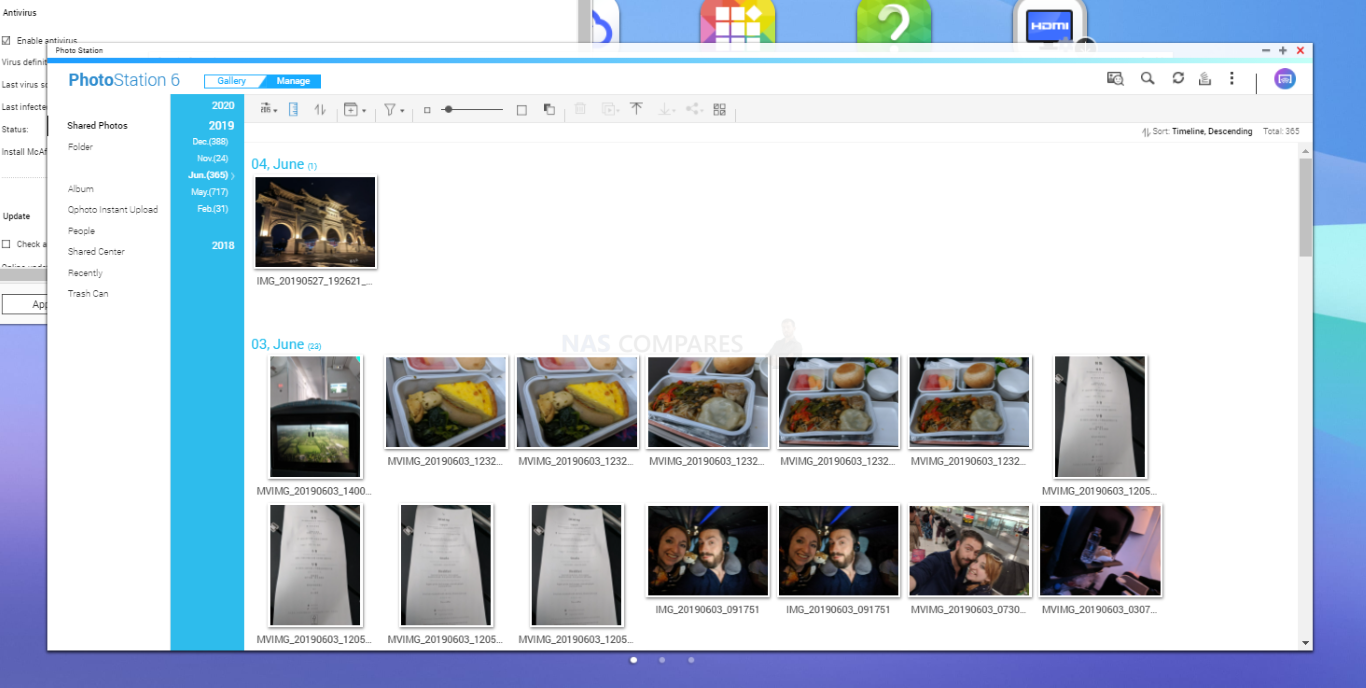
Alternatively, there is the AI-powered photo recognition and categorization tool, QuMagie. This photo tool will use an AI core to analyze your photo collection (no internet needed) and then break the contents down into subjects. These can range wildly from food, to environmental landscapes, objects and more. Then there are further subdivisions in each (eg in food, there will be burgers, pizza, sushi, soup, bread, etc). All of this information is found and catalogued by the AI analyzing the phones, not the photo files names and is incredibly useful for finding and tagging your photos with a much more human-friendly means of searching for a specific photo or scene.
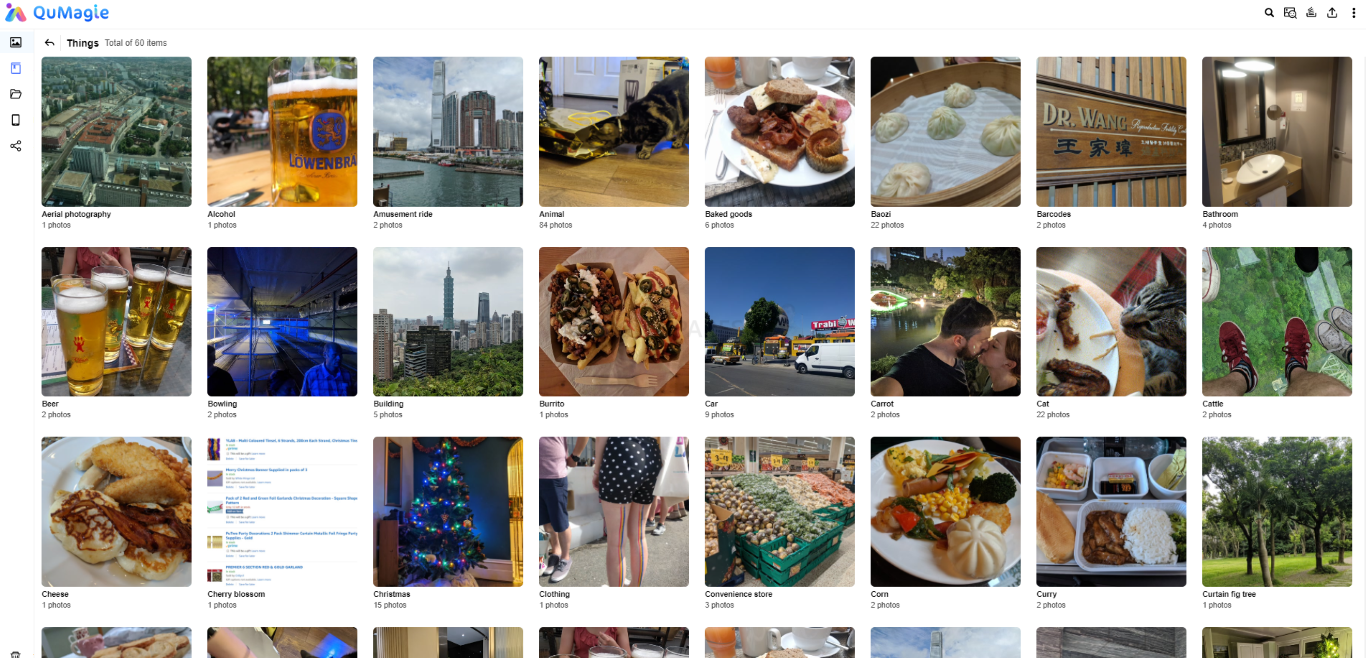
Although a lot of the meta data of the photos is not as readily displayed on photos as found in Photo Station, a good chunk of it is still accessibly and some (like locational data) is used to catalogue photos by their geography (country, city, town, county, etc).
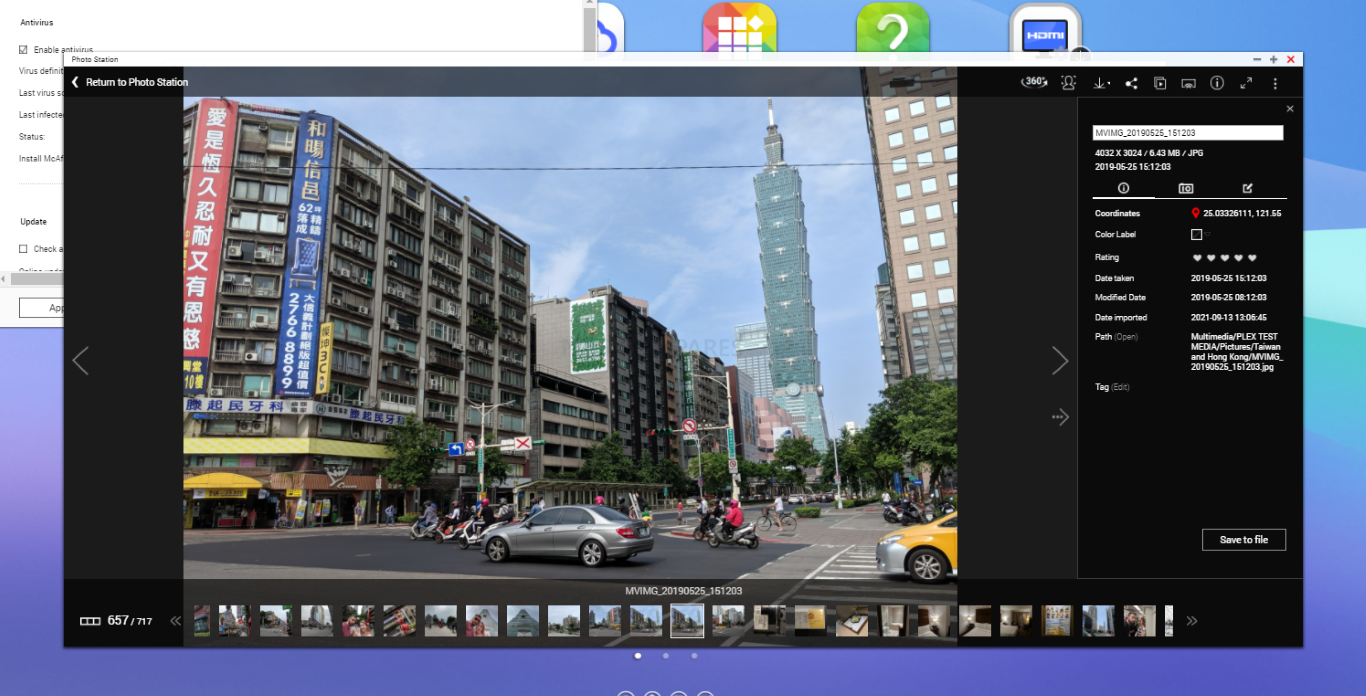
The AI-powered photo recognition is at its best though when applied in facial recognition, browsing through your thousands of photos and providing you with a collection of faces that have been grouped together for you to tag. These tags are then applied to the files (accessible in other search means like in Photo Station), as well as allowing group search of certain people together in a single photo and tagging those same people as new photos are uploaded automatically.
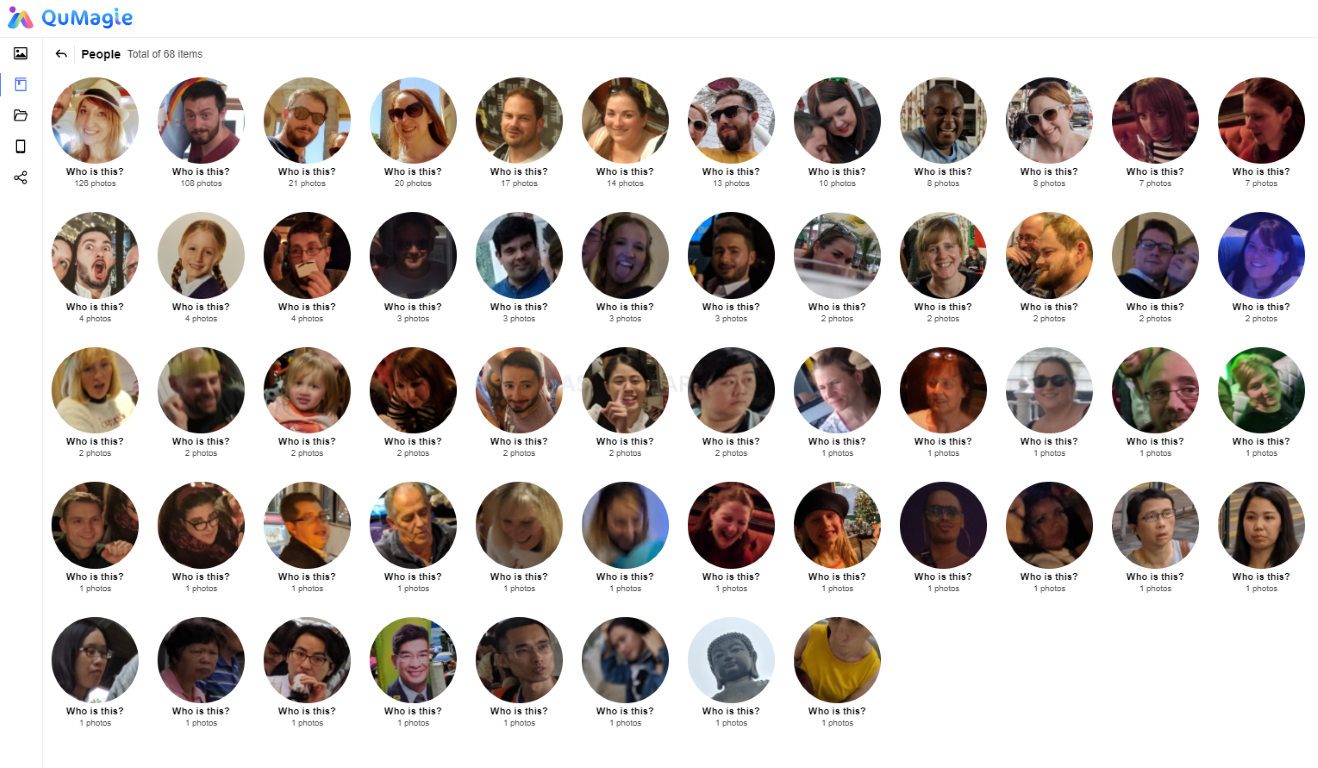
QuMagie has a multi-folder display that also allows you to add new albums or create filtered albums based on the search parameters you use when minimizing thousands of potential results to a handful. Again, a lot of the photo management you do in Photo station or QQuMagie will be accessible and usable in the other.
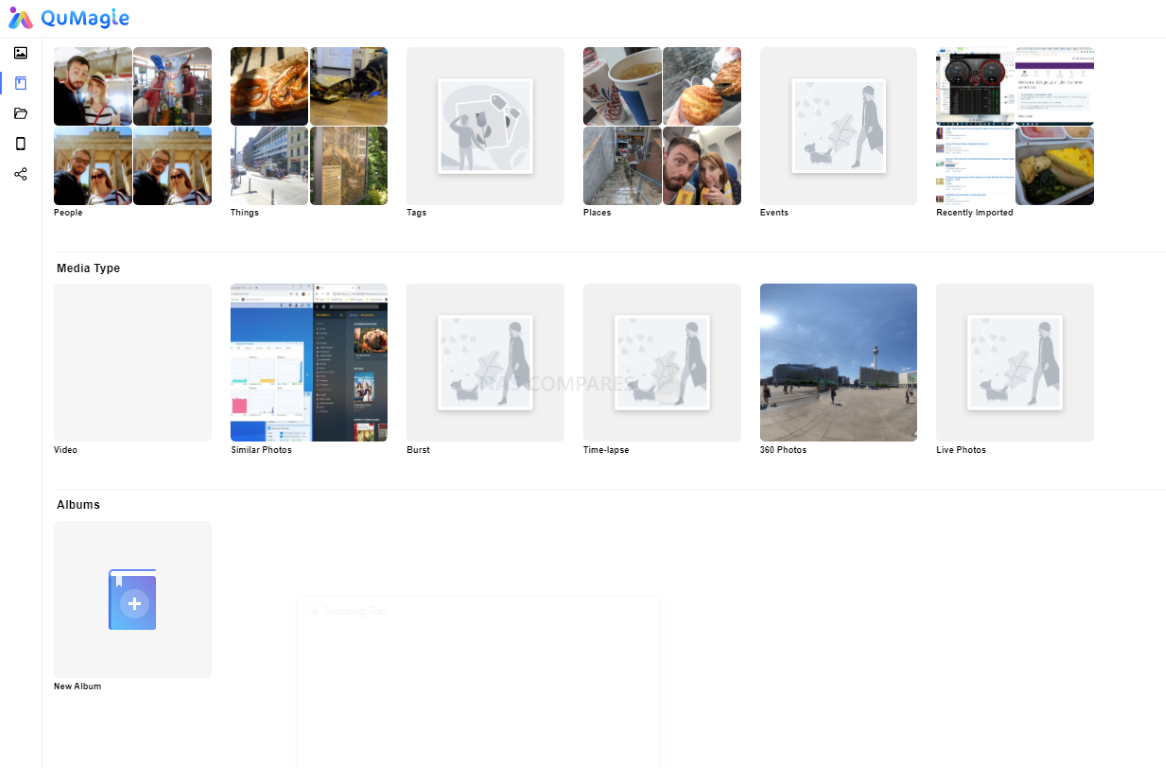
If all those sound a bit unnecessary, both Photo Station and QuMagie both have much more breadcrumb stylized file/folder searches that allow you to just see the contents of your NAS in a more old school fashion. Very little has changed in these two applications between QTS 4.5 and QTS 5, though the newer update does allow the use of the Google TPU m.2 card (the Coral, like £25) that when installed ca vastly improve AI-powered services like those in QuMagie surveillance in QVR Pro.
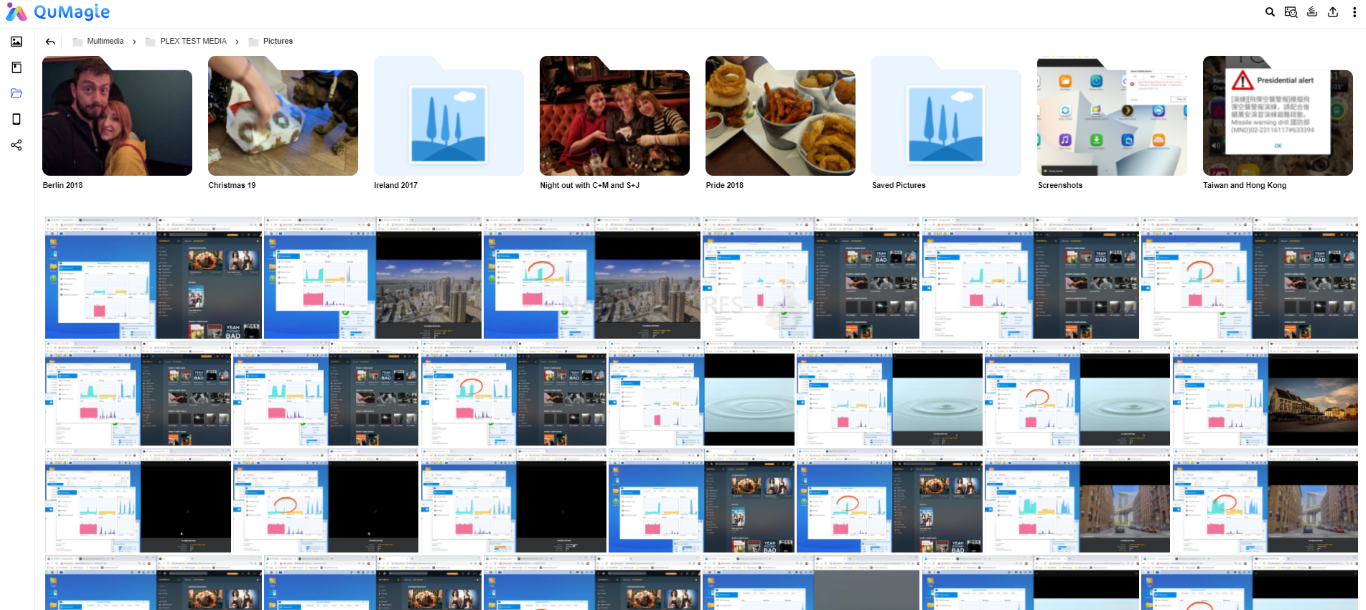
One area that has still yet to see a significant improvement in QTS 5 is the video management tool, Video Station. Although a perfectly functional tool, it is starting to feel a little dated. Still featuring an element of metadata scraping (e.g pulling visual and theatrical metadata from sources automatically from IMDB), it is still a fairly bare-bones tool by default and although is still accessible remotely, could certainly do with a visual overhaul to rival that of Video Station for Synology NAS.
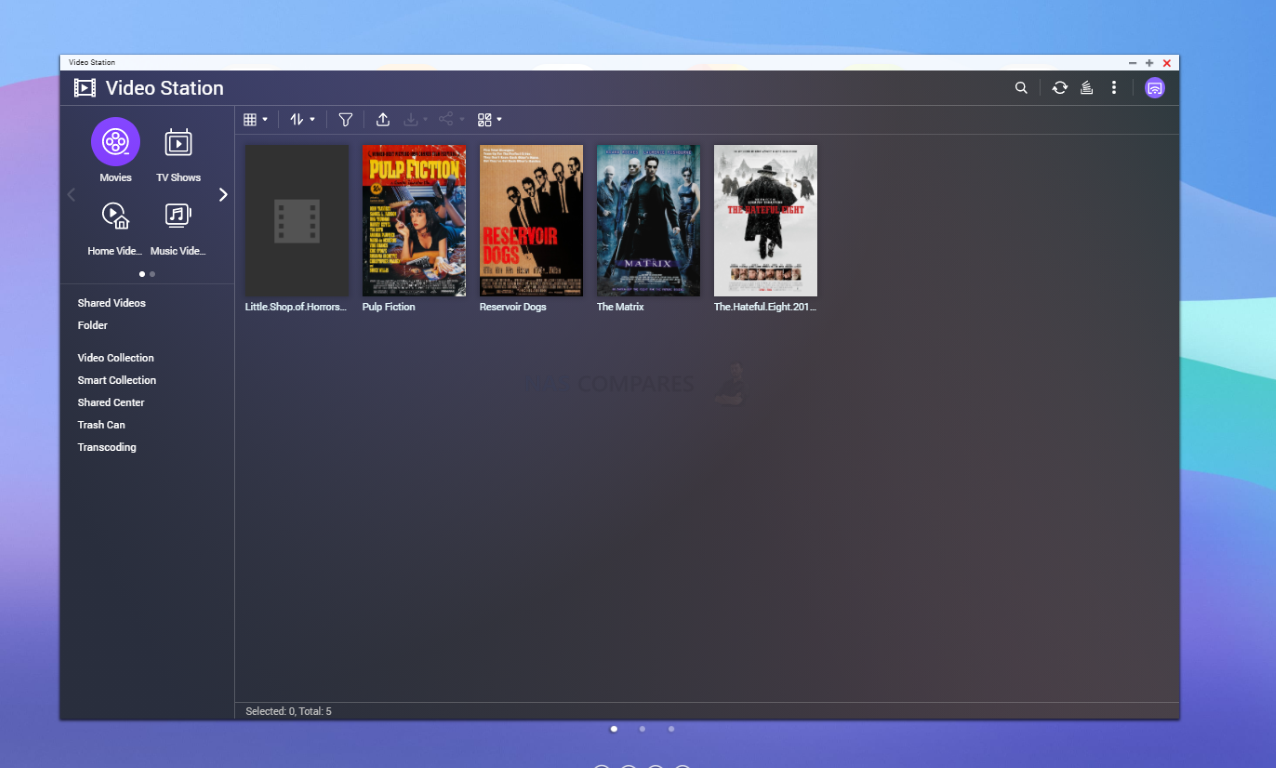
Accessing these resources via the web browser, although informative, is hardly the natural way more users will be accessing the NAS in their home. There are mobile client applications (eg QVideo) that allow this scraped metadata and information to be displayed in a tighter GUI, when it comes to watching from your sofa, there is still no official app on Amazon Fire TV, Roku or Samsung TV that you can tap into this information natively.
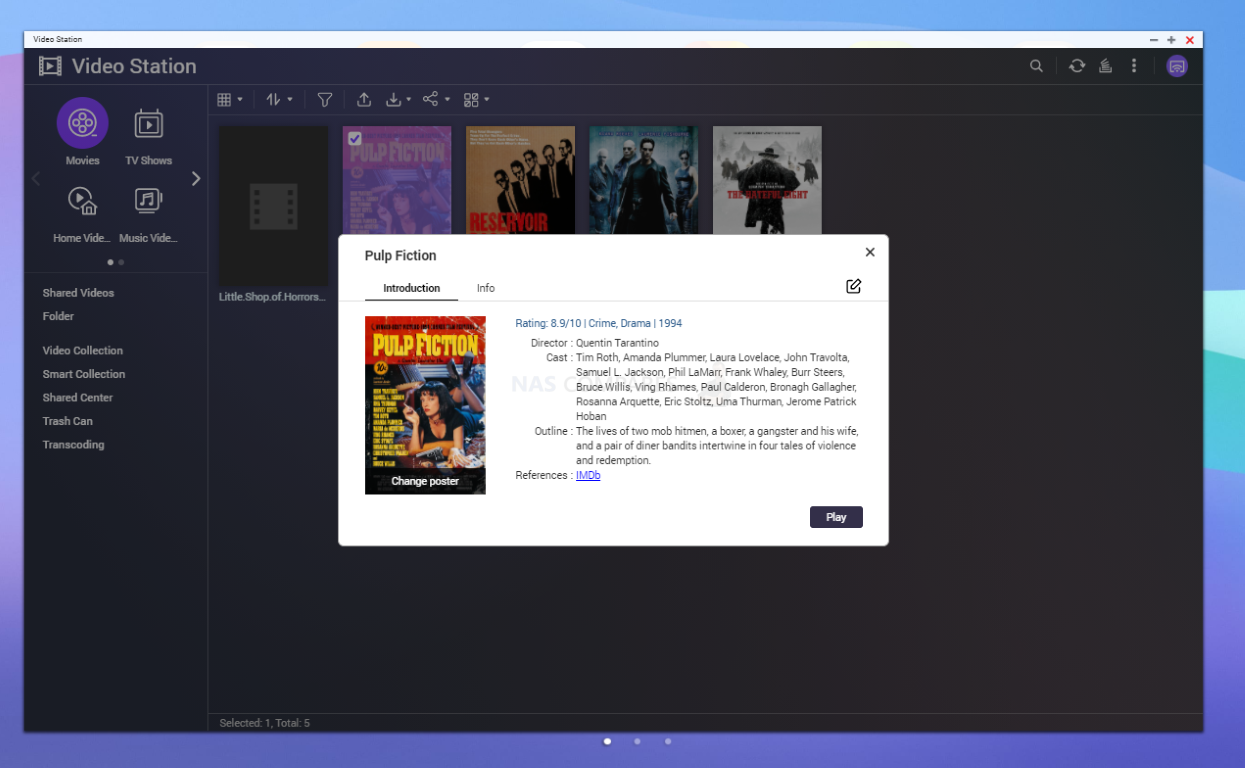
Unsurprisingly, even in this latest QTS 5 update, most users are going to end up choosing Plex Media Server instead for their multimedia streaming. This works great on a QNAP NAS (results will vary based on the NAS in question and its hardware) and can be used freely, but it’s a shame that even in this QTS 5 update, that the in-house video application is still massively overshadowed by Plex still.
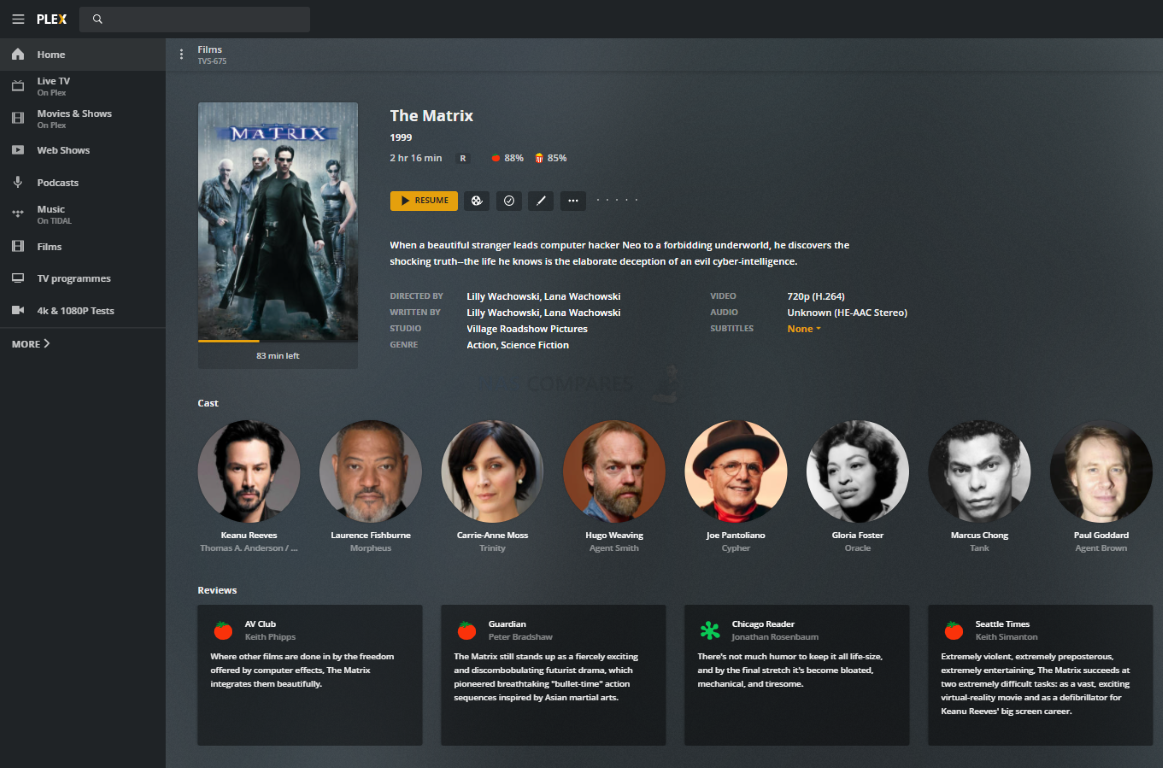
QTS 5 also still includes the HD Station (or Hybrid Desk Station) that allows you to host a parallel HDMI software GUI on your QNAP NAS. This GUI has its own area on the application center that allows numerous multimedia, surveillance and desktop applications to be installed and accessible from your sofa – though you will need a USB peripheral(s), supported QRemote application (iOS and Android) or IR remote control. Also, the development of HDMI applications on the QNAP NAS platform has slowed down a little officially, but a lot of applications are still being worked on and released unofficially on numerous forums, with QNAPCLUB.eu being the best example.
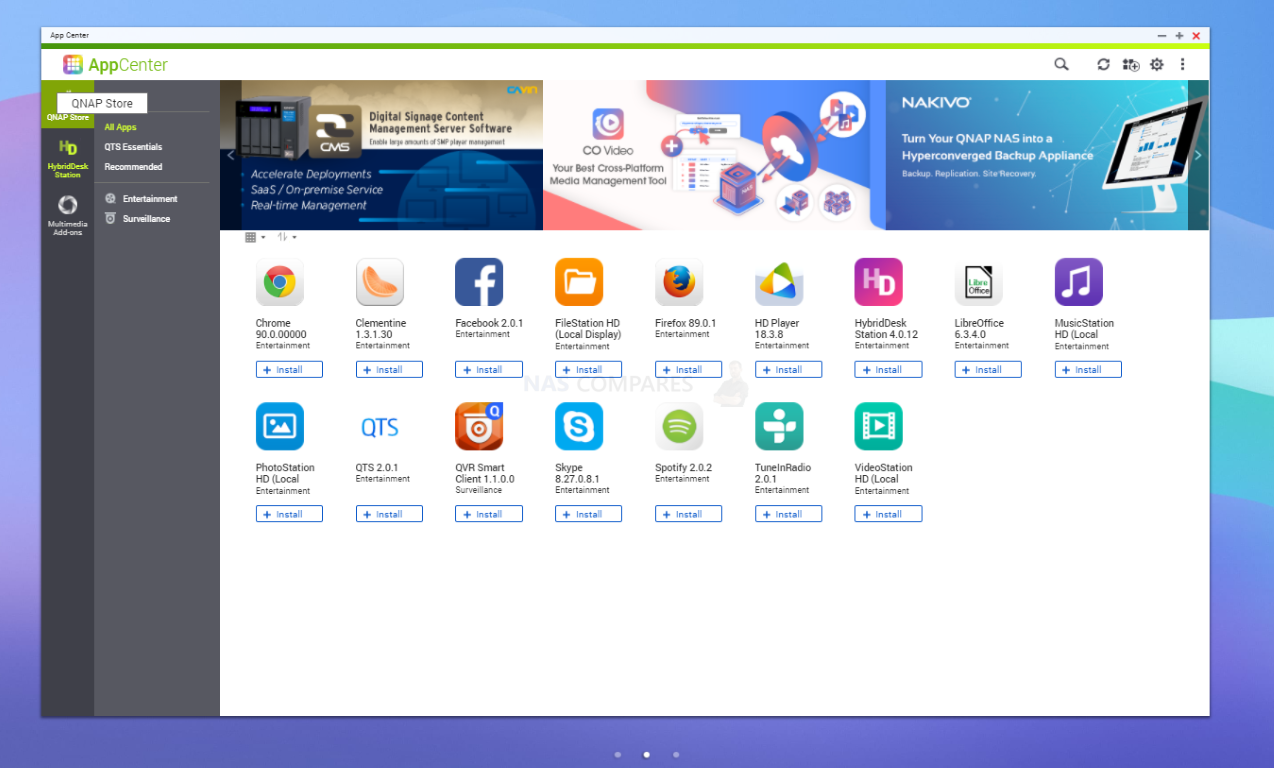
The default user interface of HD Station remains the same in QTS 5, as well as the options for control, default boot application and multi-app usage. I still feel that QNAP is not making the most of it’s uniqueness in the market on HDMI/KVM support and QTS 5 only reinforces this. If you are reading this QNAP, this is a big USP for a lot of QNAP buyers and something that is beginning to slide.
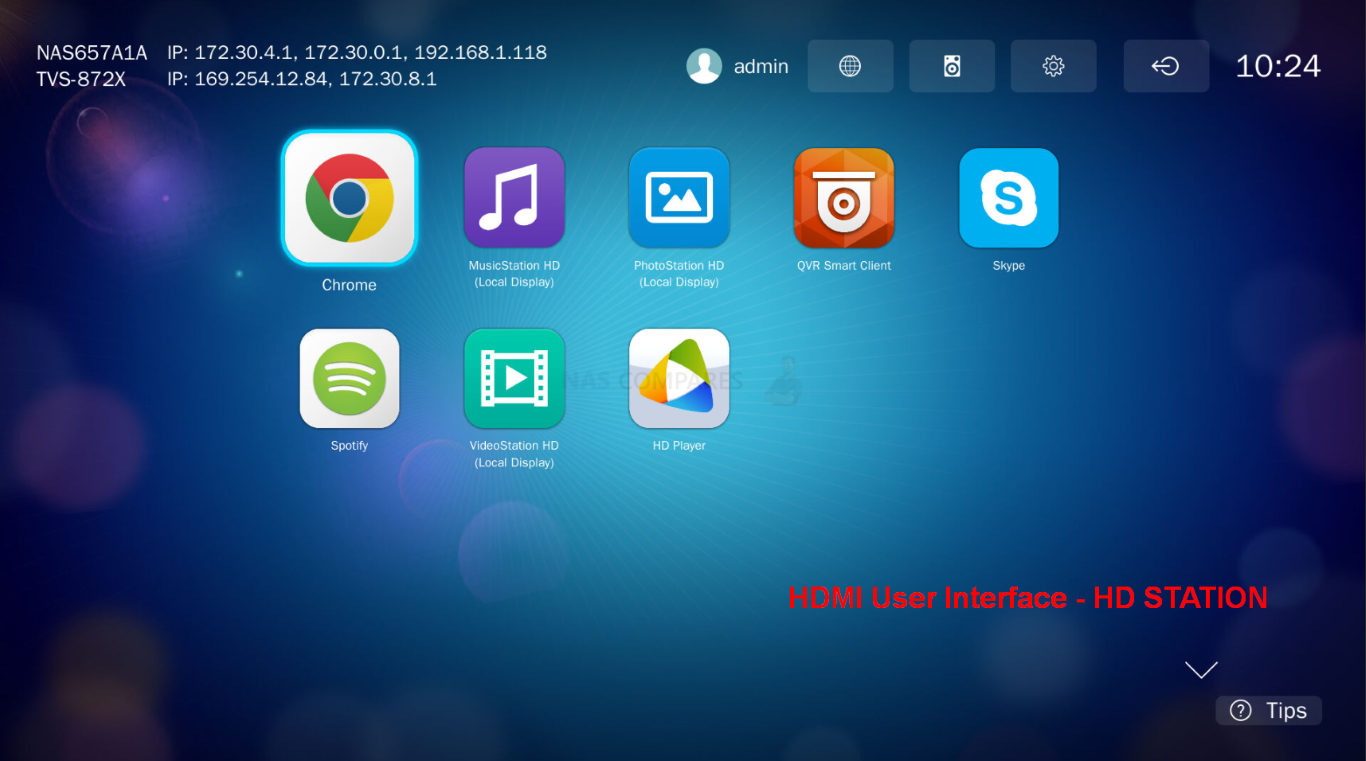
There are numerous 3rd party multimedia applications (eg Roon, iTunes server, etc) however as these are not QNAP QTS 5 services, I won’t cover them here. There is the tools for audio management (in Music Station that is highly comparable to Video Station in GUI – but oddly more suited to audio in that form) and a bunch of cool DLNA services that can be managed by Multimedia Console, but those are the highlights of multimedia on QTS. Let’s talk about backup tools and synchronization with your client devices to make sure you have a fully covered backup strategy in QTS 5.
QNAP QTS 5.0 NAS Software Review – Backup & Sync Tools
Alot of people will assume a NAS is an immediate backup. This is true, right up until it is the only repository of your data. In short, making copies of the data on multiple phones, tablets, laptops, PCs and more onto a NAS is a backup – if you then delete files from those numerous devices to make space – it IS NO LONGER A BACKUP. It then becomes the single location of this data (no different than when it was ‘just on your PC’. Therefore it was an early consideration in NAS that within the NAS system software, numerous means to make synchronized copies/destinations of the data inside be created. These can generally be clarified as backup tools and/or synchronization tools. In QTS, there is already a wide range of backup and sync tools that range from local and remote standard data processes to much more task-specific and utility-specific backups. The most important of which are below, found in the appropriate tab of the app center.
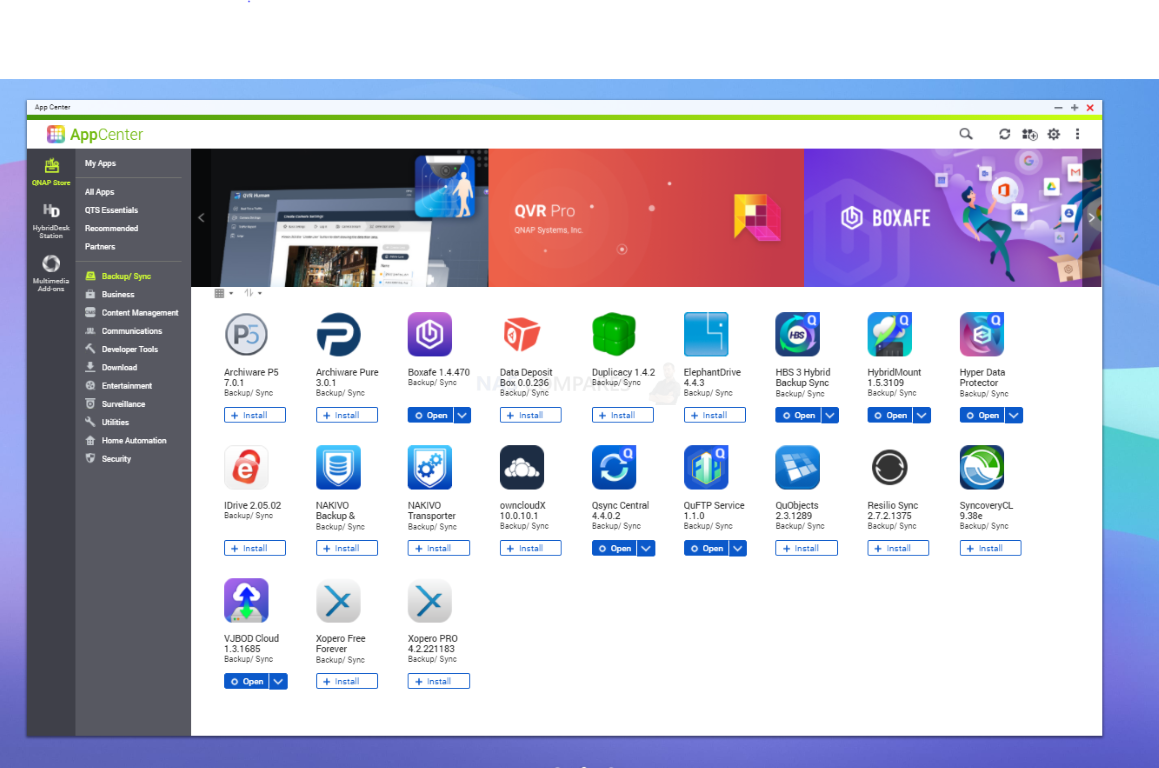
The most vital tool in this bunch is Hybrid Backup Sync 3 (HBS) which is a single access point for managing your multi-tiered backup routine. These can range massively in source/destination (NAS, USB, Cloud, client app and more), can be scheduled, filtered, have rules attached and exceptions applied. HBS3 came under fire in early 2021 when a vulnerability was highlighted in an older version that resulted in the Qsnatch issue discussed previously. QNAP were keen to highlight that they worked with software tool PhotoRec, along with recovery tools being released (QRescue), releasing several patches, increased security defaults on their platform and assuring users that HBS3 is as secure as possible. HBS 3 on QTS 5 is still a fantastic tool and one of the best out there to use, but they may still be carrying to scars of QSnatch for a while yet.
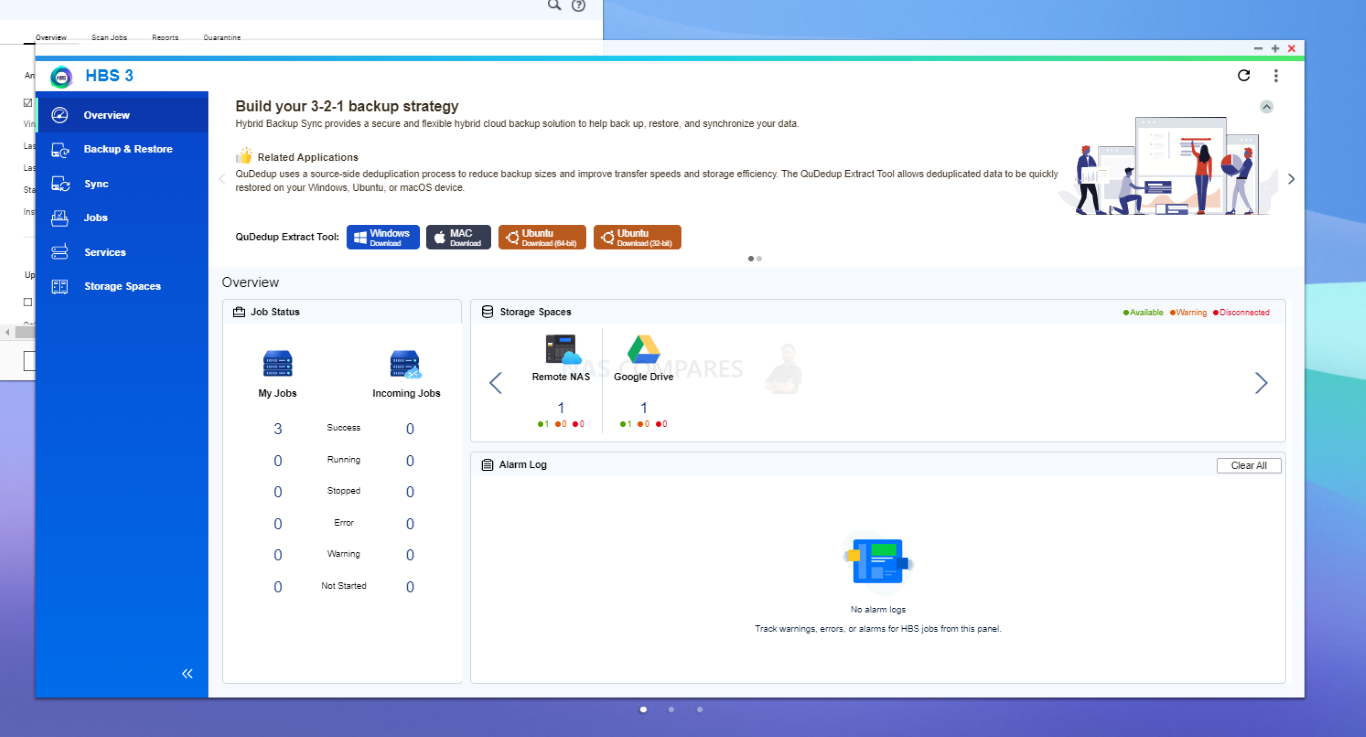
Depending on the hardware of your NAS, HBS3 on QTS 5 is virtually limitless in how many different backup and sync operations you can conduct and schedule on your NAS system. Allowing you to action, cancel or edit these in seconds in the very user-friendly interface. QNAP still supports the largest variety of cloud platforms for synchronization on any NAS platform and if you have an allotted area of cloud storage somewhere (included with your email provider or phone perhaps) you can almost certainly connect it with your QNAP NAS in QTS 5.0.
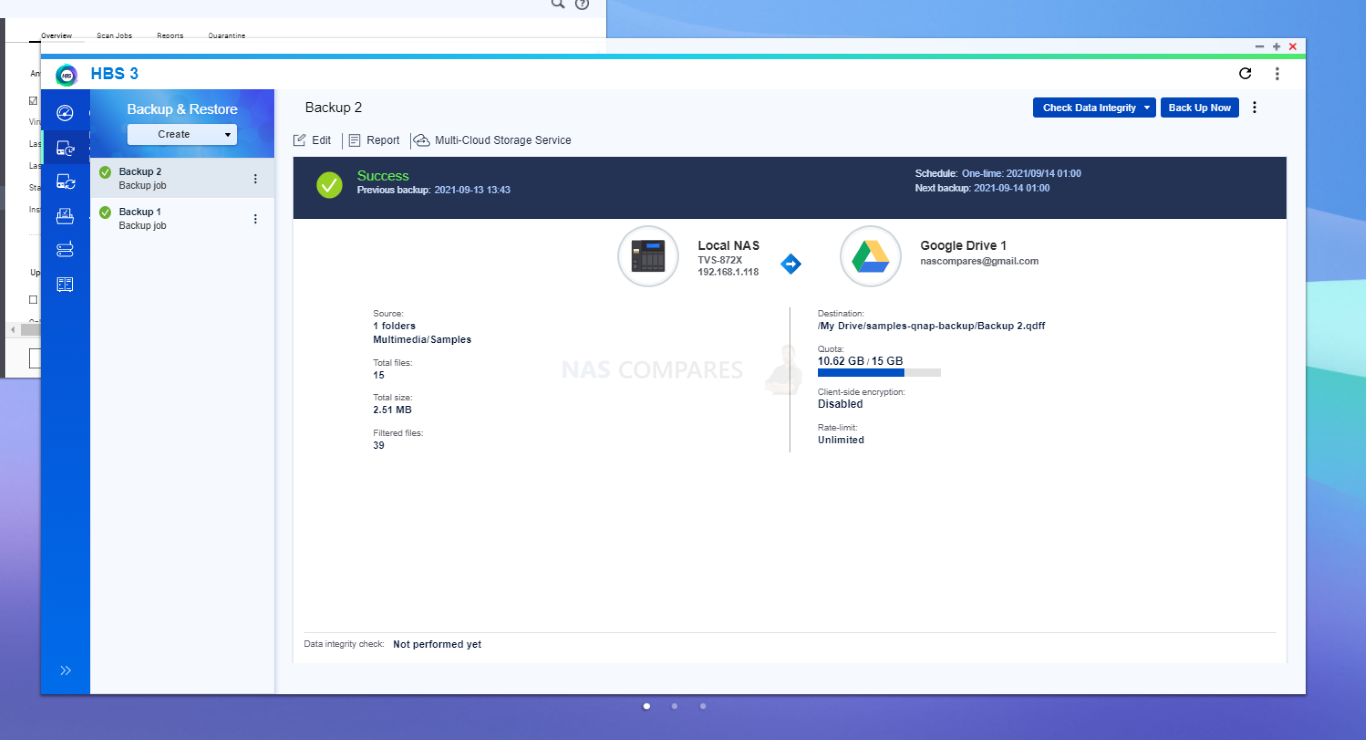
If you would rather conduct backups/syncs in a much more proprietary way (i.e in a way better suited to your client hardware device), then there are numerous options to conduct Apple Time Machine backups, setting up an Rsync/RTRR connection or even just a simple straight forward USB backup in either direction (with the same rules, schedule and filtering options).
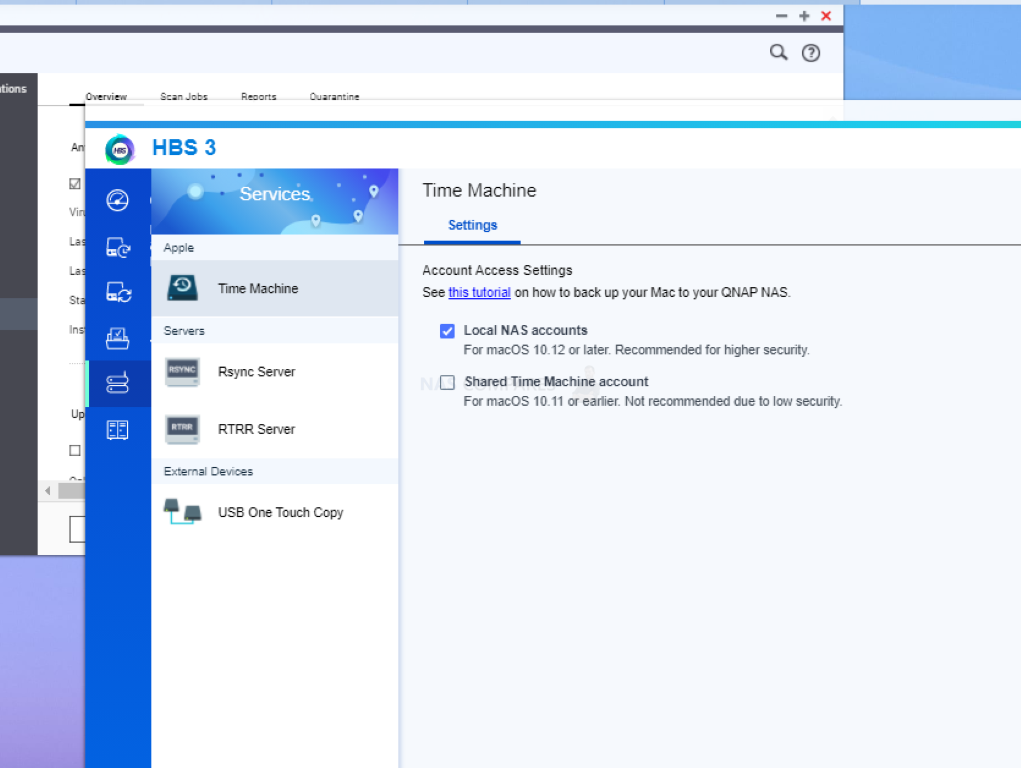
If you are looking to create an area of synchronized storage between your NAS and your client hardware (windows machine, MacBook, Android phone, etc), then QSync is the best tool for you. Another tool with little or no change in QTS, it is still an incredibly customizable tool for creating a synchronized folder/folders on your NAS and day-to-day hardware that allows files to be backed up in the least frictional way possible. Recommended for teams who need to have a shared folder(s) on the NAS that is accessible by many users who will be interacting with it at the same time.
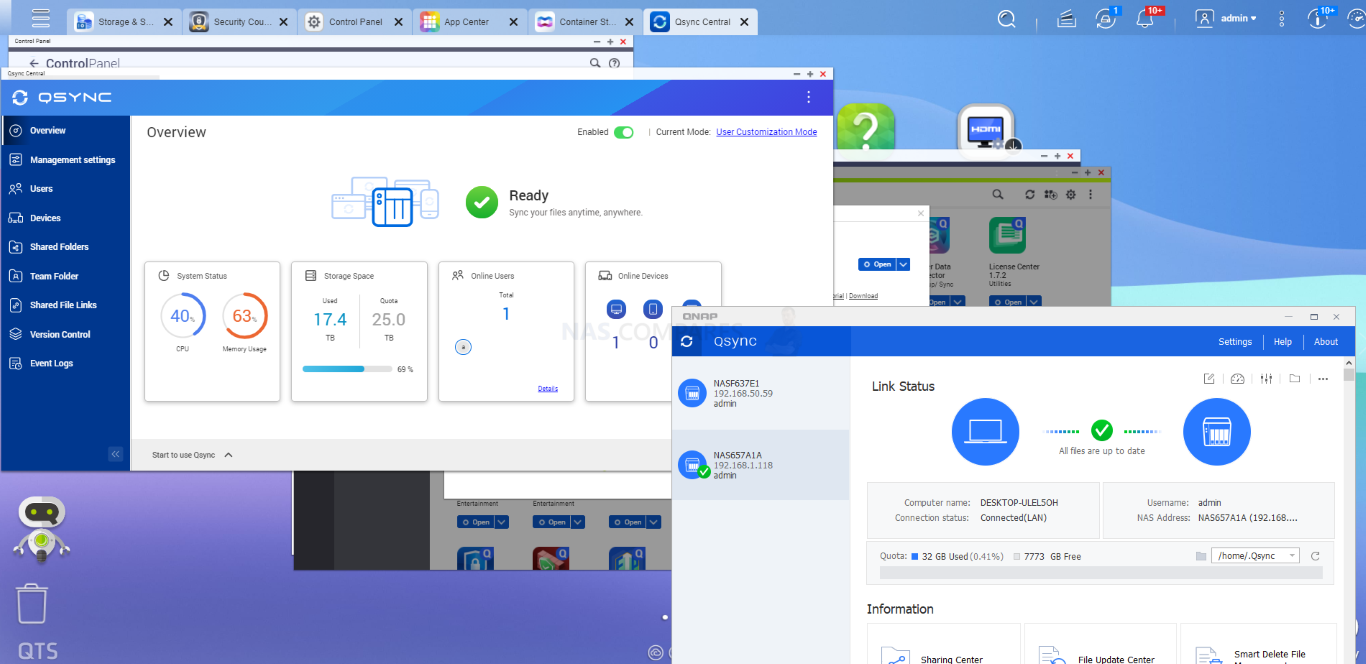
If you want to synchronize/backup your email accounts (sent, received, attachments, contacts, structure, etc) as well as send/receive mail, then there is QMail for having this key business data on the NAS and regularly synced. Remember, all the backup methods, sources and destinations can be arranged to work together to ensure your data has multiple copies across multiple storage media locations as required. Again, not a new feature to QTS 5, but still very useful indeed.
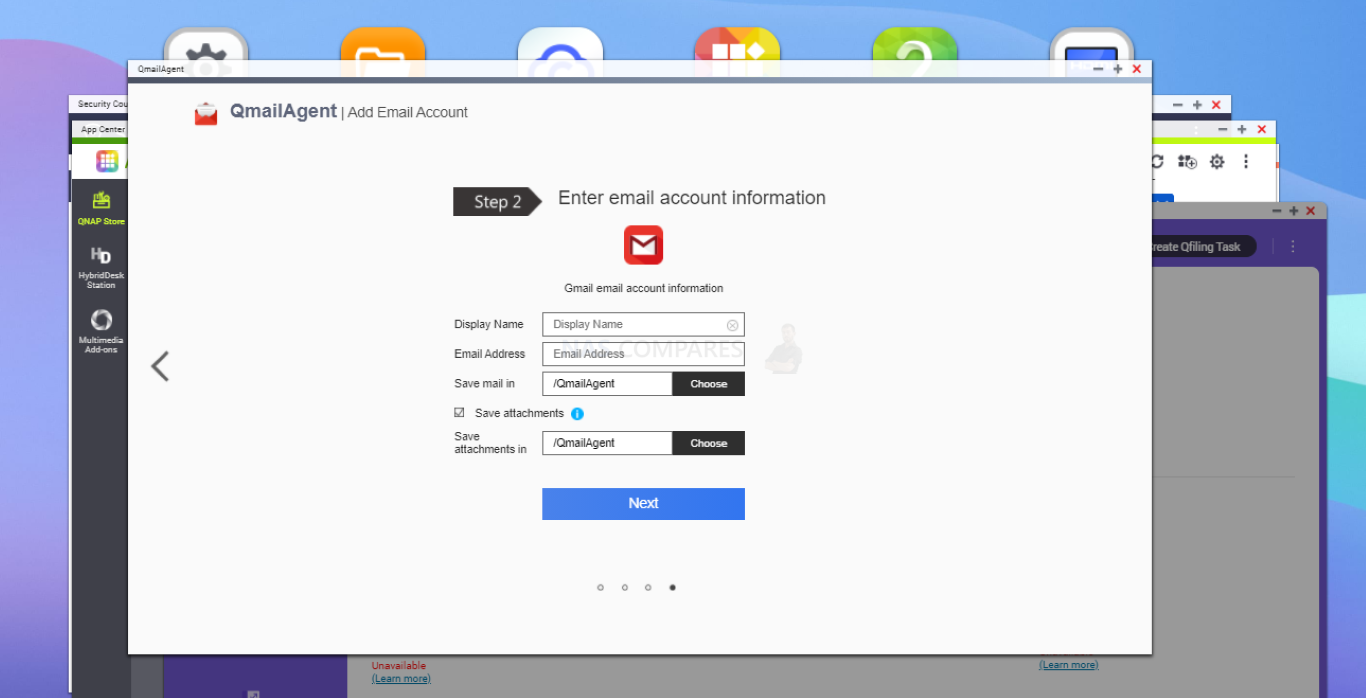
a big step up from email account synchronization, QTS 5 also has BoXafe available, a tool from synchronizing software as a service (SaaS) providers like Office 365 and Google Workspace and have that data synchronized with the NAS live. Not only does this mean that your emails, client data, accounts and more are backed/constantly synced up in a native/familiar fashion, but also that you can access everything normally through boXafe that is on a cloud platform (Gmail, Outlook, etc) even if your internet connection is severed. Then, when your internet connection is re-established, BoXafe will resync with your SaaS provider and all data will be equal/identical.
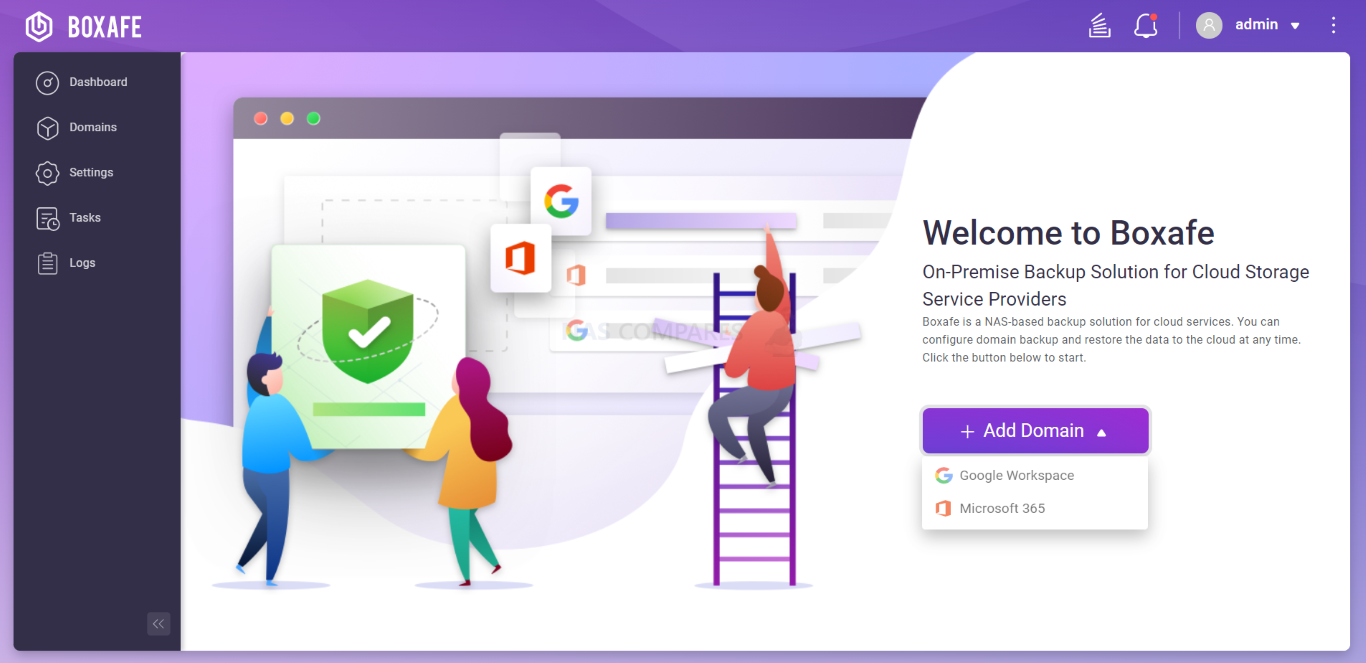
And then you have the next step up from that, with QTS 5 featuring Hyper Data Protector. This is the same principle as the previously mentioned BoXafe, but instead of emails, contacts and accounts, it is whole virtual machine environments (i.e. Hyper V ad VMware) being Backed up and Synced with the NAS in a native fashion. Alongside the QNAP NAS software featuring several VM tools of its own already (will get to that in a bit), Hyper Data Protector supports multiple VM backup tools and recovery options.
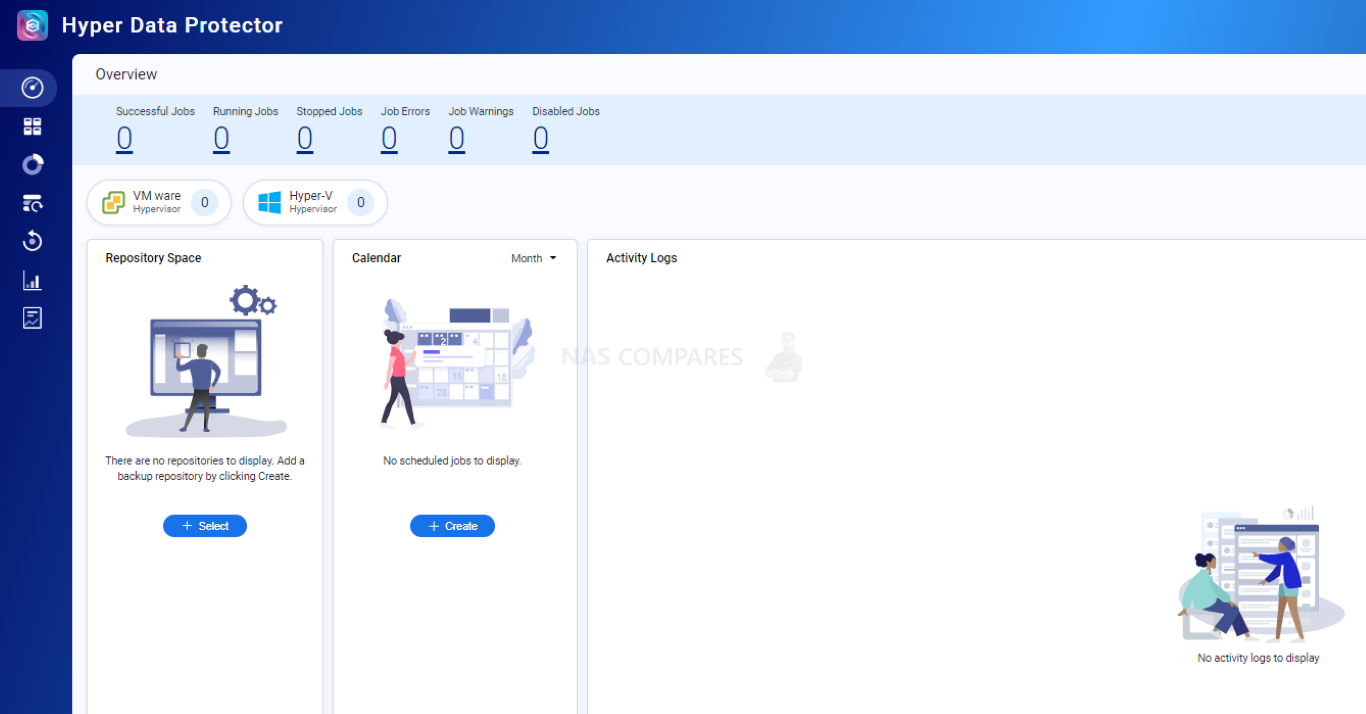
Rather than trying to replace your existing virtual machine hypervisor tool, this QNAP tool allows you to enter the access credentials and destination, then it can synchronize remotely and host that same data. This serves as both a backup and a potential means to mount that virtual machine for more localized access in the event of internet connection difficulties. Although QTS 5 has not made any direct improvements in these applications directly, it has improved backup cache handling on the system (and tweaking deduplication further) which will be felt in these tasks in both storage reclamation and deployment.
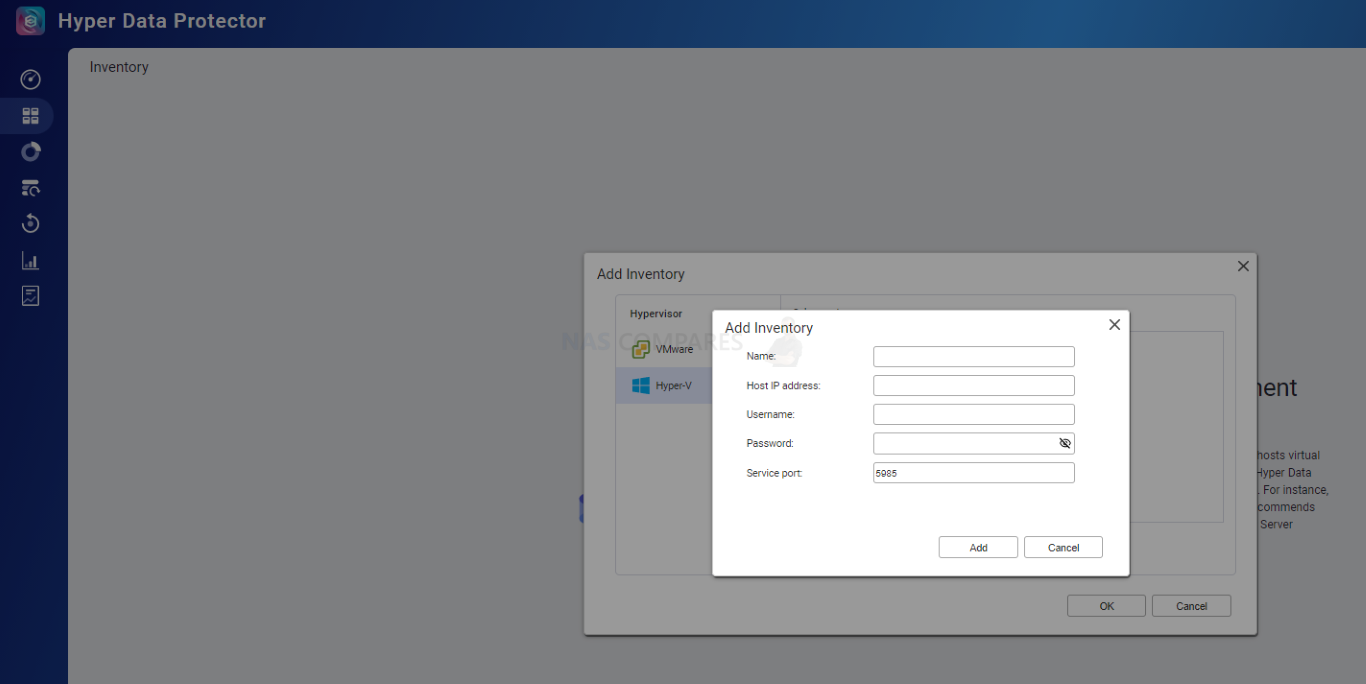
Those are the biggest tools in the QNAP QTS 5 software lineup for backups and synchronization on a myriad of physical and virtual appliances. So, from there, let’s look at how the QNAP NAS platform deploys virtual clients.
QNAP QTS 5.0 NAS Software Review – Virtual Machines & Containers
The growth and popularity of virtual machines have increased year on year and it is fast becoming something that even hobbyists are tying with on their NAS system. QNA has several virtual client hosting tools on its QTS platform and although few have seen any substantial upgrades in QTS 5, they are still worth discussing. The clearest and most powerful hypervisor in QTS is, of course, Virtualization Station, a VM hosting tool that is still very much the envy of the majority of NAS brands. Allowing you to create incredibly customizable virtual machines in, then deploy virtual images (i.e operating systems) onto easily. VMs in VS3 can have their storage, memory, CPU, PCIe expansions, USBs, audio and more completely customized easily and although you are always limited by the overall hardware resources of your NAS, you can use Virtualization Station with even rather modest hardware (dual-core Intel Celerons and 2GB of memory are typically the lowest you can go).
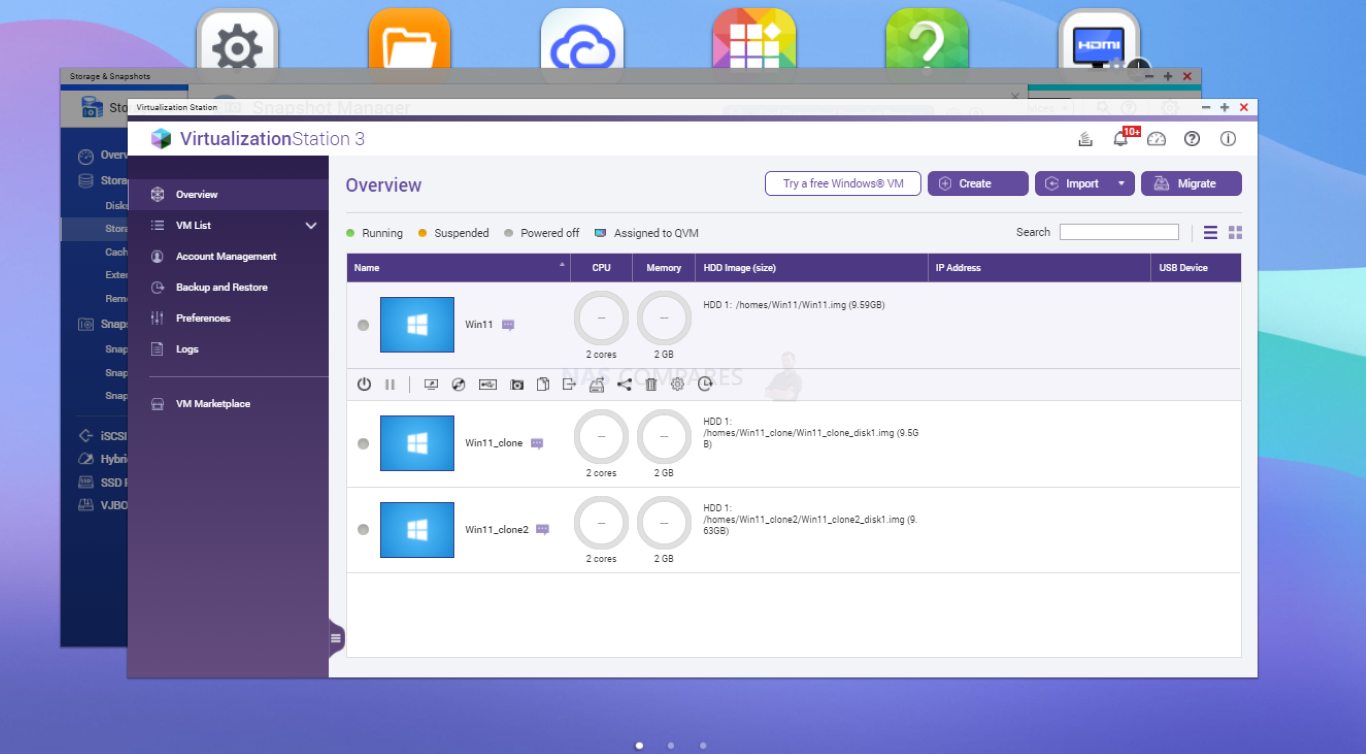
A rather unique feature of QNAP Virtualization Station is the option to download a ready-to-go Windows Virtual Machine from within the application. Multiple versions of Microsoft Windows are available and each allows you to have a VM ready to go in 3 clicks, hassle-free. Then you can simply run the virtual machine in its default state, or configure/tweak its configuration like any other VM. It is a much-overlooked feature and for those who have never used a Virtual Machine but want to experiment, it’s a great, frictionless introduction. 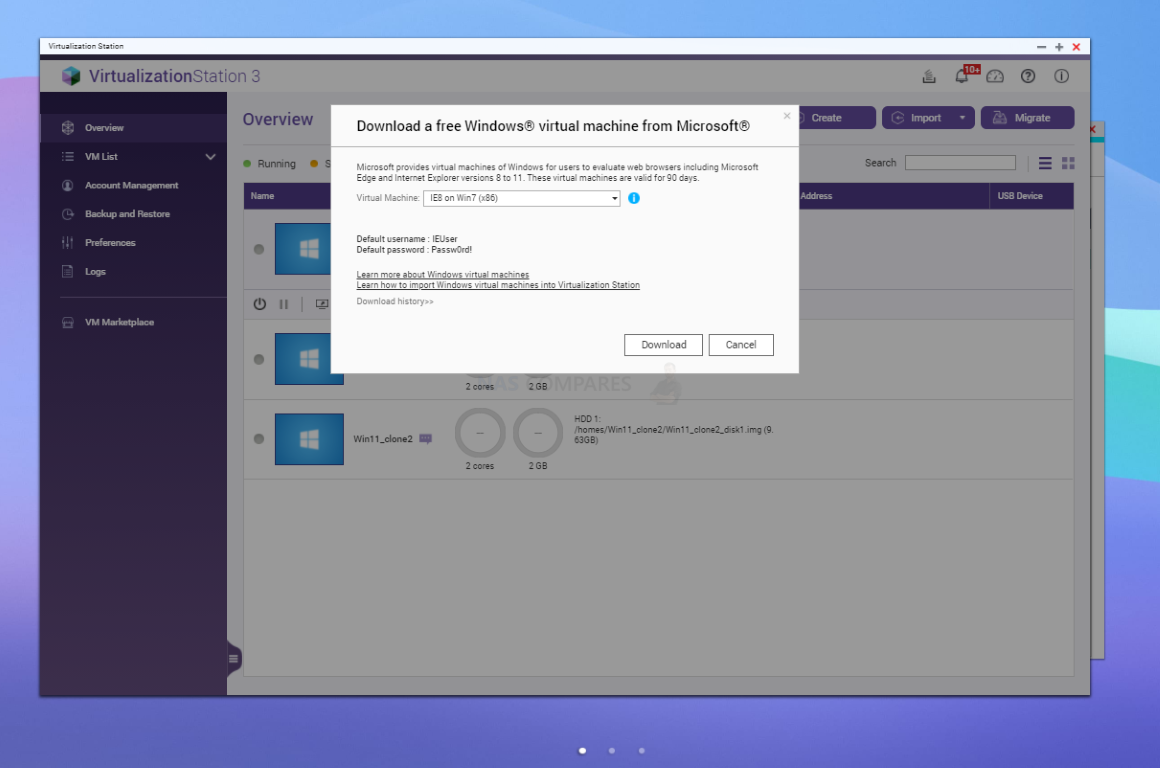
Additionally, Virtualization Station used in conjunction with Hyper Protector (with improved integration promised by QNAP later in QTS 5) means that you have the inclusive tools to backup remote VMs and Host/Duplication/Snapshot them also within VS3. Though the ease of this deployment and the extent of the support of migrating these is still not fully established in QTS 5.0 and hopefully this level of recovery will be fleshed out in 2022.
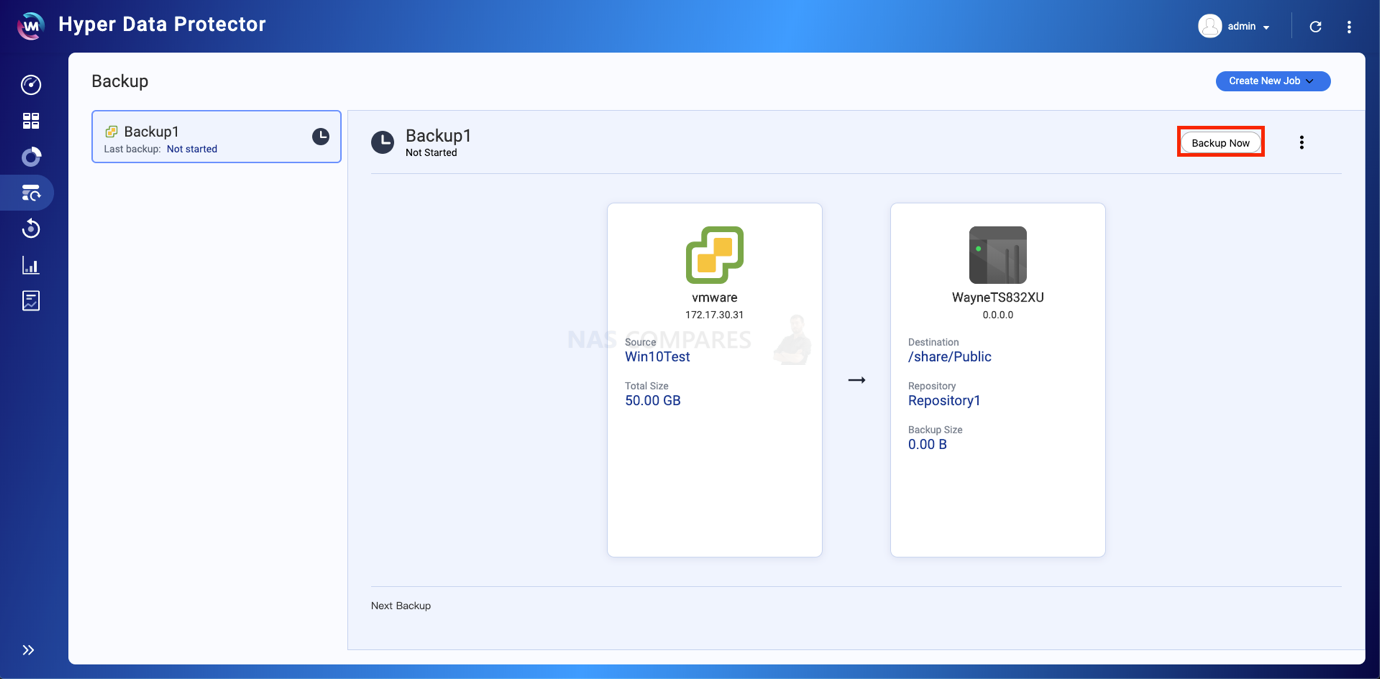
Alongside the option to download and deploy a Windows VM, there is also an additional VM Marketplace that allows you to easily create much more app/service featured virtual machines from popular network/cloud developers, such as numerous AWS appliances, pfsense and even deploying a virtual copy of the QTS software platform (to have access to the services and applications in a remote and contained deployment, without the hassle of buying a new NAS. All the VMs that are hosted on the Virtualization Station hypervisor have extra management features like snapshot creation, snapshot restoration and image cloning, so it is very straightforward and intuitive to turn a single Windows VM into multiple in just a few clicks. Remember that these VMs can also be connected to the HDMI out and USB ports of your NAS to allow you to interface with this VM as a standalone PC (as well as the usual internet/network connectivity). Some bigger QNAPs even support graphics card installation and these can be connected with a VM, allowing you to create quite a powerful editing, media or gaming virtual machine. Though the number of GPU Cards that are supported in QTS 5 and Virtualization station is still pretty small and the extent of the support is still a bit patchy (going by their own compatibility lists).
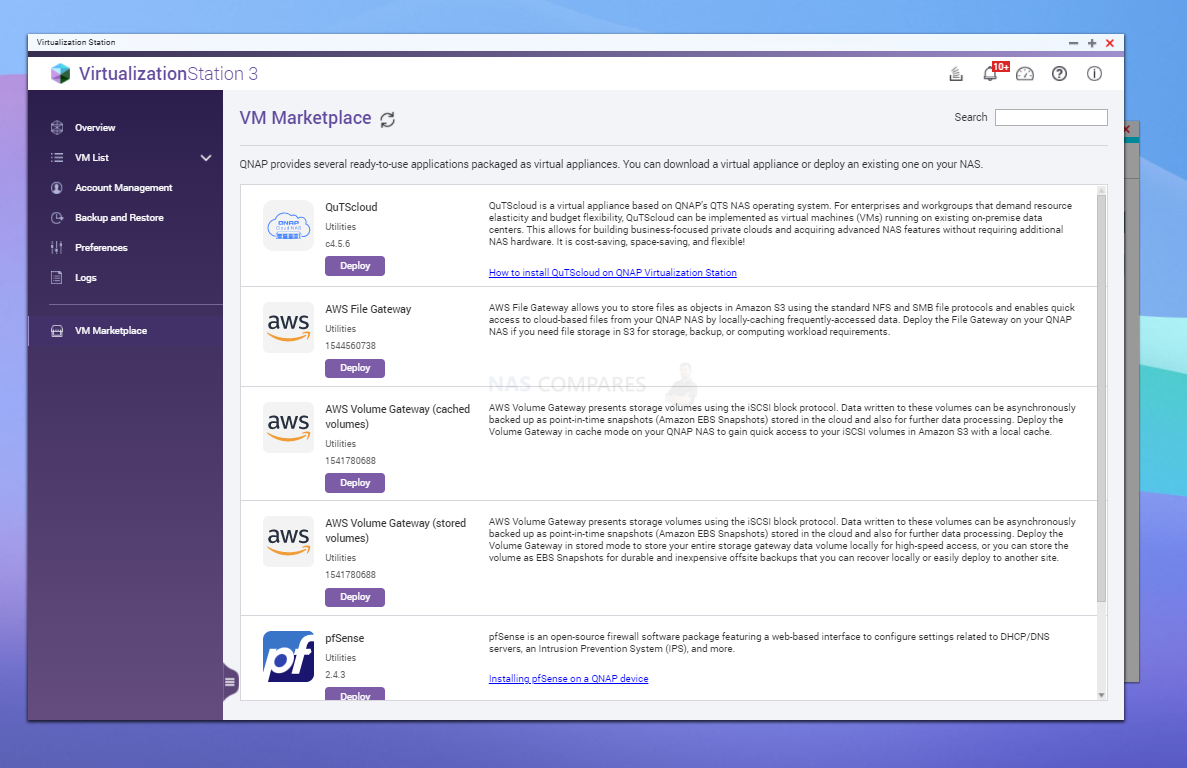
Moving away from whole-system VM deployment, there is also the QNAP Container Station application. Rather than creating a virtual machine to host a selection of applications and services within an operating system, containers allow you to run software tools and packages as standalone instances. Containers running within a linux server is not a new thing (one of the most popular tools out there for this is Docker) but QNAP in QTS 5 (and previous versions of course) are one of the few brands out there with a first-party application on their system. Containers can be built from the ground up, uploaded as packages from your connected client device or can be readily searched and downloaded in the search appear. Again, it is easily import/export options like this that really make this app stand out, for both the tech-savvy and the tech-novice, so they can experiment easily.
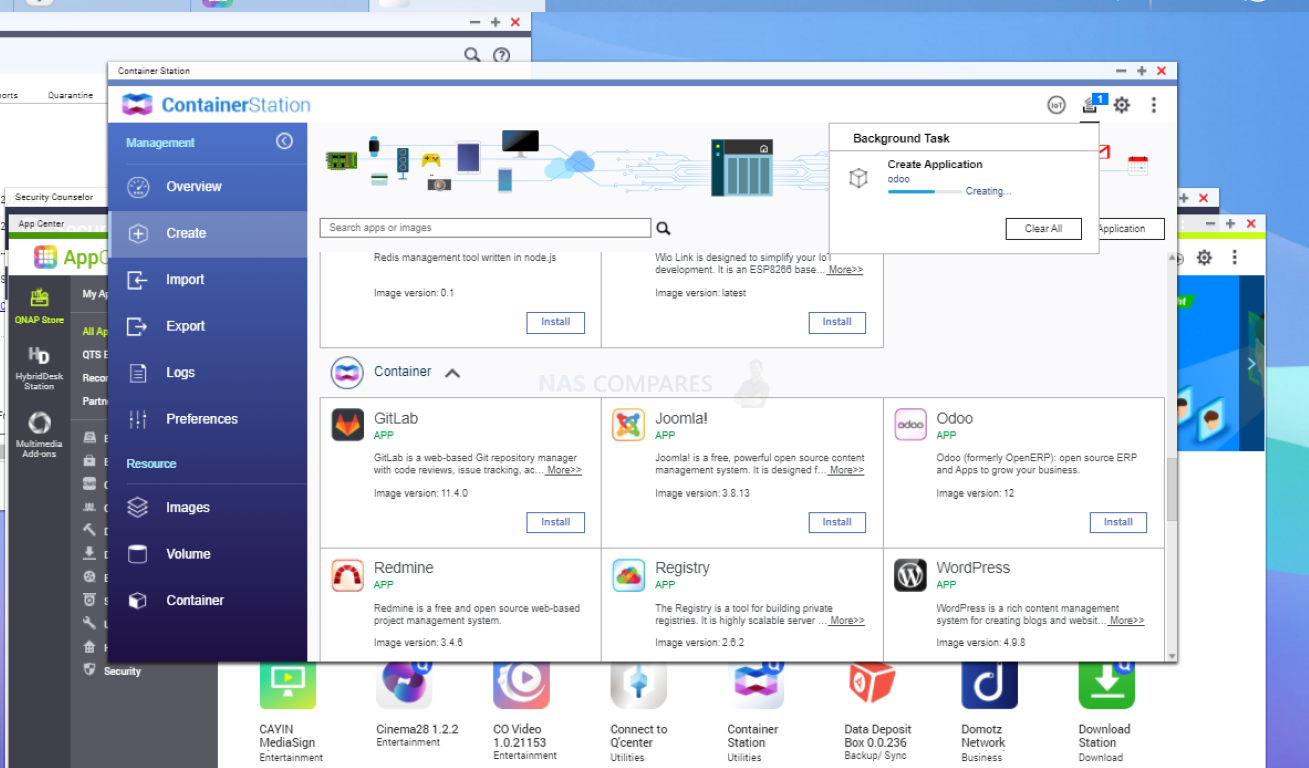
Finally, there is the Ubuntu Station (formally Linux Station) that arrives in QTS 5 with little-to-no changes than its predecessor. Another easy VM deployment tool, Ubuntu Station allows you to download one of several versions of Ubuntu (the Linux Freeware operating system) and deploy as a lightweight VM. This VM can be accessed remotely or via the HDMI/USB-KVM setup mentioned earlier and for those who have never experimented with the incredibly versatile platform, this is a great way to test it out (with its built-in app center, office tool, slick desktop GUI and pre-made connection with the NAS storage and network connections immediately available from within the VM. Probably one of the most overlooked VM tools on the QNAP system and still glad it is featured in QTS 5.
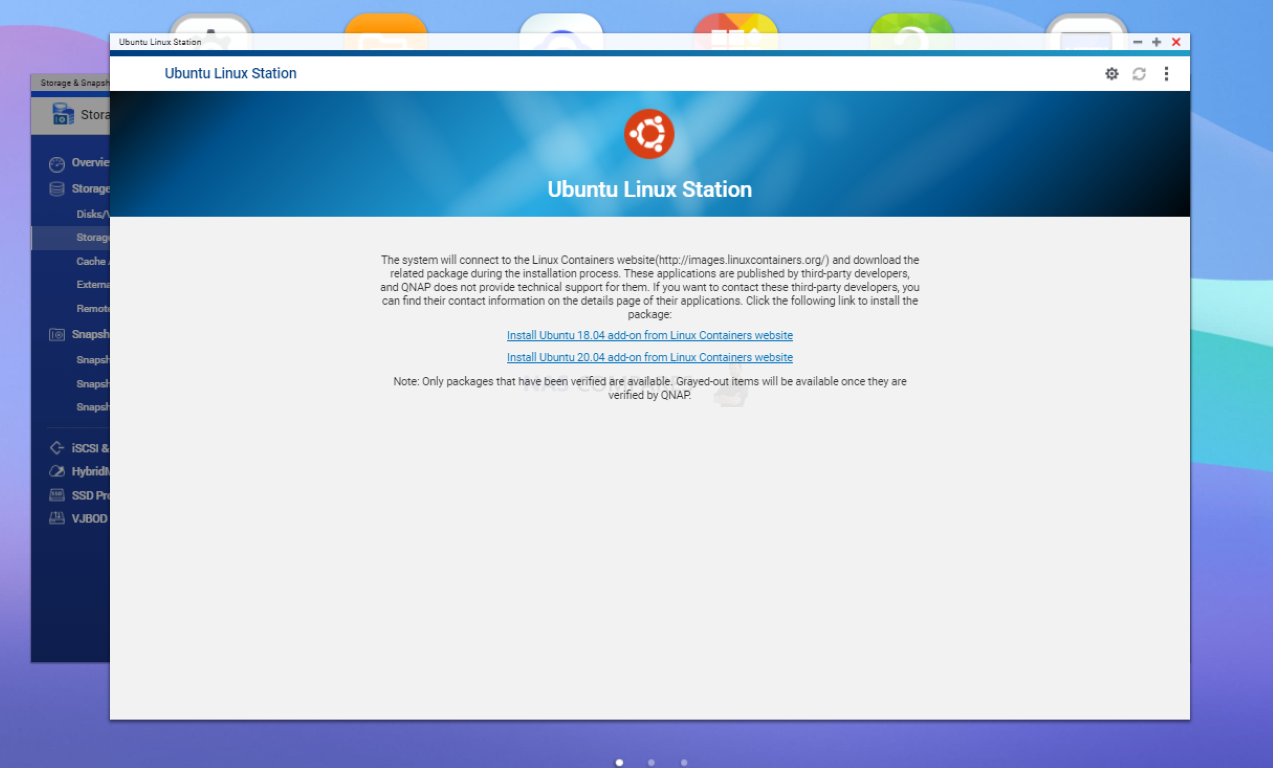
So, those are your hypervisor, container and general virtual system tools in QTS 5. The extent to which they can be used in your QNAP NAS is of course dictated by your NAS hardware (with ARM-powered NAS systems not supporting Virtualization Station and Ubuntu Linux Station, due to their graphical requirements). Next, let’s discuss Surveillance on the latest QTS update and how/what has changed.
QNAP QTS 5.0 NAS Software Review – Surveillance & NVR Applications
Support of surveillance services on the QNAP NAS platform has been a tremendous game of give and take over the last few years when it comes to QTS. Much like previous services like VMs, Multimedia and backups, there have been multiple tools available for surveillance that vary in terms of ability, recourse consumption, the complexity of use and the extent to which a user can manage them without having to pay additional licences. The most recent changes to Surveillance on QNAP NAS are the retiring of Surveillance Station and the introduction of QVR Elite in its place for ZFS and ARM-powered NAS systems. QVR Elite is the less resource hungry option, running on a lighter architecture than the premium surveillance platform QVR Pro choice (available on x86 64bit NAS systems) and both platforms run pretty much the same in terms of software and services, though Pro has more inclusive licences and Elite has just x2. The Subject of camera licences is a bigger topic (you can watch our video on NAS Camera Licenses, along with other NAS NVR factors here) but QTS 5.0 has not changed much on surveillance tools (though there have been improvements on how you use AI-powered surveillance services for real-time analysis). QVR Pro/Elite both arrive with the option of accessing the main control deck and configuration in the web browser GUI and client application for Windows, Mac, iOS and Android, however, control of all these features is oddly separated between the different interfaces and means.
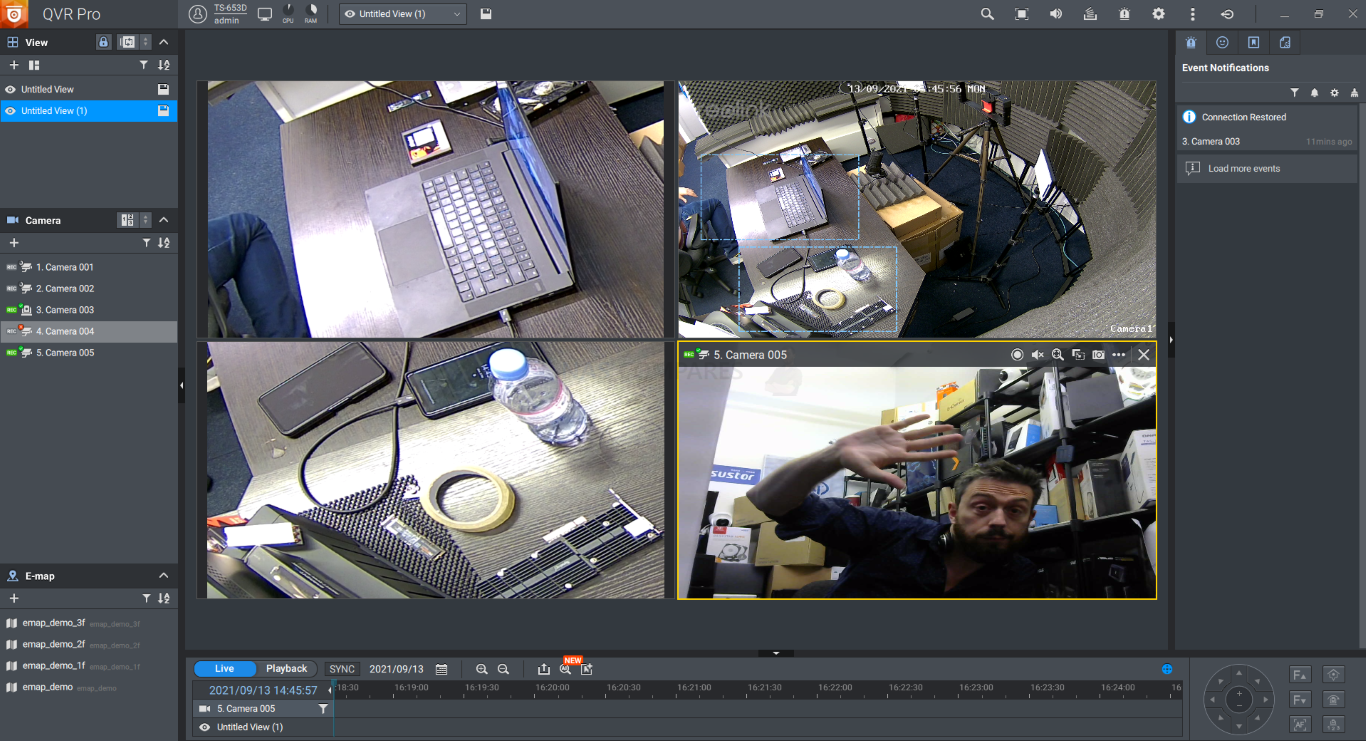
When it comes to using the desktop client application, you have a wide degree of camera feed control and display settings. These include customized mini-screen feed, picture-in-picture separate feed, PTZ control, tracking, multi-streams per camera, snapshots, eMap support, alerts and notification panels, simultaneous record/playback support, fast search and more. The QVR desktop client is very user-friendly and responsive, as well as allowing higher quality feeds to be visible across a multi-camera setup. This utility and functionality is however a little marred by the fact that you cannot add cameras, recording spaces, custom alerts and more in the client app. These features and many others can only be conducted in the web browser-based QVR Pro GUI. The level of control and configuration when interacting with your QNAP NAS in the web browser is pretty diverse, with some rather sophisticated alert, event and notification settings.
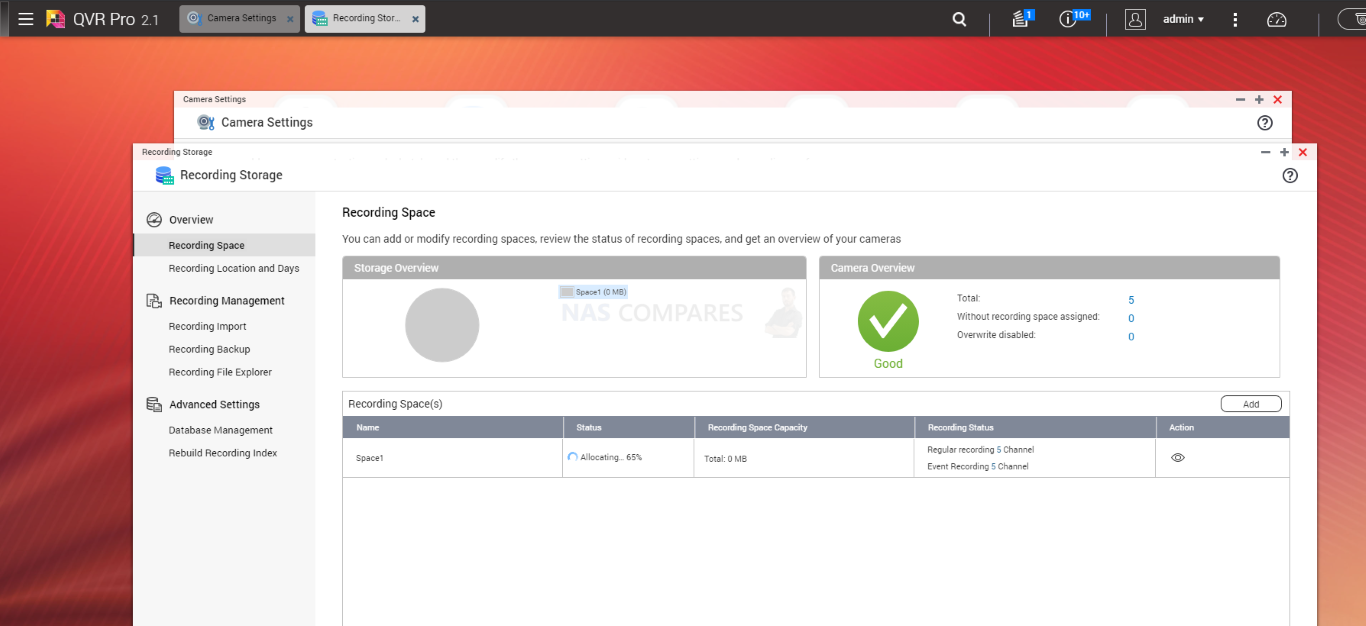
Adding events, rules and actions are done in a straightforward ‘if X occurs in view of Y, then Z occurs’ style and is very easy to grasp. Then you have much more customizable tools at your disposal that allow you to drag areas of importance/coverage in custom shapes on each camera feed, as well as much more back-end alert options too for camera connectivity, errors, overheating and tampering measures you can script an event for. Events can be created for one/all cameras, as well as saved for profiles and with multiple events/alerts being setup for a single camera feed if needed.
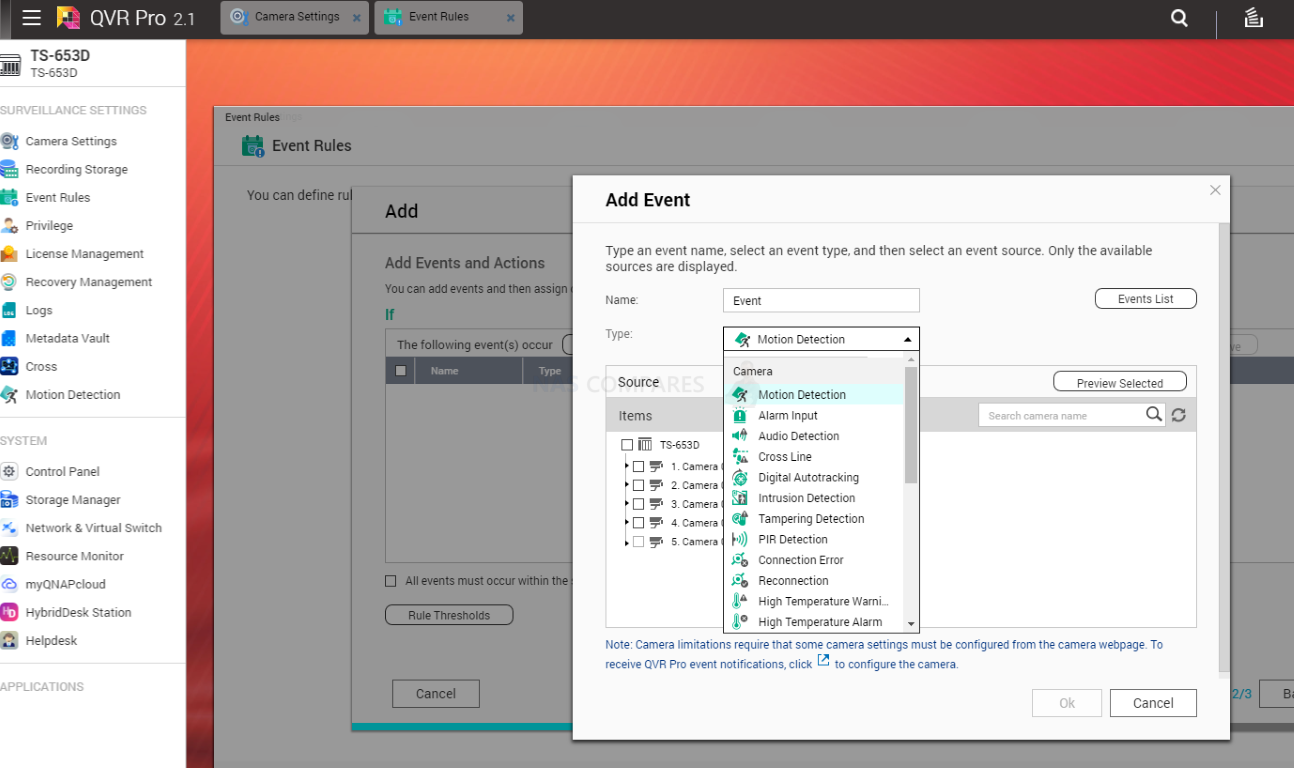
As good as this all sounds, QTS 5 still features the most common complaint about QNAP QVR Pro/Elite and that is that much like you cannot configure camera hardware, alerts and storage space in the desktop client apps, you cannot access a native camera feed in QVR Pro in the web browser GUI or control PTZ. You can access the camera in a slight hodge-podge way that pops it in a new tab via the IP or in a brief preview pop up, but QVR Pro/Elite in QTS 5 still lacks the native camera control and customization in the web GUI that Synology Surveillance Station has. This is somewhat mitigated by the inclusion of many more camera licences included with your NAS, a much broader AI-powered Deep Video Analysis support across their range and a much larger array of event/alert choices.
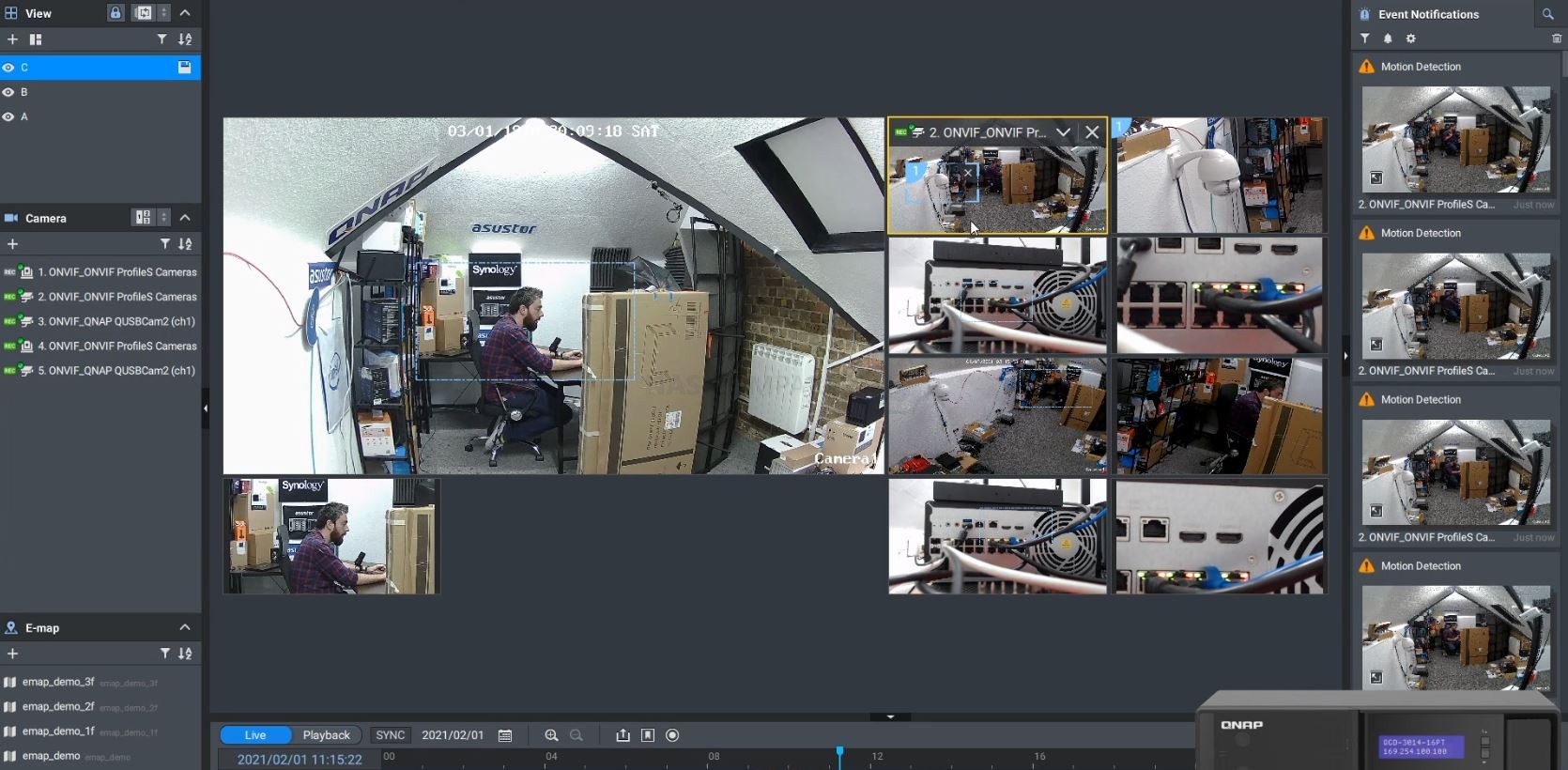
Another feature of QNAP NAS that is still available in QTS 5 is the support of USB Web cameras with QUSBCam2. Although quite an old software appliance in 2021/2022, this tool allows you to connect up to 4 USB cameras that can then be made accessible to the other Surveillance software in QTS. It’s quite a basic tool and you only get 1x free USB Camera license (bit tight!) but for the ease it provides to just connect a local budget camera to your NAS for security that communicates with QVR Pro/Elite, its a awesome and rarely known extra advantage of QNAP NAS. Often overlooked.
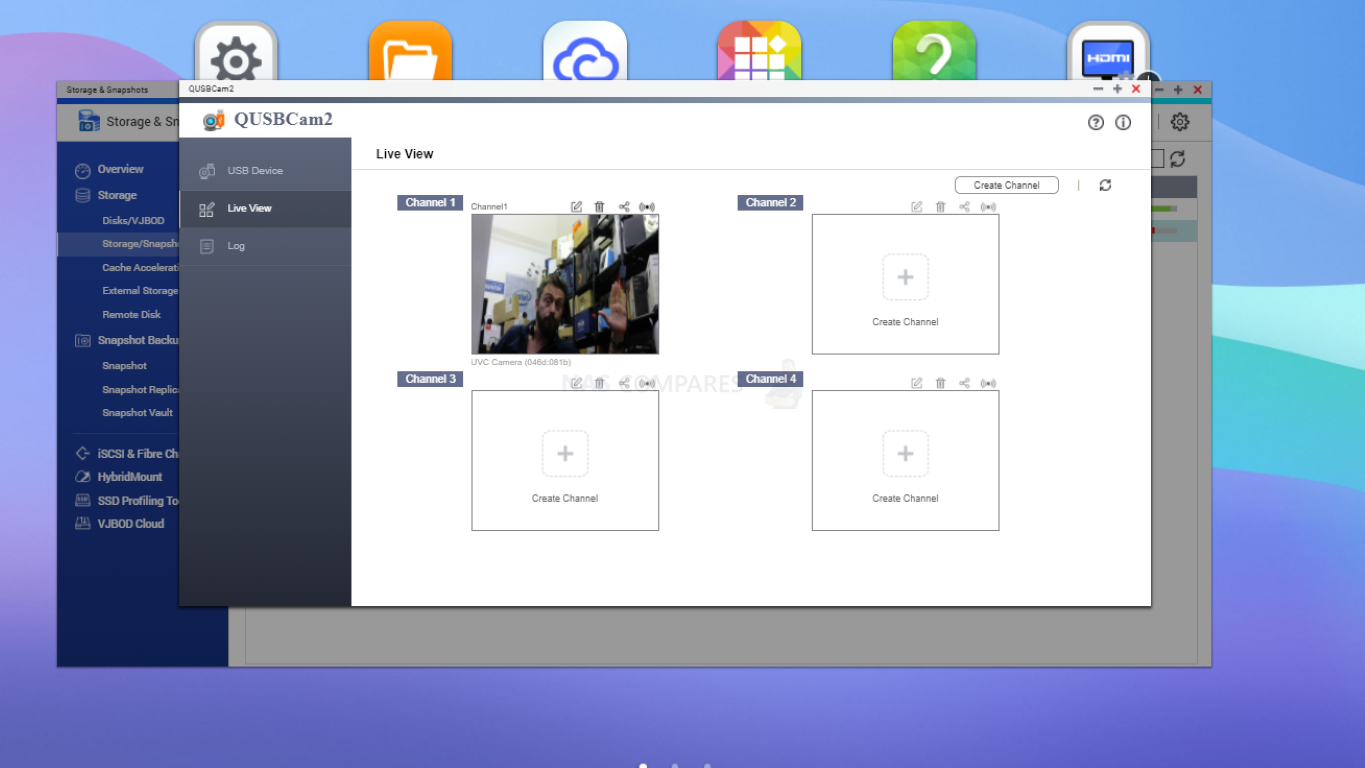
Then there is the included range of AI-supported surveillance services that are available in QVR Pro/Elite. QTS 5 brings with it the support of the Google TPU M.2 card/USB upgrade that allows you to use AI-supported services (much like those covered earlier in the QuMagie application) to identify people/things in both live recordings and searching through recordings. This was a feature that was available in previous versions of QTS, but till recently you needed a particularly powerful NAS (with a graphically embedded CPU of Intel Core or higher) or by installing a graphics card. Support of the Coral TPU add on means that accessing AI analysis in the likes of QVR Face (facial recognition), QVR Human (People counting etc), QVR Smart search to analyze recordings for specific content has a much lower resource cost and all this working with QVR Door Access to cross-reference your AI-Powered security network with automated locking/unlocking doors.
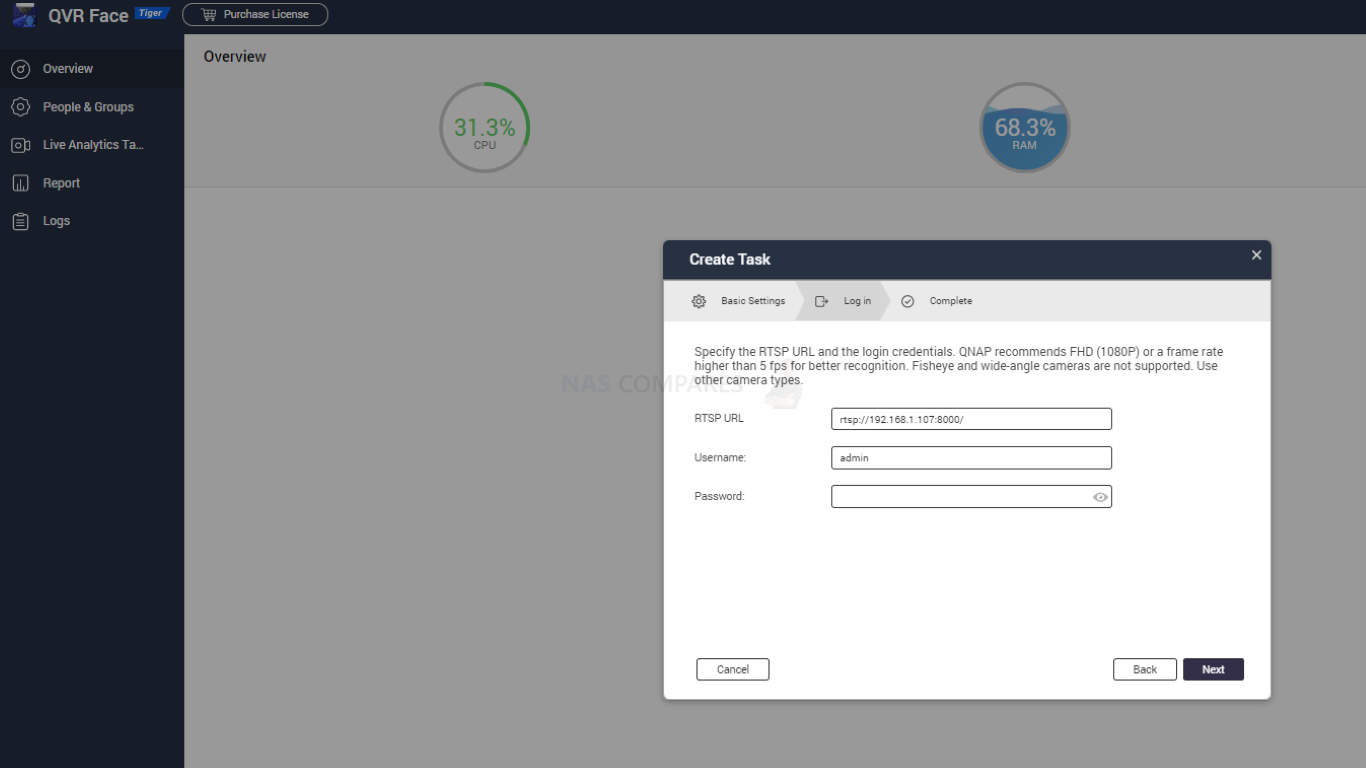
That said, the bulk of these services for use in any meaningful way/quantity (as in a number of human/face entries and terms) requires the purchasing of licenses. This is a real shame because although I do genuinely think licenses on NAS for some enterprise services make a lot of sense, as it allows a base level of support on these tools to be available to everyone whilst keeps R&D going, but means that much, MUCH bigger users who will be leaning HEAVILY on this service can pay a little more. However, QNAP seemingly has a lot of licences for their services and in surveillance, this is particularly true. This is a real shame, given the larger degree of access to these services that the QTS 5 software update brings in AI support.
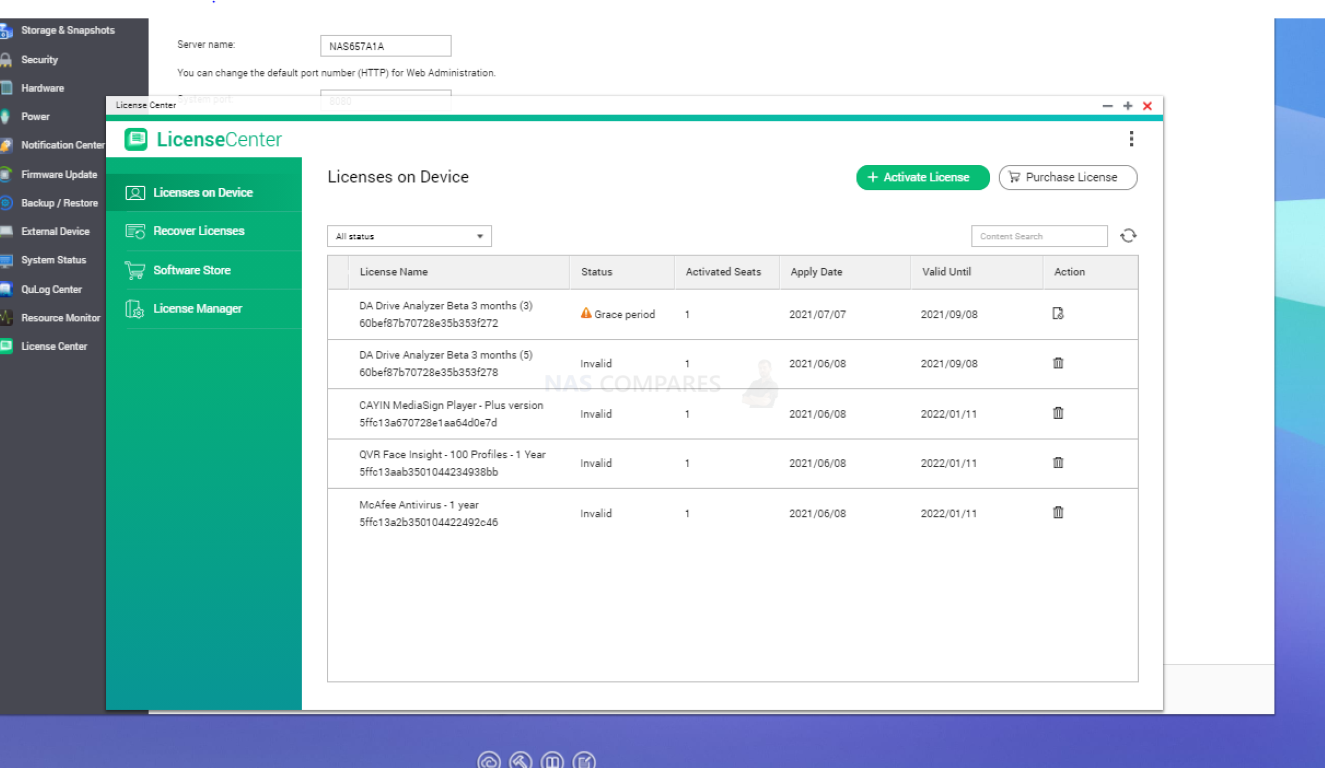
Overall, Surveillance tools on the QNAP NAS platform have not changed much on the face of it in QTS 5.0, but the increased responsiveness in the GUI and lower resource threshold to access AI-assisted surveillance services cannot be ignored.
QNAP QTS 5.0 NAS Software Review – The Conclusion
Reviewing QTS 5.0 is a difficult task, as we have to look at two key things. Is QTS a good software platform and is QTS 5.0 a substantial update on QTS 4.5? On the first score, I can comfortably say that QNAP NAS software and services have truly come into their own and the balancing act of supplying the end-user with the flexibility to use the system ‘there way’, whilst still keep it user friendly is the best it has ever been. Is it perfect, no. In its efforts to make itself customizable in every way possible, QTS develops an inadvertent learning curve that may catch some novice users unaware. Likewise, although QTS 5 has done a lot of work on it’s presentation of information and notifications, there is still the odd moment of ‘TMI’ when switching between services on the fly. QNAP’s NAS software is still easily one of the most adaptable in the market right now and allows users to have a truly unique storage environment if they choose and although not quite as user-friendly as Synology DSM, it counters this by being fantastically flexibly by comparison (from file/folder structure to 3rd party services support and connectivity).
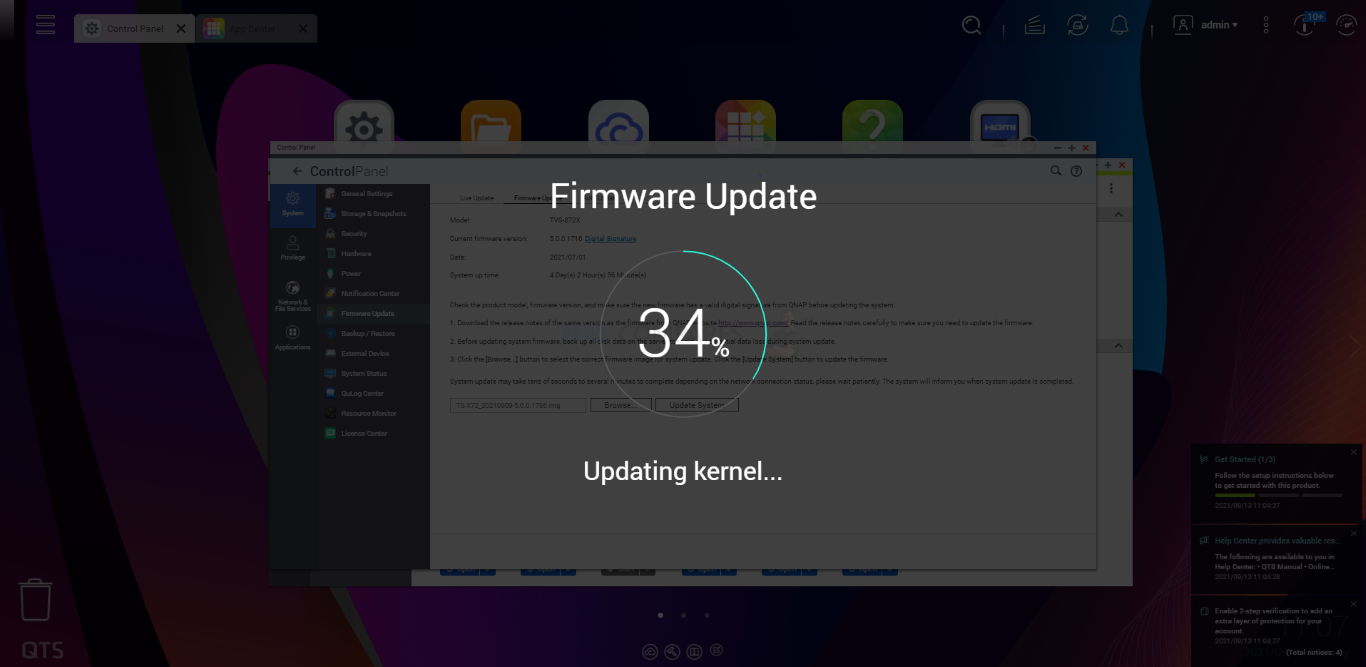
So is QTS 5.0 a substantial upgrade on QTS 4.5? Yes and No. You feel the smoothness in its operation has improved significantly when interacting via the web browser, as well as an improved colour palette and design. The GUI is a mixed bag of changes with that significantly better notification side panel and recommended action box being a little overshadows by the occasional clash/contrast with text/graphics between software windows not being wholly uniform. But these are fairly easy adjustments and hopefully something that will gradually be implemented through key services as QTS 5.0 is rolled out. QTS 5.0 feels like a much more responsive platform, I just wish they had spread the paintbrush a little more in places. Overall, I recommend the upgrade!
| PROs of QTS 5.0 | CONs of QTS 5.0 |
| Improved Responsiveness in the GUI
New Colour Palette is Appealing Improved Security Features, Encryption and Defaults AI Supported Services are now a lot more accessible Better handling of Notifications and Advisories Free ex-FAT and EXT3 Support Noticeable Improvements in Caching Security Settings Noticeably Ramped Up All QTS 4.5 Applications Tested Remained Working in QTS 5.0 Update |
Updated GUI Design, Scale and Presentation is not uniform across all Applications
Slight Overuse of Licence Structure still apparent in areas HD Station feels a little ignored |
🔒 Join Inner Circle
Get an alert every time something gets added to this specific article!
This description contains links to Amazon. These links will take you to some of the products mentioned in today's content. As an Amazon Associate, I earn from qualifying purchases. Visit the NASCompares Deal Finder to find the best place to buy this device in your region, based on Service, Support and Reputation - Just Search for your NAS Drive in the Box Below
Need Advice on Data Storage from an Expert?
Finally, for free advice about your setup, just leave a message in the comments below here at NASCompares.com and we will get back to you. Need Help?
Where possible (and where appropriate) please provide as much information about your requirements, as then I can arrange the best answer and solution to your needs. Do not worry about your e-mail address being required, it will NOT be used in a mailing list and will NOT be used in any way other than to respond to your enquiry.
Need Help?
Where possible (and where appropriate) please provide as much information about your requirements, as then I can arrange the best answer and solution to your needs. Do not worry about your e-mail address being required, it will NOT be used in a mailing list and will NOT be used in any way other than to respond to your enquiry.

|
 |
The BEST NAS of 2026.... ALREADY??? (UnifyDrive UP6)
How Much RAM Do You Need in Your NAS?
A Buyer's Guide to Travel Routers - GET IT RIGHT, FIRST TIME
Jonsbo N6 DIY NAS Case Review
The Best Bits (and Worst Bits) of NAS of 2025!
Minisforum MS-02 Ultra Review
Access content via Patreon or KO-FI





Discover more from NAS Compares
Subscribe to get the latest posts sent to your email.


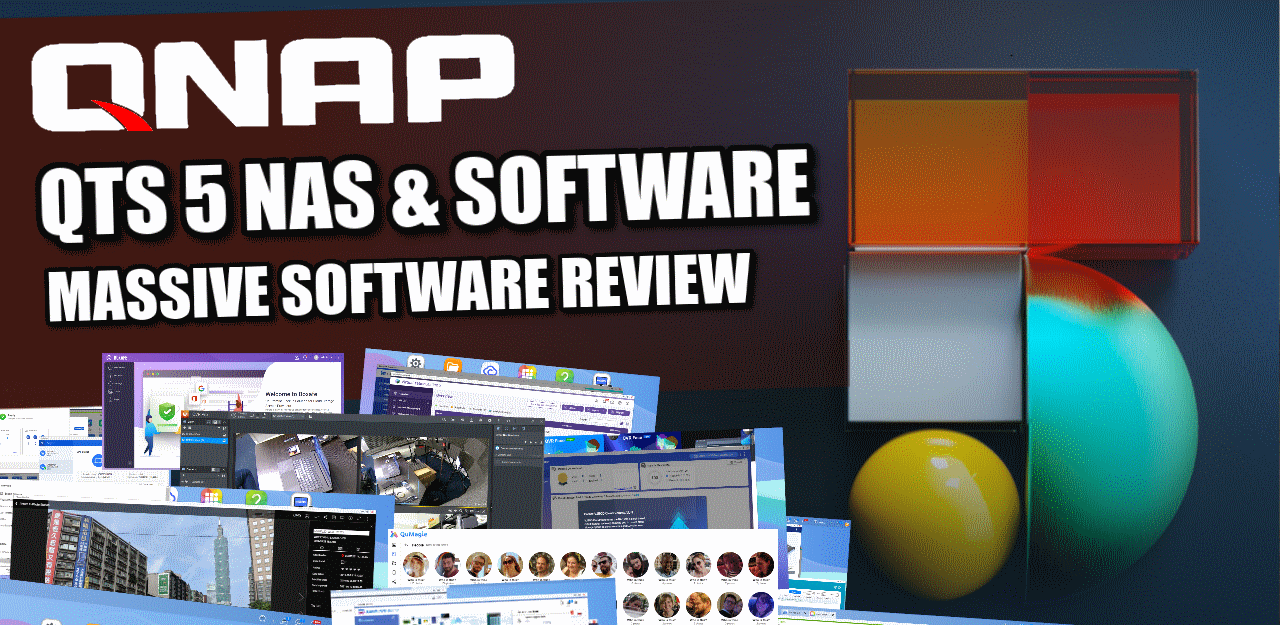




This video must have taken a long time to record and edit. Thanks, it helped me lot.
REPLY ON YOUTUBE
Can use orico ts200 for home cctv?
REPLY ON YOUTUBE
@NASCompares what are your thoughts on UGREEN’s EasyNVR program they recently added? Worth a video maybe? Thanks for the great work you do!
REPLY ON YOUTUBE
@NASCompares what are your thoughts on UGREEN’s EasyNVR program they recently added? Worth a video maybe? Thanks for the great work you do!
REPLY ON YOUTUBE
Can you make an updated version of this mate! Cheers
REPLY ON YOUTUBE
I have Nas at Home and want to connect IP camera from to that So how do it?
REPLY ON YOUTUBE
You can use it with Skyhawk HDDs to
REPLY ON YOUTUBE
Is there a point in going HDD and not SSD?
REPLY ON YOUTUBE
Thanks, That was a very informative video and a ton of info I did not know. Thanks again.
REPLY ON YOUTUBE
Qnap licensing are going to be their killer. They should at least make it free for home use.
REPLY ON YOUTUBE
Sounds like one is better off getting a NAS solution for general backups and then invest in a separate NVR with specialty HDDs.
REPLY ON YOUTUBE
Which hardwired POE+, NVR is less proprietary to other MFG cameras? I need to find a solution for 16 Cameras. or use other mfgrs flood light Dual lens / rotating 90 deg up down….180 deg rotate AI patrol tracking.
REPLY ON YOUTUBE
Good job with your wig. Very hard to tell. Great video too. I’ve gone the Reolinks.
REPLY ON YOUTUBE
Can’t u just add a SSD in the NAS and just use that drive for ur suvallance then have ur standard drives in raid 5 or 6 and just backup the ssd to the raid drives
REPLY ON YOUTUBE
Great, informative video. It’s very useful for newbie but who want to do things right.
REPLY ON YOUTUBE
thank u.
REPLY ON YOUTUBE
Built a Blue Iris system on a used ebay desktop and a Synology 916+ for Plex and four 24/7 Dahua camera recording… works fine. Replaced all Ironwolves with Synology when one wolf died after 5 years. I do hear the drives chugging away.
REPLY ON YOUTUBE
How about using say ironwolf pro for regular use and skyhawk formtthe cameras?
REPLY ON YOUTUBE
What about stability between the two?
REPLY ON YOUTUBE
excellent practical advice – thank you
REPLY ON YOUTUBE
Thanks for all your great videos – I am looking to upgrade my NAS and have settled on a Qnap TS-673A it will be my “home” NAS should I use QTS Hero ZFS or QTS 5 as my OP? Which is best? One of the main things I want to use is MyCloudLink (which I presume I can use on both OP)
REPLY ON YOUTUBE
I’ve had nothing but terrible trouble since “upgrading” to 5.x. Communication with Windows is flakey. It won’t shut down or restart because it gets stuck on the “Shutting down processes” dialog. Just sits there for hours and hours and never shuts down any processes.
JUst in the last day it decided it needed to do a reclaim operation on an external enclosure, and has been at 1% of that operation for over a day. So the NAS has ground to a halt.
I’ve been using QNAP successfully for a fair few years, but in the last year or two its really gone downhill. Not in ANY way impressed.
I’m going to try to downgrade to 4.5… I hope its not even more of a disaster as I try to do that
As a new user you really make what was looking like a dive into the matrix, into something that I can actually folow. Thank you
REPLY ON YOUTUBE
Get “Smart” Cameras instead of a “Deep Learning” NVR/NAS?
REPLY ON YOUTUBE
I have done battling QNAP software bugs, and had to revert QTS 5.0 back to QTS 4.5 to get my home office setup to work as it had been for years.
There are just so many software bugs in various softwares like HBS, the most important thing on the box if you are truely interested in backups, multiple problems I have had with that some of which they still haven’t fixed.
With QTS 5.0, they have stuffed SMB, and their support solution is to blame the windows software that has relied on it and worked for years, this is why I rolled back QTS 5 and so I am now stuck at QTS 4 unless I want to re-invent and re-test my platforms
Do yourselves a favour, go somewhere else, the TS-251+ box I have is terrific, but the software that makes it useable is buggy and QNAP support has reduced to one individual who either hasn’t the time or hasn’t the wit, to reasonably deal with support issues.
What they think of SMB is irrelevant, what was working should stay working.
Yes, qnap have certainly seriously declined in the quality of their software and support.
I did eventually manage to get my VM sort of working but still with issues.
Your comment re SMB explains why I was not able to communicate with the VM………
The VM I have been using is windows server 2012 r2 with URBACKUP providing secure backup for my workstations. This has worked perfectly for a number of years on my old NAS (TS852 pro) and on my new NAS (TS-h886) until the update to V5.
As usual during this disaster, one of my CNC machines failed…. Luckily I keep another image backup of my critical workstations so was able to recover – no thanks to qnap …….
Like you, I had to ditch hero from the start. Version alpha 1 I suspect and let the user debug it…….. (but then don’t fix the issues!!!).
I also have voiced my displeasure to qnap but I do not expect any improvement soon…..
Dose qnap have some sort of hybrid raid ? That back up and save space.
REPLY ON YOUTUBE
Re. Cache issue.
Unfortunately the damage is already done !!!!!!
Not only are the VM files corrupted but also the volumes are now corrupt !!!!!!!!!
In other words the NAS has been bricked !!!!!!
And so I wait for some action from qnap…….
Grrrrrrrrrrrrr
I have 2 devices on a private network, so have to manually upgrade. V5 lasted about 10 secs. Continually being nagged about using the admin account and enabling 2 factor authentication caused me to downgrade. QNAP need to realize that not all their devices have internet access, so the notification centre (another “feature” I can’t remove) is pointless and annoying.
No feedback on these and other problems means I won’t be buying QNAP again.
For those who have already converted to qts 5 –
Further to the cache issue, the workaround is to turn off the cache. This allows you to run virtualisation station and recover your VM’s
Hopefully we will see a fix from qnap soon !!!!
Warning – DO NOT UPGRADE TO QTS 5…..
There is a major issue with the cache which causes virtualisation station to corrupt any VM, memory overflow which leaves the NAS unusable and the only way to restart is via the power button. After a restart you have to file check/fix the corrupted volumes…..
I have been trying to have this isuue resolved since the 10th of October without success. Qnap have now admitted there is a problem with the cache but NO resolution…
Qnap support has been, to say the least, pathetic…
My NAS is a qnap TS-h886 with 2 volumes – 23TB NAS HDD and dual 500GB SSD and dual 500GB SSD cache, 16GB ram
This came with the hero operating system that had so many issues I was forced to change it to qts. Grrrrrrr
Hi love your videos. Need your help i got an Asuator NAS with 4 bay hard drive slot. Looking for wifi outdoor camara. Any suggestions? Also can i use 2 of the hd slots for camera grade hard drive?
REPLY ON YOUTUBE
Latest QTS 5 firmware update lost every user’s “home” folder when connecting via AFP in a finder window, only shared folders are shown. Even disabling and enabling home folders in users don’t take any effect. Only In browser UI the home folder is working properly.
REPLY ON YOUTUBE
Can I use NAS Hard drive in NVR instead of Surveillance HDD?
REPLY ON YOUTUBE
I have TS253be and update to QTS 5.0 but NAS force me to initialize NAS (Reset NAS set up)
My raid was gone (Raid 1) while I Initialized NAS to start 5.0 and I try to back up my data to external hdd
but my 2nd disk was gone while back up I can recovery data 70% (Lost forever 30%) T.T
Do you have problem to upgrade like me?
REPLY ON YOUTUBE
Do you have an ETA for full release QuTS Hero 5.0?
REPLY ON YOUTUBE
I had to roll back.
5.0.0. gave me two weird issues.
1. The fans went to 100% and stuck there, regardless of any setting or actual system temp.
2. (And this one is really weird) IR remote button pushes would be registered twice, but only around 25-33% of the time.
I rolled back AND forward three times to check and double check these issues. I’m staying with 4.5.x until I know 5.x.x has the bugs ironed out.
REPLY ON YOUTUBE
i have found the file permission are better but….. in my case the everyone group has no rights assigned to it when checking on qnap.not denied not ro or rw. when you create a user via qnap and assign rights via windows. somewhere along the line everyone has now changed to denied access…..simply just remove anyone from the resource…but not the right way?
REPLY ON YOUTUBE
Thank you so much for this. Looks like my 7-year-old TS-451 is finally being left behind. When can we expect a comparison of Synology’s DSM 7 and QTS 5?
I’ve been happy with QNAP with a few exceptions.
I’ve been hit with ransomware because I had set QNAP to automatically install “recommended” updates but apparently not all are recommended. I had to log in tell it to update. My e-mail alert credentials had expired so I was unaware of this. My fault, I guess.
The “reset” button on the back of my device failed, causing the device to reset itself without me pressing it. Very confusing when it first happened. QNAP’s fix was to disable the button via software. A firmware update re-enabled the button once- again, very confusing!
QFiling does not yet support the heif image format which screws up my automated workflow for organizing photos from my phone. It can’t read the metadata for date taken, meaning I can’t organize my photos into folders by year/month. QPhoto can display the images, so it’s not a system-wide limitation.
FULL Written Review of QNAP QTS 5 – https://nascompares.com/2021/10/08/qnap-qts-5-0-nas-software-review-worth-your-data/
01:50 – Disclaimers & Review Considerations
05:25 – Start – QTS Change of Focus
07:00 – QTS 5 vs QTS 4.5 GUI, Design, The Good, the Bad & the Awkward
10:13 – Responsiveness
10:44 – Things That Have Not Changed
11:30 – Security, Notifications & Control
14:25 – Control Panel
15:39 – Storage Manager
17:25 – Remote Mounting & Cloud Gateways
18:40 – File Management
20:30 – Multimedia Control & Sharing
27:00 – Storage Continued – Health & Checks
29:00 – Synchronization & Backup Tools
36:35 – Virtual Machines, Containers & Ubuntu VMs
41:05 – VMware, Hyper-V and SaaS Backups
43:14 – HDMI Services & HD Station
45:00 – Surveillance Tools & Services
49:00 – Licenses, Good & Bad
51:00 – QSirch, QFile, Teamviewer, Hybrid Mount and the Conclusion
REPLY ON YOUTUBE
Add chapters to this video
REPLY ON YOUTUBE
I have a TVS 873e when i seach for the upgrade to QTS 5 on the QNAP site it is not showing it for me. the highest firmware is 4,5,4 1800 am i not able to run V5?
REPLY ON YOUTUBE
Why the full release of QTS 5.0 is not arrived yet on TS-X53D series ?
REPLY ON YOUTUBE
awesome, perfect video as always; you’re the best source for nas – especially on qnap, i would say. Possessor of the – NOWADAYS pretty old – ts231+P and i still use it as my daily driver; with the new qts 5 now, seems even more faster
REPLY ON YOUTUBE
That robot reminds me of the old MS office “clippy”… Luckily he doesn’t ask “it appears you are trying to…” ????
REPLY ON YOUTUBE
That robot in the corner…. Reminds me of clippy… kill it with fire!
REPLY ON YOUTUBE
How did you get this installed on a TVS-872X? I am trying to get it on my TVS-872XT and this model is not officially supported on this initial 5.0 release.
REPLY ON YOUTUBE
First! Always love the content!
REPLY ON YOUTUBE
C’mon, their justification for charging for camera licenses is a crock! Everyone knows it just another way to make more money, greedy bastards! And now licenses that expire, are you shittin’ me. Screw Synology, Qnap and all the rest of the NAS manufactures who do this. I’ll stick with a dedicated system where I don’t need “any stinking licenses”.
REPLY ON YOUTUBE
How did surveillance exist before these hard drives were released? This is marketing and nonsense. Do you think your hard drive isn’t spinning while you are not writing on it? Writing consistent stream is probably the easiest your hard drive can do.
REPLY ON YOUTUBE
I know cameras keep writing, will the Ssd cache help in preventing the hdd keep spinning? I m hoping ssd can take chunk of data and write periodically.
REPLY ON YOUTUBE
First NAS vid I ever watched! Very informative and this is how the pros do it after all! I was only after a night wifi cam (some mofo keyed my car – good luck seeing anything with regular CCTV!!!!!) which are 30-150… then I thought hmmm ring….. then I saw reolink and nest… then I arrived to hikvision. Then darkfighter cams. The I got to NAS and synology. Then I started checking the bank. Then I factored the cost of repeating my keyed car…. Love life!!! True story.
REPLY ON YOUTUBE