Synology DS920+ vs DS420+ vs DS720+ vs DS220+ NAS – Which Should You Buy
Now that the latest 4 Diskstaiton NAS have arrived on the market, it has caused alot of new buyers to scratch their head and wonder “which one should I buy?”. It is understandable, a NAS is a unique investment for many (especially home users) and is far less clear to distinguish than TVs, Consoles and Mobile phones – the difference between different Synology NAS (especially 4 units as similar as the DS920+, DS720+, DS420+ and DS220+) can be pretty hard to spot. Luckily I have been going through these units (taking them to pieces in some places) to find out exactly what makes them different and hopefully help you decide which one deserves your data. Before we go any further, we need to highlight that all four of these NAS drives give you a huge amount of network and internet data service support. Not just simple backups, but a huge array of applications and services. In fact, the DS920+, DS420+, DS720+ and DS220+ NAS are complete hardware and software solutions. So, below are the things that ALL of them have in common:
- Family Device Backups – Backup up multiple mobile and desktop devices, all to different folders
- Photo Collections – Create an impressive archive of photos for DLNA/Network/Internet Access
- Movie Collections – Watch your Media over the Network/Internet
- Photo/Video Editing – Suitable for Editing 1080p and 4K in more powerful Cases
- Mac Users – Software and User-interface Favoured by Mac Users
- Windows Users – Software and User-Interface Favoured by Windows Users
- Plex Media Server with Transcoding – Suitable for a Plex Media Server with Transcoding for better streaming results
- 4K Transcoding – Playback and adapt 4K Media for the Best Output
- 1080p Transcoding – Playback and adapt 1080p Media for the Best Output
- Medium Virtual Machine Use – Can be used for 3-4 Virtual Machines
- SSD Cache Support – Install SSD drives alongside Hard Drives to have vastly improved Read and Write Speeds
- Home Surveillance – Support upto 10 Cameras with the included Surveillance Software on the NAS
- Shop Surveillance – Support upto 20 Cameras with the included Surveillance Software on the NAS
- Business Surveillance – Support upto and above 40 Cameras with the included Surveillance Software on the NAS
- Compact NAS – Small Chassis NAS for discreet/tight area installation
- File Server NAS – Designed with High volume file transit in mind
- Audio Server – Designed for Audio File streaming and distribution over DLNA/Network/Internet
- Expandable Storage – This NAS allows users to add more storage above the preliminary bays at purchase
- HIGH Mobile App Support for iOS and Android
- BTRFS as a file system choice for file self-healing, easy shared folder handling and faster snapshot creation
- Synology Hybrid RAID support, for a RAID configuration that allows mixed drive types later in the units life (great for upgrades years down the line)
Now you know that whichever one you choose, you have a solid and robust storage system that (except for the hard drives and/or SSD that need to be purchased separately) arrives with a huge array of software to suit practically any network situation. So now let’s move into what makes them different and how to choose each on its strengths and weaknesses.
Below are all four new NAS drives. Click ‘View Details’ to find the Best Deals on the NAS right now or ‘Review’ to read my full review of each NAS
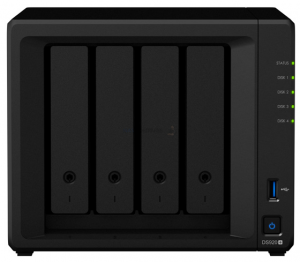 |
 |
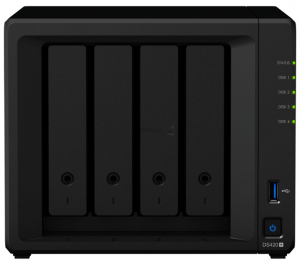 |
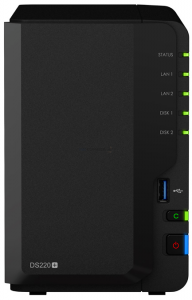 |
|
Synology DS920+ NAS Drive – £550+ |
Synology DS720+ NAS Drive – £420+ |
Synology DS420+ NAS Drive – £470+ |
Synology DS220+ NAS Drive – £320+ |
Internal Hardware Specifications of the Synology DS920+ vs DS420+ vs DS720+ vs DS220+ NAS
Likely one of the most transparent areas of difference between the DS920+, DS420+, DS220+ and DS420+ is the internal hardware. Anyone that has ever purchased (or built) a PC or really any PC system will be familiar with CPUs, Memory (RAM) and LAN ports. However, knowing WHAT they are and WHAT they MEAN is very different. The hardware on these four NAS devices is distinct in a number of key ways and although we have two 2-bay NAS and two 4-Bay NAS devices here, even then they are different in what they bring to the table in their own way. Likely the most important factors here are the following:
The CPU Choices:
This will dictate what you can do on the NAS and to what extent you can do it!
Intel J4025 CPU, 2.0-2.9Ghz, Dual-Core – A solid 2 core CPU that allows hardware transcoding natively up to 4K and 1080p, 256bit data encryption, a great multi-user user environment and around 15-20 cameras in surveillance at once- a good standard of support of the software from Synology
Intel J4125 CPU, 2.0-2.7Ghz, Quad-Core – A 4-Core processor that can do everything the dual-core J4025 can do, only much more so! More 4K/1080p transcoding streams, more users supported at once, higher sustained encryption performance and more cameras in the surveillance software. The 4 core CPU also opens the door to better Virtual Machine and Container support on your NAS.
Memory Amounts:
This dictates the maximum number of applications,users and tasks you can run at once – as well as how far each of those applications can run (eg cameras in surveillance and VMs)
2GB of Memory (Upgradable to 6GB) – 2GB of memory is a good start for around 3-5 users, but you will feel this when multiple users are interacting with the NAS at once. The system will generally uses % of that memory for supporting the device and it’s functions in the background generally, so most users will likely upgrade to that 6GB mark in the lifespan of the product.
4GB of Memory (Upgradable to 8GB) – 4GBis more and more being accepted as the general minimum needed for the best Synology NAS hardware and software experience. Additionally, the 4GB NAS model allows a higher maximum of 8GB, thanks to the SODIMM upgrade slot being separate from the 4GB of soldered memory inside
Dedicated SSD Caching Bays
SSD caching is a way in which you can improve the performance of generally slower HDDs inside your NAS drive. You can leverage the traditionally faster access speeds, IOPS and caching technology of admittedly more expensive SSDs and pass those benefits in a hybrid storage system to the slower, but lower price+larger capacity HDDs in your RAID. Some NAS have dedicated SSD bays for this feature, whilst others require you to use the normal HDD bays and populate them with a 2.5″ SSD
No Dedicated Bays – This means that you are going to need to use SATA 2.5″ SSD media in one or more of the main 3.5£ storage bays. Still works very well, but limits your HDD RAID storage potential
2x NVMe SSD Bays – This means there are two NVMe SSD bays (PCIe Gen 3×4 NVMe) that let you install 1800-5000MB/s SSD to cache on behalf of the HDD RAID Storage
Storage Bays
These are the main area of the NAS Drive that holds your hard drives for storage. You can run a Synology NAS with a single HDD/SSD if you choose, but it is recommended that you use multiple drives in order to take advantage of the performance and safety net (redundancy) made available with a RAID configuration. Different numbers of Bays will result in different levels of RAID support – generally the more bays, the more options. Likewise, you can expand your storage at a later date with some Synology NAS, allowing you to leverage your spending on day one away from storage and towards internal hardware for higher performance, then add more storage years later with an expansion.
2-Bays – A 2-Bay Synology NAS Drive will allow you to take advantage JBOD (loose drives), RAID 0 (combined drives into 1 big area), RAID 1 (mirrored drives) and SHR (Synology’s own fluid RAID, gives 1 drive of protection and can allow mixed drive types)
4-Bays – a 4 drive NAS gives you ALL of the options of a 2-Bay (JBOD,RAID 1,RAID 0) but also allows RAID 5 (1 Drive failure protection), RAID 6 (2 Drive failure protection), RAID 10 (double mirror and 2 disk failure protection), SHR-1 (comparable to RAID 5 but with mixed drive support) and SHR-2 (comparable to RAID 6 with mixed drive support).
Expandable – If your Synology NAS has an eSATA bay, that means you can connect the DX517 expansion device and add 5 more drives to your storage array.
Below are the full internal hardware specifications of the DS220+, DS920+, DS420+ and DS720+ compared
Best/Top = GREEN
Price of the Synology DS920+ vs DS420+ vs DS720+ vs DS220+ NAS
The price of your new NAS purchase is going to be a big part of how you decide on the right NAS for you. Each Synology NAS has it’s own very noticeably different price tag, because not only has each got different hardware, but each has different scalability long term. Factors like Bays, CPU, Memory, Warranty and more all play there part, but alot of people completely FORGET to budget the HDD/SSD media that is going inside their NAS. Often the hard drive media will cost more than the actual NAS drive itself! So, below is a breakdown of each of the Synology NAS (DS920+, DS220+, DS720+ and DS420+) and how much they will cost you at each storage tier. It is also VERY important to remember that larger HDDs cost more than smaller ones for the most part and you can often fill a 4 Bay with smaller drives in a RAID 5 and STILL spend less on drives than putting two larger drives in 2-Bay NAS in mirrored RAID 1.
IMPORTANT!!! – THE PRICES BELOW SHOW THE NAS FULLY POPULATED WITH THAT TOTAL CAPACITY AVAILABLE INSIDE WITH AT LEAST 1 DRIVE OF DISK FAILURE PROTECTION (RAID1/5/SHR)!!!
E.G
2x 6TB on a 2-Bay NAS = 6TB in a RAID 1
4x 2TB on a 4-Bay NAS = 6TB in a RAID 5
It is worth highlighting that none of these prices factor in an expansion NAS, all feature Seagate Ironwolf NAS Hard Drives and (once again) ALL OF THEM feature 1-Disk of failure protection/redundancy (RAID 1 in the 2-Bays and RAID 5 in the 4-Bays).
External Hardware Specifications of the Synology DS920+ vs DS420+ vs DS720+ vs DS220+ NAS
The external ports and connections of the four Synology flagship Diskstation NAS, the DS220+, DS720, DS920+ and DS720+, have remarkably similar ports and connections, with only a few differences between them. All have 2 LAN ports that support 1Gbe and USB 3.0 throughout for external storage to backup/sync with. Only the expandability of eSATA is the difference between them. Same as the cooling fans, with 2-Bay devices featuring a single fan and dual fans on the 4-Bays. However there is always going to be more refined differences between these NAS.
Best/Top = GREEN
Unsurprisingly, the DS920+ NAS is the one that brings the most internal and external connectivity, but it is worth highlighting that the DS420+ brings very similiar connectivity and the DS720+ near identical,which can open up the possibility of saving a good £60-120 or so.
Software Support the Synology DS920+ vs DS420+ vs DS720+ vs DS220+ NAS
Thw extent to which each NAS can support the Diskstiaon Manager platform and apps (DSM) differs in a number of key ways. It is worth highlighting that all four can support all the premium first party apps, but it is the extent to which they can be used (as well as how many simultaneous instances) that will dictate how to choose between them. Sure, the CPU and Mmeory amount by default/max will make the biggest impact long term, however some applications just function better with more storage bays (and the combined speed they provide) as well as the support of NVMe cache and it’s effects on internal performance. So, although this si still a case of comparing these four brand new NAS drives, it is almost very a comparison of software support on the Synology DS920+ vs DS420+ 4-Bay NAS’, or DS220+ vs DS720+ 2-Bay NAS’.
Best/Top = GREEN
| DS220+ | DS420+ | DS720+ | DS920+ | |
| Central Management System | YES | YES | YES | YES |
| Synology Chat | YES | YES | YES | YES |
| Maximum Users | 1,000 | 1,000 | 1,500 | 1,500 |
| Document Viewer | YES | YES | YES | YES |
| Download Station | YES | YES | YES | YES |
| Maximum Concurrent Download Tasks | 80 | 80 | 80 | 80 |
| exFAT Access (Optional) | YES | YES | YES | YES |
| Synology MailPlus / MailPlus Server | YES | YES | YES | YES |
| Free Email Accounts | 5 (Licenses required for additional accounts) | 5 (Licenses required for additional accounts) | 5 (Licenses required for additional accounts) | 5 (Licenses required for additional accounts) |
| Maximum Number of Concurrent Users | 50 | 50 | 100 | 100 |
| Maximum Server Performance | 936,000 emails per day, approx. 28GB | 936,000 emails per day, approx. 28GB | 1,224,000 emails per day, approx. 37GB | 1,224,000 emails per day, approx. 37GB |
| Media Server | YES | YES | YES | YES |
| DLNA Compliance | YES | YES | YES | YES |
| Moments | YES | YES | YES | YES |
| Facial Recognition | YES | YES | YES | YES |
| Subject Recognition | YES | YES | YES | YES |
| Auto Color & Rotate | YES | YES | YES | YES |
| Moments Select | YES | YES | YES | YES |
| Snapshot Replication | YES | YES | YES | YES |
| Maximum Snapshots per Shared Folder | 1,024 | 1,024 | 1,024 | 1,024 |
| Maximum of System Snapshots | 65,536 | 65,536 | 65,536 | 65,536 |
| Surveillance Station | YES | YES | YES | YES |
| Maximum IP cam | 25 (including 2 Free License) | 25 (including 2 Free License) | 40 (including 2 Free License) | 40 (including 2 Free License) |
| Total FPS (H.264) | 750 FPS @ 720p (1280×720) 700 FPS @ 1080p (1920×1080) 350 FPS @ 3M (2048×1536) 240 FPS @ 5M (2591×1944) 120 FPS @ 4K (3840×2160) |
750 FPS @ 720p (1280×720) 700 FPS @ 1080p (1920×1080) 350 FPS @ 3M (2048×1536) 240 FPS @ 5M (2591×1944) 120 FPS @ 4K (3840×2160) |
1200 FPS @ 720p (1280×720) 800 FPS @ 1080p (1920×1080) 350 FPS @ 3M (2048×1536) 280 FPS @ 5M (2591×1944) 170 FPS @ 4K (3840×2160) |
1200 FPS @ 720p (1280×720) 1050 FPS @ 1080p (1920×1080) 600 FPS @ 3M (2048×1536) 360 FPS @ 5M (2591×1944) 200 FPS @ 4K (3840×2160) |
| Total FPS (H.265) | 750 FPS @ 720p (1280×720) 750 FPS @ 1080p (1920×1080) 500 FPS @ 3M (2048×1536) 250 FPS @ 5M (2591×1944) 200 FPS @ 4K (3840×2160) |
750 FPS @ 720p (1280×720) 750 FPS @ 1080p (1920×1080) 500 FPS @ 3M (2048×1536) 250 FPS @ 5M (2591×1944) 200 FPS @ 4K (3840×2160) |
1200 FPS @ 720p (1280×720) 1200 FPS @ 1080p (1920×1080) 600 FPS @ 3M (2048×1536) 480 FPS @ 5M (2591×1944) 200 FPS @ 4K (3840×2160) |
1200 FPS @ 720p (1280×720) 1200 FPS @ 1080p (1920×1080) 1000 FPS @ 3M (2048×1536) 600 FPS @ 5M (2591×1944) 300 FPS @ 4K (3840×2160) |
| Total FPS (MJPEG) | 450 FPS @ 720p (1280×720) 250 FPS @ 1080p (1920×1080) 160 FPS @ 3M (2048×1536) 130 FPS @ 5M (2591×1944) |
450 FPS @ 720p (1280×720) 250 FPS @ 1080p (1920×1080) 160 FPS @ 3M (2048×1536) 130 FPS @ 5M (2591×1944) |
450 FPS @ 720p (1280×720) 250 FPS @ 1080p (1920×1080) 200 FPS @ 3M (2048×1536) 100 FPS @ 5M (2591×1944) |
680 FPS @ 720p (1280×720) 400 FPS @ 1080p (1920×1080) 300 FPS @ 3M (2048×1536) 200 FPS @ 5M (2591×1944) |
| Synology Drive | YES | YES | YES | YES |
| Recommended Number of Hosted Files | 500,000 (applies to files indexed or hosted by Synology Drive. For file access through other standard protocols, refer to the File Services section above) | 500,000 (applies to files indexed or hosted by Synology Drive. For file access through other standard protocols, refer to the File Services section above) | 500,000 (applies to files indexed or hosted by Synology Drive. For file access through other standard protocols, refer to the File Services section above) | 500,000 (applies to files indexed or hosted by Synology Drive. For file access through other standard protocols, refer to the File Services section above) |
| Recommended Number of Concurrent Sync Clients | 350 (the number of connections that can be maintained when the recommended number of hosted files was reached) | 350 (the number of connections that can be maintained when the recommended number of hosted files was reached) | 350 (the number of connections that can be maintained when the recommended number of hosted files was reached) | 600 (the number of connections that can be maintained when the recommended number of hosted files was reached) |
| Synology Office | YES | YES | YES | YES |
| Maximum Users | 600 | 600 | 3,400 | 3,400 |
| Video Station | YES | YES | YES | YES |
| Virtual Machine Manager | YES (limited) | YES (limited) | YES | YES |
| VPN Server | YES | YES | YES | YES |
| Maximum Connections | 30 | 30 | 30 | 30 |
Ultimately, unless yo uare looking to PUSH the NAS software, or are looking for the NAS to performance 1-2 tasks VERY well, all of these systems bring a good level of software support and compatibility. It is simple a case of the more you spend, the more you can do.
The Synology DS920+ vs DS420+ vs DS720+ vs DS220+ NAS – Which Should You Buy?
All four of these NAS were great examples of what Synology is about and what they consider a priority in the world of network storage. However, choosing between them is not quite so clear. In previous years, it would have been easier to just point and say “the more expensive one is the best”, but it jsut isn’t that obvious. They are a tiered system portfolio from Synology that is designed to allow you to spend your money on your own hardware/software priorities, eg the DS720+ is lower in price than the DS420+, despite it having a better CPU and expandability, but the DS420+ has better base level storage options on day one. So, really if you are serious about capacity, then you are immediately looking at the 4-Bays for RAID 5 level storage. Likewise, if you are looking for a smaller/compact solution that leverages your spending on traditional hardware specifications above storage, you are always looking at 2-Bays. So the real comparison should be DS420+ versus DS920+ and DS720+ versus DS220+ NAS, as chances are you have already at least decided on your storage level requirements.
Synology DS920+ vs DS420+ NAS
The Synology DS420+ drive is a very good NAS system, arriving with a solid CPU/Memory combo and the NVMe and dual LAN advantages of other more powerful devices, however, it is just hard to recommend it when the price is so close to the price of the DS920+. In short, there is nothing that the DS420+ NAS can do that that the DS920+ cannot do better, faster and to a larger extent. You pay a premium on this of course, but given that the price difference is around £60-70, you get 2 more CPU cores, 2GB more memory by default, a 2GB higher maximum memory and can be expanded by 5 more drives in its lifespan. On the other hand, if you are looking for a fully-featured Synology 4-Bay and your budget is exceptionally tight, then the DS420+isastillan excellent NAS drive that allows you to spend your budget more discerningly.
Synology DS220+ vs DS720+ NAS
The difference between the DS220+ and DS720+ NAS drives is far more nuanced than that of the 4-Bay comparison. The DS720+ is one of the most fully-featured and powerful 2-Bay solutions that Synology has ever produced, with the most recent 4-core Intel J4000 series processor at the moment, expandability to 7 total drives and even the new additional of NVMe SSD caching bays (the first NAS brand to introduce this into a 2-HDD system). Unsurprisingly, this comes at a cost and the DS720+ arrives at £420 or so (the price of a low-mid power 4-Bay) – even without HDD/SSDs, that’s quite a chunk of change! Many users who want to use the NAS for low-level Plex, a good tier of backups, personal file handling and just have a good level of access to DSM and its functions would be much, MUCH better off choosing the more affordable DS220+. It is still a very good NAS system that, if you are a single or small group of users, will get a very similar level of software performance to the DS720+ NAS. Just know that the £100+ Price difference between them is because the more pricey unit has 2 more cores, NVMe SSD cache, Expandability and even an extra year’s warranty. In short, if you are a power user or a business user, you will need to spend appropriately.
Thank you for using this comparison and I hope it helped you choose the right NAS for your needs in 2020. If you still need help, feel free to use my free advice service below and I will assist you in choosing the best NAS for your storage needs – this is NOT a paid-for service and is designed to help people spend wisely and get it right the FIRST TIME.
📧 SUBSCRIBE TO OUR NEWSLETTER 🔔🔒 Join Inner Circle
Get an alert every time something gets added to this specific article!
This description contains links to Amazon. These links will take you to some of the products mentioned in today's content. As an Amazon Associate, I earn from qualifying purchases. Visit the NASCompares Deal Finder to find the best place to buy this device in your region, based on Service, Support and Reputation - Just Search for your NAS Drive in the Box Below
Need Advice on Data Storage from an Expert?
Finally, for free advice about your setup, just leave a message in the comments below here at NASCompares.com and we will get back to you. Need Help?
Where possible (and where appropriate) please provide as much information about your requirements, as then I can arrange the best answer and solution to your needs. Do not worry about your e-mail address being required, it will NOT be used in a mailing list and will NOT be used in any way other than to respond to your enquiry.
Need Help?
Where possible (and where appropriate) please provide as much information about your requirements, as then I can arrange the best answer and solution to your needs. Do not worry about your e-mail address being required, it will NOT be used in a mailing list and will NOT be used in any way other than to respond to your enquiry.

|
 |
Gl.iNet Flint 4 10G+2.5G Router Revealed @CES 2026
EVERYTHING NEW from Minisforum @ CES 2026
Gl.iNet Slate 7 PRO Travel Router (and Beryl 7) REVEALED
Minisforum N5 MAX NAS - 16C/32T, 128GB 8000MT RAM, 5xSATA, 5x M.2, 2x10GbE and MORE
The BEST NAS of 2026.... ALREADY??? (UnifyDrive UP6)
How Much RAM Do You Need in Your NAS?
Access content via Patreon or KO-FI





Discover more from NAS Compares
Subscribe to get the latest posts sent to your email.



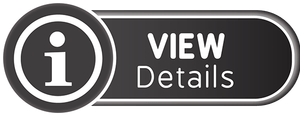


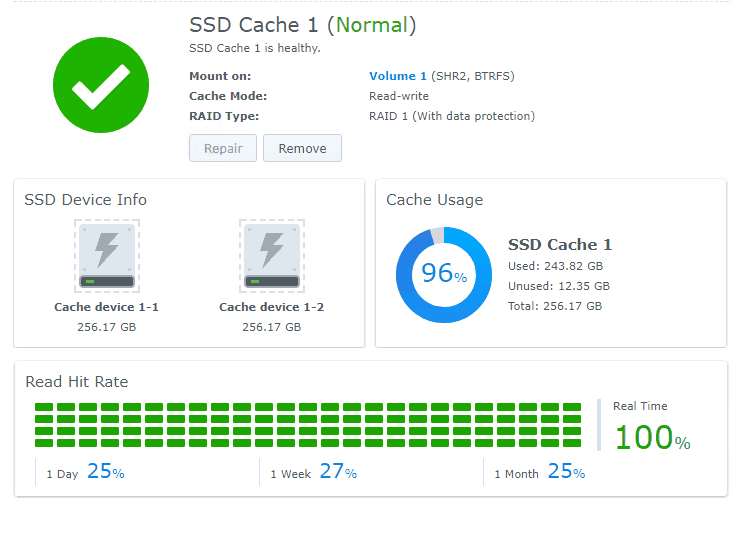
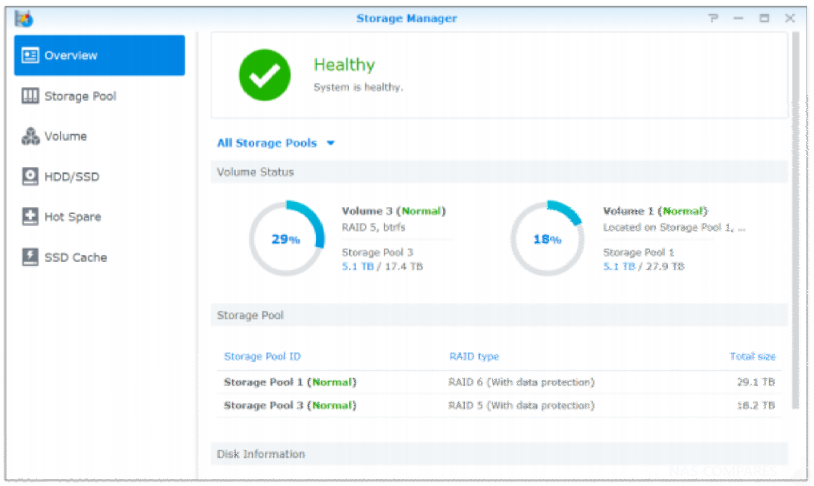



You might want to check out the autogenerated captions.
REPLY ON YOUTUBE
Hi! Ik have been watching a lot of your video’s beacause in looking for a nas. Al lot of the videos when its about multimedia ar about Plex and transcoding. I am using Plex on a shield and a zidoo media player so there is no need for transcoding. What would be the right pick for me? Looking for a 4 Bay system. Thanks again for everything you do for the community!!!
REPLY ON YOUTUBE
As a new NAS user I am a little confused with terms like containers, sandbox and VM. I’d suggest you give a bit more context when throwing out these terms, since a lot of your viewers are new to NAS. After a quick google search I’m a little bit more informed.
REPLY ON YOUTUBE
If you wanted one of the options with more bays, if you only wanted to start with two HDD could you run it that way until ready to upgrade for more volume? Or do these require all bays to be filled?
REPLY ON YOUTUBE
At 14:40 you state the DS920+ is future proof … seems Synology have now discontinued this model and they tell me that ‘The DS920+ will still be supported for on average another 6 years in terms of DSM updates’ wow that is not really future proof is it … oh well think will give up on NAS as looks like not going to find another that will suit my needs.
REPLY ON YOUTUBE
I know very little about tech but this was very descriptive, enough for me to understand, truly helpful ++ i will be purchasing the ds720+ based off your recommendation ++++
REPLY ON YOUTUBE
Thank you so much for this. I think I may go 920 instead of 923 because the chip change will make some things hard to do for me. Do Synology drop prices to move stock when new models launch?
REPLY ON YOUTUBE
Can someone explain why 10GBs Ethernet matters if drive speeds are 250MBs
REPLY ON YOUTUBE
Best explanation on Youtube between the Synology servers. Looking for a comparison between 920+ and 1522+. Thanks for taking the time in doing such a great review.
REPLY ON YOUTUBE
Thank you for the breakdown,
REPLY ON YOUTUBE
Brilliant information-well presented- useful!!!! Thanks man!
REPLY ON YOUTUBE
Very useful video, thanks. It was very helpful in my decision for my purchase of the DS720+
REPLY ON YOUTUBE
Thank you very much !!
REPLY ON YOUTUBE
All your videos made me regret my purchase of DS420+
REPLY ON YOUTUBE
Thank you. I really needed this info.
REPLY ON YOUTUBE
17:34 “It’s a NAS”, great sales pitch!
REPLY ON YOUTUBE
So I’m new to NAS storage – I’m a single user with a couple of machines around the house looking for backup mainly, need about 10TB of storage. What’s my best option for number of bays/raid config etc.?
REPLY ON YOUTUBE
Most of these NAS comparisons effectively push the higher end machines. What is more reasonable is to ask where my use is likely to be in the next 5 years, and choose the box that will handle that. The reason is, of course, that any NAS purchased will be yesterday’s device in 5 years, and moving into obsolescence in 7-8. And a superseded unit can still be great as an on or off-site backup unit, which is what my venerable DS213 is doing in retirement.
REPLY ON YOUTUBE
the cost between these lot, I would only consider the 920+. the HDD will cost the most.
REPLY ON YOUTUBE
Can you start with the 220+ then pull the mirrored drives out and plug them in a 920+ when you’re looking to expand in the future? Will those mirrored drives work?
REPLY ON YOUTUBE
On the DS920+ do you have to run all four bays to start. Or can you just run two bays and can add the other two latter on?
REPLY ON YOUTUBE
The internal name can be used as a volume to save applications..better solution then cache.
REPLY ON YOUTUBE
Excellent video
REPLY ON YOUTUBE
I have a huge issue and no idea how fix it… I am using raid 0 and just went into my Synology NAS to find a drive crashed… what do I do?
It says data might be corrupt due to bad sectors… am I don’t for?
Some files are there and the NAS DSM but some folders are just showing nothing…. This is a problem ???? tell me it can be fixed and without expense because otherwise I might be in trouble!
REPLY ON YOUTUBE
So handy in helping me figure out which one I want to get. Thank you.
REPLY ON YOUTUBE
I was looking to buy a DS420+ to stream my large movie collection from. This video made me aware of the DS920+, which, amazingly is only $NZ60 (£30) more than the DS420+ here in New Zealand. Absolute no brainer. Thanks for this great video.
REPLY ON YOUTUBE
Thank you for clearing my confusion of NAS. Learned a lot from your videos. I’m leaning towards the DS720+.
REPLY ON YOUTUBE
NOW IS 2021 !!8K 60 FRAMES !multimedia streaming VIDEO ???? Synology IS NO bACKUP !! IS IT ONLY FOR ????? mARKET JOKE the better algoritmer for compression ned more power!!!!+++ Hard Ware !!! 720 IS NOT NEW! Menyes with no funktion to satifie the juser like an ipad les funktion !!!!
REPLY ON YOUTUBE