Choosing the Best Hard Drives for your NAS
If you’re considering a NAS server for your home or business, selecting the appropriate hard drive is crucial. Just as each utensil in a cutlery set serves a unique purpose, NAS drives are designed for specific scenarios. Using unsuitable drive media in your NAS can significantly affect its performance and efficiency. In the past years, hard drive manufacturers have developed server-tailored hard drives (including SSDs) that cater to the unique demands of NAS systems. These drives are designed for sporadic access patterns, continuous operation (24×7), quick read/write cycles, and enhanced durability required in NAS environments.
As of late 2023, the market has seen an evolution in storage capacity, with commercial hard drives reaching up to 22TB and data centers testing drives between 24-30TB. This increase in capacity reflects the growing data storage demands in both personal and professional settings. However, the abundance of options, with more than fifteen top-tier NAS and Data Center class drives available, can make the selection process overwhelming. In this guide, I aim to simplify this process. Below, you’ll find a breakdown of eight different NAS/Server architectures along with the most suitable hard drive options for each, updated to reflect the latest advancements in technology and market trends as of 2023/2024.
Note – Use our Best Price Per TB Calculator tool HERE in order to get the best value storage for your needs. It includes filters for NAS size, redundancy, budget and capacity needs too!

Recommended NAS Hard Drives
|
Key Considerations in Buying Hard Drives for Your NAS
Before selecting the right NAS hard drive, it’s essential to grasp some key terms in the data storage industry. This knowledge ensures that the drive you choose meets your requirements to the highest standard. Here are some crucial terms you need to know, updated for 2023/2024, to decode the marketing jargon and understand the strengths and weaknesses of each drive:
RAID – Standing for Redundant Array of Independent Disks, RAID is a method of using multiple NAS HDDs simultaneously to enhance capacity, speed, and, most importantly, data safety. Unlike backups, RAID 0 combines total storage for high performance but lacks a safety net if a drive fails. RAID 1 cuts your total storage in half but provides a one-drive safety net. RAID 5 and RAID 6 offer one or two disk safety nets, respectively, and support much larger storage arrays. Other RAID levels exist, but these are the most widely used.
SATA – Despite it’s age, SATA still remains the most popular connection of HDDs in 2023/2024 (despite the rise of M.2 NVMe SSD use in NAS). SATA allows up to 6 Gigabits per second throughput. However, mechanical HDDs rarely exceeded 280MB/s. By 2023/2024, while SATA remains prevalent, advancements in connections like SAS, NVMe, and U.2, particularly in SSDs, have become more significant in enterprise settings.
Saturation – This term refers to the amount of data flowing through an interface/bandwidth. For instance, a SATA HDD might allow up to 600MB/s, but most NAS HDDs achieve around 180-280MB/s due to their mechanical design. Therefore, the saturation for a single drive is lower, at 180/280MB/s.
Platters – These are the disks inside the HDD that store data. Higher capacity drives feature more platters. Although compression techniques can increase space, there’s a limit to their effectiveness.
Rotation Speed – This indicates how fast the platters spin, enabling the arm/actuator to locate and write data magnetically.
Cache – This memory area on the NAS hard drive compiles and distributes data being processed by the disk. Larger capacity NAS hard drives typically have a larger cache, as do drives using Shingled Magnetic Recording (SMR), which requires more handling space due to its unique writing style.
Terabytes Written (TBW), AKA ‘Workload Rating’– A metric often given annually, TBW indicates the amount of data a NAS Hard Drive can handle in a year while maintaining performance. This figure considers the potential for repeatedly filling and emptying the drive, common in data centers or tiered backups. Standard NAS hard drives usually have a TBW of around 180TBW, Pro series around 300TBW, and Enterprise-class HDDs 550TBW or more. This is often referred to as the workload rating.
Magnetic Recording – This refers to how data is stored on the platters. As of 2023/2024, there are several prevalent types: SMR (Shingled Magnetic Recording), PMR/CMR (Perpendicular/Conventional Magnetic Recording), EAMR (Energy Assisted Magnetic Recording), and HAMR (Heat Assisted Magnetic Recording). Each type has its pros and cons, but PMR/CMR remains the most popular for NAS hard drives.
Warranty Length – This is the period during which the manufacturer will repair or replace a NAS hard drive if it fails due to manufacturing issues. Warranties typically range from 3 to 5 years.
These terms are essential for choosing the best NAS hard drive for your system in the context of 2023/2024. Next, we’ll examine different NAS hardware environments and recommend the best NAS hard drive for each.
Best Hard Drives for an Affordable RAID 6 Desktop 6/8-Bay NAS – Seagate Ironwolf (non-Pro)
1-12TB, 5900-7200RPM, 64-256MB Cache, 180TBW, 3yr Warranty, Rescue Data Recovery Services Included $50-229
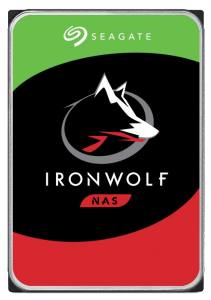
For those who are looking at a NAS server for business, or are home users who have made the enterprising move into the Prosumer bracket, then a 6-Bay or 8-Bay desktop NAS solution will become incredibly attractive. At this storage tier, we find a number of very cool and incredibly useful features become more widely available. For a start, we find the utility of RAID 6 (the 2 disk safety net configuration) much more palatable, as it makes less of a dent on our total available storage. Additionally, at this storage size, we start to see much more powerful processors, such as the Intel Core (i3, i5, etc) series arrive, AMD Ryzen and even Xeons. This combined with huge expandability of both memory internally and storage externally and generally with 10Gbe included as standard or available as an upgrade. So, at this scale of NAS storage, the hard drive choice becomes more important, as you do not want to create an internal bottleneck. For this tier of storage, I recommend the Seagate Ironwolf range of NAS drives. They arrive with a large number of 7200RM drives (with 5400RPM in the smaller capacities), a 180 terabytes per year guaranteed workload and the Seagate Rescue service. For those that are not aware, the Seagate Rescue+ package is a data recovery service that is included with your Ironwolf and Ironwolf Pro drives that, alongside your 3 year warranty, includes an additional 3 years of data recovery services.
What that means is that if your drive fails through no fault of your own within reason (so, no, not smashing it with a hammer), you can send the drive off to the Seagate recovery labs and they will try to get that data back. From accidental deletion, all the way through to mechanical and forensic level recovery, this is an impressive inclusion! You should still factor other safety nets in your architecture (backups, UPS, RAID, etc) but given the cost of data recovery services (costing anything from hundreds to thousands of pounds), this is a very, VERY useful inclusion when you need it. Additionally, Seagate Ironwolf hard drives sill manage to be the most affordable NAS drives on the market compared with their competitors, even when including the Rescue recovery included. They are also the only 3rd party NAS hard drive brand that has a tool to monitor drive health available on practically ALL the NAS software GUIs in the market, in Seagate Ironwolf Health Management.
+ Excellent Price Point
+ Rescue Data Recovery Services
+ Seagate Ironwolf Health Management
+ ONLY CMR/PMR Drives in their NAS Range
– Max Drive Capacity is 12TB (Pro Series go up to 22TB)
– Noisier General Operation than WD Red Drives
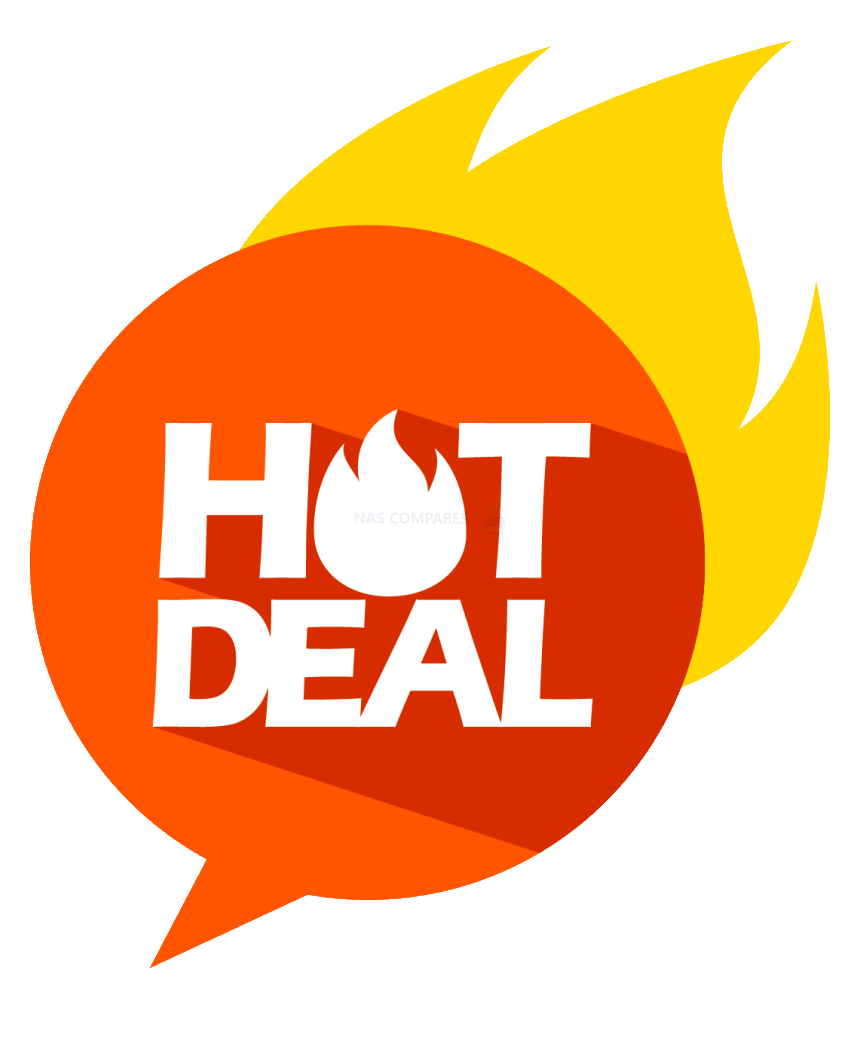 DEAL WATCH – Is It On Offer Right Now? DEAL WATCH – Is It On Offer Right Now?These Offers are Checked Daily
|
Best Hard Drives for a Small NAS Drive – WD Red & WD Red Plus
1-14TB, 5400/7200RPM (higher Caps = 7200RPM), 64-256MB Cache, 180TBW, 3yr Warranty, WD Red 1-6TB (SMR), WD Red Plus 1-14TB (CMR) $69-379
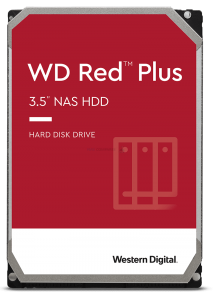
If you are looking to populate a compact, modestly powered, desktop NAS system (so a 1-Bay or 2-Bay NAS drive), then you have quite a large range of Hard Drives on offer. It is worth highlighting though that larger and more enterprise drives (i.e faster and longer warranty) will be noticeably noisier. Additionally, you will need to factor in that your maximum storage is going to be capped at either a single drive OR (in a 2-Bay NAS with RAID 1) your storage halved to maintain redundancy. Finally, you will need to factor in that most 2-Bay NAS devices will either have a smaller external network connection (1/2.5Gbe) or are not really capable of saturating a full connection externally. So, baring these factors in mind, I would recommend the WD Red series of NAS hard drives for small NAS systems. They do not typically have more aggressive hardware internally, so the ambient noise when these drives are running will be remarkably low.
The performance, due to the lower rotations per minute (RPM) and cache might not seem spectacularly high, but in a 1-Bay or 2-Bay NAS, you likely could not push much performance externally anyway, so why spend much more on something that in most cases you will not be able to take advantage of. Be warned though, as you reach the much higher capacities above 8TB, the general background noise of the drives will increase incrementally.
+ Affordable Price Tag
+ Low Noise and Power Consumption in 24×7 Use
+ Good base level of Capacities Available
– Some Drive feature Shingled Magnetic Recording (SMR)
– Performance is fairly average in the smaller capacities
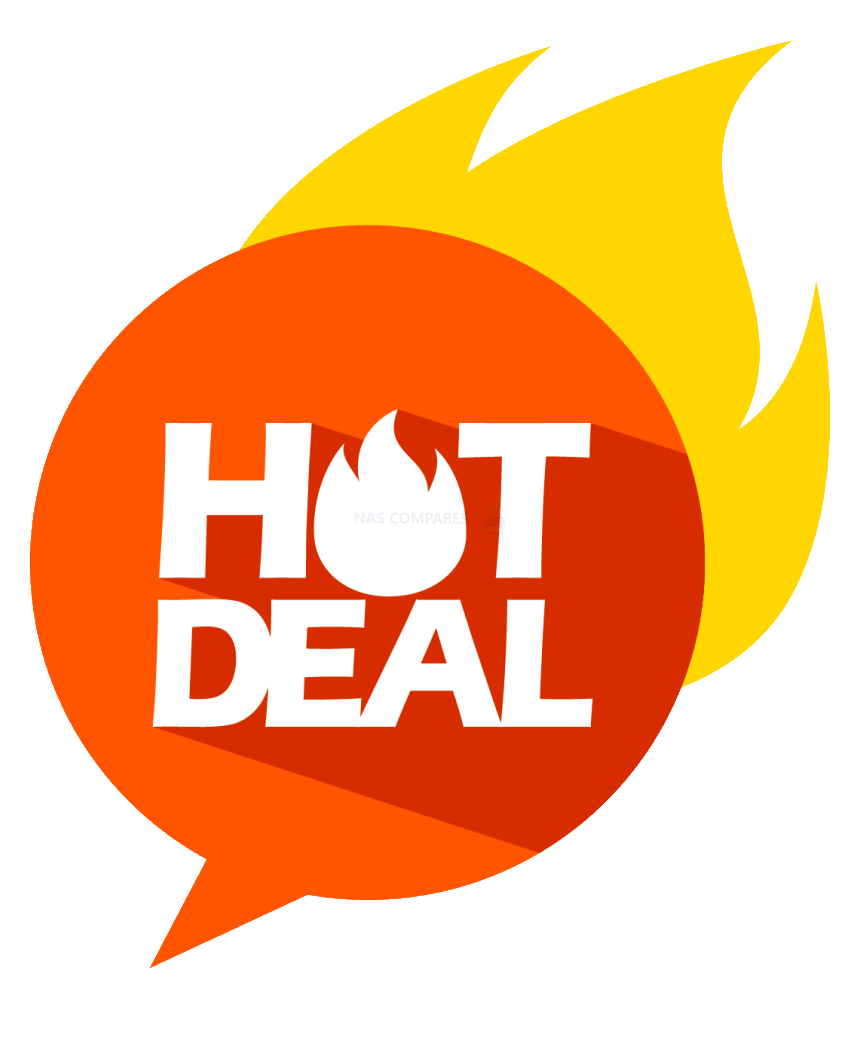 DEAL WATCH – Is It On Offer Right Now? DEAL WATCH – Is It On Offer Right Now?These Offers are Checked Daily
|
Affordable Hard Drives for a RAID 5 Desktop 4-Bay NAS – Toshiba N300
4-18TB, 7200RPM, 128-512MB Cache, 180 TBW, 3yr Warranty, 1-1.2M MTBF Rating $250-450
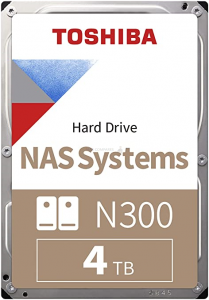
A 4-Bay NAS drive is generally when home and small/medium business users start to take their storage seriously. There are such a wide variety of hardware options that arrive at this storage tier, ranging from powerful Intel/AMD processors and DDR4 memory, to 10Gbe and PCIe upgrades. This arrives with the utility if RAID 5, that allows users to have a much larger potential capacity and performance, but still have a single drive of redundancy to fall back on in the event of drive failure. At this degree of NAS storage, you have a much greater potential to not only largely saturate a 10Gbe connection, but alternatively, you can also look into installing 2.5Gbe and 5Gbe upgrades and fill multiple plus gigabit connections directly or via a switch. In order to maximize this connection, but to also not max out your budget, I recommend the Toshiba N300 range of Hard Drives. Although they are a brand that is generally held commercially in the 3rd place when it comes to NAS media drives, their N300 range arrives at a similar/lower price point than Seagate Ironwolf and WD Red, but also arrives with 7200RPM on all capacities, with the lowest capacity arriving with 128MB caching and scaling up to 256MB quickly in the series. The increase in RPM will increase the background clicks, hums and whirs of the drive, but at 4-Bays, this is something that the NAS enclosure itself will begin to generate too. A high performing and often overlooked drive that, at the top capacity, can hit performance of up to 274MB/s.
+ Well Priced for a 7200RPM and 128/256/512 Cache Drive
+ Available in up to 18TB, even in non-Pro N300 Series
+ Error Recovery Control
– Will Generate More Noise at 7200RPM
– Not As Widely Available
– Not as well regarded as Seagate or WD
The 3.5-inch N300 NAS Hard Drive offers unprecedented reliability for NAS and other high-performance storage systems. It is optimized to meet the reliability, endurance, performance and scalability requirements of 24-hour x 7-day high-capacity storage for personal, home office and small business use. The N300 is available in capacities of up to 18 TB.
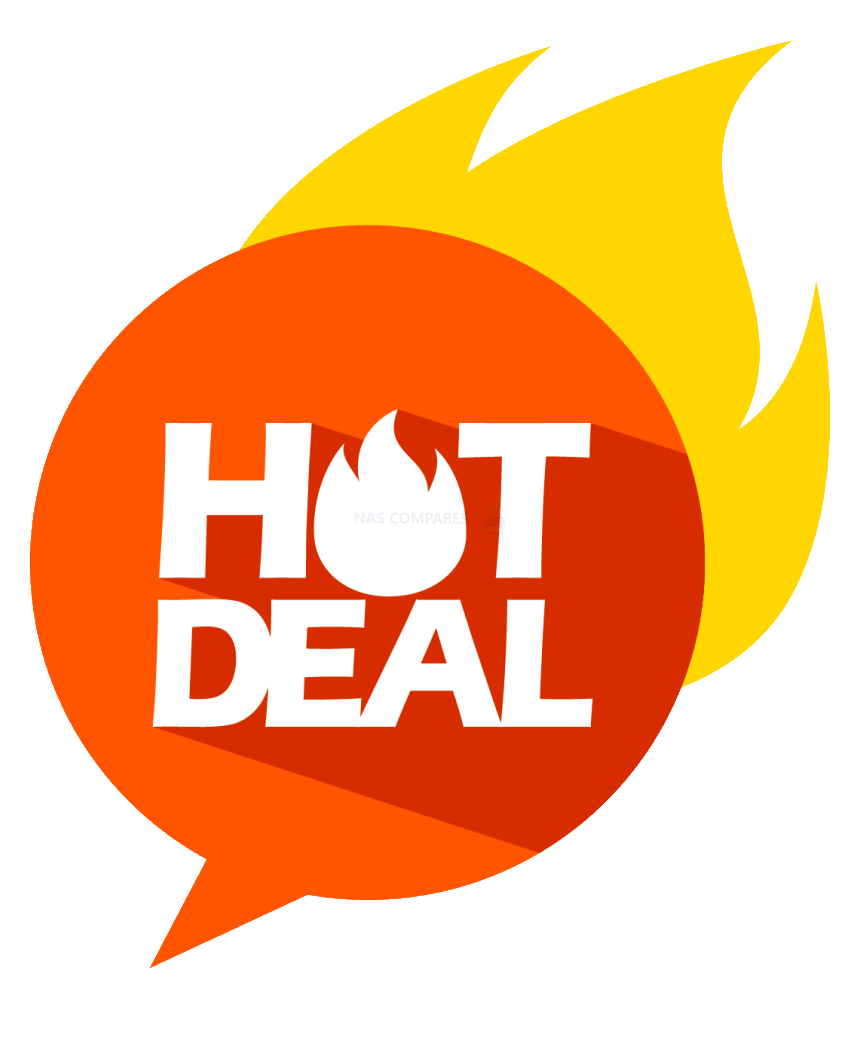 DEAL WATCH – Is It On Offer Right Now? DEAL WATCH – Is It On Offer Right Now?These Offers are Checked Daily
|
Best Hard Drives for a Small Rackmount NAS – WD Red Pro
2-22TB, 7200RPM, 128-512MB Cache, 300TBW, 5yr Warranty $85-429
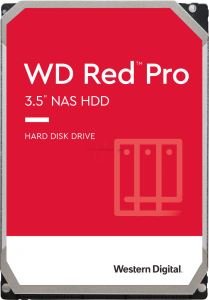
Now we move onto the Rackmount NAS compatible hard drives, we have to start looking squarely at two main factors – Performance and Durability. If you are a business or established Prosumer user, then chances are that your NAS system is going to be used for a much larger % per day than most average users. Whether it is for surveillance, virtual machines, business file-sharing or just a combination of all of them every day, you want drives that are going to give you a good level of performance internally AND externally. Likewise, as the hard drives in even a modest rackmount NAS will be on for extended periods, you need to know that the drive can maintain the promising performance indefinitely AND without braking. This is where we start to look at specifications such as TBW (Terabytes Written), Mean time between failure, workload cycles and the warranty in more detail. For those looking at 10Gbe equipped or at least ’10Gbe Ready’ modest rackmount systems, I would recommend the WD Red Pro series of compatible NAS hard drives. Generally, one of the first Pro series NAS hard drives to arrive on the market, the WD Red Pro series is designed for NAS systems up to 24Bays and is available up to 18TB currently.
What did we say about the WD Red Pro 22TB highest tier model? We reviewed it back on September ’22 and whichever way you look at it, the WD Red Pro 22TB Hard drive is a stone-cold WINNER of a drive – both in terms of what it brings to the end user AND what this new 10-platter/OptiNAND drive design means for the future of the WD drive line up. WD does not over promise with this drive (with performance exceeding the brands reported benchmarks in almost every one of my tests, even using mid-range equipment) and they even nailed the price point in line with previous drives in the portfolio (though there is simply no avoiding that you are going to need deep pockets to fully populate any system with these 22TB drives). That said, much like any other WD Red Pro drive, the more industrial architecture still leads to a slightly higher running temp, noisier operation and slight increased power use. This is to be expected, but with no non-Pro alternative available at this capacity, the feasibility of fully populating a smaller scale system with the WD Red Pro 22TB is going to be both expensive AND noisy. I definitely recommend this drive to larger-scale NAS and SAN environments that need sustained RAID performance, high capacity and storage reliability – just maybe buy some earplugs if you plan on working in the same room as them.
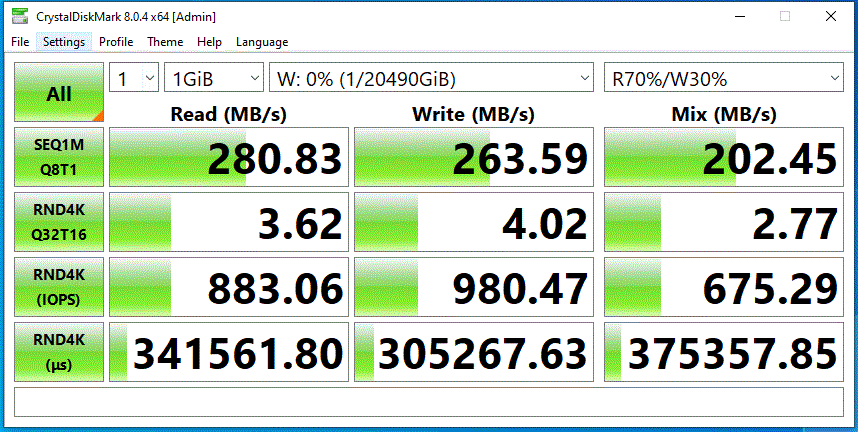
Certainly one of the most expensive NAS HDDs out there, but provides a very good level of storage, performance, durability and overall is a very dependable drive for SMB users (Small/Medium Business) that want a drive they can rely on.
+ Top Tier NAS Drive Performance
+ 300TB/Y Workload
+ Build for up to 24-Bay Servers
– Certainly Noiser than non-Pro equivalents
– More Expensive than the Seagate Pro Option
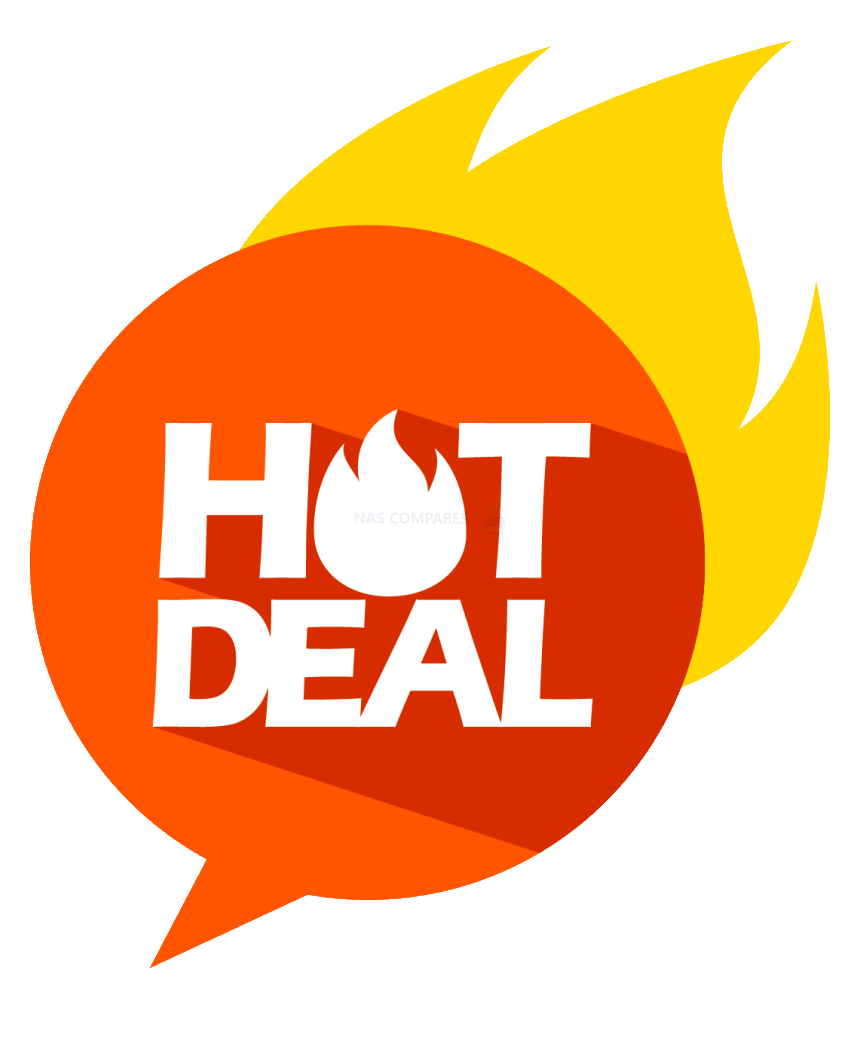 DEAL WATCH – Is It On Offer Right Now? DEAL WATCH – Is It On Offer Right Now?These Offers are Checked Daily
|
Best Hard Drives for an SMB Rackmount NAS 12-Bay – Seagate Ironwolf Pro
4-22TB, 7200RPM, 256MB Cache, 300 TBW (Newer NT version rates at 550TBW), 5yr Warranty, Rescue Data Recovery Services Included $79-399

When it comes to the move into Rackmount storage for businesses (novices stop here) then not only do you have to only consider Pro/Enterprise-class drives only, but you can also start to look at drives that include certain business level advantages in terms of coverage and service. Much like the non-PRO series of hard drives mentioned earlier, the Seagate Ironwolf Pro series of HDDs include the Rescue+ data recovery services but also includes an impressive 5 years of the manufacturers warranty. However, it is in terms of performance, capacity and durability that the difference between these two ranges become apparent. For a start, the Ironwolf Pro HDD range arrives in capacities of up to 18TB (20TB promised for later in 2021 thanks to Energy Assisted Magnetic Recording), with ALL drives in the PRO range arriving with 7200RPM and 256/512MB of cache. The result is that these drives will hit up to an impressive 260MB/s, which even in smaller RAID 5 groups will easily saturate a 10Gb connection with just 4-5 drives.I performed te sts on 64MB, 256MB, 1GB and 4GB test files, as well as mixed 70/30% R/W. The results were consistent and largely lived up to Seagate’s claims here.
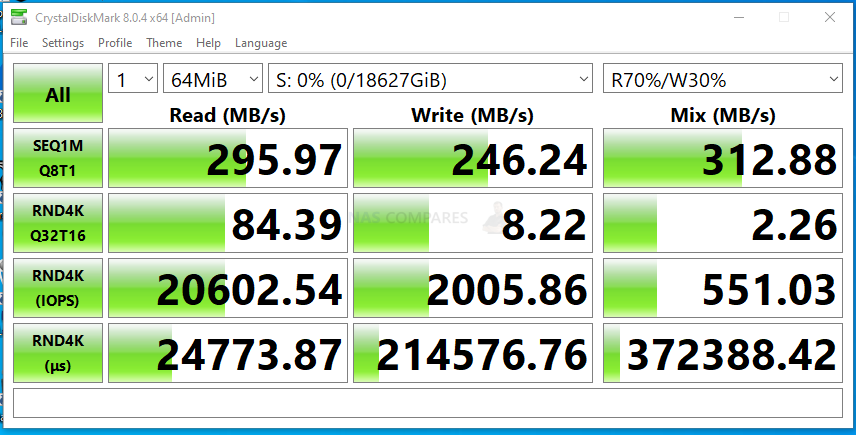 |
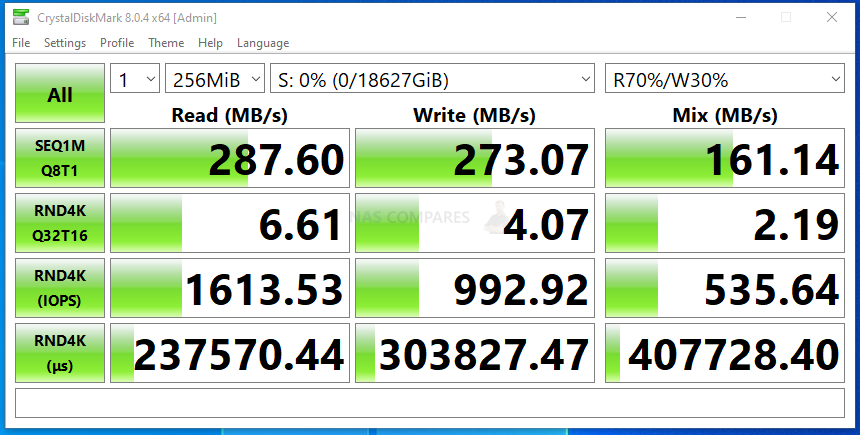 |
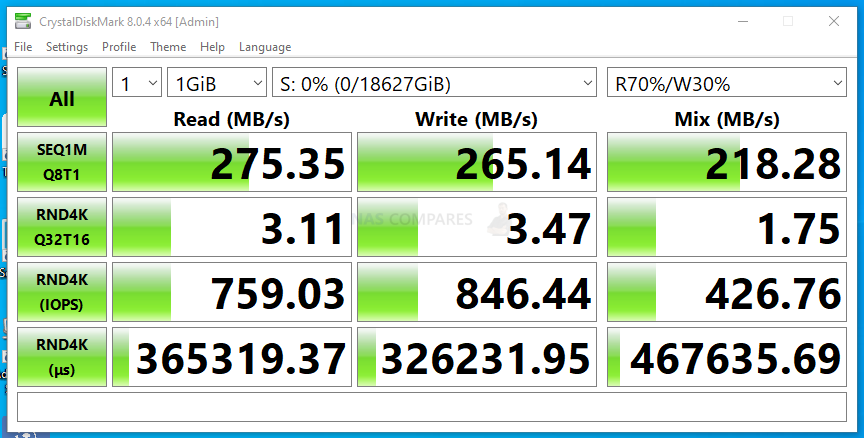 |
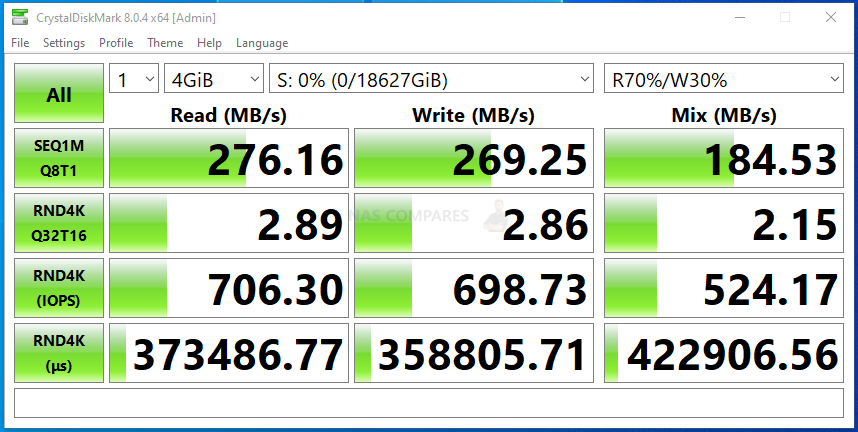 |
What did we think of the Seagate Ironwolf Pro larger capacities? We reviewed the new NT series (higher durability at 550TBW over 300TBW in the previous revisions) 20TB version and Straight out the gate, the Seagate Ironwolf Pro 20TB HDD comfortably delivers on it’s promises of performance. This alongside full tested and confirmed compatibility with Synology and QNAP NAS devices means that you have a drive here that can turn any 4-Bay NAS into a 60TB RAID5 Storage colossus – let alone once you start thinking about rackmounts and hyperscale. The pricing at the time of writing is a little muddled (the result of having two SKUs/Model IDs floating around in the market and eTailers having to play catch up) but that should hopefully iron out over time. I particularly appreciate that the workload discussion surrounding ‘Pro’ Class drives at 300TB/yr vs rapid HDD capacity growth is being addressed here with a 550TB/yr version to rival that of ‘Ent’ class drives – whatever the reason/motivation. The value of the Ironwolf Health Management tool is going to be something of debate and the inclusion of 3yrs data recovery services is a nice extra that (with any luck) few will need to use – but having them included in a 20TB HDD that still manages to maintain a similar level of Price per TB vs the bulk of NAS HDDs in the Pro tier increases the value notably. As HDDs continue to increase in scale and Seagate (among other brands) continues to outline their plans to hit 50TB by the end of the decade, the Seagate Ironwolf Pro ST2000NT001 is another good example of an HDD that finds a sweet spot between price, durability and value. Just be aware that this is a drive designed for large-scale use and that means high operational noise and higher than typical power use than non-Pro and smaller cap drives!
In recent years we have seen Seagate reshuffle their range of available capacities to align the capacities from 1-12TB to arrive in the standard Ironwolf range and Capacities of up to 18TB and 22TB to arrive on the PRO series (likely due to those larger capacity options requiring the more enterprise hardware as standard and making a non-PRO version impossible without purposely nerf’ing the lesser drives intentionally. There is crossover in 4-12TB models in between, however, the distinction in RPM, cache, build design and TBW rating is wide enough to justify this. The noise level of the Ironwolf HDD series in PRO is noticeable higher, but given these are designed for larger arrays, this noise increase will be less noticeable over the ambient noise of the whole system generally.
+ Excellent Price Point vs Ironwolf NON-Pro in the Portfolio
+ Rescue Data Recovery Services
+ New NT Version Available with 550 TB Annual Workload
+ Seagate Ironwolf Health Management
+ ONLY CMR/PMR Drives in their NAS Range
– Smallest Drive Capacity is 4TB
– Noticeable Boot Up Noise
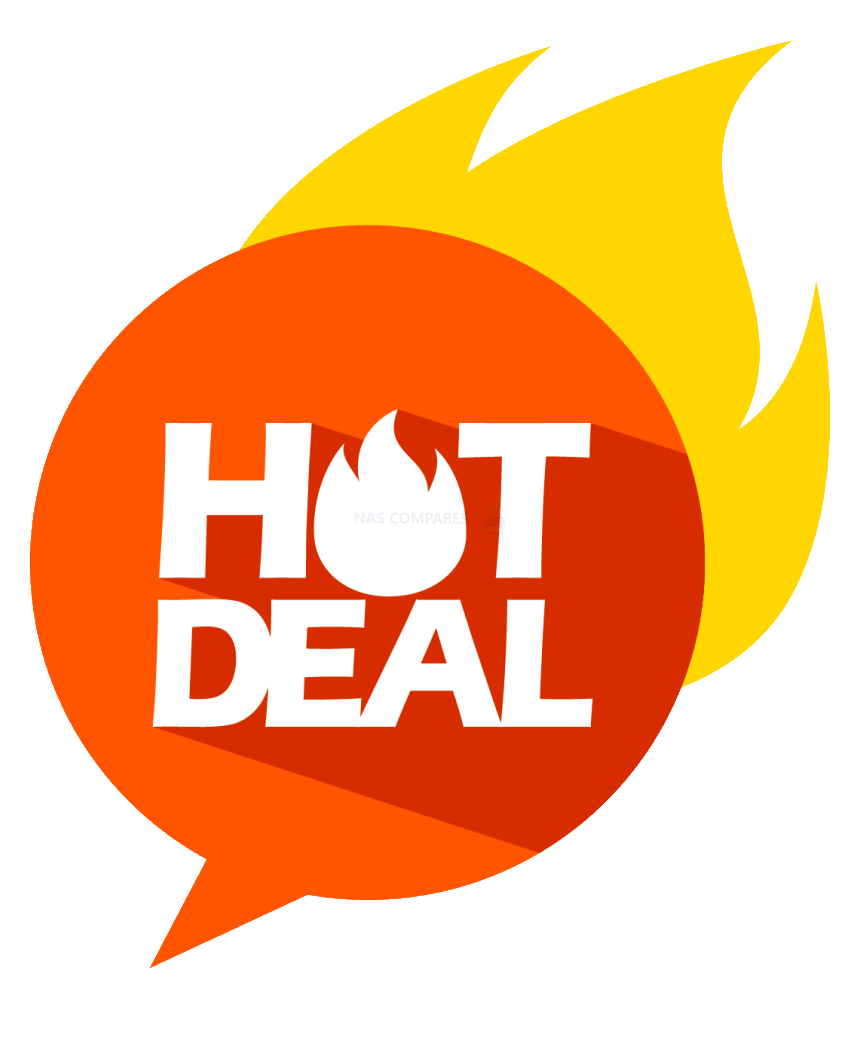 DEAL WATCH – Is It On Offer Right Now? DEAL WATCH – Is It On Offer Right Now?SEAGATE 28TB IRONWOLF PRO HDD B&H  USA $449.99 ($300 OFF) BF2025 [LINK] USA $449.99 ($300 OFF) BF2025 [LINK] Synology Diskstation NAS DS1525+ Bundle 60TB Seagate (5X 12TB Ironwolf HDD) 5 Ba Amazon  UK 10.43 OFF (WAS 3003) [LINK] UK 10.43 OFF (WAS 3003) [LINK] These Offers are Checked Daily
|
Best Hard Drives for an Enterprise Rackmount NAS Server – Seagate EXOS
1-24TB, 72000RPM, 256-512MB Cache, SAS & SATA Options, 550 TBW, 5yr Warranty, $99-519

Now we finally move into the class of hard drive that is more classically defined at ‘Data Center’ and/or Hyperscale environments. Often choosing between a PRO class and Enterprise-class drive can be ticky at a glance. However, Pro class drives generally arrive with a much longer terabytes written rating per year (ie the amount of data that can be written to the drive throughout its lifespan per annum), arrive in numerous interfaces (so both SAS and SATA generally) and typically arrive with numerous format and encryption standard versions available. These are available because some industries and organizations insist on drive media that features in-built protection and secure erase on the drive itself. Of all the enterprise and data centre-class media in the market, I generally recommend the Seagate EXOS series for any hyper scale system environment. They are very, VERY closely followed by the Western Digital UltraStar class of drives, but the Seagate EXOS series is a little clearer to understand, has larger capacity options available earlier, will hopefully release Mach2 version drives in 2021 (dual actuator/arm SATA drives at 400MB/s+) and generally arrive a pinch lower in price too in like-for-like comparisons against the Ultrastar.
Sound Test Video Live Soon (Below)
Recent changes by Synology in their newest 2021 series of rackmounts systems to ONLY support their own range of HDD media has led to their own drives featuring on their own respective hardware, so make sure to check that your intended NAS rackmount system supports Seagate EXOS drives before you head to checkout!
+ Huge Range of Architecture Options (FIPS, Military Encryp, 4KN, SED, SAS and more)
+ Constantly Evolving (Mach 2 versions, x14, x16 & x18 etc)
+ Comparatively Lower in Price vs Ultrastar
+ New 24TB Model (X24) Version Available in 2024
– Range Can Be Confusing
– Availability Can Be Difficult + Some Models Are ‘Bulk Purchase’ Only
– Noisy!
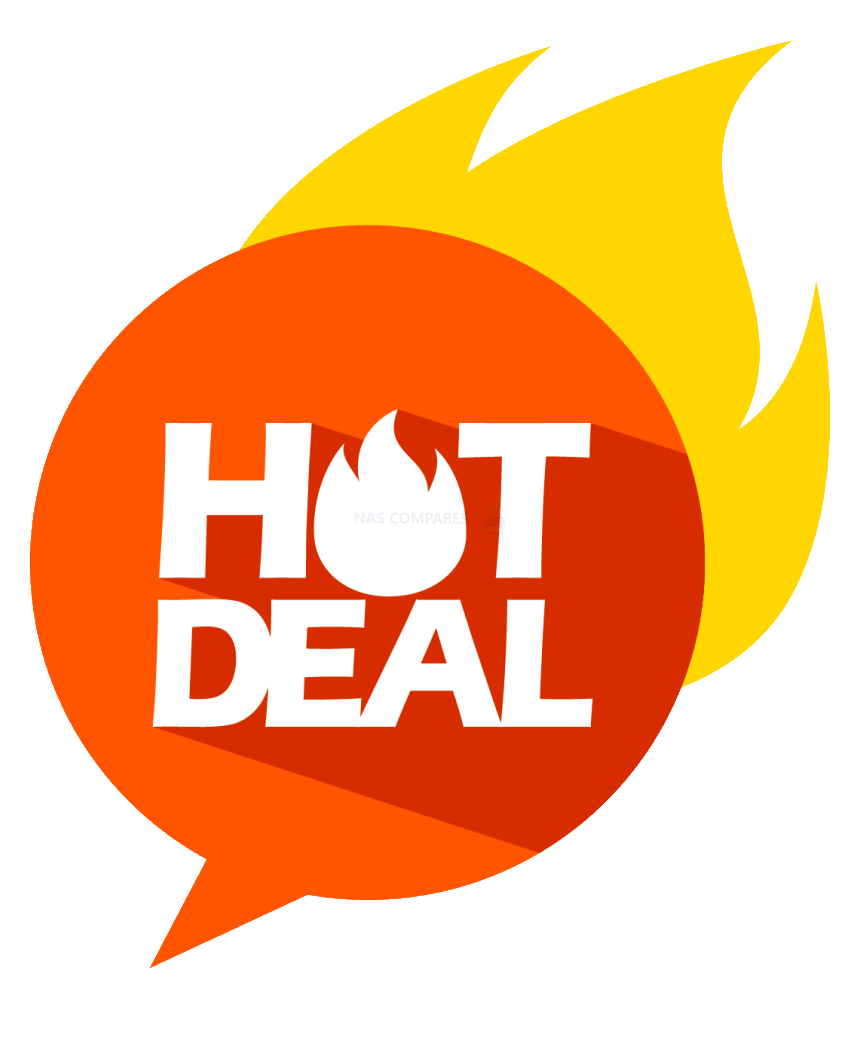 DEAL WATCH – Is It On Offer Right Now? DEAL WATCH – Is It On Offer Right Now?These Offers are Checked Daily
|
Best Hard Drives for a Business Synology NAS – Synology HAT5300
8-18TB, 7200RPM, 256/512MB Cache, 550TBW, 5yr Warranty, Synology System ONLY, Firmware Control on Synology DSM $199-599
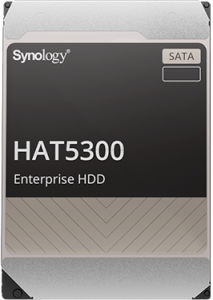
Arriving on the scene in Jan 2021, the Synology branded range of Hard drives for enterprise server use took ALOT of people by surprise! Synology has always had a long-standing reputation with the production of network-attached storage, so in efforts to produce a complete first-party storage system that includes the software, the network hardware AND the media inside is very what their brand has been all about. In their defence too, these are not just cash-grab drives and are in-fact enterprise-class drives that are being priced at PRO series drives (so an Ultrastar/EXOS drive that is at the price tag of a WD Red or Ironwolf Pro). The drives themselves arrive (at launch anyway) with just three capacities available (8TB, 12TB and 16TB) and the architecture of them is quite eye-catching. A 550TBW per year rating, a 2.5Million MTTF, 256/512MB cache and performance ranging across the capacities from 230MB/s to a reported 270MB/s+. The drives are originally Toshiba M06/07/08 Enterprise drives that have a tweaked Synology NAS firmware onboard, so they are geared specifically towards utilization inside the Synology ecosystem. You can even check and upgrade the individual drive firmware directly from with the Synology DSM graphical user interface too, which is quite a unique and convenient feature for those larger arrays with differing drive versions being installed throughout your server’s lifespan.
You cannot really question the quality of the hardware architecture featured on the Synology HAT5300 range of hard drives. We clearly find here a range of drives that have been designed by Toshiba (an HDD vendor with decades of experience and Synology are not being coy about highlighting the partnership on this media), combined with one of the biggest providers of modern NAS in Synology, with media that is tweaked for use within their NAS systems and despite arriving at a Pro series price tag, arrive with hardware far more comparable to that of Seagate EXOS and Western digital Ultrastar hard drives. With a terrifically impressive annual workload, an approach to drive firmware and upgrades relatively unseen from any other drive for NAS’ and remarkable transparency from Synology in the marketing of these drives on day one certainly needs to be acknowledged. Moreover, Synology is not the first brand to champion the use of locked hard drive media in their service systems and they certainly won’t be the last. Overall, I am happy with the new Synology hard drives and despite possible reservations about where the logic of locked drives and exclusivity on this product and range will be extended to in the future (standard class versions?), I still happily recommend the Synology HAT5300 media series alongside other champions of NAS hard drive in 2021.
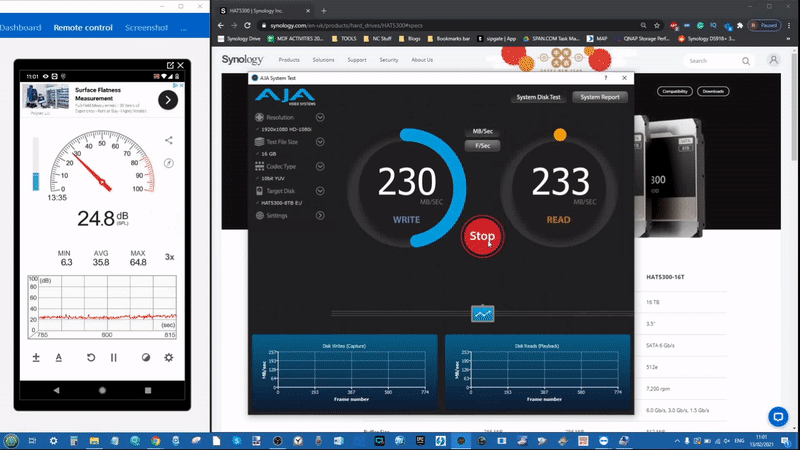
The move towards hard drive locking by Synology is something that has impressed some and disappointed others – but if you were going to be installing drive media inside a NAS system for business anyway, then ultimately these are still a very solid and well-performing product for you.
+ Enterprise Drives at a PRO class Price
+ 550TBW on ALL Capacities
+ Drive Firmware can be Updated from within the Synology DSM GUI
– Using them in not Synology NAS Hardware is not Supported
– More Expensive than other Enterprise Class HDDs from Seagate & WD
– Noisy Operation
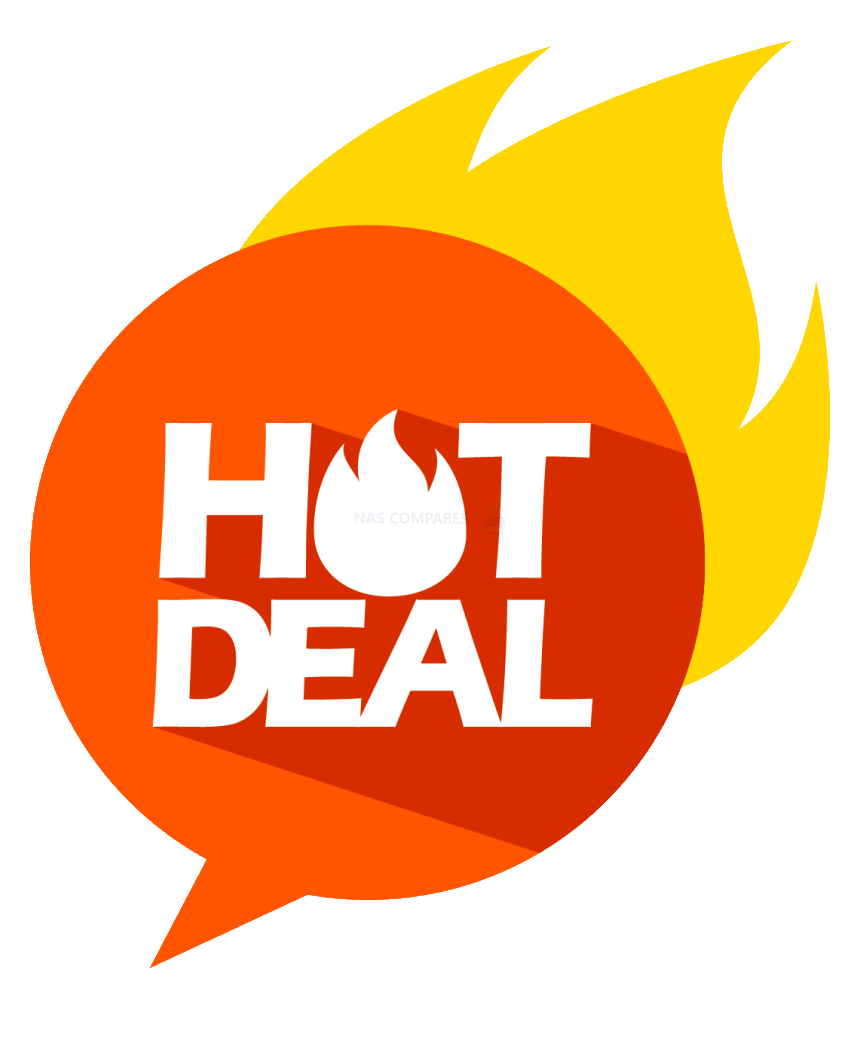 DEAL WATCH – Is It On Offer Right Now? DEAL WATCH – Is It On Offer Right Now?Synology - DS2422+ /192TB-HAT5300 Amazon  UK 111.58 OFF (WAS 11158) [LINK] UK 111.58 OFF (WAS 11158) [LINK] These Offers are Checked Daily
|
Best Hard Drives for a Business QNAP NAS – WD Ultrastar
1-18TB, 7200RPM, 256-512MB Cache, 550TBW, 5yr Warranty, FIPS and SED Options, SATA, SAS and U.2 NVMe SSD Options $70-550
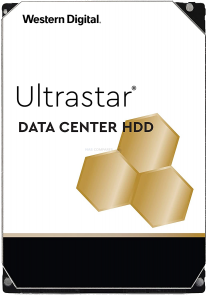
Finally, we move onto possibly the most well known of the enterprise-class of Hard Drives on the market. When it comes to data center and hyper-scale storage environments, Western Digital’s UltraStar range has the same reputation and long-running recognition as IBM has in the computer industry. They have been the go-to drive media of choice in the huge storage environment’s for years, thanks in large part to the fact they have been designed, developed and improved at the same time as the systems they were going into. In recent years, competitors have taken chunks of the market from them (as they are a larger and slightly slower behemoth to suddenly change tactic) and feature larger product runs that have to last extensive lengths of time to facilitate data center replacement media as needed. Nevertheless, in recent years the Ultrastar brand under WD has diversified hugely and alongside the popular WD Gold label has branched into a vast array of interface types, form factors, media variants and scales. Typically the first drive series to crack into a new capacity tier (the first to crack 20TB too).
Sound Test Video Live Soon (Below)
The Ultrastar series of hard drives will often be compared against the WD Red Pro range of NAS hard drives when considering populating a server. It is worth remembering that the Ultrastar series is designed for both a higher performance AND a much more enduring performance – i.e it can maintain that level, as well as switch between processes, for much longer. Indeed in testing, the Ultrastar even features a much higher Read and Write performance than pretty much any other drive that peaks as high as 280MB/s in our ATTO DiskBenchmark testing below with just a single HDD. Even the IOs (IOPS_ went as high as 19,000, which although low when compared with modern high-end SSDs, for a single HDD is really impressive).
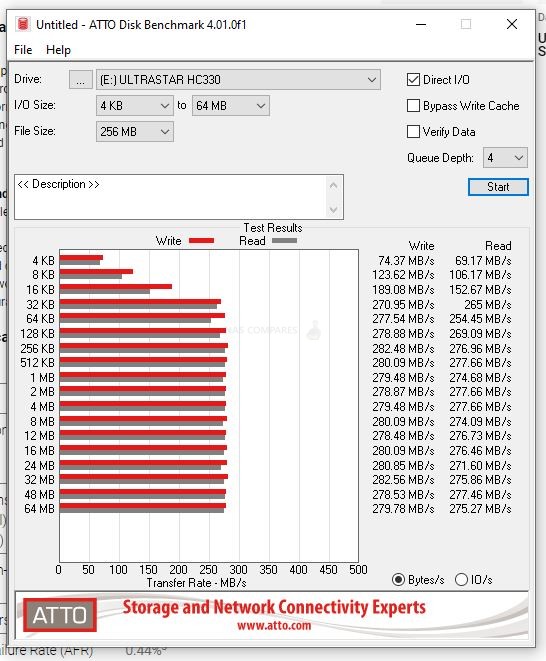 |
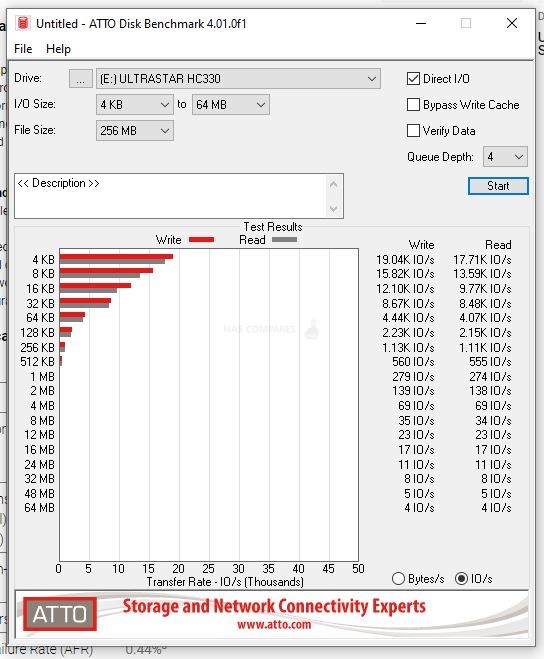 |
The drives themselves are fantastically dull in appearance of course, as one might expect from the enterprise tier and also feature quite an aggressive spin up noise. However, in much larger scale environments, you will almost certainly not hear the drive media over the ambient system fan noise. Overall still an oldie but a goodie!
+ Consistently High Performance
+ Well-established HDD Drive and Brand
+ Numerous Interfaces, in-Drive Encryption Systems and Choices
– DEFINITELY one of the most confusing product ranges
– Noticeably Noisy at boot
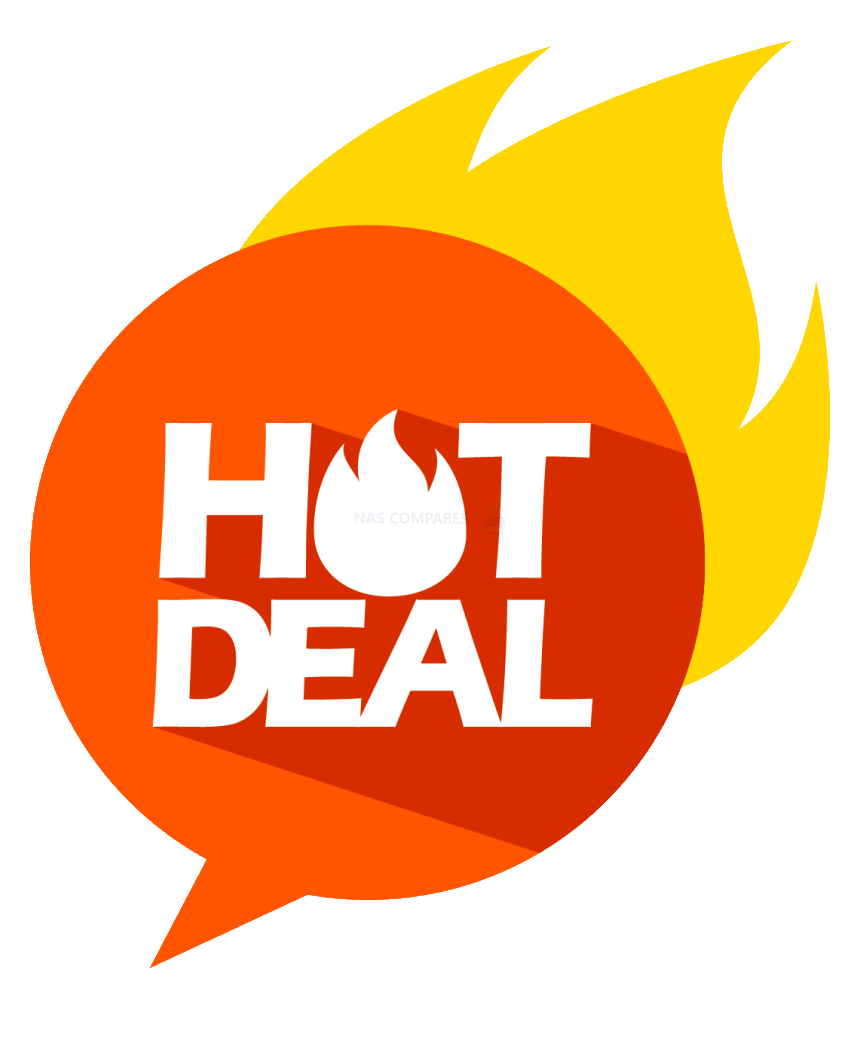 DEAL WATCH – Is It On Offer Right Now? DEAL WATCH – Is It On Offer Right Now?These Offers are Checked Daily
|
Best Hard Drives for a Home or Small Business 2023/2024 Gen Synology NAS – Synology HAT3300 Plus Series
4/6/8/12TB, 5900-7200RPM, 64-256MB Cache, 180TBW, 3yr Warranty, Synology NAS Designed, Firmware Update in DSM $109-189
There is most certainly a clear design choice here to mirror that of the existing regular-class server drives on the market right now. The Synology HAT 3300+ series has been reported several times, not just here on the blog, to be built using Seagate Iron Wolf drive media with specific Synology firmware on board. Arriving with 180-terabyte annual workloads, 5400rpm, 256-megabyte cache, arriving in a CMR architecture and air-sealed – the specifications we see here are all quite standard. The 12TB benefits from an increased RPM and helium sealing, as per most 12 TB drives in the market, but apart from that the Synology Plus hard drive series are going to run quieter than most pro or enterprise-class drives, as well as have a slightly lower power consumption, but are also going to have a slight performance decrease than that of the HAT5300 and HAT3300. But that is only going to be of significance in larger RAID configurations realistically.
The differences between the Synology HAT3300, HAT5300/HAS5300 are pretty much exactly as you would find if you compared WD Red and Seagate IronWolf versus that of Seagate Exos and WD Ultrastar. Indeed, I am a little surprised that Synology has not introduced a middle ground in the form of a pro series drive, but perhaps this is something that will roll out later down the line. Nevertheless, this results in quite a void of performance, durability, and scale between these two ranges when compared to long-term established server hard drive ranges from these other companies filling the gaps of capacity and pro middle ground choices. It should be immediately highlighted that regardless of which Synology hard drive you opt for, you still benefit from firmware updates being actionable from within the Synology DSM software, easier and more streamlined warranty support, and firmware optimization that is specifically tailored towards Synology hardware deployment. We have discussed this at length previously when discussing the Synology enterprise hard drives and SSDs, and although you pay a premium for Synology’s own branded drives when compared to third-party alternatives that people have been using for decades, there are nonetheless merits in using drives specifically geared towards your NAS system rather than requiring a slightly broader design that suits more diverse servers. Here is how the Synology enterprise SATA, enterprise SAS, and mid-range plus hard drives differ in their specifications:
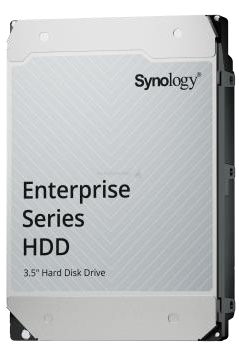 |
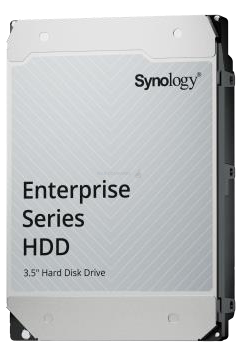 |
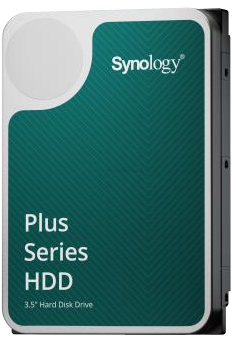 |
|
| Classification | Enterprise SATA | Enterprise SAS | Domestic SATA |
| Series Name | Enterprise/XS | Enterprise/XS | PLUS |
| Model | HAT5300 | HAS5300 | HAT3300 |
| Interface | SATA 6Gb | SAS 12Gb | SATA 6Gb |
| Recording | CMR/PMR | CMR/PMR | CMR/PMR |
| Capacity (5/23) | 4/8/12/16/18TB | 8/12/16/18TB | 4/6/8/12TB |
| RPM | 7200RPM | 7200RPM | 5400RPM (7200 on 12TB) |
| Cache | 256/512MB | 256/512MB | 256MB |
| Sector Size | 512e | 512e | 512e |
| Max Transfer Speed (Capacity Dependant) | 254/260/253/274/281MB/s | 241/253/274MB/s | 202/240MB/s |
| Drive Sealing | AIR/AIR/Helium/Helium/Helium | AIR/Helium/Helium/Helium | AIR/AIR/AIR/Helium |
| Power Use (Idle) | 4.07/5.61/4.25/4.00/4.16W | 6.62/4.36/4.46W | 3.96/3.4/3.4/5.07W |
| Power Use (Active) | 7.76/9.29/7.83/7.63/8.35W | 9.87/7.80/8.12W | 4.85/5.3/5.3/8.33W |
| Load/Unload Cycles | 600K | 600K | 600K |
| Workload Rating | 550TB (Annual) | 550TB (Annual) | 180TB (Annual) |
| MTBF (Hrs) | 2.0/2.5Million | 2.5Million | 1Million |
| Warranty | 5 Years | 5 Years | 3 Years |
+ Much more affordable than the HAT5300 Series
+ Better range off smaller capacities than HAT5300
+ Drive Firmware can be Updated from within the Synology DSM GUI
– Not Supported on Bigger Synology NAS Systems (eg XS or SA Series)
– Lacks Data Recovery Service of Seagate Ironwolf HDDs
– 12TB Maximum Capacity (at time of writing)
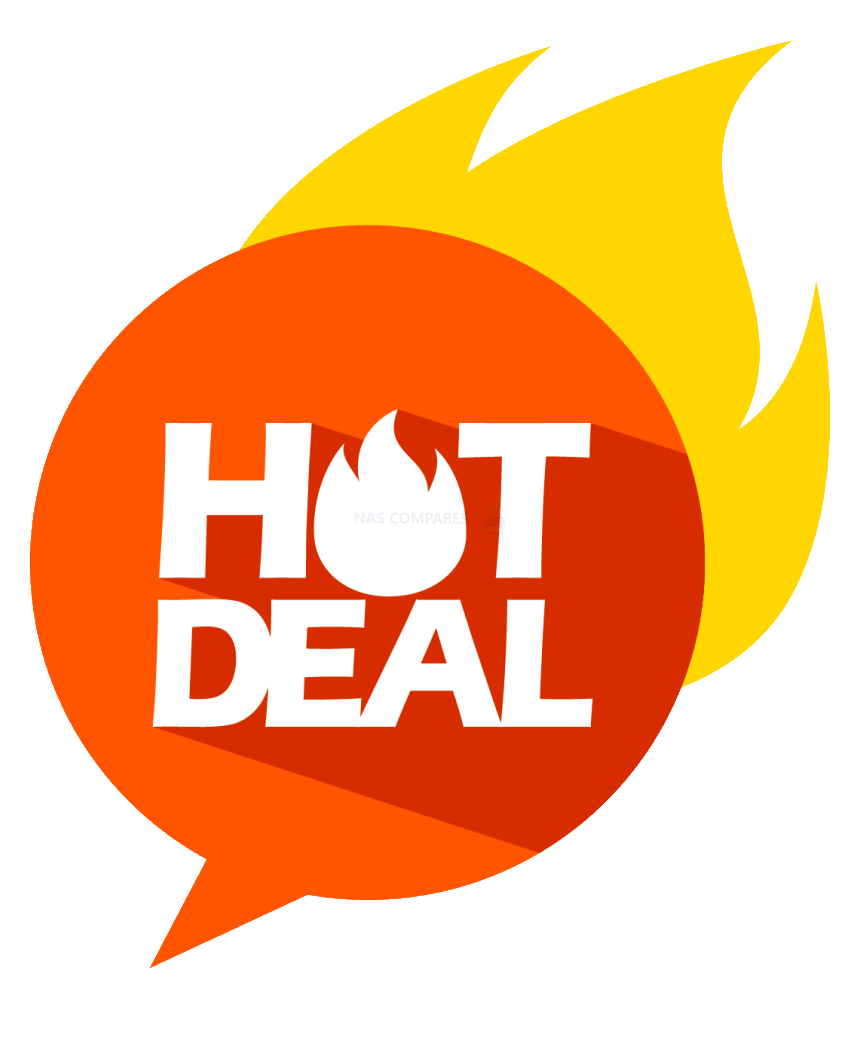 DEAL WATCH – Is It On Offer Right Now? DEAL WATCH – Is It On Offer Right Now?These Offers are Checked Daily
|
IMPORTANT! Compatibility of Hard Drives with Synology NAS Systems
An increasingly important factor when selecting NAS hard drives is their compatibility with specific NAS systems. Over the last 18-24 months, there has been a noticeable trend, especially with Synology, towards reducing the range of compatible, supported, or verified HDDs. Synology has shown a preference for their own HAT3300 and HAT5300 drives, somewhat limiting the choice for users of their systems. This shift marks a departure from the traditionally open approach where most NAS brands, including Synology, supported a wide range of third-party drives.
This change in policy is significant for users needing specific storage solutions or those accustomed to a broader choice of drives. It contrasts with other NAS brands, which continue to support a variety of third-party drives, including the latest high-capacity models. When choosing a NAS hard drive in 2023/2024, it’s crucial to consider not just the drive’s specifications but also its compatibility with your NAS system. This ensures that you can take full advantage of the NAS’s features and avoid potential compatibility issues.
📧 SUBSCRIBE TO OUR NEWSLETTER 🔔🔒 Join Inner Circle
Get an alert every time something gets added to this specific article!
This description contains links to Amazon. These links will take you to some of the products mentioned in today's content. As an Amazon Associate, I earn from qualifying purchases. Visit the NASCompares Deal Finder to find the best place to buy this device in your region, based on Service, Support and Reputation - Just Search for your NAS Drive in the Box Below
Need Advice on Data Storage from an Expert?
Finally, for free advice about your setup, just leave a message in the comments below here at NASCompares.com and we will get back to you. Need Help?
Where possible (and where appropriate) please provide as much information about your requirements, as then I can arrange the best answer and solution to your needs. Do not worry about your e-mail address being required, it will NOT be used in a mailing list and will NOT be used in any way other than to respond to your enquiry.
Need Help?
Where possible (and where appropriate) please provide as much information about your requirements, as then I can arrange the best answer and solution to your needs. Do not worry about your e-mail address being required, it will NOT be used in a mailing list and will NOT be used in any way other than to respond to your enquiry.

|
 |
This description contains links to Amazon. These links will take you to some of the products mentioned in today’s video. As an Amazon Associate, I earn from qualifying purchases
Minisforum MS-02 Ultra Review
Minisforum N5 NAS, 6 Months Later - Better, Worse, the Same?
Beelink ME Pro NAS Revealed
Best SOLID STORAGE NAS of 2025
Should You Worry About the NanoKVM Hidden Microphone?
Best Cheap NAS of 2025
Access content via Patreon or KO-FI
Discover more from NAS Compares
Subscribe to get the latest posts sent to your email.







12-09-25 biulding a plex server..
2×24 TB Segate ( Raid 1) video
2x4TB SSD (Raid 1) for music
2x 1TB for Cache
REPLY ON YOUTUBE
Can I assume that this is generally true of other drives that are “NAS” branded and “Enterprise” branded? As in, Enterprise drives have better MTBF and workload ratings, but are more power-hungry and noisy compared to their NAS counterparts?
REPLY ON YOUTUBE
I’m very new to this, and will start my journey with 3x2TB drives. This will mainly be used as a replacement for Google Photos. I’ll set it up so I have 2TB parity-data and 4TB storage – then we’ll see how it holds up in the future.
I’m using my old gaming PC as a NAS, which surprisingly have 6x SATA interfaces
REPLY ON YOUTUBE
the answer to the question is it does not matter, back it up is what you need to do!
REPLY ON YOUTUBE
????????????????????
REPLY ON YOUTUBE
Long term power usage starts to add up when you consider the drives running 24/7/365 for the next 4 or 5 years at least. I’m looking at replacing my ageing 10 drive 8/12 TB Unraid server with 20 or even 24TB drives and newer hardware that will use less power at idle. A huge setup cost, and that will allow me to use my existing setup as a backup system that powers up occasionally and does a backup of the new server. I’m looking at something with better reliably and a 5+ year minimum lifespan, and my existing unraid server is starting to show its age in terms of power use and reliability.
REPLY ON YOUTUBE
In your experience, what is life spend for this hdd? I am thinking to buy for my nas 🙂 i am also thinking get 870EVO ?!
Hard to decide ????
REPLY ON YOUTUBE
at the end of the day it depends on how much you are storing. some will need 18 TB * 8 or whatever.
also: notepad instead of spreadsheet? ????you could’ve normalized for example for 72 TB (18 tb * 4) 3:30
REPLY ON YOUTUBE
2+2+1+1 tb nvme/ssd drives w my desktop for gaming(ofcourse i would have loved haing only 2*4tb but price was about 1/3 w 2tb+1tb drives and w discounts at the moment of purchase i could even buy ram for my previous desktop+ a few cables(even a few bucks left after this last year)
So why are bigger drives more expensive per 1tb vs samller ones? its more materias n work one would think or is the smaller just so much worse in quality or something?
REPLY ON YOUTUBE
Well the video is really usefull.you are right, not many are interested in this but for me is crucial. My new home is open space, including where I will put network and my future home made NAS. While my miktotick gear is all passive cooled, for nas I landed on zima2 for it’s passive cooling and 2×20TB in RAID 1 is enough for storage at decent price and with your help I know audio treatmemt of the corner is enough to not not hear it, specially sing it will be reading and writing ONLY when I will be at my pc with my headphones, not when I will be using my hifi system.
REPLY ON YOUTUBE
More drives means more frequent failures. Less drives means more impact of each failure. This can be compared by doing calculations using the announced MTBF, but some models don’t meet their official MTBF.
Larger drives tend to have better performances (higher density means less head movements). The way to know which is faster would be to actually measure both configurations.
One either presents results for specific configurations, which does not help many people, or is bound to end with an “it’s complicated” conclusion. At the end, people choose one or the other on personal preferences and selection criteria. Is consumption or noise important to a YouTuber with a separate server room?
REPLY ON YOUTUBE
2 years on this is what i can tell you this. big drives become small drives in the future. thank goodness i went for 18tb drives, bought another one today and just expanded my capacity by 16.4 tb, 2 bays left open and next year i might add yet another 18tb drive, if i had gone for small drives i would need a huge storage bay with 20 hdd, so go big as soon it will be small, 18tb is no longer large in a world of 36 tb drives. capacity is the only reason for hdd use, otherwise go ssd. yes it is expensive and yes the only way to sleep at night is to go raid 6 with large drives.
REPLY ON YOUTUBE
28tb. I’m waiting to see what return-stats are like. The Seagate 20s are still HIGH.
REPLY ON YOUTUBE
Go for a home server. Put an left over motherboard, CPU, memory, and PSU in a PC case with a LSI HBA card (hopefully a 16 drive card) and run UNRAID… then you can just put whatever you want (no need to match drives since UNRAID allows for any configuration [SATA HDD, SATA SSD, M.2, U.2, NVMe, USB, SAS, whatever you can connect to your machine] you want (no need to match drive capacities)) in there and as many as you want and add another LSI card as you grow insanely large. Plus you’ll have parity drive redundancy, cache drives (if you want them), add on PCI cards if you want, run dockers, run plugins, run VMs, LAN-wide VPN, and a ton of stuff.
REPLY ON YOUTUBE
the clicking in the video’s cuts also is some annoying noise
REPLY ON YOUTUBE
At a certain storage capacity, smaller becomes a relative term.
I would not want to build by 60+ TB array from 4-8 TB drives.
REPLY ON YOUTUBE
I actually LOVE the way these sound, so I’m here to find the loudest one
REPLY ON YOUTUBE
Large number of large drives? I’m rebuilding my NAS, physically and logically. Going from six 3TB WD Red (CMR), all ten years old, to six brand new 18TB WD Red NAS Pro. I think I’m going with TruNAS in RaidZ1, giving me 87-ish TB of storage. I have migrated the old drives to a 2-bay DAS in Raid1, as a back-up for my daily driver, and a 4-bay DAS in Raid5, to store images of all my other machines’ system and “Documents” drives.
REPLY ON YOUTUBE
Bigger hdd but never ever EVER a Nas, I simply build a server with filters ventilation etc.
Way better in terms of performances and everyday use and repairs.
REPLY ON YOUTUBE
or using UnRaid, you can mix old HDDs for example, thats a bit cheaper than qnap/synology nas, if you got an old pc maybe laying around…
REPLY ON YOUTUBE
If I could set it up as I imagine, I’d avoid all hardware RAID and go for the highest capacities that work in cheap enclosures that will simply put everything on three devices. Let some automated management software ensure it.
REPLY ON YOUTUBE
In the two situations you presented in the beginning of the video the 4TB drive was a better option than the 6TB ones.
5 X 4TB drives = US$525.
12TB in a RAID6.
Or 16TB in a RAID5.
REPLY ON YOUTUBE
Since I know which ever I buy, I have to buy at least an additional one for back up, buying more smaller ones means buying even more or buying the big one for backup which would need a backup.Lol???? Fact is that I bought several 8 TB drives because they were a great price and serve my needs well.????
REPLY ON YOUTUBE
Since I know which ever I buy, I have to buy at least an additional one for back up, buying more smaller ones means buying even more or buying the big one for backup which would need a backup.Lol???? Fact is that I bought several 8 TB drives because they were a great price and serve my needs well.????
REPLY ON YOUTUBE
bud i cant hear anything maybe you should apply Gain , for the Noise level on your mic is about as high as HDD noise . At least i cant hear it .
REPLY ON YOUTUBE
i want to say that 30db is very quite , you have 10db there , you would hear your Heart and blood if you were in a room with 10dB. , speech is 70dB , hardly half of it on your meter . But i get it , its not scientific measurement , there is a microphone , its ok . Just saying , the chart is of the scales wrong .
REPLY ON YOUTUBE
hi, i’m from the future – HDDs are $10/TB now, so you might as well go big instead of holding a ton of small ones. your failure chance is about proportional to the number of drives you have anyways, so the risk cancels out if you copy-paste (RAID 1 equivalent) every once in a while to a copy
REPLY ON YOUTUBE
Would u recommend Synology HAT3310-16T over Seagate IronWolf Pro 16TB even if I consider using the Synology HDD in the Unifi UNAS Pro?
REPLY ON YOUTUBE
Your video was chosen by Google AI as how to choose the best value hard drive and get the best price per terabyte for a NAS
REPLY ON YOUTUBE
ANYONE PLS HELP IN THIS…..
Can I use WD ULTRASTAR DC HC320 8TB SATA MODEL with an external harddisk enclosure? I m using PIBOX SINGLE BAY EXTERNAL HARDDISK READER WITH POWER SUPPLY OF 12V 2AMPS
REPLY ON YOUTUBE
The cost of having like a 6 or 8 bay nas and a bunch of smaller drives id rather get a 4 bay and populate with 12tb drives in paritiy, if one fails il just rebuild and im essentially big in the middle sweet spot of price/per tb and setup/storage capacity wise 4 bay makes the most sense.
REPLY ON YOUTUBE
Why don’t you link the calculator tool that you are using?
REPLY ON YOUTUBE
Su quali schede
madri questi hard disk grandi Seagate sono compatibili ?
REPLY ON YOUTUBE
4:45 Spin Up / Idle
6:35 4GB AJA Performance Benchmark Test (Independent Read & Write)
8:40 Windows Write
10:38 Windows Simultaneous Read & Write
12:08 Power Down
12:40 Spin Up
REPLY ON YOUTUBE
So, the liking for this drive has certainly changed.
REPLY ON YOUTUBE
which hard disc manufacturer is best ??? is it seagate ???
REPLY ON YOUTUBE
what’s a raid server ??? thanks
REPLY ON YOUTUBE
The first comparison stacks 2x12tb(24tb) with 3x6tb(18tb) and call it a win in price for the latter? ????
REPLY ON YOUTUBE
@AhmadZeyadah beat me to it and three years ago at that 🙂 but.. thanks so much for this video 🙂 .. I was going nuts wondering if the hard drive sounds were normal from my exos drive now I know they are 🙂 .. I made the unusual choice of using one in my desktop drive to store files (working out great so far, it was on sale at a great price for the 8 TB version) ..
REPLY ON YOUTUBE
I don’t think it was really extremely bad as far as sound goes but hard drives are always going to make noise but I really do think hard drives in general I’ve gotten a lot quieter especially considering some of the old IDE hard drives those things were loud so compared with something much older these things are virtually quiet I could hear it a little bit probably most likely it’ll get a lot louder once you start writing multiple files to it or larger files but like I said before hard drives are always going to be noisy because they have Spinning Disk that are metal but probably most likely when it start writing a lot of data it’s going to be noisy anyways thanks for the video
REPLY ON YOUTUBE
Are we nearing a #harddrive #monopoly?
REPLY ON YOUTUBE
Well done.
REPLY ON YOUTUBE
how much more noise is more noise how much more power is more power
REPLY ON YOUTUBE
Is this really relevant now with the price of SSD’s coming down? Could we have an update with M2 and Esata SSD’s?
REPLY ON YOUTUBE
I usually go for bigger drives because the cost of smaller drives is always much higher per TB, I generally look for a cost of 11-12 USD or 16-17 CAD per TB as a good value I paid about that for 2 18TB x18 EXOS drives One for my NAS and one for my Desktop/Workstation a few years back from server part deals before they raised the prices up so high it was not worth it anymore. I also do not need redundancy since the data on my DIY NAS is all just media on Jellyfin and some files I have backed up elsewhere. It’s also got a 500GB SSD cache just for good measure.
REPLY ON YOUTUBE
Right now I am buying off used 500GB HDDs off local market and building a 12 disk array. Works out quite cheap and enough supply is available to buy extra as spare. I am doing this not because I prefer 500GB but because the price is very cheap and available in plenty. I switch it on only twice in a week for taking backups, so small drives doesnt matter much.
REPLY ON YOUTUBE
While I quite appreciate you doing this test, it could have been done better. -isolate your own talking and noise away from the test, probably recording your commentary seperately. Have more clear graphics of the min/max/average running volume during each test. Cut out the fat in the video, it is painful trying to find relevant information within a 10 minute video that could easy be half that time. And probably offer more clear indicator between each test and what the test is, either via youtube chapters, large obvious graphic on screen, etc. Also a comparison of this to other tested models would be nice.
REPLY ON YOUTUBE
The entire point of having a NAS is max porn storage so I’m going 28TB drives! YOLO
REPLY ON YOUTUBE
Why don’t you show us exact model?
There are bunch of EXOS variations
REPLY ON YOUTUBE
Remember how processors became more powerful ? Not by increasing processing power per processor, but by increasing number of processors, I.E. cores. Same with the disks: more smaller disks, configured as RAID volumes, with redundancy and striping, managed by hardware accelerated controllers where required.
REPLY ON YOUTUBE
Thanks
REPLY ON YOUTUBE
As a sysadmin friend told me: it all comes down about price – think how much are you willing to pay in case your RAID goes down.
REPLY ON YOUTUBE
the new Red Pro 16tb have 2,5M MTDF and 550 Workload as well…. how do they compare to Ultrastar HC550 nowadays ?
REPLY ON YOUTUBE
A lot of hand waving about nothing. The best way to do it is start with a 4 bay or more NAS, and buying 2 of the largest drives you can afford. Run that in RAID 1 (mirroring) until you fill it up. Then add another matching sized drive and switch to RAID 5 or SHR, your space will double. Run that till you fill it up and add one more matching sized drive. Now you’re at max capacity of the array (for a 4 bay) and you fill that up. Then you either buy a NAS with more bays, or you start swapping drives out for larger drives.
REPLY ON YOUTUBE
I’m new to this. I get how 2 18TB drives equals 1 18TB RAID. I don’t get how 4 6TB drives equal 1 18TB RAID. To me, that only makes sense as a 12 TB RAID. How can one 6 TB drive manage to play defense for 3 entire drives of the same size? Wouldn’t there have to be SOME data loss in the event of a drive failure? I’ve yet to see anything actually explain how this magic works.
REPLY ON YOUTUBE
parity is for losers, YOLO
REPLY ON YOUTUBE
Great video, one point missed is capacity / money spent. with some drives you get more per dollar spent then with others
REPLY ON YOUTUBE
I think the obveous answer is more big hard drives. – last year I put together a 36 bay server chasis, currently with 3x 8 disk raidz2 vdevs (2 16tb and 1x 14tb), and I’ve got room for 1 more vdev worth of disks to expand.
REPLY ON YOUTUBE
As I mentioned to another user here in the comments:
To clarify, yes, 3dB is actually a doubling of sound output, but it doesn’t take into account the typical way a human ear/brain housing group combo perceives the loudness. In all of the research out there, scientists have found that it take (on average) ~+6dB in low freqs & ~+10dB in high freqs to have a human perceive a doubling in sound output.
Now the issue w/ this test, even w/ the post-processing made to single out the noise. The recorded sound file is compressed to be posted on Youtube, so what you hear via the video will never be what you would actually hear IRL. Additionally, the noise floor of a quiet room is around 25-35dB. An HDD at ~10dB would not be heard over the ambient noise of the room. Likely what you’re hearing isn’t the drive, it’s likely the vibration of the drive transferred to the drive cage, fasteners, & chassis the drive is mounted in. So, my recommendation is get thin sheets of foam/rubber & start using it to dampen all of your case panels (like dynomat for mobile audio systems), get rubber or silicone o-rings or even use silicone caulk for fasteners, etc. I know that’s a lot of work, but if you’re sensitive enough to care about that type of noise & refuse to relocate the rig you installed the drives in, then this is really your only option.
Honestly, your case fans likely make more noise than any HDD out there, unless you’re using like 180mm to 200mm fans at low RPM, so IMO, being concerned about drive noise in smaller at-home systems is a bit ridiculous.
REPLY ON YOUTUBE
6TB HDD seems to be the sweet spot on sound cost and power use.
REPLY ON YOUTUBE
I personally prefer a few large capacity drives. Get a NAS with multiple bays and buy 2 or 3 16TB drives. When you need more storage buy another drive and add it to the pool. Drives also get cheaper over time.
REPLY ON YOUTUBE
Speed vs heat/noise/power consumption
REPLY ON YOUTUBE
thanks!
REPLY ON YOUTUBE
Like you may mention this yourself, but the funny thing is that if your building your own NAS ITX cases are actually more expensive, ITX motherboards are more expensive, so when building your own NAS is actually often the same price or cheaper to have the ability to have more drives, but that comes at the cost of the cases not being made to be compact so they do take up more space.
REPLY ON YOUTUBE
To save everyone a lot of time: Here’s what chatGPT had to say about this :
More Drives vs. Bigger Disks for NAS
Factor More Drives Bigger Disks
Performance More drives = higher IOPS & throughput (RAID benefits) Fewer drives = less overall performance
Redundancy Better redundancy with RAID (e.g., RAID 5/6/10) Fewer drives = Higher risk of multiple failures
Capacity Growth Easier to expand by adding drives (if NAS supports it) Can be limiting unless you replace all drives
Power Usage More drives consume more power Fewer drives use less power
Cost Efficiency More small drives can be cost-effective at times Bigger drives may have a lower $/TB cost
Failure Risk More drives = higher chance of individual failures Fewer drives, but longer rebuild times if one fails
RAID Rebuild Time Faster rebuilds (especially in RAID 5/6) Longer rebuilds = higher risk of failure during recovery
General Recommendations:
If you prioritize performance & redundancy, go with more drives (e.g., RAID 10, RAID 6).
If you want higher capacity with fewer slots, use bigger disks.
If you have limited NAS bays, opt for the largest disks you can afford.
If your NAS supports ZFS (like TrueNAS), more drives help with redundancy and performance.
REPLY ON YOUTUBE
Big drives are good until you go full retard and use some 20tb drives then one fails and you wait week for array rebuild and in the meantime next fails
REPLY ON YOUTUBE
One word of advice: go straight to the point, this video should be 10 minutes
REPLY ON YOUTUBE
Current DS923+ and all other Synology NAS supports only up to 16TB, when there are 22TB available now as of 2025 January
REPLY ON YOUTUBE
Just shy of two minutes in, and already something needs addressing.
IronWolf drives are currently more expensive than the more capable Exos drives of the same capacity. Always check between NAS and enterprise versions of a particular brand before choosing, though don’t go with standard NAS for WD because of SMR (which I’m sure will be covered at a later point in this video).
I guess the main point is, when in doubt, look for enterprise versions of a drive first, then see if the NAS versions are cheaper. Then make sure those NAS versions don’t have some crippling drawback like SMR.
REPLY ON YOUTUBE
Is another one coming this was great 🙂
REPLY ON YOUTUBE
Many smaller drives in raid config require a more expensive NAS with more HDD slots and also uses more power than a couple of big HDDs. You can even run single large HDD 24/7 with scheduled rsync tasks to avoid using the second drive too much and extend it’s lifetime. In most home NAS cases you don’t need 24/7 access to the NAS, as it’s mostly there to provide media streaming when you’re free after work. And for this specific use case a couple of larger disks in raid1 or noraid with rsync makes more sense and helps to reduce electricity bills.
REPLY ON YOUTUBE
I have a Seagate EXOS X10, and it makes a repeating sound of three tiny clicks, like a head park (I think), but I don’t know if that’s an issue. Sometimes it doesn’t, but it’s on a desktop, and I just don’t know if it’s OK, or something to worry about. Anyone know if a quiet 3X click is normal for these? It tests good, and there are no SMART errors. It sounds like when the EXOS wss powered on in the video. I guess it’s the repeating rhythm that has me concerned.
REPLY ON YOUTUBE
if noise level is an important factor, would you pick toshiba N300 or MG (18-20TB)?
REPLY ON YOUTUBE
I’ve been researching NAS for a while, and when I build one, it will be big.
For now, i have a single 20tb hdd, in a single bay enclosure.
I only put 4k video of which I have a low res back up, and once I’m ready to build the nas, ill transfer everything over.
I just have to cross my fingers between now and then 🙂
REPLY ON YOUTUBE
Might add some of the refurbished drives from Amazon or perhaps other locations that people might trust to save even more cash for those who might spend the extra on redundancy
REPLY ON YOUTUBE
everything’s good until drive crashes, what is the best way to backup in 2024 on a measly budget?
REPLY ON YOUTUBE
I’m looking at getting a DAS, I guess this info still applies
REPLY ON YOUTUBE
Do you not have enterprise mechanical drives starting ~12tb that replace atmosphere with an inert gas that reduces sound, friction, and power?
REPLY ON YOUTUBE
in the meantime the NT drives are cheaper as the NE
REPLY ON YOUTUBE
this is a pretty detailed overview of the advantages and disadvantages so everyone can make up their own mind
REPLY ON YOUTUBE
More is faster and more reliable using a raid array with two drive redundancy
REPLY ON YOUTUBE
I think you got most of it, what you maybe have not talked about is that if you use RAID 6 can you buy different drives at different times from different brands and over time slowly switching drive out as you see fit, you do never have to put the system offline, and you do never have to copy one large drive to a new one. In short, just feed a new HDD once in a while and the system will never go down.
REPLY ON YOUTUBE
Thanks for your videos and I appreciate them as much as my bank account
REPLY ON YOUTUBE
These videos are a terrible waste of time and the sound quality makes them a very bad reference. Any 20 euro mic at a 30cm distance running a standard benchmark would reveal everything.
REPLY ON YOUTUBE
The problem I have is the helium drive vibrating the external case which in turn vibrates the walls of my house. Perhaps a more realistic test would be the drive mounted in metal case on a table instead of on foam.
REPLY ON YOUTUBE
The 16TB UltraStar is technically awesome–9 platters, 18 heads–amazing to see in any 3.5 inch HDD. I’m thinking that any ‘Star’ from WD was actually intellectual property gained from their purchase of HGST–the true innovators… BTW, I want to hear my refined actuator and spindle–that’s what a mechanical HDD is all about–takes me back to my roots: MiniScribe’s superb 3053 5.25 inch HH MFM 40MB voice coil of ca. 1987.
REPLY ON YOUTUBE
Why do you say TB every time? Why don’t you just say terabyte like a normal person?
REPLY ON YOUTUBE
I can’t trust WD after what they did to us by terminating the my cloud series. leaving everyone with a pile of used rubble and no way to retrieve you films short of taking it to forensic analysis, that cost more than the drive. I believe there should be a class action suit against WD.
REPLY ON YOUTUBE
I started with 6 6TB. Wish I got larger drives. Cheaper per TB and more efficient. That said, I got dual parity for my important files and now 24TB drives for media that I can simply redownload.
REPLY ON YOUTUBE
I can guarantee you that nothing is as cheap as used SAS drives pulled from servers. 12TB for 60-80 dollars is kinda hard to beat.
REPLY ON YOUTUBE
I have 2 wd gold 16TB drives mirrored and love them. Quiet and responsive. Wicked warranty too.
REPLY ON YOUTUBE
Thank you a lot for the nice tests! It helped me a lot with the decision on these drives!
REPLY ON YOUTUBE
+ point for smaller drives, if 1 fails out of warranty. its cheaper to replace and getting that raid going again.
REPLY ON YOUTUBE
Is this a rebadged IronWolf Pro, or some other Seagate drive?
REPLY ON YOUTUBE
Perfect ! I was wondering about your neighbourg seagulls !!!!
REPLY ON YOUTUBE
Infomation is good but too much fluff in the video instead of providing succinct information. Maybe creating a script would help instead of rambling and repeating the same point again and again?
REPLY ON YOUTUBE
Amazingly comprehensive research. Thank you!
REPLY ON YOUTUBE
Easy answer…more big hdd is good
REPLY ON YOUTUBE
good time to buy 16-18tb ultrastars since big boys are unloading spinning rust in exchange for 60tb ssds (120tb with the same footprint as one hdd)
REPLY ON YOUTUBE
so my solution after this video was: big and many. ????
REPLY ON YOUTUBE
Virtualised NAS: 2 pools of 4Tb x3 with 60Gb RAM (read cache) + NVMe special device mirror (50Gb) for small blocks (<128k)
Prioritised sound so they are 5900 vs 7200rpm with rubber tray mounts
Checkout the Backblaze HDD failure rates (manufacturer, capacity) especially before believing the marketing for _Enterprise_ or _Pro_ drives
REPLY ON YOUTUBE
what if i get refurbished bigger drives
REPLY ON YOUTUBE
The only proper solution is more hard drives that are bigger. I don’t want to put smaller hard drives because it just eats up space that a bigger hard drive can go into instead.
REPLY ON YOUTUBE
No 1 NAS rule, use different suppliers, NEVER take 2 or 4 from the same brand
REPLY ON YOUTUBE
Who ever had to copy a 8TB that made strange sounds, understands Einsteins relativity theory
REPLY ON YOUTUBE
A very informative video for sure.
I’m at the point where I am slowly upgrading my offline nas… my nas is a repurposed PC. It is a repurposed PC with space for 10 spinning rusts (with 5in adapters) and 4 2.5in drives.
And the kicker, is that it’s all sitting on windows storage spaces.
My problem is, I can not move to something like truenas or w/e because all my stuff is on storage spaces already. I do not have enough free space to do a local copy, and I couldn’t figure out how I could download from a cloud provider from truenas so I was kind of screwd and had to revert back to windows =(
REPLY ON YOUTUBE
Hey, relatively old video, but I can’t find anything more recent. I’m eyeing up the 24TB WD Ultrastar DC HC580 for my first NAS setup in a Synology 1522+ build. Would you advise against it?
REPLY ON YOUTUBE
Robert, nice video. Thou they will recover data from dynamic file-systems like ZFS, BTRFS, With RAID configurations?
REPLY ON YOUTUBE
great video, thanks.
REPLY ON YOUTUBE
Lots of good points for both sides but you didn’t answer the question:”Which is better?” Please make a video with the conclusion and thus the answer. If you don’t have an answer it is just clickbait and you should have chosen a different title.
That being said I liked thevideo.
REPLY ON YOUTUBE
i have 2 slow ones. Is there any way to add faster ones but don’t make the whole system as slow as the 2 slow ones?
REPLY ON YOUTUBE
I have HDD’s of various sizes. 2TB 4TB, 6TB, and 16TB.
REPLY ON YOUTUBE
Another point to consider is when the inevitable drive failure happens…
How long does it take to rebuild the array?
My 12TB RAID5 array takes ~23 hours to parity check or rebuild a failed disk.
The bigger the disks, the longer the rebuild. If your bought a batch of disks from the same retailer at the same time (common thing to do)… will a 2nd disk fail during the rebuild?
So another tip – buy your disks from different retailers (2 from here, 2 from there kind of strategy)… hopefully you will get disks from different manufacturing lines or at least different batches to reduce the likelihood of simultaneous failures.
REPLY ON YOUTUBE
I would say more drives, more chances at redundancy and rpms somewhat combine with raid so the speed increases.
REPLY ON YOUTUBE
I can’t believe how good this channel is. I’m now trying to figure out what I need. I think I want a DAS with raid and some expansion options in terms of extra bays. I’ve been out of the PC game for 10 years as I’m on Mac …I see they haven’t change much ???? which is a good thing for me.
REPLY ON YOUTUBE
Thank you for this video sir! Good as always
REPLY ON YOUTUBE
Based on a 6 or 8 bay Synology system, whats the best size drive for reliability in Seagate drives..?
REPLY ON YOUTUBE
I think the “redundancy” feature needs revision; replace it with minimum and maximum number of drives and a tick box if it needs to be an even count for raid 1 or 10.
When I enter redundancy “1” it just gives me large single drives which is no redundancy, (I actually want raid 1 or raid 10, but a single drive is wrong even for raid 5)
REPLY ON YOUTUBE
I was expecting to hear less talks (aka more stfu) and more actual hdd noise but well… let’s seek another comparision vid ;p
REPLY ON YOUTUBE
I have 20tb of games to clone and not sure which way to go lol
REPLY ON YOUTUBE
Another specific advantage, related to the advantage of simultaneous reads & writes on multiple disks, is that you can tune a RDBMS so it purposely spreads data across multiple drives and even platters to optimize access, especially for searches.
REPLY ON YOUTUBE
Sadly I’m seeing this a year late. Anyway, I don’t think you hit reliability as might relate to density. I’ve wondered if an ultra-high-density drive can really and consistently have as few errors as lower-density drives, and if it is much more sensitive to movement and shock.
REPLY ON YOUTUBE
Dude your pool of teeth is degraded. You still have some redundancy but you need to add new teeth and resilver ASAP or you won’t be able to chew anymore.
REPLY ON YOUTUBE
16tb drives is my sweet spot for storage to drive failure ratio
REPLY ON YOUTUBE
Man, it really is true that British people have the worst teeth.
REPLY ON YOUTUBE
Great video. One tip from lil ol me. First nas I ever used I bought 4 identical drives same make, model, style type. Unintended consequence was……. Same mtf. All the drives started failing close to each other. Next nas I made sure had a mix of different brands, different styles, mix of new and used. That should spread out the failures to different times
REPLY ON YOUTUBE
My WD80EFAX is so quite I barely hear it’s working. Can you tell if WD120EFBX is the same actually? Because the noise levels are somewhat identical on paper. The rotational speed is the same for both drives, though WD80EFAX stated as 5400 class it’s actually 7200 RPM drive, I guess….
REPLY ON YOUTUBE
More drives is always better. If you have one disk drive, failure of that one drive and you could loose everything. With more drives, you can run a raid array. With options for mirrors drives. Options to strip across drives for incredible speed. Or data protection using a drive for bit checking to ensure data stays intact. Just swap out the bad drive. And then the ultimate, use them all together. Speed, reliability. So many options. More is always better.
REPLY ON YOUTUBE
Also remember: an active raid is not a permanent backup solution, it’s a stop-gap. You should always do regular backups to an offline media as well. I suggest a raid 5/6 for active use and backups then a mirrored external for offline. backups.
REPLY ON YOUTUBE
Lol. More and bigger lol.
REPLY ON YOUTUBE
The “not all eggs in one basket” is a bad figure for RAID5. Speaking from probability of losing your data, using LESS drives is better. Let’s say the drive failure rate is 3% per year.
– 2×6 TB RAID1: probability of losing ALL data (2 drives fail same year) = 0.03 * 0.03 = 0.09% per year
– 4×2 TB RAID5: probability of losing ALL data (2 drives failure plus 3 drives failure plus 4 drives) = 0.518 % per year
so the RAID1 is A LOT safer BECAUSE it’s using a double safe basket instead of multiple baskets that are connected and ALL fail if 2+ fail
REPLY ON YOUTUBE
I’ve been playing with that RAID calculator while I listened to your analysis, and boy, now I do have a headache.
REPLY ON YOUTUBE
Great video!
REPLY ON YOUTUBE
Wd red are 5900 rpm until 6TB. They are much quieter. The 7200 rpm and above are noisier.
REPLY ON YOUTUBE
You also can see that “only NAS drives” checkbox is uncheckable
REPLY ON YOUTUBE
many thanks, great explanation!
REPLY ON YOUTUBE
I prefer drives under 4TB as I find them to be more bulletproof. Bigger video and game files as well as AI models have caused me to now need large capacity drives. I been on a computer since DOS. My first PC had a 100MB IDE drive. I used that drive till IDE was fazed out and SATA became the standard. It never died nor slowed down. But it did sound like the Predator from the movie. I stopped using it cause IDE was just too slow. I am 40 years old and I have drives that I had when I was a teenager that still work fine today. The one that runs my pfSense is a 2.5 inch that has been in a laptop for about 6 years till it went in my Desktop for extra storage for about another 5 years and now runs my firewall. Its the only old drive I have that clicks. Been clicking for years now but will not die. But every singe 4TB or larger drive I get will need to be replaced at some point cause they are sensitive like lil girls.
Vibration or noise or impact or temps or looking at it too long will break it. I have spare large drives just in my closet. No small drives cause they just won’t stop. That 2.5 120GB has been in bumpy cars, dropped 100’s of times, bumped into, ran sitting upright, ran upside down, sideways, slanted, its older than some peoples children, and still clicks along. Its seen soo many video drivers, windows updates and PornHub. But 4TB and up…a loud noise might startle the thing and make it slap its forehead with the back of its hand as it faints. You gotta wake it back up in the controller. Shaking a grown man and he will most likely survive. Don’t do that with a baby. But HDD’s is different. You can shake the baby HDD’s but if you shake the big grown HDD’s they are dead dead dead. We are at a age now where files are big now so I am building out a server rack using large HDD’s not because I need a server rack but because the server rack needs a safe place to even be a server or NAS like Hollywood. PC’s are built different. They will save mkv’s and load steam in the streets of Brooklyn even after being dropped violently because a bee flew in your face and swatting at it and missing the bee made you smack the PC on to the ground. Them small capacity drives are built like 50 Cent
REPLY ON YOUTUBE
I’m thinking of buying Exos or Ironwolf pro both 14tb. The Exos is $20 cheaper but I’m worried of the noise. I’m currently running 4tb Ironwolf.
Any suggestions?
REPLY ON YOUTUBE
IME, few motherboards have more than 8 sata ports, and most around 4. It’s definitely a better idea to use the largest drives available. Also, I don’t trust these NAS. I take something with ECC RAM and put linux on it, currently btrfs raid-1 with triple redundancy. So it can lose up to 3 drives and not lose data. I trust the code and security updates from Debian way over those a NAS gets.
I play with datasets for AI, and have accumulated over 72 TB of data, half of which is probably not essential, but makes reproducibility easier.
REPLY ON YOUTUBE
Not really a fair comparison comparing 2 large drives in raid 1 vs 3 smaller drives in raid 5. The smaller drives should be raid 10.
REPLY ON YOUTUBE
“I hate seagulls!” While pointing up was too funny
REPLY ON YOUTUBE
Gr9 vid man! Appreciate you going thru all of the various different perspectives and angles of all of this info! My plan is 6 drives, raid 6, at least 2 systems, 1 system as backup, 1 system live, large format drives, not going to be cheap, but want the redundancy of raid and mirror, allowing up to 2 drive failures at one time. Most likely just Truenas scale at this point. Subbed and liked! Keep up the great work!
REPLY ON YOUTUBE
Things are even more interesting when looking at CEPH instead of a single NAS. Off course you need at least 3 servers and fast and dedicated network
REPLY ON YOUTUBE
Wow man! ????
REPLY ON YOUTUBE
I Have 3 Of The 12TB EXOS 16 Drives And 3 Of The EXOS 16 14TB Drives! I Have Never Been Able To Get 250MB/Second But Since i Am Using A USB3 Enclosure I Dont Think I Ever Will!! I Use These To Back Up All of My DVR’ed TV Shows That I Have Been Collecting Since I Built My 1st PC Back In 2005! That # Is In The 10’s Of Thousands Now! Since I Bought These Drives Refurbished I Expect 1 To Fail Anyday! But They Have Not! The Oldest drive Being In My Possession For 2+ Years!
REPLY ON YOUTUBE
Im still using the orginal drobo????
REPLY ON YOUTUBE
Is it possible to set up my NAS to copy over from a HDD to SSD and paste back on shutdown? Or just work in parallel with the SSD as a main refference and buffer stack any writes that the HDD can’t keep up. I preordered myself a 6bay + 2 m.2 Ugreen NAS. I worry that the biggest size SSDs are 8TB, but I could add two and have 16TB, somehow copy that to a HDD. And any less important data on normal HDDS
REPLY ON YOUTUBE
He’s math aint mathing you used 3 6TB’s when you need 4, 2 6TBs for 12TBs and need 2 6TBs for the extra 12TBs for redundancy.
So here’s the math you mess up on 1 6TB=158 1 12TB=258 right so 4 6TB=632 and 2 12TB=516 so you are spending 116$ more and I guess you didn’t see you have 1 lass drive when you’re doing this or YOU are trying to miss lead people on what you are doing here.
People double extra check you’re math when you are calculating.
REPLY ON YOUTUBE
This isn’t strictly relevant to this specific video but I’m asking advice I’ve been given the task of assembling a moderately large NAS for a small company.
I’ve decided I am going to include cache but it’s the type to get I’m confused by.
It happens to be a Synology NAS I’ve gone for, and I noticed that specific types of M.2 Sara or nvme are recommended. It basically narrowed it down to WD Red, FireCuda 520 and Synolgy’s own 400 or 800Gb Nvme.
My initial reflex was that it was probably a good idea to go for Synology as it’s the same make as the enclosure but 400Gb of Synology SNV3410 Cache is about twice as expensive as 1Tb of WD Red nvme.
Why is this and is there anything that justifies this price difference?
REPLY ON YOUTUBE
This is sort of a strange take imo… it isolates an issue that cannot really be isolated like that in reality. There are too many variables to take every factor in a generalistic way and have it be useful.
So in a way you have to establish a sort of brake point – above X cost the value of data isn’t enough to justify the cost of keeping it. What I mean is that in principle you should have a NAS by a different vendor using different drives in a different location, to your primary. Realistically most peoples data is not “worth” that kind of solution run privately. So the most important thing really is to determine what data is worth enough effort to really make sure it isn’t lost. Back that up across several solutions. Like USB sticks etc. The rest? Yolo 😉
If you want to mess with this stuff as a hobby, all the power to you, but do back the important stuff up some other way too. Preferably “off site” however you prefer to do that.
REPLY ON YOUTUBE
Toshiba 16TB drives have been cheap for some time. Now the weet spot seems 18TB, but ymmv
REPLY ON YOUTUBE
Bigger drives are better. But if the data is important to you, the cheapest way (if it is not for professional needs), get the biggest drive vs price you need, and have an extra one as backup you dont use except for backup. Keep that backup away from power in some storage shelves or so. Hdd you dont use last very long. Had a drive from 10 years ago that I almost never used and put it in ‘cold’ storage, so unplugged in a shelves, and worked like a Sharm.
REPLY ON YOUTUBE
With 121k subs you would think. You when to the dentist but I guess you dot have one where you live.
REPLY ON YOUTUBE
Love you man! For the fact that you’re so passionate about what you do.
I’m a bit on the fence over these drives. Luckily, the Swedish stores are clear on whether they’re NT or NE drives. My problem is that the Exos 7E8 (ST8000NM000A) and 7E10 (ST8000NM017B) drives cost 20-25% less than the Pro NT drives, at least on the Swedish market. The thing is, I’m not sure if it’s a no-brainer to just go for the Exos drives or if there are advantages to the Pro NT drives (that are relevant to me) that might make the higher price point worth it. I’m looking at 8TB drives to use internally in my PC. I already have a regular Ironwolf 8TB that I’ve had for a couple of years (ST8000VN0022, total TBW=40) and the plan was always to expand on that for extra space, speed and a bit of redundancy. The funny thing is that the 8TB Exos drives are even cheaper than the current gen regular Ironwolf drives (ST8000VN004). While I don’t really need more performance than the regular IW, because whichever drive I get it’s gonna be limited by the slightly older IW drive I already have, the Exos drives are actually cheaper… I do want durable drives to keep for many years to come. But then again, I don’t want drives that may be significantly noisier… But it doesn’t make sense to go for a _more expensive_ drive that is just quieter but slower (matters less though) and significantly less durable with the regular IW. That’s why I’m considering the IW Pro NT, because I’m suspecting they may be a bit quieter than the Exos drives and basically the same performance and durability (even though I’m performance capped).
So, either I go maximum noise, performance and durability for the lowest price, or I go (hopefully) slightly quieter, same performance & durability for 25-30% more money…
Another point that’s important to me, since they’re going internally in my PC, is that they need to handle being suspended in and waking up from sleep mode without issues. And I would assume the Exos drives handle that just as well as the other, but since Seagate is not even listing a power consumption rating for sleep/suspended mode I’m thinking there’s a slight chance they’re not well adapted for that, which makes me lean further toward the IW/IW Pro drives, which do have an official rating for that. And I’ve been moving back and forth on this for more than a year I think.
I’m at my wits end and hoping you could offer some advice.
REPLY ON YOUTUBE
@NASCompares what I also don’t like with Synology is they removed the 3rd party support list from NVMe’s. When I bought by 1821+ a couple of years ago the list was there on their website but they removed it since. I am not sure why, as it’s not like it should matter as they provide a 3rd party list for hard drives.
REPLY ON YOUTUBE
I’ll put this out there for anyone to answer – I contacted MSI to ask them and the reply was basically “No Idea – let us know how you get on”. I have an MSI Tomahawk Max II Mobo, running a 5600X and 32GB DDR4 3200mhz. Because I have a 4x Nvme 2TB boot, I only have 4 SATA drives available (I don’t bother with a DVD). I have added a 7 port USB 3.2 card. So I’m running about 72-76TB of drives. I want to expand that a lot. The internals are only 500GB – I want to take them to 18TB. Will my chipset support that? Even MSI said “Meh – Dunno”. Has anyone here done it? Its a very expensive experiment if it fails….
REPLY ON YOUTUBE
I’ve been using enterprise drives including DCHCs in my desktop seeding 24/7. It’s been a 6 years already for an older 12tb drives and they’ve been running like a clock. So stressless to know that huge MTBF and read/write annual rate. Damn parking count also rocks. My upload rates aren’t that impressive – 11Tbs a month at average. But knowing how affordable these drives come in compared to a consumer grade drives gives me a peace of mind.
That PC is in the same room i sleep. Noise, well cracking sounds do a lullaby to me, i even like it. But not the whistling rotational sound of newer 18Tb DCHCs, acoustic management, eh?
By the way while digging into a engineering specification sheets i’ve noticed that there could be a differences in rotational and axial vibration “compensators”, the majority of Seagates, Toshibas, Hitachis and WDs don’t have one of ’em like a perpendicular one. While DCHCs had both. Which is good if you stuck these boys together or use them in a vibrating working environment.
Bottom line: i love my 18Tb DCHCs, waiting for a new capacities hit the market, non SMR.
REPLY ON YOUTUBE
I kinda love the sound, I’m gonna get one to use as a gaming drive
REPLY ON YOUTUBE
This calculator is USELESS. The “Best” it shows me is actually more expensive than the items I already have in my Amazon cart. 14TB drives for $180, NAS-only or not. I have some $100 Non-NAS drives 14TB & some NAS ones for $120. There’s no reason for that
REPLY ON YOUTUBE
Was it an X16?
REPLY ON YOUTUBE
too long, waste of time and doesn’t answer the question
what is it better? 2 units of ssd 2T or 1 unit of SSD 4T?
of course when it comes to performance
and of course same brand and type, like sandisk ultra 3D
REPLY ON YOUTUBE
I LOVE Seagulls.
REPLY ON YOUTUBE
I realize that bigger ‘pro’ drive would be more reliable, NAS class/designed to be better, that’s why their also more expensive to the identical desktop version… BUT to make these lager capacity cheaper, one way *would* be to make them in desktop class and loose that extra reliability you only pay on ‘pro’
Plus, to limit higher capacity to RED drives etc, manufactures get more money, and users don;t have a choice if its not there.
REPLY ON YOUTUBE
Per gig is cheap now-a-days. However, i don’t think i should admit i still use Barracuda desktop drives in my NAS…
Their cheap, compared to RED drives and IronWolf.. Besides,from past experiences, they ‘whine’ allot in idle mode… Could of just been bad drive, but i doubt. These were 4TB drives
Also, power-saving can make up the difference between buying big drives… The presumption your making is NAS’s are designed to be on all the time and active all the time, which is not always true. There is always going sections of ‘idle’, time, (particularly after midnight),. If you have Scheduled backups going on a QNAP, your gonna allow a few hour either way before the next starts to prevent possible increased failure. In that time space, the dives will spin down after 30 mins (usually) thus saving power. If you work that over a given year, that’s still a bit of energy saved right there.
REPLY ON YOUTUBE
Its truly impressive how the Seagate Exos 7E8 seem more silent than even a Western Digital Red Plus when it comes to pure writing operations. The only problem soundwise seem to be happening once its reading & writing at the same time. It seems the only noise problems you will have when using this one PS4/PS5 system woul be on spinup. As idont think its made to read / write simontaneously? But correct me if im wrong here..? ????
REPLY ON YOUTUBE
When I first got a NAS for mass storage I got a 4 bay NAS and filled it with 4TB drives, it was nearly full after 4 years and I upgraded the drives inside it with 4 10TB drives.
I back up the most important data off on the NAS over the movies.
REPLY ON YOUTUBE
Honestly I just have a bunch of 4tb red drives (every seagate I have ever bought failed within a year.. all of them..) My reasoning is its easier to replace a 4tb drive than an 18tb drive. Both in cost and in time. If I fail on a rebuild then I only loose 4tb of data. (I use unraid) I only backup what I can’t get back (pictures, home movies, etc. I can always re rip my dvds and such. 3-2-1 can get expensive otherwise. Especially with larger drives.
The little nas boxes seem pretty neat but frankly an old pc with an hba card is all you need. Buy unraid once (or use truenas, openmediavault, linux, whatever you prefer) works. I prefer unraid because of the way it works. Even if you fail on a rebuild you only loose whats on the failed drive. With raid you loose the whole pool. With nas boxes your upgrade path is kinda expensive. With other options you can just use your old pc when you upgrade.
My 2 cents worth. A lot of options. Depends on risk, time, and finances. Everyone’s mileage will vary.
REPLY ON YOUTUBE
My Seagate Exos 16TB is very loud, I really wished I’d have gotten an Iron Wolf instead for my Home Theater Media Drive!
REPLY ON YOUTUBE
I enjoyed this video very much! Very informative!!! What I would have like to see is a graph that shows where the flipping point is to decide on more or larger drives, including the NAS itself.
REPLY ON YOUTUBE
Well, if you follow technology you would know that ceramic glass memory has been proven to be a much smaller, cooler and vastly larger in size capability that the current SSD and HDDs. The Ceramic Memory Drives will be integrating over the next 5-10 years and the HDD will be as useless as the VHS and 8track tapes. So… no need to currently buy anything bigger than 200% of your needs, as you will be replacing them before you fill them.
REPLY ON YOUTUBE
i went with 24 14tb refurbished drives for my nas
REPLY ON YOUTUBE
Would you say that the DS224+ would work with two 22tb drives?
REPLY ON YOUTUBE
It depends. If your nas it is just for fileserver and a few clients go foe bigger disk. If youf nas contains db’s and lot of clients, better more disk..
REPLY ON YOUTUBE
8 20 Terabyte drives run in Raid in my new computer in a Themaltake case is where I am headed..
REPLY ON YOUTUBE
you start with saying smaller drives are cheaper, and while they are cheaper as singles, if I were to buy a skyhawk 4tb its 21.5 per tb, a 20tb is 17.2 per tb.
an exos is bigger disparity, in favor of larger drives.
REPLY ON YOUTUBE
When in the NAS is the sound level or sound frequency different depending on the HDD capacity or rpms?
REPLY ON YOUTUBE
The answer is simple: the best is to have lots of big drives!
Crib the storage perspective, of course, not the noise/power consumption.
Of course, with larger drives one should be very sure of the backups. And preferably use 2-disk redundancy to boot. It may be also result in higher ram usage.
REPLY ON YOUTUBE
I’m thinking of buying a new laptop, any clue how to make sure you can fit one of these into it?
REPLY ON YOUTUBE
This is an example of corporate greed where the company forgot and abandoned the customers who made them successful. Consumers purchase Synology NAS so that they can select drives that fit their needs and budgets. Synology doesn’t manufacture HDD/SSD and doesn’t have any IP in this area, nor do they have any specialized test to make a HDD/SSD more “compatible”. HDD/SSD are based on industry standards. Unless Synology only sells NAS with pre-installed HDD/SSD, where HDD/SSD manufacturers make custom FW and have unique factory process/testing for them, such as Dell/HP, their diskless units must be compatible with the industry standards. Not the other way round.
It is comical to see this statement on their website “Synology does not guarantee compatibility with listed products and reserves the right to update the list at any time.” What a bunch of BS… they can’t even guarantee product compatibility on their own list.
Do they really think consumers will fall for their branded HDD/SSD, where they are just a slap of a different label? The markups are insane. Really, what IP or secret sauce does Synology have on HDD/SSD FW? None.
Customers have choices and this won’t go down well for them.
REPLY ON YOUTUBE
What if we go with a mixed approach? i.e. we get a large NAS, but start with as little large drives as we can and expand from there if necessary
REPLY ON YOUTUBE
My hat 3300 12TB come with MBR and it’s not detected in Synology, I can’t install Synology OS on my new DS923+. I tried to change MBR to GBT but failed. Is my HAT 3300 defect?
REPLY ON YOUTUBE
Select drives based on workload and never mix workloads.
If you’re recording surveillance 24/7 don’t mix that with other data. The surveillance activity is going to wear out drives faster. Putting other data into that mix is putting that data a risk.
So you might need bigger drives for surveillance and maybe smaller drives for your other stuff. Create separate arrays to separate the workloads and buy drives that make sense for each workload.
REPLY ON YOUTUBE
one thing that actually confuses me even more, is that they dont list any Server/Enterprise grade HDDs (like WD Gold, HGST Ultrastar, Seagate Exos and Toshiba MG Series) for the DS923+ (and smaller) but only NAS- and Surveilance grade HDDs. I’m not sure if they are just not testing the Server HDDs with those NASs or if there actually is a compatibilty issue with those. But as they are better and currently even cheaper than the NAS grade HDD, I’d realy like to know. (on the DS920+ the servergrade HDDs are still listed as compatible)
REPLY ON YOUTUBE
I like it hard and big.
REPLY ON YOUTUBE
You talk about the possible more possible points of failure.. but you miss the big point with Raid 5 vs Raid 1… raid 1, if one drive dies.. you take it out.. order a new one.. re-raid it when you get it.. with raid 5.. when one fails.. you have to get another drive and rebuild it.. b ut while that is going on.. the entire raid is OFFLINE.. so I normally recommend.. if you RAID 5.. order a spare to minimize the downtime…
REPLY ON YOUTUBE
would be nice to compare RADIx vs throughput comparison to see in which case yo can utilize 1/2.5/5/10 Gbps….
REPLY ON YOUTUBE
Here is how I do it: get the price divided by total capacity to get $/TB. That is the true cost of your storage. Then you can compare apple to apple on all of your drive options and pick the cheapest one.
Just note that there is a trade off. The more drives you have, the more power it is going to draw and the more points of failures there are in your system.
REPLY ON YOUTUBE
I wait for special CPU with lots of PCIe lanes and very little CPU power consumption. They would need a verys special design, so i guess i will have to wait forever before i can get a Raspberry Pie like system with 128 PCIe lanes (remember, they don’t need to be active all at once, but you can’t reconnect them dynamically as they are point to point, not a bus).
REPLY ON YOUTUBE
I choose both!
REPLY ON YOUTUBE
I ran a DS220+ and a pair of WD Red HDD a couple of years ago. All the changes Synology and WD made me not want to deal with their NAS offering. So far, I’m quite pleased with the Asustor AS5404T, Seagate Exos Mach.2 NAS, and a pair of M.2 SSD cache drives. Gonna upgrade to a 2.5GB switch with dual 2.5GB NIC and running SMB multichannel to increase file transfer rate further.
REPLY ON YOUTUBE
Boot sequence sounds like a transformer waking up, lol
REPLY ON YOUTUBE
Get as big as possible because they get full faster than you think and with small disks you run out of SATA-ports.
REPLY ON YOUTUBE
I feel like power consumption… isn’t a factor. You’re going to consume more power. You should expect that.
Also noise… isn’t a factor. HDDs make noise. If you don’t want noise, don’t get HDDs.
Here are my take-aways:
1. Don’t just get 2 drives. Because you’ll end up using one for parity only and waste the space you could use.
2. Get 4-5 smaller drives at once so you can benefit from the performance boost. This also ensures you can have more useable space over all.
Unless you have the cash to fill out 4-5 18TB drives in your NAS, just get smaller drives. Then you can have better performance and more redundancy.
If you didn’t want high power consumption and lots of noise, you shouldn’t be buying a NAS and filling it full of HDDs.
REPLY ON YOUTUBE
So as someone who is about to pull the trigger on a Ds224+ purchase and was looking at 2x4TB Synology drives, for home use of mainly photo and file backup and use of Synology Photos, are these drives sufficient? Currently have a DS119J which is pretty poor as basic, so can’t do much with it. Price is also key as £500 all in is still quite steep.
REPLY ON YOUTUBE
More small HDD is better, when you have many HDD bays. When you have HP Microserver with 4 HDD bays, you have to buy large HDD or additional microservers.
REPLY ON YOUTUBE
I’d always lean towards getting a bigger NAS and smaller drives rather than bigger drives and smaller NAS. There’s more options in terms of backup and space options.
REPLY ON YOUTUBE
More hard drives or bigger hard drives?
**MORE BIGGER HARD DRIVES!**
REPLY ON YOUTUBE
More. That was easy. 😉
REPLY ON YOUTUBE
id say 48k views proves the video was worth making, thanks
REPLY ON YOUTUBE
You know what, I have been researching to having a solution for iCloud and Google One Drive because I am really struggling saving my image RAW files and videos. Then all on a sudden a photographer Tony Northrup brought the light of a NAS! I did not know what NAS is until couple of weeks ago! Then I started to do my own research and found you. I know you dont have smooth voice and attraction catching vocal gestures, but I find myself in you, I would want to express my research so that people can decide what’s best for them. I have found the same agony in you. You are like a tech big brother who wants to advice whats best for us instead biased brand marketing. I like your videos. Just wanted to pay my gratitude because I know, a small wish can boost up the moral energy a lot cause you have done so much research, night and day sleepless time. I know for the video but I know it’s for the people whom you want to help so desperately. Thank you so so much.
REPLY ON YOUTUBE
More bays: allows expansion, means you can postphone an upgrade. Clarifying your data increase is also important. Duplicate finder is alao a good way to save money here.
REPLY ON YOUTUBE
Hello
I have a NAS with NE drives, is it possible to mix with NT drives?
REPLY ON YOUTUBE
would this be a good drive for storing Blu-Ray Rips for Blu-Rays I own? Thanks!
REPLY ON YOUTUBE
The main problem I see with Synology, and why I chose Asustor is the direction Synology seems to be going. They are making more and more products and software features that are becoming proprietary – in a move to lock the consumer into their product line. They seem to want to be the “Apple” of the NAS world. I said no thank you to Apple years ago, I say no thank you to Synology today.
REPLY ON YOUTUBE
if it will help to get rid of WD from the market – go ahead.
REPLY ON YOUTUBE
So, if you want over 12tb drives, there is no other option outside of third party oems? Regardless of price.
REPLY ON YOUTUBE
I don’t even have to watch this video to say DONT BUY Synology DRIVES! They’re not even a manufacturer…. It’s markup nonsense
REPLY ON YOUTUBE
Are synology drives smr or cmr?
REPLY ON YOUTUBE
Can these drives be used as normal HDD outside of Synology? Asking if they are paper weight without Synology NAS.
REPLY ON YOUTUBE
Does anyone actually update the HDD firmware?
REPLY ON YOUTUBE
Something completely unrelated to the video: I am using Qnap and their Hybrid Backup Sync App to upload my incremental and encrypted backup every night. I just realized that I am totally vendor locked-in regarding the backup. If I’d switch to Synology or something else, in order to keep the previous backup incl. the time machine like behaviour, I’d need to upload everything again, keeping both backup versions side by side. The older backups would just stay untouched. That’d cost a significant amount regarding the cloud backup costs over time (more then the NAS itself). How would you solve that issue?
REPLY ON YOUTUBE
Another step on the way towards the Apple…*cough*…Synology closed garden.
REPLY ON YOUTUBE
Seagate?? You sure?? Other youtubers say Synology uses Toshiba drives.
REPLY ON YOUTUBE
Thks again Robbie & it’s nice to see synology supporting the home/office/prosumer market a little more. However let me remember us ;
I assume that synology’s main profit is from their megala-enterprise/corporate market around-the-world that pays megala-bucks for a 99.9999999% up-time, 0.000000001% operational-problems, no damn excuses, impeccable kiss-butt service/support, etc.
I assume the home/office/prosumer market is all-but free-riding on their megala-enterprise/corporate market success.
Alls I’m a-saying is; we should be more graceful for synology support to their home/office/prosumer market all-the-while still politely reminding/nagging them of our desires/dreads (aka catching more flies with honey whether than vinegar).
PS: Synology HDD compatibility includes many more/other !NONE Synology HDDs! especially on the newer NAS models
1st Go to
https://www.synology.com/en-us/compatibility?search_by=products&model=DS723%2B&category=hdds_no_ssd_trim
2nd Find the “check the change log” link & click on it
REPLY ON YOUTUBE
It looks like the other thing you lose over the OEM Ironwolf drive is the Ironwolf health management feature. Personally, though the price of these are competitive, it looks as if Synology is starting to squeeze out third party drives as time progresses. The compatibility page for the DS220 quite clearly illustrates this.
As for the supposed advantage of firmware updates within DSM; I feel that’s really a trivial selling point. How many times have users needed to update the firmware on their HDD’s in order to fix a critical issue? I suspect hardly ever, if at all.
Why did Synology partner with Seagate and not WD? Certainly historically speaking, WD has had, I believe, a more reliable track record.
Despite the good price point, I remain wary of Synology’s motives here.
REPLY ON YOUTUBE
Great review, many thanks. The biggest hurdle for me is the hard drive capacity is far too small – only interested in 18 TB and upwards.
Now re-cycling smaller old hard drives . . . for different storage uses.
REPLY ON YOUTUBE
I picked up a Toshiba 16TB Enterprise Series, I was going to go for the N300 but the price was exactly the same ???? (The Enterprise version has a 5 year warranty compared to the N300 at 3 years and higher workload/MTBF)
REPLY ON YOUTUBE
Interesting – when did spinning rust start having a TBW/year limit?
REPLY ON YOUTUBE
Not touching seagate ever again, not even with a 10 feet pole……
REPLY ON YOUTUBE
since when does England use dollars? WTF?
REPLY ON YOUTUBE
This is my first time looking at getting a NAS. I was about to buy the DS1522+ from Amazon, but now I’m totally confused WTF I can and can’t use in it. So… I’ll get the ASUSTOR 6 bay NAS that takes any NVMEs. Phuck synology!!!! Thank you for your videos and channel. I’ve learnt a lot from you!!!!!!
REPLY ON YOUTUBE
More bigger HDs????
REPLY ON YOUTUBE
muchas gracias hermano!
REPLY ON YOUTUBE
What is the difference between NT001 and NE000 ? On the Seagate drives 20TB
REPLY ON YOUTUBE
compared my 4TB WD black desktop drive, it’s not bad and honestly my WD black seems louder, although I prefer the deeper, crunchy sounds of the WD black compared to these higher pitched ticks
REPLY ON YOUTUBE
I have a DS1821+ and I’m considering buying a larger model like RS serie. But the HDD policy made me think to change to another brand like Qnap
REPLY ON YOUTUBE
hdd hum is something that drives me mad, I can stand the ticking etc but the hum goes right through me and i can hear it from one end of the house to the other.
So for now I’m just doing manual backups and using local storage, no networking.( I really dont trust networking much when it comes to viruses etc ).
REPLY ON YOUTUBE
Looking to upgrade a HD on my DS918+ and came across this article, which was very interesting, but whether intentionally or an error, as per posting date (13/10/23) , although I can see the 3rd Party dropdown it is not selectable so I can only see Synology drives. 🙁
NB Tried on Chrome and Edge just in case
REPLY ON YOUTUBE
8TB version is a lot quieter
REPLY ON YOUTUBE
Your life will be better if you got your teeth fixed. I did it at age 44, best thing I have ever done. Two months of your youtube pay will cover the cost. You will speak better too.
REPLY ON YOUTUBE
so I’m really surprised they don’t support the WD Gold NAS drives…. competitors like ASUSTOR does…. I am down to synology or asustor but i already have 2 new WD 6tb gold drives – anyone used WD gold in synology yet?
REPLY ON YOUTUBE
Great content, not sure if #5 is a pro, apparently a company out there that makes these hdd’s put a code in their program to give an error message to any hdd’s that’s been plugged in for a certain amount of time. Not sure if it’s this company but it should be easy to find here on YouTube.
REPLY ON YOUTUBE
The clicking sounds are absolutely terrible on these drives even though I have the low RPM variant, and I’m thinking of returning them. I have 4TB barracudas in my other PC that I can hardly even hear, but they are SMR drives and I wanted an upgrade.
REPLY ON YOUTUBE
The worsted review, just talking with no software test..
REPLY ON YOUTUBE
I recently purchased an RS3618xs and moved drives from an RS3615xs that included 4 10GB WD Red Pro drives and 3 WD 16GB Red Pro drives. I did a migration from DSM 6.17 to DSM 7.2 and all of the drives were recognized. However, I’ve attempted to install WD Red Pro 3TB drives and another WD Red Pro 16GB drive and none of them appear to Storage Manager. I remember you or someone else mentioning this issue in a YouTube post but can’t remember the details. Am I screwed?
REPLY ON YOUTUBE
I have this hard drive, what nas can I run it in? I don’t have $$$$ for 4 of them so what nas can run one?
REPLY ON YOUTUBE
Cheaper more drives but what about power consumption? More watts consumed or is the same? Let’s say will last 6 years and had to pay more electricity ⚡️ during those 6 years that also impact
REPLY ON YOUTUBE
HORRIBLE HEAD BEATING FOR 20 minutes?? No thanks.
REPLY ON YOUTUBE
Would it be a good idea to have the redundancy drive twice as big as the primary drive so that when the primary drive fills up, the redundancy drive can become the primary drive and then get another redundancy drive twice as big as the new primarry drive and the original primary drive can be put in another location for storage?
REPLY ON YOUTUBE
What about both, more big harddisc X3
REPLY ON YOUTUBE
Having not watched the video… both have their benefits and drawbacks.
Benefits:
More means higher throughput can be achieved and higher levels of redundancy can be gained making the setup more resilient when it comes to disk failure.
Bigger means less power draw, less vibrations and less potential heat, less physical space used and more capacity.
Drawbacks:
More disks is more power draw, more vibrations more heat production and more physical space used. With the added redundancy comes less capacity as the redundancy means disks are there just to cover the situation where one or potentially more disks fail protecting you from data loss in those cases.
Bigger disks means less options for redundancy as you have less individual disks, less theoretical throughput and often higher cost because even though the cost per GB drops the amount of GB’s per disk is significantly higher.
In the end it does not matter much which one you pick as long as you first take some time and think about what your goal is with the setup maximum redundancy and not to concerned about max capacity well more disks is better. Maximum capacity and not to concerned about the data’s longevity less big disks is the best option. If your chosen NAS enclosure allows for more disks than you are currently using then less but bigger might also be a good option as it will allow you to grow the storage capacity over time.
REPLY ON YOUTUBE
“I hate seagulls” <— ????
REPLY ON YOUTUBE
OK Typed up a long post and then lost it all… So here is a short version.
Check the manufacturers HCL (hardware compatibility list) before buying drives. And if you don’t find a drive of the capacity you want then consider if it’s worth the risk. RAID controllers can be real finicky about drives.
You may feel SATA and SAS is mature tech and there should be no compatibility problems, but there are and there will be more. I’ve worked with (from memory) Adaptec, Areca, Raidcore, 3Ware and LSI. Sometimes the compatibility problems are blatantly obvious, but sometimes they are a creeping problem that takes time to develop, and they don’t get better with time. Sometimes a firmware upgrade of the drives or the controller can help, but there’s no guarantee that either is coming if you start out with incompatible hardware.
Also stress test the arrays before your start using them. Run every storage test you can think of on them, and then try some more. Check the RAID logs and take note of any warnings. You don’t want warnings! Not even the non critical kind. Make sure there’s as little vibrations as possible. Vibrations can play havoc with RAID arrays even if they are not strong enough to cause a head crash.
Also don’t use Shingled magnetic hard drives. They are a pain when used for RAID.
Temperature! A interesting paper published by a storage company probably a decade ago showed that the ideal running temp for HDD’s seems to be between 35 and 45 °C. Higher or lower temperatures showed increased failure rate. But don’t take this as gospel. However we do know that high temperatures are bad in general, and 40°C is a quite easy target for HDD’s.
REPLY ON YOUTUBE
I have been looking at a bunch of drives and the exos are the cheapest by far price per tb wise. But the reviews are 50/50 going from “so loud you can hear it through walls” to “I can put my ear up to it without hearing much”
REPLY ON YOUTUBE
10TB’s Nas/Nas Pro’s ftw. nice medium between price, size, performance, power and expandibility
REPLY ON YOUTUBE
I don’t have that much data, so I end up just refreshing 2.5″ hdd every few years, and use the surviving older one as redundancy backup. as time goes on, newer drive will be cheaper with more tb, so if I don’t need those 16tb at once right now, I can just buy 4, 5, 5, 6 over the years whenever I need one. Currently have 500gb, 750gb, 1tb (dead), 2tb, 4tb, 4tb, 5tb, 1tb sata ssd, 2tb nvme
Sure multiple points of failure, but at the same time it’s not all eggs in one basket. I did once have 1tb hdd when it was huge in 2009, backup all my files, then trip on the power cable, making the drive dead, with all the 1tb data I just sorted. So nowI list down list of file I have in an excel sheet in gdrive. so if one broke down, I know exactly what data it stored. Especially if I have 1 hdd for 1 tipe of stuff. that one is for x, this one for y, this one for z. so I won’t need to find z in x.
Personal use 20tb should be more than suffice. which is probably 4x5tb or 5×4 tb. 450-500 usd probably. All my photos from 2010 is only around 400gb jpg. and since current hdds are 4-5tb or so, yea I can manage to save more copies in more drives.
REPLY ON YOUTUBE
Hi I’m using the same exact sabrent dock you have and exos x20 20tb. But its not showing on my laptop legion 7 6th gen. What could be the problem or do I have to do something to make it show?
REPLY ON YOUTUBE
This is one of the most stupid videos I have seen .. you can’t compare a mirrored pair at one point and then say a stripped set is cheaper .. pointless
REPLY ON YOUTUBE
If you have seriously important data don’t use a NAS use a SAN, lots of drives only generally gives a performance increase only for reading not writing, RAID on NAS devices usually has some restrictions based on implementation of the standards of the supplier vs on board raid provided by server manufacturers. NAS providers are great at vendor lock-in. Also make sure you buy drives compatible with the NAS as they don’t cover warranty issues otherwise. Generally pro series drives offer 5year warranty non pro are 2-3 years
REPLY ON YOUTUBE
huge enterprise drives can go 300mb/s sequential while a 4 or 6tb drive usually cant even hit 200mb/s especially if they’re 5400rpm so fewer disks can be as fast depending on the size difference. Also, the power use is substantial when using more disks. disk power usage can be more than the rest of the entire system combined when talking about 10+ disks
REPLY ON YOUTUBE
Мужик, спасибо!
REPLY ON YOUTUBE
More mechanical parts are wearing down using smaller drives vs few less drives same as a car with three small gas engines vs one larger most likely one of three water pumps will fail before warranty
REPLY ON YOUTUBE
This is absolutely through and incredible information. You just saved me HOURS of research
REPLY ON YOUTUBE
clip starts after 1 minute intro. In 1 minute I explain the easy facts 😉
More drives: good for raid level 5 or higher. Where raid5 needs at least 3 disks. In case you need a specific raid level, you need the least amount of disks.
More drives: eventually more cache if you use drive cache. Depends on drives.
More drives: more performance if your controller is still not on its limit.
More drives: can increase performance, if the blocks you need are on different drives.
More TB: less power consumption compared to the same storage with more drives.
More TB: higher density = faster access (compared 1 disk with 1 disk, not the raid in summary)
More TB: overall costs could decrease (smaller NAS, maybe more TB per $$)
REPLY ON YOUTUBE
I use 8 x 8tb as standard in my 8 bay nas’s, JBOD. Reason is, I use a 2nd and 3rd nas as backups, and if a drive fails I just copy the data onto its replacement, that way I just keep 1 nas running, otherwise 2 would be on all the time, I do a backup using goodsync once or twice a month, I tried synolgys drive sync, too automatic. I like the control of goodsync.
REPLY ON YOUTUBE
Very short version… go for more drives. More smaller drives usually work faster AND they make less noise. My advise would be never to buy drive bigger than 8TB, larger drives come with a big drawback of noise. Also using more smaller drives and a drive failes its cheaper to replace and faster to rebuild.
REPLY ON YOUTUBE
As of this month(August 2022) it’s actually cheaper per gigabyte to buy high capacity drives.
REPLY ON YOUTUBE
I currently have 2 Synology NAS, one of them is a very old one (DS413) and will be replaced soon.
Because of the Synology stupid policy regarding the 3rd party drives, I seriously look at other manufacturers (not only QNAP but others like Asustor for ex), because I don’t want to take the risk to being obliged to buy the (far too) costly Synology drives in the future…
DSM is good, but cannot justify the price overhead of being obliged to buy Synology disks !
REPLY ON YOUTUBE
To what extent can you mix and match drives in something like a Synology, QNAP or Asustor system? I have only WD Reds because my original NAS was a WD. I was wondering whether I can use Seagates if one fails. I was also wondering a switch to a bigger drive would work. Say I have four 8TB drives and I replace one with a 12 or a 14. Does that work? What impact is it likely to have on performance?
REPLY ON YOUTUBE
I had a slightly different experience from what is expressed here, though I’m not casting any doubt on the validity of the information. I have a Nimbustor 4, populated with 4x8TB, for 24TB of storage.
I went for 8TB because, at the time, it represented the best bang-for-buck and gave me a total capacity (24TB in RAID 5) that I was unlikely to exceed for quite a while.
The NAS itself represented the best box I could justify. Being four bay, it also gave me the opportunity to spread my expenses over a longer period.
When I originally set it up, it had two drives in it. It was kind of noisy but no more than I expected. When I added a third drive, the noise and amount of disc access was much greater than it had been.
Recently I upgraded to 8GB of RAM and added a fourth drive. The first thing I noticed was that the overall noise is far less than it was with three drives and almost certainly lower than it was with two drives. In fact, it’s got to the point where I rarely hear it.
This probably won’t be most people’s experience but it seems to me that either by luck or design, I ended up in a sweet spot. I can’t explain it but I can hazard a guess that this is the kind of setup the designers envisioned…?
REPLY ON YOUTUBE
Can somebody please help me.
I have a QNAP NAS with 4 x 10TB SG IronWolf + a 500GB M.2 (cache) in a raid 6.
Sometimes drive performance seems to be quite slow (< 30MBytes per sec) If I add 1 or 2 HDDs (nas max is 6 HDDs + 2 M.2s) will it improve, reduce or not effect performance? Thanks <3
REPLY ON YOUTUBE
Can you please recommend a quiet HDD in 16TB capacity for a media player (internal HDD bay)
REPLY ON YOUTUBE
I have a BE QUIET CASE so i think the noise won’t be so loud. I really want to buy an EXOS X20 18TB for my video games.
REPLY ON YOUTUBE
I am a newbie to NAS and Synology. But I just purchased a Synology DS418. I only have one Iron Wolf 16TB drive. How do I properly setup this up….JBOD, RAID-0? I understand the risk these methods, but as I add more storage, do I have the option to revisit the RAID setup?
REPLY ON YOUTUBE
Any idea why they don’t have any 3rd party drives listed at all for the 1522+? I opted for WD Red Pros in the end, but I’m surprised that they don’t have anything listed on their website other than a handful of Synology HDDs.
REPLY ON YOUTUBE
Short form…24mins…only Nascompares can manage that
REPLY ON YOUTUBE
Good job again, … And I love seagulls and all nature sounds, they are more than good for me ❤
REPLY ON YOUTUBE
I think its worth including hot and cold spares into the discussion too
REPLY ON YOUTUBE
I’m about to purchase a new NAS and I had my eyes on Synology… but just found out about how they’re slowly limited third party compatibility. That’s a big deterrent for me and makes me nervous about the future of the system. Is there a better system I should look at?
Looking at a simple home setup of 1522+ right now.
REPLY ON YOUTUBE
What ? UltraStar must come from a another planet, or it’s just another marketing scam.
I happen to have 2 UltraStars : so nothing special apart from the fact that the 4 TB (9 years old lad) eats 2 x times more power than the 10 TB. Then 10 TB guy has a kind of Helium saloon inside… so, so.
REPLY ON YOUTUBE
Seagate warranty is a pile of SH*T…brand new 20tb Ironwolf pro (I have 30 of them) will not spin up and they want me to send in the motherboard specs to the server and two pc’s I hooked it to. They want screenshots of it hooked as a standalone drive and screenshots as as secondary drive. They want a video of the drive hooked to a pc so they can remotely diagnose why it will not spin. Needless to say they did not replace it.
REPLY ON YOUTUBE
Synology is a business. You don’t see Toyota or Ford advertise competitors products either, do you
REPLY ON YOUTUBE
More bigger hard drives
REPLY ON YOUTUBE
I can’t thank you enough for the info on fixing the warning about using non-synology drives and the hack that let me create a new SHR array on my most recent RAID.
REPLY ON YOUTUBE
WD 16 TB Pro are just working fine in my 1821+, still got a warning when installing but that was the only thing. They are not on the compatibility list. Only the 16TB Seagate and Toshiba drives are.
REPLY ON YOUTUBE
Synology are odd. They sell consumer NAS as if it were enterprise NAS. I know they sell enterprise solutions (be interested to know what large enterprises actually use Synology). But they seem to expect small businesses and consumers to have the same buying power (and interest) and that they will happily pay through the nose for the Synology branded drives. Enterprises pay that premium because they get incredible warranties and additional services that come with (non-Synology) enterprise drive solutions. Synology don’t offer these enterprise grade warranties, they just rebrand a Toshiba drive, change some firmware settings, say it’s ‘enterprise tested’ and charge a fortune for it. On top of that they are starting to ‘encourage’ consumers, with the tactics shown in this video, to pay this ridiculous premium. And yet they still put 1GbE ports in the NAS devices they expect consumers to fill with over-priced Synology drives.
Very odd.
REPLY ON YOUTUBE
Just set up a RS2423+… not an “xs” device and there are zero 3rd-party drives in the compatibility list. I put in 6x 20TB WD Red Pros anyway.
REPLY ON YOUTUBE
5:50 – Now I’m confused, I thought “I Hate Sea Gulls” was Western Digital’s Top Tier Ultrastar Data Center Drive…
REPLY ON YOUTUBE
Irritates me that Synology got into bed with Seagate with the Ironwolf health management only to abandon it.
REPLY ON YOUTUBE
can we mix different sizes of HD, like 12tb and add a few 4tbs? thank you
REPLY ON YOUTUBE
I dont think we should only look at size vs number but also failure rate. I would rather go with a disk that doesn’t fail on me that often then the one i need to buy a new disk every few years and rebuild the RAID.
REPLY ON YOUTUBE
When it comes to the DS223j i just like how on the compatibility list they go to 14TB, at the same time they know its a 2-bay with no possibility of expansion, yet on the product page they list a maximum single volume size of 108TB. ????????????
REPLY ON YOUTUBE
Instead of buying a simple 3 TB it’s much more fun to buy a bunch of 100 x 30 GB.
REPLY ON YOUTUBE
If Synology branded HDDs, SSDs and RAM were like 10-20% more expensive than other brands, it would not be such a big deal and I think many people would gladly pay that. However the reality is the current prices are absolutely outrageous and indefensible. Synology also needs to get a clue and stop putting 1GbE ports in the majority of their products. The absolute bare minimum should be 2.5GbE with 10GbE more common as well without requiring an add-in card.
REPLY ON YOUTUBE
f*k synology forcing you to use drives that are not only 2-3x the price but often out of stock!
REPLY ON YOUTUBE
I’ll gladly pay 30% more for a Synology branded hard drive if it comes with some perks like manufacturer certification, firmware updates and better health monitoring. But 250% more for a rebranded drive with custom firmware? Not in a million years.
REPLY ON YOUTUBE
I’m thinking about getting a DS423+ (home media server) and by doing my research i found this great channel and learned a lot about the NAS world.
As someone who works in industrial managment and does contracts sometimes I would like to point out that this whole drama is mostly for legal reasons?
If Synology wouldnt give any warnings and something goes wrong… some ppl might come up and sue them, just like americans sue you after they burned themself after ordering a steaming hot coffee.
I understand that they dont add 20TB HDDs on the list if they dont have have their own supported HDDs go up to 20TB. In a company meeting someone might ask “could we go for 20? a simple NO is better than “well we could, but it’s not 100% supported” and then the whole mess would come up… in the end the boss would say “this is to complicated… lets go with another comapny” (welcome to corporate world). In the end it is mainly about certificates that you can hold up and say “this paper says it’s not my fault”.
In this case SSDs COULD (not that they would, but they COULD) lose data and just to be save they lock it. I also think that they should just let you create a storage and add a warning for the SSD, but since the chance that it loses data is there they better lock you out, because if it failes it will come down to the whole “was it really that clear that it could lose data?” drama.
I had arguments where someone in the company had a PC from a brand 20 years ago in their old company. In meetings ANYTIME that brand comes up the person that would call tech support for the smallest problem with their work PC, will keep telling you that THEY had a problem with that brand and that they’re basicly an expert now on that brand and that there is no way the company should go with that brand, because THEY CAN TELL YOU how bad their products are.
REPLY ON YOUTUBE
I just built three RS 1221+ units with 20 TB EXOS drives they are not compatible but they work just fine. I’ve talked to Synology about using their drives, but their price point is too high to use them. At this point they need to get in line with the rest of the industry.
REPLY ON YOUTUBE
It seems like there compatibility list is a little too stingy but I did have an RAID rebuild issue whe I tried with a Barracuda(which is not on the list) drive on my DS923+ the other day.
When I poped in a Toshiba MN08(This is on the list) it worked fine. Therefor I think Synology is doing some serious testing with 3rd party drives and I would like to give them some understanding for there shrinking list.
Although the HAT5300 is way too expensive in Japan so I would like some more choices. HAT5300 costs about 2.5 times a Toshiba MG or MN drive in Japan.
REPLY ON YOUTUBE
This is eventually going to cause Synology to lose market / mind share among users. Sure they’ll make some extra cash right now whilst they have the best software in the business but at some point someone is going to come out with something that rivals Synology in the software experience and that competitor can immediately make themselves substantially cheaper by simply supporting a wider selection of hard drives.
Its things like this which sour love for the brand and tempt people to look elsewhere when they make their next purchase.
REPLY ON YOUTUBE
what a shame on Synology, I expected to open the third part support on my DS3622+ & 2422+ as the DSM 7.2 released.. now I am thinking about transitioning to QNAP or Truenas.
REPLY ON YOUTUBE
You are much louder than the Seagate.
Thx for the test, I think one way this can be more entertaining is that you compare your most silent hard drive (or a near contender) with the one in test, so can have some reference point.
REPLY ON YOUTUBE
Why does Seagate through Data Sheets claim that this drive (ST20000NT001) has 512 MB cache, while retailers and this vid says 256?
REPLY ON YOUTUBE
If you have two large capacity drives and one of them fails…that’s a HUGE SLOG to replace in one hit. If you have lots of small drives and one fails it’s not going to hit you as hard when you suddenly have to get the replacement.
REPLY ON YOUTUBE
currently my Media collection is currently under 3TB so I do not need a very big set up yet. Currently using 3 2TB reds in a raid 5. About to upgrade to 3 3TB drives in a raid 5 Then have a single 10TB HDD as a Back up.
REPLY ON YOUTUBE
Would not want one with Helium because it would eventually leak out then it will fail.
REPLY ON YOUTUBE
If you really wanted the best price of course you would buy used. But I get that there is no affiliate income in that suggestion. So I’ll just say it here.
REPLY ON YOUTUBE
great video
REPLY ON YOUTUBE
I say buy bigger drives, but don’t fill up your NAS day one, then you can more easily grow by adding drives as they become more affordable
REPLY ON YOUTUBE
Both.
REPLY ON YOUTUBE
I just built my own NAS after going through a 2-bay NAS and then added a 4-bay NAS. I built one with 18 HDs and it is much more expandable. I am using UNRAID and it has been great so far. It is much faster and I have so much more capacity. When I need more, I will replace some of my 6 TB drives for 12 TB drives.
REPLY ON YOUTUBE
one point , is when one of your drives will die , is easer and faster to recover one 4tb drive than a 12tb drive , and you don t lose all your data just lose a part of your data , and you can come up much easer with 70 euro than 300 when you get a surpize dive falure ,
REPLY ON YOUTUBE
What about the best of both worlds: lots of big drives?
REPLY ON YOUTUBE
This hard drive is roughly 129000 X larger than my 170 megabyte hard drive from Western Digital in the 80s.
REPLY ON YOUTUBE
If you don’t need the speed consider using 5400 rpm drives. They are cheaper and tend to be more robust.
REPLY ON YOUTUBE
At this point, I’ve settled on the EXOS drives going forward for the capacity, cache, price, and warranty.
REPLY ON YOUTUBE
Or, Dell T630 LFF server £350.
Used 2GB cache RAID controller £110
6x used 8TB HC520 drives, £70 each.
Needed a server as well as a lot of storage, so leaving out CPU & SSD upgrades.
REPLY ON YOUTUBE
As an Arch Linux user, I was torn between buying an expensive (new) tiny RAID machine with 4 x new HDD’s or using an old (but free) monstrous 12 bay Supermicro server with 12 (free) smaller HDD’s.
Decided to go the Supermicro route. Have to admit, I’m way in above my head on this and have been dragging my feet for nearly two years now. In the end, I’ve decided that any form of RAID like setup is not for me. Don’t want to pay electricity (UK prices) on a server running 24/7. The beast can sit in the corner and be booted up once a week, whereupon I’ll do identical rsync (ext4) backups to two of the four nodes. Then following month do the same to the other two nodes. If I have a week when something of critical importance is created, I’ll rsync immediately. Also like the idea of each backup being completely isolated from the others.
I know my PC HDD will one day fail. However, given a choice between losing a few days of data or paying 24/7 electricity for RAID… I’m prepared to accept the former.
Thing is, I’ve never heard of anyone doing this with a four node machine, so maybe there’s a good reason not to. I like the idea of the sever being extremely heavy, as it’s less likely a drug addled thief would be able to move it, or even realize the drive bays are removable. Always thought those tiny RAID machines were too easy to tuck under your arm and walk away with. In fact, I might even bolt the thing down, as right now it sits on a table.
Could’ve gone with 4 x HDD’s and backing up via USB. However, that’s back to the hassle of pulling them out from a hiding place and connecting all those wires up. Plus, I’d need to buy large expensive HDD’s. Yep, I just like having four sets of backups.
Yes, fire/flood is a possibility, but still have a cloud backup for all essential documents. Like I said, I ain’t no expert or computer geek. Maybe it’s a daft thing to even consider doing…
REPLY ON YOUTUBE
In 2004 I had 9 Seagate hard drives fail in a 2 week period and they were sequential serial numbers. When I contacted them about a possible issue with that batch they spewed out the corporate boiler plate response saying that wasn’t the case and that their hard drives were of very high quality blah blah blah. I asked for new replacements rather than refurbished ones but they wouldn’t do that either. I’ve never sold another Seagate drive since. I doubt the few thousand drives I’ve sold over the years that weren’t Seagate are missed by them but I also never recommend Seagate because of their piss poor customer service.
REPLY ON YOUTUBE
The time to rebuild an array with 1 of several smaller failed drives verses the time it takes to rebuild an array with 1 of two large drives is important to me as a home user.
REPLY ON YOUTUBE
I’ve had 7X 4TB Hitachi Ultrastar drives for my NAS since 2015, and still haven’t had one go bad on me. I’ve run it in both a RAID 6 and RAID 10 with a hot spare, and in both hardware and software (WSS) RAID modes, and recently bought another drive to make it 8 and did away with the hot spare, making it the storage for my backups. Still pretty reliable, but I wanted to replace it with SSDs. I’m a believer in minimum 6 drive arrays for NAS, for both performance and redundancy.
REPLY ON YOUTUBE
I built two TrueNAS (was FreeNAS) using six 4TB drives each (4+2 ZFS2), back in the days.
I’ve been considering upgrading to six 8TB drives (4+2), but have also been thinking about four 16TB drives (2+2) instead.
Both get me about the same usable space (~32TB). Note less than 2 parity drives is NOT an option.
I’ve been thinking about it for a long time, but haven’t reached a conclusion. It’s a tough choice.
REPLY ON YOUTUBE
these are “optimized” for NAS but can i get one of these to use as part of my regular PC storage installed on the motherboard?
REPLY ON YOUTUBE
I picked up 4x WD UltraStar DC HC550 16TB for my raid at just under $14/TB. I think I did pretty good.
REPLY ON YOUTUBE
Only problem is (with that calculation at the beginning), “22TB drive” is not actually 22 TB, but slightly more than 20 TB. While that would still fit your estimated 18 TB collection, you would not be left with 4 TB to spare.
REPLY ON YOUTUBE
and then it goes BRRRRRRRRRRRRRRRRRRRRRRRRRRR in the middle of a night
REPLY ON YOUTUBE
Nice video. Thanks. R.
REPLY ON YOUTUBE
IF I “HAVE TO” BUY A BRANDED NAS BOX, I’d spend my money on the biggest NAS with the max # of BAYS possible. Cuz you can always buy cheap smaller drives at first, but if you get a small NAS and used up all your bays from the begining it won’t grow more bays in the future and expanding more capacity means you have to discard your smaller drives, and that is a drive doing nothing loosing it’s value as redundancy.
The question of more hdd or Bigger hdd its a wrong question. Why? because the purpose of a hdd is to hold data. So data security always comes first.
Product like 2 bays NAS are pointless, you can achieve that with any old computer or laptop laying around your house, hook it up to you network and you have a raid 1 (minimum) NAS, the rest is just SOFTWARE, heck if you like Synology that much you can use XPenology which is a hacked version DSM 6.2 and the new DSM 7.0 that can be installed in any computer. And if you think well my old computer consume a lot of WATT to be an Always on NAS, then find out the socket of your motherboard and buy the most efficient CPU on ebay. Like, I have an old i7 90W cpu, then get an i5 35W chip for $20 and it will be almost as fast as the fastest Synology box.
Then what is the appropiate rule to build a NAS. It’s pretty simple actually… you build it with the capacity you’ll need. A good rule of thumb is aggregate all your current storage cap in your house and multiply by 2 (chances are it took you years to fill them up). Most people without NAS, they won’t reach 14TB.
And this is how data centers are built, they buy by capacity and not expandability.
Second thing you’ll need to do is calculate how many disk you are willing to distribuite those “14TB”, always remember the more the better, cuz you will have more redundancy.
In my case I would go for used SAS drives on ebay, for one they are all 100% enterprise drives, and are 1/2 the price of SATA drives with the same Capacity, but that also means you need to build your NAS with a SAS backplane and a SAS HBA in mind. ie I bought 3 Dells R730 XD with 24 2.5″ bays, 24 cores, 256Gb ram ECC and it includes 24x 2.5″ inch 600GB 10k rpm sas drives. For only $900 ea. I bet you can get waaaay lower price if you go for r620
Now you can also get a r730 same specs but with 12x 3.5″ bays, there is one that comes with 12x 3TBs SAS drives a total of 36TB for $1400. Synology 12 bays costs $3000 and it doesn’t come with disks. Booooo
If you go to ebay, you can see SAS 3TB goes for as low as $15 ea and buy in bulk I found a 5x 3TB for $30 total LOL. Oh! and it’s free return, couple years more 6TB will be at the same price point.
And almost forgot, you can switch to SATA drive when you like. Cuz SAS hba with SAS backplane can take SAS drives AND Sata drives. Unlike most Synology NAS only accept SATA drives.
Of course power consumption is a problem but it’s like $25/mo I would gladly pay (cancelled Netflix and Disney Plus LoL), cuz you are dealing with a real server not only you learn new skills, and all the parts are super cheap. And you can always expand your server capabilities. Synology is moving to 2.5Gb and 10Gb as PREMIUM stuff… heck I’ve been running 10Gb like a decade ago. I moved to 100Gbps, not long ago, that’s 10GB/s!!! The cards costs like $150 ea and the switch costs around $600 for 32x ports of 100Gps, yes 32 ports. I moved all my nvme to boost the server storage, and all my terminals are all diskless because booting from network is almost as fast as having a local Gen3 nvme, and not to mention all the VMs and Dockers you can run.
REPLY ON YOUTUBE
Could you (or anyone) give any insight on how loud this drive would be compared to a WD Black HDD? I have a 3TB WD Black drive (from around 2015 or so) and its louder than any other hard drive that I’ve used (Some 1TB WD Blue’s, but mostly 2TB Barracudas), It’s not bothersome though, it’s not obscenely loud.
I’ve been looking at either upgrading to a 8TB WD Blue, or one of these Seagate Exos X18 12TB drives because I can get them for a good price refurbished (refurbished doesn’t really concern me). But I see a good few people saying they’re loud, but my question is how loud, because it’s not like my WD Black is quiet. I looked up the rated acoustics for the Exos and my WD Black, and they’re supposedly in the same range, so at the moment I’m leaning towards the Exos.
REPLY ON YOUTUBE
excuse me, but forensic recovery does not make sense for a drive that will be in a raid array. if drive was to fail and it is a part of lets say raid 5, you would replace it with a fresh one and not bother with recovery. It would make sense if whole array would be corrupted, but then you are dealing with raid corruption and that would need different kind of recovery.
REPLY ON YOUTUBE
What’s the best HardDrive for HomeUsers (for Data, Video, and Surveilance)? …maby a Seagate Exos x16 (with 14TB) in a QNAP Turbo Station TS-464 8GB …….what do you think?
REPLY ON YOUTUBE
I buy bunches of drives from broken computers. Dirt cheap, better for the environment and a failure doesn’t matter when you’re using RAID.
REPLY ON YOUTUBE
When you introduce DC HDD into a SSD environment, Good Lord! I hope your brain will get used to the white noise.
REPLY ON YOUTUBE
Good Lord, these data center NAS drivers really take me back 20-30 years. They are LOUD compared to even regular HDDs. I ran butterfly scan for a WDBlack 1TB and a UltraStar HC550 16TB, the difference in noise level is night and day. I really hope using NvME cache will decrease the amount of time the UltraStars will be access, because I got 4 of them. Hhahahah
REPLY ON YOUTUBE
Noise is really a bummer for me now. I went from 4x3TB red to 3x8TB iron wolf, and the noise is more than double, and far more annoying in character. Heat and power also way higher. For next upgrade I want 14TB plus disks, and they are all horribly loud. I want high capacity, but low noise, low speed, low energy, since I can have multi TB of NVMe cache.
REPLY ON YOUTUBE
great video you are great man love you ????
REPLY ON YOUTUBE
Thanks for the detailed review. I’m trying to figure out if this will work with Synology DS1522+?
REPLY ON YOUTUBE
Very informative videos. You give info that is very relevant without beating around the bush. You make a good point about balancing out between the cost of NAS system and the actual storage. One option for anyone starting out could be to go for a smaller storage and then buy more/bigger HDD as the data grows and HDDs become more affordable in future, while investing in a NAS with more bays for future-proofing if really necessary. That also means hopefully sticking with the NAS with more bays for a longer time, given the initial cost.
REPLY ON YOUTUBE
Thanks mate for the great info. I have a 5 yr. old TS-653A with 5 WD60EFRX and I’m stuck with 1gbps connectivity. I’d like to get at least 2.5gbps upgrade so I’m going to get another NAS with faster networking and use it as a staging NAS. I’ll add a 6th drive to my 653A and move it to my in-laws house and work out syncing between the 2 NAS.
REPLY ON YOUTUBE
Nice Dreamcast sticker.
REPLY ON YOUTUBE
I think the mistake people make with NAS and especially raid5/6 is they think its a backup and its not. Any important data still needs a backup, RAID5/6 yes can increase read/write speeds but its really about redundancy (meaning uptime), businesses need to maintain uptime but not home PC users unless Home users are hosting web, file, plex servers for others offsite to access.
REPLY ON YOUTUBE
I have adopted this rule now; Any HDD capacity less than 1.5x what you can get for $200 on the SSD side, is to be considered obsolete.
Currently you can get 4TB SSDs for just north of $200, that means 6TB (1.5 x 4) drives are now the smallest HDD that is worth getting. 6TB HDDs are now $90, while 4TB HDDs are $60. Up to each and everyone to put their cutoffs though!
REPLY ON YOUTUBE
Still not clear which is best ????????, so I bought a QNAP TS-1232PXU-RP-4G 12bay ($1475) and put in 12 x 20TB drives (Ironwolf Pro $329 each). After RAID 6 have 185TB available ????????2 x 10gbe, 2 x 2.5gbe network connection. Bought 13 drives to have a spare. Total cost before tax: $5752.
REPLY ON YOUTUBE
Friends don’t let friends buy Seagate
REPLY ON YOUTUBE
I don’t buy Seagate – ever – crooks they are, different drives sold with the same SKU – some are from a modern Thailand factory, others are pieces of shit from an ancient Chinese plant…
Hitachi, Kioxia are decent companies, making excellent products
WD, well, Seagate bought them out – your mileage may vary, depending whatever they actually bother to ship you…
REPLY ON YOUTUBE
It all depends on how much data you need to store and how often you need to use it.
Mechanical HDD’s also benefit from technology progressing. So the gap is still there and I think it will be there for a long time.
REPLY ON YOUTUBE
@12:09 How many G’s was forced on that 16TB drive? 😉 Great review, thanks
REPLY ON YOUTUBE
16, 18, 20, 22TB>>>>Talk about putting your eggs in 1 basket!!!
Sad this guy doesn’t even talk about the difference from smaller drives vs larger drives platter technology and the difference in drive life expectancy and likelihood of drive crash.
REPLY ON YOUTUBE
Yeah, but should we buy this instead of an Exos? 😉
REPLY ON YOUTUBE
Smaller. Failed 2TB drive can take days to get the data back. Imagine the damage if you have to deal with big 12TB drive that failed. Don’t keep all your eggs in one basket. But if you can – get more and bigger drives. Spread the information around.
REPLY ON YOUTUBE
Our company (a big corp IT monster) will not use Seagate Drives. The reliability we experienced in our SAN was very poor. So used examples will be even more unreliable.
REPLY ON YOUTUBE
You need a seagull shirt and hat
REPLY ON YOUTUBE
I bought a 4TB a month ago as a back up. They have the top of the line durability & performance without the noise of a Exos but as I discovered they can get hotter than a Saturday arvo barby. So putting it in a heat dispersion cage should help. But finding one with its own built in fan would be epic. A word of warning, I found that Amazon sell these drives at a bargain however you have a 35% chance of getting one that is DOA, so I paid $20 more to get a local one that was heavily packed for delivery. I liked your review of the mach 2, where performance is similar to an SSD, that is unheard of.
REPLY ON YOUTUBE
Seagate and Seagulls, what a combination. Funny stuff.
REPLY ON YOUTUBE
Is it better to do the Exos or Ironwolf Pro or are they about the same? Does Exos also get data recovery? Been looking at both and hoping to get a first NAS. Many times the Exos is a bit cheaper than the Ironwolf Pro.
REPLY ON YOUTUBE
Didn’t backblaze rate Seagate a F on reliability?
REPLY ON YOUTUBE
20TB drives are pretty useless in a home/small business/nas environment. Rebuild times are ridiculous at these capacity’s. If you run 20 of these sucker ok but wtf are you doing with 20 of these at home?
REPLY ON YOUTUBE
Me and my company bought 10 of the 14 TB iron wolf pro NAS drives. 6 out of the group all had the notorious beeping power failure upon first boot and were rendered useless. Needless to say me, and my company will never buy a Seagate drive again.
REPLY ON YOUTUBE
At the risk of sounding like a broken record. Don’t do pro, do enterprise instead.
72% more (depending on region) compared to Exos is not exactly a great deal.
REPLY ON YOUTUBE
These drives are crazy, they have the same MTBF and warranty as the Exos drives and such while being quieter, plus the data recovery service. Almost certainly the drive I”ll be going with if and when I can afford to get another NAS. Unless they come out with a 22TB that’s not stupidly expensive compared to these.
REPLY ON YOUTUBE
DEAL ALERT!! ‼Seagate 16TB IronWolf Pro NE drive is on sale on 250 USD best deal in a while ends Mar 31 – bh /amazon – other sizes are not quite as good price per TB. Honestly unless you a enterprise user or got a ton of cash, NT is way over what most people need, would you pay twice the price for your car if it lasted another 5 years?
REPLY ON YOUTUBE
in my country, such a disk in dollars is $810
REPLY ON YOUTUBE
I want to build a home NAS and are worried about sound, what would be the least noisy options
REPLY ON YOUTUBE
RAID 10 with 4 hard drives seems like a good idea.
REPLY ON YOUTUBE
Answer is simple, more bigger hard drives
REPLY ON YOUTUBE
voltage is not equal to power consumption. watts is. you messed up the whole power comparison there. but i guess we get the point.
REPLY ON YOUTUBE
26 minutes? Is there a short video where the question in the title is answered within 3 minutes?
REPLY ON YOUTUBE
More spindles, faster, faster rebuilds, etc.
My 12 spinning disk array does 5gb a second. Monster.
With enterprise hardware
REPLY ON YOUTUBE
Obviously, the solution is to run the cheapest, loudest, highest capacity enterprise HDD you can get your hands on … and run it externally in a 5 cm thick foam enclosure. 20TB, always ready, cheap as hell – and quiet as the day is long … from the outside. ????
REPLY ON YOUTUBE
he speed difference between more drives or not is one I have debater. I have an 1819+ and a newer 920+. The 920 CPU is about 50% faster, but the 1819+ had 6x HDDs, and i used the other 2 bays to run normal SATA SSDs as a RAID 0 cache, since the add on card for the 1819+ is really pricey for what it is. I ran PLEX on both and initially it felt like the 920+ was slower and stuttered more with larger files, however now there doesnt seem to be much of a difference. Hardly a scientific test but this is an interesting question. Not sure how to test it scientifically.
REPLY ON YOUTUBE
Very good Review mate ????????
REPLY ON YOUTUBE
I like this video but it never answered the question posted in the title. It laid out a lot of considerations, which is helpful, but never came to a conclusion. I still do not know if it is better to get a 2, 3 or 5-bay NAS. Near as I can tell it is a wash.
REPLY ON YOUTUBE
You missed one point. Kinda. It falls in line with the performance aspect. the larger the drive the longer the rebuild takes on a failed drive. So a 4 or 6TB drive, depending on how full the prior drive was may take 3-8 hours depending on the speed of your system / controller. But a 20TB drive could very well take 24+ hours which in turn leaves your array in a vulnerable state for a second failure. BTW this is why NO ONE should be using RAID5 anymore. The happy medium for me is somewhere between 10TB-16TB drives. They offer larger storage, but with a reasonable rebuild time.
REPLY ON YOUTUBE
Who care about noise.
REPLY ON YOUTUBE
I can not stop laughing at you getting angry with it still working and the banging off camera HAHAHAHA ???????? that drive took a hell of a beating, certainly a testimony to seagates durability love it great video bud ????
REPLY ON YOUTUBE
You REALLY don’t want to run raid 5 with just 3 drives. You risk data loss when rebuilding the array.
REPLY ON YOUTUBE
Another option is 8TB SSD drives. They are much faster, silent, don’t vibrate, use little power and are very reliable.
I’m not up on linux file systems or RAID wrt redundancy, but maybe 2 x 8TB and a 4 for error correcting, giving you 16? Just accept the risk given the greater reliability?
REPLY ON YOUTUBE
Binging your content!
REPLY ON YOUTUBE
Great information and I love the presentation. You are definitely not boring, even if some would say the subject isn’t the height of glamour. I bet you could be a stand up comedian too.
A lot of the useful stuff I have learned about NAS technology is from your videos. Nice one, thanks!
REPLY ON YOUTUBE
It takes less time to rebuild the Raid with a smaller HDD. This would be an Argument for more smaller than fewer larger drives.
REPLY ON YOUTUBE
I just bought WD Gold 20TB. Crazy fast Built-in NAND and transfer speed up to 500MB/s !!! and much less noise !! I always love larger drive than small one. Because you will save money to throw away small HDD.
REPLY ON YOUTUBE
I’ve deceided to get a NAS for home use as a media server. I’m checking out a lot of your videos to make up my mind what I actualy want and need, your videos are great, very detailed and very good explanations of the usage and for whom that particular NAS would be of interest. Kepp it up….
REPLY ON YOUTUBE
You don’t touch on the fact more drives you are using less data per drive at any write or read.
If you have 2 large mirrored drives, 100% of the data is processed through each of the drives. If you were to have the same capacity over 8 drives, the actual throughput is divided by 1/8th per drive. If you look at data loads of 300tb per year with an MTBF of 1,000,000 hours, the raid with 8 drives will last 8x longer.
REPLY ON YOUTUBE
10 platters, helium, dual actuators… Its all great but what about reliability??
REPLY ON YOUTUBE
some of the bigger nas have addtional features as well that should come into determining the value proposition
REPLY ON YOUTUBE
You should do a video on having multiple drives, vs bigger drives, and the energy costs overall, in difference.
Energy costs factor alot into this too, especially today with electricity prices for people.
Your right to do such a vid to point this stuff out, but you could of shown the energy differences also.
REPLY ON YOUTUBE
Some more info for the rest of us:
If you want silence: WD140EFGX & WD120EFBX.
But stay away from the WD 8TB red version, It seems the same on paper, but is night and day difference….
My criteria to select/find silent hard drives are:
• ≤29dB in use
• ≤20dB in idle
• ≤6.5W in use
REPLY ON YOUTUBE
I’ve calculated how many GB you get per dollar and looks like the larger sizes give you a much better bang for your buck (14-18TB drives):
SG IW:
1TB – $35 – 29 GB/$
2TB – $65 – 31 GB/$
4TB – $105 – 38 GB/$
6TB – $158 – 38 GB/$
8TB – $177 – 45 GB/$
10TB – $224 – 45 GB/$
12TB – $258 – 47 GB/$
14TB – $271 – 52 GB/$
16TB – $309 – 52 GB/$
18TB – $389 – 46 GB/$
WD RED PRO:
4TB – $140 – 29 GB/$
6TB – $173 – 35 GB/$
8TB – $215 – 37 GB/$
10TB – $245 – 41 GB/$
12TB – $253 – 47 GB/$
14TB – $270 – 52 GB/$
16TB – $298 – 54 GB/$
18TB – $349 – 52 GB/$
20TB – $419 – 48 GB/$
22TB – $551 – 40 GB/$
REPLY ON YOUTUBE
I’ve been toying with getting an expansion unit for my 1019+ to get more drives or upgrading the current ones I have. 2 – 8 TB, 3 – 4 TB, 2 – 500 GB cache.
REPLY ON YOUTUBE
Actually, I think in most case It depends on how many IO is on your motherboard
such as, if you have 4 SATA ports and you used 2, then you will soon realize if you buy too many low-volume hard disks, you will soon be out of IO to let you upgrade in the future
REPLY ON YOUTUBE
I’ve got this idea recently.. In theory, what about using classic non-NAS type 2,5″ SATA SSD’s? For example four 2TB SSD’s in RAID 5? I know, it’s more expensive. But it’s silent, less power consumption and if I would have money for it? Just for home using, not really too much transfering data and important data will be backed up to external drive too. Is it there some statistics or something? What’s yours opinions guys? I have few data SSD’s in pc for long long time using by daily basis and they are immortal.
REPLY ON YOUTUBE
Wow, you really went into this one eh. I actually like the seagulls!
REPLY ON YOUTUBE
Maybe I’m on drugs or something because no one else is commenting on this, but in regards to the first segement “More HDDs Can Be Cheaper…”, your math seems all wrong. If a 18TB costs $389 and 3 6TB cost $158 each the total is $474. The 1 18TB drive is substantially cheaper. It seems to always be cheaper to buy 1 large drive than it is to buy 2 or more smaller drives to reach the same capacity. The one exception seems to be the 22TB RED drive. While its true that the TB per dollar increases the smaller the drive is, it doesn’t do so nearly fast enough to make buying multiple smaller drives worth it.
REPLY ON YOUTUBE
I’m confused..; i saw so many times that the max capacity for a single volume that consumer NAS and docking station is 16tb per volume… but here 22tb (x4!!!) seems to work just fine and people in the comments mention 18tb being the sweet spot… are NAS and docking station compatible with more than 16tb despite the infos that they are not, that can be found often?
REPLY ON YOUTUBE
For most home users, bottom-line .. use RAID 1. What you’re not telling the people is the difficulties in rebuilding a failed multi-disk RAID e.g. 5,6,10.
Multi-disk RAID 5,6,10,etc is when you need large storage capacities exceeding a single disk capacity. For example, large storage banks of video, photography, workgroups, etc.
REPLY ON YOUTUBE
More drives is more performance is quicker to spin down is less power used. More competent nas can run server tasks or wake on lan or….using less power in total than a smaller nas can in your total setup.
Large drives take to long to rebuild to be used in anything less then raid 6
I rather have more points of failure then 2 drives that are the same type and age and then pray for 24 hours that the remaining drive works to rebuild the raid 1 set.
And ofcourse raid isn’t backup, always make back ups because if it goes terrible wrong you can lose all your data no matter what setup you have. A fire or flood doesn’t care about your drive size.
If you don’t put the nas in a place where noise isn’t a problem, use SSD if you use your nas constantly or time it so the drives sleep during the day.
REPLY ON YOUTUBE
Thanks
REPLY ON YOUTUBE
I too am a novice here, and found this incredibly helpful. Thanks so much for this from sunny Sheffield in the UK 🙂 I know you like QNAP, my Hi-Fi specialist suggest QNAP, but judging by security concerns from another of your videos QNAP v Synology, I had cancelled a 2 drive QNAP on Amazon, to rethink, and possibly have a 4 drive Synology. My Hi-fi specialist will only support if I bought a QNAP….. now that is very a difficult decision..!! Oh, and stop using big words.. lol.. ie, nebulous..!!
REPLY ON YOUTUBE
I just received two new WD Red drives from Amazon. Each had ENTIRELY different packaging and different stock numbers. Same size drives.
REPLY ON YOUTUBE
the wd red pro and iron wolf are not enterprise drives. they are consumer nas rated drives. Ultrastars are Wd enterprise drives used to be Gold and Exos Drives are Seagates Enterprise hdd
REPLY ON YOUTUBE
I’ve been a fan of WD for a very very long time, back in the days when Seagate was utter crap and unreliable. However, I hate those WD helium filled drives, their hammering sounds are very irritating and have no reason to do that, even when idle! I purchased a Seagate Exos 18TB a while ago, and it’s whisper quiet (besides the faint 7200 rpm whine, which all drives do by the way) it barely does any hammering sounds like the WD’s do right next to it. And don’t even get me started about WD Elements 8TB+, they freaking vibrate like an earthquake, plus the very loud hammering sounds. As much as I would like to get a 22TB WD, the noise is simply unacceptable and it surprises me they haven’t figured out how to address that yet.
P.S. I love your channel because you’re the only one who reviews us the noise levels of hdd’s.
REPLY ON YOUTUBE
It would clearly help to get a better grip of this topic and your conclusions, if you would visualize e.g. the performance, power consumption etc. of the different SSDs., This way everyone could easyly see the sweetspot of the price and the number of drives. We humans are visually predisposed ????
REPLY ON YOUTUBE
”climate change”???
REPLY ON YOUTUBE
I’m back to simpler is better. Always did Synology Hybrid raid with 4 (Usually 4TB) drives. With my new 4 bay I decided on two Toshiba MG08 Series 16TB. I like it better.
REPLY ON YOUTUBE
Great video dude.
REPLY ON YOUTUBE
I hear someone typing hha
REPLY ON YOUTUBE
I think I will buy it 20tb fow gamez????
REPLY ON YOUTUBE
I’ve talked about this on my channel more and more and I feel like its a fact that its still now as much known as it should be, I hate seaguls.
REPLY ON YOUTUBE
It depends on what you need… More I/O – IOPS vs. need for more space. You can’t really get both… Great video! I have done a lot of videos on this very topic…
REPLY ON YOUTUBE
more disks = high power bill…
REPLY ON YOUTUBE
It is important to also consider rebuild and restore performance. With a larger number of drives running RAID 5 or 6 there is a significant difference in rebuild time compared to rebuilding a mirrored array. Also there is a difference yet again when you compare something like a RAID 10 to a pool of mirrors instead. In the case of RAID 5, 50, 6, 60 and 10 your backup will be of the entire array. In the event that data loss actually occurs and you must restore from backup you are talking about restoring the entire size of the array that was lost. However, when using pools instead you can elect to restore only the data from the underline RAID 1, 5 or 6 that you lost. These are all important factors to consider when selecting how you want to build out your storage array.
Also I should mention that if you are going with a lot of drives it is also possible to hybrid nest the arrays in such a way as to maximize performance while also minimizing your restore from backup time and risk of inaccessible data. For example you could take two drives and place them in a RAID 0 then take two more drives and place them in a different RAID 0. Then you take those two RAID 0 arrays and Mirror them together. You create sets of 4 drives in this method that you then pool together. The obvious con to this is that you would ideally add sets of 4 drives at a time to your pool.
REPLY ON YOUTUBE
fantastic! thank you
REPLY ON YOUTUBE
This tool really highlights how the UK is paying more per TB than the US.
REPLY ON YOUTUBE
The correct answer is more big hdds
REPLY ON YOUTUBE
The biggest point you’ve missed is that the best way to shop us to first identify your risk tolerance, and then identify the workload needs, and buy either the largest drives you can afford that give you more redundancy than you think you, need or the fastest drives you can afford that give you more iops than you think you need. Your video also completely neglected iops, focusing on sequential io and capacity. Even just adding a small nvme mirrored cache device can turn a large disk pool into a virtualization and game storage powerhouse. Imagine what you could do with all-flash
REPLY ON YOUTUBE
I think your videos and reviews are excellent, and the hard drive pricing comparison tool looks very useful (thank you), BUT, I was staggered when I visited the nascompares website and opened the Vendor Preferences section of the cookies permissions…more than 1500 (yes, one thousand five hundred !!!) “Legitimate Interest” and other cookie permissions which seemingly can only be turned off (or activated, if that’s what the website visitor wants to do) MANUALLY. Yes, it took a looong time. Please, just provide a simple and all-encompassing “Reject All” option in cookie preferences. Cookies should be (IMO) opt-in. not ‘gotcha’.
REPLY ON YOUTUBE
First: extremely useful video, thanks! My application is 2 drives in a file server in my living room, so noise is important, especially when idle. What I notice with this WD Red Plus vs. the IronWolf 14TB is a low frequency bass note. My suspicion is that will reverberate around my case and cause vibrations. The Seagate might win for me, I think.
REPLY ON YOUTUBE
Wow that’s super useful! I wish it also did Europe but I get that’s probably pretty tricky to do.
REPLY ON YOUTUBE
If you are into data and/or storage then you can never have enough space.
Cheaper long term to buy the biggest NAS with biggest hdd’s, Otherwise you will run out of space and cost you more to replace all those smaller hdd’s or smaller NAS.
Not really worth it to buy the expansion unit only to fill it with more smaller drives.
Made that mistake with my first NAS, 5 bay and only filled it with 3x8TB (1 for redundancy) drives adding another 2 later on.
Thought I was being smart and saving money, Filled it after 3 years, I regret not going for 16TB drives at the start and would have lasted twice the time 6 or more years.
REPLY ON YOUTUBE
Its a great time to be a data hoarder
REPLY ON YOUTUBE
After an almost critical incident, hot spare makes more sense to me. If not go for dual drive fail safety in synology to stay safe. Avoid buying drives from the same batch, I went as far as buying drives from different stores and different months.
REPLY ON YOUTUBE
I always tend towards the higher end of drive sizes but normally stay a step or 2 below largest capacity so I can have a better price per TB and just know that I can get bigger for cheaper in the future I prefer having expansion bays in my system open as my storage needs grow as that always have and will continue to
REPLY ON YOUTUBE
One idea to consider is the difference in power for say 4 big drives (say 14TB each with 1 parity) versus 12 small drives (say 4TB each with 2 parity).
The comparison of a small size storage ( smaller than 20 TB ) I think was the focus of the video and not larger size storage (35+ TB storage sizes.
Overall the video hit the points I think are important.
REPLY ON YOUTUBE
More drives+ZFS=> Safer !
REPLY ON YOUTUBE
Do you have a video on different ways to migrate to a new NAS with same/different bays. Maybe you could add to the tool a migration option that can calculate the least number of drives / steps required e.g. go from raid 5 to raid 1 larger drives and then reuse the raid 5 drives once migrated. Hopefully this makes sense. What do people do with old working drives?
REPLY ON YOUTUBE
Backing up 10 drives with several computers much faster. You also probably should not use 1 partition unless you want to wait 2 days to complete a back up.
I have heard many never make backups, so imagine the panicked person thinking his hard drive is failing, then waiting two days to see if the new drive got it all?
REPLY ON YOUTUBE
Cool
REPLY ON YOUTUBE
@NASCompares
I hope you will be able and willing to answer my question. I have a DS218+ with 2 8TB seagate iron wolf harddrives. I want to have an upgrade so I’m buying a DS420+ nas and 2 18TB seagate iron wolf harddrives. My plan is to replace my 2bay synology to the new 4bay synology and I want to know if I can just put the 2 8TB drives into the new synology and then also add the 2 new 18TB drive in bay 3 and 4..
I want all of them to be configured with SHR and the 2 8TB drives are already in SHR. According to the synology website (the nas RAID calculater) it tells me that with my setup (2x 8Tb and 2x 18TB) I should get 32TB available space and 16TB Protection.
So.. can I just take the 2 older 8TB drives (in SHR) out of my 2bay synology and put them together with the 2 18Tb drives into the new 4 bay synology without losing my data or without having to figure out a way to transfer the data off the drives first.. I do not have the external drive space to temporary store 8Tb worth of data. I don’t really care all that much about any settings from my old nas, all I want is to keep all my own data safe when transferring to the new nas.
REPLY ON YOUTUBE
Price per TB crossed tabbed with with Mtbf [actual], size and noise, are the items I try to balance.
REPLY ON YOUTUBE
What’s better for the NAS HDD’s health: keep the NAS running all the time, or turn it on only when needed?
I use it maybe 3 times per week, for about 4 hours each time.
REPLY ON YOUTUBE
Can I shuck 12tb wd my book external drives for a nas that i plan to build, they are 40% cheaper than the cheapest 12tb nas drive.
REPLY ON YOUTUBE
Looks a bit messy on iPad. Be nice to have a mobile version of the tool so it’s easier to use. Maybe you could follow in Money Saving Expert footsteps and creat a dedicated app for your site
REPLY ON YOUTUBE
Didn’t quite think things through enough when I ordered drives for my first NAS. Had to decide between Synology IronWolf, and WD Red (not Pro or Plus). Ended up going with the standard Red based on some reviews that weren’t quite… complete. So now I have a drive that isn’t officially supported and for a reason I still don’t quite understand is just worse in the long run than the IronWolf. All of this because I wanted to save 15€
REPLY ON YOUTUBE
I went with Raid5 – 4 x 18tb drives for my 4 bay for best price, reliability, space balance for me. Seagate x18 drives at $15 per TB.
REPLY ON YOUTUBE
No offense to the work you’ve put in on this tool, but none of your calculators have ever worked for me. Disabling ad blocker and different browsers, just doesn’t work. Not sure what I’m doing wrong. ????????♂
REPLY ON YOUTUBE
Even better! ????????????
REPLY ON YOUTUBE
Funny you posted this. I’ve actually been comparing prices all morning. Idc about noise I just want reliability/capacity.
REPLY ON YOUTUBE
Kewllll
REPLY ON YOUTUBE
Thank you guys!!! Anestis from Greece here, just got my first NAS, a Qnap 464, thanks to your recommendations for 4bay Nas and now trying to decide what kind of hard drives to buy. I need a lot of space (50tb to 60tb) usable space in RAID5 and the cost is very high. Do you think that Ultrastar series is suitable for my case? I’m going to use my NAS for multimedia library and PC backup mainly. THANKS AGAIN for your great articles and useful videos!!!
REPLY ON YOUTUBE
It would be great if you did the same for shucked drives. Many Synology users use them. Frankly, I have one server with (7) 14TB drives and another with (6) and not a peep about them for over two years so far. Still healthy. ????
REPLY ON YOUTUBE
One thing I would add, is an actual $/TB column, as it helps to work out Amazon’s sales versus other retailers during various promotional periods.
REPLY ON YOUTUBE
I think reliability and loudness would be the big secondary factors. My nas is my office where I work from home, those exos drives probably too loud?
REPLY ON YOUTUBE
This video + That tool Eddie Created = You guys are awesome!
REPLY ON YOUTUBE
Your timeline/chapter markers in comments are messed up sir.
REPLY ON YOUTUBE
Nice tool!
Thanks Eddie! (and Robbie, of course)
And that in the weekend! Wow.
Even Though it is not (yet?) including my region, still quite useful.
REPLY ON YOUTUBE
Thank you very much. This is exactly what I can use. Have a great weekend
REPLY ON YOUTUBE
Ty for this. I have a ext4 shr2 raid in synology, and am considering getting a newer model and using that to switch from ext4 to btrfs… I wish there was an easy way to switch between ext4 and btrfs without new drives… but I may just expand my drive sizes at the same time as transitioning from ext4.
REPLY ON YOUTUBE
Q – More Hard Drives or BIGGER Hard Drives?
A – YES!
Always more and bigger, what can go wrong?
REPLY ON YOUTUBE
Thank you these great video’s, I highly appreciate them!
If I may ask a request on a video. using QNAP NAS and running Qumagie. How do you backup meta data from Qumagie as they are stored in an Qumagie database and not in the photo or on a separate file.
Ronny
REPLY ON YOUTUBE
The required amount of redundancy depends on how you plan to use the storage. If the NAS is the primary storage, then redundancy is very important. If the NAS is backing up primary storage on other computers, then RAID might be less critical for some people. The other consideration is point in time, or off-line, copies. If you have a fire or a ransomware attack, it might take out the whole NAS. Therefore, you need protected offline copies. That means maybe double or even more storage. How should we provide that? Does that remove the need for redundancy in the NAS?
REPLY ON YOUTUBE
Really interesting video, thanks. Here are a couple of ideas on presentation of the numbers: 1. Produce a line graph of price against drive size. That would make it clear that the price per terabyte drops a lot from 1TB to 20TB drives – $35 from to $21 per TB on pros. 2. Compare prices for some sample configurations with the same amount of usable storage.
REPLY ON YOUTUBE
Recently got an 8 bay QNAP, but getting disk combo nail is more challenging.
Current stack of drives don’t give me what I’m ideal after
3 x 3TB
4 x 4TB
2 x 12TB
Will prob get rid of the 3 and 12TB drives for more 4TB
The 12TB are HGST ultra star drives, as you say noisy too, but that’s not an issue.
Got 2 X 32Gb for cache
REPLY ON YOUTUBE
Many overlook how the drives are being utilized. For example; 6x Exos x16 12TB drives in 3x mirrored pairs will yield different noise levels than those same 6x drives in Raidz2 or those same 6x drives in 2x striped Raidz1 vdevs.
It’s refreshing to find a video that takes this in to account. Thanks for sharing, one year ago.
REPLY ON YOUTUBE
In the video you stated 5th of Jan 2022.. did you mean 2023 or is this a republish from last year?
REPLY ON YOUTUBE
great content but your videos are just way to long on most subjects, could give the same info in a 10min video
REPLY ON YOUTUBE
This channel is so bad. Here in America I’m getting 12 TB Exos drives for $110 each, 6TB Hitachis are $45, and you can buy a motherboard, cpu, sas card, and a few drive cages for a lot less than the price of those pre-assembled and not expandable NAS cases
REPLY ON YOUTUBE
You were two weeks too late with this video, I just brought 5 16tb drives. I refuse to do the maths to see whether I made the right choice!
REPLY ON YOUTUBE
Appreciate your content but I do think you can benefit from shorter videos that get to the point a lot quicker. I find myself scanning and skipping through your videos a lot because I just don’t have half hour plus to dedicate to something, especially when I can Google and find an answer within 1 minute. Your content is mostly informational so getting to the point quicker is going to be much appreciated by everyone. Maybe start with the conclusion and then continue with the details as to how you reached your conclusion. ????
REPLY ON YOUTUBE
Thks Mr HD 😉
REPLY ON YOUTUBE
Get more drives, put it in your utility room, connected to your core switch, on a UPS.
REPLY ON YOUTUBE
I think the bit you didn’t really focus on when comparing two 18TB drives vs 5 smaller drives was you dropped from a RAID Mirror to a RAID Array. That is often a big performance drop. Also replacing & rebuilding a RAID 1 mirror is faster. And if you lose both, and want to pay someone to do disk plater recovery, the probability of retrieving usage data, drops significantly when they need to reconstruct the data off multiple drives.
When might you lose both RAID 1 drives simultaneously? Domestic: Voltage spike/lightning. Commercial: Some idiot unscrews the wrong thing & drops all disks on the floor.
REPLY ON YOUTUBE
Question is, why use HDDs anymore when NVMes are far better?
REPLY ON YOUTUBE
Unless I missed it, Price per TB is the biggest determiner for most people!
REPLY ON YOUTUBE
Why not “more bigger hard drives?” When I bought my NAS I got four of the biggest HDD I could at the time. Now they make drives that are almost twice as large, so I’m jonesing for an unneeded upgrade.
The noise is a legitimate concern, but I think for most people the best solution is to try and have a wiring closet / server room type setup and put it in there where you won’t really hear it. Of course, the problem with that is that the house basically needs wired for ethernet with a patch panel. I wish I had that.
REPLY ON YOUTUBE
Another excellent, and informative video! I actually looked to see if “Graham Malcolm…or whatever his name is”, entered a comment yet. He probably loves seagulls.
REPLY ON YOUTUBE
There´s a interesting point to consider the multiple disk use. The SATA saturation (or other conector). If you are using the 10 Gb connector and/or VMs and docker applications.You can saturate the data bus with to much IO, exceding the SATA read/write capacity, and depending of biggest caches in SSD. And surprise, more probability of failure via hard/soft or energy. With multiple smaller disks more data can be read and write. The trick is what is the size of storage that you need and what size of NAS (slots) you have (including the extenders).
REPLY ON YOUTUBE
I’m just in the processes of putting together a NAS…SOOOOOO many questions and this was one of them ????
REPLY ON YOUTUBE
5th of January 2022? ????
REPLY ON YOUTUBE
Quality content ,love it
Currently got 8 PCS mg05 8TB which is super noisy when using in regular plastic Nas
Moved into a node 804 they are way less noisy on ticking .
Red 4TB non SMR is just fine, they are way silent compare to the mg05
REPLY ON YOUTUBE
Agree head spinning. (5400?) My current problem is ripped blu rays will not stream via Plex over my network to fire TV. Having to convert down hard. Is it my network speed? (How do I test) is it my internet speed? (Max 33mbs).
REPLY ON YOUTUBE
Ambient noise irrelevant
REPLY ON YOUTUBE
Excellent question
REPLY ON YOUTUBE
As a novice, this makes my head spin. I’m thinking about a NAS to put all my video, music, and photos in one place, with backup, and if I can afford it, allow it to be cloud storage for my kids. I have 25TB of external drives, and while it’s good for storage (I’m afraid of disk failure and data loss). I’m totally lost as what to do.
REPLY ON YOUTUBE
Having just replaced or added HDD’s to both my 4 bay Synology and my 4 bay QNAP, my next NAS purchase to replace one of these will be an 8 bay. And I’ll install 3 larger HDD’s in RAID 5 or Synology Hybrid RAID and add new and larger drives as the need arises and prices fall. The worst thing about smaller NAS is the cost of pulling out perfect good, decent sized HDD’s because you need to replace them with larger drives. This is especially problematic with QNAP as you need to have all drives be the same size. With Synology’s SHR, drive sizes can be mixed ( although even that is not perfect). The extra cost of an 8 bay vs a 4 bay is easily saved by the ability to continue to use my older, smaller HDD’s. Don’t be deterred by up front costs; look at longer term use and future purchases and redundancies.
REPLY ON YOUTUBE
If a drive in a RAID configuration fails, it takes longer to restore a large driver than a smallere. Thus it takes longer time before the redundancy is restored.
We are talking time in the order of days. During that period another disk failure leads to full data loss
REPLY ON YOUTUBE
If your Data is very very very important than use a 4 bay or larger, with larger Harddrives in Raid 1. in a 4 bay for example you have 3 Discs of failure.
REPLY ON YOUTUBE
I would have divided the presentation between Consumer needs/suggestions and business needs/suggestions:
in case of business you need IOPs and you do not care about noise because you have a datacenter (for small that it can be), so smaller disks in higher number give you better performance anche noise means Enterprse disks which have higher number of TB/year. at the same time as enterprise, for small that you can be, you should implement the 3-2-1 backup rules or at least having a backup site. the additional point is having a redundant power supply on your NAS.
for the remaining part, what you said is perfect for a consumer site.
REPLY ON YOUTUBE
Thank you for the thorough video! Perhaps one other aspect to consider is the best way to increase space with a 4-bay NAS that has expansion capability. I have a 918+ with 4x4TB. Shall I replace the drives with 4x8TB drives, or shall I daisy-chain a second 4-bay NAS with another array of 4x4TB?
REPLY ON YOUTUBE
you showed us the pro iron wolf series why when the pricing does not match what you said
REPLY ON YOUTUBE
I’ve mentioned this before, but if you are shopping for Pro drives, the only way to go is enterprise (Exos, Ultrastar). Depending on region they are much cheaper and also better.
REPLY ON YOUTUBE
I have an 8 bay DS1821 with 4x 8TB. The rationalisation was that as my data needs grew I could either add more 8TB or on the basis that over time costs would come down start adding say 12TBs and through SHR move to an all 12TB RAID.
So far so good.
REPLY ON YOUTUBE
Thanks Man! I know you since the days of my first NAS, a trusty old QNAP TS-269 Pro which is really a long time ago. And you are still passionate like day one about all things NAS and beyond, how is this even possible? Always great info, always on Top. Just Wow, yeah, just WOW and thanks for all the Seaguls. I would consider a video from you without “i hate seaguls” as beeing not authentic. yeah, i love this. ????All the best for 2023 and beyond! — Bernd
REPLY ON YOUTUBE
We all know you hate seagulls????
REPLY ON YOUTUBE
Is Synology sponsoring your articles? Or pay you in any way?
REPLY ON YOUTUBE
Can I use RAID at a software level (TrueNAS) with sata pcie expansion cards that are not RAID capable at a hardware level?
I’m building my very first NAS with a PC I’m retiring in a couple of months, and my motherboard does not have enough sata for the number of HDDs I want, there are a lot of sata pcie expansion cards on amazon but many of them say they are non RAID cards, so I’m not sure if I should buy them, if TrueNAS will be able to set the HDDs connected through that card in a RAID configuration.
REPLY ON YOUTUBE
Appreciate the mention that if you buy a number of the same drive from the same vendor you are likely to get drives from the same lot which if that lot has a problem means your risk for trouble is increased.
REPLY ON YOUTUBE
In general, would it be better to go with a 2 Bay NAS with two 14TB WD Red Plus drives (larger capacity but still on the quieter side), or a 4 Bay with smaller drives? This is just for home use for storage and streaming videos.
REPLY ON YOUTUBE
It would be really interesting to me if you could make videos at regular intervals for things like When will the price of hard drive come down and when will we see bigger capacities in the small classes.
REPLY ON YOUTUBE
Nice video!
I always calculate the price per TB. 😉
As that way there is often a HD-size (and above) that the price per TB is higher than the smaller/previous-size one. (price per TB)
We often opt for a wee bit smaller but more drives. As we always have 2x cold standby HD’s (thus unused!) near the NAS.
But more drives also means more power-use as you already indicated and also more heat. (more cooling might be needed)
Business-wide you should replace your HD’s every 3 years (5 years, max) but for the average user at home, you replace when really needed. (or after 10 years?)
To reduce risks, we also opt for multiple NAS. As a NAS may fail (power-supply, firmware-upgrade, bricking)
With larger drives the rebuilding of the RAID also may take longer., when something does go wrong.
BTW, also worth noting, the weight of the NAS might become significantly higher when you are using more drives (noticeable after 8x drives IMHO)
Generally speaking, the 6TB and lower are robusts as rocks (longevity), 8TB to 10TB are often the sweet-spot for pricing in my experiences.
Word of advice: buy as many drives as can fit in your NAS as down the line by the time you want to buy additional drives, the manufacturer may have moved-on to newer models..
REPLY ON YOUTUBE
Fantastic comparison!
REPLY ON YOUTUBE
Factoring in that I had a stack of unused drives already, my first Synology was a 12 bay. I filled it with 1tb-6tb drives and was golden since that meant I didn’t need to buy drives until I needed more space(which happened, again and again ????)
REPLY ON YOUTUBE
I think it really depends where you are and what you can get. In some countries, it’s cheaper to get bigger drives and a two bay NAS, where other places, smaller hard drives and a four bay NAS ended up being the better option. I’ve always tackled it as a your-mileage-may-vary scenario.
Although if you want maximum capacity, a bigger NAS is the way to go.
REPLY ON YOUTUBE
can you make a comparsion Seagate PRO vs. EXOS 20TB?
REPLY ON YOUTUBE
does any1 know if the exos x18 by seagate is compatible with the Dell 3881 ?? thanks…………….
REPLY ON YOUTUBE
Does the Synology DS920+ DiskStation support these 22TB drives?
REPLY ON YOUTUBE
I bought a 14 tb red plus and there’s a high pitch noise that runs all the time while the drive is on. It’s quiet in terms of clicking and other typical HDD noises but the high pitch noise is driving me insane
REPLY ON YOUTUBE
I currently have the Barracuda Pro, 3 of them in a tower and they seem quite okay. These EXOS drives look like they’re significantly more noisy.
REPLY ON YOUTUBE
For a 16 minute video, I would have expected to learn the noise of all 9 models in the Red Plus lineup.
REPLY ON YOUTUBE
Seacrates are always crappy. Have been for decades. WD all the way.
REPLY ON YOUTUBE
I like his British accent.
REPLY ON YOUTUBE
I feel like my barracuda is way louder and it shouldn’t be ????
REPLY ON YOUTUBE
Thanks for doing these tests and making this video, but. It may have been more useful if you did the tests and then recorded your audio separately afterwards. Also taking that 25db off the meter means that we have to mentally try to add 25 onto a moving meter to work out how loud things actually are. Most people, will be mentally thinking about 30-40-50db, but see 12 and have to add 25 in their head to see how loud it is. We never actually heard the sound of the drive. If you hadn’t done your audio at the same time, you could have boosted the mic on the drive so we can hear what kinds of sounds it was making (whine, hum, clicks etc). The type of sound matters, not just the levels. Some people say the WD make a more high pitched sound compared to Seagate for example. Some say WD sound is more annoying, but also easier to dampen down in a case.
REPLY ON YOUTUBE
I have one along 3WD Blue 6tb smr drives in a meshy gaming case. The smr drives didn’t really add any extra perceivable noise but this one… I was seriously concerned that it’s already about to kick the bucket.
Seems like I’m going to build a nas soon that is out of earshot…
REPLY ON YOUTUBE
starts at 4:50
REPLY ON YOUTUBE
I came here simply to hear how the HDD sounds, but so long and so much talking and on those places there is silence to hear the HDD it is gained so low that I can not hear it…
REPLY ON YOUTUBE
I have a 5 bay Synology that I plan to install in a bedroom closet. If I filled up all 5 bays with EXOS and kept the closet door closed would it be loud enough to hear?
REPLY ON YOUTUBE
Gonna be a sad day when that hard drive gives in ????. All your files gone.
REPLY ON YOUTUBE
Where the heck is my 50 TB Tape Back Up drive? Its embarrassing just how slow Tape storage has been pushing along.
REPLY ON YOUTUBE
My Drobo 5D3 is considerably louder though I’ve no actual figures to back this statement up.
I have a Synology DS1621+ and would look for a different system for my two onsite drives. Even though the Synology is easy to use, I was always advised that you should have 3 different types of drive, one of which is off-site.
Having just watched this test, when my Drobo eventually dies, I might invest in a Q-Nap populated with big drives. Thanks
REPLY ON YOUTUBE
Stupid size Shingle drives are only good for CCTV or mega corp data farm media archives. anything else they are a screaming nightmare. just dont even think of using them for regular systems.
REPLY ON YOUTUBE
Not long ago I bought a QNAP NAS to store all of my photos and video on. I backup to USB drives. It didn’t take me long to figure out that a NAS with RAID is obsolete with even 18 TB drives.
REPLY ON YOUTUBE
How’s the noise level on a single drive in a single drive environment ?
REPLY ON YOUTUBE
16/18tb hdd is still best pricepoint for Tb/$.
REPLY ON YOUTUBE
PC Users! Needs a calculator to do simple maths.
REPLY ON YOUTUBE
sound test on a wooden desk? of course it is going to be louder, so these sound tests are not indicative to the actual sound on a sound dampening surface which you would use if had this setup.
REPLY ON YOUTUBE
Excellent
REPLY ON YOUTUBE
I’ve never seen you before, but youtube suggested you. I was going quite fine until that musical turd became apparent. Up yours – you’ve lost a viewer for life. Bye.
REPLY ON YOUTUBE
Check out my soft
REPLY ON YOUTUBE
Wow, your carbon footprint is HUGE
REPLY ON YOUTUBE
I think it’ll fit about 700k FLAC files
REPLY ON YOUTUBE
Just want to say Thank You! Your videos have so much genuinely great advice for those of us who are trying to start up with NAS Drives… I started off with a WD My Cloud Home (Not the greatest experience), recently inherited a Synology DS713+ which was pre set up to RAID0, I’d like to update the second drive as its got a 12TB in (1) and a 4TB in (2), and I’d like to update (2) to something bigger for the future… Will I be able to make sure all the data is on (1) as it shouldnt be filled up as yet, or am I going to have remigrate all the data and set up a fresh install? Also is this a model I can upgrade the Memory on easily? I find Plex runs really slowly and would like to make the most of what I have already. Thanks in advance, Keep up the great videos, 22TB???!!!! WHOA! I dont think I could ever fill that!
REPLY ON YOUTUBE
these will be pulls in 2-3 yrs – the upside – hold almost entire alphafold db on one drive
REPLY ON YOUTUBE
good one
REPLY ON YOUTUBE
I need this for storage party of my tv shows 1930-1990
REPLY ON YOUTUBE
22TB is huge ? Not really. Had a 1TB drive13 years ago.
REPLY ON YOUTUBE
Always keep my Windows, macOS, Synology and QNAP firmware/updates up-to-date but have never updated the firmware on a physical NAS drive. Have main QNAP running 8x 12TB IronWolf drives can you do a video on the do’s and dont’s, the benefits/risk and the process itself?
REPLY ON YOUTUBE
You should divide by 1000.
REPLY ON YOUTUBE
As of now I have 34TB being used in my Synology, 5233 movies 657 Tv shows (I don’t know how many episodes) mostly 480p and now slowly going to 1080p and getting very few 4k. Also backing up all of my families phone’s photo’s and videos, free space gets eaten up quick.
REPLY ON YOUTUBE
This intro made my day. Thank you.
REPLY ON YOUTUBE
With the extra bit of storage left, You might be able to squeeze in all Dr. Who episodes which is about 870 episodes according to the Wiki.
REPLY ON YOUTUBE
Love your channel. I have an older DS418 that i will be upgrading to a DS922+. I currently have Seagate Ironwolf 8 Tb drives (5400 spin) but plan on upgrading to Synology 12 Tb drives (7200 spin) over time. Will the difference in speed hinder performance until i replace all 4 drives??
REPLY ON YOUTUBE
What I like about the 22TB HDD is that it is exactly 20TB real capacity available on the system.
REPLY ON YOUTUBE
Ahh liars from WD? Huuh, no thanks.
REPLY ON YOUTUBE
This needs to become a offical measurements for what hard drives can store. I think we need to have a website that will let you choose the show and the quality and say how many episodes the hard drive will store.
REPLY ON YOUTUBE
Are you able to do a series on the Toshiba N300 series? Over the past year or so I have been moving to them from the Seagate and WD NAS drives.
REPLY ON YOUTUBE
Dividing by 1024? Hard drive sizes are quoted in 1000 bases… TiB vs TB mixup.
REPLY ON YOUTUBE
NAS Pro drives are pointless price wise. Get enterprise instead.
REPLY ON YOUTUBE
22TB is $1450 Australian Dollars…. WTF. The 20TB model is $1,100 AUD and the 18 is somehow $900 AUD. How tf is 4GB worth $550 dollars?????
REPLY ON YOUTUBE
SAME PRICE( MSRP of $600) WITH WD GOLD 22TB (AND WD PURPLE PRO) WICH IS TIMES BETTER AS IT HAS 2,5M MTBF (1M RED PRO),550TB/YEAR WORKLOAD(300TB/YEAR RED PRO) , 291MB/SEC MAX SUSTAINED TRANSFER RATE(265MB/SEC RED PRO) AND 1 IN 10E15 UNRECOVERABLE READ ERRORS(1 IN 10E13 RED PRO)
I THINK THAT RED PRO 22TB IS EXTREME OVERPRICED AND SO NO RECOMENDED.
REPLY ON YOUTUBE
Blue peter ..? ..never heard of it ..apparently i missed quite a few episodes
REPLY ON YOUTUBE
Storage calculations can be fun .. i do ALL startrek , starwars , hogans hero’s , mash +every good movie from the past 40 years
REPLY ON YOUTUBE
You are a genius. The music is perfect, sir.
I was wondering how many of those episodes too. Fantastic.
REPLY ON YOUTUBE
I’m finding 18 TB drives to be the new sweet spot for lowest TB price. The newer 20tb and 22tb have crazy high per TB costs.
REPLY ON YOUTUBE
Fitting music. ????
REPLY ON YOUTUBE
That was very fitting…. the first 3:28. So how much would we need to store the whole internet on a disk….
REPLY ON YOUTUBE
♥️???????????????????????????????? ???????????????????? ???????????????? ???????????????????????? ????????????????❤️ Alles sehr schön. Aber zuerst zusammen die Nummern 10 und 1. Eine warmthhh.Online Brünette und eine andere Blondine. Es wäre unfairh, wenn ich 4 wählen würde
REPLY ON YOUTUBE
If only they made these capacities with their lower noise lines. 45-60 dB is just not tolerable for many use cases that might actually want this storage density in home/office.
REPLY ON YOUTUBE
4:55 the video starts here! You’re welcome
REPLY ON YOUTUBE
Is it a bad idea to put an Exos X20 in an external case? I mean temperature wise.
REPLY ON YOUTUBE
I just got a EXOS into my personal computer (mistake) and I hear a very noticable clicking noise coming from inside the enclosure. Don’t notice this in your review, but others have pointed out the same clicking noise. Although may be fine in a data center, definitely annoying in a PC, so will be returning.
REPLY ON YOUTUBE
great video, nice, short, complete! thank you
REPLY ON YOUTUBE
Goddamn this guy drags his videos out.
REPLY ON YOUTUBE
so i thought the idea of helium was to lower power consumption and increase stability for density. your saying that it causes MORE power usage tho>?
REPLY ON YOUTUBE
thank you for info. i am try to build NAS from second hand instead of pay subscription. at the year is worth inverting in NAS instead pay month subscription.
REPLY ON YOUTUBE
Superb summary! Helped a lot. Tks
REPLY ON YOUTUBE
call me old or nostalgic, but i love the noise of a good hard drive.
I do love the speed in gaming of an ssd, but big hard drives are still magical to me, thats why i still have an optical drive in my new desktop…it is a blueray drive though.
REPLY ON YOUTUBE
I wish the additional test videos were linked to, so I could watch them.
REPLY ON YOUTUBE
I won’t lie, I was listening for seagulls the entire time ????
REPLY ON YOUTUBE
Thanks for this video
REPLY ON YOUTUBE
I would appreciate a table with noise measurements, and comparison to other drives. Without the comparison it doesn’t make sense.
I do have 10 Exos X14s and they are REALLY noisy, while on your test they don’t produce any noise.
REPLY ON YOUTUBE
i loveu
REPLY ON YOUTUBE
I tried the same but with the 18tb exos drive… When I put it in my powered HDD enclosure I hear a beeping sound in a stable timing. Is it the power that is too low? If yes, what external enclosure do you use?
REPLY ON YOUTUBE
What sound meter app are you using?
REPLY ON YOUTUBE
Thank you, just what I was looking for, They are priced the same, I wanted to make sure I was getting the most bang per buck.
REPLY ON YOUTUBE
Your test is not correct. You calibrated your “sound meter” down to 6-10 dB which is impossible in a normal environment. You will be hard pressed to find an environment thats under 20 dB. You talking shows ~30-40 dB which is not correct, its more like 45-60 dB. Its not exactly wrong, one can add ~+20 dB to your results and get a real picture of how much SPL is there since the ratio is still correct. In any case, do not equate “silence” to your ears to 0 dB, it is not. We cant really hear under 10 dB so if you have “dead silence” in a room you are probably in the range of 10-20 dB SPL depending on the frequency.
Im an environmental protection engineer and i specialize in noise measurements.
REPLY ON YOUTUBE
11:37 psychopathy begins ????????????????????????
REPLY ON YOUTUBE
does seagate exos drive make a startup noise
REPLY ON YOUTUBE
I am not really sure how calibration of any amount is going to make any difference. The drive noise will still be relative to the background level, which in your room very likely was 20dB on that meter. The calibration would have just calibrated ALL the readings down by the same amount…… Also, noise inside an enclosure, including any resonance, is important.
With that said, I have found the WD Red Plus drives to be fairly quiet when compared to the Pro drives when used in real world installs in Synology NAS devices. The spin-up generally is quite reasonable, but the noise from the steppers driving the heads is quite loud on Pro level drives I have used when compared to the Plus.
REPLY ON YOUTUBE
I’m glad I went with the Ultrastar. I have it in a NAS inside an end table next to my couch and I hardly notice it.
REPLY ON YOUTUBE
HDD sounds give me wood…
I’m at half-mast right now!
REPLY ON YOUTUBE
those are some really smooth clicks, ive had barracudas and they are pretty annoying with a dirty click, cant wait for my exos to arrive
REPLY ON YOUTUBE
Thanks for posting up this video. I was curious about the EXOS because their price is really fantastic but am unsure because of the spin up/down as well as noise. My supermicro platform IS in my basement storage area but I would worry that if we moved and that was not an option that the server would become fairly unusable because of said noise.
As of this posting(3/23/22) exos 14tb on Amazon are $237 whereas 12tb wd red plus are $239. I may sacrifice the 2tb for the lower noise and 2yr less warranty considering.
REPLY ON YOUTUBE
I just ordered a used 6tb. I have a feeling it’s going to be much quieter than my 15 year old drives.
REPLY ON YOUTUBE
Interesting. They say it is not suitable for a normal computer, but I see that it is included in one. Is a NAS hard drive really a bad choice for a desktop computer? I chose one only because I did not find another hard drive that uses CMR recording technique in my country that is 4TB. Everyone else uses SMR recording technique.
REPLY ON YOUTUBE
Jesus dude! ???? Great video, but I am out of breath just sitting here listening to you go on ????
REPLY ON YOUTUBE
Mine is clicking when in use…. is it normal?
REPLY ON YOUTUBE
I just replaced two 4TB Seagate IronWolf drives with 2 16TB Exos drives in a DS220+ and wow these are WAY louder. I could barely hear the IronWolf’s, but when these are working there’s much more audible “clicking” and “thunking” noises going on. I’m guessing it’s due to the drastic size and platter differences on the drives.
REPLY ON YOUTUBE
Its build for WAR.Its WAR resistand.
REPLY ON YOUTUBE
I love computernoices to death.
REPLY ON YOUTUBE
Thanks for this
REPLY ON YOUTUBE
Enterprise drives like Exos are significantly cheaper than the home/NAS drives, where I am, in Norway. For instance, the price of the Exos X18 16TB, is slightly lower (US$409) than the cheapest large “NAS” drive I can find, WD Red Plus NAS 14 TB (which is on sale for 24% off). I’m very sensitive to noise (and limited placement options), so I’m afraid I have to go with the Red Plus anyway. The Exos supports something called PowerBalance, which I think is likely to reduce the seek noise at the cost of performance. There’s a command to enable/disable it in SeaChest tools. Doesn’t say what the default is, I suspect it’s probably “ON”. @NASCompares, any idea about that?
REPLY ON YOUTUBE
Since it’s a nas compares topic I’d actually appreciate the comparison: sata vs sas, exos vs wolf and so on. It’s sometimes said that sas runs as a server room itself
REPLY ON YOUTUBE
Well, it will be interesting how the exos 16TB will do in my synology until summer when i’m gonna get a 18TB or 2 for a nas i will build myself with unraid 🙂
Also, which program did you use to share the screen of your phone?
REPLY ON YOUTUBE
can i use a Ultrastar DC HC550 18 tb from Western Digital in my desktop computer ? to store videos , movies etc
REPLY ON YOUTUBE
So this discs are quiter than wd red pro ?
REPLY ON YOUTUBE
Thanks for the video, I was thinking that my drive is broken because of all that noises but it’s seems is just normal. I like how you are so knowledgeable about hard drives, there are a lot of information on your videos in general.
You deserve more subscribers, keep up the good work.
REPLY ON YOUTUBE
Great summary. very helpful 🙂 thanks.
REPLY ON YOUTUBE
This is a great video, HDD noise is very often overlooked by reviews, and it’s a shame, because noise is very important for desktop computers, especially for quiet/silent builds.
REPLY ON YOUTUBE
The noisiness of the drive is specifically why I came to this video… I was worried because my 4 TB UltraStar is quite noisy, especially when my computer decides to defragment all of a sudden. It was concerning but also funny lol. Glad to know it’s all normal.
REPLY ON YOUTUBE
Thanks for the summary.
REPLY ON YOUTUBE
incredible video. thanks for the good content
REPLY ON YOUTUBE
I don’t need the level of encryption so I bought a red pro and a gold for backup.
REPLY ON YOUTUBE
There’s something misleading about this video.
Ultrastar 1 to 10tb are air-filled, however 12tb and above are filled with helium and spec shows much lower noise specially at idle.
We don’t really know what capacity is in his right hand!
REPLY ON YOUTUBE
Stupid test methods. Even trowing the disk and putting in the water is not enough. You need to remove the disk while writing data on it.
REPLY ON YOUTUBE
I love this video ????
REPLY ON YOUTUBE
Only thing that matters is noise and capacity. I don’t mind if it copies at max 5mbps
REPLY ON YOUTUBE
which is the quietest:
– WD Plus CMR …4tb (128mb cache)
– Ironwolf 4Tb (64 mb cache)
Thanks
REPLY ON YOUTUBE
Do they work together in the same NAS / RAID? (QNAP TS-673A)
REPLY ON YOUTUBE
I just tried out 4 drives, Seagate Barracuda, Seagate Exos 7E2, Exos 782, and WD Gold (all 2TB for home PC drive replacement). The fastest and most quiet was the newer Seagate Exos 7E8 (up to 250MBs), the regular Barracuda was also quiet but tested speed was 212MBs. The WD Gold and Exos 7E2 were the loudest.
REPLY ON YOUTUBE
I come to confused again
Gold or ultra ?
And is ultra and gold work as nas ?
REPLY ON YOUTUBE
congrats on the 4 min format. great info that comes quick!
REPLY ON YOUTUBE
My red plus 8TB is getting 200MBps read and write on Blackmagic test.
REPLY ON YOUTUBE