I wanted to expand with 8 or 10TB disks, but definitely cannot replace them all at once. Should I just create a separate storage pool with the new 10TB disk? Should I just add the new 10TB to the current RAID 5 and lose 6TB of storage?
There are several ways to expand a capacity on your NAS either it runs RAID1 RAID10 RAID5 or RAID6. The only difference is the length of time it takes finish upgrade process. It can take seconds and it also can take a week to finish moving to a bigger HDD. To replace your disks with bigger capacity drives you need to look at the possible options you may have.
Upgrade by replacing all drives one by one (slowest)
Once every bay of the NAS have a drive installed and you do not have big enough backup drive to copy all data from a NAS you may consider replacing drives one by one. This one of the safest options to keep your data, apps, and settings safe. It also does not require resetting and reconfiguring list of apps and services running on your NAS. It may take a week to finish replacing all drives because after every replaced drive NAS will need to rebuild a RAID. It will be done few hours if you have only 2 drive system. Chosen RAID protection will change the time of rebuild process. RAID5 and RAID6 will be the most time consuming during rebuild task.
Instruction how to do it at Qnap – https://www.qnap.com/en/how-to/tutorial/article/online-raid-capacity-upgrade or on YouTube
Upgrade with a spare drive bay (slow)
You may not have used all drive bays on your NAS. If total data capacity is less then a size of the drive you can put in empty bays then you can copy data on the new drive and later add other drives creating a new RAID without losing data. Or you can copy data to this spare drive and then replace all other drives with bigger ones. Then create a RAID and copy to the just created pool. And lastly, add last drive to existing RAID.
Upgrade with expansion (Instant)
Sometimes it is cheaper to buy same size drives or bigger drives and put them in the expansion box. When connected to the main NAS- RAID can be expanded across old and new drives. Or you can create a separate RAID on expansion unit if necessary. This will be the quickest way of upgrading your NAS and you will not lose the drives you previously purchased.
Upgrade from backup (Quickest)
If you have all data backed up on an external drive or another system then it would be quicker to replace old drives with new ones. Then build a RAID and copy all data to the NAS. This will require reinstalling all apps and resetting all settings. But if NAS is used only for file storage- this may be a reasonable option.
Upgrade to entire NEW NAS and have synchronized backup (slow)
Keeping old drives would be a clever option. You can buy the cheapest NAS available and put those drives in that NAS. Then get a new NAS with bigger drives and keep bot NAS systems automatically synchronized. This will protect your data from flood, fire, burglars, and many other catastrophes. You can keep other NAS in the different building or safe room keeping your data safe.
Duplicate- Theory to test
This is just an idea and is not tested. But if you get a drive duplicator, you could duplicate all drives on the bigger drives. That would be much faster then rebuilding RAID after every drive replacement or even copying data to a backup drive. Once duplication is done- the system should recognize existing RAID but now on bigger drives. But this is just an idea and will be tested and confirmed later.
Need Advice on Data Storage from an Expert?
We want to keep the free advice on NASCompares FREE for as long as we can. Since this service started back in Jan '18, We have helped hundreds of users every month solve their storage woes, but we can only continue to do this with your support. So please do use links to Amazon Amazon UK on the articles when buying to provide advert revenue support or to donate/support the site below.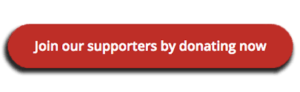 Finally, for free advice about your setup, just leave a message in the comments below here at NASCompares.com and we will get back to you.
Finally, for free advice about your setup, just leave a message in the comments below here at NASCompares.com and we will get back to you.
 Need Help?
Where possible (and where appropriate) please provide as much information about your requirements, as then I can arrange the best answer and solution to your needs. Do not worry about your e-mail address being required, it will NOT be used in a mailing list and will NOT be used in any way other than to respond to your enquiry.
Need Help?
Where possible (and where appropriate) please provide as much information about your requirements, as then I can arrange the best answer and solution to your needs. Do not worry about your e-mail address being required, it will NOT be used in a mailing list and will NOT be used in any way other than to respond to your enquiry.
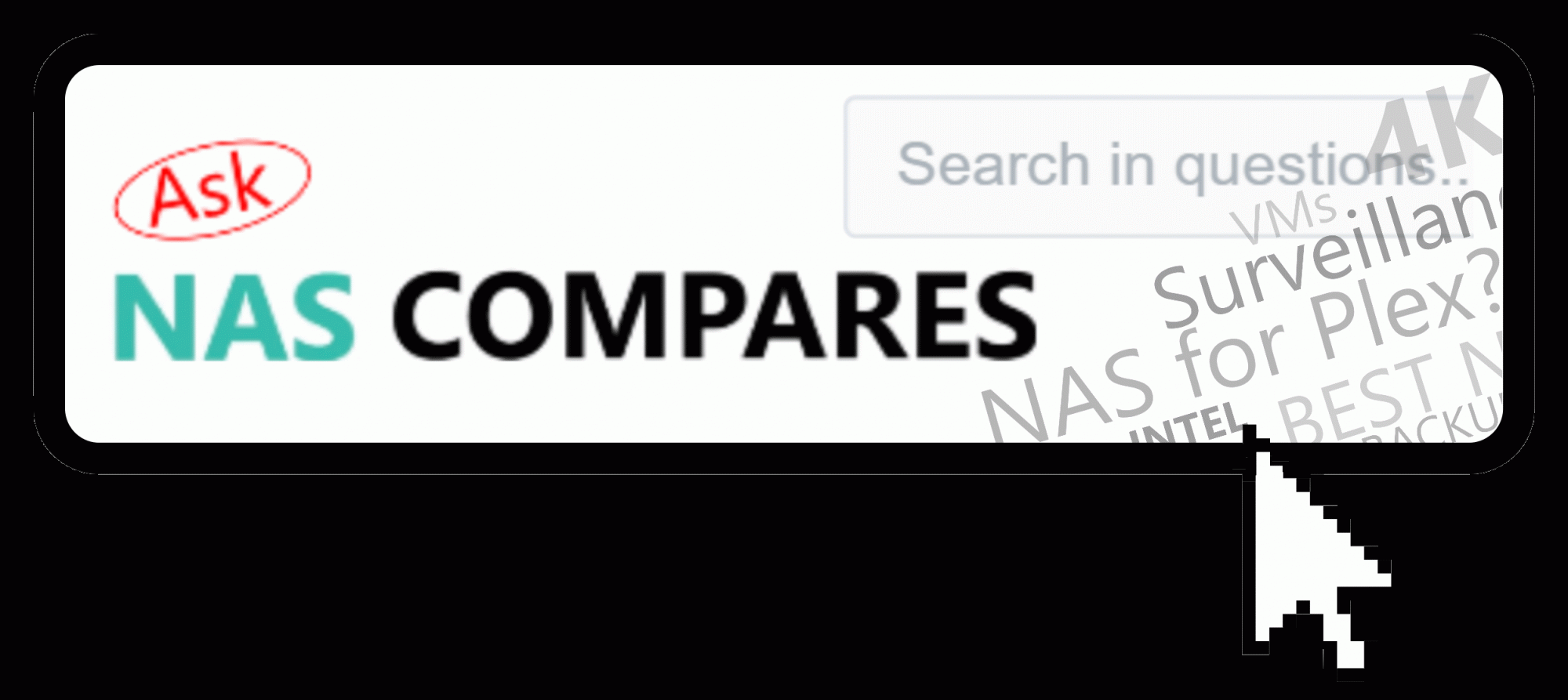 Home: https://www.backblaze.com/cloud-backup.html#af9rgr
Business: https://www.backblaze.com/business-backup.html#af9rgr
Comparison with other service providers: https://www.backblaze.com/best-online-backup-service.html#af9rgr
Home: https://www.backblaze.com/cloud-backup.html#af9rgr
Business: https://www.backblaze.com/business-backup.html#af9rgr
Comparison with other service providers: https://www.backblaze.com/best-online-backup-service.html#af9rgr

