Synology DS920+ NAS – Five Reasons Why You Should/Shouldn’t Buy It
Of all the Synology NAS Drives that the company has ever produced, the 4-Bay series of expandable solutions in their ever-evolving diskstation range is generally considered to be their most popular item. Kinda their Reebok Classic, their Peanut M&M, it is a staple part of their product portfolio and the new DS920+ NAS Drive (follow up to the popular DS916+ and DS918+) has now been officially released worldwide – so should you be considering it for your next NAS purchase? It’s an interesting question, as it is definitely a very solid solution from one of the biggest names in network-attached storage (as discussed in my DS920+ hardware review back in May) but is it enough for you? Does it provide enough of an upgrade over it’s predecessors and most important of all – does it deserve your money? Today I want to discuss FIVE reasons why you SHOULD buy the new Synology DS920+ NAS, as well as FIVE reasons that you SHOULD NOT. So, let’s get to it!
The DS920+ NAS Review Here – https://nascompares.com/2020/05/21/synology-ds920-nas-drive-hardware-review
Why You SHOULD Buy the Synology DS920+ NAS
Synology is a good brand, with DSM (their software, applications and GUI) and the DS920+ brings alot of functionality for home and business users. Here are 5 reasons why you should consider buying the DS920+ NAS in 2020.
1. The Price of the DS920+
The Synology arrives at around £460-560 Visit our Deal-Finder here to see the current price and that is pretty much the going rate for a 4-Bay pro-sumer (professional consumer) and SMB (small-medium business) desktop solution. In fact, despite the fact that the Synology DS916+ came out in early summer 2016, the DS918+ in late 2017 and now the DS920+ in 2020 – the price tag has hardly changed at all! In fact, the price has only changed around £20-30 on average and in that time the hardware has got better, the chassis design has been upgrading, features have been added and new functionality available in ports and support. Despite their lofty apple-like vibe sometimes, Synology has NOT adopted the Apple approach of ramping up those prices noticeably at each gen.
2. The DS920+ is a Complete Hardware and Software Package
As mentioned, the Synology DS920+ is not just a hardware solution. Sure you can use it in conjunction with your 3rdparty PC/Mac software and hardware in your home or office environment, but the real beauty of the DS920+ is that it arrives with a HUGE degree of software included. Such as:
- Synology Office (Docs, xls, PDF, etc – ALternative to Google Docs)
- Synology Chat (Alternative to Skype for internal User Conversation/Collaboration + mobile app)
- Synology Drive (Alternative to DropBox/Google Drive with 1-point access to all file types for Mobile and Desktop, as well as intelligent localized sync)
- Synology Moments (Photo Sorting and Tagging system with Deep Learning)
- Synology Calendar (Smart Calendar App, can be used in conjunction with other apps)
- Synology Active Backup (Manage Multiple Server/PC backups via a single control point)
- Synology Surveillance Station
- Synology Virtual Machine Manager (setup and manage multiple VMs on your NAS)
- Synology High Availability (for Syncing Synology NAS and having instant failover support to ensure constant connectivity)
- Synology Cloud Station
- Synology Multimedia Apps (Video Station, Photo Station, Music Station, File Station, etc)
- MANY more
This does not include the desktop client applications for PC/Mac/Linux systems, mobile apps for iOS and Android AND a large number of 3rd party applications that can be downloaded free in their app center (such as Plex, Docker, iTunes, etc). The price you are paying is not just for the DS920+server hardware, but also for the DS920+ software.
3. The DS920+ NVMe SSD Bays Increase Performance When Needed
Originally premiered in the DS918+ before it, the new DS920+ continues the almost completely exclusive inclusion of NVMe SSD bays (alongside the 4x SATA bays) that allow you to add SSD drives to the device and improve internal operation speeds via the use of intelligent caching. Allowing you to add 1 or 2 super-fast PCIe NVMe SSDs and set read-only/read-write caching, then it will attach itself to your HDD RAID array and after a period of analyzing the available storage and data inside, will then create cached copies of important/frequently access data, as well as changing over time and adjusting to your own changing data needs. It’s a lovely upgrade option for day 1 or day 1000 that allows you to raise any glass ceiling on your DS920+s lifespan.
4. The DS920+ is READY for DSM 7.0
Because DSM is so popular in the world of NAS (think fit as an entire operating system with incredibly similar functionality of Windows Server, OSX or Android) they make quite a grand show of their system and big, BIG system updates are treated with a similar reverence of a new version of Android/Windows, which massive graphic updates, features, functionality and ever-evolving changes in the user experience for the better, as the way people use their systems change. The newest version of this software is DSM 7.0 (currently DSM6.2) which has been previewed and slowly revealed over the last 2 years at their launch events and FINALLY seeing release at the end of 2020. Of course, the new GUI/OS will be a big, big jump in terms of features and software and with it, there is always the likelihood that your hardware needs t use it to it’s fullest will change too. Luckily the DS920+ has pretty much everything in the hardware department to be sure that you can use DSM 7.0 to its full extent when it arrives. So, if you have followed the change in DSM and want to make sure you have everything needed for DSM 7.0, the DS920+ has you covered.
5. Synology Hybrid RAID and BTRFS are Included in the DS920+
The Synology DS920+ arrives with a whole bunch of unique Synology-Only features (as well as some that other brands have adopted in recent years, but Synology have had and refined first) and two of the biggest that is included in the Synology DS920+ are the Synology Hybrid RAID fluid drive configuration and BTRFS as a choice of file system during setup. SHR is a choice that at a casual glance appears near identical to traditional RAID (the means of combining individual storage drives across multiple bays for advantages of capacity, speed, redundancy or all three together). However, once you go a little further, you discover that SHR has the ability to let you mix and match drives in your RAID. Traditional RAID (RAID 1, 5, 6, etc) insist that you should use identical size/brand drives in a single RAID and if you add mixed capacity drives, it will class ALL drives as the same capacity as the smallest drive e.g. 2TB+6TB+6TB+6TB = 6TB in RAID 5. No one would mix drives on day 1 of their NAS use, but years down the line you might start introducing larger hard drives or replace existing drives with bigger ones as your data grows. SHR allows you to add mixed drives and the SHR config will adjust accordingly e.g. 2TB+6TB+6TB+6TB = 14TB in SHR.
BTRFS (or butterfs etc) is a relatively new file system (compared with the ancient EXT3/4) that bring with it a bunch of background advantages that add to smoother user experience. Features such as less resource impactful snapshot creation (backup images of data that can be reverted too) that in EXT4 would use more CPU/Memory when being generated all the time. Then there is file self-healing, that will create checks of file transmission at the start and end, comparing them and then repairing files if an error is recognized by using the first checked version (much like ECC memory). Finally, there is much, much faster-shared folder duplication/cloning/handling that allows you to create a more efficient file sharing environment on the fly. Synology was the first commercial brand to introduce BTRFS on their NAS systems (rackmount and desktop) and now other brands are following suit. BTRFS is still a choice (with other file systems available to select at setup) but a great addition at this hardware/price tier.
Why You SHOULD NOT Buy the Synology DS920+ NAS
As much as I like the Synology DS920+ NAS, it is not the perfect NAS (I have still never found the perfect NAS even after all these years) and there are a few reasons why it is not going to be everyone’s cup of tea. Below are the 5 reasons you should NOT buy the Synology DS920+ NAS in 2020.
1. Only 1Gbe Network Ports on the DS920+
One area that users grumbled a fair bit about when the DS920+ was revealed way back in April 2020 was that it (along with the other DSx20+ range for summer 2020) is 1Gbe (100MBs) in connectivity. It has 2 LAN ports, which support LAG/Trunking, so 2Gbe (200MBs) is possible, but with many other brand releasing affordable 2.5Gbe (250MB/s), 5Gbe (500MB/s) and 10Gbe (1000MB/s) solutions right now, 1Gbe jsut seems like a bottleneck. Additionally, with affordable 2.5/10Gbe switches appearing on the market at prices not far off from 1Gbe, routers arriving with WiFi 6 and 2.5Gbe network ports AND internet speeds in many regions EXCEEDING 100MB/s, the idea that your NAS is the bottleneck on your network environment is something some users might not be a fan of.
2. Only 1 Official Upgradable Memory Bay in the DS920+
This is a point that is more for the experimental NAS user to factor into their NAS purchase. The SynologyDS920+ arrives with an Intel J4125 CPU (a good mid-range processor for 2020) and 4GBof DDR4 2666Mhz memory by default. Synology (and indeed Intel)state that this CPU can support up to 8GB of DDR4 memory and this is presented on the DS920+ with the default 4GB of memory being present as soldered memory onto the controller board (see below) and a single SODIMM upgrade slot to add an official 4GB Memory module to get the 8GB. Now, this ruffles up users for two separate reasons. The first is that users are to keen on being restricted to the official Synology memory, as it is generally a good degree more expensive for 4GB than the likes of Crucial, Kingston and Samsung. The second reason is that although the official support is 8GB, you can install an 8GB or 16GB SODIMM DDR4 slot in the DS920+ (double/dual-rank/DR modules!!!!!) and the system will see it. This is something Synology has been very clear is not a good thing as far as they’re concerned, highlighting that it makes providing technical support on these non-supported configurations very difficult/impossible. However, the DS916+ and DS918+ than came before it arrived with all memory bays being available (2 SODIMM slots) and the limitations on memory support are relatively new in the Synology NAS portfolio. So, these restrictions might put you off.
3. The DS920+ is Not a Big Upgrade from the DS918+ NAS
Although this is not strictly a negative for a first-time buyer, if you are an existing DS918+ or DS718+ owner, the upgrade in terms of hardware between them and the DS920+/DS720+ is quite light. Yes, the CPU and Memory are improved in almost every way, but this is more about the extent and range of how much you can use the DSM software (multiple users and apps at once) and if you are not going to push this device to a heavy degree, you will see little or no performance improvement between these devices). Many users hoped for that 2.5Gbe inclusion, or a Pentium CPU (as found in the DS916+) and given the relative similarity of the prices between the DS918+ and DS920+, there is an argument on Synology’s behalf why these units are still so similar. But still, this might put some potential buyers off.
Click Below to read my DS920+ vs DS918+ Article
4. The DS920+ is Not the Best for Plex Media Server Compared with Pentium/i3/i5/i7 Systems
Many users are drawn to the Synology DS920+ NAS for use as a plex media server in the home. It makes sense, you want to access the movies and boxsets you own over the network or internet, on your big TV, your console, your firestick or jsut on your mobile whilst outside of the home. Plex and it’s functionality to give you the slick GUI and functionality of Netflix and Prime Video, but with YOUR own media, is something that is very desirable. However, the DS920+ is not the best NAS for plex. It is certainly a very affordable and well-performing plex media server at its price point, but with much better multimedia performance in Synology Video Station (the included and subscription-free application the system arrives with) in 4K and 1080P transcoding (file size/resolution/format changing on the fly) if you are looking for a truly future poof Plex Media Server NAS, I recommend choosing a Pentium or Intel Core NAS (with better GPU support) as the DS920+ is a great NAS for 1080p media in plex, but 4K and the handling of H.265 t 8/10bit is not the best.
5. The DS920+ NVMe SSD Bays Cannot Be Used for RAW Storage
This is, again, a debatable point, as it will not affect a vast number of users – but it is not something that is highlighted enough on most review sites. The NVMe bays on the DS920+ NAS are a great addition and excellent future-proofing, but it is worth mentioning that they can ONLY be used for caching in conjunction with your HDD RAID array. Though this is not a big, big loss, given the 1Gbe connectivity externally, there is still no avoiding that the internal performance of data handling would be greatly improved if you could use those NVMe bays for RAW storage. The Synology DS920+ lets you use SATA SSDs in the regular SATA bays for raw storage pools/volumes if you want but does not allow the use of the NVMe bays for raw storage at all. Some enterprising users online have managed to hack the system a little and allow NVMe’s to be used for storage, but that is pretty unofficial and can potentially lead to an unstable/unsupported system configuration (see unofficial memory!). Ultimately, only higher-end users would miss this as a possible user feature, but it is still something that is worth remembering about the NVMe storage bays.
Synology DS920+ NAS – Quick Conclusion
The DS920+ NAS is something that Synology should be proud of. It is a great entry into their already impressive range of Diskstation NAS devices. If you are looking for a brand new NAS to consolidate your home media, to support your relative as the ‘IT whizz’ of the family, or move your business away from Google Drives and DropBox’ onto something safer, more scalable and dependable – then the DS920+ has alot to offer you. It gives you a great base to start using the DSM platform, as well as a good means to upgrade your storage internally at a later date (expansions in memory, expansions in storage, expansion in NVMe). If you are an existing DS918+ or DS916+ owner, this might not seem like the jump you were waiting for.
| PROS | CONS |
|
|
🔒 Join Inner Circle
Get an alert every time something gets added to this specific article!
This description contains links to Amazon. These links will take you to some of the products mentioned in today's content. As an Amazon Associate, I earn from qualifying purchases. Visit the NASCompares Deal Finder to find the best place to buy this device in your region, based on Service, Support and Reputation - Just Search for your NAS Drive in the Box Below
Need Advice on Data Storage from an Expert?
Finally, for free advice about your setup, just leave a message in the comments below here at NASCompares.com and we will get back to you. Need Help?
Where possible (and where appropriate) please provide as much information about your requirements, as then I can arrange the best answer and solution to your needs. Do not worry about your e-mail address being required, it will NOT be used in a mailing list and will NOT be used in any way other than to respond to your enquiry.
Need Help?
Where possible (and where appropriate) please provide as much information about your requirements, as then I can arrange the best answer and solution to your needs. Do not worry about your e-mail address being required, it will NOT be used in a mailing list and will NOT be used in any way other than to respond to your enquiry.

|
 |
How Much RAM Do You Need in Your NAS?
A Buyer's Guide to Travel Routers - GET IT RIGHT, FIRST TIME
Jonsbo N6 DIY NAS Case Review
The Best Bits (and Worst Bits) of NAS of 2025!
Minisforum MS-02 Ultra Review
Minisforum N5 NAS, 6 Months Later - Better, Worse, the Same?
Access content via Patreon or KO-FI
Discover more from NAS Compares
Subscribe to get the latest posts sent to your email.


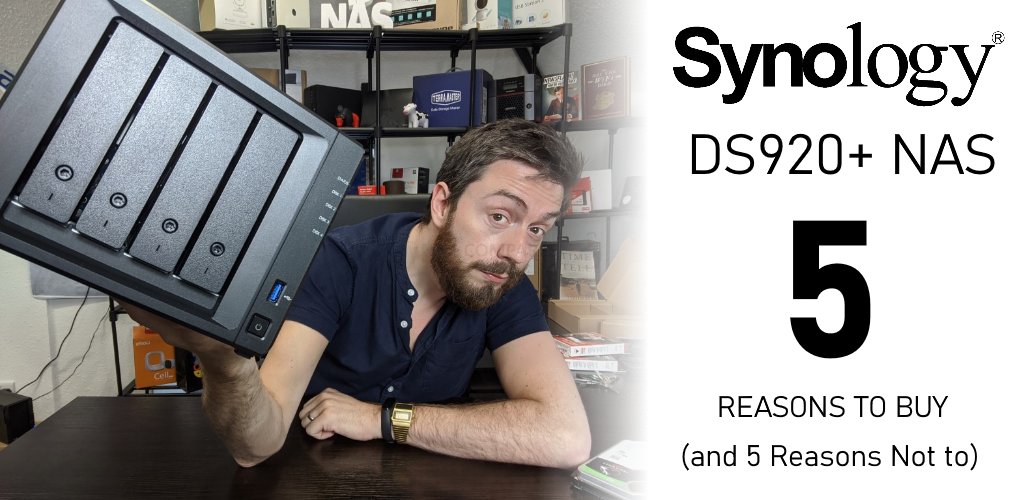



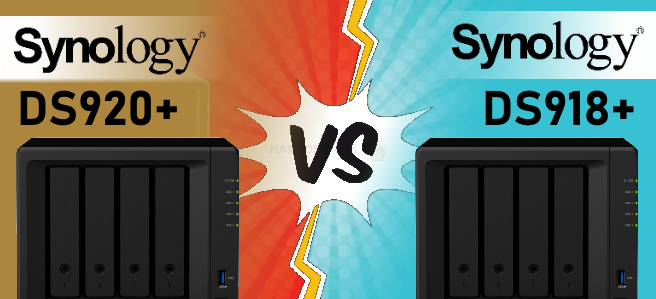

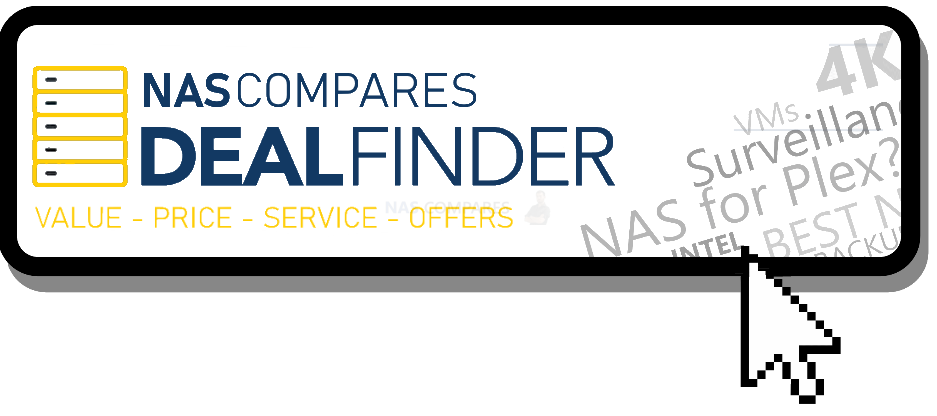



Can i backup 1 tb data out of 10 tb hdd to second hdd of 1 tb in synology nas 224+?
REPLY ON YOUTUBE
I had problem about my synology nas
And Steve Baker
Technical Support Engineer write me about my problem that
We are sorry to hear that your DS218 has to be reset. This is likely caused by an issue in the DSM operating-system.
We understand that you are worried about losing your data. Please rest assured, your data should not be affected by the reset as the OS and data are stored in separate partitions on the drives. When re-installing the OS, the system should normally not touch the data-partitions of your drives.
I beleived and i did what he said now all my data erased omg i shocked after sir Steve Baker dissepeared i am alone there is nothing in my hands
Synology is regret bad nas choose qnap there isnt good support for problemss !!!
There is no good service and support becarefullll!!!
REPLY ON YOUTUBE
This video would be perfect if it were half as long.
REPLY ON YOUTUBE
Wonderfull video, learned a lot
REPLY ON YOUTUBE
Funny looking back at this now particularly regarding 4K plex transcoding – the device handles most of the files pretty well!
REPLY ON YOUTUBE
Try same test with 4 tb HDDs, probably 1 or 2 DAYS to rebuild.
REPLY ON YOUTUBE
Can I network a printer off of one of these? Seems so much easier than networking a printer normally.
REPLY ON YOUTUBE
I have DS1522+ with 18Tb+16tb+2tb+2tb+500 GB what do you recommend for SHR or RAID5?
REPLY ON YOUTUBE
Such an awesome video, your attention to detail and explanations are fabulous. I found this test so helpful. Excellent, and thank you.
REPLY ON YOUTUBE
I would highly advise that you NEVER use r/w caching. Stick to read only. Even in a Raid 1 config there is a high probability that you lose your volume if as SSD goes down.
REPLY ON YOUTUBE
This is my problem. My router is in the basement and would be needing a very long cable to have my NAS upstairs in my bedroom. Any suggestions?
REPLY ON YOUTUBE
This is my problem. My router is in the basement and would be needing a very long cable to have my NAS upstairs in my bedroom. Any suggestions?
REPLY ON YOUTUBE
Do you have an installation how to video for Synology Disk Station DS420J ?
REPLY ON YOUTUBE
Do you have an installation how to video for Synology Disk Station DS420J ?
REPLY ON YOUTUBE
Hi, just found your vidoes and I think they are very useful. I have a question, in this video you connect the NAS to your router, but can you also connect the NAS directly to a computer via a crossover network cable?
REPLY ON YOUTUBE
I’ve just bought a 412plus, and it’s not coming with any instruction, so thank you for this video. You are an absolute Godsend. I’ll be following your instruction to the letter.
REPLY ON YOUTUBE
Copying same file directory with same files inside has an automatic caching of them, not mentioned in the test. Good test to see how things work, but again, inherent caching effects built into the system must have been used, or the software is not too great at cache control.
REPLY ON YOUTUBE
It’s super hard to determine if 4k is going to be a good experience with all your videos on PLEX with NAS, you always seem to focus on sub 1080p. I’m looking for a NAS that will work as a media server, and all my TV’s and devices at home are 4k. The answer I’m looking to answer is; can a NAS do this, or do I have to build my own NAS? 1080p was years ago.
REPLY ON YOUTUBE
Great video. Much appreciated.
REPLY ON YOUTUBE
please add a description regarding link aggregation on a unmanaged switch (switch does not have an option for link aggregation)
REPLY ON YOUTUBE
Your work is relevant even after years have past! Thank you for your videos.
REPLY ON YOUTUBE
I have never quite understood the need for Plex. I retain the original high bit rate files and use ffmpeg to convert them ONCE to 1280x / h.264 / CRF 18-20 or similar with NVENC hardware encoding. I keep both them on my NAS and watch whatever runs best.
REPLY ON YOUTUBE
Couldn’t you map a shared folder to a drive letter, then run something like Crystal Disk Mark on the mapped drive?
REPLY ON YOUTUBE
Is it possible to only mirror a portion of the two disks and then use the remainder as regular storage? I only need 20% mirrored for important files and want to use the rest for media files that I don’t care to lose.
REPLY ON YOUTUBE
Is the controller Sata 3 or 6?
REPLY ON YOUTUBE
I don’t think transcoding is as important as it used to be. Many devices these days can handle the files and don’t need a transcode. I’m not gonna ask my NAS to play an H265 file natively, I’ll run it through a device and connect via SMB.
REPLY ON YOUTUBE
I was an early adopter of NAS and had the pos Buffalo 4bay Nas. I swear every time I called costumer service a kid was stoned, had no idea of what raid was, or cache, port forwarding, etc ????. Anyways my question is streaming from somewhere afar like a hotel or friends house any good? The buffalo was on and off and most times glitchy or didn’t work.
REPLY ON YOUTUBE
Thanks for this fantastic video. Very straightforward and to the point!
REPLY ON YOUTUBE
Just boughs a 1621+ with 4x10Tb drives. I want the majority to be used for media, but I need 1tb for web hosting, 2TB for my backup from my laptops and 2TB for encrypted cloud storage. Can all this go on one volume or do I need to fence off? I’m feeling a bit overwhelmed.
REPLY ON YOUTUBE
So i cant play 70gb blue ray Direct play from this synology?:(
REPLY ON YOUTUBE
The data itself is on an HDD from the beginning. Seems you are testing the read limits of your HDD, thats all. I’m copying 12GB of data to an NVMe storage in less than 1 minute, and thats with USB3.0. With thunderbolt it’s only a few seconds. The limiting factor is then your connection speed like 1GBE or 10GBE. Copying internally without any connection should do the best out of it, but your limit is the reading speed of your HDD, where the data is stored.
REPLY ON YOUTUBE
Take a shot everytime he says “but for now”
REPLY ON YOUTUBE
An amazingly detailed video! I suppose there is no need to even ponder about which NAS to buy now. Thanks so much! Cheers!
REPLY ON YOUTUBE
If you open a 2160p file on a 1080p laptop for example it just works. If you locate a network 2160p file and play from source on the same laptop, it just works. So why when you get plex involved does it crap the bed? THIS is what im trying to work out before buying a nas over just having a second pc.
REPLY ON YOUTUBE
I’m impressed with the low CPU usage looks lower than what I see on my unRAID server running on an 8 core 2700X (in most cases.)
REPLY ON YOUTUBE
I would love to have multiple storage pools, so I could have a couple of TB of media that I don’t care about losing, and the rest in an SHR for stuff that I do care about. Can it do that?
REPLY ON YOUTUBE
What synology nas can play everything?
REPLY ON YOUTUBE
Is there a possibility to create a folder that can only be reached via your local network and not via the internet? For example map1 that I can access anywhere via my mobile or pc ad my moms home. but I can only access Map2 when I am on my wifi or cabeld network at home. So that if my account were hacked, people wouldn’t be able to access this data from map2 from outside?
REPLY ON YOUTUBE
Gen3 or gen4 NVME? Does it matter? Thanks!
REPLY ON YOUTUBE
….Should i buy 2x Samsung SSD 970 EVO Plus 250GB, M.2 (MZ-V7S250BW) …for a DS920+ ??? …many people say if the „Wear_Levelling_Count“ (Samsung Life Span Figure) is reached they (Synology) shut it off. And many people say it only last about 2 years!
REPLY ON YOUTUBE
Are these tests being made locally or remotely? If it is locally, can you transcode 1080p files remotely, and how many devices at once if so?
REPLY ON YOUTUBE
Really wish your videos had time stamps, intro/abstract and conclusion section. Great videos but its hard to deicde whether they are worth watching in full
REPLY ON YOUTUBE
Three weeks ago I set up a DS420+ running DSM 7.0. I have the two Ethernet ports bonded using LACP. If I go to Control Panel/Network/Network Interface and look at the Bond1 interface it tells me that the MTU is 1500, both for the bond and for the individual interfaces. I cannot find anywhere to change this, the edit button just lets me choose different protocols for bonding the ports. I would like to be able to use Jumbo Frames; is this not possible?
REPLY ON YOUTUBE
What would be the best model for 4K transcoding via PLEX Media server? And that would also work as an Apple’s Time Machine backup in the APFS format?
REPLY ON YOUTUBE
Thank you Mate
REPLY ON YOUTUBE
Thanks this was a great video and help for me to setup my NAS!!!!!!!!
REPLY ON YOUTUBE
I beleiev that cache is more important in applications such as VM’s or docker .. mainly applications which repeat a lot like running mqtt for a vast automation … where the same data will go back and forth on a daily basis .. that’s where the cache would excel ..
I also believe that you don’t need the nvme for cache as SATA/sata nand will suffice … Unless you have 10gbit network which requires 1gb to be transfered in ms which is not for home applications anyhow ..
REPLY ON YOUTUBE
Strange. After my friend saw my ds920, he bought one just for plex. He’s doing streaming and 4k. you can also go higher than 4gb on the internal memory!
REPLY ON YOUTUBE
Again, great input!
REPLY ON YOUTUBE
DS920+ it can read 2 or 3 videos same times ?
I want to creat a PLEX server for my KIDS at home on differents devices.
TV with a Google Chromecast 3rd Gen and on iPad / iPhone for replace Netflix.
It’s very difficult to understand all your video (transcode H264 / H265)
I just want find the best NAS possible with a good price (if possible), and not want to buy the wrong NAS with bad experience when my kids launch there film.
Thank you
REPLY ON YOUTUBE
Can I use my two 8TB SATA drives in it? Means, is there any HDD size limit?
REPLY ON YOUTUBE
have to appreciate these videos that goes straight to the point!
REPLY ON YOUTUBE
Thanks a million for this clear explanation! Very straightforward but exactly the things you need to understand right after unboxing. Excellent!
REPLY ON YOUTUBE
on my 20gb ram ds920+, I’m able to play 4k uncompressed, completely just copy and pasted from the uhd disk to the hard drive. so about 60-70Mb/s playing back on my nvidia shield. no skips, no buffers. nothing. plays flawlessly
REPLY ON YOUTUBE
Very helpful video! Thanks!!
REPLY ON YOUTUBE
Thank you for the video. This was very helpful in setting up my NAS. I followed your steps. Does that mean that when I copy items to the mapped drive they’ll be backed up on the second drive automatically?
REPLY ON YOUTUBE
My eyes hurt watching this!
REPLY ON YOUTUBE
Thanks for the detailed comparisons!
REPLY ON YOUTUBE
Secondly is the data encrypted in the NVMEs or exposed?
REPLY ON YOUTUBE
Imposible to read….bad video.
REPLY ON YOUTUBE
Hi, thank you so much for this video guide, it is extremely thorough! It’s my first time setting up a NAS system and I would not have been able to do it if not for this video (considering the manual from synology wasn’t very helpful). Having said that, when I tried to click on “map drive” in the synology assistant, for some odd reason the buton/option is greyed out and I can’t create the drive on my local pc. I tried running the software as admin and still the same, do you know what may have caused this? Thanks
REPLY ON YOUTUBE
13:50 – SHR will take half the RAW drive space???
REPLY ON YOUTUBE
Great videos, thanks. It would be interesting to see the difference of spending money on the 4gb RAM upgrade instead of NVME in terms of file server performance (ignoring Docker benefits).
REPLY ON YOUTUBE
Anyone else breath a sigh of relief at 13:50 when the camera finally achieves focus on the screen and you can see what he’s doing?
REPLY ON YOUTUBE