Synology DS1821+ NAS Review
Even to the most casual follower of network-attached storage, 2020 has been a fantastically truncated year of new hardware releases. Perhaps it is because the supply chain has been so fragmented worldwide, with people adjusting to new working practices, or perhaps it is simply the brand readjusting their release strategies in line with how companies have adapted to this new way of working. Regardless of what it is, we have seen the usually predictable pattern of hardware releases from brands like Synology be utterly thrown out the window. Into this wonderfully eclectic range of releases, we find the brand new 8-bay NAS solution for small and medium business hit the market, the DS1821+ Diskstation solution. This desktop NAS is geared towards prosumers looking to take advantage of the Synology Diskstation Manager (DSM) software, as well as working from a more flexible and adaptive hardware platform. Finding a place in the storage portfolio between the DS1621+ and DS1621xs+, this system arrives with all of the hardware benefits of the former but allows the user to save money and add flexibility over the latter. Arriving 2 years after its predecessor, the DS1819+, this system arrives with a newer CPU, better memory options, dedicated caching and scalability of its expandability in a number of key ways. But with other network hardware improving drastically in those 2 years and the demands from even mid-range businesses growing considerably, is this new Synology NAS a big enough jump to warrant your money? Does the Synology DS1821+ deserve your data? Let’s find out.
Synology DS1821+ NAS Review – Quick Conclusion
I have always been a long-term fan of the Synology brand as a whole, applauding their recent moves towards Ryzen processors and range-wide adoption of dedicated M2 NVMe cache bays. However, the Synology DS1821+, much like the DS1621+, is a giant leap in many ways and the smallest of stumbles in others. The switch from Atom to Ryzen embedded processor needs to be recognised for both the big jump it is from a brand that typically errs on the side of caution in hardware. Likewise, the inclusion of ECC memory, massive potential-filled PCIe expandability at PCIe 3 x8 and support of popular services like Synology Hybrid RAID (SHR) are certainly a plus. But many buyers will be put off by the continued adoption of 1Gbe as standard and the limitation of those NVMe bays to caching ONLY and not raw storage pools. With a price tag without storage media at around £1,000 (give or take), this is a big ask to pay for something that has lucrative software potential but arguably lesser hardware potential. In short, I do really like the Synology DS1821+ NAS, I just don’t know how long I could be in love with it long-term, as the rest of my network hardware environment embraces faster connectivity.
Synology DS1821+ NAS Review – Packaging
Once again, I am about to talk about cardboard boxes, but the complete package of the DS1821+ serves as part of why Synology is seemingly the ‘Apple’ of NAS. Arriving in the oh so familiar packaging that most Synology NAS systems come with, the DS1821+ NAS it is pretty well protected and pleasantly presented. As this is an eight-bay solution, it moves away from the home user market towards the business bracket quite swiftly and the retail packaging indicates as much.

As highlighted in other Synology NAS reviews in the past here, I always like the understated natures of the packaging, seemingly bland and looks ‘the same box with a sticker as the others’, but a closer look shows that it is indeed distinct to the rest of the Synology products. A very small detail, but appreciated.
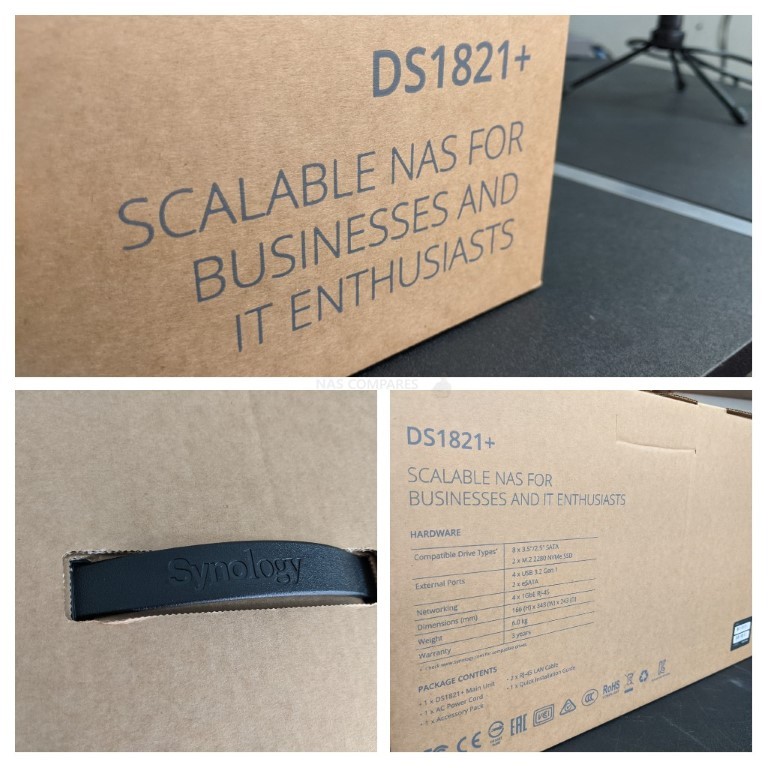
Covered in that usual Synology smooth branding design, the DS1821+ also arrives with a good level of physical protection from shock damage in transit. The NAS arrives with an impressively thick amount of rigid foam surrounding the system. Movement in transit is easily one of the largest factors in damage to computer-related goods, so it’s good that Synology has spent the extra few quid here on this largely exclusive online purchase.

Inside the retail box, we find the usual Synology accessories and contents:
- DS1821+ NAS System
- Power cord (Mains) for the internal PSU
- RJ-45 network cable x2 (CAT 5e)
- Quick Installation Guide x1
You have here, pretty much everything that you’re going to need to set up your Synology DS1821+ NAS on day one, with the exception of storage media. Synology has always provided their solutions unpopulated and with the exception of recent releases in SSD Media (the SNV3400 and SAT5200 ranges), they still maintain this position with hard drive Media inside their NAS solutions. I have continued to hear rumblings to the contrary on this, but that’s a story for another day I am sure.

To be honest, there isn’t really anything particularly outstanding about the accessories that the unit arrives with. That in itself is not the end of the world, as what you do get is all very competent. Information relating to first time setup of the DS1821+ is largely limited to a paper diagram based first-time setup manual that directs the reader to links, recommending using online resources from the brand to set up the device to your tailored network needs. The network cables that the Synology DS1821+ arrives with are cat 5e in design, which is perfectly fine for this 1Gbe enabled NAS, though those that will upgrade there ethernet via PCIe cards may wish to upgrade these too. All in all, a competent if fairly standard, contents arrived with the DS1821+ NAS.
Synology DS1821+ NAS Review – Design
The design of the Synology DS1821+ Diskstation is one that we have already seen numerous times in the last 10 years since this chassis was first revealed at the start of the last decade in the DS1811+. Dedicating the bulk of the available physical space to the eight storage bays, it is an impressively designed and attractive casing that will not look too shabby stored away privately or open in your desktop environment.

The front of the DS1821+ casing features very few details and is designed to appear sleek but nondescript. Synology has never really favoured ‘LCD panels’ or more direct localised interaction with their products, favouring network or internet communication between users and their hardware. That said, there is a series of LED lights dotted around the top of the frame to denote system access, activity and network traffic to each of the available LAN ports on this device.

Aside from those LEDs, the bulk of the front of the DS1821+ is dominated by the 8 individual SATA storage bays. These bays can be populated by 3.5 inch and 2.5 inch storage media, with each bay having it own LED to denote drive activity.

The system can be populated by as little as one storage drive or can be fully populated on day one as the user’s storage requirements and budget dictate. Currently, the largest commercial available NAS and server hard drives are available in up to 18TB (Terabytes) and solid-state drives at around 4TB and 8TB pending on performance and durability.

Each tray features a locking mechanism, that is partially spring-loaded to allow easy hot-swapping of drives in the event of RAID rebuild situations. Additionally, each bay is screwless in design for hard drive media, allowing users to install drives in seconds as well as providing screws for 2.5″ media to be used.

The trays themselves are plastic in material and over the years Synology has improved these designs substantially to a point where the long-term difference between these plastic trays and their metal counterparts are near enough inconsequential. The DS1821+ allows you to install multiple drives in a RAID environment that is supported internally by the Synology system, as well as support of Synology’s own hybrid RAID system, SHR. SHR support on this device is important for some, as it is one of the more popular storage features that Synology provide to their users that allows you to mix and match your drives to get the best RAID configuration possible from that setup. Most users rarely mix drives on day 1 of deploying their storage system, but years down the line the ability to introduce larger drives to your RAID system that may be running out of space is exceptionally useful. SHR support on the DS1821+ is something that is absent on the arguable more power (and expansive) DS1621xs+ and with its large number of default storage bays, this may be a key deciding factor for buyers who prioritize capacity over performance.

At the very base of the DS1821+ NAS, discreetly hidden on the bottom corner, is a USB 3 port for connecting external storage devices and a limited number of supported peripherals. I have long been an advocate of adding local USB-storage as another tier in your existing backup strategy, however, these USB port can also be used for regularly backing up storage you use on-the-fly via external drives and flash USB keys (eg students, photographers, etc). Further, back up options with USB storage are available with several backup applications included with the Synology NAS software included with this device (eg Hyper Backup, Active Backup, USB-Copy).

An important factor in any 24/7 system is that of maintaining operational temperatures internally. Along with twin active cooling fans that I will touch on later, the DS1821+ also features the Synology branded mesh vents on either side of the chassis. These have always been a pleasing design choice from the brand, very slick and a discrete but important layer of passive cooling working in conjunction with the active cooling on the rear.

As I said, the Synology DS1821+ NAS is a compact but well-designed NAS in terms of its physical stature, but it is worth highlighting that a largely metal external casing like this will generally produce a little bit more background noise whilst in operation. The majority of noise that this system will generate can largely be blamed on the storage media you choose to install inside and the quality of their build (those clicks, hums and whirs), but an external metal housing will tend to amplify these things a pinch more. Nevertheless, if you plan on setting this up out of sight, or just generally do not plan to be in close proximity with it regularly, this can largely be overlooked and the benefits of metal architecture to help dissipate heat in general use is also a bonus. Let’s take a look at how you connect to the device.
Synology DS1821+ NAS Review – Ports & Connections
Compared with its predecessor, the Synology DS1821+ is near enough identical at a glance to that of the DS1819+ in its ports and connections. On the one hand, it still features a great amount of connectivity and upgradeability in your physical network environment. On the other, many will argue that improvements could still have been made in this newest generation too.

Continuing with the metal physical design, the rear of the DS1821+ features a large ventilated panel and two active cooling fans to regulate the temperature of the system as needed.

These rear cooling fans are able to have their operational speeds increased or decreased as the system requires, both automatically or manually. it is highly recommended that you do not adjust these manually as it may worsen overall performance in the long term, but those particularly sensitive to the humming of fans will welcome this small degree of control over them. The same amount of control is also afforded to the LED lights, that can have their brightness easily adjusted.
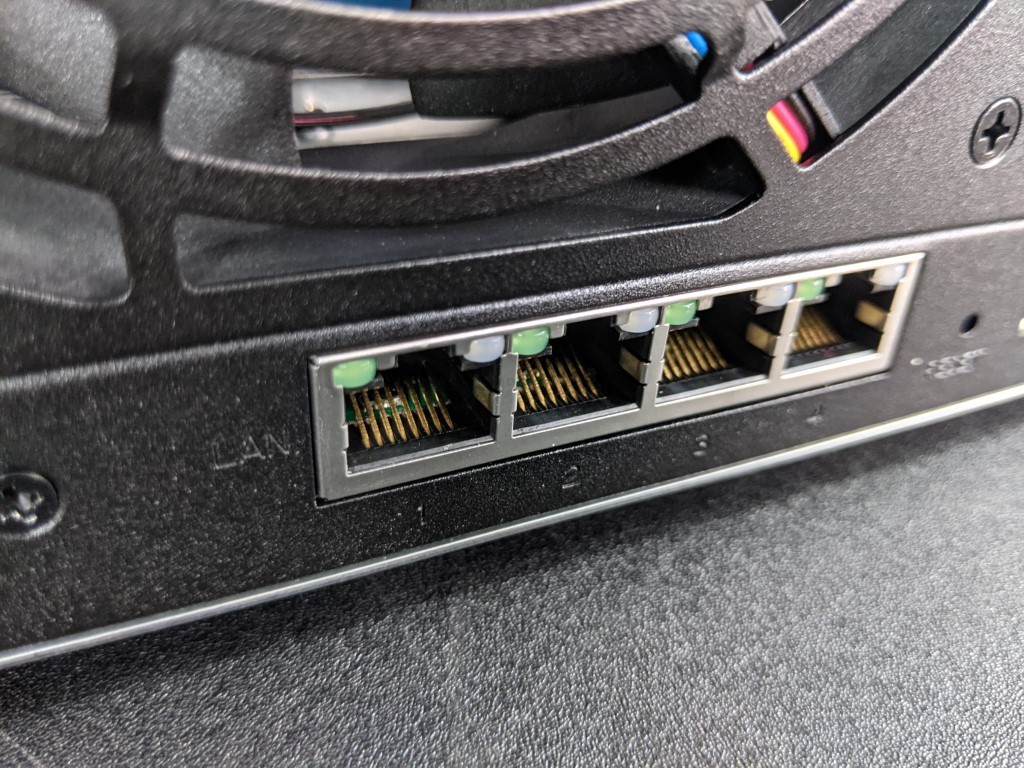
As expected from this series from Synology, the DS1821+ features four RJ45 network ports that can be connected to your existing switch or router individually, or combined in supported setups for link aggregation (port trunking) or to maintain a failover system. As this system arrives with Gigabit Ethernet architecture on these ports, via link aggregation you can reach speeds in excess of 400-440MB/s, but it is reliant on you having a smart managed network architecture in order to set this up. There is no avoiding that some of Synology’s more critical audience will bemoan the use of 1Gbe in 2020, with many of their rivals now adopting 2.5Gbe and 5Gbe at this price point. Synology does have a 6-bay 10Gbe alternative in the DS1621xs+, but as this NAS arrives at almost twice the price of the DS1821+ (largely down to further benefits of the xs series) that is quite a large jump to make to get greater than gigabit ethernet connectivity. It is a shame that Synology is not embracing these greater van 1Gbe connections on Diskstation devices as much as other brands, and even if you argue that an 8 bay system provides limited throughput to fully saturate a wider bandwidth, it is still enough to fill up these larger network connections for multiple users and once.
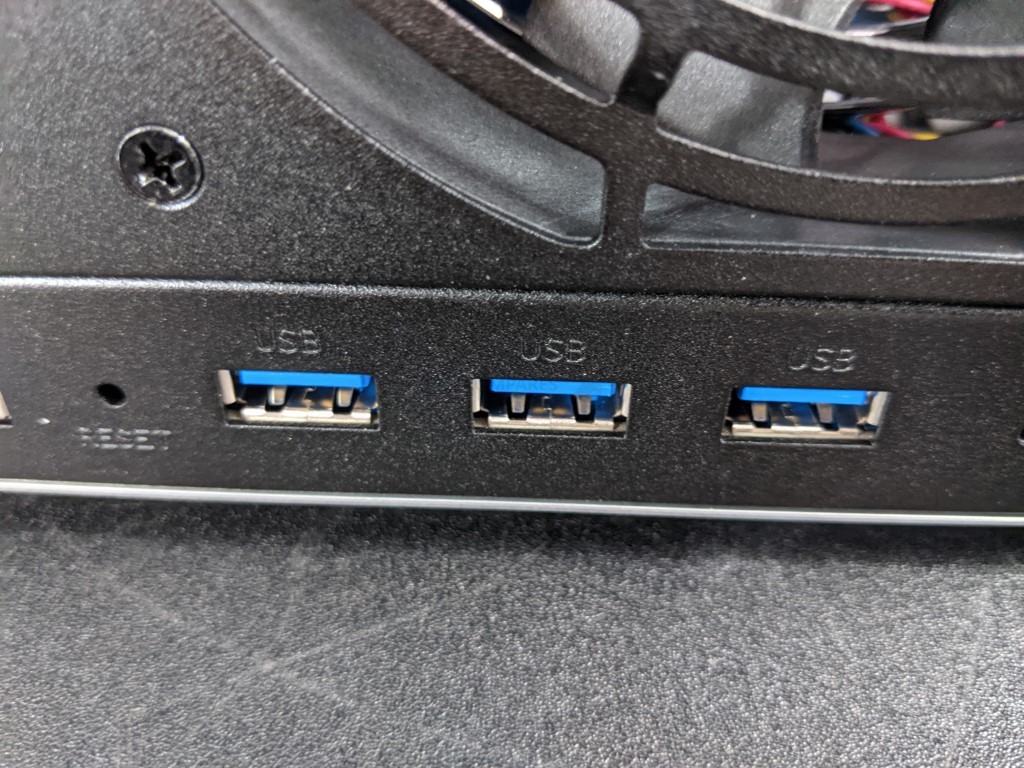
The DS1821+ also features two additional USB ports for connecting peripherals and external storage devices. These ports also can be used for integrating UPS fail-safe devices in your network office environment, support of making non-network accessible devices network available (such as printers and scanners) and a small range of network adaptor upgrades are also supported. As touched on previously, these do not support peripheral control devices like keyboards and mice, largely due to the DS1821+ not having a visual output to combine these with, so no KVM support.

The DS1821+, like many of the Synology Plus series devices, also features expandability in its storage potential with the connection of up to an additional 10x SATA storage bays via two DX517 expansion slots (eSATA based). This is a handy feature for those users who, within the device lifespan, notice this storage capacity diminish, but do not wish to purchase a new system and invariably have to reinvent network paths, backup routines and reinstall an entire multi-user access system for the clients or colleagues. These expansion ports work quickly and easily, allowing users to gradually increase their overall storage outside of the main host system. Though some users might argue that the expansion range of desktop devices from Synology seems a tad limited, at either a 5-Bay or 12-Bay expansion system for desktop and even then, only the 5 Bay being supported on this device. Alot of this can be blamed on larger expansion systems requiring larger connections to the host system, which in turn needs to be a consideration at the chipset level, so expansions are not an easy subject to tackle at the best of times.

Already mentioned, the DS1821+ features an internal PSU, at 250W. Of course, this is a maximum and Synology reports 59.8W usage while in operation 26.18W whilst in standby, which is pretty reasonable for an 8 Drive storage system. Additional power consumption provisions are likely to be PCIe upgrade cards, increased SSD cache modules and memory, as well as the increases to internal factors in cooling that they present. As mentioned, the Synology DS1821+ can also be upgraded in its external connections via the installation of network interface cards (NIC) in the available PCIe slot. Arriving in a PCIe Gen 3 x8 configuration, it means that the Synology DS1821+ supports some impressive bandwidth boosting enabled cards. Synology provides several first-party upgrade cards that add one or two more 10Gbe to your storage system and thanks to the excellent choice of PCIe architecture and the CPU inside the DS1821+, you will get a great deal of performance out of the right storage media in those 8 bays. Additionally, there are several third-party cards available to add 20Gbe and 40Gbe connectivity to this desktop NAS, although you will struggle to populate this system with enough storage media to fully saturate that kind of top-end bandwidth realistically.

As this system already arrives with twin NVMe SSD cache bays by default, there is no need to consider installing the Synology E10M20-T1 combo card (unsupported) as you will not be able to take advantage of those additional NVMe bays. Luckily, this neatly frees you up to take advantage of twin improved NIC upgrades. Overall, at a casual glance, the DS1821+ does not seemingly provide much improvement over the DS1819+ device that came before, but it is how the improved internal specifications improve the performance and experience of applications and connected users that we should really focus on.

Synology DS1821+ NAS Review – Internal Hardware
The internal hardware that Synology have selected for the DS1821+ 8-bay NAS is an interesting combination of new architecture combined with staples of this particular series. Of course, the main area of difference that many including myself have focused on is that new CPU that is featured in this NAS device.
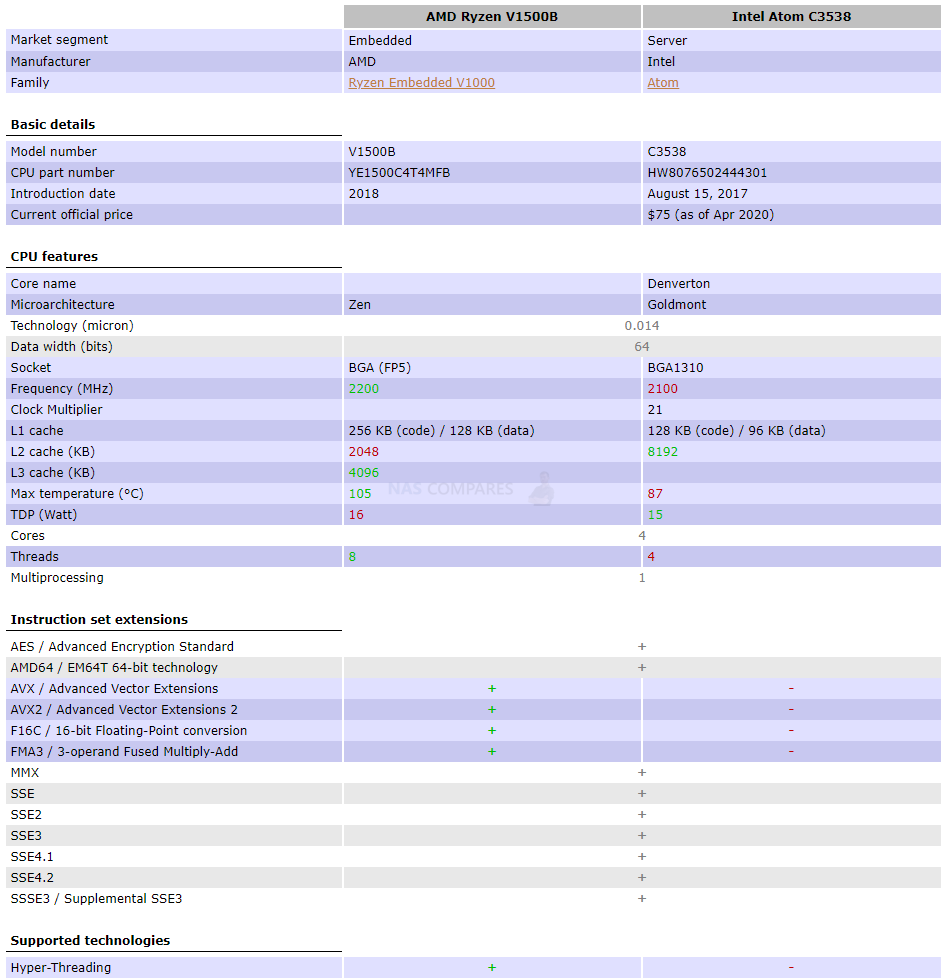
The new DS1821+ arrives with the Ryzen V1500B AMD processor, effectively the first time the biggest brand in NAS has made the switch away from Intel processors in this series. Although technically not a full and complete Ryzen (comparable with that of the more market famous Ryzen 3 5 and 7), this more efficient and server optimised processor is designed for long-term, always-on utilisation, while simultaneously performing tasks with a lower resource consumption than other Ryzen CPU. This kind of design is pivotal in NAS hardware, as typical components found in desktop computers will generate far more heat from unnecessary power utilisation that is a real barrier in network-attached storage architecture long term. This processor (and the rest of the Ryzen embedded family) unlike the rest of the premium Ryzen family, integrate the chipset into the chip itself, and it is through this unique architecture that it can be more efficient and server optimised.
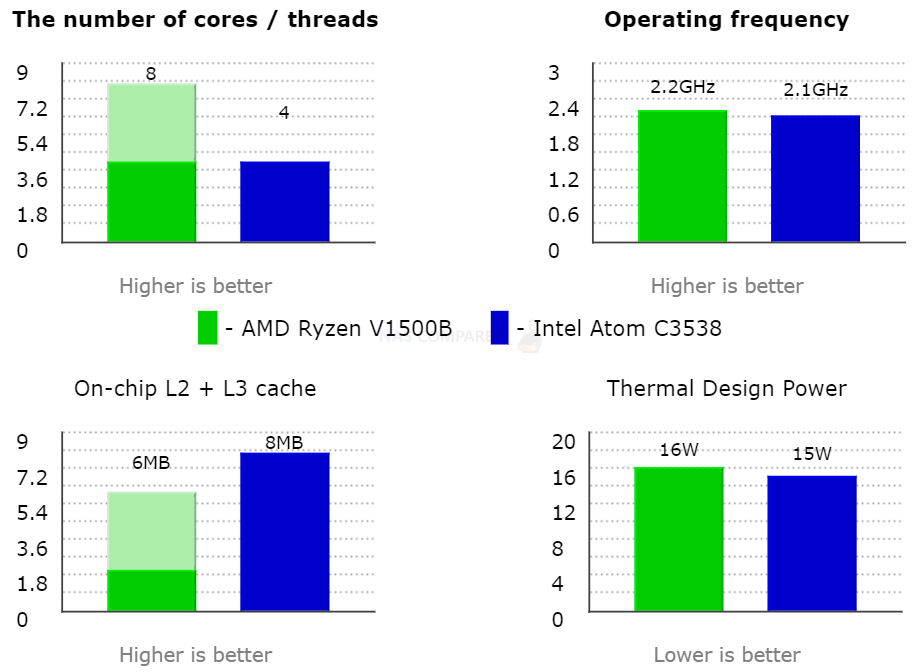
Just to keep things relative, this processor is not going to challenge the likes of an Intel core (i3/i5/i7) processor, however, it is a noticeably higher performance CPU than that of the Intel C3538 Atom that the DS1819+ before it featured, at near enough the same price point. chiefly, this new AMD processor of choice allows you to use less power comparatively to complete the same tasks and therefore ultimately allows you to do much more with the resources at hand in the newer DS1821+ device. Neither DS1821+ nor DS1819+ Synology NAS have a GPU embedded processor, which is fairly normal for this product series and may leave some buyers a little disappointed, as the smaller 4 and 5 bay(e.g. DS920+ and DS1520+) devices arrive with Intel Celeron processors embedded graphics. But this needs to be offset against the typical CPU abilities in more day to day data management tasks. This processor also opens the door to DDR4 ECC memory and the DS1821+ supports up to 32GB across two SODIMM slots in the base of the NAS chassis.

It is worth highlighting that the Synology DS1821+, much like the rest of the range from this brand, is designed to only support official Synology memory modules and they provide several different capacities in their range. There is an area of contention for many users on utilising unofficial or official memory, but Synology steadfast maintain that users should not be utilising configurations and that include unsupported memory at the risk of an unstable system long term – in short, they cannot provide support on an unsupported configuration and therefore cannot ensure your data is safe. With talk of Memory shortages already starting to appear at the end of 2020 (likely related to changes in the supply chain caused by the on going pandemic) the strict limitation to own-brand memory might prove a thorn in the side of some users buying this solution early.

Nevertheless, the maximum supported 32GB of memory is still pretty impressive for this NAS and for those looking at moderate virtual machine deployment for their staff, a well equipped and expandable surveillance solution, a collaboration platform for users to work together on, a multi-tiered backup system – or ALL of the above, the DS1821+ works as an impressive base device to surround with your existing network architecture. Memory upgrades are not the only means with which users can improve the performance of individual applications and fluidity of user storage on this device, as Synology has equipped the DS1821+ with additional SSD cache upgradability in line with the majority of 2020/2021 solutions in their portfolio.

These two NVMe SSD bays allow you to install all two high-speed m.2 media modules that allow you to leverage the high IOPS and read-write that Solid State Drives feature towards the larger (but typically slower) hard drive RAID storage array of the eight main bays. The benefits of SSD caching are typically found in smaller file exchanges, more frequently accessed files being copied ad-hoc onto the cache storage and is particularly useful in shared drive spaces between teams, either as network drives, iSCSI/LUN targets or using the popular Synology drive client applications in conjunction with the NAS. Unsurprisingly, Synology still maintains that these m.2 NVMe slots can only be used for SSD caching and not raw storage, which is a shame given the internal hardware of this device. Nevertheless, Synology has really embraced SSD caching over these last few years and fair play to them, they do it better than everyone else right now. Even when comparing NVMe SSD vs SATA SSD in caching, the system’s in the Synology portfolio do seemingly take advantage of the additional performance.
Synology DS1821+ NAS Review – Software
You will be pleased to know that the upgrades in the Synology DS1821+ NAS of that Ryzen powered processor, over that of the Intel Atom, mean that to the entire Synology application range is available to you and in all cases, you will get faster performance and larger simultaneous access than previously. The Synology range of NAS devices all features the same software, in DSM 6.2 (DSM 7 beta revealed and available to test NOW). What separates them is the extent to which it can run the software, both in terms of which applications and to what extent. This is often governed by the memory and CPU inside and the DS1821+ NAS is no exception. If you currently own a DS1819+ NAS from Synology, then chances are that the Synology DS1821+ NAS will have little or nothing that you have not seen before. Likewise, the higher tier DS1621xs+ (which features a more powerful CPU in the Intel Xeon), this quad-core processor in the DS1821+ does not present a massive upgrade to you. In terms of scaling between the new and older device. However, for those looking for a robust storage NAS with RAID coverage and internal hardware that will stand the test of time, the newer NAS represents a great starting block for your network-attached storage system and in a straight comparison, wins in almost every way. It unsurprisingly arrives with all the software advantages available on a modern NAS, thanks to the Diskstation Manager (DSM) platform currently in version 6.2.2 and DSM 7.0 fully available towards the middle of next year. The DS1821+ NAS supports a multitude of first-party applications and third-party apps for home and business use, such as:
Synology Office – Create documents, spreadsheets, and slides in a multi-user environment. Real-time synchronization and saving makes collaboration a breeze.
Synology Chat – Aimed at businesses, Synology Chat is an IM service that transforms the way users collaborate and communicate.
Synology Drive – Host your own private cloud behind the safety of your NAS with 100% data ownership and no subscription fees.
Synology Moments – Manage your photos and videos with deep-learning algorithms that automatically group photos with similar faces, subjects, and places.
Synology Calendar – Stay on track, share calendars, and schedule meetings, while ensuring sensitive information remains safely stored on company premises.
Synology Active Backup for Business (ABB) – Consolidate backup tasks for virtualized environments, physical servers, and personal computers, and rapidly restore files, entire machines, or VMs – completely license free.
Synology Hyper Backup – backup you NAS safely and efficiently to multiple destinations with deduplication, integrity checks, compression, and versioning.
Synology Surveillance Station – Safeguard your business, home, and other valuable assets with reliable video surveillance tools.
Synology Virtual Machine Manager (VMM) – An intuitive hypervisor that supports Windows, Linux, and Virtual DSM virtual machines. Its powerful disaster recovery tools help users achieve maximum service uptime.
Synology High Availability – Synology High Availability (SHA) combines two Synology NAS servers into one active-passive high-availability cluster, alleviating service disruptions while mirroring data.
Synology Central Management System (CMS) – Synology CMS allows you to manage multiple Synology NAS servers quickly and conveniently from a single location.
Synology Video Station – Manage all your movies, TV shows, and home videos. Stream them to multiple devices or share them with friends and family.
Synology Photo Station – Built to help photographers manage their photos and share them with clients for feedback or business development.
Synology Audio Station – Manage your music collection, create personal playlists, stream them to your own devices, or share with family or friends.
Synology File Station – Manage your Synology NAS files remotely through web browsers or mobile devices.
Alternatively, you can test Synology DSM 7.0 Beta in an on line demo by visiting below:
A full software review of the DSM 6.2 platform on the DS1621xs+ NAS is currently in process and I hope to have this to you here on the blog very soon or on the YouTube channel in due course. Stay tuned.
Synology DS1821+ NAS Review – Conclusion
What you have here is a solid piece of hardware that very much lives up to everything Synology promises, even if some of those promises aren’t to everyone’s taste. With a hardware architecture that we have already tested to notable success in the DS1621+ previously, we already knew that this NAS would be able to do everything it promised. Many users looking to spend their annual business budgets on an improved or extended data storage solution will find the balanced position of hardware vs software found by the Synology DS1821+ to be quite desirable, as well as the scaled potential to upgrade external performance via PCIe and storage via eSATA. However, there is no ignoring that despite the fact this 2020 release excels in many things, it also arrives with a little bottlenecking in a number of others. The continued default utilisation of 1Gbe on the newest generation by Synology is somewhat perplexing and although I have continued admiration for Synology’s engagement with intelligent M2 NVMe cache utilisation and providing a solution that allows more flexible upgrade paths, I know that there are still users who just wish they could use that super fast NAND for raw storage pools and have better than gigabit connections out by default..

It has never been a secret that buying a Synology NAS solution was always a largely ‘software over hardware’ purchase, and the DS1821+ is still a fine example of that balance. However, with other brands closing the gap in what they can offer the SMB (Small/Medium Business) user, while still providing superior hardware and similar warranty coverage, there is the tiniest feeling that the DS1821+ is a NAS that sits on its laurels a bit. Hugely upgradable and still with that award-winning and fantastically intuative DSM software, the DS1821+ is about buying a solution you can adapt within its lifespan and not one that will knock your socks off on day one. A solid and dependable data storage solution, if a little safe, at the end of 2020.
| Synology DS1821+ PROS | Synology DS1821+ CONS |
|
|
📧 SUBSCRIBE TO OUR NEWSLETTER 🔔
🔒 Join Inner Circle
Get an alert every time something gets added to this specific article!
This description contains links to Amazon. These links will take you to some of the products mentioned in today's content. As an Amazon Associate, I earn from qualifying purchases. Visit the NASCompares Deal Finder to find the best place to buy this device in your region, based on Service, Support and Reputation - Just Search for your NAS Drive in the Box Below
Need Advice on Data Storage from an Expert?
Finally, for free advice about your setup, just leave a message in the comments below here at NASCompares.com and we will get back to you. Need Help?
Where possible (and where appropriate) please provide as much information about your requirements, as then I can arrange the best answer and solution to your needs. Do not worry about your e-mail address being required, it will NOT be used in a mailing list and will NOT be used in any way other than to respond to your enquiry.
Need Help?
Where possible (and where appropriate) please provide as much information about your requirements, as then I can arrange the best answer and solution to your needs. Do not worry about your e-mail address being required, it will NOT be used in a mailing list and will NOT be used in any way other than to respond to your enquiry.

|
 |
Beelink ME Pro NAS Revealed
Best SOLID STORAGE NAS of 2025
Should You Worry About the NanoKVM Hidden Microphone?
Best Cheap NAS of 2025
Minisforum MS-02 Ultra - WHO IS THIS FOR??? (The First 48HRs)
Why People Use TrueNAS, UnRAID and Proxmox to Turnkey NAS (Synology, QNAP, etc)
Access content via Patreon or KO-FI





Discover more from NAS Compares
Subscribe to get the latest posts sent to your email.



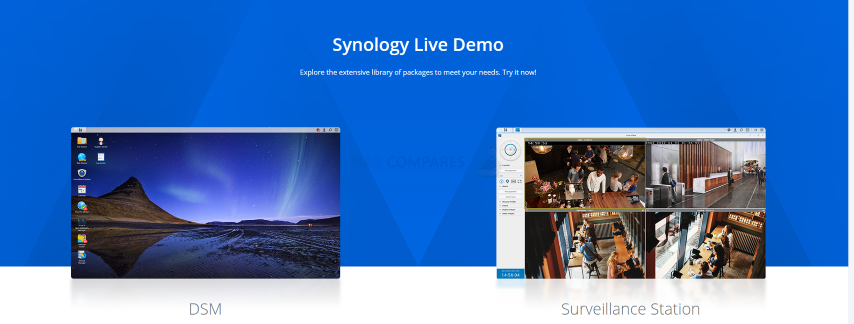
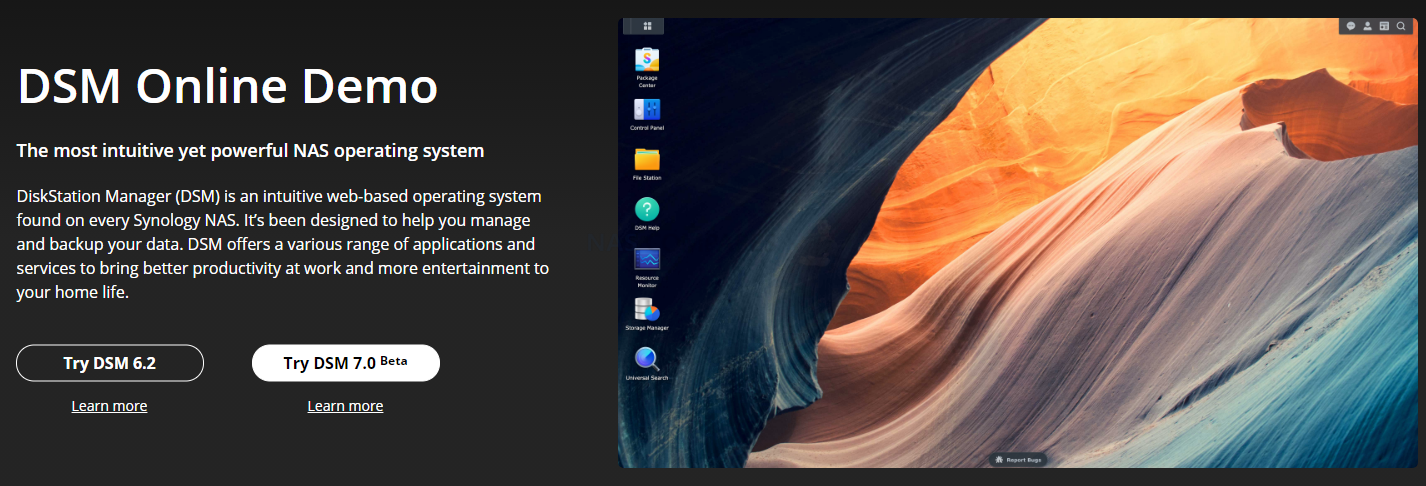




What is the Max ssd cache size that be installed?
REPLY ON YOUTUBE
Can i backup 1 tb data out of 10 tb hdd to second hdd of 1 tb in synology nas 224+?
REPLY ON YOUTUBE
I wouldn’t take a Synology NAS if it were free. The company’s support policy on 3rd party hard drives stinks and they pretty much lock you out of using 20TB+ drives from Seagate, WD, or Toshiba if you want Synology technical support for your NAS. I ended up buying a QNAP 873A.
REPLY ON YOUTUBE
I passed on the Synology primarily because of the 1GBe connectivity. And I also skipped the Asustor 8-bay because of the Intel Atom processor. Instead I went for the QNAP TS-873A.
REPLY ON YOUTUBE
I had problem about my synology nas
And Steve Baker
Technical Support Engineer write me about my problem that
We are sorry to hear that your DS218 has to be reset. This is likely caused by an issue in the DSM operating-system.
We understand that you are worried about losing your data. Please rest assured, your data should not be affected by the reset as the OS and data are stored in separate partitions on the drives. When re-installing the OS, the system should normally not touch the data-partitions of your drives.
I beleived and i did what he said now all my data erased omg i shocked after sir Steve Baker dissepeared i am alone there is nothing in my hands
Synology is regret bad nas choose qnap there isnt good support for problemss !!!
There is no good service and support becarefullll!!!
REPLY ON YOUTUBE
This video would be perfect if it were half as long.
REPLY ON YOUTUBE
Wonderfull video, learned a lot
REPLY ON YOUTUBE
If someone uses DS File on an Android device, I assume that there will be no transcoding of any kind, right?
What about someone using DS Video on an Android device? Honestly, I tend to use that and Synology Photos more than anything.
REPLY ON YOUTUBE
Is there a rackmount option for the DS1821+?
Yes, few options
RS2821RP+ AMD Ryzen V1500B 4 8 ✓ V1000 DDR4 ECC UDIMM 4GB
RS2421+
RS2421RP+ AMD Ryzen V1500B 4 8 ✓ V1000 DDR4 ECC UDIMM 4GB
RS1221+
RS1221RP+ AMD Ryzen V1500B 4 8 ✓ V1000 DDR4 ECC SODIMM 4GB
fix your fing teeth before speaking to people
REPLY ON YOUTUBE
just ordered quiet fans for mine and 64gb non-ecc :/
REPLY ON YOUTUBE
Does it run unraid? 😀
REPLY ON YOUTUBE
Super helpful comprehensive review.
REPLY ON YOUTUBE
!DS1823+ or Bust!
REPLY ON YOUTUBE
please do you know what is the maximum M.2 NVMe SSD capacity the Synology DS1821+ can handle?
REPLY ON YOUTUBE
iam on my way to buy the 1821+ but i dont like that this nas doesnt support any 3rd party nvmes? does anyone have 980pros or sn770 for caching in this nas? idlike read and write cache with dual 2tb sn770. idlike download from external ssd 400-500 gb every suturday-sunday night after weddings, so i dlike this to be as fast as possible, cause we need to go sleep too. in case of a failure does this affect warranty? the cache ssds will be on raid 1 and the 6hdds will be raid 6. i dont even think of loosing any data.
REPLY ON YOUTUBE
Can I network a printer off of one of these? Seems so much easier than networking a printer normally.
REPLY ON YOUTUBE
Such an awesome video, your attention to detail and explanations are fabulous. I found this test so helpful. Excellent, and thank you.
REPLY ON YOUTUBE
I would highly advise that you NEVER use r/w caching. Stick to read only. Even in a Raid 1 config there is a high probability that you lose your volume if as SSD goes down.
REPLY ON YOUTUBE
As usual thanks for the FANTASTIC video. ALL of the Fantastic Videos. And I know in many you have addressed the Seagate 18TB IronWolf Pro Synology Compatibility alerts. I know you say “all is fine… it’s just an alert you cam ignore.” But I am still super scared. I just now put a 18TB drive in my DS1821+ with 4 8TB drives. And I got the SHOCKINGLY RED ALERT saying “Important data may be lost if you choose to proceed.”
I panicked and removed the drive. I had been sitting on the unboxed drive for 6 months WAITING for Synology to add it to compatibility. But it APPEARS it NEVER will. And it also appears that they may NEVER add any NEW drives to compatibility other than their own much, Much, MUCH more expensive drives. Problem is I have THREE eight bay Synology Servers and MANY clients with 8 bay Plus model Synology Servers. And now I am afraid to even REPLACE drives. The NEW 16 TB IronWolf Replacement [ ST16000NTZ01 ] ALSO gives these scary alerts.
I know I can’t deploy Synology Servers or replace drives if they will PERPETUALLY alert of “Important data may be lost”. A client would consider this a fireable offense. Have NO confidence in me as their consultant or Synology as a solution to protect their data. I own and have tried QNAP, but HATE the interface… But I MAY have to switch to them for clients [and personally] to avoid these SUPER SCARY alerts.
Have you heard if Synology is aware they may be SCARING customers AWAY from having confidence in their equipment. And/or making them much, MUCH more expensive that QNAPS if you HAVE to put in ONLY Synology Drives.
Have you heard if Synology will AT LEAST stop giving the INCOMPATIBILITY alert AFTER they have been installed and after that one SUPER Scary alert?
Most of what I do as a Mac Consultant is Synology Server support. But I’m totally terrified of this alerts on my own Synology Servers and my clients servers too.
What are you thoughts? And are you FULLY CONFIDENT that these alerts can be 100% ignored?
And, as a sidebar, is it true and Synology and Seagate have officially dropped support for IronWolf Health Management on all new drives… just 3 years after promoting the heck out of that?
What are your words of wisdom? And also what are your words of CONFIDENCE… That you can SUPER SAFELY proceed past all those BRIGHT RED alerts about LOSING DATA if you proceed.
And, with those alerts, I would imagine Synology would use that as an excuse to NOT support your troubleshooting if and when you have issues.
Please help with words of wonderful re-assurance of Synology having a present and Future with SEAGATE IRONWOLF Pro 18, 20 and 22 TB drives.
Thanks
– Eric ZORK Alan
– Mac Consultant circa 1984, Synology Consultant Circa 2013
REPLY ON YOUTUBE
This is my problem. My router is in the basement and would be needing a very long cable to have my NAS upstairs in my bedroom. Any suggestions?
REPLY ON YOUTUBE
Do you have an installation how to video for Synology Disk Station DS420J ?
REPLY ON YOUTUBE
Hi, just found your vidoes and I think they are very useful. I have a question, in this video you connect the NAS to your router, but can you also connect the NAS directly to a computer via a crossover network cable?
REPLY ON YOUTUBE
I got a couple of questions, what the largest drive size, if I populate it with three drives (minimum for Raid 5) can I add more drive later? Can I add any Size drives? Can I remove drives later and add larger drives?
REPLY ON YOUTUBE
This is amazing information. Thank you. Was thinking to pick this model up but wondering if you have an opinion on what nas would work for a video and photography person? I work with big big files on a weekly bases. Would love to edit 4K video straight from the nas but guessing might be too slow. Back up and safe storage is most important. Was planing this 8 bay with 20tb drives for 120tb total.
Also would be great to send links to video files to editors around the world. Would be a bonus.
Asking a lot I guess ???? main thing is lots of storage.
REPLY ON YOUTUBE
I’ve just bought a 412plus, and it’s not coming with any instruction, so thank you for this video. You are an absolute Godsend. I’ll be following your instruction to the letter.
REPLY ON YOUTUBE
Copying same file directory with same files inside has an automatic caching of them, not mentioned in the test. Good test to see how things work, but again, inherent caching effects built into the system must have been used, or the software is not too great at cache control.
REPLY ON YOUTUBE
Would this be fixed adding a GPU to the PCIe slot, say a Nvidia T600?
REPLY ON YOUTUBE
Great video. Much appreciated.
REPLY ON YOUTUBE
please add a description regarding link aggregation on a unmanaged switch (switch does not have an option for link aggregation)
REPLY ON YOUTUBE
I am using the same Synology and I had same issues while playing a movie via plex on my pc using my browser (my pc it’s not the issue) and I resolved all of my issues once I downloaded the plex player app for windows!
REPLY ON YOUTUBE
wtf is it?
REPLY ON YOUTUBE
This issue: that Plex doesn’t support the AMD SIMD instructions, is why I went with the 1621xs.
Shame because the 1621+ is $600 cheaper 🙁
And for those who are saying: “Just use DirectPlay”, Plex is not smart about that, and will transcode for the stupidest reasons (often audio combinations).
REPLY ON YOUTUBE
Couldn’t you map a shared folder to a drive letter, then run something like Crystal Disk Mark on the mapped drive?
REPLY ON YOUTUBE
Is it possible to only mirror a portion of the two disks and then use the remainder as regular storage? I only need 20% mirrored for important files and want to use the rest for media files that I don’t care to lose.
REPLY ON YOUTUBE
is it possible to install additional power supply
?
Is the controller Sata 3 or 6?
REPLY ON YOUTUBE
I am a beginner. Why is he testing non-native resolution of the video? Why would I choose 720p instead of the original 1080p?
REPLY ON YOUTUBE
BTW, it’s converting 265 because Chrome does not support 265 playback, so it has to convert to 264 for chrome to be able to play it. If you download the Plex desktop app it should play diectly without converting. Doesn’t really matter, because direct play is always going to be fine. ALSO to note is that 265 can not be played over HTTP at all on Plex, as far as I know.
REPLY ON YOUTUBE
OK, You sold me, but I cannot find any in the UK at all? You mention a supplier but you are too quick and I cannot make out who they are, please provide a link.
REPLY ON YOUTUBE
Hi… if this device does not have embedded graphics and the 1621 doesn’t have it either, which device is the best for me to get for video editing as well as using it as a Plex server? I want to EDIT 4K video, and also have PLEX playback 1080 and 4K video as well. Is an embedded GPU necessary? What’s the alternative?
REPLY ON YOUTUBE
Hi… if this device does not have embedded graphics and the 1621 doesn’t have it either, which device is the best for me to get for video editing as well as using it as a Plex server? I want to EDIT 4K video, and also have PLEX playback 1080 and 4K video as well. Is an embedded GPU necessary? What’s the alternative?
REPLY ON YOUTUBE
Thanks for this fantastic video. Very straightforward and to the point!
REPLY ON YOUTUBE
Just boughs a 1621+ with 4x10Tb drives. I want the majority to be used for media, but I need 1tb for web hosting, 2TB for my backup from my laptops and 2TB for encrypted cloud storage. Can all this go on one volume or do I need to fence off? I’m feeling a bit overwhelmed.
REPLY ON YOUTUBE
The data itself is on an HDD from the beginning. Seems you are testing the read limits of your HDD, thats all. I’m copying 12GB of data to an NVMe storage in less than 1 minute, and thats with USB3.0. With thunderbolt it’s only a few seconds. The limiting factor is then your connection speed like 1GBE or 10GBE. Copying internally without any connection should do the best out of it, but your limit is the reading speed of your HDD, where the data is stored.
REPLY ON YOUTUBE
Take a shot everytime he says “but for now”
REPLY ON YOUTUBE
no plex transcode …
REPLY ON YOUTUBE
An amazingly detailed video! I suppose there is no need to even ponder about which NAS to buy now. Thanks so much! Cheers!
REPLY ON YOUTUBE
can i watch 4k 8k fotage on my computer like a external hard drive or would it buffer / i see you cant watch it on the nas but would it stil be able to stream in native 4k 8k without trascoding toa a pc
REPLY ON YOUTUBE
If you stream to a 4K smart tv, 4K Roku, or Firestick the only issues you will have is your data bandwidth. It streams directly. I love my 1622+.
REPLY ON YOUTUBE
Discussing only resolution in these tests, and not bitrate or audio codec of the source file or transcode, seems fairly pointless.
I could easily skip around a torrented 1080p 2.5Mbps file with AAC audio on my DS1621+ with just software transcoding. However, if I tried to transcode a 1080p 30Mbps remux with DTS audio directly on the NAS, without having a hardware transcoding layer, the NAS CPU would launch into outerspace and then crash back to earth, gasping for air.
REPLY ON YOUTUBE
I would love to have multiple storage pools, so I could have a couple of TB of media that I don’t care about losing, and the rest in an SHR for stuff that I do care about. Can it do that?
REPLY ON YOUTUBE
Is there a possibility to create a folder that can only be reached via your local network and not via the internet? For example map1 that I can access anywhere via my mobile or pc ad my moms home. but I can only access Map2 when I am on my wifi or cabeld network at home. So that if my account were hacked, people wouldn’t be able to access this data from map2 from outside?
REPLY ON YOUTUBE
Gen3 or gen4 NVME? Does it matter? Thanks!
REPLY ON YOUTUBE
….Should i buy 2x Samsung SSD 970 EVO Plus 250GB, M.2 (MZ-V7S250BW) …for a DS920+ ??? …many people say if the „Wear_Levelling_Count“ (Samsung Life Span Figure) is reached they (Synology) shut it off. And many people say it only last about 2 years!
REPLY ON YOUTUBE
Hello, great video, well I am new with this NAS thing, I want to buy the same model, DS1821+, and I want to populate it with 8 14tb drives… but I have a question… Is it also necessary to populate it with the SSDs NVME??… Thanks.
REPLY ON YOUTUBE
Really wish your videos had time stamps, intro/abstract and conclusion section. Great videos but its hard to deicde whether they are worth watching in full
REPLY ON YOUTUBE
Three weeks ago I set up a DS420+ running DSM 7.0. I have the two Ethernet ports bonded using LACP. If I go to Control Panel/Network/Network Interface and look at the Bond1 interface it tells me that the MTU is 1500, both for the bond and for the individual interfaces. I cannot find anywhere to change this, the edit button just lets me choose different protocols for bonding the ports. I would like to be able to use Jumbo Frames; is this not possible?
REPLY ON YOUTUBE
I have to replace my broken sysnology nas my main I want is it to play 4k plex files looking a 6 bay nas my broken nas is sysnology so to use my 6 hard drive that have data on them I need get a sysnology nas right.?
REPLY ON YOUTUBE
Thank you Mate
REPLY ON YOUTUBE
You forgot to mention essential point Hybrid Raid will limit the raid speed of 1 drive compare to traditional raid 5 or 6, which means hybrid raid is good for storage efficiency not for performance, to sum up if you’re using NAS as back up drive than hybrid raid is fine but if you’re accessing your project from NAS directly than you should stick to raid 5 or 6 to make use of multiple drive speed.
REPLY ON YOUTUBE
Thanks this was a great video and help for me to setup my NAS!!!!!!!!
REPLY ON YOUTUBE
I beleiev that cache is more important in applications such as VM’s or docker .. mainly applications which repeat a lot like running mqtt for a vast automation … where the same data will go back and forth on a daily basis .. that’s where the cache would excel ..
I also believe that you don’t need the nvme for cache as SATA/sata nand will suffice … Unless you have 10gbit network which requires 1gb to be transfered in ms which is not for home applications anyhow ..
REPLY ON YOUTUBE
Can I use my two 8TB SATA drives in it? Means, is there any HDD size limit?
REPLY ON YOUTUBE
Thanks a million for this clear explanation! Very straightforward but exactly the things you need to understand right after unboxing. Excellent!
REPLY ON YOUTUBE
Can I run 2 4k movies on at the sametime on Synology DS1621+
Wirelessly
REPLY ON YOUTUBE
Very helpful video! Thanks!!
REPLY ON YOUTUBE
Thank you for the video. This was very helpful in setting up my NAS. I followed your steps. Does that mean that when I copy items to the mapped drive they’ll be backed up on the second drive automatically?
REPLY ON YOUTUBE
My eyes hurt watching this!
REPLY ON YOUTUBE
Thanks for the detailed comparisons!
REPLY ON YOUTUBE
Secondly is the data encrypted in the NVMEs or exposed?
REPLY ON YOUTUBE
Imposible to read….bad video.
REPLY ON YOUTUBE
Hi, thank you so much for this video guide, it is extremely thorough! It’s my first time setting up a NAS system and I would not have been able to do it if not for this video (considering the manual from synology wasn’t very helpful). Having said that, when I tried to click on “map drive” in the synology assistant, for some odd reason the buton/option is greyed out and I can’t create the drive on my local pc. I tried running the software as admin and still the same, do you know what may have caused this? Thanks
REPLY ON YOUTUBE
13:50 – SHR will take half the RAW drive space???
REPLY ON YOUTUBE
Great videos, thanks. It would be interesting to see the difference of spending money on the 4gb RAM upgrade instead of NVME in terms of file server performance (ignoring Docker benefits).
REPLY ON YOUTUBE
Anyone else breath a sigh of relief at 13:50 when the camera finally achieves focus on the screen and you can see what he’s doing?
REPLY ON YOUTUBE
The built-in NVMe slots don’t handle the SVN3500 and the platform doesn’t support the E10M20-T1. Either one is a drawback but combined they leave users with no ability for read-write nvme (ssd) cache. My distaste should be palpable.