The QNAP TVS-h874T NAS Drive Review
The unveiling of the TVS-H874T at Computex in summer 2023 marked an important update to the existing TVS-h874 model. This system, positioned in the higher end of the market with a launch price between $2999 and $3499, caters to a niche yet demanding audience. Aimed at content creators, 4K video editors, and those involved in production, the TVS-H874T is designed to meet the intensive demands of high-resolution content management and creation. As the fourth, or by some measures, the fifth generation of Thunderbolt NAS technology, the TVS-H874T raises important considerations for potential users. It represents a significant investment in network storage technology, particularly for professionals who need high-capacity and high-speed storage solutions. This launch prompts several critical questions: Will the TVS-H874T truly benefit content creators and post-production users who are considering it? Does it justify its high price tag in comparison to the capabilities it offers? And, in the evolving landscape of digital storage, are users better off investing in this advanced NAS system, or might traditional Thunderbolt DAS devices suffice for their needs? The answers to these questions will determine the real-world impact and success of the TVS-H874T in a highly specialized market.
QNAP TVS-h874T NAS Highlights
- Intel 12th Gen i7 or i9 Configuration Options, in 12 Core and 16 Core Versions (20/24 Thread Respectively) with Integrated UHD Graphics 770
- 32-64GB DDR4 Memory (128GB in Testing)
- PCIe Gen 4 Architecture (PCIe 4×6 PCIe Upgrade Slot and PCIe 4×4 M.2 NVMe)
- 8x SATA Bays, Supporting the latest 20TB & 22TB Hard Drives
- Thunderbolt 4 Connectivity
- 350W Internal PSU (Graphics Cards Supported)
- HDMI/KVM Support with USB 3.2 Gen 2 10Gb Connections, Type C and Type A
- Choice of ZFS or EXT4 System Software and File System

QNAP TVS-h874T NAS Review – Quick Conclusion
In summarizing the capabilities and potential of the QNAP TVS-h874T NAS, released as a late 2023 update to its predecessor, it’s clear that this system represents a significant leap forward in desktop NAS technology. Priced over £2500, it’s a substantial investment, designed with future-proofing in mind. The TVS-h874T not only maintains the longevity and high-end status of the TVS-h874 but also brings to the table enhanced direct data access through Thunderbolt 4 integration. This advancement, supporting IP over Thunderbolt protocol, significantly boosts connectivity and speed, making the system an ideal choice for demanding tasks such as 8K video editing and high-performance computing needs in business environments.

However, the question of whether Thunderbolt NAS is the right fit for all users remains. For those requiring high-speed, multi-user access and scalability, the TVS-h874T is a strong contender. Its support for the latest PCIe 4 standards ensures compatibility with high-performance upgrades, reinforcing its position as a future-proof investment. The software, featuring QTS and QuTS, might require some acclimatization, particularly for those familiar with simpler systems like Synology’s DSM. Yet, the benefits, especially for ZFS enthusiasts, are undeniable, offering advanced RAID management and a plethora of applications and services.

The TVS-h874T’s stance on open hardware and software compatibility is a significant plus in an industry increasingly leaning towards proprietary systems. It accommodates a range of third-party hardware and software, adding to its versatility. In the face of growing concerns over NAS security, the system is well-equipped with comprehensive tools and settings for enhanced security and data protection, addressing the pressing issue of ransomware attacks. In conclusion, the QNAP TVS-h874T stands out as an exceptional choice for businesses and power users who require a robust, scalable, and secure NAS solution. It offers an excellent balance of price, performance, and features, making it a worthy investment for those seeking top-tier server-side capabilities. However, for users with simpler storage needs or those not requiring the advanced features of Thunderbolt NAS, traditional Thunderbolt DAS devices might be a more suitable and cost-effective option. The TVS-h874T, with its advanced capabilities, is undoubtedly a powerhouse in NAS technology, but its full benefits will be best realized by those whose requirements align closely with what this advanced system has to offer.
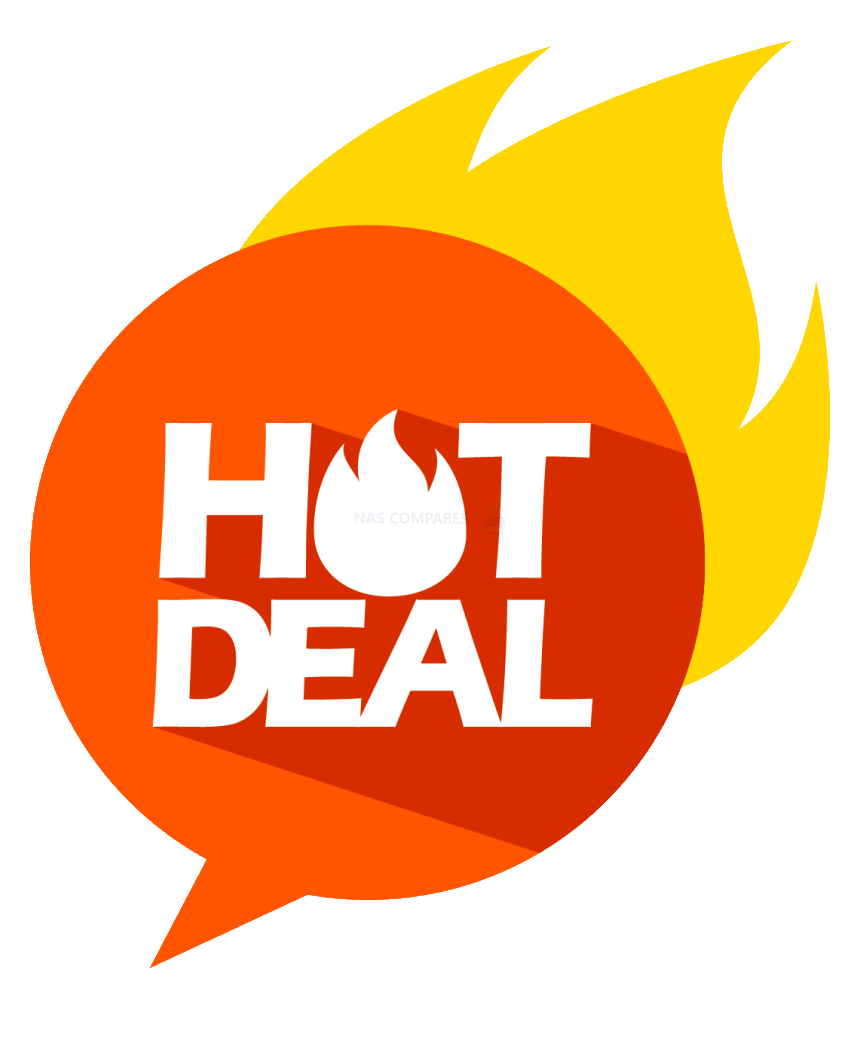 DEAL WATCH – Is It On Offer Right Now? DEAL WATCH – Is It On Offer Right Now?These Offers are Checked Daily
|
QNAP TVS-h874T NAS Review – PACKAGING & ACCESSORIES
The retail box of the QNAP TVS-874 NAS is fairly standard and pretty much the same as the bulk of other devices in this tier of storage. Large brown box, big sticker denoting the device inside and it’s architecture – all pretty normal (if a little dull) stuff. That said, I am always very interested in the actual protection that is afforded to these devices in transit in terms of protection from shock, motion and pressure damage. Despite the QNAP TVS-874 NAS arriving unpopulated (i.e. no drive media included), there are still quite fragile devices that are susceptible to silent damage (cracks on the internal boards, loosening of connectors internally, dislodging of transistors or chips that often you do not realise happened till months/years down the line). In the case of the QNAP TVS-874 NAS, this device has a fantastically dense level of protection.

The unit is encased in a rigid hard foam that 100% prevents the device moving in transit, as well as absorbing the bulk of any physical or shock-based impact when in transit (built in Taiwan, these devices will travel more than half the globe easily). The accessories kit is held tightly in a pre-cut panel in the foam and that is pretty much it! Unless a forklift truck arm manages to punch a pallet of these in a warehouse, this is pretty much as good a level of protection as you can get. Indeed, there is enough protection here that I would ship this fully populated with little to no concern frankly. Let’s discuss what is included in the QNAP TVS-874 retail kit.

There is actually not too much in the way of accessories included with the QNAP TVS-874 NAS. No external PSU (it is a chunky internal 350W), only one ethernet cable (CAT 5e), screws for 3.5 and 2.5″ media (despite the trays being click-and-load), keys for the bays, external mains lead and docs related to the product. Not a vast amount, but pretty much everything you are going to need.
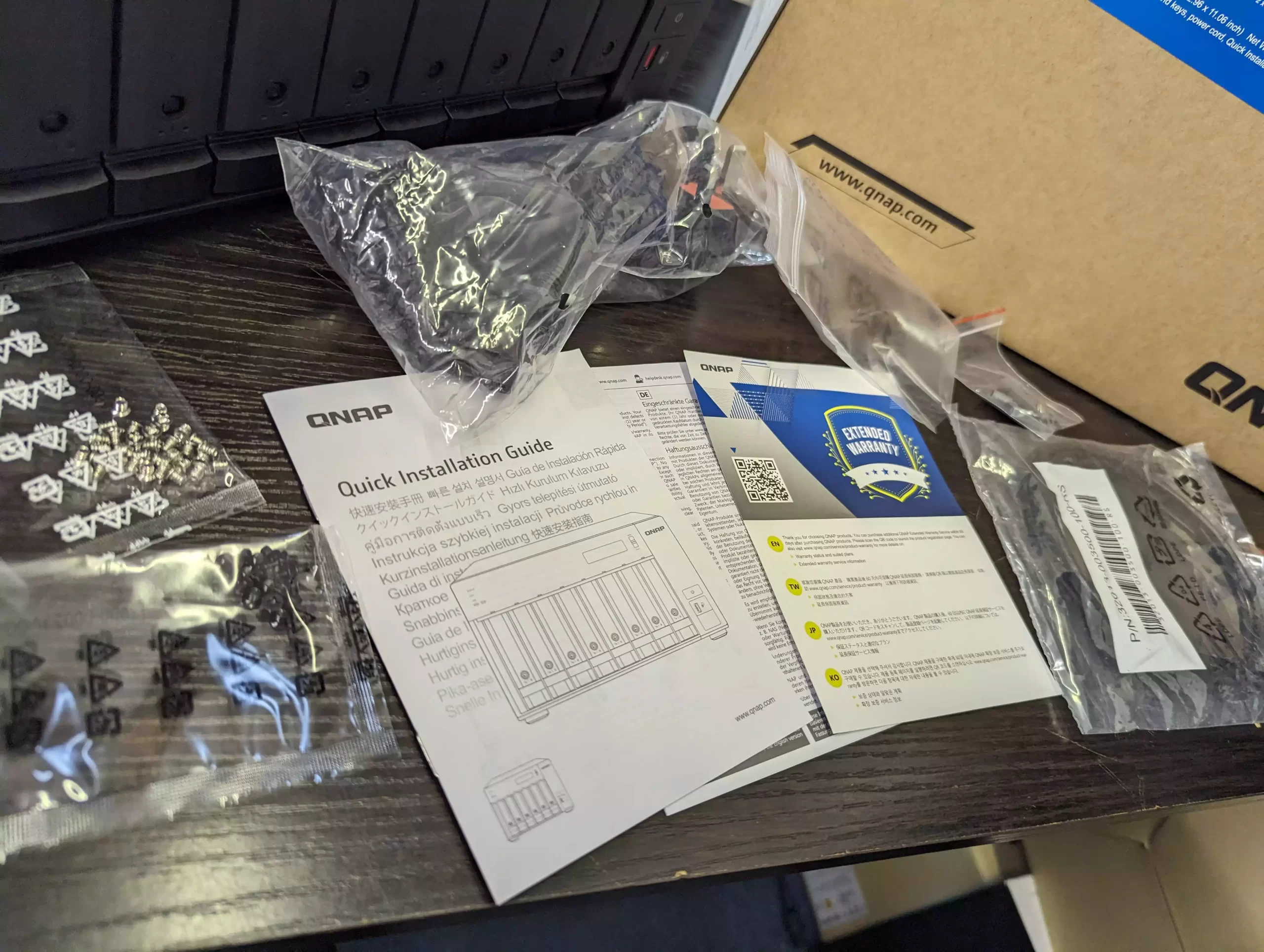
The included documents are a first-time setup manual (very light on details and far more recommended to use online resources), information on the included 3 years warranty and details on how to extend that warranty to 5 years. The cost of adding two additional years of warranty is typically relative to the cost of the device. So, for example, a TS-464 that costs around £550 will cost around £89 to add 2 more years, whereas the £2500 TVS-h874T i7 version will cost you £599. The extra warranty is purely optional and although it took QNAP longer than many wanted to create a much more user-friendly warranty support system (they now have the colour-coded system), its good to have that choice available. Extra warranty used to only be an option that could be applied in the first 60 days of ownership, but has been extended recently to within the first 9 months for a limited time. Otherwise, you still have the 3 years of hardware warranty and effective product-lifespan support in software (generally around 8-10 years depending on the device) in firmware updates that include security and service extras.
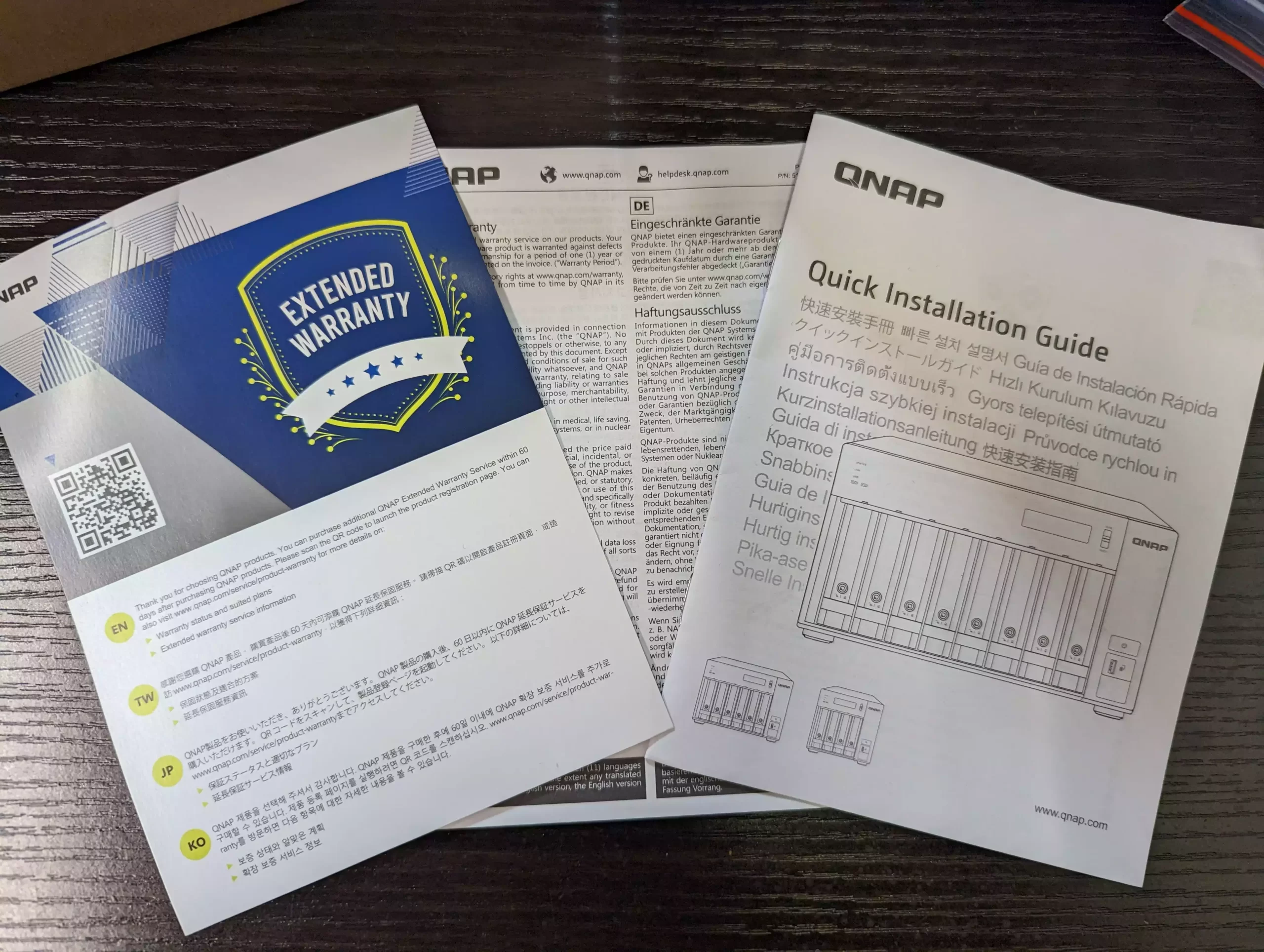
Another very, very small extra in the accessories pack that I am both happy (and sad) about is the inclusion of a couple of adhesive heatsinks that you can attach to drives installed in the two M.2 NVMe 2280 bays. Now, on the one hand, this is good because it is surprising how few brands/devices that feature M.2 NVMe SSD bays (most NAS’ these days actually) do NOT include heatsinks in the NAS retail kit, despite M.2 NVMe SSDs getting very hot during sustained access – something that forms a big part of SSD caching. So, I AM chuffed they are included (they are not expensive and show the brand is aware of this temp factor), however they are pretty small! I know that the only component you should worry about really is the SSD Controller (it will bottleneck/throttle when too hot), as the storage NAND works better when warm – but it would have been nice if QNAP included full-length 2280 Hheatsinks (they are like $10) instead. Still, better to have them than not at all!

That said, the fact the system does not arrive with a Thunderbolt 4 Cable is a little disappointing. I can appreciate that USB-C Thunderbolt 4 certified cables are not cheap, but nor is the TVS-h874T and unlike a mains power cable, ethernet cable or a USB cable, Thunderbolt 4 cables are not so common. This is additionally exacerbated by the fact that there is a non-Thunderbolt version of this device (the TVS-h874), so it is not as if someone will choose this version unless they specifically want to use Thunderbolt 3/4.
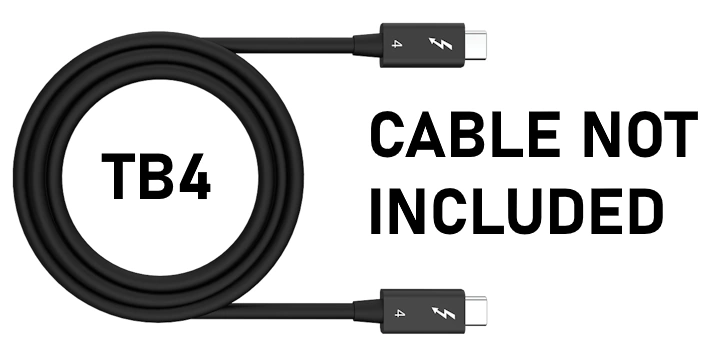
The accessories included with the QNAP TVS-874 are fairly standard stuff, which is not a bad thing. The protection afforded to it in transit is first class and although the retail packaging itself is a bit bland (again, enterprise product that is bought over the internet – so why make it ‘snazzy’), overall QNAP TVS-874 NAS presentation is pretty spot on – it’s just a shame about the lack of a TB4 cable. Let’s discuss the design of the system itself.

QNAP TVS-h874T NAS Review – Design
The design of the QNAP TVS-h874T chassis is very similar to that of the TVS-872XT, which is unsurprising as that was the debut for this NAS design and one that has continued in most of the brand’s high-profile releases in the 5 years. It is pretty much the classic 8 SATA bay shape you would expect, but there are a few elements that are seemingly still quite unique to QNAP. As you might expect, the chassis design is largely metal throughout (with areas of the front panel and trays in plastic) that aids heat dissipation in this 24×7 server, with ventilation on practically all sides working in conjunction with a more enterprise internal fan arrangement (more on that later). Although the bulk of the physical space is dedicated to those storage bays, this system is still a bit deeper than many 8-Bay devices on the market (such as the Synology DS1821+ and Lockerstor 8), which is largely down to a larger degree of internal cooling, aggressively sized CPU heatsink and larger PCIe expandability.

Of course, one physical design feature on the TVS-h874T that is slowly growing out of fashion (but still, in my opinion, has tremendous utility) is the front visible LCD panel that gives you realtime information about the system operation, along with navigation buttons. Now, on the face of it, an LCD panel on a network/remote access storage device seems a bit redundant. However, speaking on behalf of the IT storage community, having that extra option to visible SEE the nature of an alert (RAID degradation, temp sensor, etc) without the need to log in, go through 2-step authentication and access the logs is a nice extra feature. The same goes for the ability to cycle through the device’s LCD options to find out the IP and identity of the device, so you can go straight in without having to use network scanners to locate the device. It’s a small extra and although it is by no means worth the price of admission on this £2.5K NAS, I am glad it is still there in the 2023 generation.

Another thing this device needs to take ALOT more seriously than many other NAS devices of the same storage scale is ventilation. The system TECHNICALLY has 4 fans! 1 PSU fan (doesn’t really count), two large 120m fans on the rear and an additional 80mm fan beside them. This large arrangement of fans runs in conjunction with heatsinks that are arranged across the main controller boards (with the CPU heatsink being especially large). Given this system will be running a hugely powerful CPU, PCIe 4 M.2 SSDs (notorious for getting quite hit in operation at peak), those two PCIe slots (Gen 4 and Gen 3) AND 8 bays of SATA storage – cooling in 24×7 deployment is going to be CRUCIAL! I was always impressed by the cooling system on the TVS-872XT/X, but there is no avoiding that this is not exactly going to be a whisper-quiet system! Indeed, those content creators and editors in post-production that are considering this system for editing on PCIe4 Storage over 10GbE (or scaling up towards 25/40Gb on SFP or Thunderbolt) should be aware that close proximity to the device is going to be hard going! Again, at this scale of storage and level of design, this should come as no surprise – but it is still worth noting.

The eight storage bays of the TVS-h874T use QNAP’s plastic click-n-load plastic trays. Nicely designed, rigid and is not going to be affected by heat. The trays support toolless 3.5″ media installation (as well as holes for screwing in 2.5″ media). The TVS-h874T can be populated with a little as a single HDD/SSD if you choose (which would be odd!), but partial population is growing in popularity these days, thanks to larger 20TB, 22TB and even 24TB NAS Hard Drives arriving.

On that subject, the QNAP TVS-h874T does not have any perceived unreasonable limitations on hard drive compatibility and support (something, their biggest rival Synology has been debating with its user base about throughout 2022), meaning that by current commercial HDD compatibility in December 2022, the TVS-h874T can support (in it’s base, not expanded form) 176TB of raw storage. I mention expandability because the TVS-h874T can be expanded using two of any of the range of QNAP expansion devices (scaling from 2-Bays all the way to 12/16-Bays), as well as more if you use the SAS expander options. Expansion on the software side is a little less comprehensive, with your native storage expansion method (i.e just increasing the storage pool with more drives and expanding volumes) still being less smooth/possible in the ZFS QuTS setup than on the EXT4 QTS setup (which you cannot switch between after initialization without formatting the system). Still, this is a huge amount of storage expandability to have, whether you are considering Day 1 partial population or adding new expansion chassis’ later.
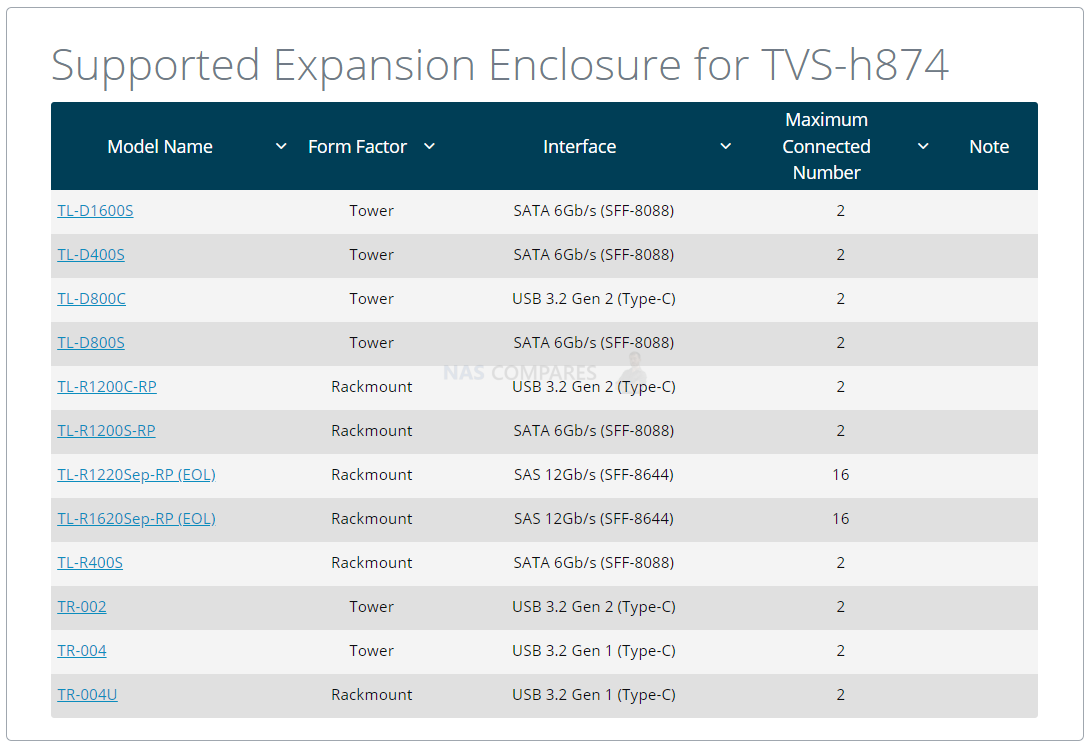
Each of the bays is SATA 6Gb/s, with most current enterprise-gen HDDs hitting 260-270MB/s or so (which promised 400-450MB/s HDDs from Seagate in their Mach2 still being rolled out slowly, plus their NVMe HDD EXO series still at the private testing phase at larger data centers at the time of writing). The connections are clean, wire-free combined DATA+Power connectors inside an aluminium cage. The system (depending on whether you opt for QuTS ZFS or QTS EXT4 at start up) supports numerous RAID configurations in RAID 0, 1, 5, 6, 10, 50 and 60, as well as RAIDZ and especially business-centric triple parity configs. Opting for ZFS as your file system at initialization also allows you to benefit from considerably faster RAID build speeds (as the traditional volume layer is absent), RAID resilvering (ie re-introducing drives that have the same party/raid-group data that were cloned or accidentally ejected, is dramatically reduced in rebuild time to minutes, not hours), and other benefits towards inline data compression and deduplication (covered later).

Whereas the EXT4 setup, though lacking these ZFS advantages, DOES allow you to expand storage on the fly more easily and also allows you to take advantage of the QTier combined storage media pools (again, more on that later). The only thing missing for me is a fluid RAID system (such as Synology’s SHR, Drobo’s BeyondRAID or Terramaster’s TRAID) that allows you to use HDD/SSDs of different capacities in a single RAID and be able to take advantage of the higher capacities. I am still kinda surprised that they have yet to introduce this in their software and services. Still, this is a very minor blip on an otherwise great selection of storage services and support.
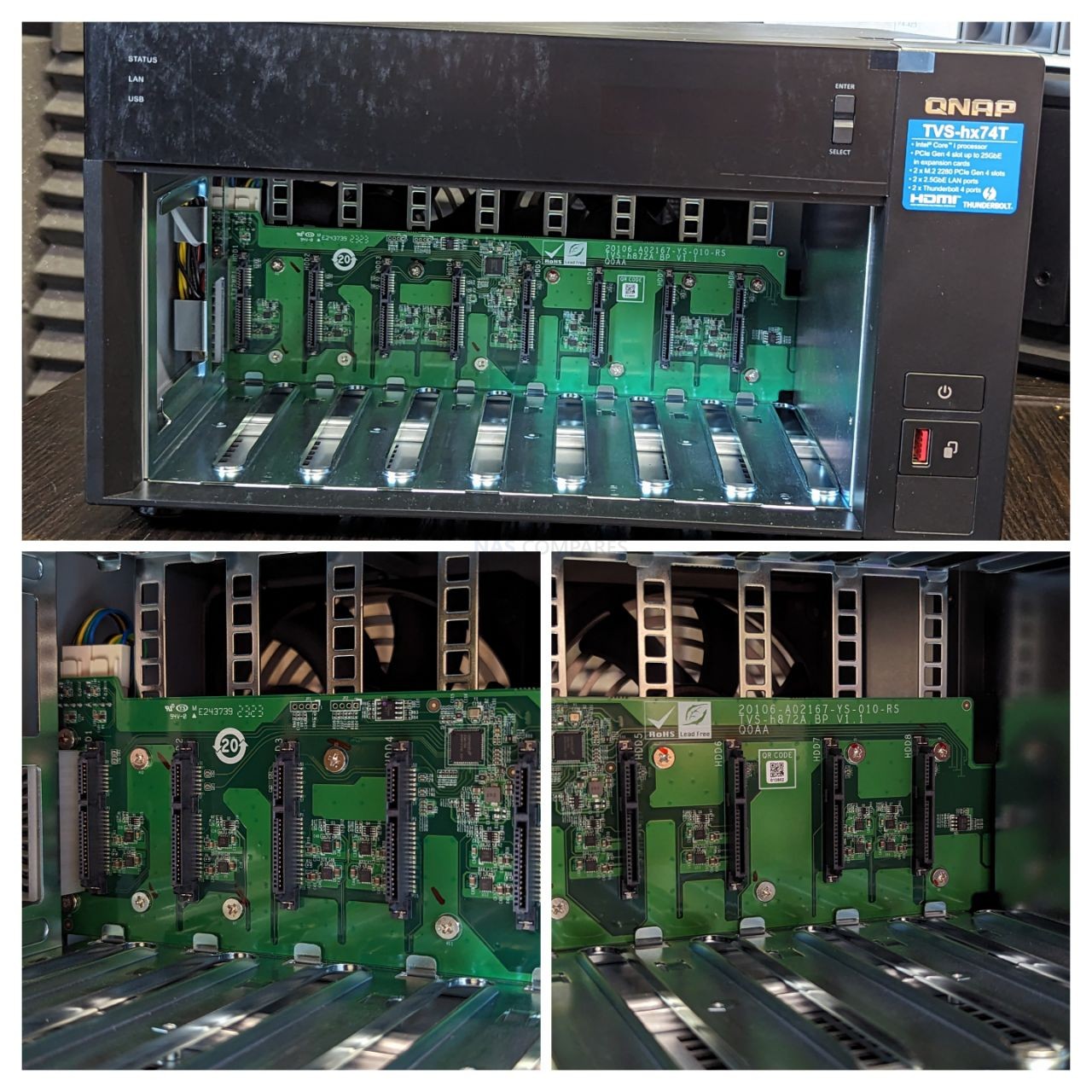
Alongside the LCD Panel mentioned earlier, the TVS-h874T also has numerous LEDs that denote system activity (much like other NAS brands that ditched LCD panels) These cover the individual eight storage bays health and activity, the system access activity, network status, USB access and even dedicated LEDs for the M.2 NVMe SSD Bays inside. These LEDs (and the LCD in fact) can have their brightness decreased or deactivated if you want.

The system also has a front-mounted USB Copy Button and USB 3.2 Gen 2 (10Gb/s) port for local backups. QNAP was the first to include these faster USB 10Gb ports to their systems (as far back as 2017 in fact), and alongside the port, there are also two more on the rear of the device. QNAP also has one of the broadest ranges of compatible USB devices (storage, 2.5/5G network adapters, wireless adapters, office peripherals, remote controls, tuners and more), as well as allowing you to assign them to virtual machines. I know one-touch copy buttons are a little old hat (local in a remote access world), but speaking as someone who have never REALLY trusted ‘autosave’ in software, the idea that my local USB backups can be triggered automatically, on a schedule OR MANUALLY by hand, is a range of choice I will always appreciate!

Overall, although very little has changed in the external design of the TVS-h874T compared with the 4-5 years older TVS-872XT, that is not a bad thing. They have clearly refined the cooling in this time, adapted a few new hardware upgrades into an existing framework and it still continues to be a remarkably well-built chassis in 2022/2023. Let’s discuss the external connectivity of the TVS-h874T NAS.

QNAP TVS-h874T NAS Review – Ports & Connections
The connectivity that the QNAP TVS-h874T NAS arrives with is all good, if fairly standard stuff (unless you opt for the Intel i9 version – more on that later). As mentioned earlier, there are a plethora of fans on the rear of this 8-Bay, but when it comes to the default connections on offer, there is only really three. It is in it’s long term scalability that the connections of the QNAP TVS-h874T that things start to get a little spicy.

Despite this being a desktop NAS, an external PSU Is completely out of the question. Even if you only factor in the eight SATA bays and core CPU/Memory setup, this would still push the required base power needed to make an internal PSU largely inevitable. However, once you factor in the Gen 4 PCIe slots and Gen 4 M.2 NVMe slots, we are talking hundreds of watts potentially being needed. The QNAP TVS-h874T NAS has an internal chunky 350W PSU that, although relatively easy to replace later down the line through QNAP or 3rd parties, is going to be a small pain to actually get to. Not a big issue, but one worth factoring in, as the PSU is the 2nd most fragile part of any NAS system. This system also has the support of some GPU cards, though the PSU lacks any additional power connectors for beefier upgrade cards.

The default network ports of the QNAP TVS-h874T NAS are 2.5GbE, with the system arriving with two ports. Using Link Aggregation/Port Trunking or SMB Multichannel in supported setups to hit between 279MB/s and 558MB/s. This eight-bay NAS will EASILY saturate this kind of bandwidth (even with rather domestic class storage media), but it is when you start to factor in upgrades towards 10GbE and 25GbE ports on this system that you will really see it stretch it’s muscles!

The QNAP TVS-h874T-i9-64G version of this series arrives with two 10GbE ports by default (something that I think is a bit of an oversight on the i5 and i7 models) but even then, the combination of 8 bays of SATA storage, 2x M.2 NVMe PCIe Gen 4 Bays and potential to add PCIe 4 NVMe storage and/or Network combo cards means that this system has TENS OF THOUSANDS of Megabytes of internal performance potential. So how much of that can actually be realized externally? Well, going by QNAP’s published performance figures (as I personally simply do not have the hardware environment to simulate this), we can see the following:
In short:
- 2.5GbE x1 = 295MB/s Sequential Read, 295MB/s Sequential Write
- 2.5GbE x2 = 590MB/s Sequential Read, 590MB/s Sequential Write
- 10GbE x1 = 1179MB/s Sequential Read, 21179MB/s Sequential Write
- 10GbE x2 = 2344MB/s Sequential Read, 2344MB/s Sequential Write
- 25GbE x1 = 2948MB/s Sequential Read, 2954MB/s Sequential Write
- 25GbE x2 = 3313MB/s Sequential Read, 3231MB/s Sequential Write
Note – RAID Volume: RAID 50 (8 bay and above), RAID 5 (4 bay to 6-bay), RAID 1 (2 bay), Single (1 bay). SSD / HDD : Fully populated, Samsung 860 EVO 1TB SATA SSD / Seagate ST1000NM0033 1TB HDD / Samsung PM9A1 960GB M.2 NVMe PCIe Gen4 / Samsung PM9A3 (MZQL2960HCJR-00A07) 960GB U.2 NVMe PCIe Gen4
However, the above stats have seen an upgrade, since the release of newer high-performance media, improved network adapters and how the system can bond multiple connections. The QNAP TVS-h874T benefits from the advancement in this technology in the year since the non-Thunderbolt version arrived with the following performance over 25GbE optional network adapters:
RAID 50, Fully populated, Samsung 860 EVO 1TB SATA SSD / Seagate ST1000NM0033 1TB HDD / Samsung PM9A1 960GB M.2 NVMe PCIe Gen4 / Samsung PM9A3 (MZQL2960HCJR-00A07) 960GB U.2 NVMe PCIe Gen4
Obviously, these are official stats and your own individual performance is going to be different (different storage media, RAID config, client hardware, file sizes, etc), but given these figures are based on SATA storage and do not even factor in the performance of storage pools made of those M.2 NVMe SSDs over PCIe 4×4 (so 6-7GB performance potential, which is where 100GbE cards start to become useful), these are still incredible performance figures!

The QNAP TVS-h874T also arrives with an HDMI output that can be used in conjunction with QNAP HD Station to create a completely parallel external GUI. This GUI has its own range of 1st and 3d party applications available that span a large number of services – Multimedia, office work, surveillance, standalone PC use and more. All the while, with QuTS/QTS running on the NAS with ALL its services still running. Oddly, the HDMI port is HDMI 1.4b, which means that although it will output 1080p at 60FPS, it will cap 4K at 30FPS. This aside, the QNAP TVS-h874T also benefits from HD Station, a parallel GUI that runs with QTS/QUTS to deploy numerous applications with a visual output. There are several key applications in the QNAP lineup that can take advantage of this feature, such as Photo, Music and Video station, as well as allowing a standalone Surveillance station with KVM support and even running a standalone PC with a connected keyboard and mouse. This is joined with several 3rd party apps for multimedia, office tools and communication. This combined with the wide range of unofficial third-party tools in the homebrew site ‘QNAP Club’ results in a tremendously versatile additional use for your NAS.
That said, HD Station in QTS/QuTS has received fewer improvements in recent years compared with other apps in the brand’s lineup, leading to several apps becoming less stable or simply unusable when connected with QTS/QuTS (eg QuMagie on QuTS and Photo Station on HD Station being largely uncommunicative). Its a shame, because aside from Asustor, QNAP is still one of the few brands to offer this feature on their platform and for those of you looking to directly output the media to a 4K TV (with a remote control over IR, USB or over the network with QRemote) it will result in a less polished experience. Alongside the HDMI output, the NAS also features USB 3.2 Gen 2 (10Gb/s) ports. This means that alongside the support of a wide range of accessories and expansion devices, you can connect 1,000MB/s external storage – VERY useful for those that want to add a convenient and affordable USB backup to their existing multi-tier backup strategy. Indeed, the range of expansions that are supported by the QNAP TVS-h874T NAS are pretty broad, ranging from 2-Bays, all the way upto mixed media 16-Bays!

However, the biggest potential upgrade/scalability element of the QNAP TVS-h874T NAS that we still need to discuss is the PCIe Upgrade slots. Thanks to the 12th gen Intel Core that this NAS arrives with, the main PCIe upgrade slots are PCIe Gen 4×4 and (wait for it) PCIe Gen 4 x16!!! This means that one slot has a potential 8,000MB/s of bandwidth available to a connected card, and the other has a staggering 32,000MB/s available. Just to put that in perspective, a 10GbE will need 1000MB/s of bandwidth to allow full saturation. You could install a dual port 100GbE network upgrade card in this slot and there would STILL be more than a third of the available bandwidth potential remaining untapped!

The support of PCIe Gen 4 in the QNAP TVS-h874T NAS is something that puts this system into a whole different tier of storage compared with all other 8-Bay Desktop NAS systems right now, with the bulk of them arriving with PCIe Gen 3 or even PCIe Gen 2. These two PCIe 4 upgrade slots AND the two M.2 NVMe PCIe4 M.2 NVMe slots mean that you have the potential to comfortably hit internal performance numbers with those two SSD drives that dwarf anything the eight SATA drives (even with SSDs) could ever hit. For video editors that are considering a NAS for post-production in multiple 4K video edits and/or beginning with 8K in their workflow, this is the kind of setup that you need to be looking at!
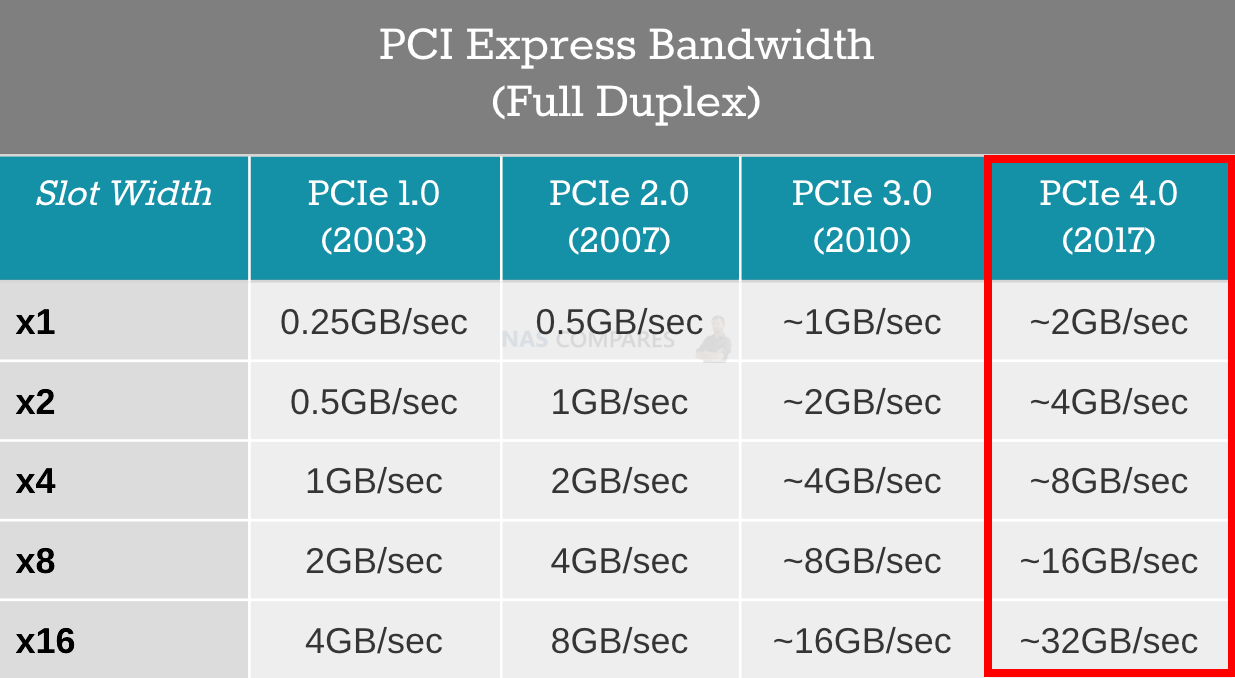
This is made even easier to achieve when you loo through the official QNAP QM2 upgrade card range. The cards, with several new PCIe4 entries, allow to to scale things up in your storage even further with some featuring 4x PCIe 4×4 M.2 NVMe SSD bays or even a 2x 10GbE and 2x PCIe4 M.2 NVMe SSD Combo card. Currently there is no sign of a Thunderbolt 3 or Thunderbolt 4 Card (as seen in the TVS-872XT or TVS-h1288X), but this might well be down to the continued shortage of Thunderbolt components right now (as the Intel Core 12th Gen family has complete TB4 Compatibility).
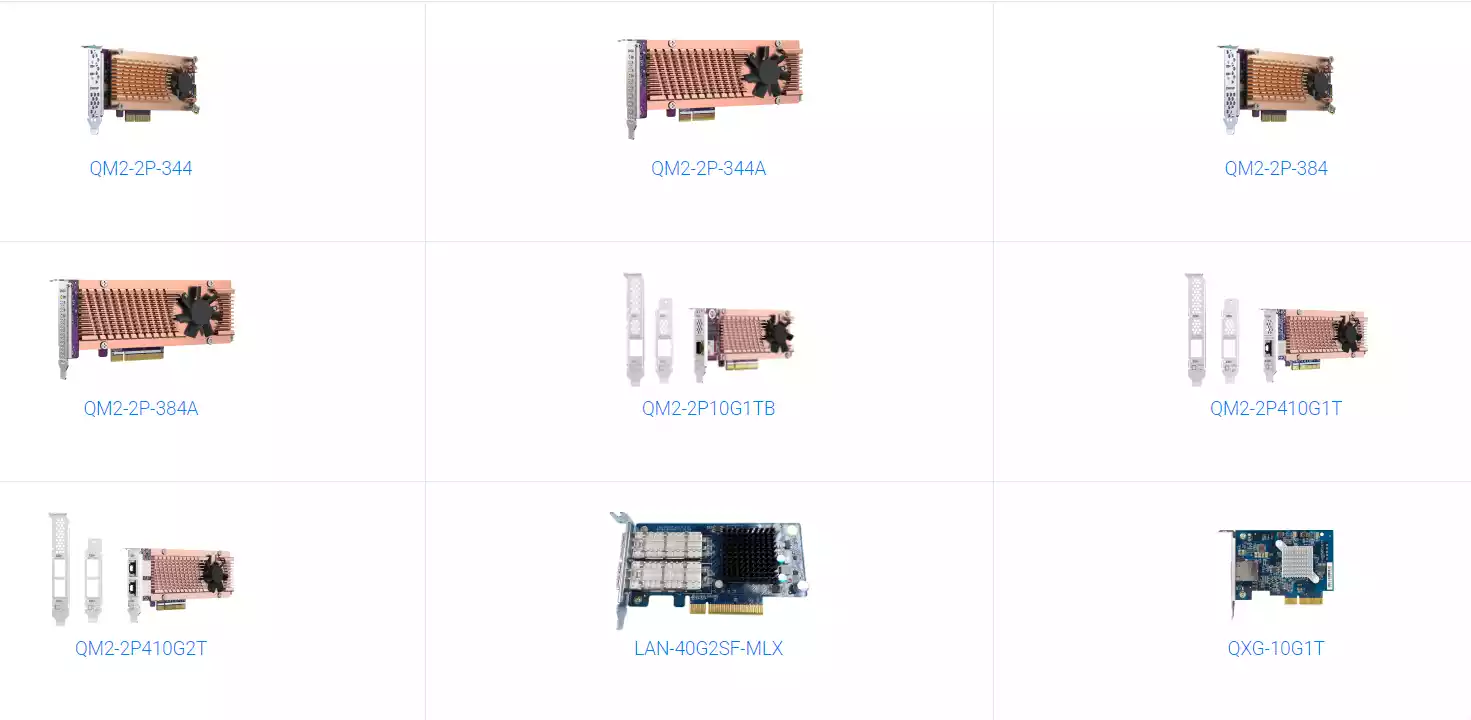
Overall, when it comes to the connectivity of the QNAP TVS-h874T NAS, the default range of external connections are actually quite pedestrian when compared against other QNAP NAS released in the last 1-2 years, with the lack of 10GbE on the default model (aside from the Intel i9 having 2x 10GBASE-T at a premium) is pretty surprising/disappointing. That said, the scalability and upgradability that the QNAP TVS-h874T affords the end user are pretty incredible and unparalleled on ANY other desktop NAS right now. Let’s get our screwdriver and take a good look at the inside of this NAS.
The WORLD’S FIRST Thunderbolt 4 NAS – But Should You Care?
As previously mentioned, the QNAP TVS-h874 is technically not a new NAS system, but rather upgrades the existing TVS-h874 with Thunderbolt 4 connectivity. QNAP is now well into technically its fourth or fifth generation (depending on how you look at these things) of Thunderbolt NAS equipped solutions, providing a direct and convenient connection between the NAS and a Thunderbolt client system (supporting both Windows and macOS). The Thunderbolt ports are connected via a PCIe card that inhabits one of the slots, but luckily only occupies the lower speed PCIe slot and not the larger and more capable x16 slot. These ports allow up to two simultaneous users to connect with the TVS-h874 NAS directly, cable to cable, as well as allowing the system to continue to be accessed via traditional network and remote internet means for hundreds of users. As these are rear-mounted ports, you are going to need slightly longer cable considerations, as well as factoring in the ambient system noise when in close proximity. The general system operation noise is fairly average for a metal enclosure eight-drive NAS, but once you factor in larger capacity hard drives above 8TB and more enterprise-class drives for performance, this ambient operational noise is definitely going to be more of a consideration for those working in close quarters with the system.

When connecting the device to your Mac or Windows system over Thunderbolt, as long as you have QNAP Qfinder Pro software installed, the system will prompt you to state that it sees that the system has been connected and invite you to mount the drive in a similar fashion to that of a network drive. You will not need to format the QNAP system in order for it to appear, and during the drive initialization over Thunderbolt, you will be invited to map this drive alongside your existing OS client hardware storage locally. When interfacing with the QNAP via this cable, you can access the storage inside at a typical object file and folder level, but you can also access the full QNAP QTS and QuTS GUI just as you would when accessing the NAS via the network or internet.
Performance numbers when connecting with the device over Thunderbolt will depend heavily on several factors. Similar to connecting a traditional Direct Attached Storage (DAS) RAID device, Thunderbolt is just the connection between your client device and the storage. You will need to ensure you have a sufficient number of storage drives and an appropriate RAID configuration to get the best performance possible. In the case of this 8-bay device, if you use high-capacity, more affordable but slower mechanical hard drives, you will need to populate quite a few to start seeing higher performance numbers as multiple drives are being read and written to simultaneously. Likewise, there are ways to improve performance further with the use of SATA SSDs and/or using PCIe Gen 4 NVMe SSDs in the available slots inside the system. These drives provide significantly higher performance but generally come in smaller capacities and at a higher price point. In reality, the QNAP TVS-h874 does not need to be fully populated on day one, and you can start with two or three drives and gradually, over the years, increase your number of drives one by one. Just bear in mind that the real performance this system can output can only be achieved when utilizing the fastest storage media or fully populating the device. Additionally, there is the fact that this system utilizes IP over Thunderbolt architecture to create a Thunderbolt-connected NAS, leading to a significant performance difference compared to traditional direct attached storage systems. Below are some peak performance numbers from QNAP using the highest performance media available:
However, we cannot escape the fact that many users considering this device for photo and video editing are not going to be too sure about the main differences between Thunderbolt NAS and Thunderbolt DAS, as there are more to the differences than just performance. Expanding on the key factors from the comparison between Thunderbolt 4 DAS and Thunderbolt 4 NAS:
- Connectivity: The QNAP TVS-h874’s support for both Thunderbolt 4 and 3 stands out as a significant feature, offering flexibility and future-proofing. This dual compatibility ensures that the NAS can seamlessly integrate with current devices while being ready for future technological advancements, making it a long-term investment for users looking to upgrade their client devices to Thunderbolt 4 in the future.
- Cross-Platform File Sharing: NAS systems, unlike DAS, provide a versatile solution for environments utilizing multiple operating systems. This is particularly beneficial in professional settings where Windows, Mac, and Linux systems coexist. The NAS’s ability to facilitate easy file sharing and access across these platforms without compatibility issues greatly enhances workflow efficiency and collaboration.
- Multi-User Environment: NAS systems are specifically designed to cater to environments where multiple users need to access and share data simultaneously. This is in contrast to DAS, which is primarily focused on single-user access. NAS systems can handle multiple data requests efficiently, making them ideal for collaborative settings like offices, creative studios, and data centers.
- Expandability: NAS offers more robust options for expanding storage capacity over time compared to DAS. This includes the ability to add more drives, utilize additional expansion units, and leverage advanced storage technologies like M.2 NVMe SSDs. Such expandability is crucial for businesses and power users who anticipate growing data storage needs.
- Price and Hardware: The advanced capabilities of NAS, including support for extensive user access, higher storage capacities, and sophisticated data management, require more powerful hardware. This includes faster processors, more memory, and better cooling solutions, which contribute to the higher cost of NAS systems compared to DAS, which is typically more basic in its hardware requirements.
- Performance: While DAS offers high-speed, straightforward access for individual users, making it ideal for tasks that require fast data transfer rates without the need for complex networking, NAS systems are optimized for multi-user access and offer a range of services and applications. NAS systems may not match the raw speed of DAS for single users but provide a more versatile and scalable solution for data storage and access in a networked environment.
Each point highlights the specific advantages and considerations of choosing between Thunderbolt DAS and NAS, catering to different user requirements and scenarios.

QNAP TVS-h874T NAS Review – Internal Hardware
The internal arrangement of the QNAP TVS-h874T NAS is actually surprisingly spacious for an 8-Bay desktop NAS with so much hardware potential. The main 8 bays obviously take up the bulk of the available space, but the first thing that strikes you is that there is a great deal more spacing between the components for that airflow.

The rear fans lead to a completely open area behind the main storage bays that takes up around 30-35% of the available chassis space and there is an additional side fan that blows air directly onto the massive silver CPU heatsink at all times. The main SATA bays are held in an aluminium cage and the PSU is pretty far away from the main PCIe upgrade slots (something of a problem in the older TVS-1282 and TVS-h1288X that made card installation and maintaining cool running a little more challenging).

That silver heatsink (common in 24×7 server systems as opposed to direct CPU fans) is pretty vast and (especially in the case of the 12 Core i7 and 16 Core i9) very much needed! It is also directly vented in line with the separate rear fan, ensuring that it is taking maximum advantage of the active airflow.

Now, as good and fast as the CPU and architecture inside the QNAP TVS-874 NAS is, the way that the specs and choice of hardware in the greater TVS-hx74 range has been distributed is a little less smooth. With a 4-Bay, 6-Bay and 8-Bay version available, you would be forgiven for thinking that it is just three separate configurations on offer. However, the reality is that there are SIX different hardware versions available (spanning five different CPUs, scaling in clock speed, cores and threads) with differing default memory quantities. We already covered that the Intel i9 version also arrives with 2x 10GbE connectivity (absent in other devices and using a PCIe slot). Normally, I would be a fan of the buyer’s option to scale their budget between storage bays and power, but despite all these systems using 12th Gen Intel Processors, each processor has a different level of PCI lanes afforded to it and this then impacts the rest of the system architecture. Let’s quickly compare the hardware architecture of the three NAS systems and their sub-versions:
| Feature | TVS-h474 | TVS-h674 | TVS-h874T |
| # of SATA Bays | 4x SATA | 6x SATA | 8x SATA |
| M.2 NVMe Bays | 2x M.2 (Gen 3×2) | 2x M.2 (Gen 4×4) | 2x M.2 (Gen 4×4) |
| CPU | Intel Pentium Gold G7400 | Intel i5 12th Gen i5-12400
Intel i3 12th Gen i7-12100 |
Intel i9 12th Gen i9-12900
Intel i7 12th Gen i7-12700 Intel i5 12th Gen i7-12400 |
| Cores | 2-Core / 4 Thread | i5 6 Core / 12 Thread
i3 4 Core / 8 Thread |
i9 16 Core / 24 Thread
i7 12 Core / 20 Thread i5 6 Core / 12 Thread |
| CPU Speed | 3.7 Ghz | i5 Max 4.4Ghz
i3 Max 4.3Ghz |
i9 Max 5.1Ghz
i7 Max 4.9Ghz i5 Max 4.4Ghz |
| Graphics | Intel UHD Graphics 710 | Intel UHD Graphics 770
Intel UHD Graphics 730 |
Intel UHD Graphics 770 |
| Memory | 8GB Default | 16/32GB | 32/64GB |
| Memory Max | 128GB SODIMM DDR4 (2 Slot) | 128GB SODIMM DDR4 (2 Slot) | 128GB SODIMM DDR4 (2 Slot) |
If we skip over the difference in the actual traditional CPU power (which is expected if you were comparing a Pentium and i3 versus an i9), the hurdles start when you notice that the TVS-h474 has Gen 3×2 M.2 slots, whereas the 6-Bay and 8-Bay have Gen 4×4 – so potential bandwidth of 2,000MB vs 8,000MB/s. The same goes for the main PCIe upgrade lanes, with the 4 Bay having that massive PCIe 4 x 16 slot, but the 2nd slot is another Gen 3 x2 2,000MB/s slot. These are very small details, but they could have been easily avoided by either fixing the TVS-h474 with an i3 minimum OR just releasing the series in a fixed CPU=Bay standard (as observed in the TVS-X72 and TVS-1282 ranges). With 3 version of the 8-Bay, two of the 6 Bay and the 4-Bay being very overshadows, the narrative and presentation of the range gets a little messy. Then you can take a closer look at the CPUs themselves and how they scale up.
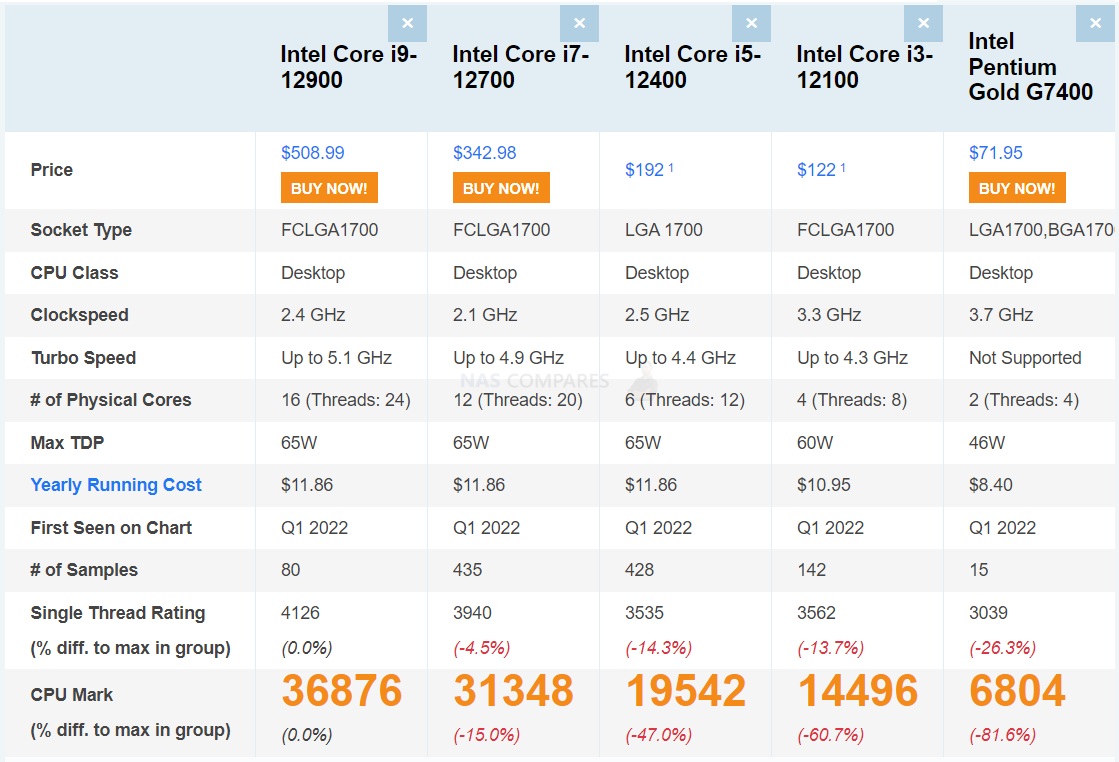
As you can see, even ignoring the frequency differences (whooah, the Pentium dual core at 3.7Ghz and the i9 at 16 Core 5.1Ghz when pushed to burst), even CPU Benchmark’s scoring of these processors is pretty vast, with the Intel Pentium Gold G7400 in the TVS-h474 scoring 6804, and every other CPU several times higher! Yes, we also need to factor in the running costs of these SSDs (24×7 use on such high-end CPUs is going to add up on the electricity bill), but I would argue that when you are looking at systems like these, you have long since given up aspirations of power saving! The memory that the TVS-h874T arrives with is DDR4 3200Mhz SODIMM and can be upgraded towards 64GB officially, though the CPUs (for the most part) all support up to 128GB on two channels. Sadly, ECC memory is not supported, which is one of the few counter-arguments out there (IMO) for opting for a XEON over an Intel Core in a system like this one. That said, this is still a great level of memory supported by the system and although the base amount changes depending on the system bay number and CPU type you choose (grumble, grumble), I cannot really fault it!

Now, the big guns! Those M.2 NVMe SSD Bays. M.2 NVMe SSD bays on NAS devices are not a ‘new thing’. Indeed, these have been a staple of desktop NAS devices now for a few years and something of an expected minimum. However, the development that has been going on with M.2 NVMes from SSD brands such as WD, Seagate and Samsung has been rather fierce (with the tiniest pinch of slow down caused by the pandemic and hardware shortages relating to semiconductors). Pretty much 99% of all NAS devices that have M.2 NVMe SSD bays are using PCIe Gen 3 (or even PCIe Gen2) slots. This is down to only CPUs that were released commercially in the last 2-3 years having support of PCIe Gen 4 lanes. As the TVS-x874 series and it’s 12th Gen Intel Core architecture have Gen 4 support, the M.2 slots (with the exception of the TVS-h474) are Gen 4×4 – so 8GB/s (not Gigabit, GigaByte) of bandwidth each! This is a huge deal, as that means you can install these super fast SSDs in these bays for your QNAP QuTS ZFS Operating System, for individual Apps/Services (VMs, Databases, etc) and even as your general storage!

The good news is that unlike Synology and its inclusion of M.2 NVMe SSD slots, the 2280 slots inside the QNAP can be used for more than just read/write caching. The use of SSD caching to provide performance benefits to a slower, but larger and more affordable Hard Drive RAID away are quite well established in the NAS industry, using the SSD space to either write files to the system faster (acting as the primary write area, before moving the data) or increase the speed of accessing commonly requested files on the NAS (making copies of those files onto the SSDs, though largely tiny files are optimized and do not really affect larger block/sequential data). So, if you are looking to use this drive in the centre of your content creation workflow or in post production, you could use the 2 M.2 NVMe SSD Bays as your editing space (acting the NAS over 10-25-100GbE via an upgrade card – perhaps even Thunderbolt 3/4 if/when QNAP release one), and the HDD RAID array as your archive that products back up/archive onto. You can even create individual ZFS RAID pools for warm-cold storage, then also use a remote NAS, USB or Cloud space to sync/backup with too. Thanks to features like WORM, Non-Linear Editing (NLE) and locking, you can ensure that data is not edited by more than one user, with the added benefits of using the QNAP programs such as QSync to create native synced NAS folders on your client devices (iOs, Mac, Windows, Android, Linux – with cross-platform sharing) so that other teams of people can work with the data on the NAS. In testing on the TVS-h874T with a Seagate Firecuda 530 and WD Black SN850 M.2 SSD (both Gen 4) we were able to hit 6.49GB/s and 6.18GB/s Sequential Read respectively in the QNAP Storage Manager Benchmark Tool. That is approx 27 TIMES the speed of a conventional NAS hard drive!
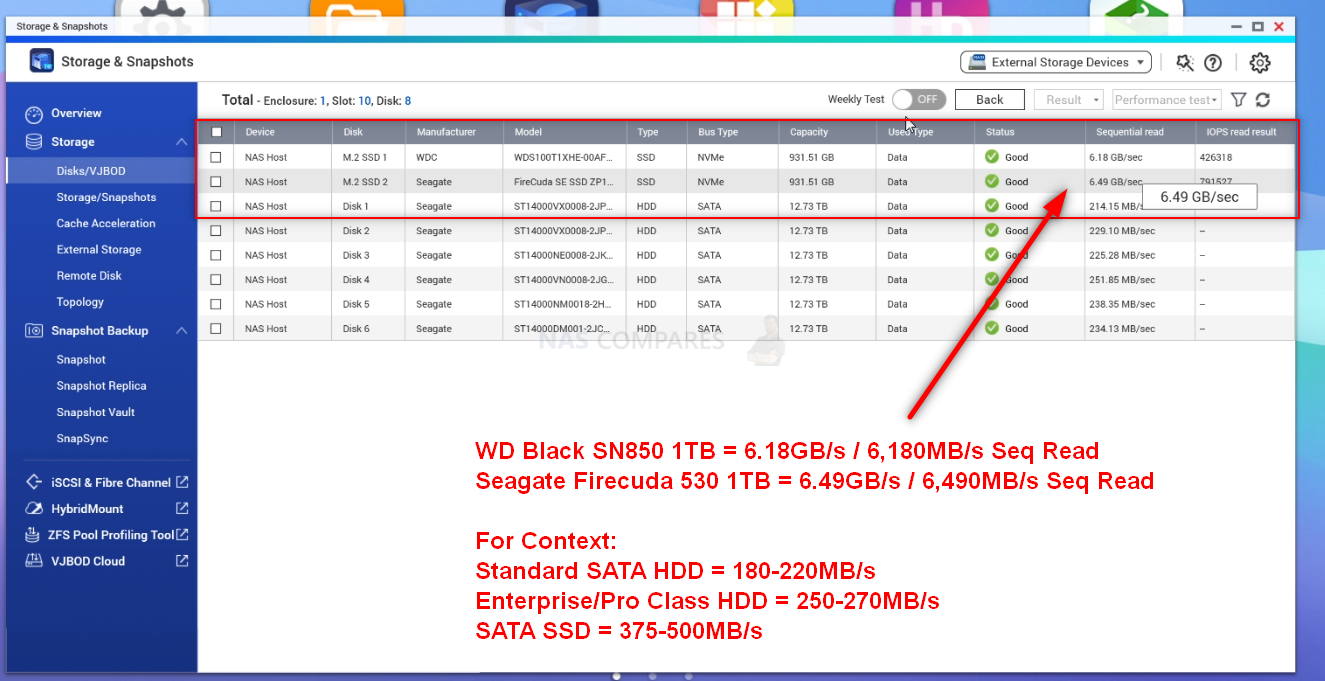
However, though the QNAP TVS-h874T supports SSD caching on these bays, it also supports their use in QTier (if you opt for QTS / EXT4 at initialization). This is similar to caching but in QTier the available HDD and SSDs are combined into a single storage area and it intelligently moves files periodically to the appropriate storage media as it analyzes their access and requests. Finally, if you wish, you can use the NVMe SSD bays for just a fast accessing and performing storage pool and volumes of it’s own. These two bays, plus the main SATA HDD bays, plus adding a PCIe SSD storage card in an available slot means that the TVS-h874T has enormous storage potential. These m.2 bays can also be used for system upgrades, but these are still quite few in reality and it is only the google TPU m.2 upgrade that increases AI system processes that are recommended in 2022/2023 so far.
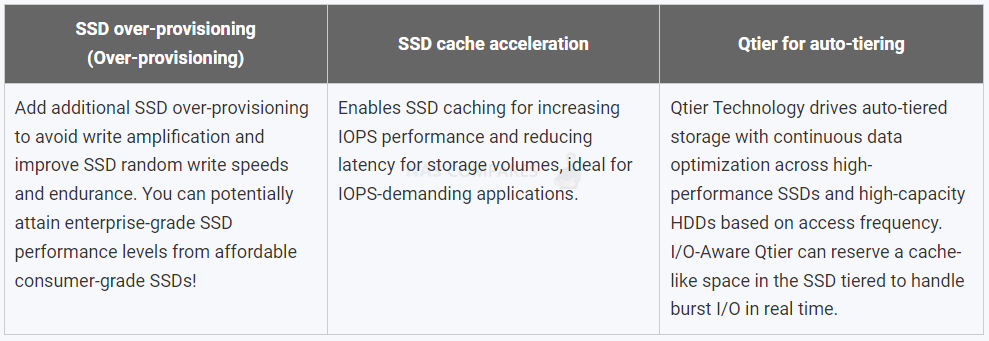
I am well aware of how much I have been ‘banging the drum’ about PCIe 4 architecture in this review, but I cannot overstate how future-proof this makes the QNAP TVS-h874T NAS! It is a shame that the TVS-h874T suffers something of a presentation hurdle for the less technically versed who need to take some time to bone up on the range of specs before choosing the right model, but that does not really detur from the fact that the TVS-h874T NAS arrives with the best desktop NAS hardware I have ever seen! Let’s discuss those software and services found in QuTS and QTS 5 that are included with this NAS server.
QNAP TVS-h874T NAS Review – Software & Services
Alongside the hardware of the TVS-h874T NAS, you also receive the complete software and services package of QNAP QTS or QuTS (currently in version 5.0.1) that can be selected at the initialization. This is a complete operating system. similar in design and presentation to Windows 11 and Android OS, it runs hundreds of applications, services and functions, as well as arriving with many mobile and desktop client applications that allow you to interact with the data on your NAS in a much more tailored way. Alongside this, the QNAP QuTS/QTS software on the TVS-h874T also includes a few extra SSD tools for anti-wearing on SSDs, better ZFS-HDD/SSD profiling and even options to separate the media into storage, caching or tiered storage where appropriate. The performance and services of QTS have been covered many times on this channel, so reviewing it’s individual performance on the TVS-h874T NAS is a difficult task, as we have to look at two key things. Is QTS/QuTS a good software platform and is QTS/QuTS going to give you support of the full range of services that you intend to use this NAS for, in both 1st and 3rd party?
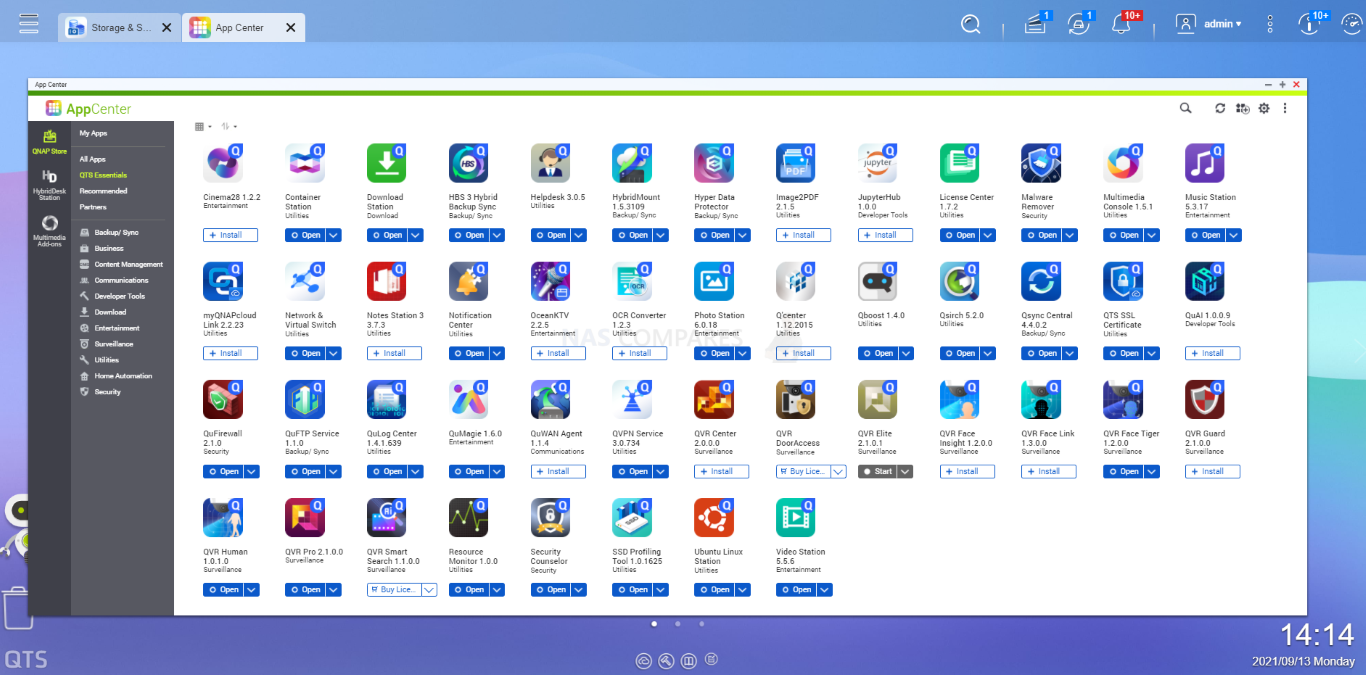
On the first score, I can comfortably say that QNAP NAS software and services have truly come into their own and the balancing act of supplying the end-user with the flexibility to use the system ‘their way’, whilst still keeping it user-friendly is the best it has ever been. Is it perfect, no. In its efforts to make itself customizable in every way possible, QTS/QuTS develops an inadvertent learning curve that may catch some novice users unaware. Likewise, although QTS/QuTS 5 has done a lot of work on its presentation of information and notifications, there is still the odd moment of ‘TMI’ when switching between services on the fly. QNAP’s NAS software is still easily one of the most adaptable in the market right now and allows users to have a truly unique storage environment if they choose and although not quite as user-friendly as Synology DSM, it counters this by being fantastically flexible by comparison (from file/folder structure to 3rd party services support and connectivity). That said, 2022 had a bumpy start for the brand when a series of ransomware attacks were targetted at the brand (them and several other NAS brands) that was caused by a combination of vulnerabilities in Linux (which practically all NAS and Android software is built upon) but also in how applications in the QNAP platform were allowed to have external access. In previous revisions of QTS/QuTS, customization and guidance for changing settings on the system was made very easy and open but lacked a lot of the gravitas and significance that these changes made to the system being highlighted to less experienced users (such as allowing the QNAP to adapt remote ports on your router over UPnP and how the HBS3 program allowed remote access. These omissions, vulnerabilities and communication issues in QTS have seemingly been resolved and QTS/QuTS 5 seems to be a much tighter system on the whole (as much as anything can be once you open it to the internet). But many users still feel that the brand needs to do more and therefore until QNAP can remove the lingering stories of ransomware and malware over time, this is always going to be an existing sensitive issue for buyers. In order to see the extent of the latest version of QNAP TS 5.0 use the links below to the written review and video below released in late 2021 (QuTS 5.1 Review coming in the next week or so):
| FULL Written QNAP QTS 5 Review | FULL Video Review of QNAP QTS 5 |
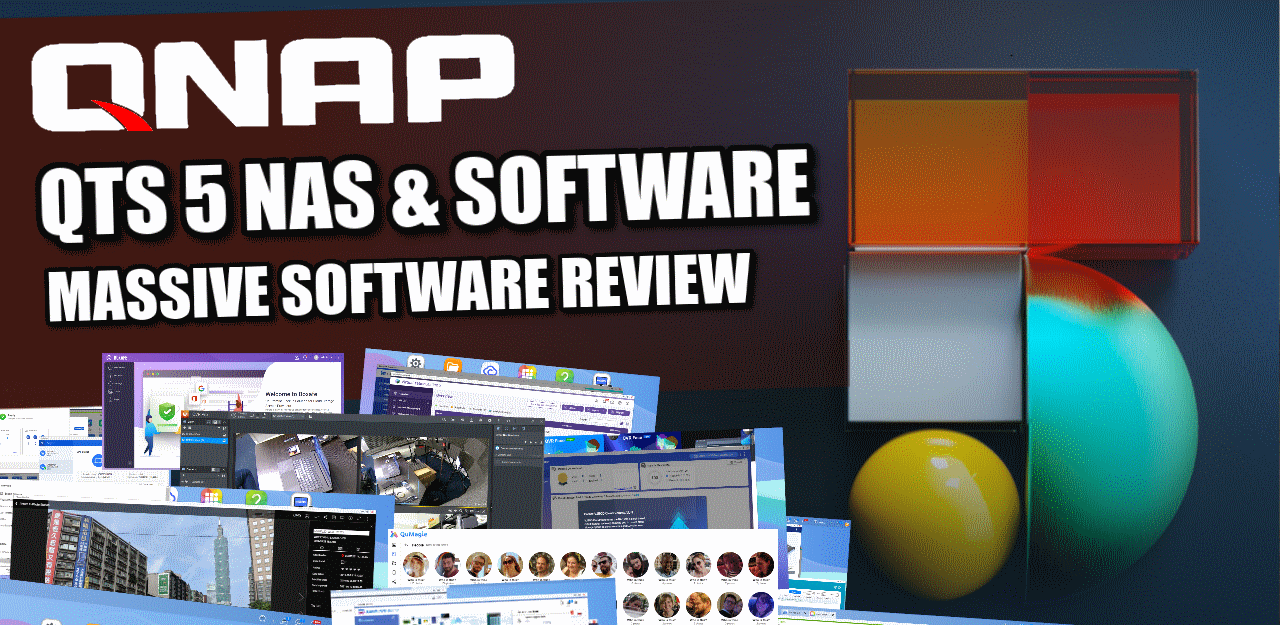 |
Although the full review of QNAP QTS is available in the article and video linked above, let’s discuss the highlights of the platform. First off there are the software and services for managing files and folders on the fly. QTS/QuTS includes several tools for managing files in your web browser (with full copy, paste, archive, extract, sharing, etc options built-in), as well as smart system/file search functionality. It is worth noting that 95% of the apps and services in either QuTS and QTS are identical, but there are a few exceptions that are restricted to either version for reasons of file system architecture and end-user. For example, as QuTS is ZFS based, it does not require the volume layer and writes are committed directly to the storage pool of drives.
The security when using your TVS-h874T NAS (again, a continued area of contention and criticism for QNAP in the past) in terms of customization and alerts have been noticeably improved and upgraded in both their deployment and presentation in QTS. These range from a multi-layered security advisor to control anti-malware scans, anti-virus schedules, firewall monitoring and more. There is also a range of access and security credential tools that are quite far-reaching all built-in. With QNAP having to prove its platform is safe more than most, there is a bit shift positively in this direction in the latest versions of QTS.
Overall storage management, access, mounting and how this factors into backups have also been massively diversified in QTS and along with numerous means to create a very unique storage system (factoring RAID, multi-stage 1-2-3 backups, connecting with cloud drive/objects and how this is presented to the end-users are incredibly deep. It can lead to a situation in which the end-user is a pinch overwhelmed, but you cannot say that QNAP is not providing the tools – they are just almost TOO numerous in their presentation.
The same goes for multimedia handling on the QNAP TVS-h874T, with a wide range of tools for handing photos, music and video in a tailored GUI to each media type. This is made considerably easier with QNAP’s multimedia console tool that provides a single GUI that can be used to handle all the backend setup of all your individual media apps. QNAP also provides AI photo recognition to allow decades of photos to be searched intelligently for people and subjects to quite an impressively deep degree (not needing internet access to do so, with the AI onboard the system). Then you have support for a wide range of 3rd party multimedia tools such as Plex media server, Emby, Twinky and Kodi (unofficially).
Then you have business tools (small, medium or even enterprise) included that can range from the deployment of multiple virtual machines across many platforms and a dedicated 1st party container deployment tool. One very unique feature of QNAP QTS compared with other NAS brands in their deployment of VMs is that they include 2-3 click download options in their respective applications that allow you to download ready to use VM in Windows 7,8 and 10, as well as a VM market place for more enterprise virtual clients and even a Ubuntu 18/19/20 VM deployment tool that allows you to quickly set up a VM and then access remotely OR use the HDMI+KVM set up locally. The container station tool also has its own pre-built tool repository too.
Finally, for surveillance use, the TVS-h874T arrives with QVR Pro which allows you to have a business-class surveillance platform hosted on your NAS. This platform has its very own GUI that supports thousands of IP Camera brands, as well as the software arriving with 8 camera licenses with the TVS-h874T, a multi-camera feed display, intelligent alerts, AI services (hardware appropriate), multiple client tools for mobile/desktop clients, integration of 3rd party system management tools and you can even attach USB cameras to your QNAP NAS and have local cameras fed into the NAS too. HOWEVER, if you want to use the QuTS ZFS platform, you will need to use the QVR Elite program which is much more hardware efficient and allows bigger surveillance setups BUT reduces the included Camera licences from 8x to 2x. Additionally, the approach towards the camera licence validity period in QVR Elite is different to that of QVR PRO.
So, software on the QNAP TVS-h874T is pretty diverse and although the brand has seen its fair share of security complaints in the past, I think that it would be hard for me to ignore the range of NAS hardware configuration, services and tools that are included. Tests of the QNAP TVS-h874T on how it performs as a Plex Media Server, host for Virtual Machines and more will be conducted shortly over on NASCompares YouTube channel. I recommend visiting there to learn more. Below is the short ‘Before You Buy’ video review for the QNAP TVS-h874T NAS (Hour Long video review coming very soon.
QNAP TVS-h874T NAS Review – Conclusion & Verdict
In summarizing the capabilities and potential of the QNAP TVS-h874T NAS, released as a late 2023 update to its predecessor, it’s clear that this system represents a significant leap forward in desktop NAS technology. Priced over £2500, it’s a substantial investment, designed with future-proofing in mind. The TVS-h874T not only maintains the longevity and high-end status of the TVS-h874 but also brings to the table enhanced direct data access through Thunderbolt 4 integration. This advancement, supporting IP over Thunderbolt protocol, significantly boosts connectivity and speed, making the system an ideal choice for demanding tasks such as 8K video editing and high-performance computing needs in business environments. However, the question of whether Thunderbolt NAS is the right fit for all users remains. For those requiring high-speed, multi-user access and scalability, the TVS-h874T is a strong contender. Its support for the latest PCIe 4 standards ensures compatibility with high-performance upgrades, reinforcing its position as a future-proof investment. The software, featuring QTS and QuTS, might require some acclimatization, particularly for those familiar with simpler systems like Synology’s DSM. Yet, the benefits, especially for ZFS enthusiasts, are undeniable, offering advanced RAID management and a plethora of applications and services.

The TVS-h874T’s stance on open hardware and software compatibility is a significant plus in an industry increasingly leaning towards proprietary systems. It accommodates a range of third-party hardware and software, adding to its versatility. In the face of growing concerns over NAS security, the system is well-equipped with comprehensive tools and settings for enhanced security and data protection, addressing the pressing issue of ransomware attacks. In conclusion, the QNAP TVS-h874T stands out as an exceptional choice for businesses and power users who require a robust, scalable, and secure NAS solution. It offers an excellent balance of price, performance, and features, making it a worthy investment for those seeking top-tier server-side capabilities. However, for users with simpler storage needs or those not requiring the advanced features of Thunderbolt NAS, traditional Thunderbolt DAS devices might be a more suitable and cost-effective option. The TVS-h874T, with its advanced capabilities, is undoubtedly a powerhouse in NAS technology, but its full benefits will be best realized by those whose requirements align closely with what this advanced system has to offer.
| PROs of the QNAP TVS-h874T NAS | CONs of the QNAP TVS-h874T NAS |
| Only brand rolling out i9 Turnkey NAS Only NAS Rolling out Thunderbolt4 NAS (for now!) Upto 20 Cores, 24 Threads and High End Integrated Graphics PCIe Gen 4 x16 Upgrade Slot for 10/25/100GbE Cards and 2x PCIe Gen 4 x4 M.2 NVMe Slots for 7GB SSDs No Obstinant 3rd Party Hardware Limitations on Support or Compatibility Much larger support of 3rd Party Software Services than most other NAS Brands 10Gb/s USB Connectivity, in Type A and Type C Upto 64GB of Memory ZFS or EXT 4 File System Choice M.2 NVMe SSD Bays can be used for Storage or Caching Volume Encryption, SED SSD Support and WORM Enhanced AI Surveillance Services, with opt to upgrade with $30 Google TPU AI Photo Management Tool (QuMagie) Includes Thing Recognition and works offline ALL the ZFS Benefits, whilst also the GUI and App benefits of a Linux Software Platform in one |
No Smaller 4-Bay Version QVR Elite (not QVR Pro) only has 2 Cam Licences Lack of ECC Memory will annoy some users 10Gbe is Missing (so no TB-TO-10GbE Pass-through) Too Many licenses on Enterprise Tools (Drive Analyzer, Face Tiger, etc) with too few free licenses |
Need More Help Choosing the right NAS?
Choosing the right data storage solution for your needs can be very intimidating and it’s never too late to ask for help. With options ranging from NAS to DAS, Thunderbolt to SAS and connecting everything up so you can access all your lovely data at the touch of a button can be a lot simpler than you think. If you want some tips, guidance or help with everything from compatibility to suitability of a solution for you, why not drop me a message below and I will get back to you as soon as possible with what you should go for, its suitability and the best place to get it. This service is designed without profit in mind and in order to help you with your data storage needs, so I will try to answer your questions as soon as possible.
📧 SUBSCRIBE TO OUR NEWSLETTER 🔔
🔒 Join Inner Circle
Get an alert every time something gets added to this specific article!
This description contains links to Amazon. These links will take you to some of the products mentioned in today's content. As an Amazon Associate, I earn from qualifying purchases. Visit the NASCompares Deal Finder to find the best place to buy this device in your region, based on Service, Support and Reputation - Just Search for your NAS Drive in the Box Below
Need Advice on Data Storage from an Expert?
Finally, for free advice about your setup, just leave a message in the comments below here at NASCompares.com and we will get back to you. Need Help?
Where possible (and where appropriate) please provide as much information about your requirements, as then I can arrange the best answer and solution to your needs. Do not worry about your e-mail address being required, it will NOT be used in a mailing list and will NOT be used in any way other than to respond to your enquiry.
Need Help?
Where possible (and where appropriate) please provide as much information about your requirements, as then I can arrange the best answer and solution to your needs. Do not worry about your e-mail address being required, it will NOT be used in a mailing list and will NOT be used in any way other than to respond to your enquiry.

|
 |
Gl.iNet Flint 4 10G+2.5G Router Revealed @CES 2026
EVERYTHING NEW from Minisforum @ CES 2026
Gl.iNet Slate 7 PRO Travel Router (and Beryl 7) REVEALED
Minisforum N5 MAX NAS - 16C/32T, 128GB 8000MT RAM, 5xSATA, 5x M.2, 2x10GbE and MORE
The BEST NAS of 2026.... ALREADY??? (UnifyDrive UP6)
How Much RAM Do You Need in Your NAS?
Access content via Patreon or KO-FI
Discover more from NAS Compares
Subscribe to get the latest posts sent to your email.



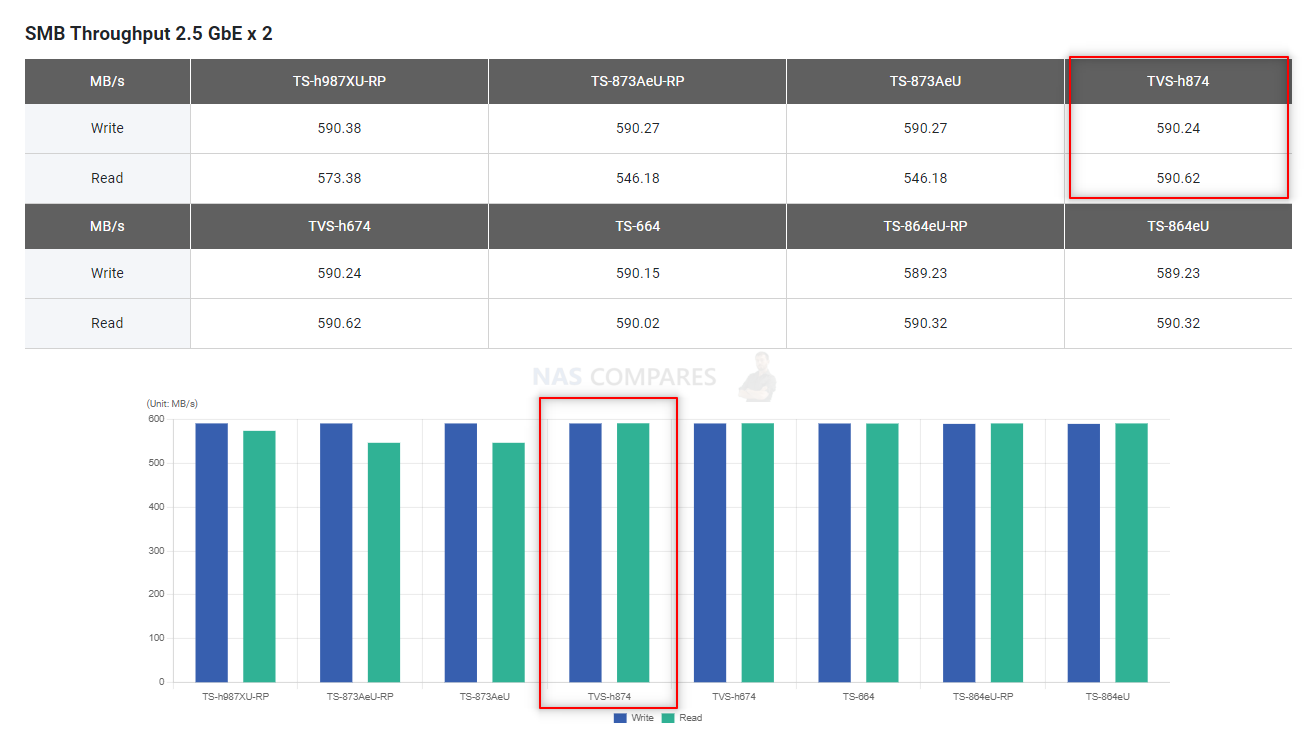
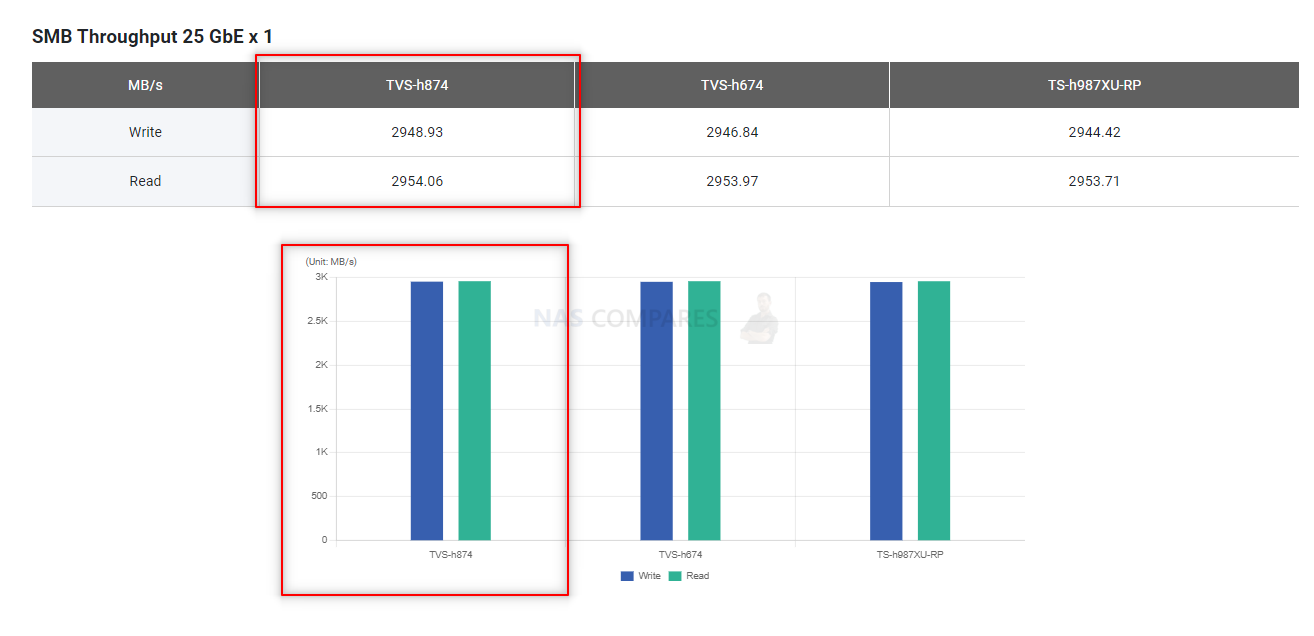
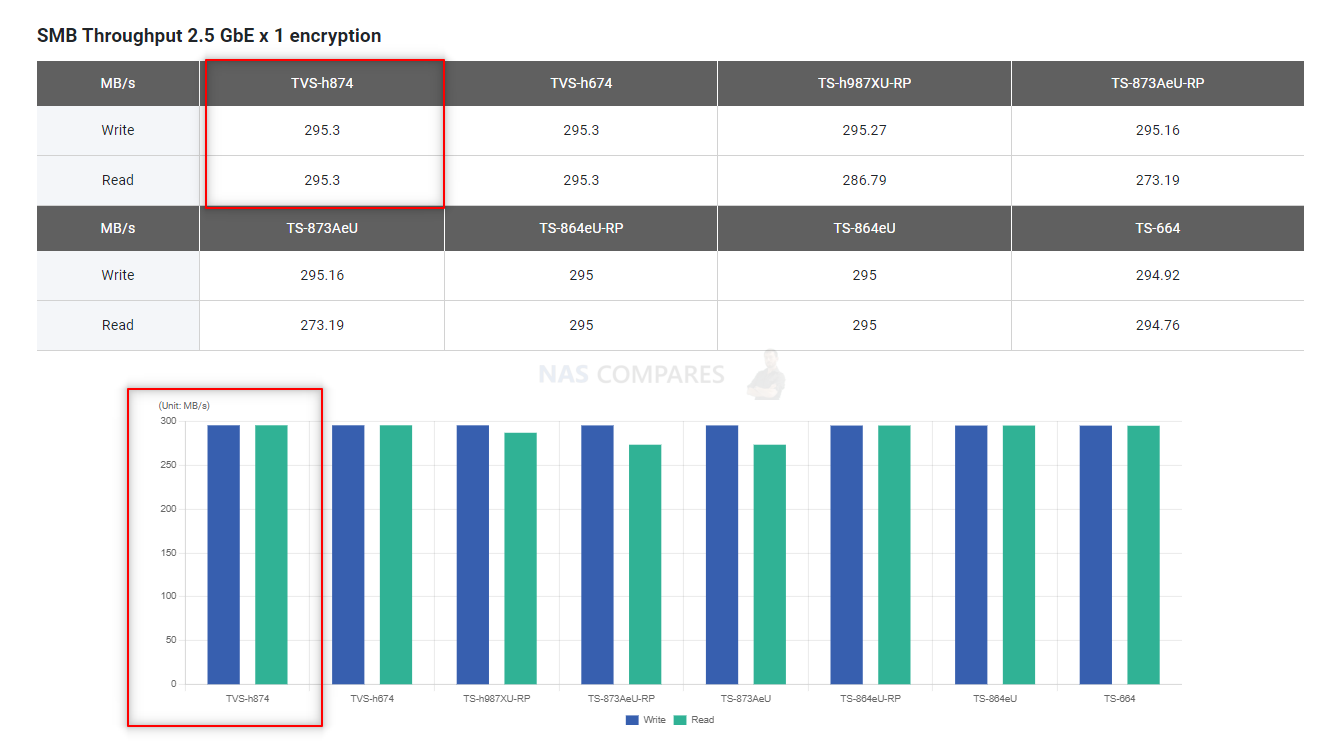
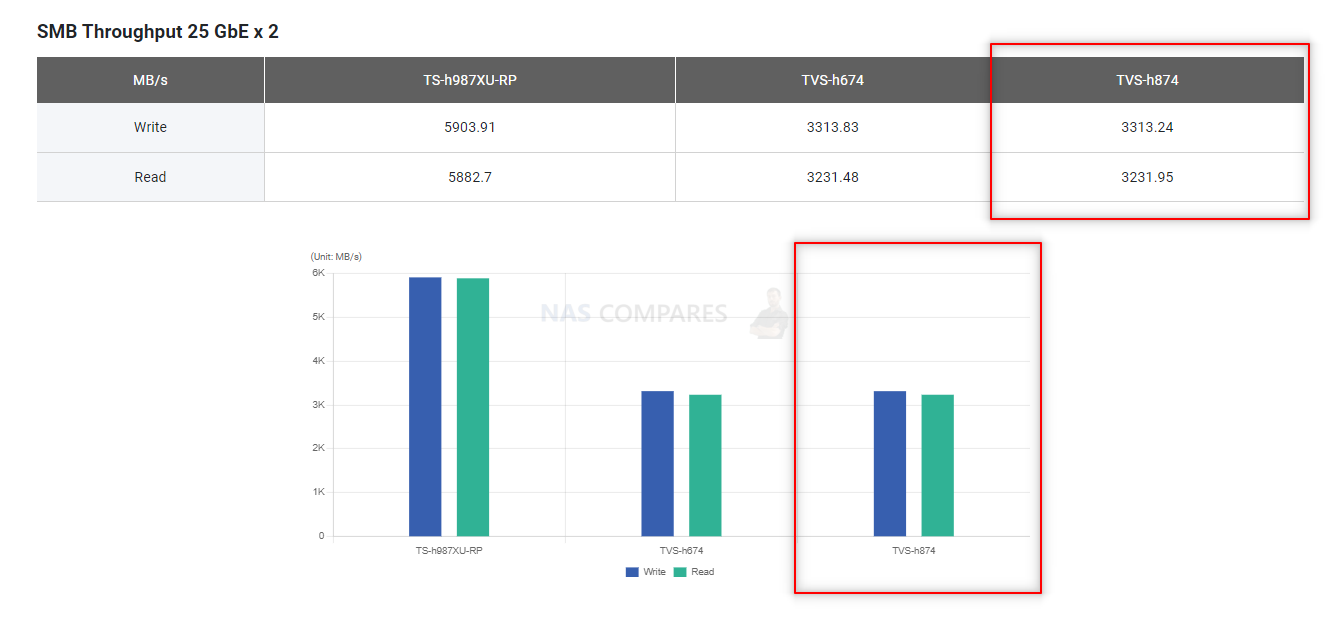
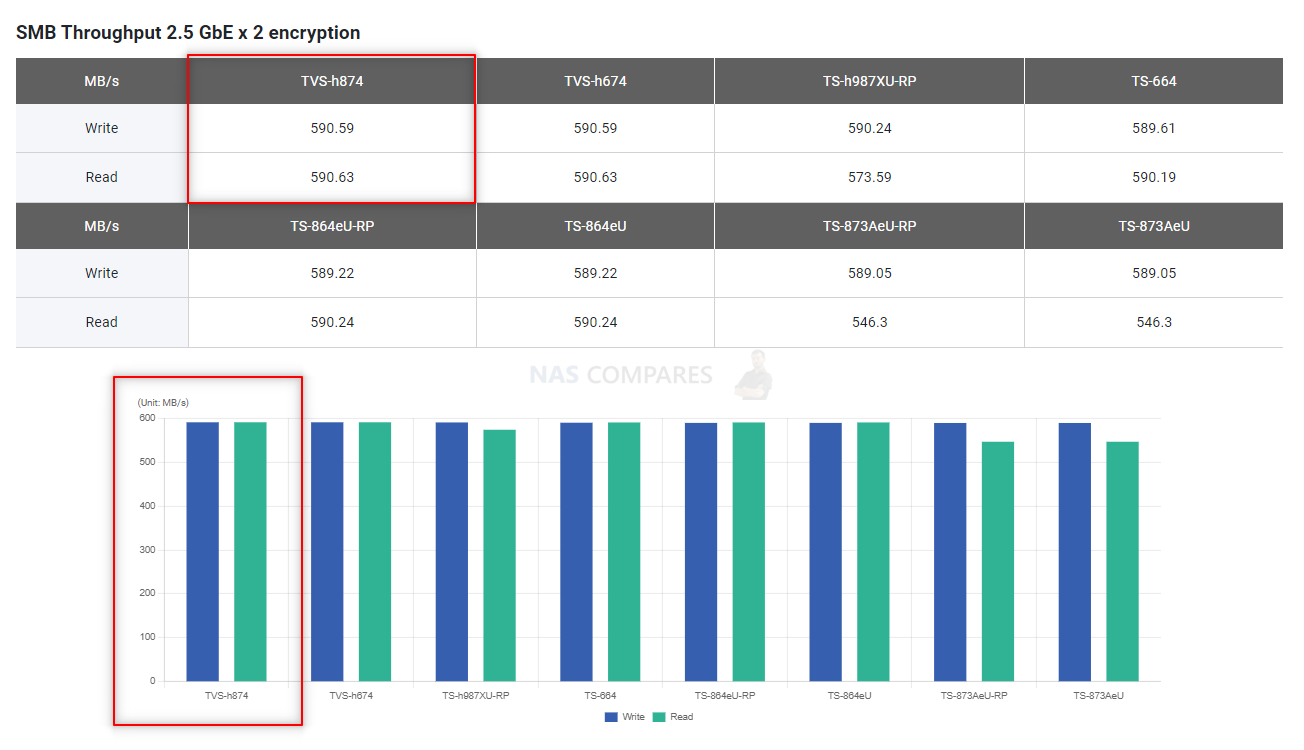
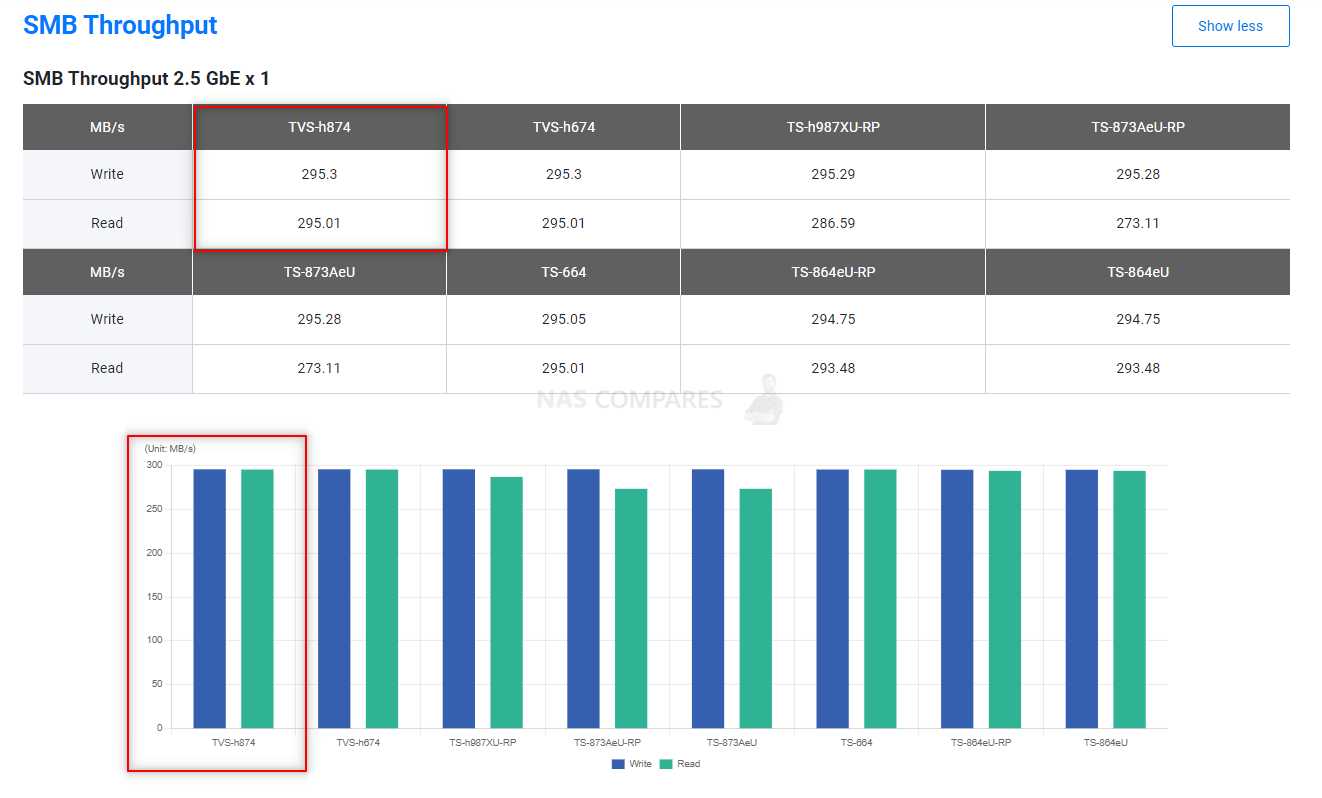
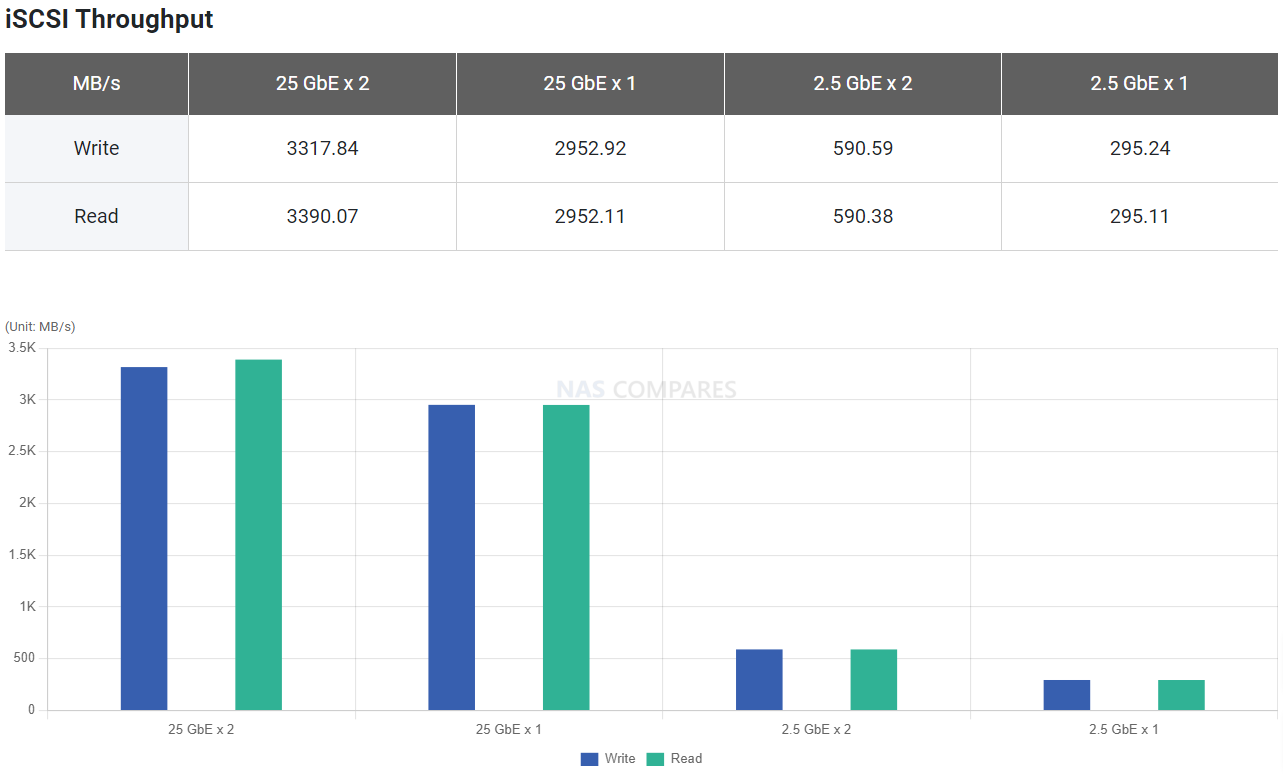
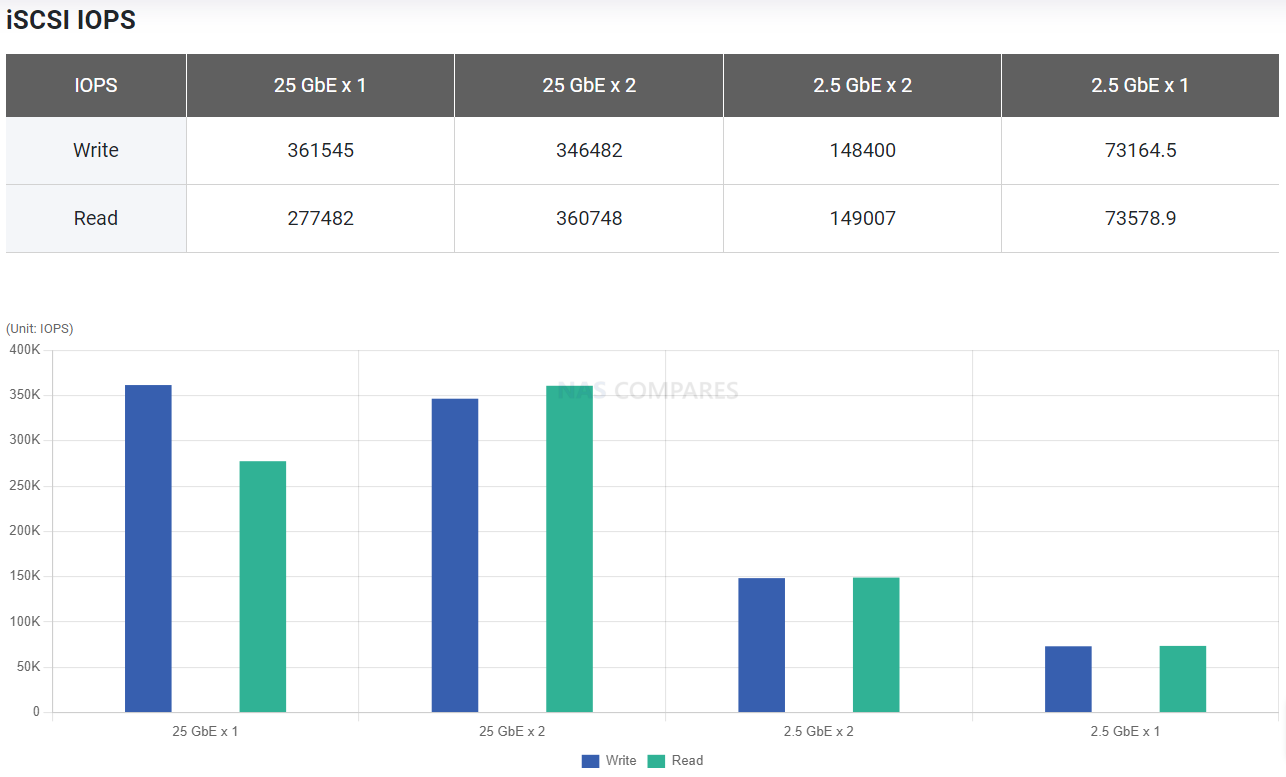
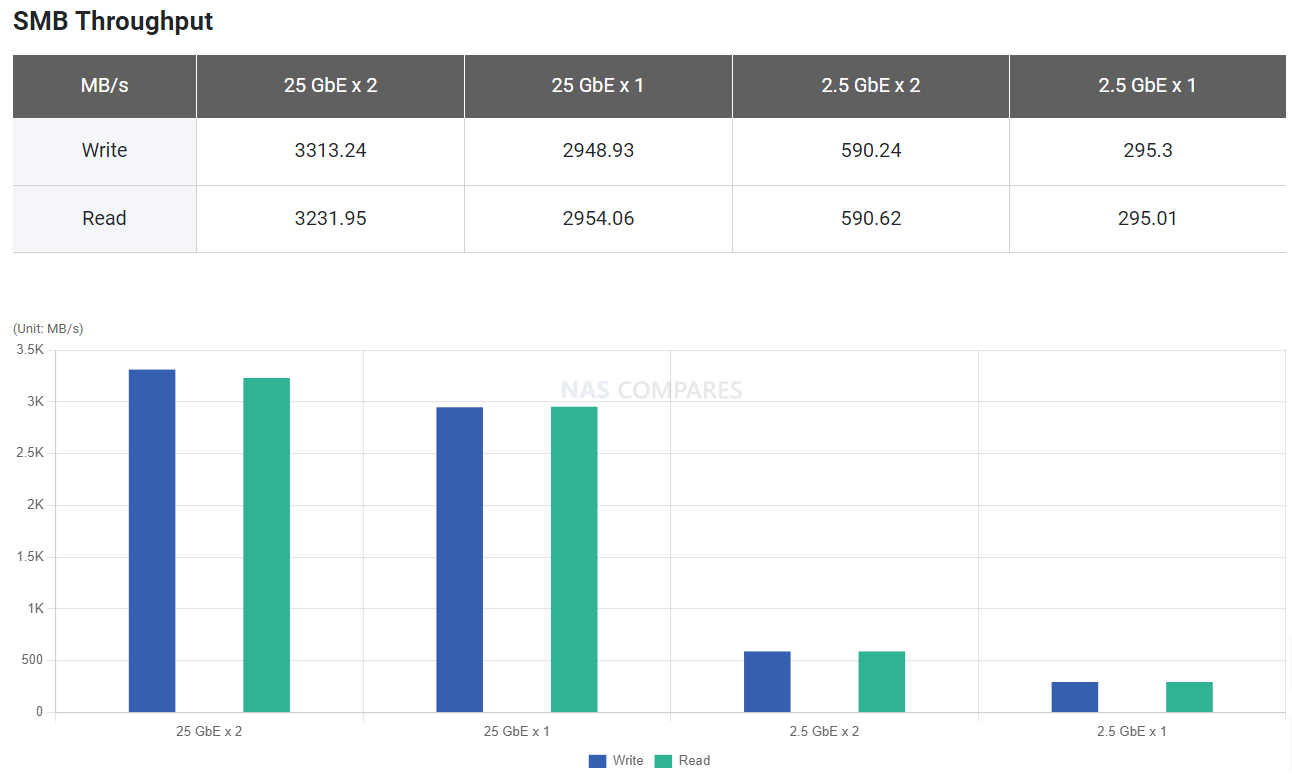
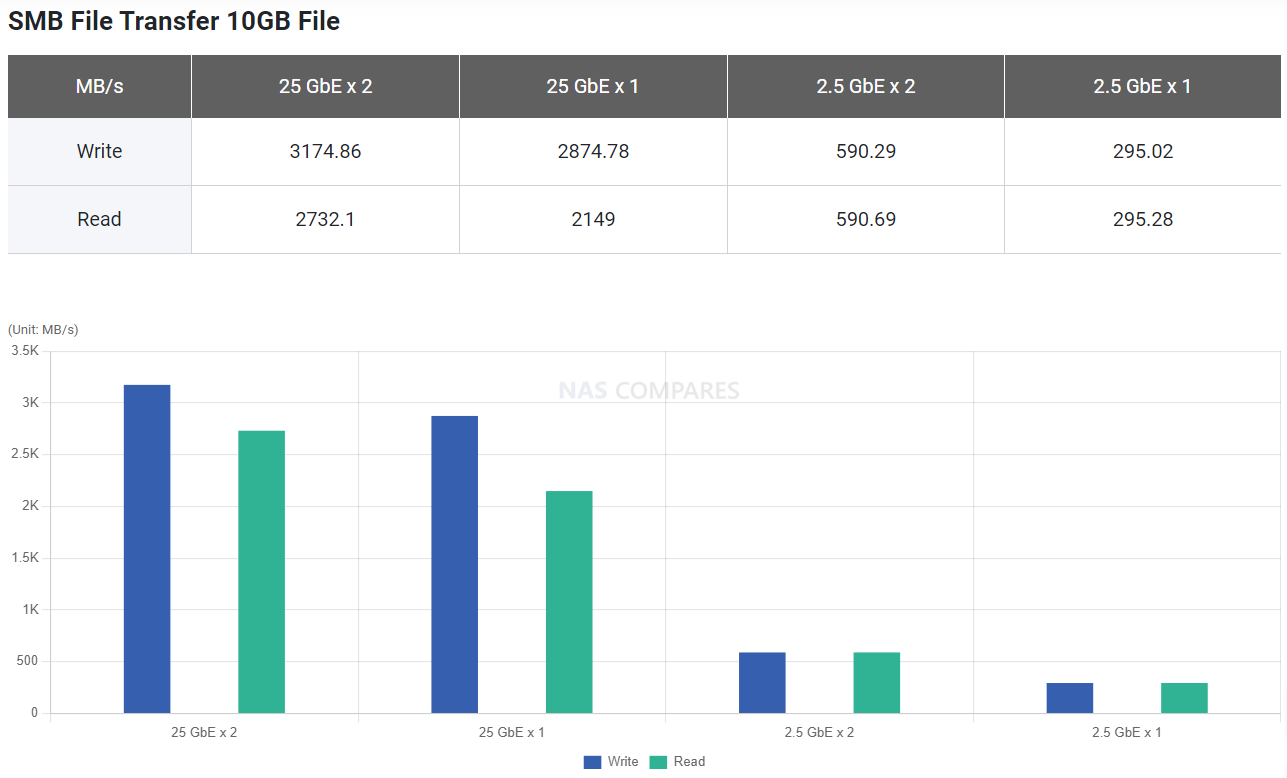
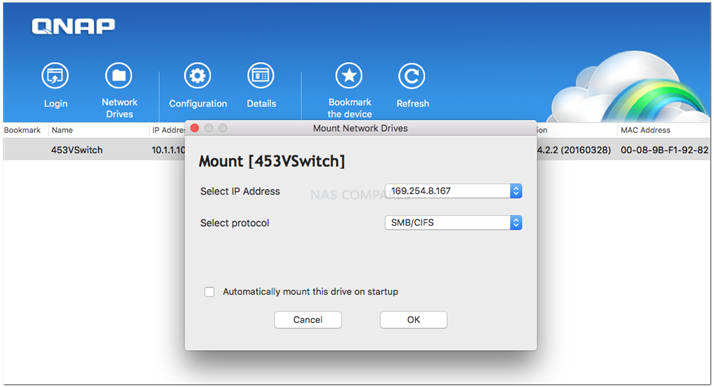
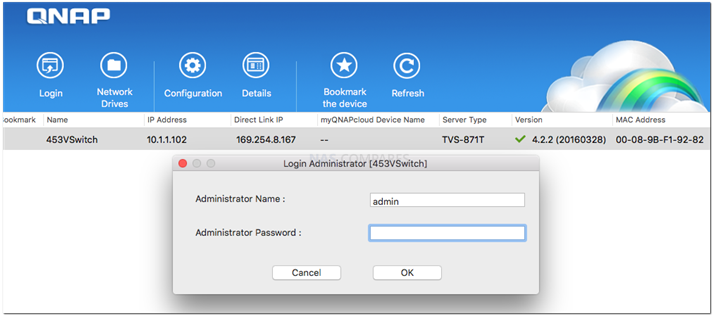
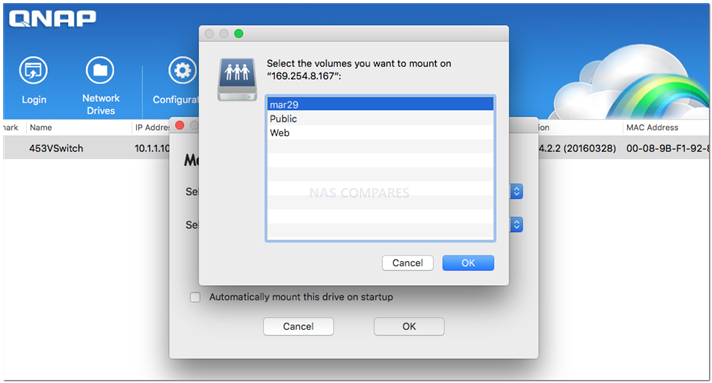
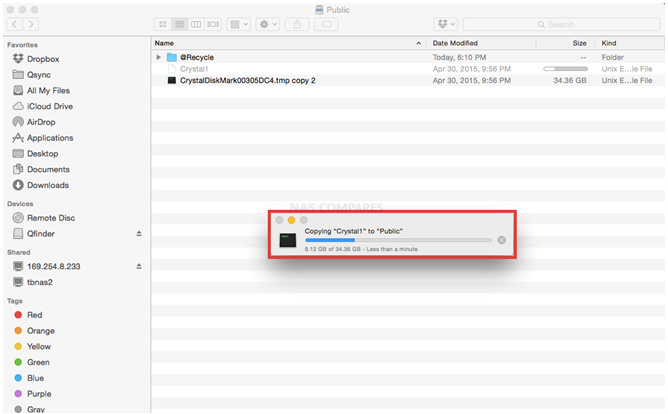
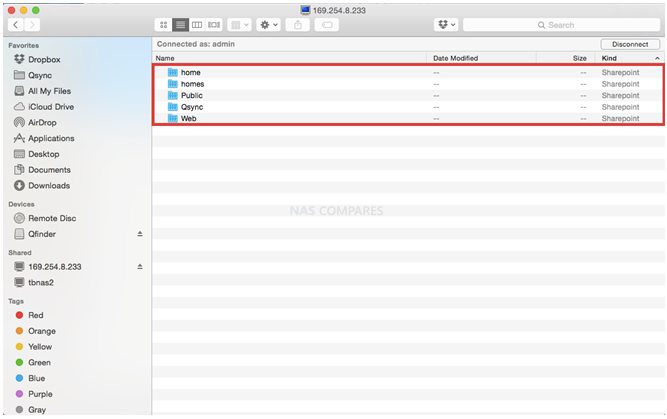
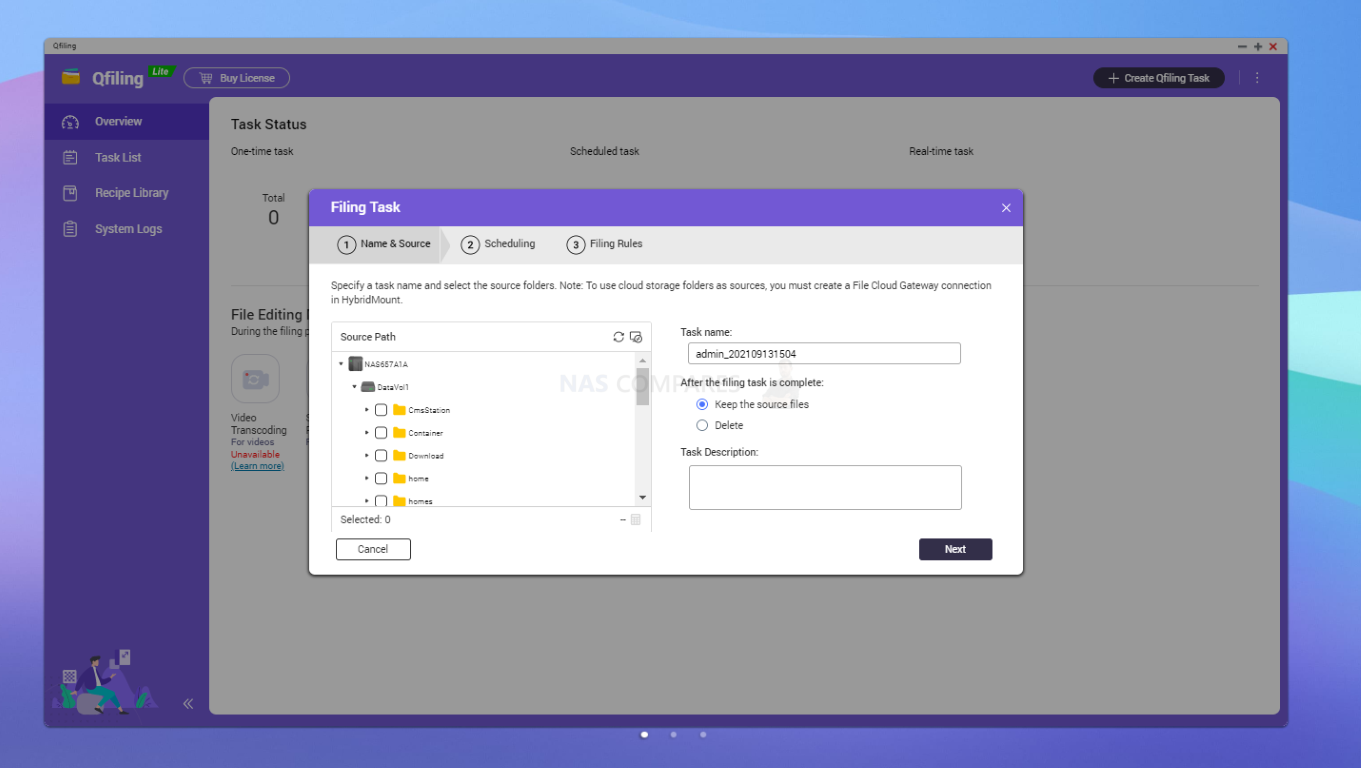
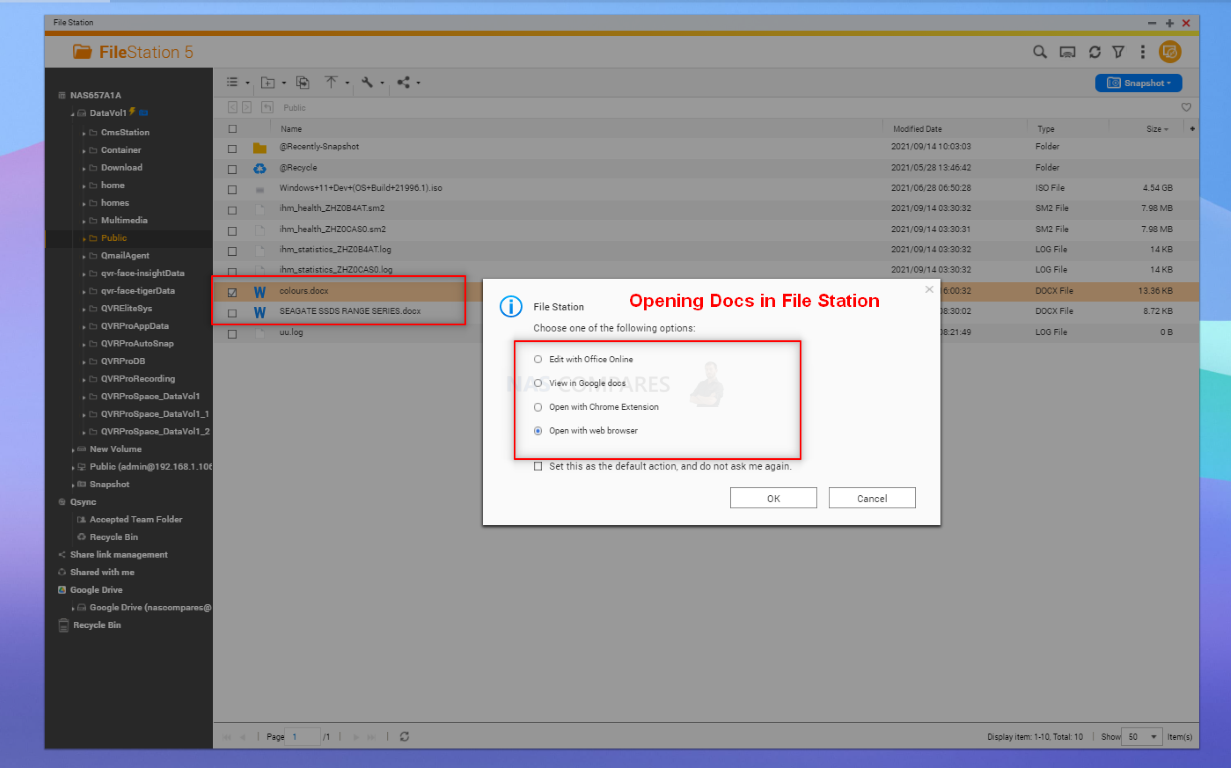
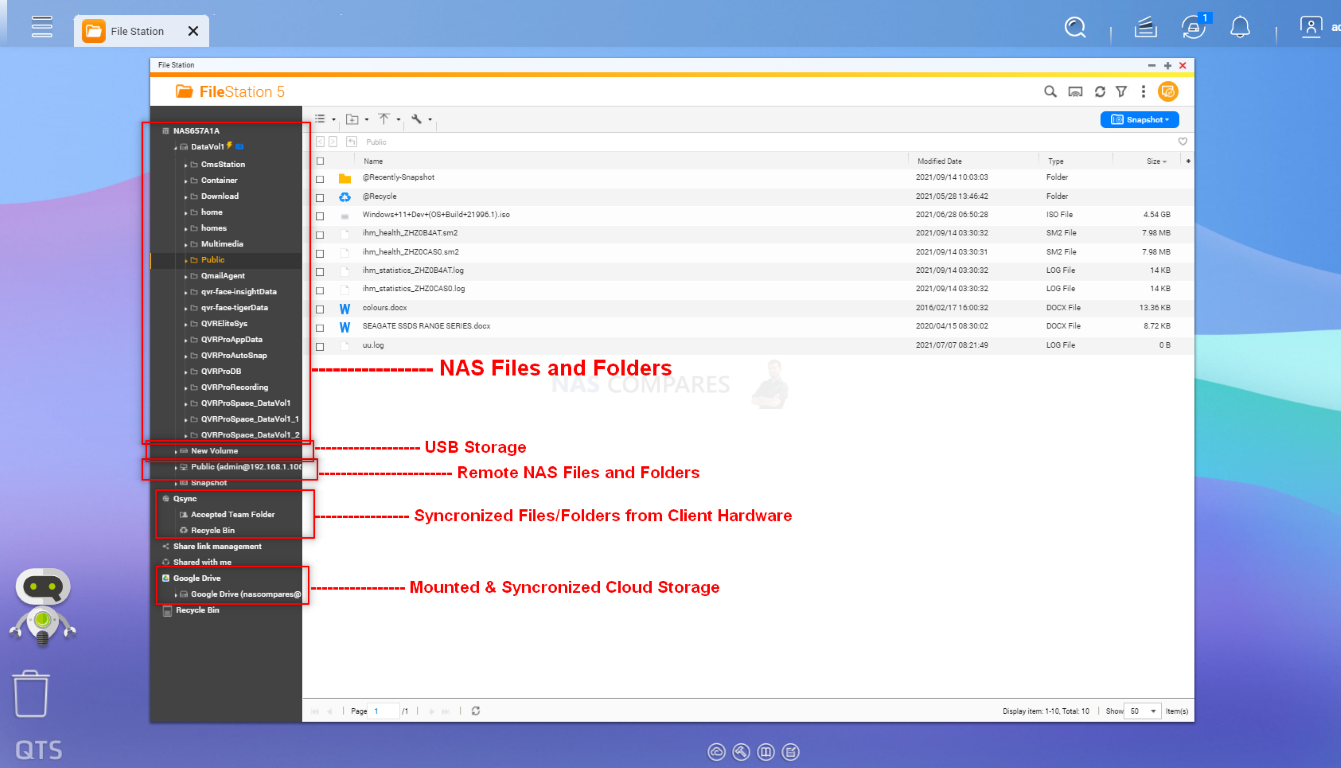
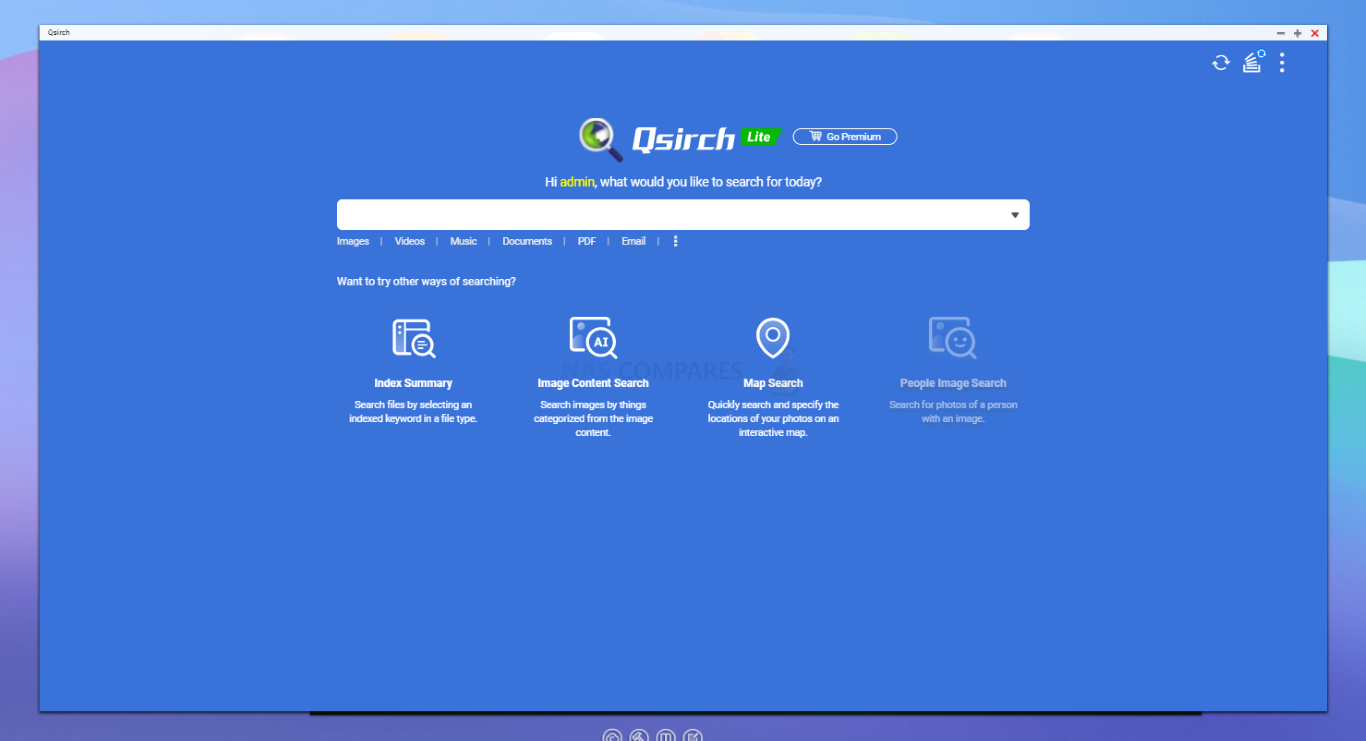
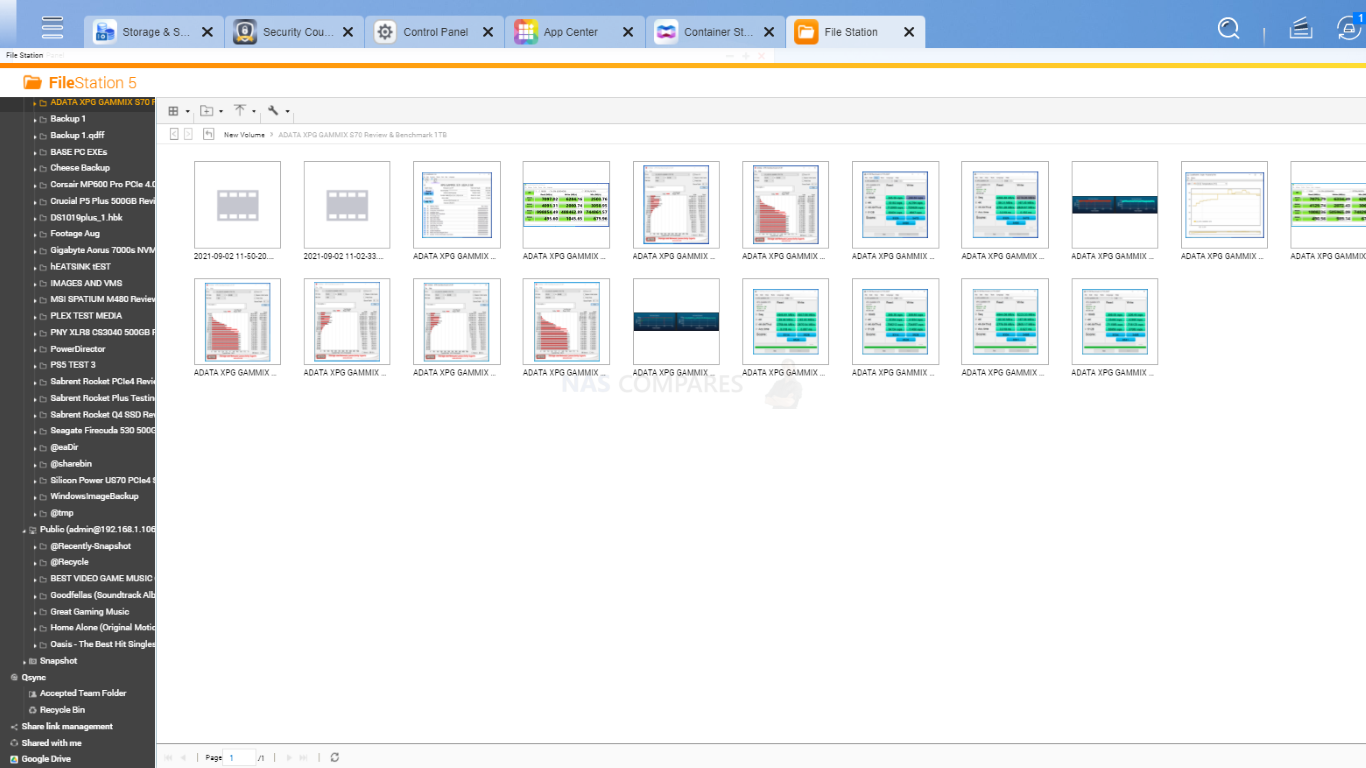
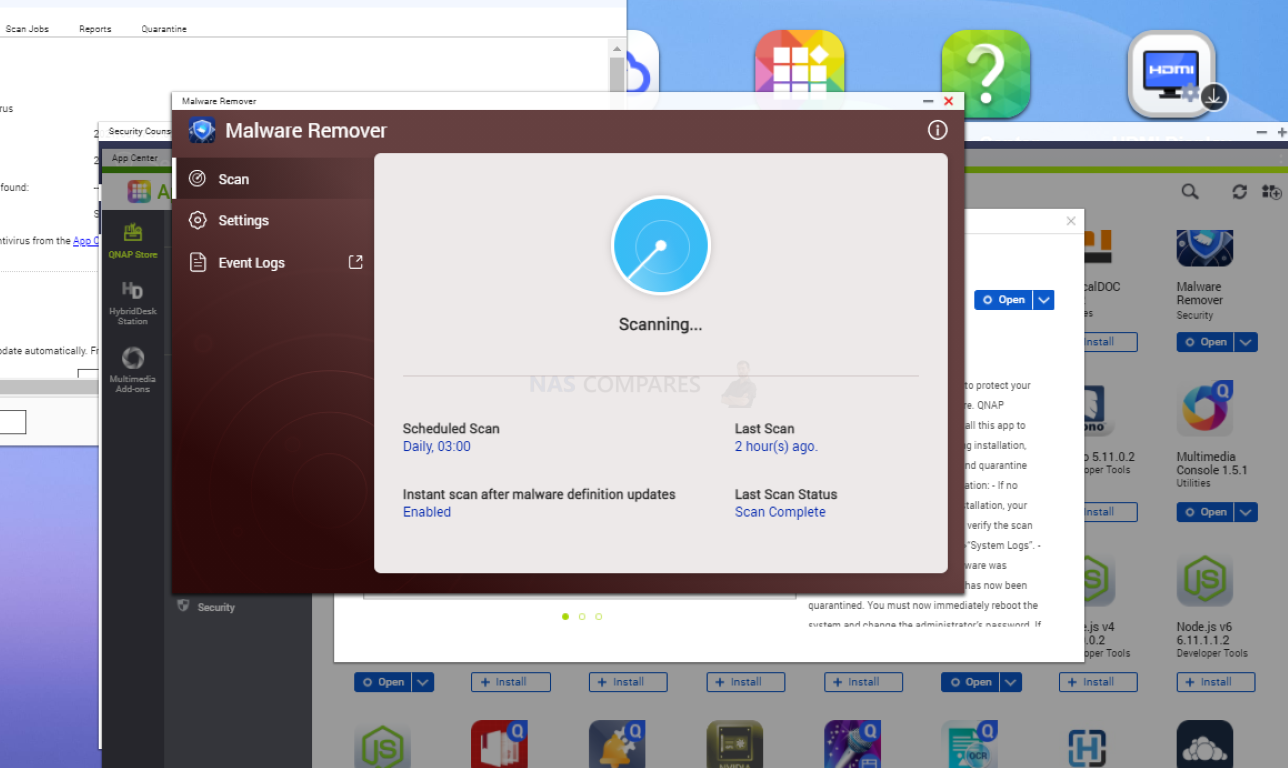
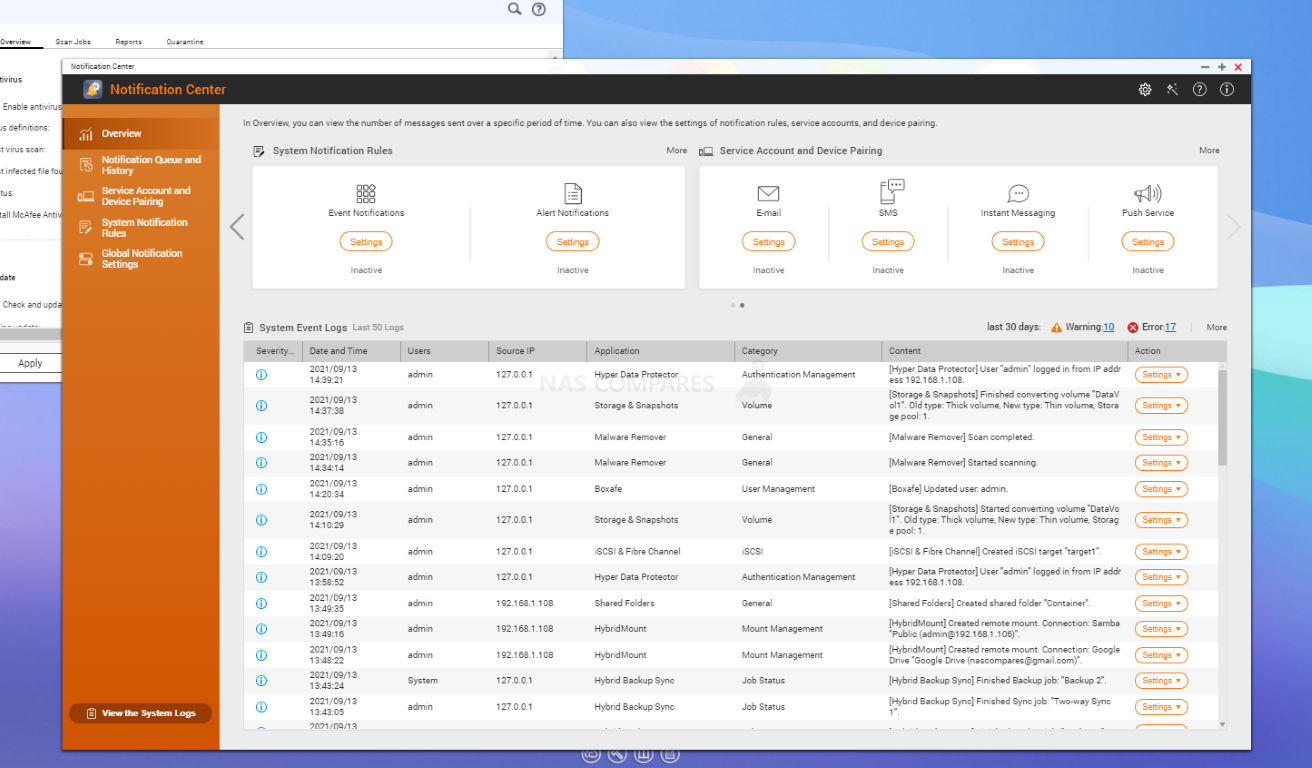
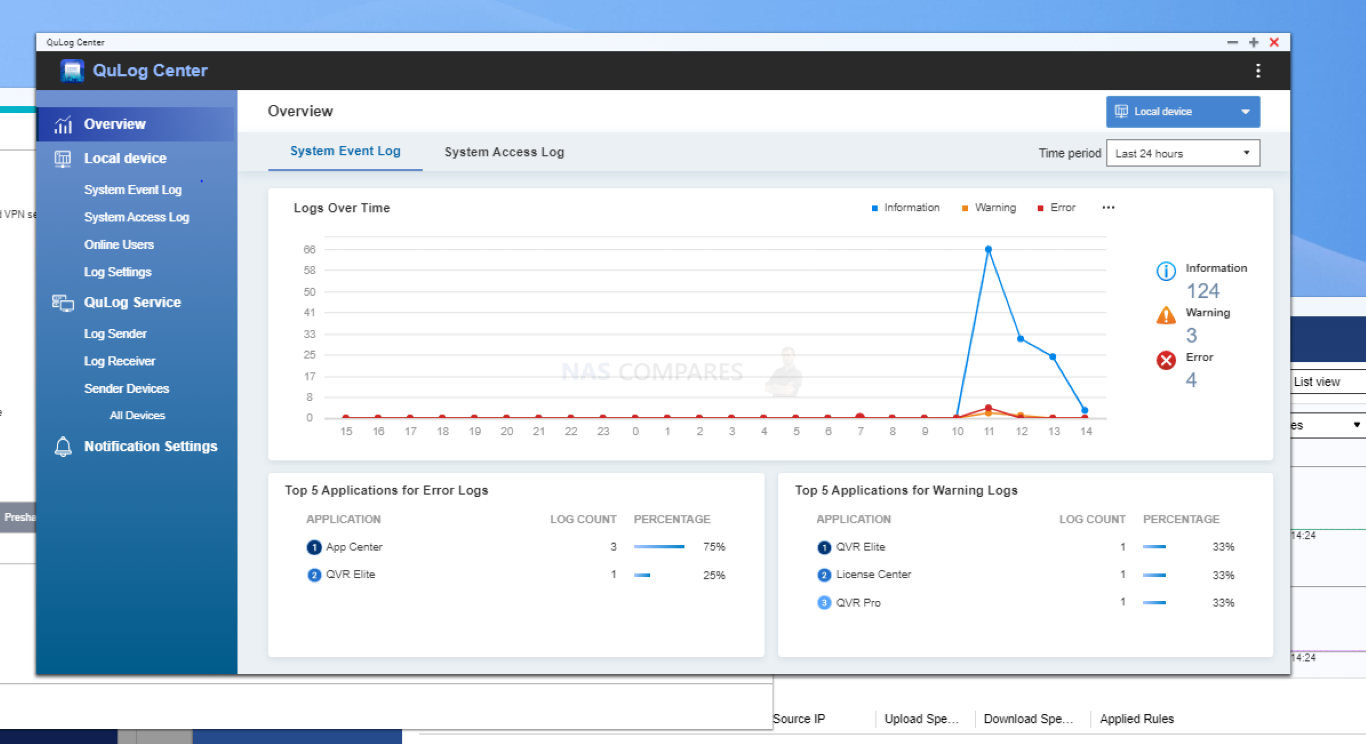
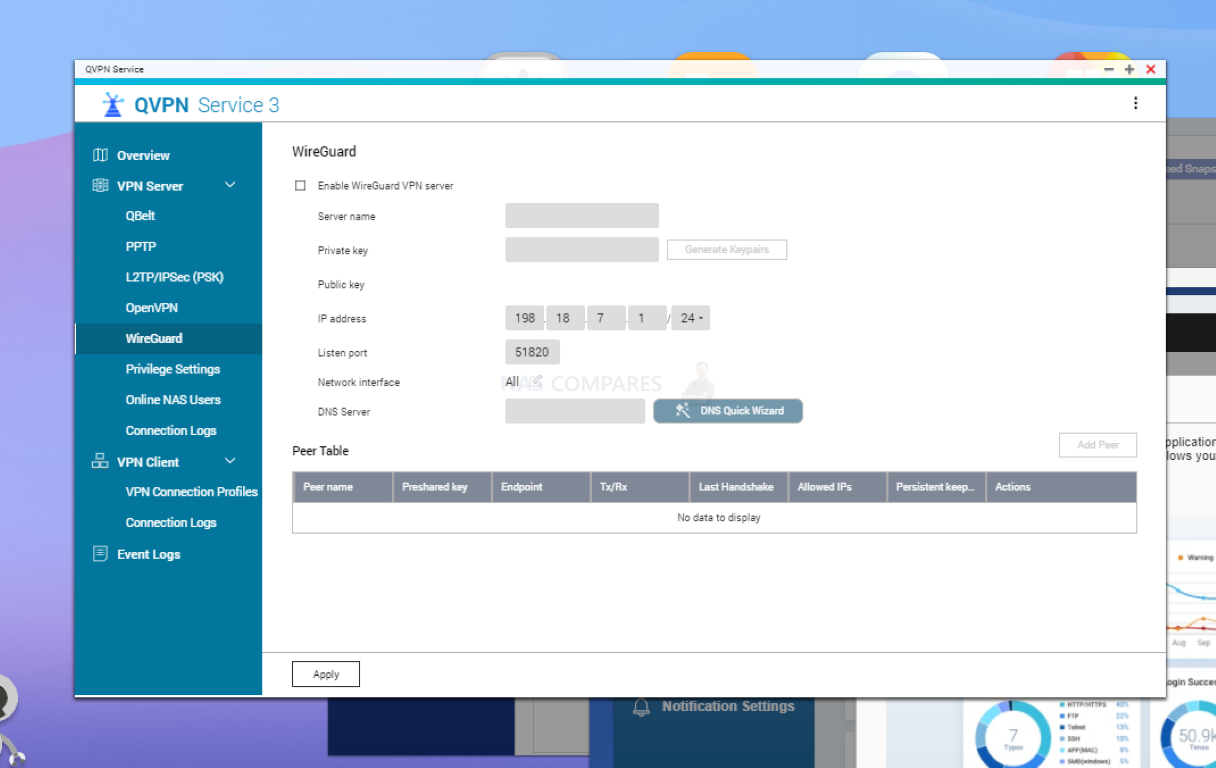
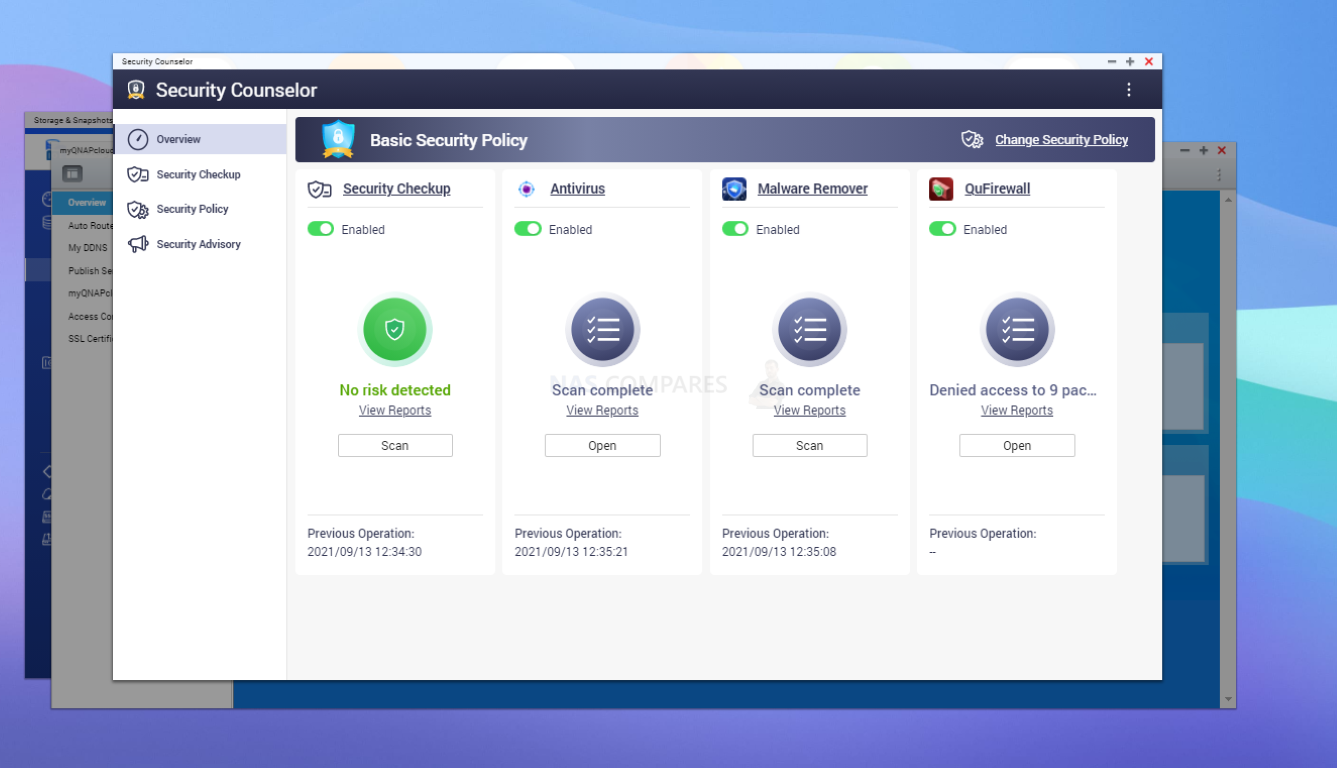
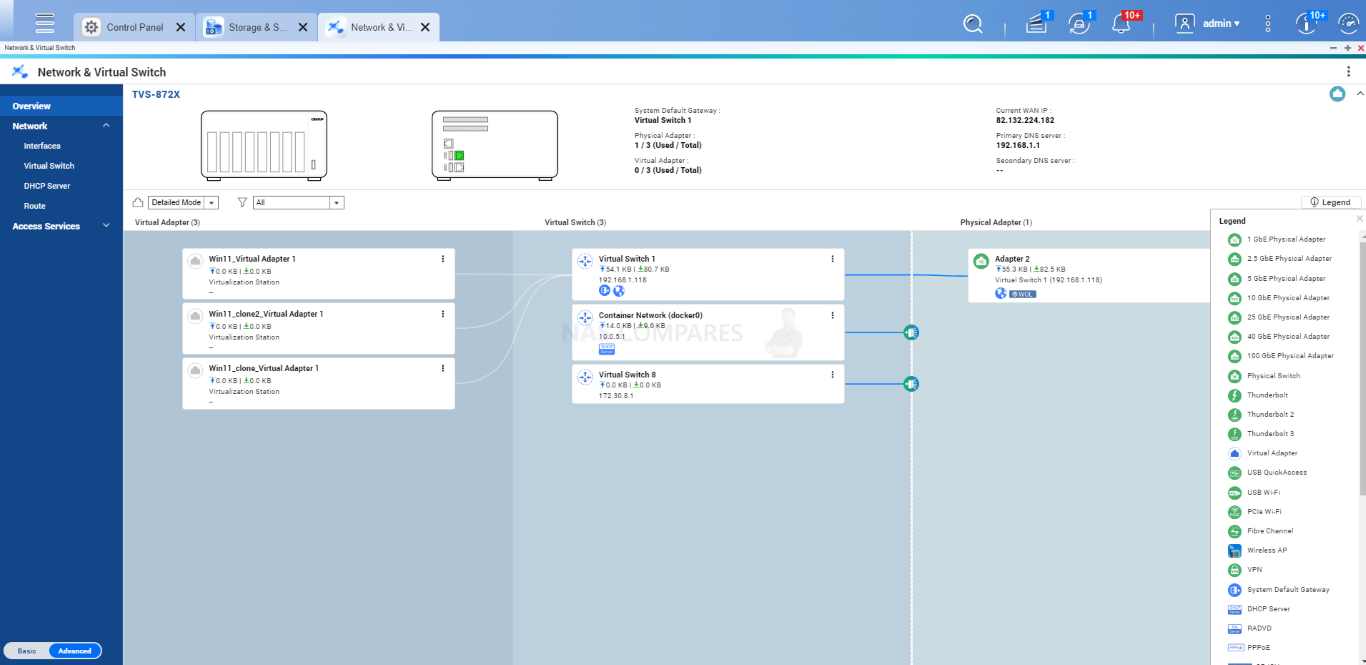
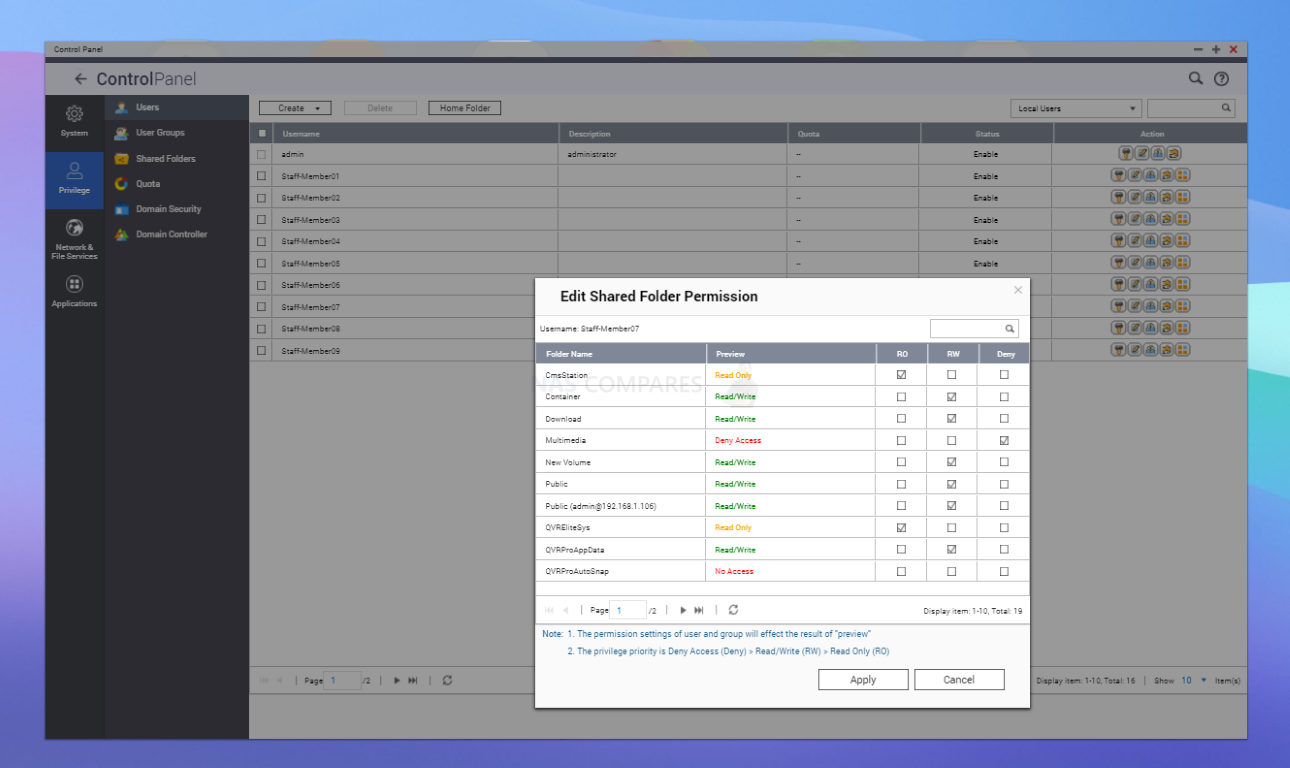
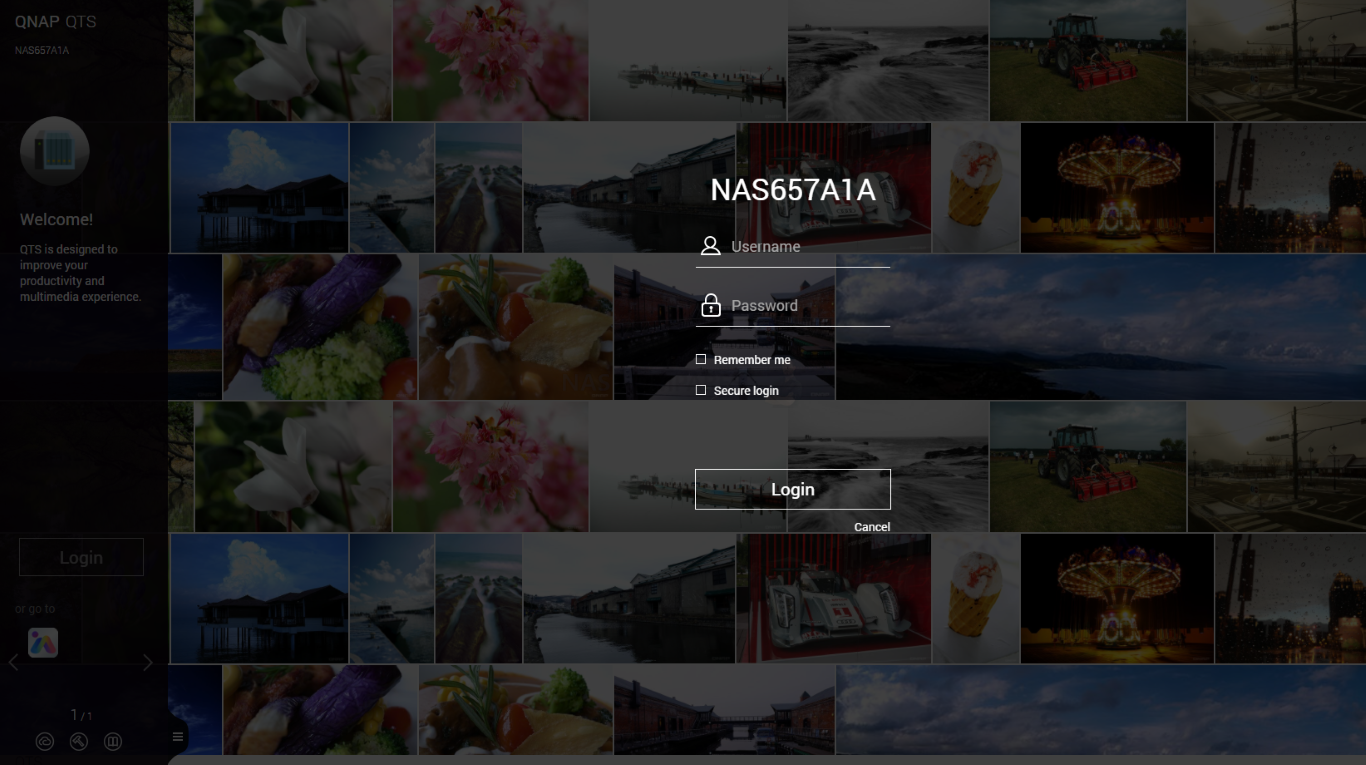
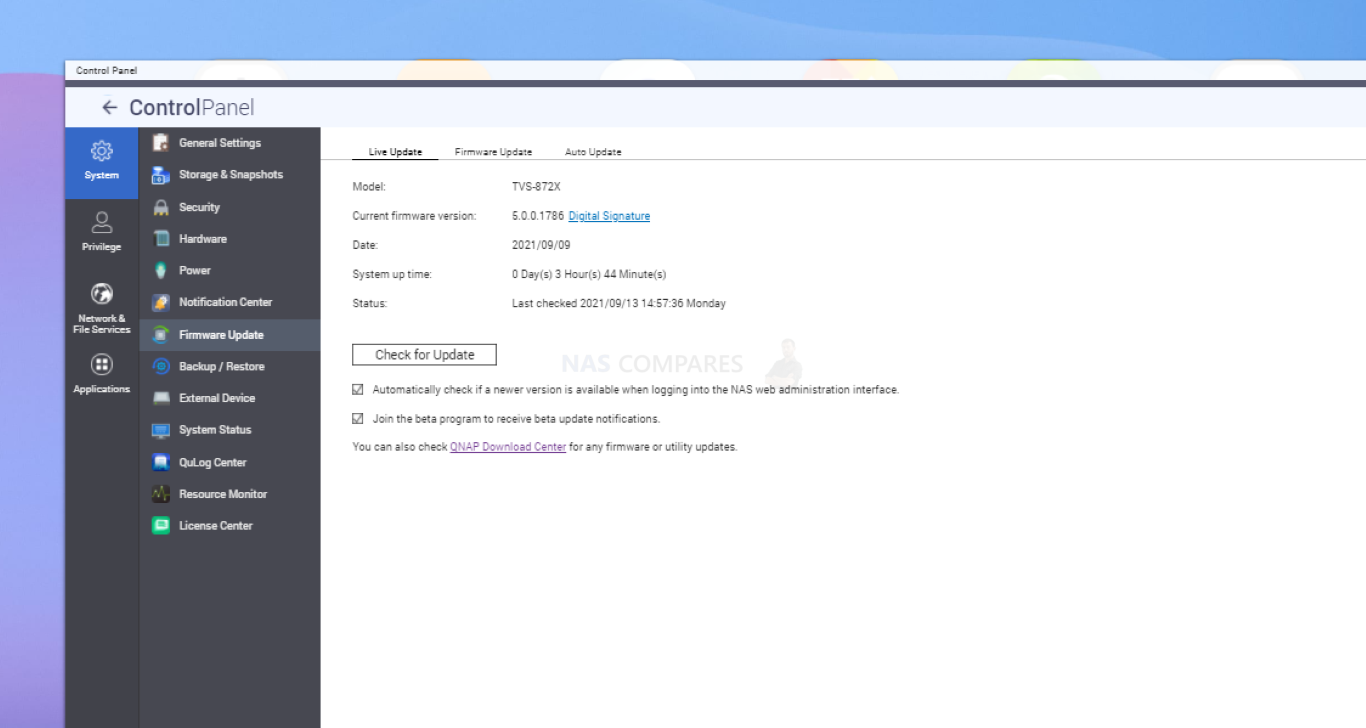
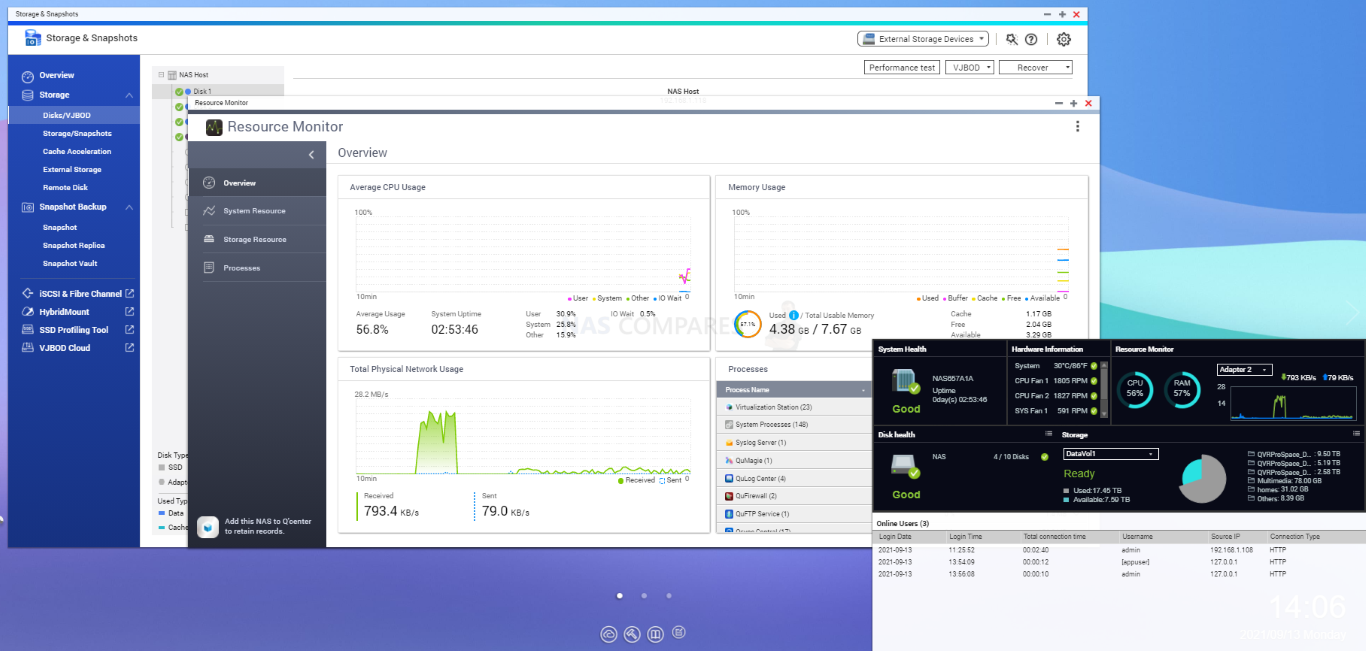
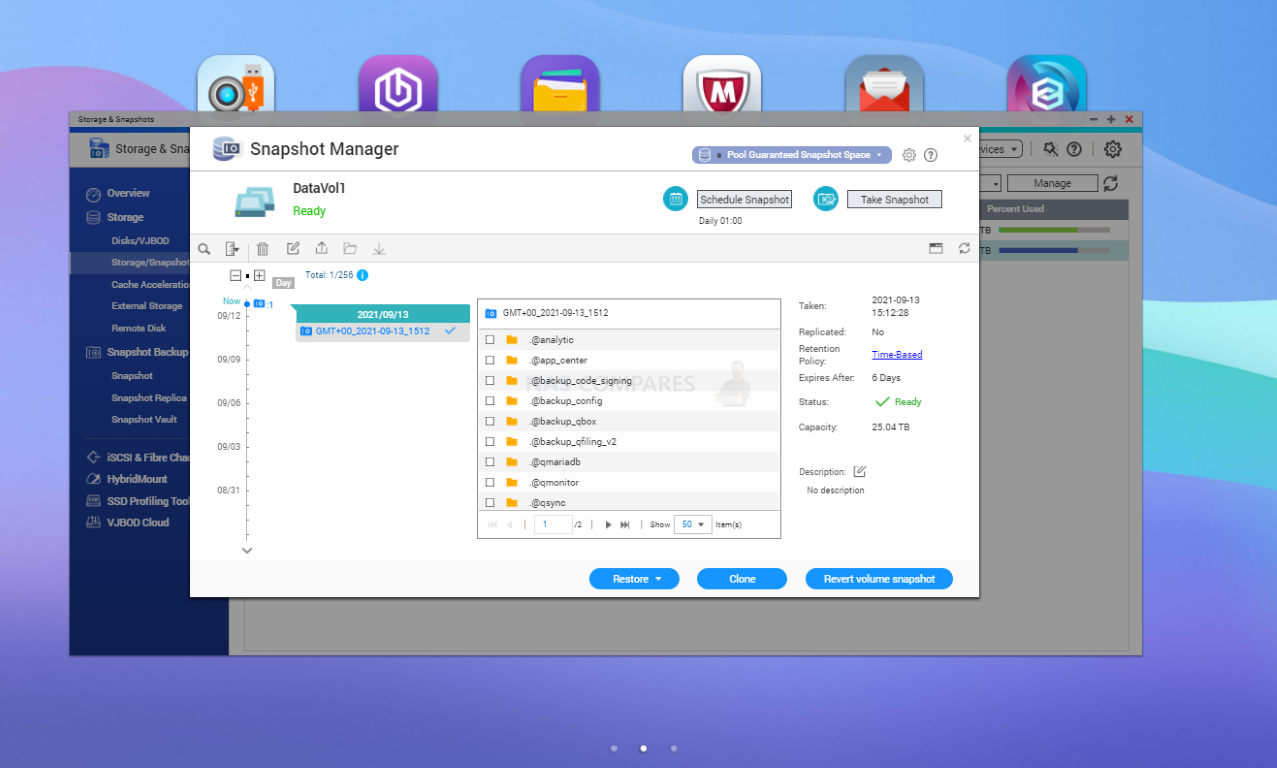
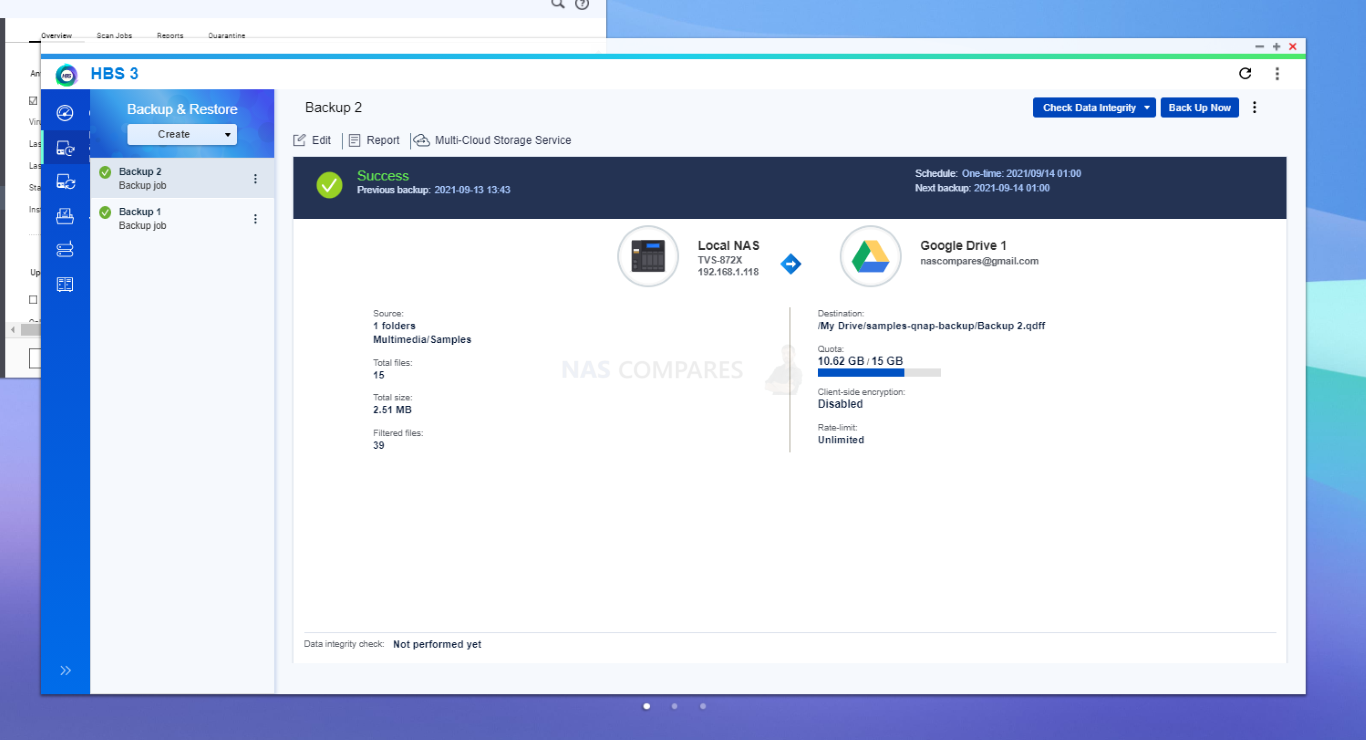
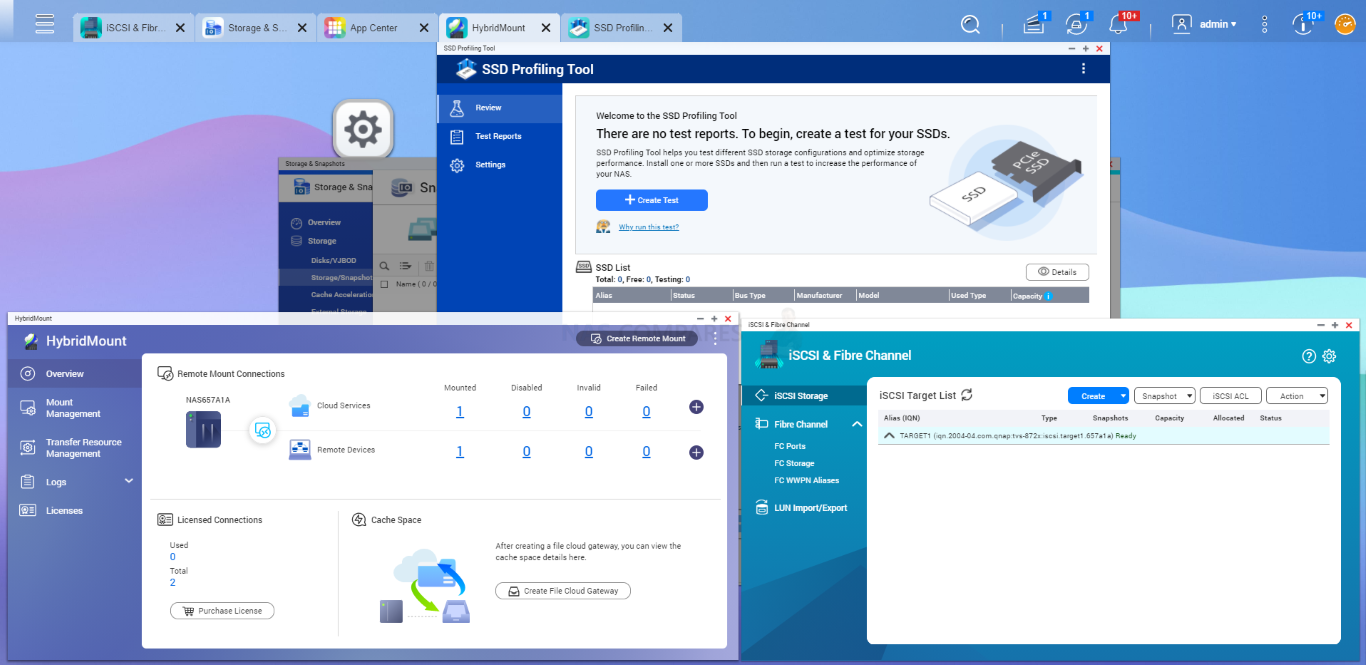
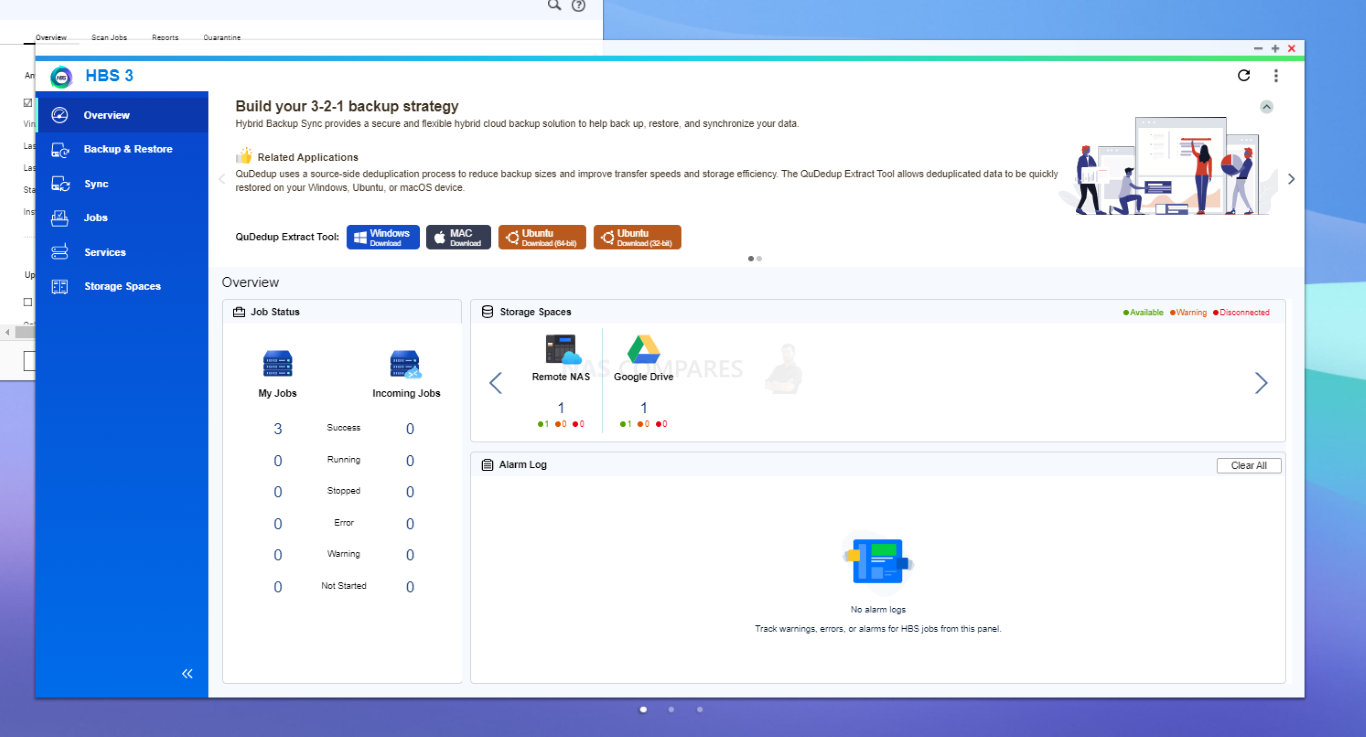
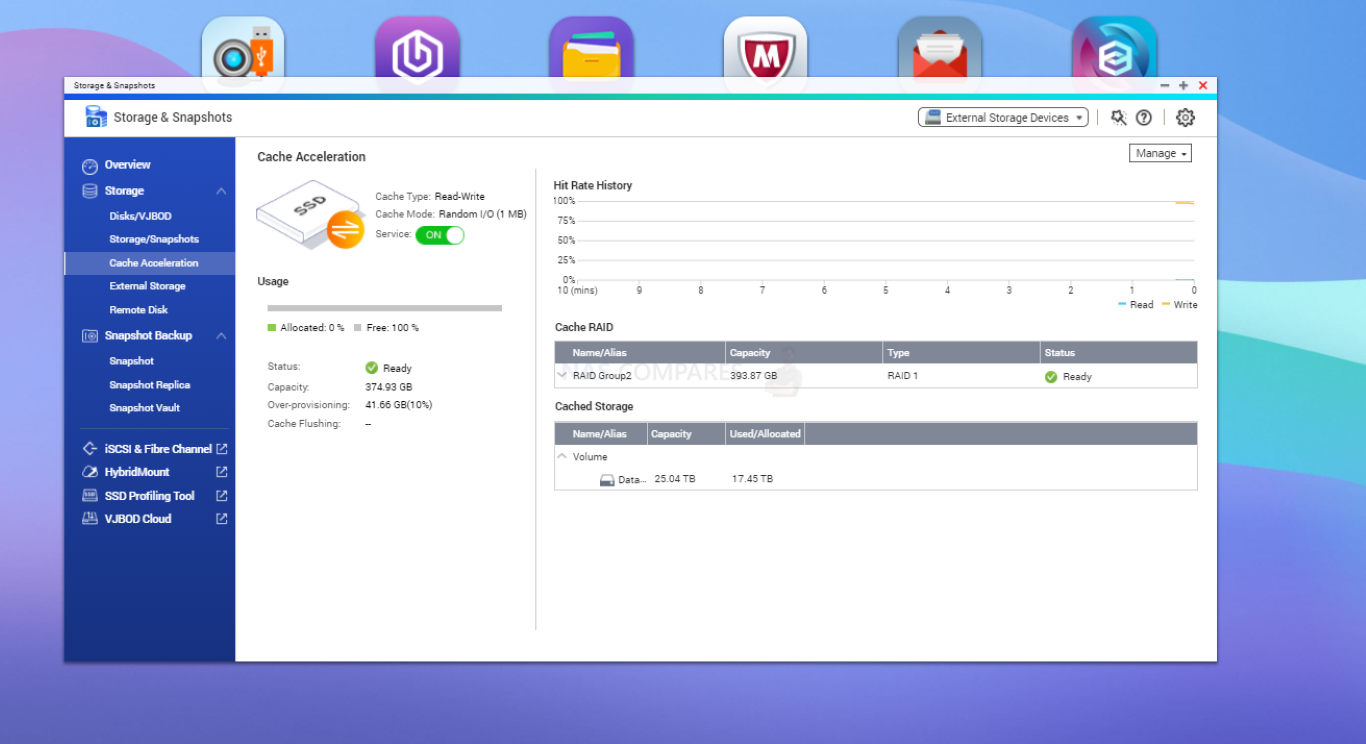
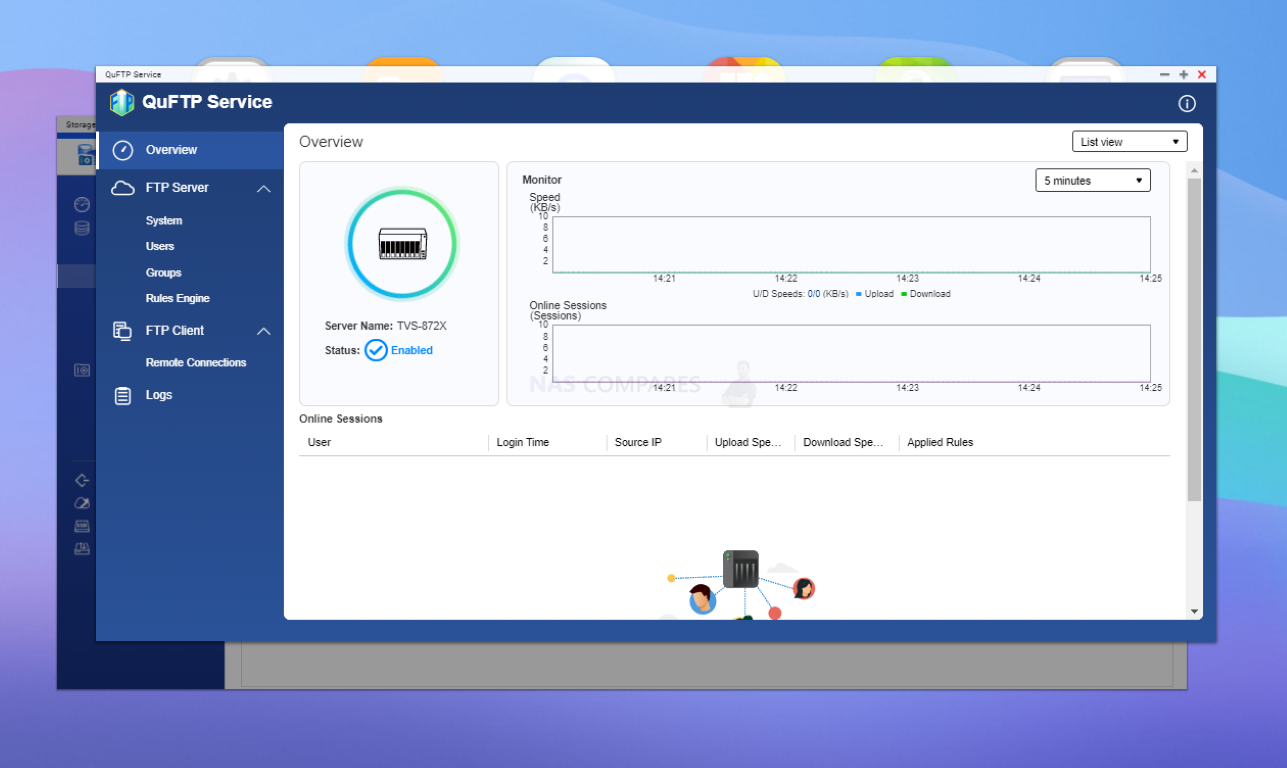
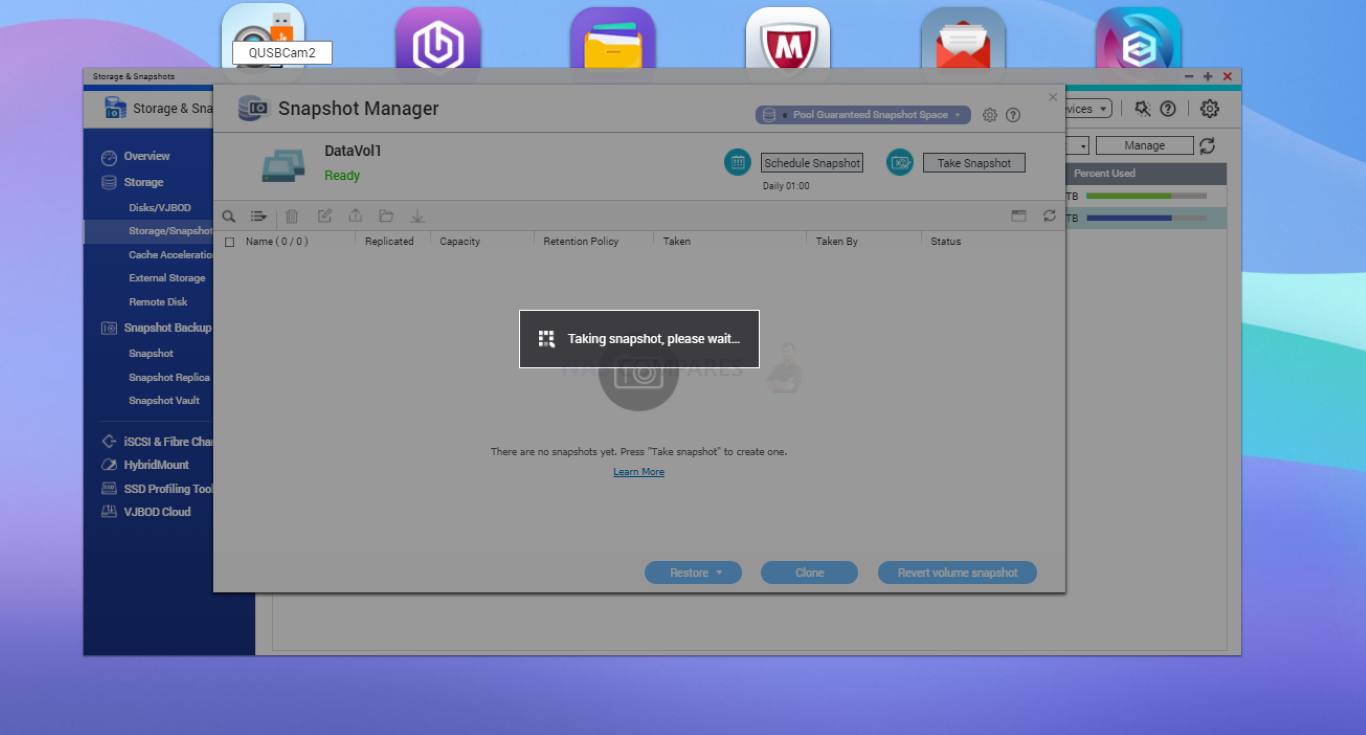
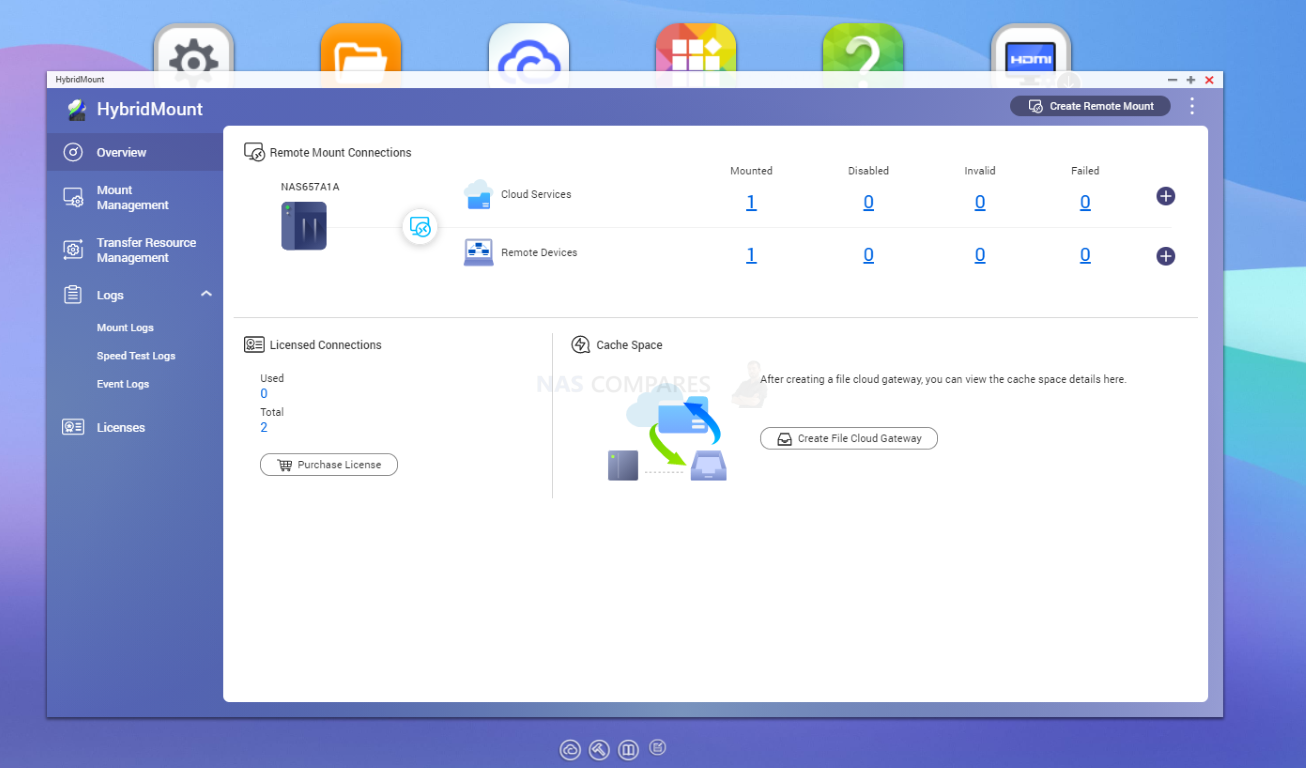
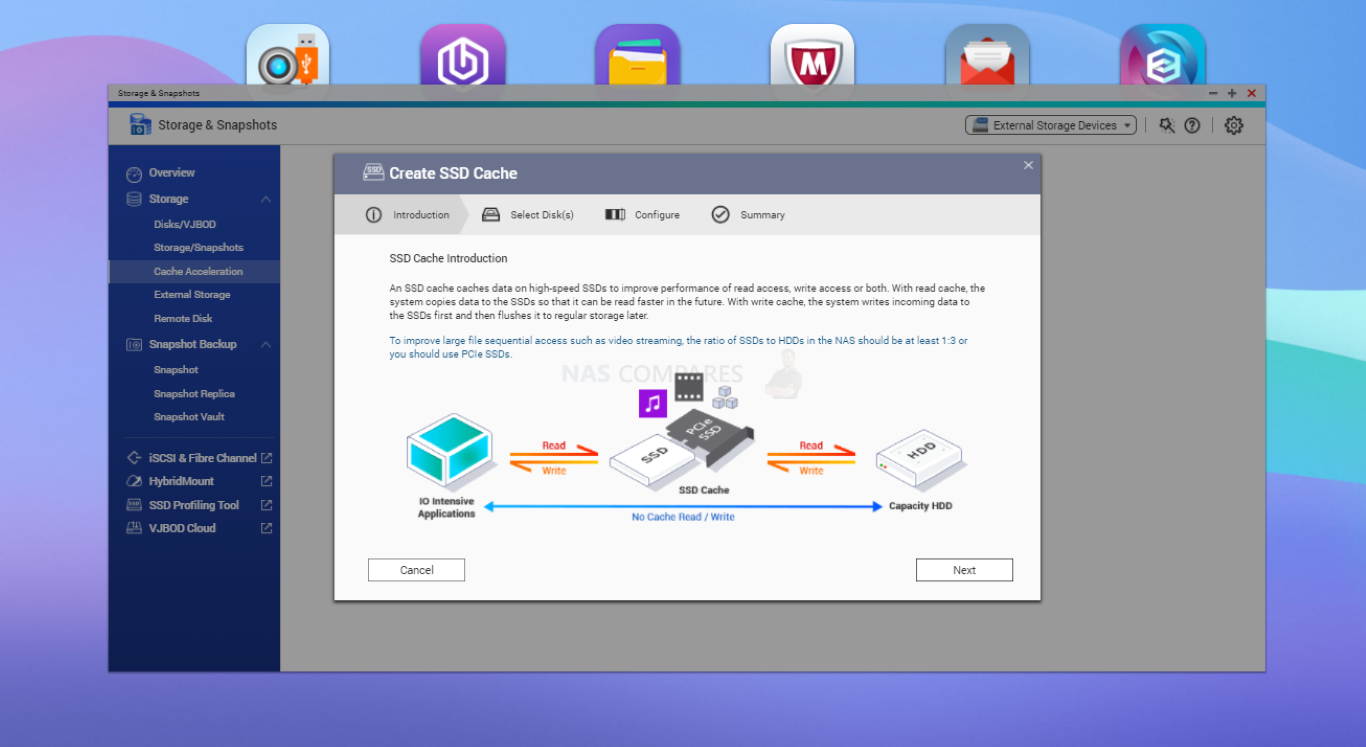
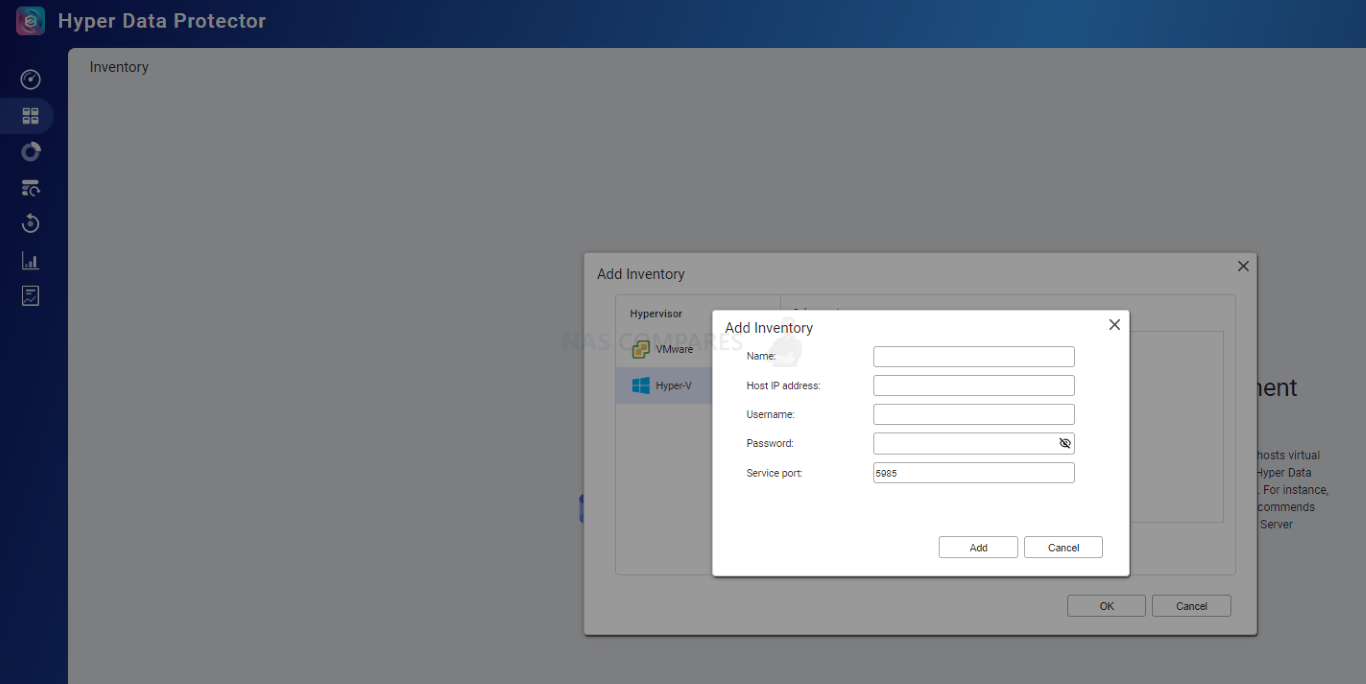
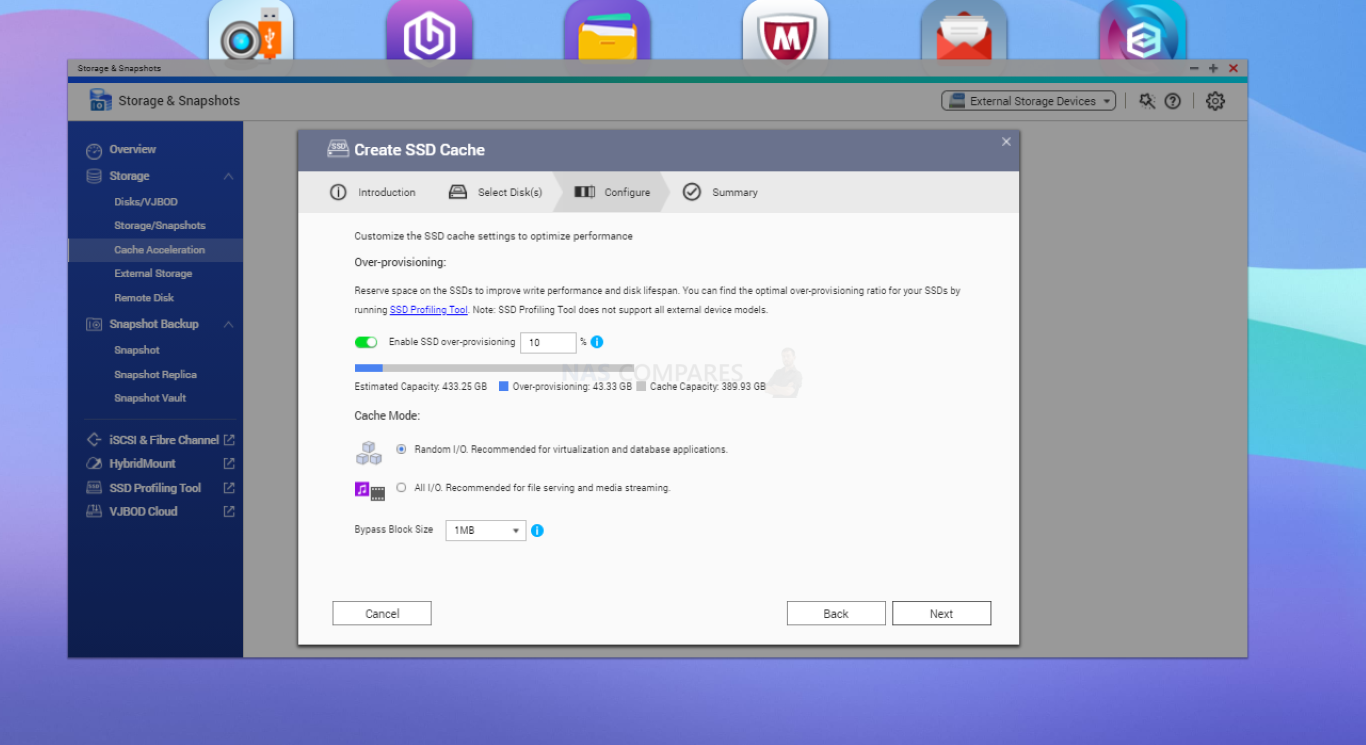
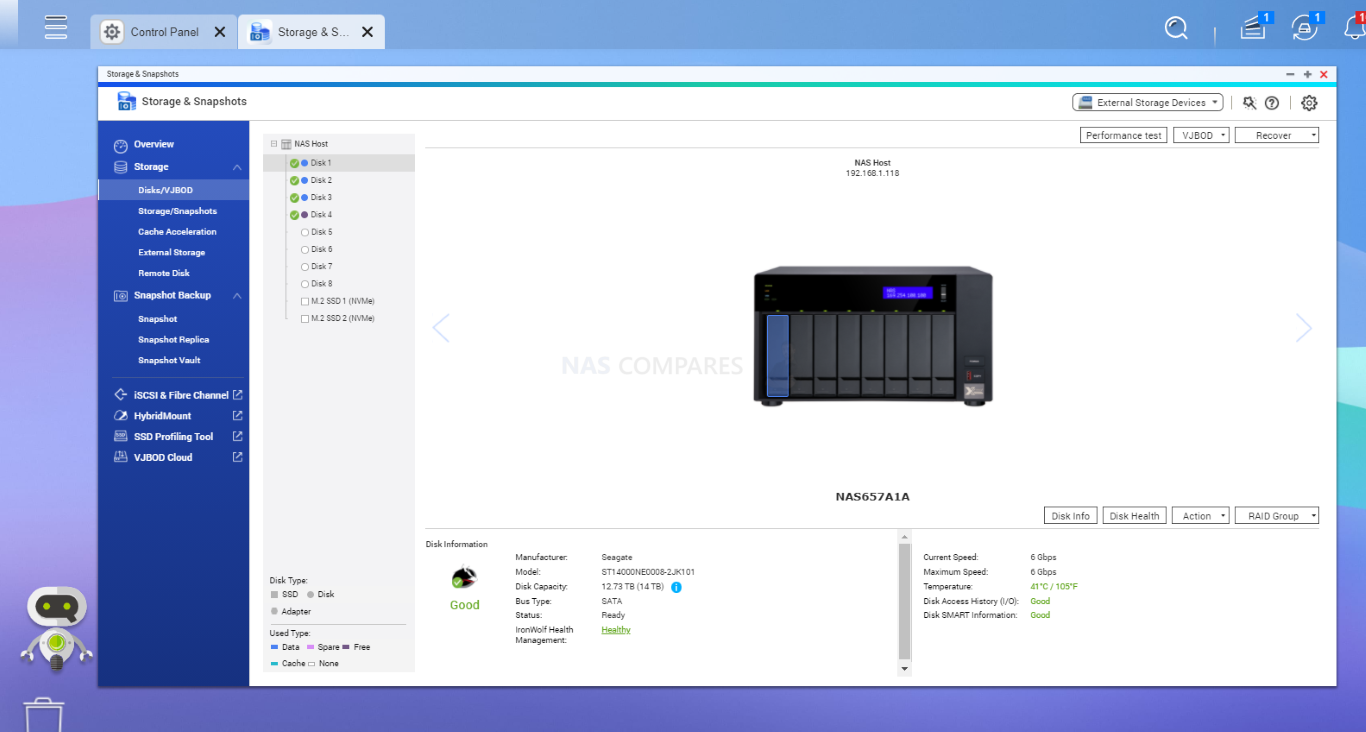
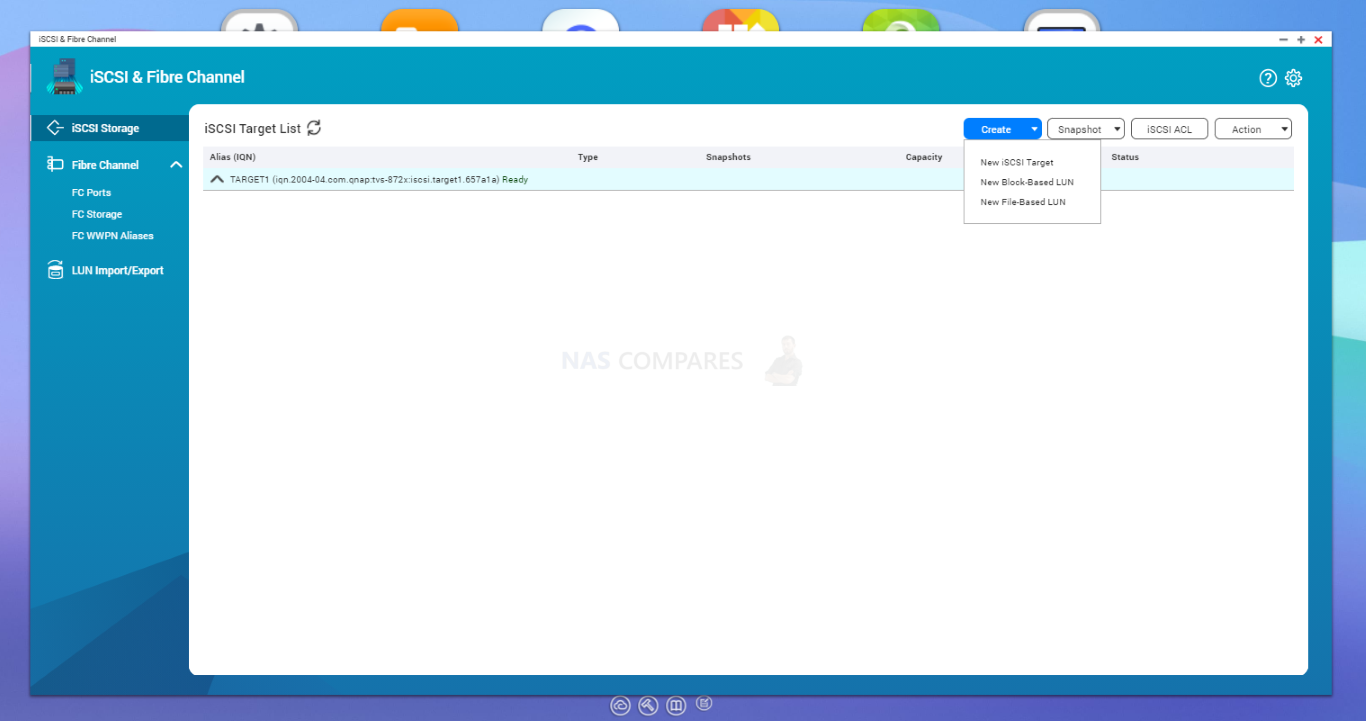
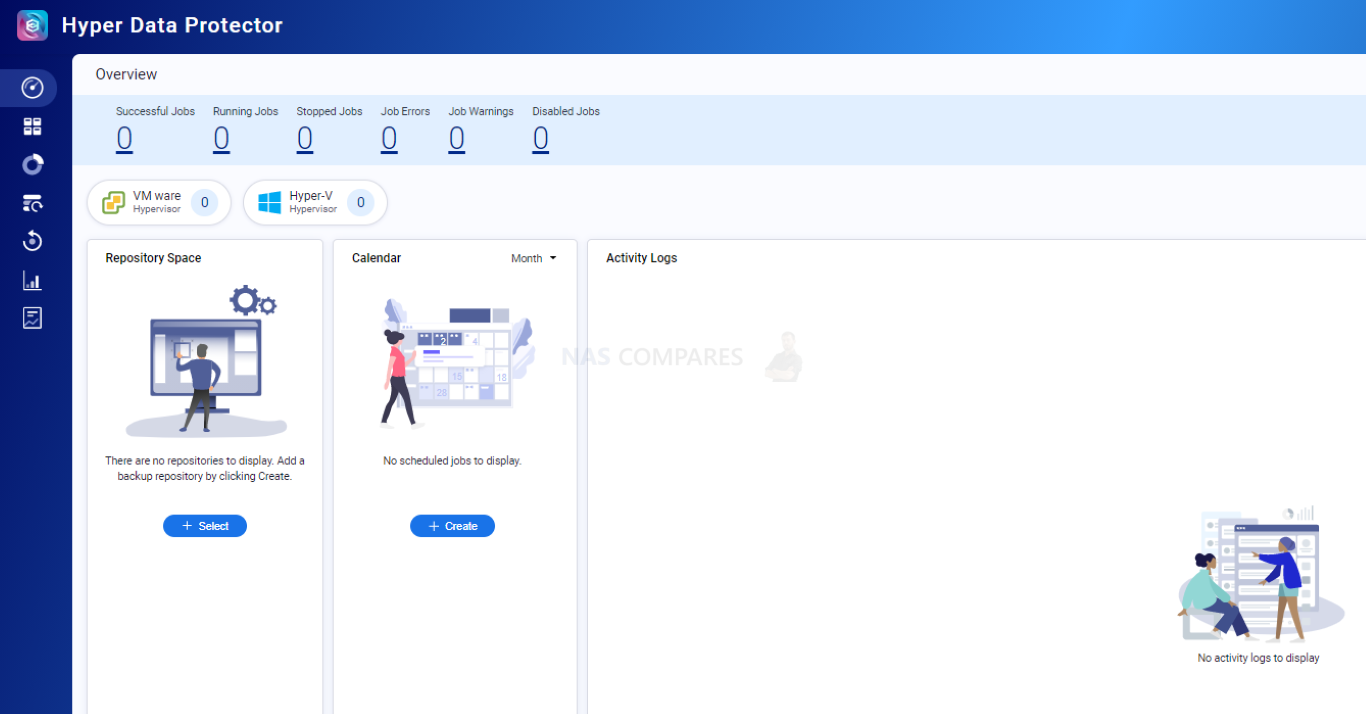
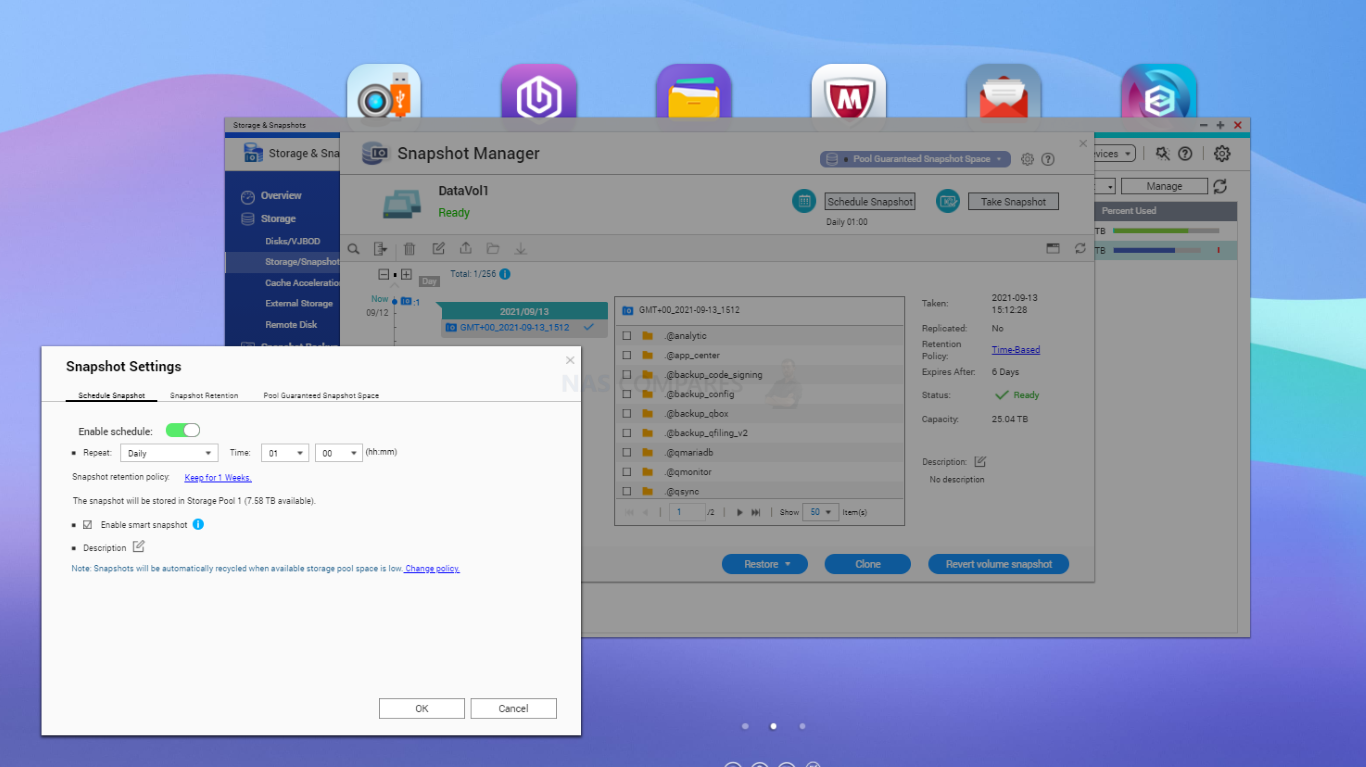
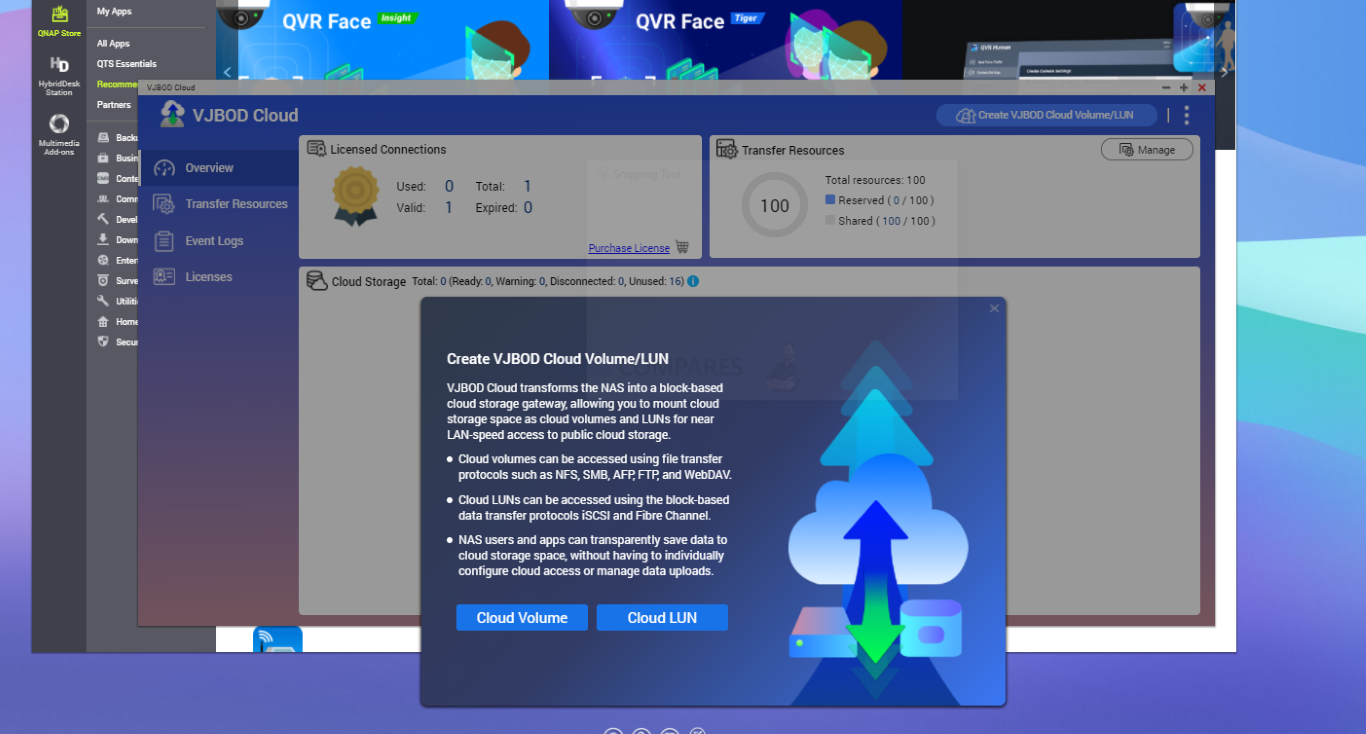
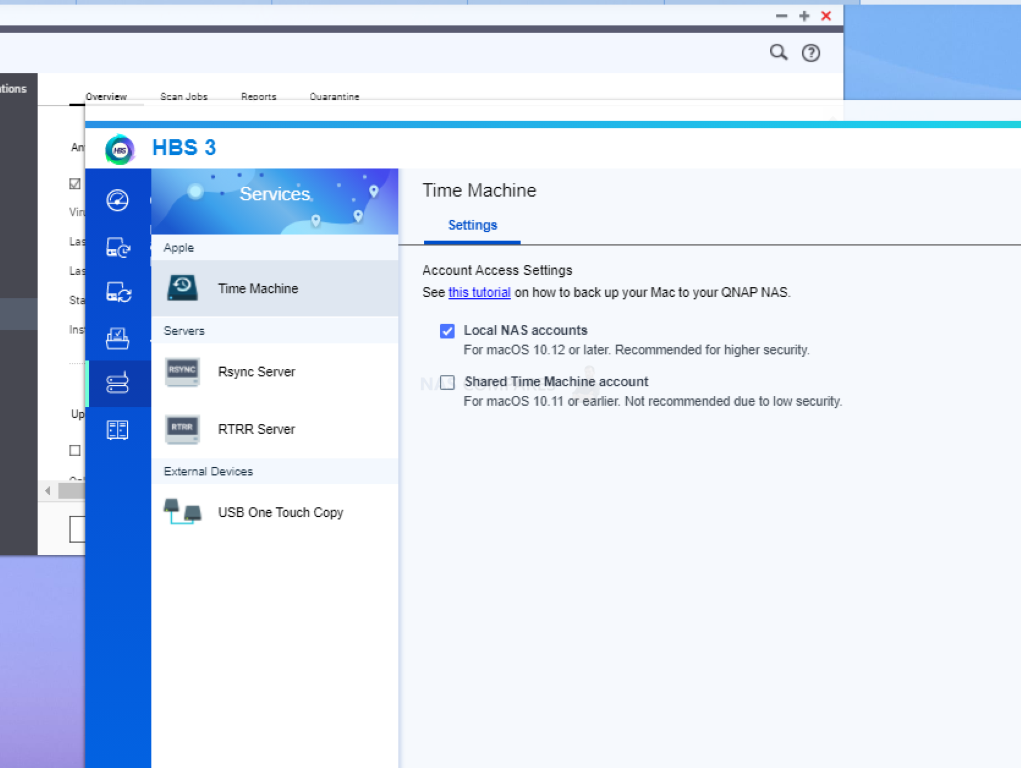
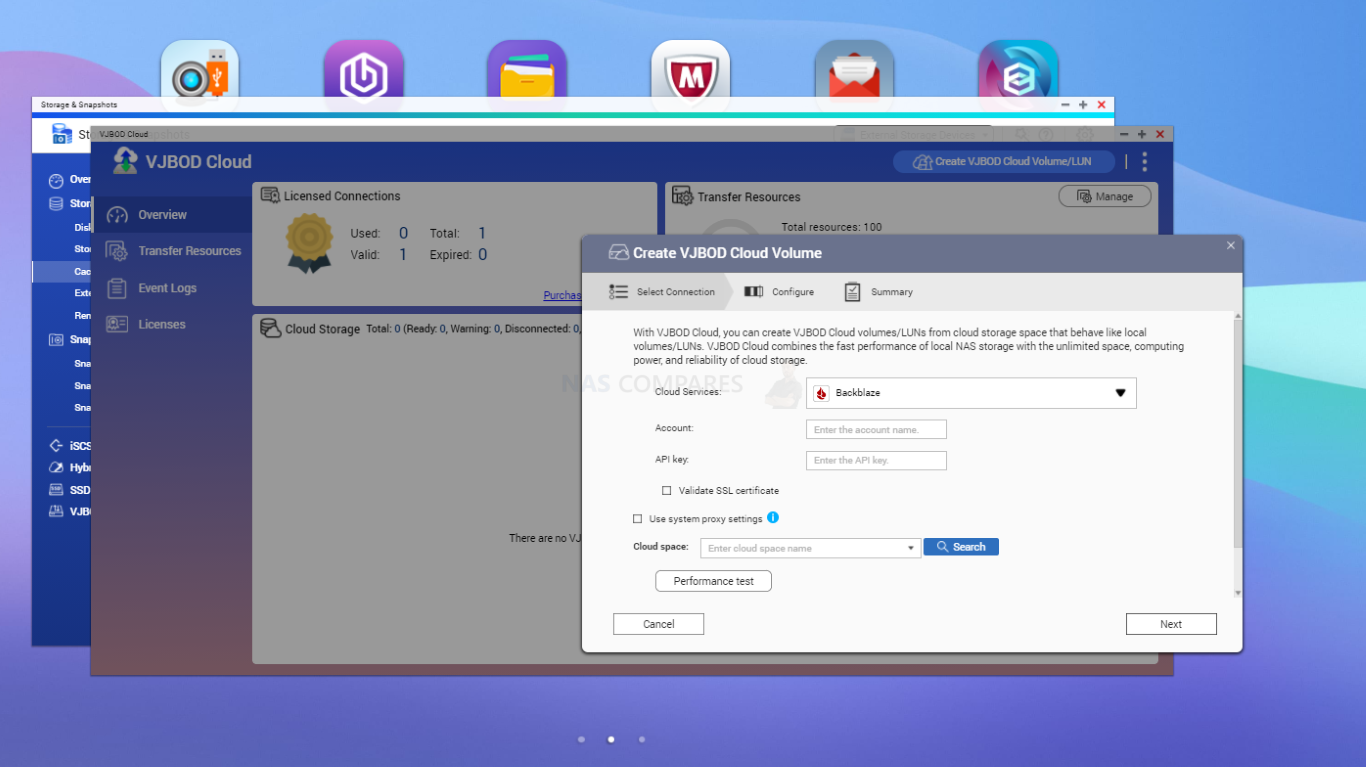
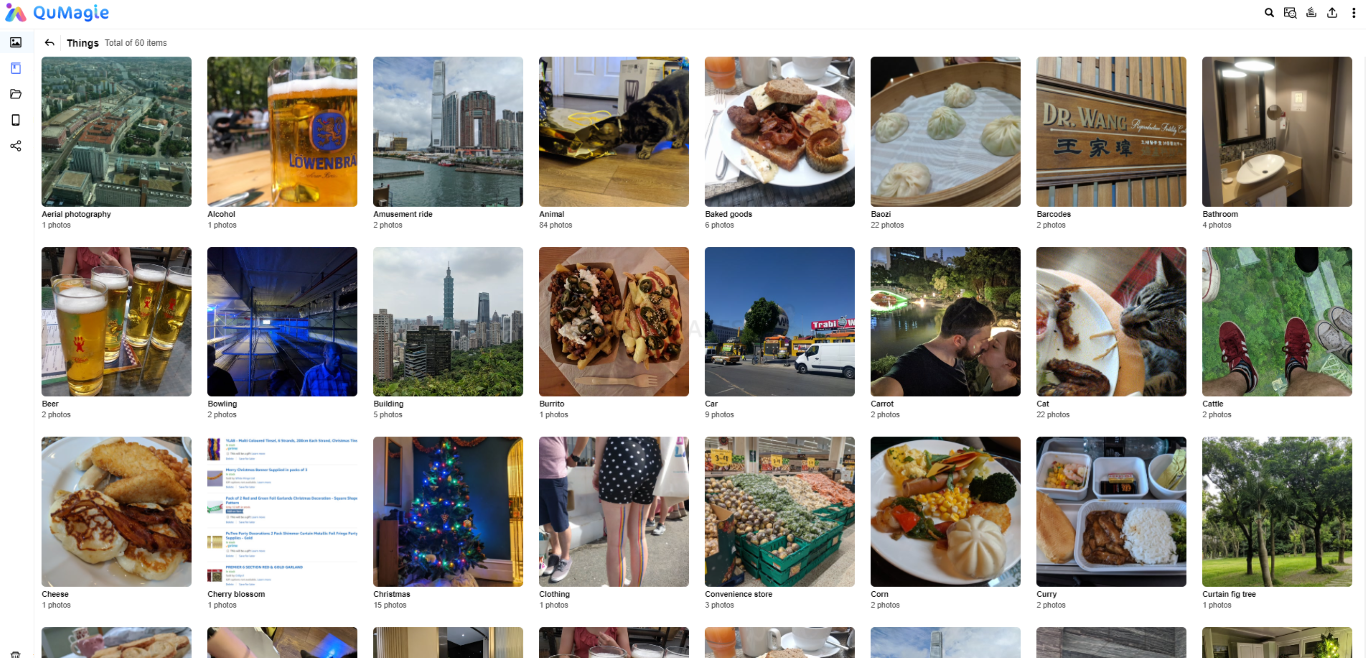
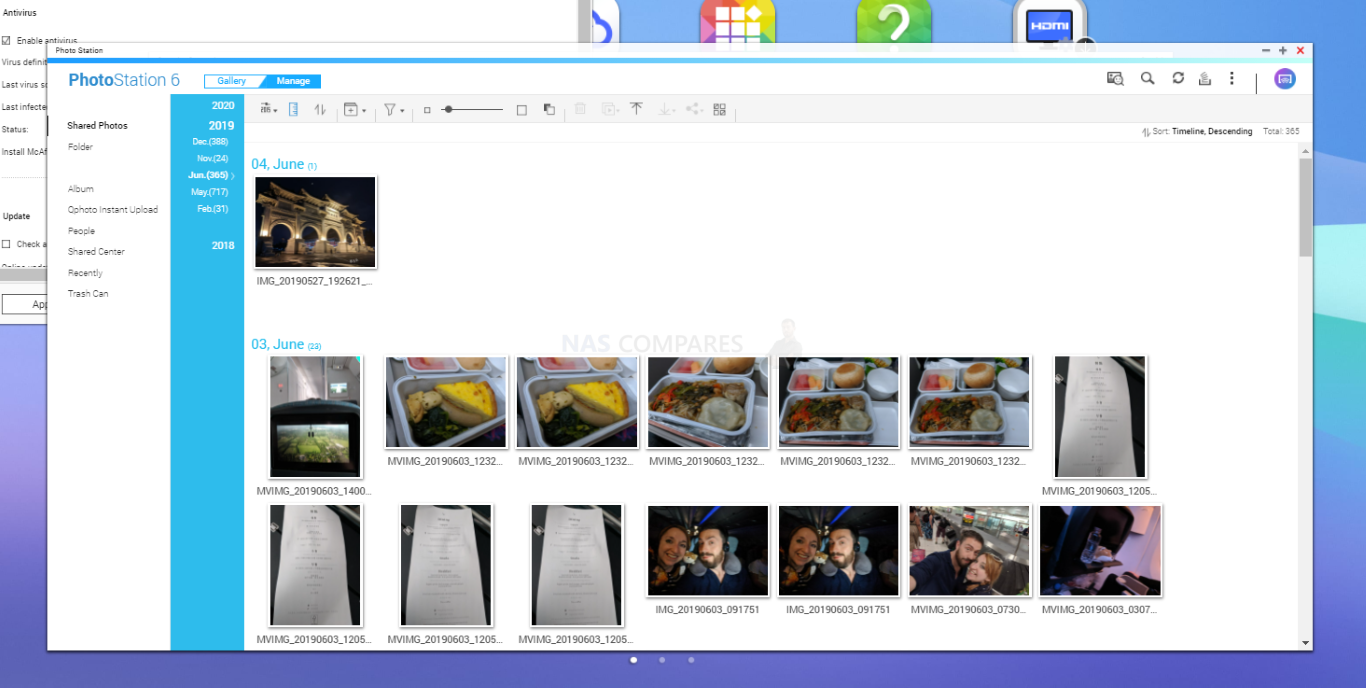
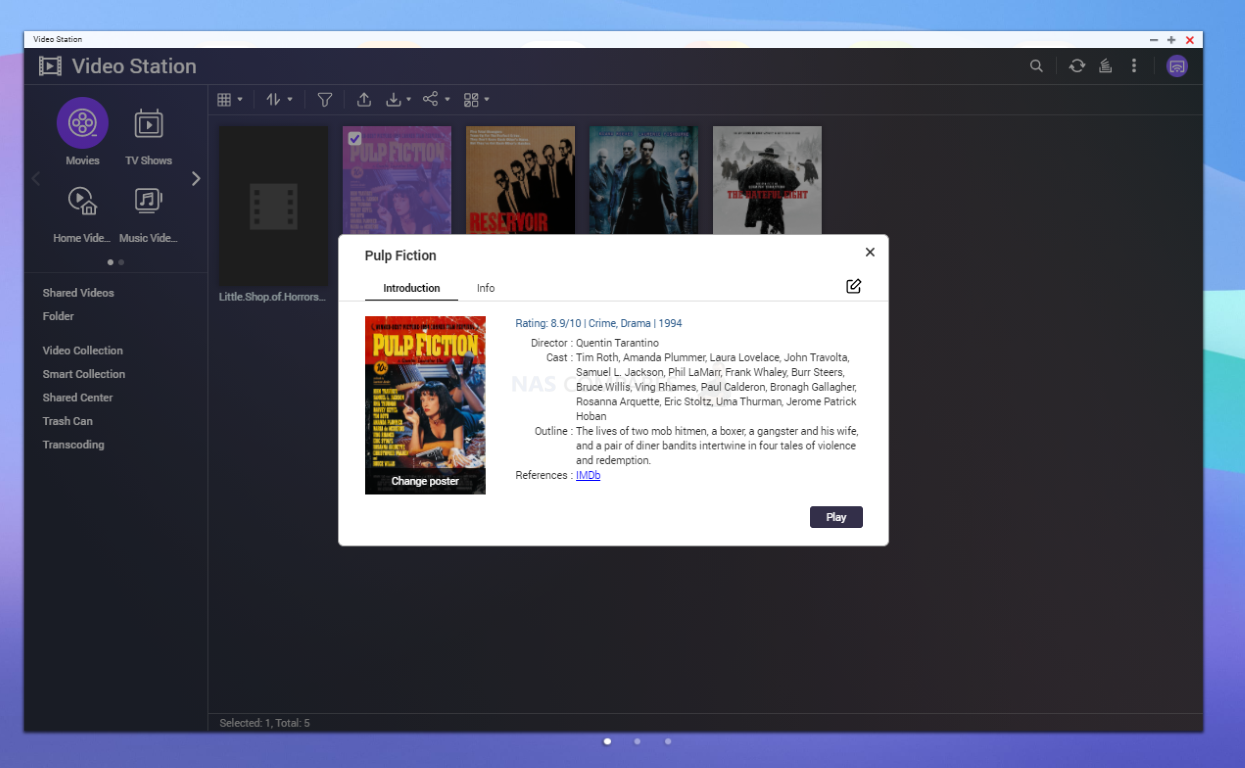
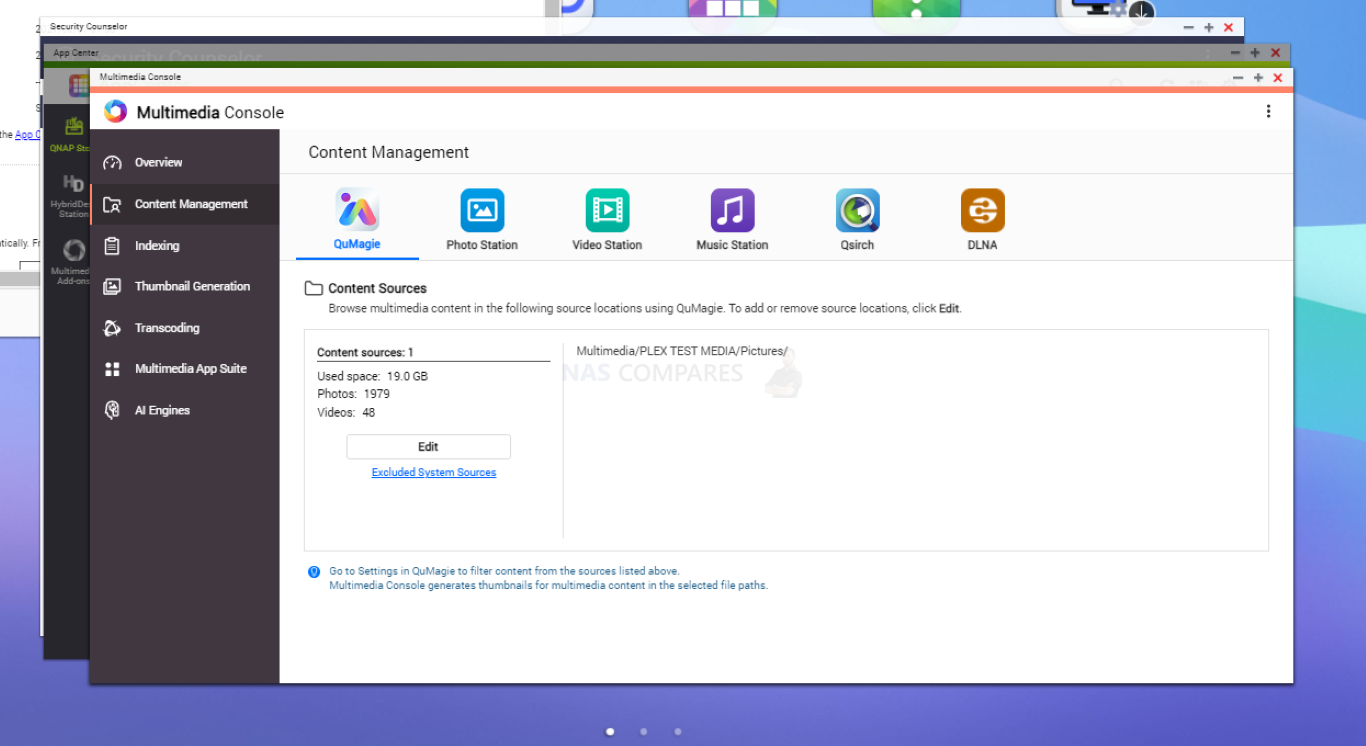
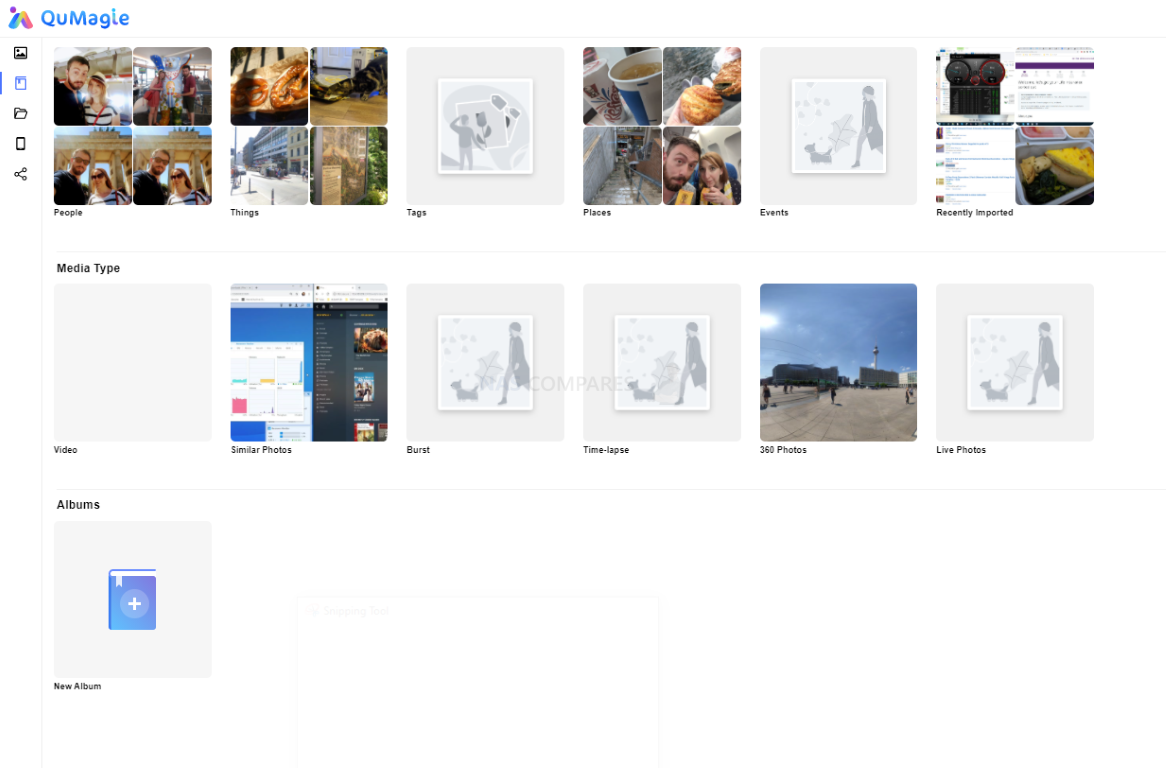
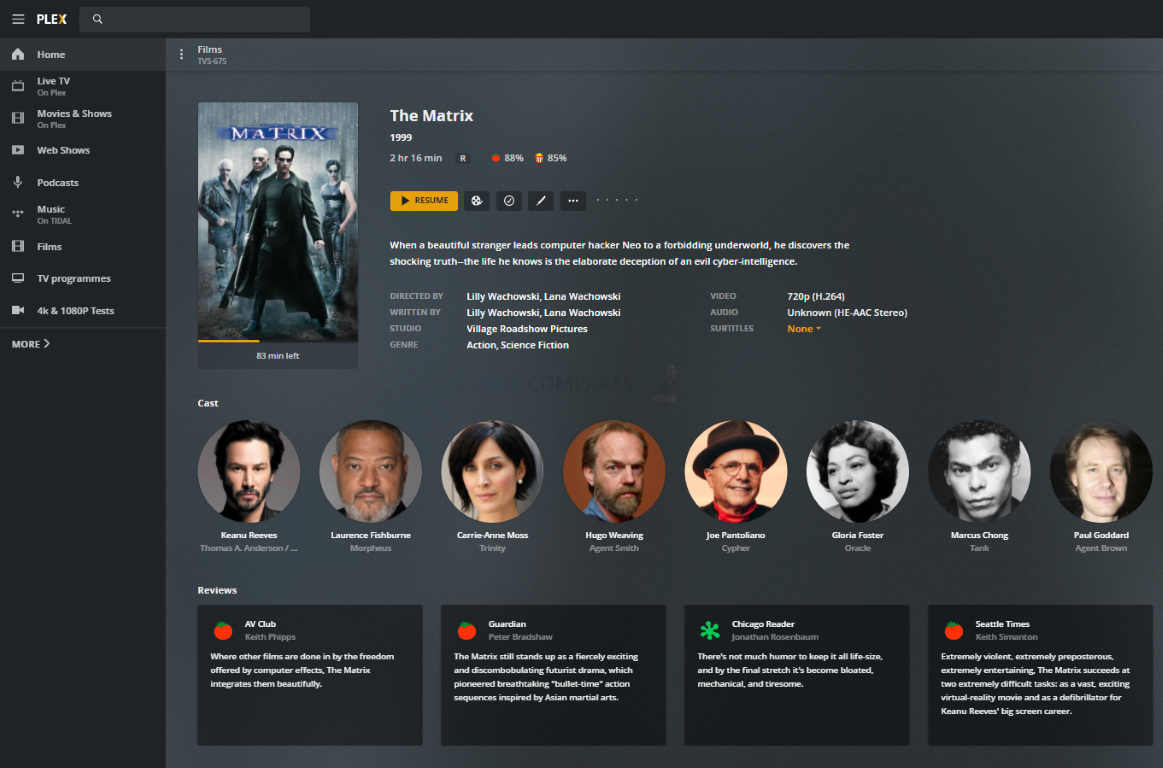
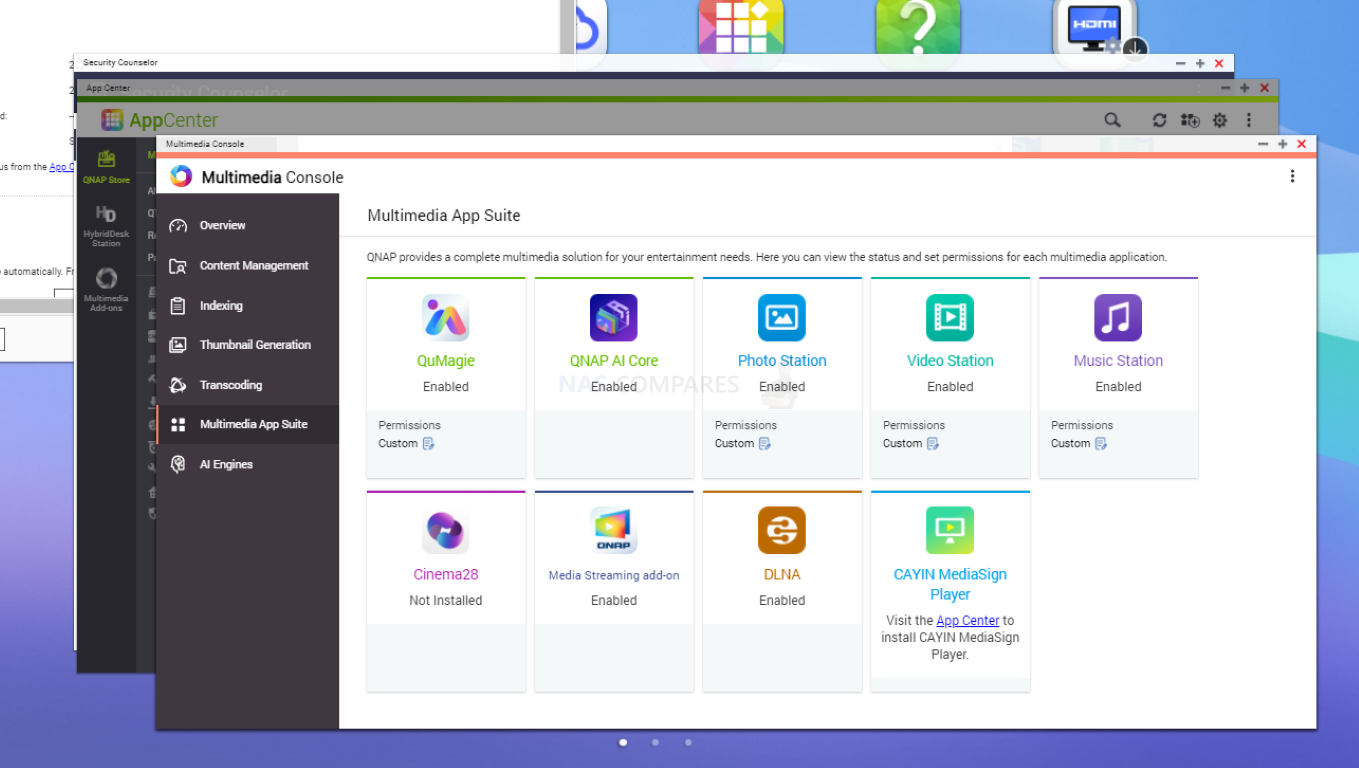
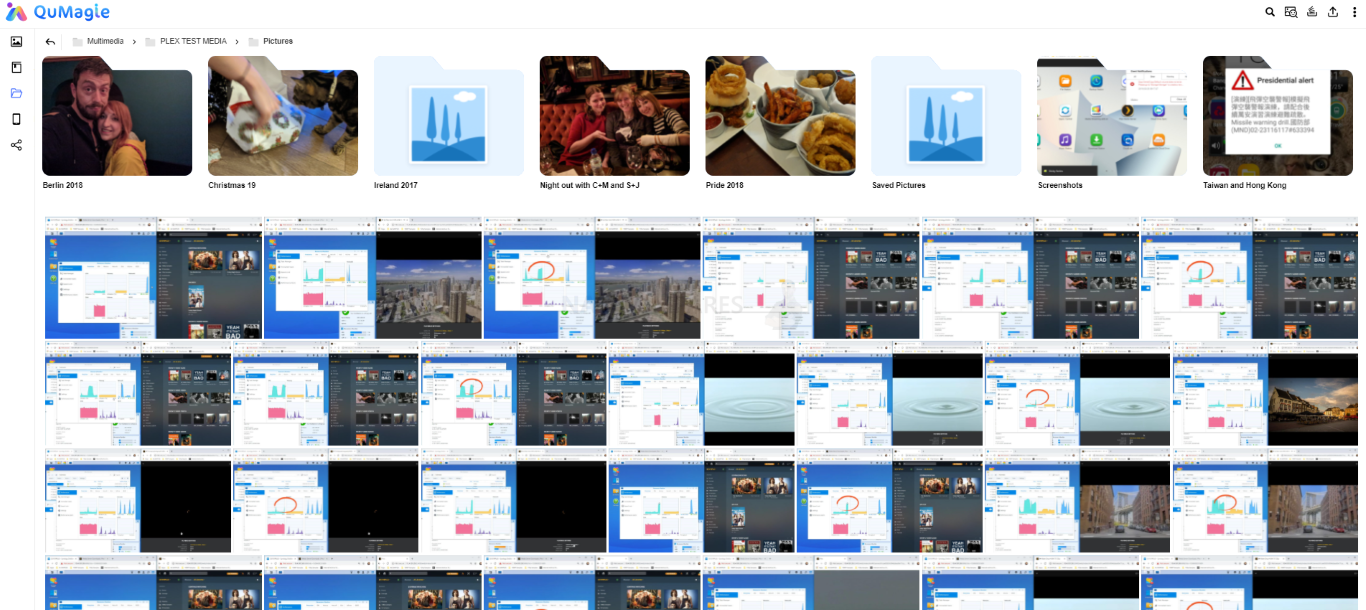
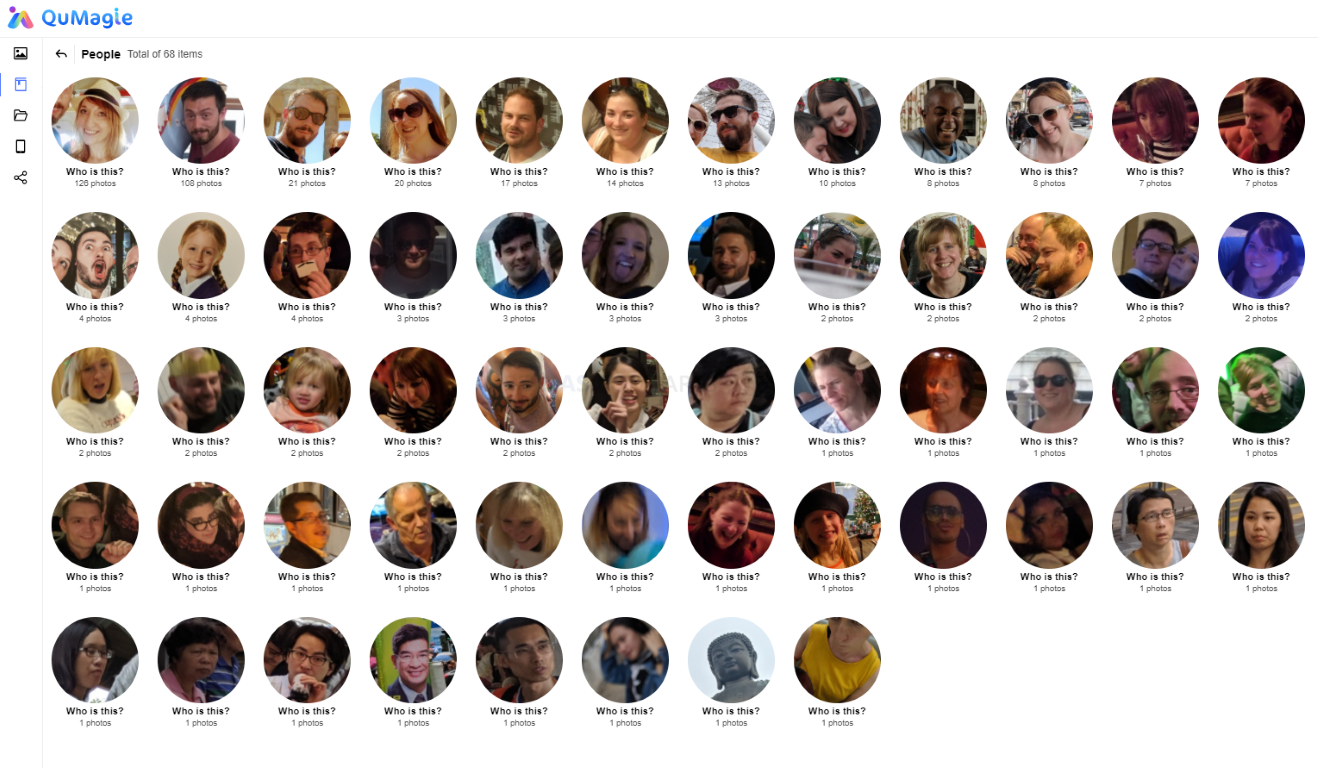
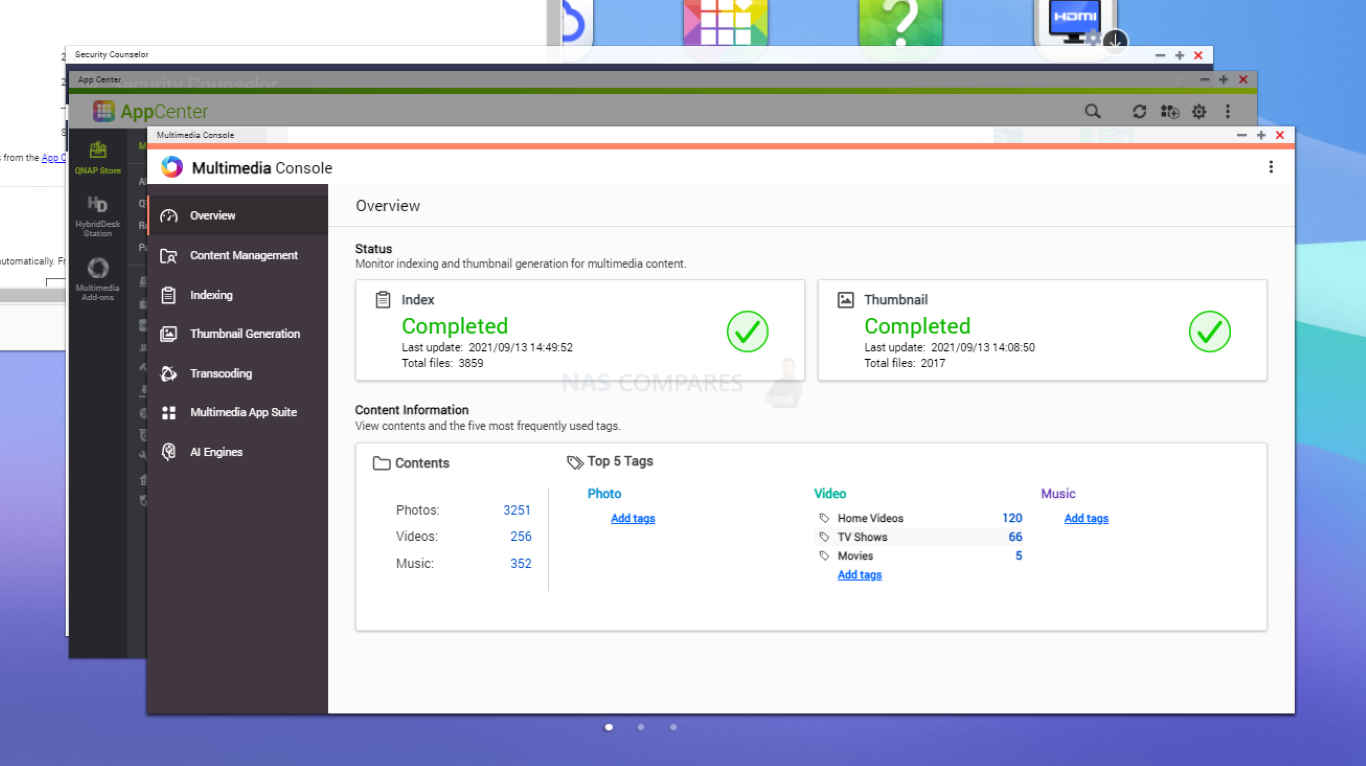
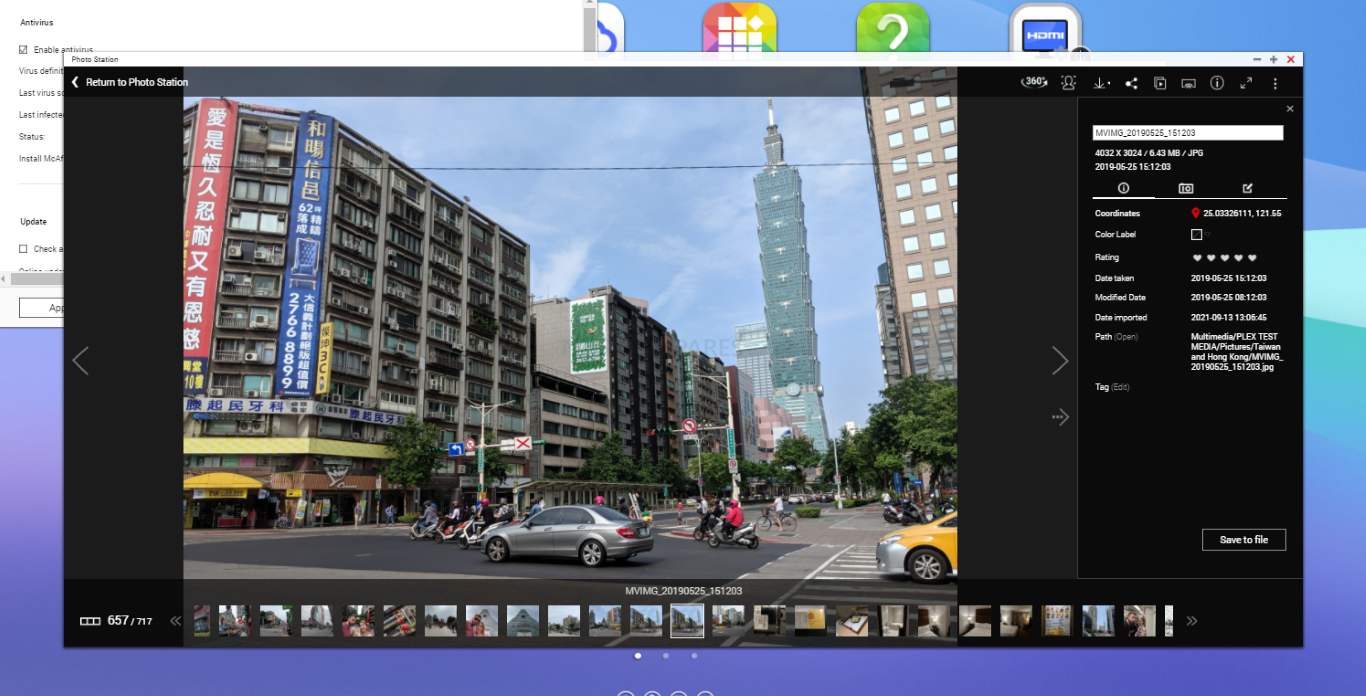
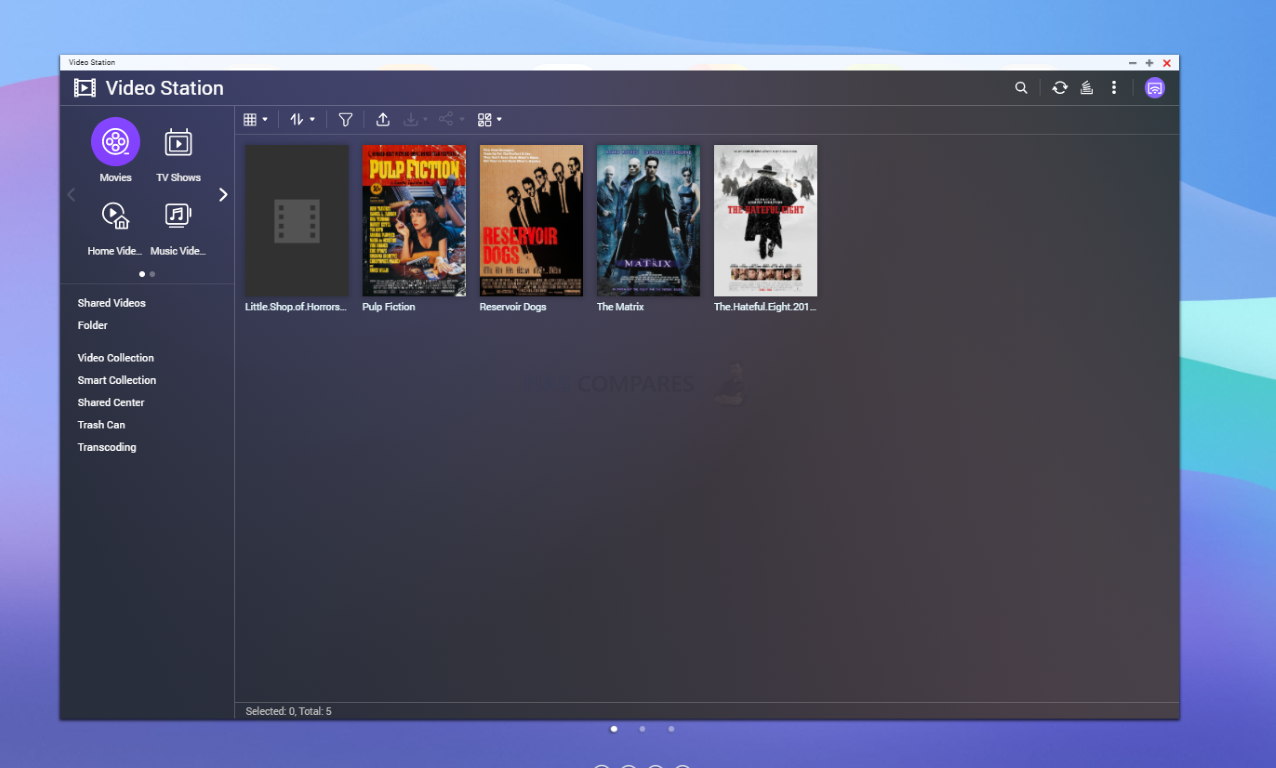
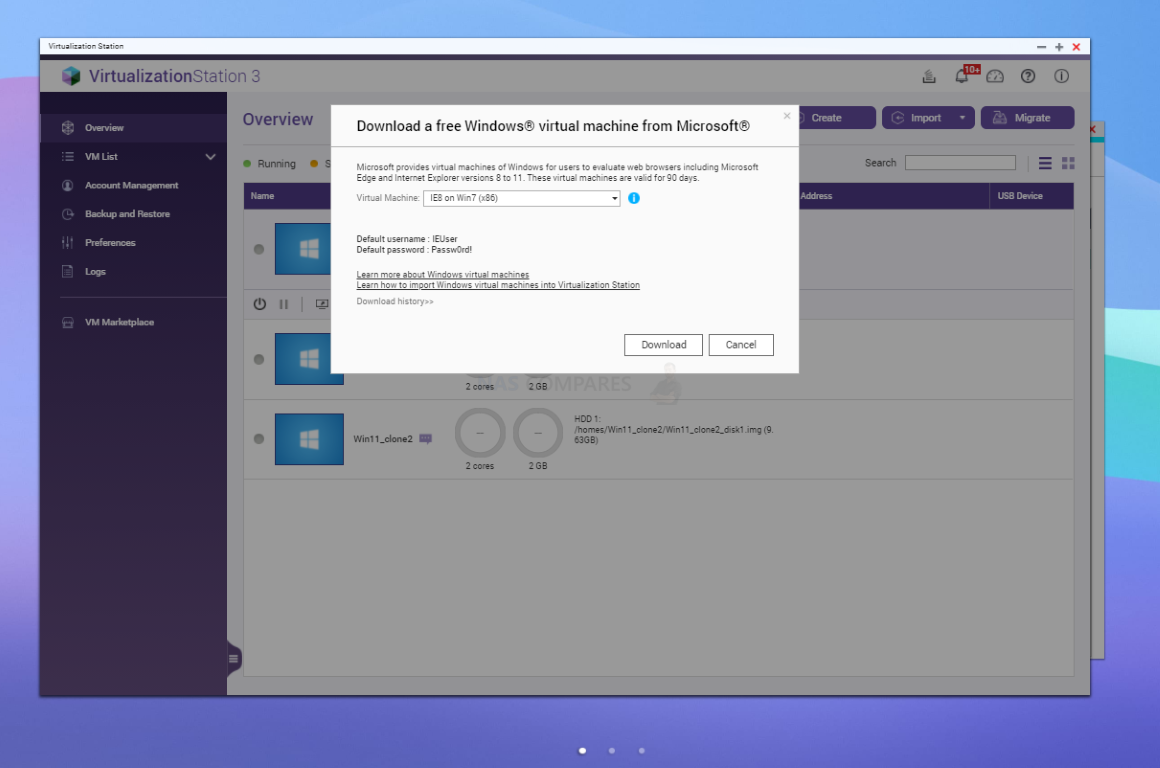
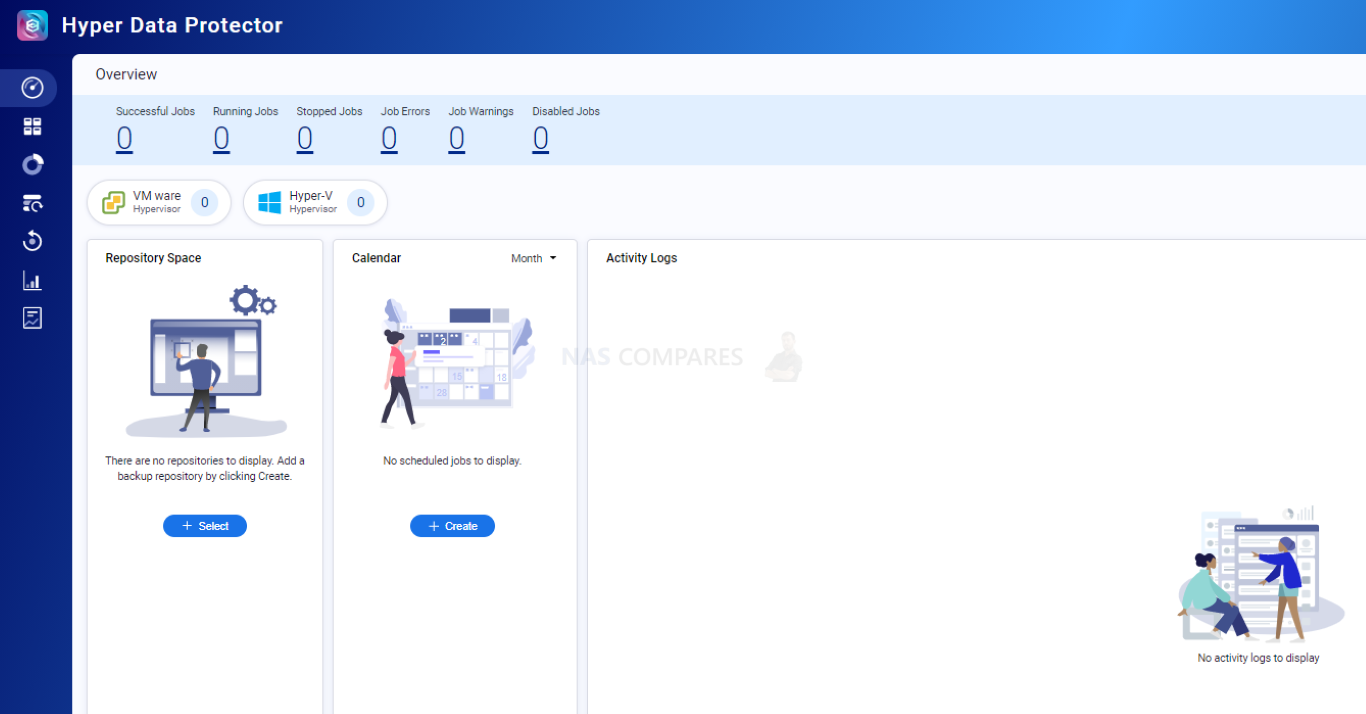
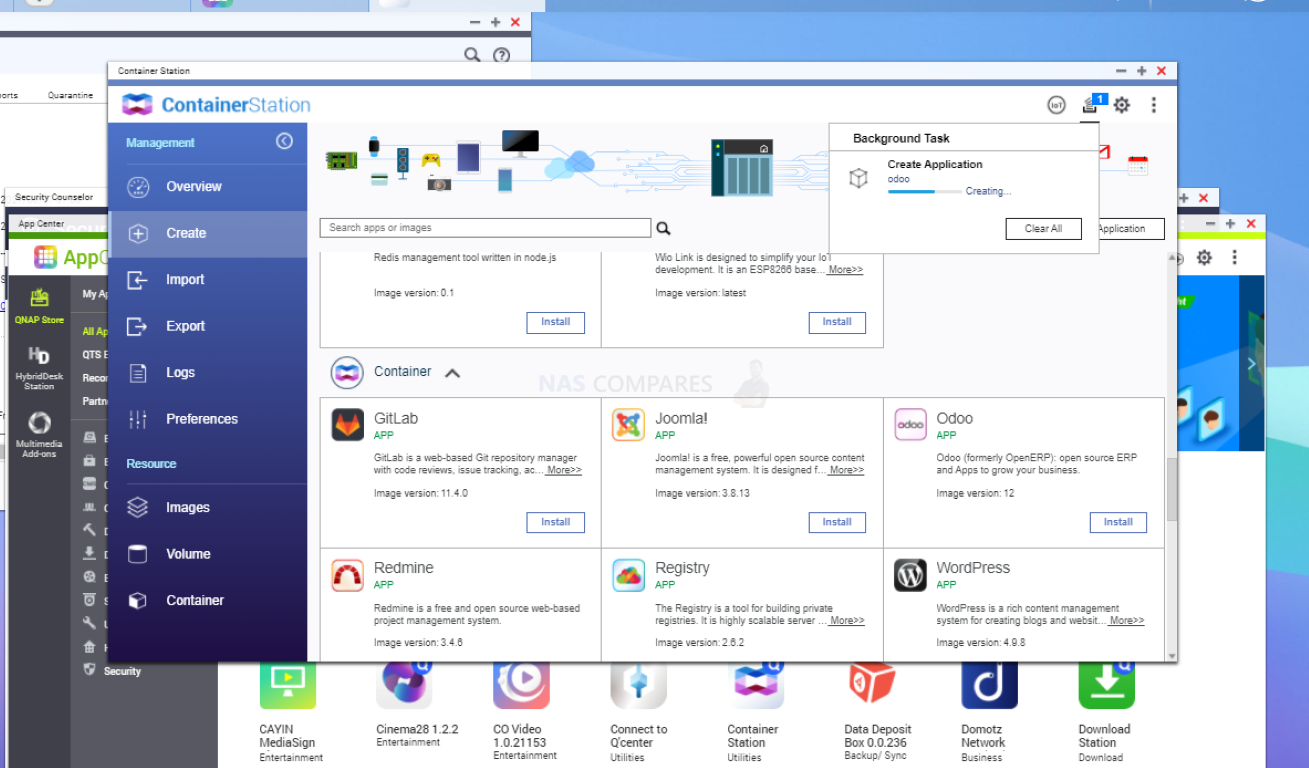
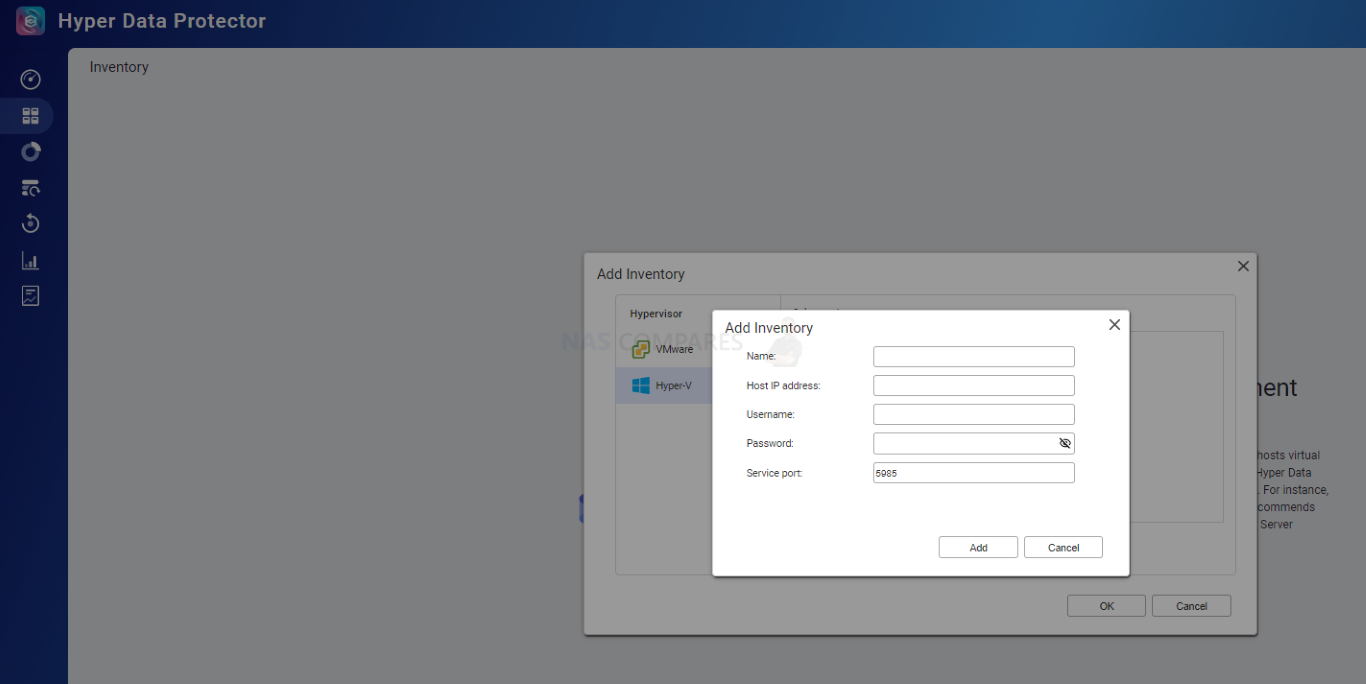
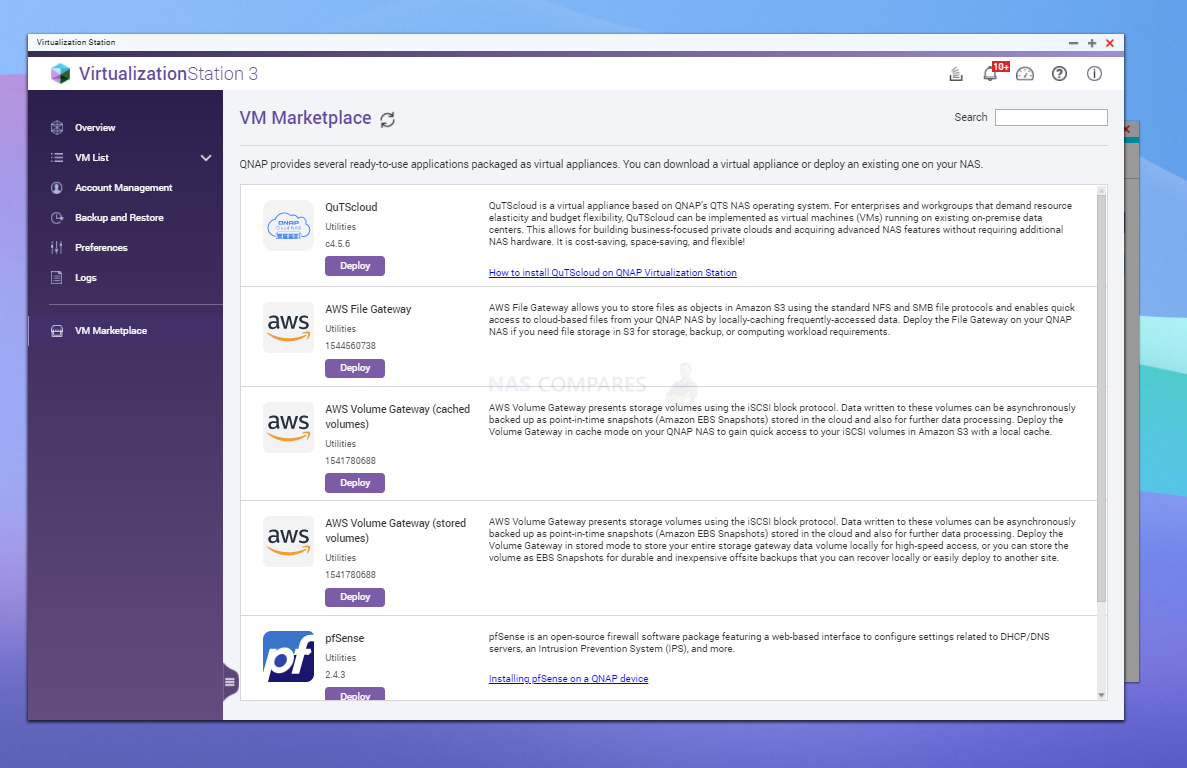
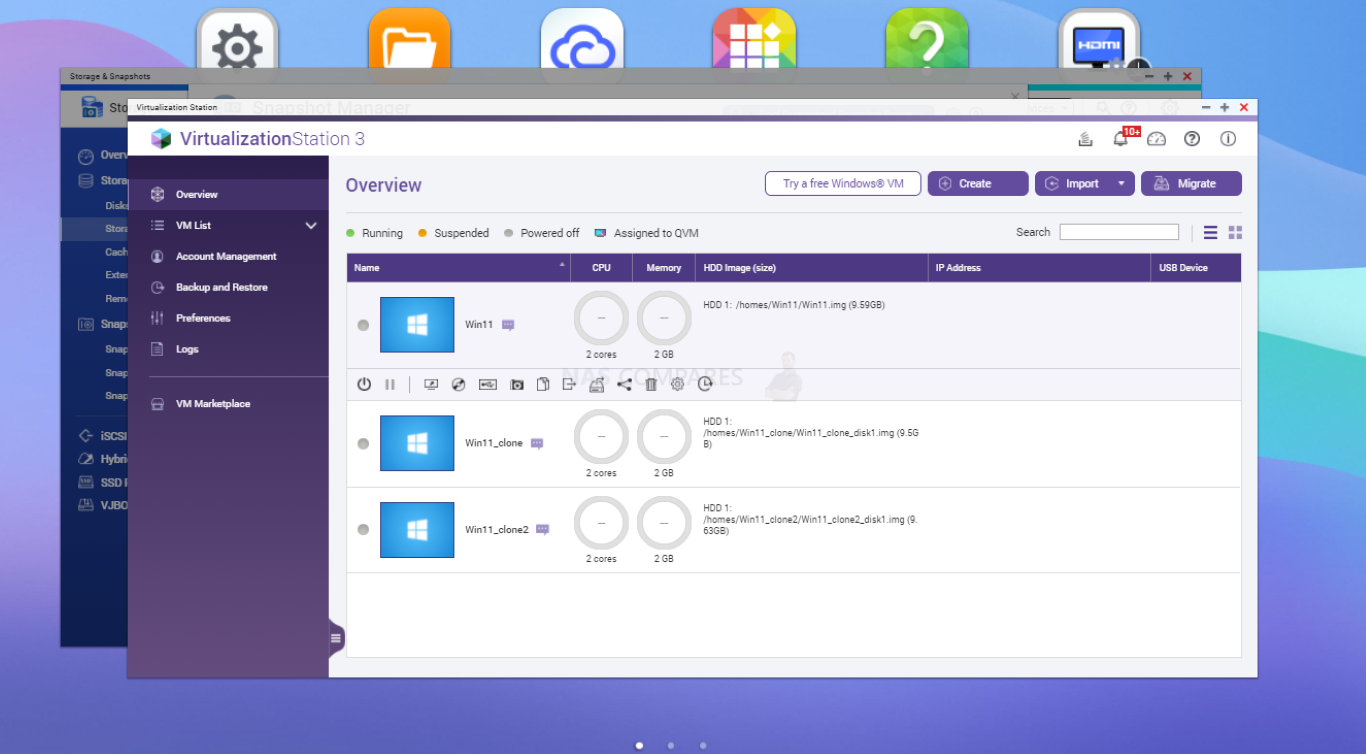
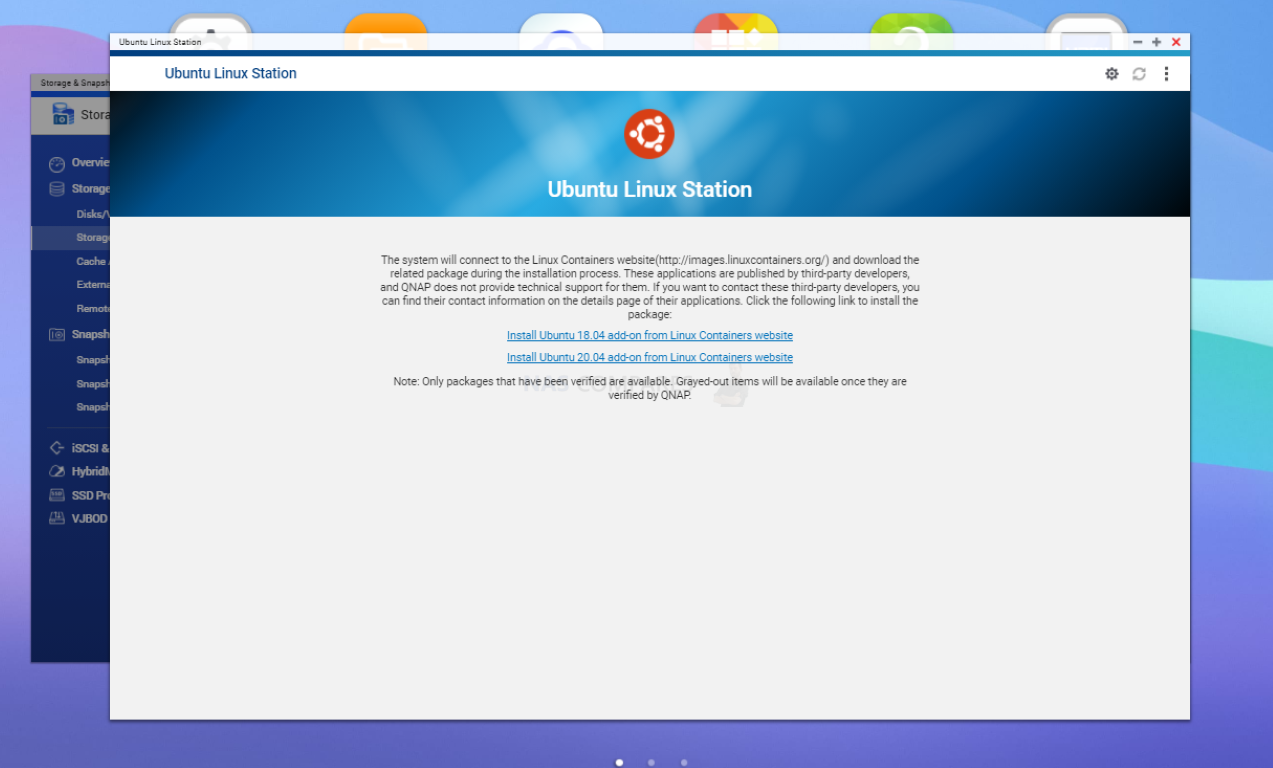
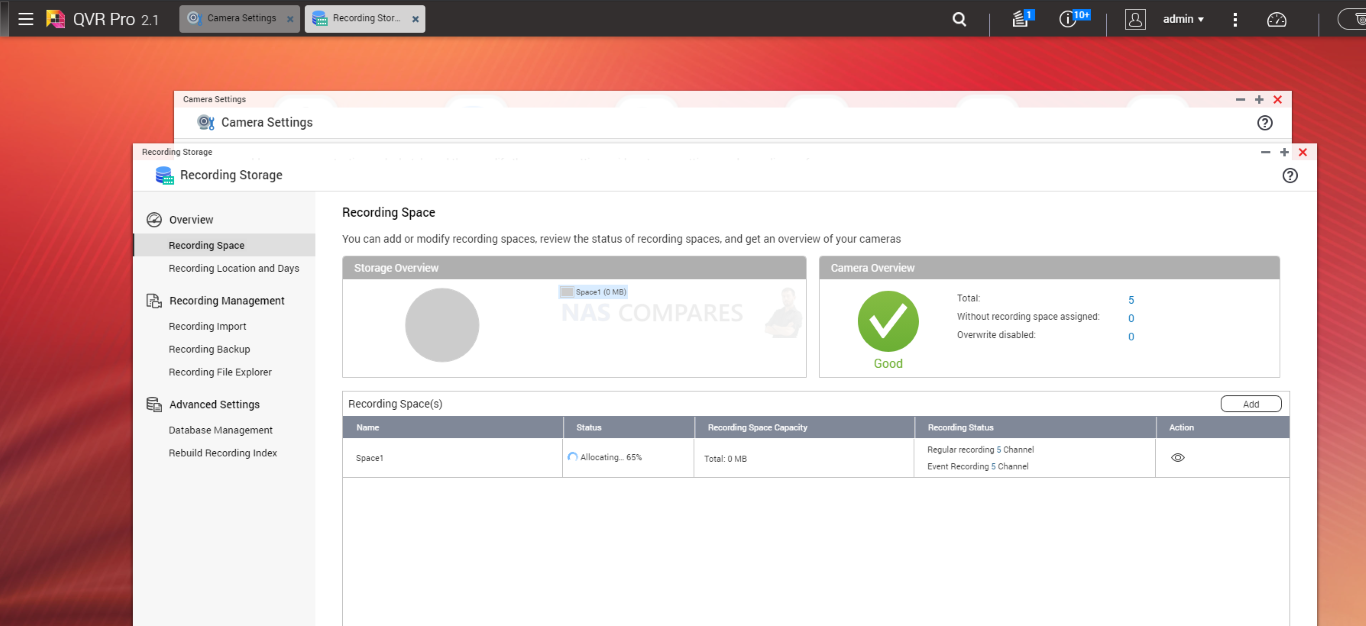

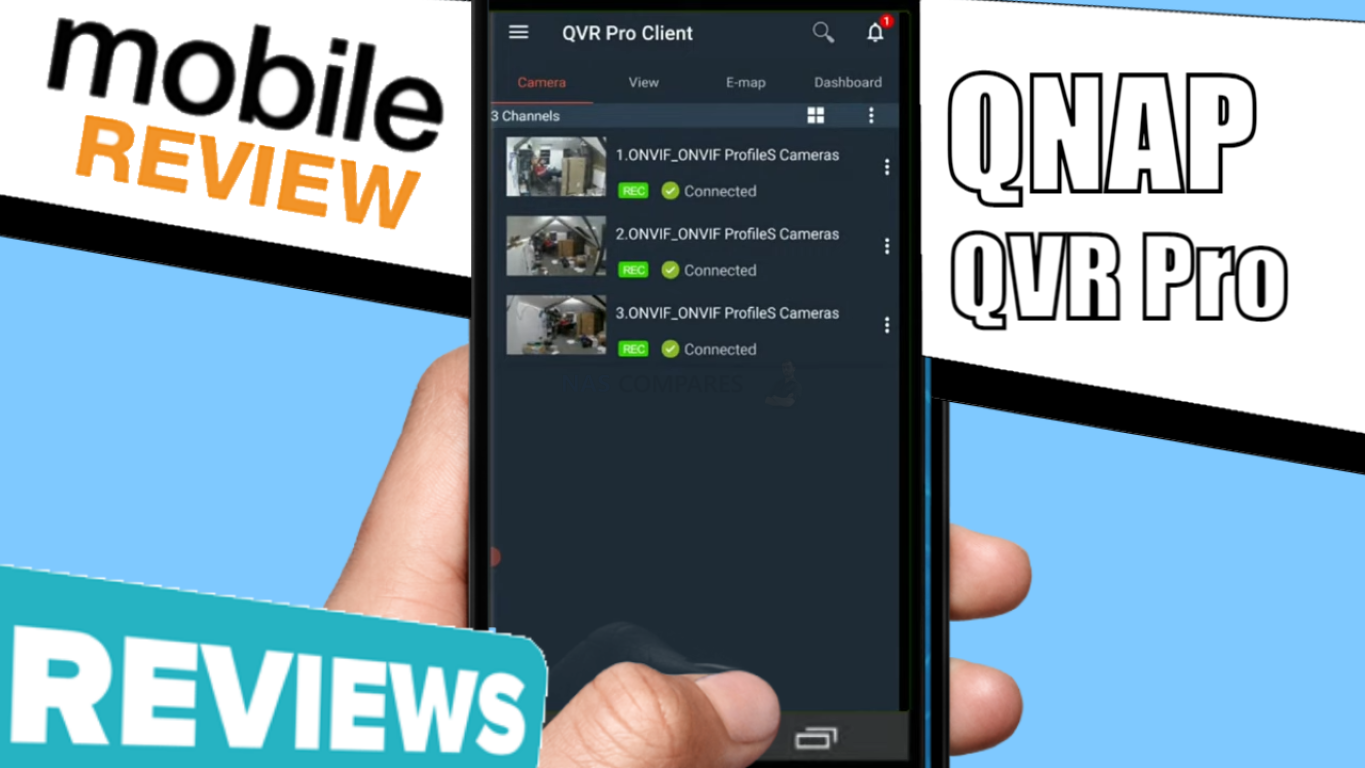

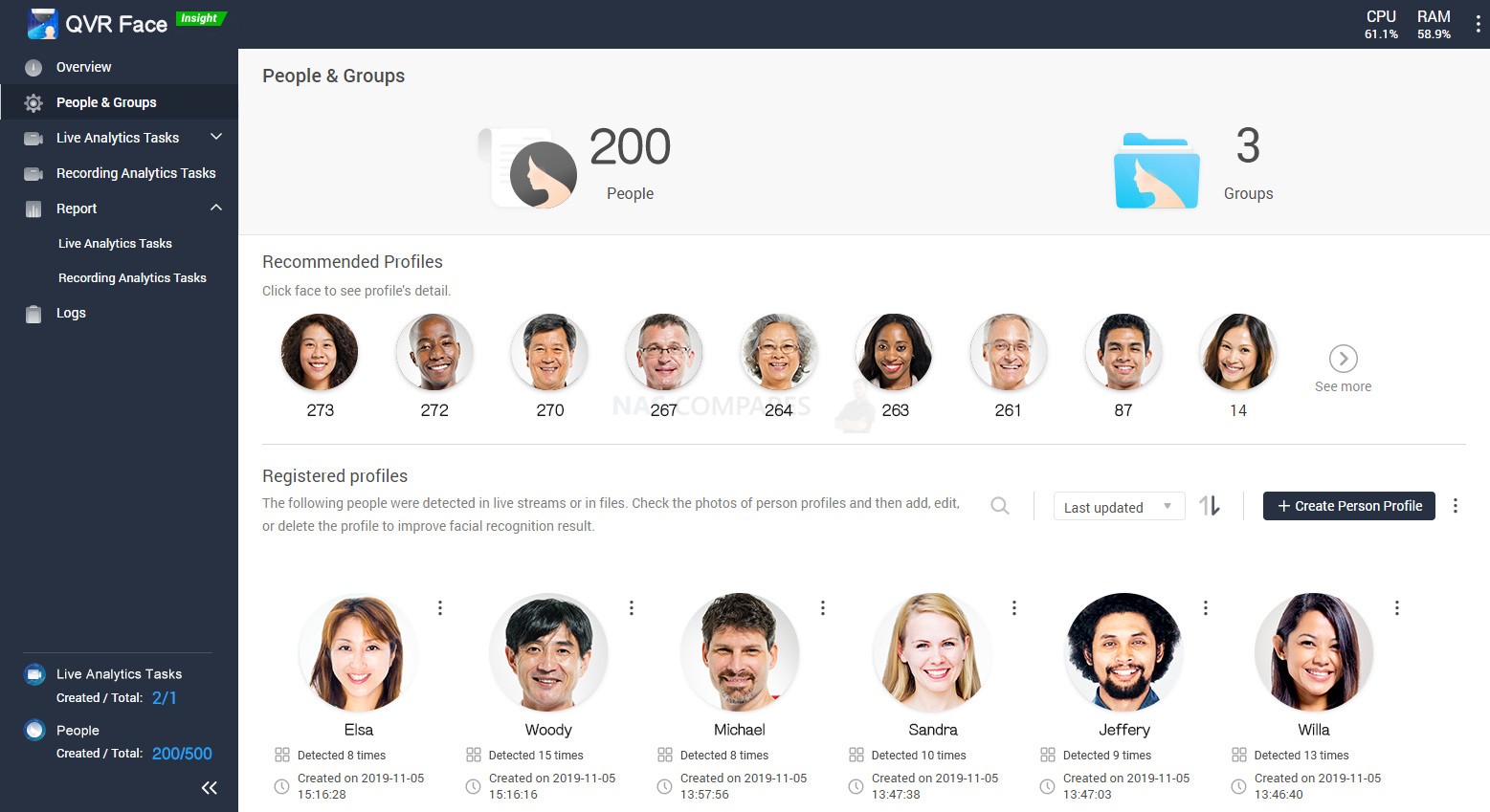
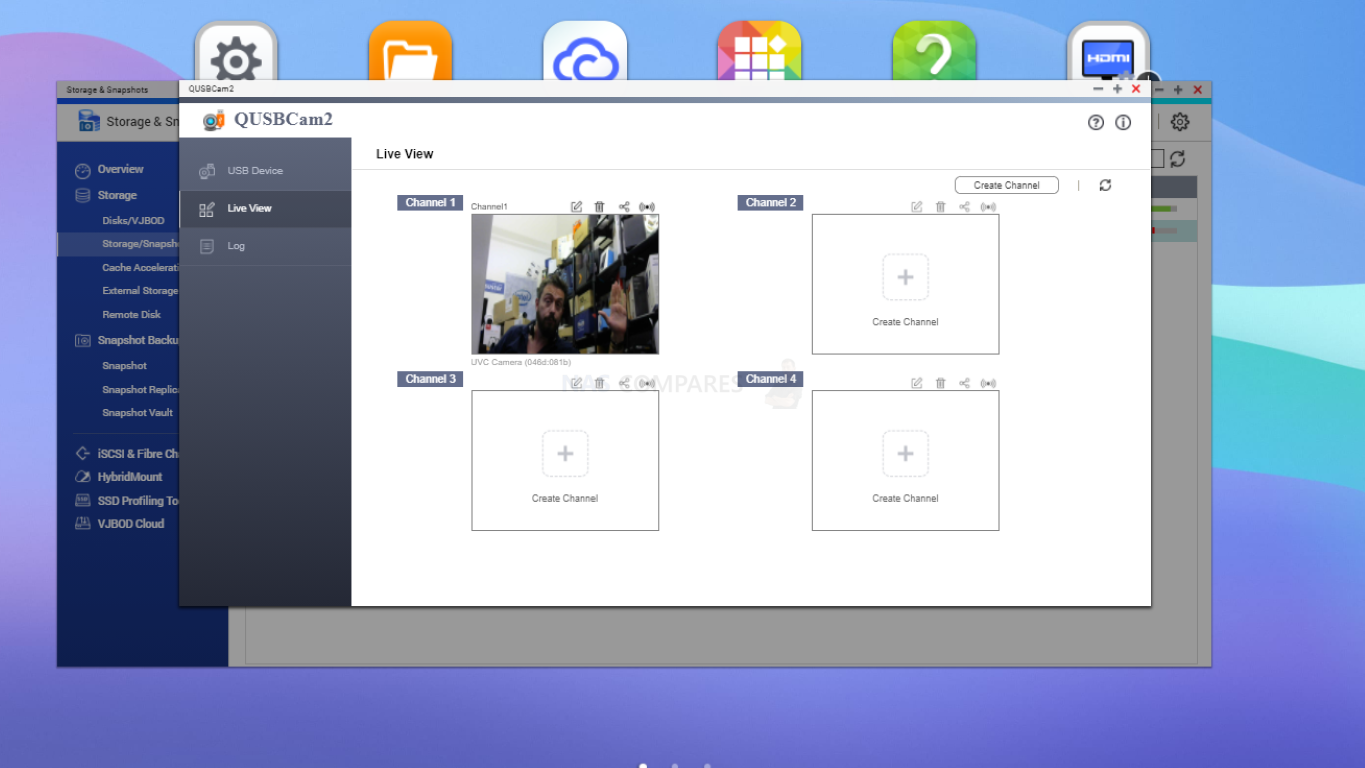
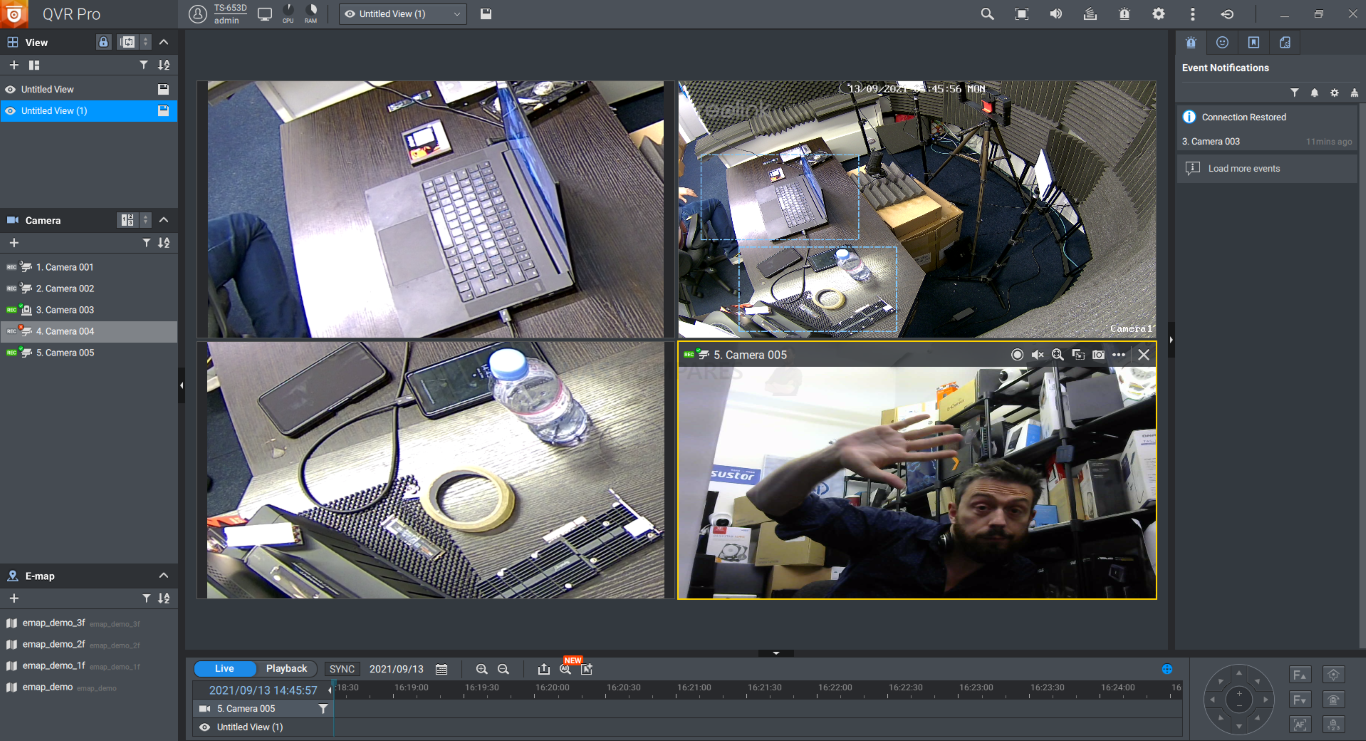
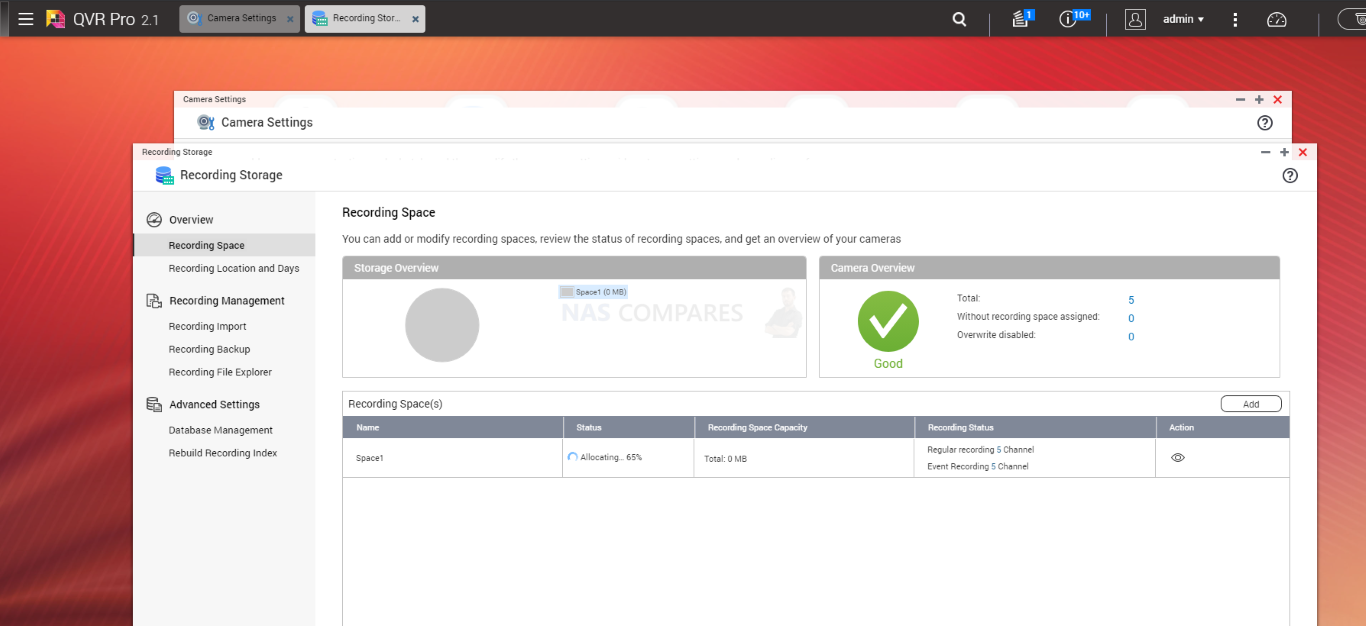
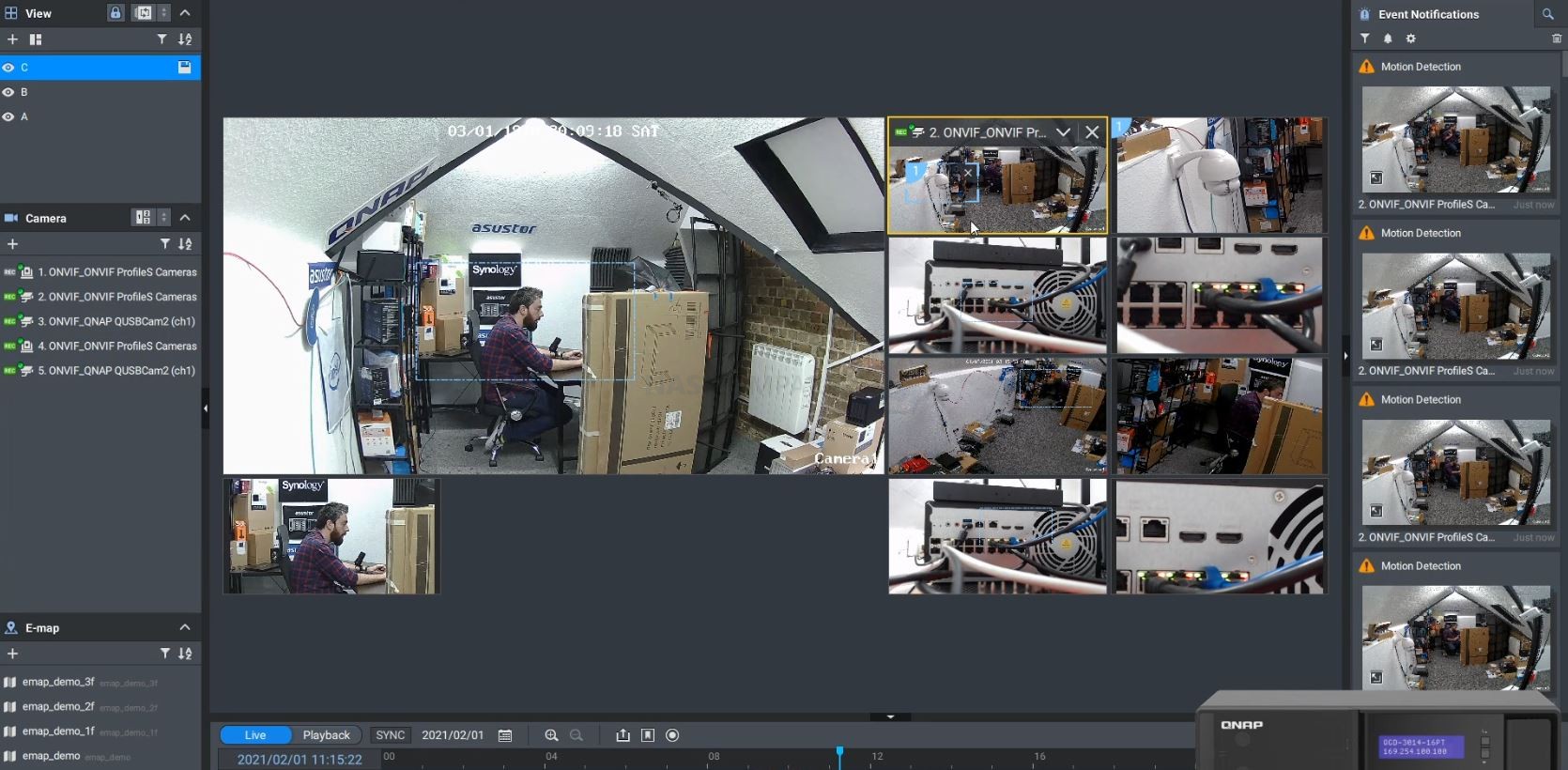




This video must have taken a long time to record and edit. Thanks, it helped me lot.
REPLY ON YOUTUBE
Thx for the PCI YE explanation ????
REPLY ON YOUTUBE
This answered all of my questions and more. you really smoothed out the buying process for me.
REPLY ON YOUTUBE
You helped save me $. I was going to put a Samsung 990 Evo Pro into a PCIe Gen3x4 slot. I’ll get the same performance with the cheaper 990 Evo Plus in a Gen3x4 slot. Thank you for the education.
REPLY ON YOUTUBE
I thought picking a NVMe would be the easiest out of all the components, turns out it’s more difficult than choosing a motherboard
REPLY ON YOUTUBE
Thank you for clarifying the backwards compatibility. Now Gen 3 and 4 cards are the same price, so getting a gen 3 doesn’t make sense.
REPLY ON YOUTUBE
Você acredita que foi a pessoa que melhor explicou? ???????????? Obrigado!!!
REPLY ON YOUTUBE
Very good and in depth information about SSDs . Thank you mr
REPLY ON YOUTUBE
13:14 – Keen for a bit more info on QNAP’s T2E/Thunderbolt-to-Network pass through. Does it mean the computer connected will be sharing the same IP address as the NAS or will it just use the network adapter of the NAS physically but your computer and the NAS will have separate IP addresses?
REPLY ON YOUTUBE
Very over complicated explanation lmao
REPLY ON YOUTUBE
i got a computer and sony camera recently and u keep popping up and teaching me everything, thank you so much i was so frustrated. now im watching ur vids for fun, just bought the wrong nvme lmao
REPLY ON YOUTUBE
Very detailed Video. Thanks for so much passion for the Topic. So the Video-Functions are only Local? I cant use the NAS to watch my Video at my Parents home or a Hotel via Internet?!
REPLY ON YOUTUBE
I’m about to go buy a WD black 2tb sn850x for my 2023 Lenovo legion pro 5… Should be nice I have some crap gen 3 in there right now… This lt has a i7 13700hx with 16gb of ddr5 RAM at 5200mhz and a 4070…
REPLY ON YOUTUBE
22 minutes, no b-roll. hnngh I don’t have it in me
REPLY ON YOUTUBE
@ 16:24 hehe I purchased top configuration unit here in the UK a QNAP TVS-h874T Intel i9 64GB with a 10G card thrown in all for £2500!!! very low price!
REPLY ON YOUTUBE
I like how this is the Idiot’s Guide because I don’t like being called a “beginner”
REPLY ON YOUTUBE
Great info for newbies. Liked and subbed. Thank you.
REPLY ON YOUTUBE
Superb 101 on the topic. Thank you.
REPLY ON YOUTUBE
Great explanation, but it would have helped if you have added a subway surfer vid on the second half of the screen.
REPLY ON YOUTUBE
Awesome!
REPLY ON YOUTUBE
Which model would be the best for Synology DS923+?
REPLY ON YOUTUBE
Thank you for breaking this down. This video does a great job of balancing for general information and details.
REPLY ON YOUTUBE
how do you know if the card will fit your pc or not?
REPLY ON YOUTUBE
This is what I need, thanks.
REPLY ON YOUTUBE
Does it matter if they’re “NAS” NVMe or not?
REPLY ON YOUTUBE
i would pick up TVS-874T but that price tag is abit much at the moment.
REPLY ON YOUTUBE
For 3rd gen nvme SSDs the cooling story is complete BS. For 4th gen SSDs the example cooler is BS too, any cheap cooler will be fine for 99% of the home PCs.
REPLY ON YOUTUBE
Can I use this NAS through usb-c directly with a PC?
REPLY ON YOUTUBE
Be aware that if you order a T500 from Crucial they struggle with stock and will mess you around massively on delivery times. I ordered 26th Dec 23 and have only just been told that my royal mail 24 delivery will be delivered around the 29th jan 24 ???? waste of space and never again Crucial. Maybe look at Samsung people.
REPLY ON YOUTUBE
I’m getting consistently 1850/MBs read and write speeds on my TVS-h874T for both the HD RAID 6 storage pool AND the NVME SSD Storage Pool. I’m surprised I’m getting the same speed for both the HD and the SSD. I would have thought the SSD would be faster but perhaps I’m saturating the TB4 connection?
REPLY ON YOUTUBE
It’s advertised as TB4, but it only gets TB1 speed per port. How is this device any better than buying a non-TB4 QNAP TVS-h874 and adding a dual TB3 card? It will be just as fast… and it’s probably the same card.
REPLY ON YOUTUBE
@nascompares What performance differences would I expect between the i9 vs the i7 version?
REPLY ON YOUTUBE
Thanks for the video Aussie/UK Tony Stark, I liked the video and it helped me to understand the lil nuances a little better
REPLY ON YOUTUBE
You could easily diy this for significantly cheaper.
REPLY ON YOUTUBE
What is the i9 CPU model used in this NAS?
REPLY ON YOUTUBE
0:03 – Please please please YouTubers – Can you please leave your title screens on for longer so the text can actually be read! How are you guys not proof-reading these? Otherwise they’re pointless and have to be rewound and paused to fully take in!
Animation took 3 seconds and text was only up for 2. Whole thing was 5. Use the 5 for the text!!!! ????????????
REPLY ON YOUTUBE
Loving the content. A couple of questions: if one was to build a RAID with windows what program do you recomend to make the Raid? and also, if one of those drives were to fail how would you know witch of them is it? I got the idea of just getting a JBOD box like the Sabrent one you reviewed and making the Raid on the OS.
REPLY ON YOUTUBE
What all the fuss about thunderbolt? Seems totally overrated, fancy USB with marketing BS and additional cost and problems. What does it bring to the table that USB and / or Ethernet can’t do?
REPLY ON YOUTUBE
So at least $1000-$1500 more than 45Drive’s HL15? Outrageously overpriced based on that comparison.
REPLY ON YOUTUBE
Is it possible to use a 5 – 10 meter Thunderbolt cable with a Thunderbolt NAS ? These are I think optical and very expensive but if the server room is further away, the only solution or do you have to forget Thunderbolt at this distance and rather go back to LAN connection ? Greetings
REPLY ON YOUTUBE
This seems like a quite strange device.
It’s basically way too expensive for the Prosumer crowd since a fully upgraded QNAP TS-873A (64 GB ECC & 2x 4TB SSDs) + TL-D800S + dual 10GbE NIC is still way cheaper than the blank i7 version of this, at least here in my part of the Eurozone.
For small businesses, it lacks ECC memory, and you won’t be able to get that much performance out of 8 bays of HDDs anyway. If you consider an SSD solution, QNAP also offers the TS-h1290FX-7232P that comes with 64GB ECC memory and dual 25 GbE out of the box.
For larger businesses like high end post-production, you’ll probably opt for a SAN infrastructure anyway if you run a deep production pipeline, or you stick to multiple localized enterprise NAS devices. The company I was with for almost two decades did even both.
Not to mention that a typical Mac Pro/HP Z-series/other workstation user can easily get enough internal M.2 storage via bifurcation or switched cards for video editing large projects. Think four and eight slot cards from Asus, Asrock, OWC and Sonnet that range from 60€ to 750€.
Somehow it seems that Tech-YouTubers never heard of proxy workflows in post-production and always assume that one needs machines prized in the 6-digits range to edit out the “uhms” and “ahs” professionally.
REPLY ON YOUTUBE
Thks &;
Quite expensive$ but still Synology (aka the Apple of NASes 😉 could learn a few things from QNAP about up-to-date hardware
REPLY ON YOUTUBE
For me, this is a massive waste of money. I built an 8 bay Jonsbo N3 with an i5 13500, 10gbe, pcie4 nvme, 32gb and 4x 8tb 870qvo ssds for less than 2k.
REPLY ON YOUTUBE
I got this unit a couple of weeks ago but we opted without the T-option but the i7 version.
But added the 10G optional card.
You “loose” some, you get some 😉
Whilst we do have a ton of QNAP’s with TB, in the end the TB option (pass-through) makes it a “simple” DAS and does restrict how the other TB hardware can be used.
Plus the restriction of max 3 meters distance (cable-length).
It is a beast of a machine but it is indeed quite expensive.
REPLY ON YOUTUBE
Not for that price. You can built a better machine for far less.
REPLY ON YOUTUBE
I went all in on the TVS-h874 i9 model
REPLY ON YOUTUBE
Whilst it’s impressive in a lot of ways and you make the point about uses for production, mention DAS etc., the price is something else. Is the QNAP special software source really worth the money?
Creatives who are wedded to Macs are a target market? Unless you buy the vastly overpriced but crippled Mac Pro, your Mac Studio etc bandwidth is going to be an issue and if you made the mistake of not paying inflated Apple prices for more storage, it’ll hurt.
I’ve done a few jobs in media and management get scared about no longer paying the Apple Tax because the creatives throw their arms up in the air.
I need to learn more about iSCSI.
REPLY ON YOUTUBE
i9 13th gen in mini pc form: 480 “nicka”, Add everything else and you are around 1200 “nicka” for better performance than this one is.
REPLY ON YOUTUBE
Regarding sata ssd’s, would there be any benefit to having a Sata III M.2 ssd connected through an adapter to the PCIE Gen 3 slot on the motherboard instead of having a Sata III ssd connected through the regular sata port/connector? Would the PCIE connection offer any less latency than the sata port connect? There seem to be hundreds of videos on youtube and thousands of articles on the internet about Sata SSD’s but I have not come across any addressing this question, not in the slightest. I am asking because I am considering options on an old computer also because this channel is viewed by a lot of very knowledgeable viewers not to mention the owner. Any suggestions? Please help. Thank you.
REPLY ON YOUTUBE
So much of information packed into one video and so well presented, thanks a ton. Very useful video.
REPLY ON YOUTUBE
I have 2 mvme drives (samsung 970 evo) as read-only cache installed in my Qnap nas.
One drive reported as failed and not working anymore.
Now i want to use the good drive for something else in a Windows pc.
I can not format both drives.
In Windows-drive-management i can see 6 partitions and some unalocated space.
I can remove all partitions so i have all space available. Then i can create a new simple volume.
The drive will be formated automaticaly as NTFS.
HOWEVER !!!! when ejecting the drive and plugging the drive in again all partitions are still present like nothing has been done.
I did try this on both the good drive and the bad-reported drive but still all 6 partions still are there.
Question: How can i format a cache-drive (mvme m2) from a Qnap-nas to a regular NTFS storage drive for Windows(10)?
Thank you
REPLY ON YOUTUBE
Great video, straigt to business but still comfortable
REPLY ON YOUTUBE
Hi
I want to buy a fast and longevity SSD so I saw on YouTube and some people say that NVMe is “short life” and sometimes “crash” your desktop. I am doubt , I don’t know what type of SSD to buy , i want only fast and longevity, I don’t care about prize ,i care only two things: lifespan, longevity and very fast .
Thank you
REPLY ON YOUTUBE
I went with a samsung 970 plus with dram 1tb for a little less than I could have a got a cheaper 2tb ssd for my laptop, I didnt really need 2tb but the longevity and better performance was what counted.
No regrets , my laptop is now very responsive.
I am considering getting a bigger drive for an external nvme enclosure ( I used my old 1tb drive in that for now as it still worked ok for that but was playing up in laptop ), I will probably just go for a cheap one there as I wont really use it that much.
REPLY ON YOUTUBE
excellent video!! you’ve got yourself a new sub. perfectly explained (at least for me). i came with no knowledge of nvme and now i have a pretty good insight of what to buy. thanks a lot. i will look for more in your channel.
REPLY ON YOUTUBE
get off
REPLY ON YOUTUBE
Excellent. thank you.
REPLY ON YOUTUBE
The last time i built a computer, PCIe wasn’t invented yet (or at least not available in consumer products). This video is helping me tremendously!
REPLY ON YOUTUBE
Hello, i tried installing an NVME M.2 PCIE 4gen ssd of 4 to on my MSI motherboard and it didn’t work out, my bios don’t even open and my monitor show black screen when powering my pc on. Can you please help me with this ? thank you!
REPLY ON YOUTUBE
BEST VIDEO EXPLAINING IT ALL – IVE EVER SEEN
REPLY ON YOUTUBE
You talk to much get to the point.
REPLY ON YOUTUBE
Wow! What a mine of information about a new type of memory that just seems to be getting more confusing. Thanks for what you have given here …
REPLY ON YOUTUBE
Slow down – you’re speaking too fast
REPLY ON YOUTUBE
So here we are, almost 2 years later(after this vid got released that is).
NAND and SSDs/NVMe’s have never been cheaper and faster.
Samsungs 990Pro (utilizing the fresh NVMe 2.0 protocol) has set new standards as the fastest Gen4 NVMe drive, with the highest consistency and loadbearing,
which makes it perfect for System, Program, Swapfile and heavy workload drives.
Also it is massivly used in that Chia harddrive usage crypto stuff, where it gets hammered and keeps proving itself.
Thats why, also coz data got to big and i ran out of space, ive replaced my 500gig 970Pro with a 2TB 990Pro and its a breeze to work with it, no matter what you throw at it.
For more affordable 4TB drives for gaming and/or content creation, that still deliver good performance and dont cheap out on the quality and longevity, ive opted for the Lexar NM790.
This is a beast for about 200bucks, that has no DRAM, but uses SLC caching alongside HMB,
while maintaining really good speeds and IOPS (1million IOPS read and 900k write or 7.4GB/s and 6.5GB/s respectivly),
rivaling and sometimes even beating the 980Pro for example and with a whopping 3 *PBW* and 5years Warranty its nothing to scoff at.
(HMB = Host Memory Buffer, using part of your System memory, to speed things up and hold them more consistent, which means with my 32gigs of DDR4 3600CL16 RAM ive no problem with that.)
I might have preferred the WD Black SN850X 4TB for gaming, but its atleast a hundred bucks more expensive than the Lexar NM790,
which also beats the SN770 (and all the other cheap options, like the NV2 or P5plus) that on top of that only comes with 2TB max, so that wasnt an Option.
As nothing, not even the 990pro beats the SN850X in gaming related workloads, while the 990pro beats em all and even the SN850X in every other field.
And tbh: For other than in Enterprise, Gen.5 is a hot Joke, barely faster than a good Gen4, but hotter and pretty much twice as expensive, with for most *NO* advantage to speak of.
REPLY ON YOUTUBE
great vid, but can you put what you are talking about in images or text next to you, its a lot of info to take in !!
REPLY ON YOUTUBE
Great in depth guide, packed with info to understand the way NVMe and SSD work – Thank you.????♂
REPLY ON YOUTUBE
Awesome explanations bro. Thanks ❤
REPLY ON YOUTUBE
if my current motherboard has m.2 that can handle gen 3×4, and i buy gen 4×4 card, it will be limited in speed but when and if i get a new motherboard that can use gen 4×4 m.2’s than i can just move that card onto new motherboard right?
REPLY ON YOUTUBE
A bit hard to follow, but still good to know. What I’m really trying to determine is what to look for when searching to purchase an NVME SSD that is compatible with my synology 918+; ( are they all approved by Synology?) And will I see ant performance difference if using it in a home environment. (Basically is it worth even purchasing and installing) Can these SSD’s be swapped out into a new NAS if and when my old one becomes obsolete?
REPLY ON YOUTUBE
mic is so bad. Video is very tinny sound wise
REPLY ON YOUTUBE
One small clarification: the 4-digit length you mentioned is actually the width and length, not just length. So a 2280 is 22mm width by 80mm length.
REPLY ON YOUTUBE
In a Gen 3 slot would a Gen 4 SSD run cooler than a Gen 3 SSD because the Gen 4 would have newer more energy efficient components?
REPLY ON YOUTUBE
I have thumbed over about a hundred offerings on the Tube, knowing that all of them are gonna strech this old boomers brain completely out of proportion. (I do know that performance means heat. lol ).
It was providence that made this the first one I’ve watched.
It will give me a more clear understanding of these storages and speeds.
This was so informative and concise that I no longer fear or dread delving into more.
particularly vis a vis matching the device to my needs.
Seems for me, less is gonna be more.
Subbed immediately.
REPLY ON YOUTUBE
i installed a crucial NVMe 1TB drive but it is not recognised by windows 11. what have i done wrong?
REPLY ON YOUTUBE
i just love this guy, he explains everything so clearly and its very easy to understand what he says !! thanks brother
REPLY ON YOUTUBE
I just bought and set up TS-464. HD station is extremely slow. I can barely use chrome. Takes forever to open and load. Even writing something on search bar of chrome is laggy. Any suggestion on performance improvement would be greatly appreciated.
REPLY ON YOUTUBE
Gen4 NVME ssds with DRAM Cache allow you to use the full capacity of the drive only Drives with SLC cache take some of the capacity for the cache
REPLY ON YOUTUBE
Dude this video is awesome! This cleared up all of my questions with m.2 SSDs, your ability to explain things in detail is amazing! Appreciate it!
REPLY ON YOUTUBE
not me doing a bit of research before buying an NVME ssd to upgrade ma boot drive… the motherboard website says PCie Gen3 is supported so One got just that, after over 16hrs of back and forth One finally saw that there is a current BIOS update out but its a beta so its a no go
REPLY ON YOUTUBE
sorry coudnt finish cant stand that XP sound thats why sound was disabled on windows
REPLY ON YOUTUBE
this is a superb video, really helpful, thank you
REPLY ON YOUTUBE
Too late, already bought it.
REPLY ON YOUTUBE
Qnap licensing are going to be their killer. They should at least make it free for home use.
REPLY ON YOUTUBE
This video is a credit to the PC enthusiast community. Thank you.
REPLY ON YOUTUBE
i installed nvme cache so I could get higher performance on small files being transferred, it doesn’t do shit and these guides are all bullcrap. small files still running at 9MB/sec, large files 100MB/sec
REPLY ON YOUTUBE
Excellent guide. Helped me alot.
REPLY ON YOUTUBE
Incredible video. I learned so much today. It would be good you could make a video explaining why nmve drives are not detected in some motherboards. Many motherboards provide up to 3 Nvme M2 onboard slots but you can’t populate them all because some PCIe slots get disabled on the motherboards and if there is a PCIe cards in those slots it prevents your nvme M2 drive from being detected. I watched many videos on this subject but there isn’t one that provide a rue of thumb on how to get to use all your Nvme M2 slots due to channels sharing and other. I suppose that every motherboard is unique and probably hard to provide a generic explanation. Thank you.
REPLY ON YOUTUBE
Brilliant! Really helpful, thanks.
REPLY ON YOUTUBE
3 minutes in and i have already noted 2 incorrect bits of information. Sata is not as old as hard drives, not even remotely close. and PCIe is not as old as you imply even if saying decades is not technically incorrect both started development in the early 2000’s and came out in the mid-2000s My first several PCs had neither. My high school PCs I built had PCI for expansion cards and AGP for video cards and IDE dives. In fact, they both came out within a couple years of the first 64 bit CPU.
REPLY ON YOUTUBE
AMAZING video.
REPLY ON YOUTUBE
Stop waving your arms like an idiot
REPLY ON YOUTUBE
Awesome content. I’m looking to upgrade my 240GB NVMe SSD to a 2 or 4TB version. The system it’s going in is a Dell Precision 7510 laptop, I wonder if there’s enough space to fit one with a heatsink though?!
REPLY ON YOUTUBE
This is by far one of the best explanations all in one location! Thank you for the great work you do, it’s a huge help!
REPLY ON YOUTUBE
A year later and it’s not really true that gen 3 immediately bottlenecks a gen 4 drive. There’s cheaper gen 4 drives slower than fast gen 3 ones and anything requiring decompression like game data struggles to use more than 2xSATA bandwidth, even with Direct I/O. So fast gen 4 hasn’t delivered in practice. Mostly gen 4 has only real noticeable performance gains in niche usage.
NVME M2 have thermal dissipating stickers, NAND likes some heat, it’s the controller that needs to cool. The high performance drives tend to have heatsinks, but a lower performance drive is often very power efficient and there’s no need for one the thermal sticker spreads sufficiently. That said an NVME under a GPU might benefit from the heat shield of a spreader, but the topic is debatable and testing is preferable to hand waving.
In a well ventilated ATX case I have not seen any NVME heating issue, just slightly warmer than a mostly idle SATA 2.5″ SSD.
Are many users self inflicting heat problems, using performance mode on CPU, turning all power saving off and aesthetic cases with bad thermals? OEM systems are notorious for heat, as are the high end Intel CPUs.
Because the performance drives I have used have adequate heat sink included. It’s easy with a GPU to heat a case up above 50C and then suffer stutters due to bad configuration. I make sure to mix in fresh cool air with GPU exhaust AND have intake and exhaust fan responding to CPU & GPU sensor via open source package FanControl, that lets you recognise a system under load needs to push air.
REPLY ON YOUTUBE
A good trick if your PC has a PCIE 3.0 NVMe connector, is to put a PCIe 4.0 NVMe in it. Those drives are designed to run at the faster speeds so when you run them at the slower PCIe 3.0 speed, they don’t overheat. And the PCIe 4.0 drives have dropped so much in price that they are close to the same price as the 3.0 versions.
REPLY ON YOUTUBE
This is EXACTLY what i was looking for – thank you for explaining TBW and TLC QLC etc – this really explains everything the lay person should consider when buying an NVMe SSD
REPLY ON YOUTUBE
When speaking of the numbers 2280 etc the 22 means 22mm wide and the 80 is equal to 80mm length.
REPLY ON YOUTUBE
alot od the reason these get hot externally is lack of power none of the external cases for type A and C setups have external power to give the amps it needs which alsows the drive down and makes it work harder and heat up alot.. how ever thunderbolt cases that are non powered same problem but thunderbolt drives with extenral powersource run faster and cooler because they are getting the amps they need to run proplerly internal nvme drives run faster and cooler because insdie the computer they get all the amps they need as well as faster buss lines as well so they can peak out properly , the excessive heat slows your drives not so much as a protection feature its because they are throttleing due to over heat and they have to slow down because they are trying to draw the power they dont have access to and repeated times over overstressing them will fry them been there done that interal wise i have never once had any problems on light or heavey loads .. you did have some good info on there tho and its near impossible to every bit of info in one video that i know my self so over all pretty good job on the video
REPLY ON YOUTUBE
its megabits not megabites huge difference there dude
REPLY ON YOUTUBE
“Msata” is also an “M” key with 2 notches rather then 1. That’s the easiest way to distinguish between the two.
REPLY ON YOUTUBE
TBW = Total Bytes Written
REPLY ON YOUTUBE
@1:04 Do not ever EVER use that sound effect again! I was listening to this video while working on another pc and I think my heart skipped from Windows PTSD. ????
REPLY ON YOUTUBE
Super helpful. Thanks for the video.
REPLY ON YOUTUBE
thx, good stuff
REPLY ON YOUTUBE
Hey nice one for this KNOWLEDGE so much appreciated seriously thx fella now I’m informed to the max & really appreciate the effort with getting it to video top job !????????✅????
REPLY ON YOUTUBE
Dude can you please make 10 min long videos only?
REPLY ON YOUTUBE
Tramk you for another valuable video
REPLY ON YOUTUBE
22 minute video in 1 comment
buy a quality mvme ssd
problem solved.
REPLY ON YOUTUBE
not a single word on dram cache vs no dram cache?
REPLY ON YOUTUBE
at 16:58 sec 2280 is not length .. ..it is width “plus” length 22mmx80mm
REPLY ON YOUTUBE
I’m learning more now in 1 video than I have in the last 30.
Also a shoutout to the badasses in the comments adding more valuable information!
Thank you everyone!!
REPLY ON YOUTUBE
Thank you. I had no idea HD Station was it’s own separate platform/entity.
I was trying for the longest to get filebot, jdownloader and SyncThing working across all the platforms and had no idea why it wasn’t working. So far I’ve only got 1.5 out of 3 running
REPLY ON YOUTUBE
Far and away the best explanation for these little buggers! Thank you, and hello from the States! ❤????????
REPLY ON YOUTUBE
I’m unsure if a heatsink will fit on mine, my slot is under my gpu (specifically my board is a gigabyte aorus ax370 gaming 5)
REPLY ON YOUTUBE
What would be a good m.2 nvme for windows 10 operating system?
REPLY ON YOUTUBE
Thank you for this very informative video.
Here is the scenario: i want to buy one of those NVME pcie m.2 drives to use instead of the normal USB stick, so am also getting an enclosure with a usb type a, what i wanna do is partition this drive to 2 partitions and use one of them to install a linux os to take it with me, am not looking at something over 256GB.
Question is: will this be a better drive over using a normal usb stick, since i will be using the nvme with a usb type a and connected directly to the MB to launch the OS?
Thank you for your time.
REPLY ON YOUTUBE
I should have watched this before I bought mine, I got myself a nice 530 firecuda gen 4 however my qnap only supports gen 3 lol, o well future-proofing for my next nas
REPLY ON YOUTUBE
Is there a difference between SATA SSDs and PCIes SSDs in terms of longevity and endurance? Or is the difference only in speed and interface?
Thanks
REPLY ON YOUTUBE
But…what if one wants NVMe SSDs but _isn’t_ an idiot???
REPLY ON YOUTUBE
Thank you for this video. Learned a great deal. I just cannot thank you enough. It was really well done.
REPLY ON YOUTUBE
The only thing to beat them all, is more RAM. Max it out to the limit, and choose the motherboards highest DIMM slot specs.
REPLY ON YOUTUBE
Rarely make a comment but your videos are exceptionally good, seen many of your videos about NAS and the content is satisfying while you keep it simple and informative.
I have a question regarding the heat and a NAS. Will a heatsink fit in for example a synology 920+? Is it even needed in a NAS?
Wish you good luck and many subscribers
REPLY ON YOUTUBE
no youtube???
REPLY ON YOUTUBE
What about stability between the two?
REPLY ON YOUTUBE
Thanks for all your great videos – I am looking to upgrade my NAS and have settled on a Qnap TS-673A it will be my “home” NAS should I use QTS Hero ZFS or QTS 5 as my OP? Which is best? One of the main things I want to use is MyCloudLink (which I presume I can use on both OP)
REPLY ON YOUTUBE
As a new user you really make what was looking like a dive into the matrix, into something that I can actually folow. Thank you
REPLY ON YOUTUBE
Robbie, Excellent preparation & delivery. Thanks for the solid education info on SSD SATA vs NVMe and the different NVMe’s. Now I know the correct NVMe’s to purchase.
REPLY ON YOUTUBE
Dose qnap have some sort of hybrid raid ? That back up and save space.
REPLY ON YOUTUBE
Just got the MSI M470 1TB for $99.99 on Newegg. I bought 3 which was the max allowed. They are sold out now.
REPLY ON YOUTUBE
Since the release of the ps5, many players have switched to the PC for the reason of storage capacity
REPLY ON YOUTUBE
That 2TB seagate expansion card has me questioning
REPLY ON YOUTUBE
Briefly explained! I am very thankful to you for making this video.
SUGGESTION: Add chapters (Time lapse) in this video. It will also rank on their chapters keyword on Google which will increase your reach to your Targeted Audience. This video help me alot. Now I have knowledge about SSD I think it will help a lot of people who are struggling with SSD Differences. *Add chapters.
REPLY ON YOUTUBE
You also forgot to mention to check the cpu spec to see if it can handle the PCIe usage. The MB may have slots and lanes, but can the CPU support the config you want.
REPLY ON YOUTUBE
I believe you have omitted an important & easy to identify fact how it is very easy to identify if you have a M.2 SATA or a M.2 NVMe;
The M.2 SATA always has a so-called M Key and a B Key (thus 2x gaps on the connector) whilst the NVMe only has the M Key (thus only 1x gap)
Fun fact: you can sometimes use & insert a M2. SATA into a M.2 NVMe slot []-)
REPLY ON YOUTUBE
Super interesting. This is going to be interesting to see the changes year on year as they become the status quo.
REPLY ON YOUTUBE
Too bad we didn’t hear anything about DRAM vs DRAM-less SSDs. The latter you really want to avoid if you look for performance. The market is full of cheaper SSDs without DRAM cache.
REPLY ON YOUTUBE
Brother can you work on your mic improvment pls, it’s always low for some reason, also big fan.
REPLY ON YOUTUBE
You’re misusing word “layer” for flash cell types. It’s “level” that stands for “L” in those abbreviations and it is related to the amount of charge levels (electrons trapped) that are distinguishable for a cell. SLC is either “there’s no charge” or “there’s a charge” representing 0/1. For QLC it is 2 to the power of 4 different charge levels = 16 states distinguished meaning such cell is capable of storing 4 bits of information. For MLC it is 4 states, TLC – 8 states. The more levels you try to distinguish the smaller difference between them and thus more error prone it becomes. Nevertheless it’s all about “levels”, not “layers”. As for “layers” – nowadays it’s typically refers to the amount of individual cells that are distinguished in a single 3D NAND cylindrical vertical element – which is the main way to scale NAND flash capacities lately vs. using good old “planar NAND”.
REPLY ON YOUTUBE
Need to replace my system nvme drive for windows – was and WD750 1TB, and I’ve got great performance out of it, but now I need something bigger and might as well go full Gen 4. Any recommendations for long term durability and overall performance? Considering the seagate 530, for the durability or the 980 pro, but I’m open to other suggestions. Looking for Gen 4 2TB drives.
MB – x570 MSI creation board
REPLY ON YOUTUBE
I think you missed one more important point: Drives with DRAM cache vs DRAM-less drives. The latter is obviously much cheaper and offers lower performance and durability for most use cases. Both types of drives are still much much faster than any HDD, so if you are on a budget, a DRAM-less driver is still a good upgrade over an HDD.
REPLY ON YOUTUBE
Also you made a post about giveaways but I didn’t see the question.
REPLY ON YOUTUBE
You are my number 1 channel when it comes to hard drives of all kind. Thank you for taking your time teaching us how to understand this field and how to make the best decision when it comes to what we would need.
REPLY ON YOUTUBE
Very enlightening. I appreciate each section being kept brief so I could make it to the end.
REPLY ON YOUTUBE
Can you help me with one question: I have MacBook Pro M1 and I also bought OWC Thunderbolt 4 Dock for giving my MacBook more ports with different PCIe controllers. And now I want to buy FireCuda 350 2 Tb NVME m.2 and an ACASIS USB4/Thunderbolt 3 enclosure. Can I reach something about 2500-3100 Gb/s with this gear on my MacBook Pro M1?
REPLY ON YOUTUBE
????????????
REPLY ON YOUTUBE
Latest QTS 5 firmware update lost every user’s “home” folder when connecting via AFP in a finder window, only shared folders are shown. Even disabling and enabling home folders in users don’t take any effect. Only In browser UI the home folder is working properly.
REPLY ON YOUTUBE
I have TS253be and update to QTS 5.0 but NAS force me to initialize NAS (Reset NAS set up)
My raid was gone (Raid 1) while I Initialized NAS to start 5.0 and I try to back up my data to external hdd
but my 2nd disk was gone while back up I can recovery data 70% (Lost forever 30%) T.T
Do you have problem to upgrade like me?
REPLY ON YOUTUBE
Do you have an ETA for full release QuTS Hero 5.0?
REPLY ON YOUTUBE
I had to roll back.
5.0.0. gave me two weird issues.
1. The fans went to 100% and stuck there, regardless of any setting or actual system temp.
2. (And this one is really weird) IR remote button pushes would be registered twice, but only around 25-33% of the time.
I rolled back AND forward three times to check and double check these issues. I’m staying with 4.5.x until I know 5.x.x has the bugs ironed out.
REPLY ON YOUTUBE
i have found the file permission are better but….. in my case the everyone group has no rights assigned to it when checking on qnap.not denied not ro or rw. when you create a user via qnap and assign rights via windows. somewhere along the line everyone has now changed to denied access…..simply just remove anyone from the resource…but not the right way?
REPLY ON YOUTUBE
FULL Written Review of QNAP QTS 5 – https://nascompares.com/2021/10/08/qnap-qts-5-0-nas-software-review-worth-your-data/
01:50 – Disclaimers & Review Considerations
05:25 – Start – QTS Change of Focus
07:00 – QTS 5 vs QTS 4.5 GUI, Design, The Good, the Bad & the Awkward
10:13 – Responsiveness
10:44 – Things That Have Not Changed
11:30 – Security, Notifications & Control
14:25 – Control Panel
15:39 – Storage Manager
17:25 – Remote Mounting & Cloud Gateways
18:40 – File Management
20:30 – Multimedia Control & Sharing
27:00 – Storage Continued – Health & Checks
29:00 – Synchronization & Backup Tools
36:35 – Virtual Machines, Containers & Ubuntu VMs
41:05 – VMware, Hyper-V and SaaS Backups
43:14 – HDMI Services & HD Station
45:00 – Surveillance Tools & Services
49:00 – Licenses, Good & Bad
51:00 – QSirch, QFile, Teamviewer, Hybrid Mount and the Conclusion
REPLY ON YOUTUBE
Add chapters to this video
REPLY ON YOUTUBE
I have a TVS 873e when i seach for the upgrade to QTS 5 on the QNAP site it is not showing it for me. the highest firmware is 4,5,4 1800 am i not able to run V5?
REPLY ON YOUTUBE
Why the full release of QTS 5.0 is not arrived yet on TS-X53D series ?
REPLY ON YOUTUBE
awesome, perfect video as always; you’re the best source for nas – especially on qnap, i would say. Possessor of the – NOWADAYS pretty old – ts231+P and i still use it as my daily driver; with the new qts 5 now, seems even more faster
REPLY ON YOUTUBE
That robot reminds me of the old MS office “clippy”… Luckily he doesn’t ask “it appears you are trying to…” ????
REPLY ON YOUTUBE
That robot in the corner…. Reminds me of clippy… kill it with fire!
REPLY ON YOUTUBE
How did you get this installed on a TVS-872X? I am trying to get it on my TVS-872XT and this model is not officially supported on this initial 5.0 release.
REPLY ON YOUTUBE
First! Always love the content!
REPLY ON YOUTUBE