The QNAP TS-231P3 2-Bay NAS Hardware Review
Over the last 3 years or so we have seen an abundance of plus Gigabit solutions (NAS, Switches, Cards, Adapters and more) be released by QNAP and this has given them an incredibly diverse portfolio of solutions to cater to differing budgets and bespoke requirements. Although there are several higher tier 10Gbe solutions in their range (with price tags to match), as well as a new range of 1Gbe and 5Gbe solutions at the other end of the spectrum, there is still a range of more affordable 2.5Gbe desktop solutions becoming available in 2020 that manage to bring 2.5x traditional ethernet speeds to the budget of the home and small business users. The brand new TS-231P3 is another great example of this and has been released alongside a series of similarly structured NAS in different storage tiers (the TS-x31X and TS-x31KX series with 10Gbe) that allow you to leverage your budget towards greater than gigabit speeds over copper RJ45 and away from other hardware attributes that tend to take up the lion share of the price tag (the CPU and Memory for example). Today we want to take a good look this more budget solution for business and find out if it does what it says on the box, as well as finding out if it deserves your data.
QNAP TS-231P3 NAS – Quick Conclusion
The QNAP TS-231P3 is not a NAS drive that is going to blow anyone socks off, but then again it is not claiming to! This affordable 2-Bay NAS does exactly what you expect from the hardware it arrives with, even exceeding those expectations in a number of ways too (the support of QuMagie, the 2 LAN options, 70% of the QTS library supported) and although it arrives with rather modest specifications, for the most part, it still manages to give you all of the core data and storage management applications with that hardware that a business user is going to need. File Station, QFiling and QSirch for file handling – CHECK. Hybrid Backup Sync 3, Snapshots, Qsync and Cloud Sync for creating a backup strategy – CHECK. Multimedia apps and console, QuMagie and Plex for media – CHECK. Email Server, VPN Server, QContactZ, Note Station and Office 365 for admin office work – CHECK. In short, despite it’s rather modest £270+ price point, it still brings alot to the table in terms of NAS storage and still does this with the inclusion of 2.5Gbe! It isn’t going to blow you away in terms of top-end performance (for that, look for an Intel Powered solution) but for what you are paying vs what you are getting, this is a solid win from me.
QNAP TS-231P3 NAS – Retail Packaging
The retail box that the QNAP TS-231P3 arrives in is fairly non-descript, as you might expect. I think it is pretty unlikely that you are going to buy a NAS like this in your local electronics store, and the packaging is pretty bland because of this. There is a label on the brown box design that details the contents, hardware specifications and a little bit of information about QNAP support of this device.

The retail packaging itself is very similar to the rest of the desktop NAS range, more about functionality than being easy on the eye. But it does still manages to be both highly protective, yet informative. There is good quality and ample amount of hard foam protecting the NAS device from shock/motion damage in transit (a bit of a silent killer sometimes) surrounding the device itself, as well as a separate box of accessories inside.
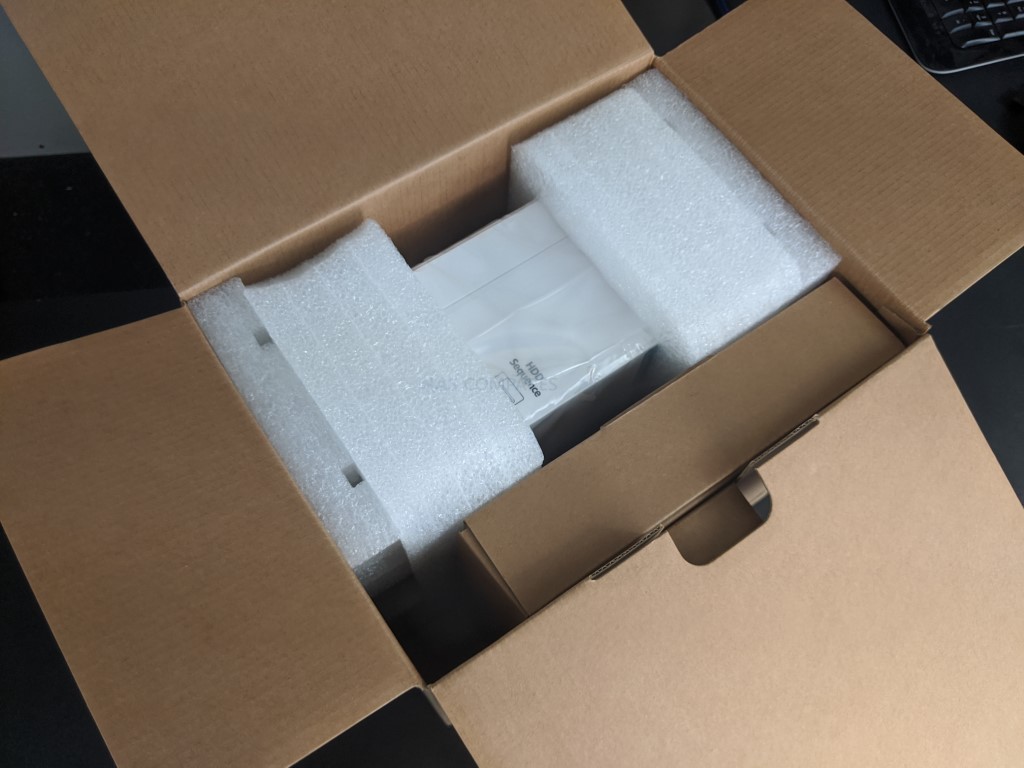
The 2 Bay NAS chassis is actually pretty small, at 169 × 160 × 219 mm, so alot of the retail box is made up of protection. The accessories box contains:
- QNAP TS-231P3 NAS (duh!)
- External 90W PSU (higher than I anticipated for a 2-Bay NAS)
- Regional Mains Power Connector (Kettle Type)
- 2x RJ45 LAN cables
- Quick Start Installation Guide
- Tray Keys
- Screws for 2.5″ media, as well as optional 3.5″ screws

This is all fairly standard stuff and, aside from HDD/SSDs, there is pretty much everything you are going to need to get started with your NAS storage system. Unlike alot of tower devices, the QNAP TS-231P3 features an external PSU, which I know alot of users are less keen on. I am very much on the other side of the fence on this, as external PSUs are way, WAY easier to replace in the event of a fault (2 year warranty included with the TS-231P3) and given that the power supplier on any NAS is the 2nd most fragile part of it’s 24×7 architecture (with the storage media at #1 of course) that makes replacement easier and far less of a fuss than you would find in a device with an internal PSU.

Likewise, another advantage of an external PSU is ensuring that the internal operations are not affected by the heat or minor vibration generated from it. Yes, it means an extra component in the mix to remember AND the fact that some careless soul might knock your PSU out the back – but this can be easily avoided and on the whole, an external PSU just makes more sense on a compact chassis like this.
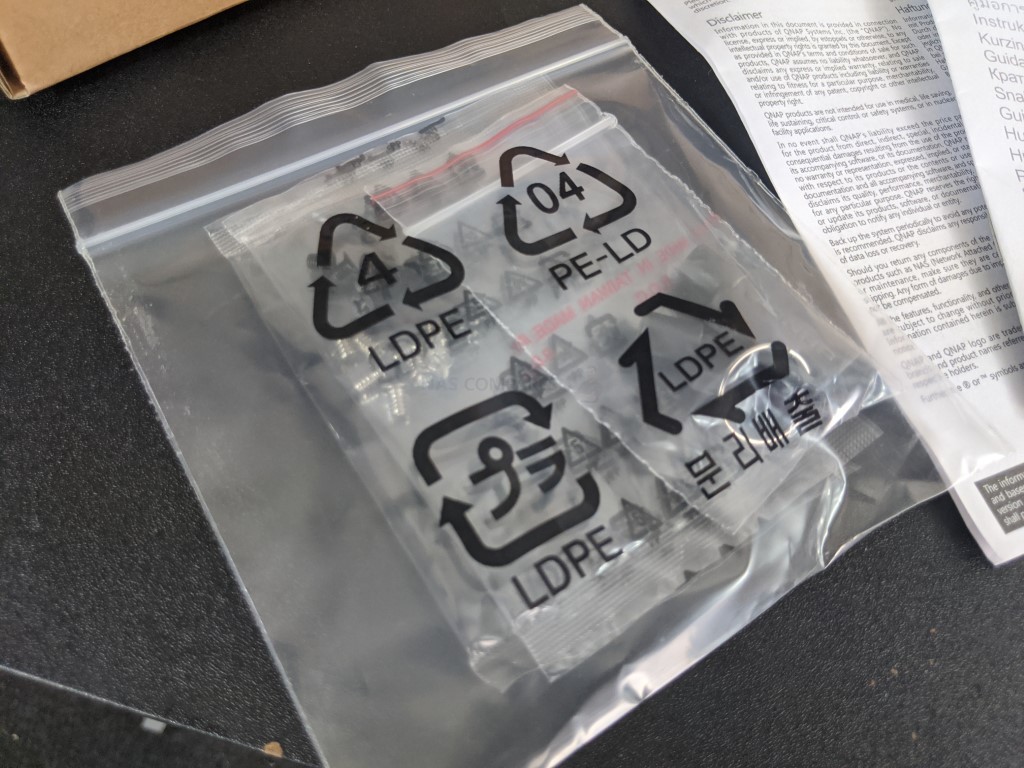
Additionally, it is worth touching lightly on the cables that are included for ethernet connectivity. The device arrives with 2x Cat 5e cables for the copper connections. It is assumed when you buy the TS-231P3 that you will have provisions in place for network connectivity between you main switch and the network in general, but it is still nice that they still include these. Also, it is worth reminding you that the 2.5Gbe port will still be fine with Cat 5e, but you will need to make sure your connected client device (switch and/or system) supports 2.5BASE-T.

QNAP TS-231P3 NAS – Design
The chassis design of the QNAP TS-231P3 is remarkably compact, to say the least. It is using a very similar chassis to those found in the bulk of the more affordable QNAP NAS series.

That said, it does have a nice, white against blue silver, two-tone colour scheme that has really grown on me. Till recently I always thought that this plastic external chassis is one that always looks better in darker colours than in the white found in the earlier generations, but this presents a nice balance now. It is fairly non-descript, not featuring any LCD panel or digital display, as found in some of the earlier X53 series that came before this one. But it does feature a decent selection of system LEDs.
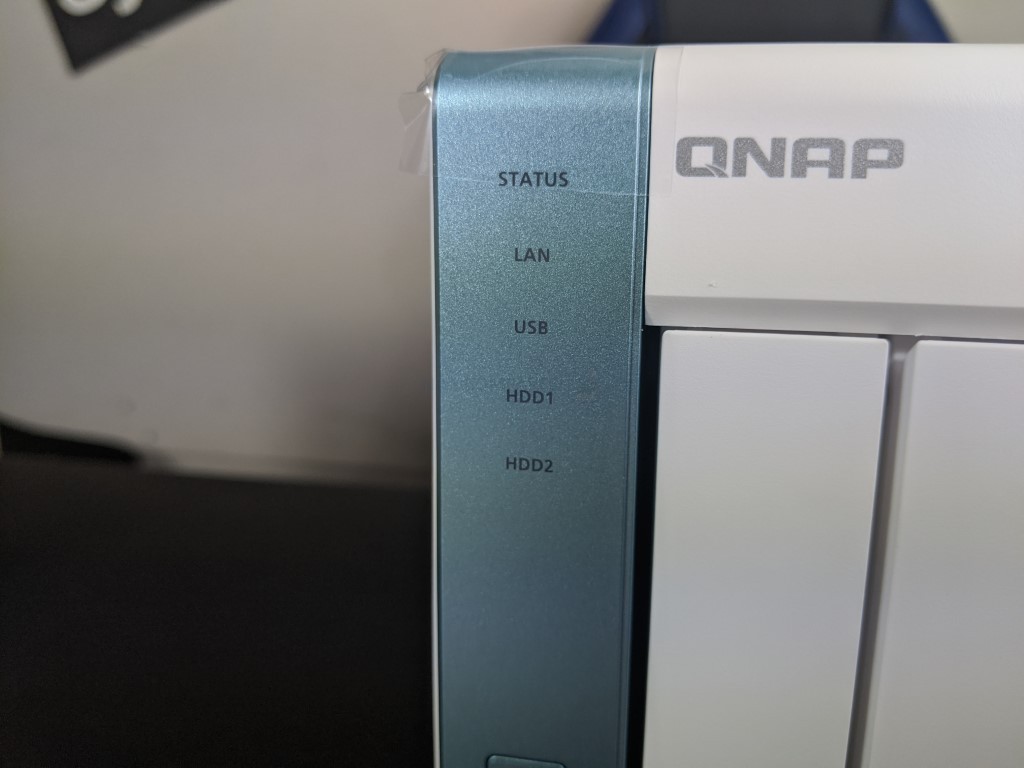
Each light can be adjusted in brightness (in case you are in close proximity to the device and it annoys you) but the LEDs denote everything from system access and activity, to network traffic and the transmission of each drive in the 2-Bay. Nevertheless, it is shame that QNAP is seemingly dropping the LCD display from anything deemed home/lite-SMB, as there is still information such as IPs, internal temp and firmware that can often be handy to obtain at the touch of a physical button the front panel. Fantastically Luddite of me, I know, but still.
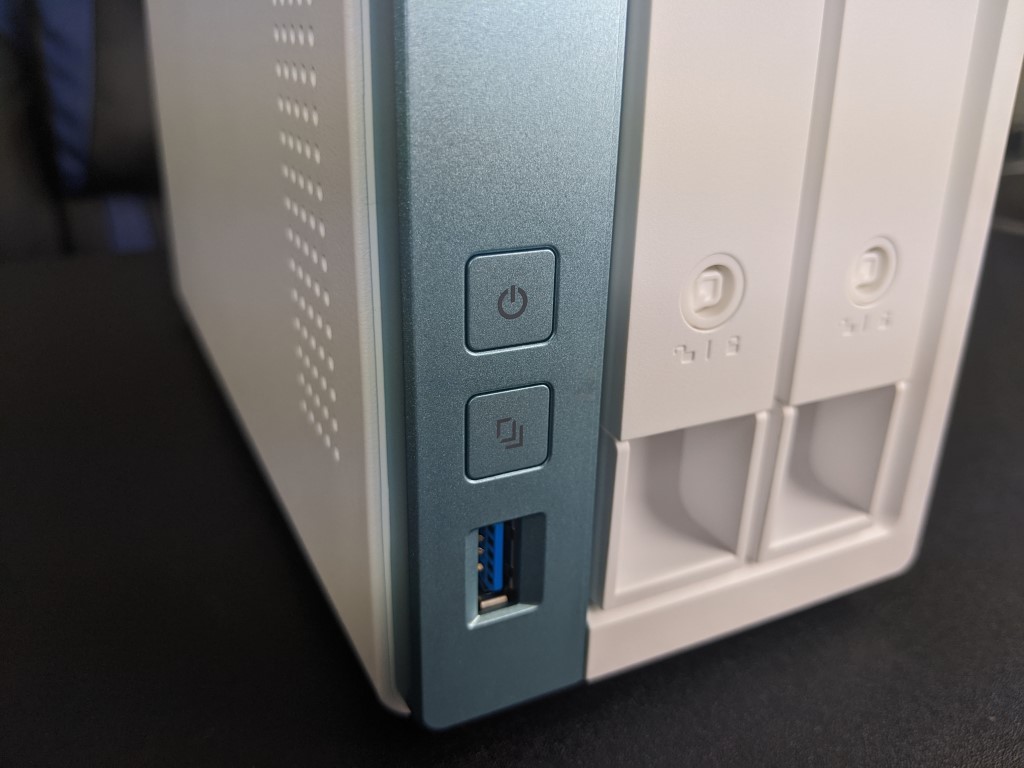
Another nice, if a touch rudimentary, the feature is the inclusion of USB 3.0 front-mounted port and 1-touch copy button. This is hardly a new feature (at least a decade old) but weirdly it is a feature that more and more brands are dropping. This seems odd to me, given the sheer utility of it. A multiple tiered/location backup strategy is a cornerstone of any good data plan and a USB drive to backup the whole/key-folders of the NAS too on a regular basis (or visa versa if you create data on the fly as a content creator and need to drop off data regularly) can be an easy to implement extra layer in that plan. Most NAS brands (including QNAP) have backup tools that allow you to create scheduled/ad-hoc backups of your data, ranging from NAS-to-NAS, NAS-to-Cloud or NAS-to-USB. However although there is a setting to kick off a USB backup (sync, dif backup or time managed) as soon as a drive is connected, it seems crazy to me not to have at least a button to touch so you KNOW it is being actioned. Backups are far, FAR too important to just leave to ‘trust’. As old hat as USB touch buttons are, I hope they are still around for another decade.

The main two storage bays are plastic in design, as well as featuring click and load drive installation (for 3.5″ drives anyway, there are screw holes for 2.5″ media). Each tray has it’s own locking mechanic and 2 keys are included with your NAS accessories. It is worth highlighting though that these keys are more designed to keep your drives from being accidentally removed, than as any real form of protection from theft.The system already has a 3rd tier login/authentication system you can set up, encryption options and user credentials that can be set and amended on the fly – but if someone was going to steal the NAS itself, they would take the whole system- not the individual drives!

Each bay can be used independently, or in groups using the RAID configurations that are supported (RAID 0, RAID 1), as well as less performance boosting and unsafe modes (SINGLE or JBOD) that allow the device to function with just a single media drive. Despite the TS-231P3 being remarkably compact, the 2 bays, in conjunction with the very latest 16TB hard drive from Seagate (Ironwolf 16TB Ironwolf NAS Hard Disks) means that each RAID choice can provide:
- RAID 0 = 32 Terabytes of storage, with no redundancy*
- RAID 1 = 16 Terabytes of storage, with 0 disk redundancy*

*redundancy is a safety net in case a drive fails, so you can rebuild and recover your data later
The 2 bays of storage are not the only means to store your data in the lifespan of the TS-231P3 and in fact, you have a number of compatible QNAP NAS expansion chassis available to choose from if you want to add more drives to your capacity down the line, such as:
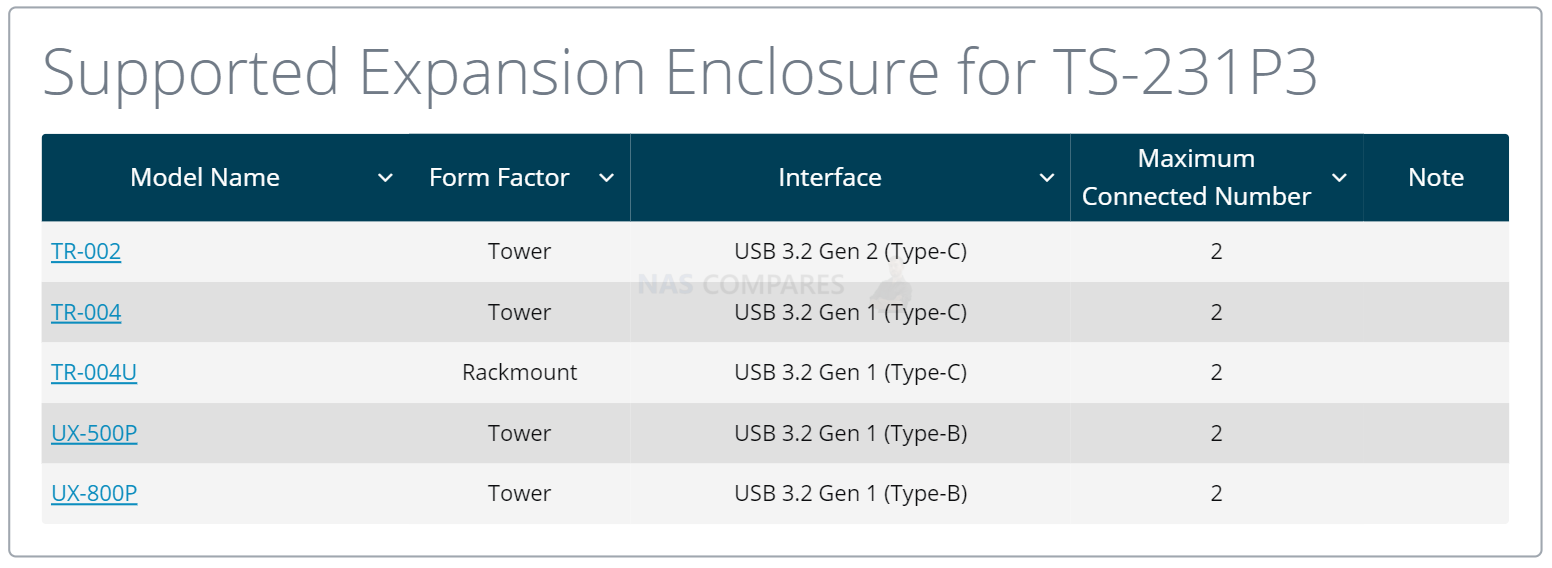
So there is a surprising degree of expandability open to you once your storage media looks a little full, just remember that not all NAS expansion are equal and some are JBOD only, some are hardware RAID to a degree and because of the modest CPU n this device, you will likely only be able to comfortably support a single expansion chassis once. The cooling of the QNAP TS-231P3 is another area worth touching on too.

Much like the majority of QNAP NAS systems, the internal temperature of the TS-231P3 whilst it is in operation is a noticeable factor in the operation of the NAS on a day to day basis. The system features an active cooling fan, which then works with several areas of passive cooling vents tactically placed around the device. There is a strip of ventilation on one side (above the main controller board).

Likewise, along the base of the device, there is further cooling to help dissipate the heat and surpassing through the chassis through the base of the NAS. The TS-231P3 (again, like most NAS servers) has two key areas where cooling is paramount – in the main controller board area and over the storage media, as the device will likely be on for days, weeks, months or even years at a time.

Removing the 2 SATA drive trays shows us that the main cooling fan is located right behind the HDD/SSDs, so they get the full benefits, as well as tactical framework gaps in the sides to pass the area out sideways too. Most of the internal components will feature heatsinks to dissipate their own generated heat, but the active airflow will assist the effectiveness of this. Overall, this is still a very budget build, but it is still impressive none the less on this scale and (you guessed it) price point.

QNAP TS-231P3 NAS Review – Rear Ports
A good look at the rear of the QNAP TS-231P3 shows us that everything is a little crammed together. This isn’t a huge surprise, given the compact nature of the chassis. The rear cooling fan (which can have it’s RPM adjusted) takes up the bulk of the area, so it can comfortably cool the whole internal framework, with the external ports mostly moved to the side.

The fan is adjustable from within the QNAP QTS GUI via a web browser or mobile app, so you can increase or decrease the fan RPM to lower any noise – but to be honest, I would leave it to the automatic settings. The noise level of this NAS is not especially high (reported at 19.2 db(A) and unless you use particularly enterprise build HDDs (10TB or above and/or 7200RPM), you won’t really be bothered by any fan noise.

The two more USB 3.0 Type-A ports that are located on the back are there to allow you to connect a range of supported peripherals or storage devices. Although you cannot connect the likes of a keyboard or mouse (due to the lack of an HDMI/Visual interface) you can still connect quite a few things, such as:
- UPS Devices from APC or CyberPower
- USB Drives
- Wireless Dongles
- QNAP QNA-UC5G1T USB 3.2 Gen 1 to 5GbE adapter
- Bluetooth DonglesOptical Drives
- USB Printers
- and more
I am also pleased that there are no USB 2.0 ports, something that still seemingly lingers on some devices, even in 2020.

The network connections of the QNAP TS-231P3 is an interesting subject, given that there are two types. There is the inclusion of two RJ45 Ethernet ports, each providing around 100-110MB/s transmission in a standard 1Gbe setup. So, if you are looking for a budget 2 Bay NAS and are not quite ready for the jump to 10Gbe (so the TS-231KX), then the TS-231P3 still arrives with a good level of 1Gbe connectivity at a price point that is still comparable to units that do not even feature 10Gb. However, the inclusion of 2.5Gbe is a very interesting and useful addition. It allows you to achieve around 200-250MB/s external output, or even link it with the existing 1Gbe to allow up to 350MB/s external connectivity with link aggregation. Of course, you will have to consider the right storage media, but even standard class NAS hard drives give around 160-200MB/s each and a RAID 1 would give you a good 250-300MB/s. Just remember that you will not see that performance without the client or switch device you have in your environment having 2.5Gbe or above on board.

Though, let’s be honest, the bulk of buyers are considering the QNAP TS-231P3 for the fact it is an affordable RAID enabled NAS solution. This is an area where the TS-231P3 will do much better and supply individual users with a much better spread of upload/download than any single file action will comparatively provide. Overall, the QNAP TS-231P3 does a good job of providing a solid base of storage for the average home or SMB user over 1Gbe externally, but it is the internal hardware that will have the biggest impact on performance overall on the NAS.
If you are thinking of buying a QNAP NAS, please use the links below
QNAP TS-231P3 NAS Review – Internal Hardware
Like the majority of budget-friendly solutions from QNAP, this new NAS drive is designed with much more affordable and efficient key components inside. Much like the older TS-431X2, the QNAP TS-231P3 arrives with a conservative Annapurna Labs AL-214 4-core 1.7GHz. This quad-core CPU is a 32bit ARM-based processor, so it is able to perform tasks with a much lower power requirement. That said, this CPU is not designed with graphics generation and large scale rendering in mind, so should be considered for much general file handling duties. This CPU is paired with 1 slot of DDR3 memory at 2GB that can be upgraded with an 8GB single SODIMM module. I cannot stress enough that this processor pales in comparison to an Intel or AMD based processor of the same clock speed or cores – it is that CPU that (despite its comparative weaknesses) keeps the price of the TS-231P3 so low.
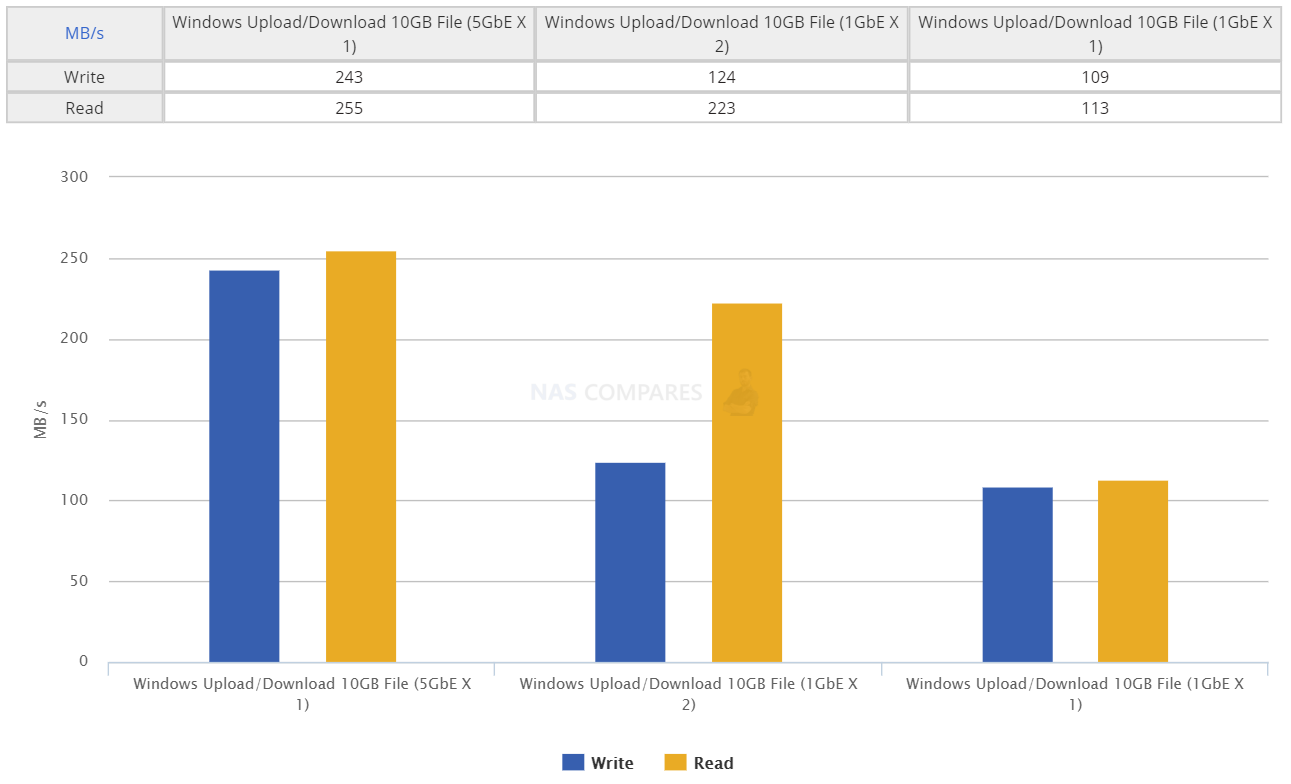
In the past, when we have looked at ARM 32bit systems, we have been pretty clear on this – they do a fine job…considering! Likewise, this internal hardware also supports an impressively low general power consumption whilst in use of a reported 8.56 Watts whilst idle (where it will be most of the time) and just 15.6 Watts when in full access (based on standard NAS HDDs in a RAID 1). The impact of this rather modest CPU and Memory combo can be reflected in a couple of ways. The Full QNAP software compatibility list of applications that can be used (snd their extent) is found below (click the banner), but overall there is still a good degree of utility in QTS via the TS-231P3.
Ultimately, it comes down to the old factor of height vs depth. The QNAP TS-231P3 can do quite alot of things to a moderately high level, but its skill is more about multiple tasks at once, than it is about a single task being performed exceptionally well. Certainly, for file handling, you will see more success in running lots of little tasks at once across your home or business environment, than you will see one BIG task being done. Likewise, if you are considering the TS-231P3 as a mixture of home and business data use (files, email, media on the sofa and streaming to your friends) then you will see mid-range success, but no one thing will be HUGELY powerful – QNAP is not promising a hugely powerful NAS here, just a capable one, and in that they are succeeding. Let’s look at the software itself.
QNAP TS-231P3 NAS Review – Software
Like any good piece of modern technology, the QNAP TS-231P3 is more than about hardware and when you buy the device, it arrives with the QTS operating system included. For those unfamiliar with the QNAP operating system, it arrives with hundreds of free applications, can be accessed from a web browser or desktop client, arrives with many, many apps for mobile on IOS and Android and is definitely in the top two operating systems you can get for network-attached storage devices. Often compared with their biggest rival Synology NAS and DSM, QNAP QTS GUI is designed in a way that will definitely appeal more to Android and Windows users. QTS 4.4.3 at the time of write, gives you everything you will need from a network-attached storage device in 2020 and arrives with constant updates for added features and security.
QNAP QTS 4.4.2 File Highlights
- File Station
- QSirch
- QFiling
- SSD Caching
- QTier
- Microsoft Active Directory Support
- Access-Anywhere with myQNAPcloud
- Qsync for multiple hardware environment backups and Sync
Key Applications on the QNAP TS-231P3
- Hybrid Backup Sync 3 – Allows you to Backup and Sync with Amazon Glacier, Amazon S3, Azure Storage, Google Cloud Storage, HKT Object Storage, OpenStack Swift, WebDAV, Alibaba Cloud, Amazon Drive, Amazon S3, BackBlaze B2, Box, Dropbox, OneDrive, Google Drive, HiDrive, hubiC, OneDrive, OneDrive For Business, ShareFile and Yandex Disk. As well as backup to another NAS over real time remote replication (RTRR) and USB connected media. All scheduled and all accessible via a single app user interface.
- QuMagie – Facial and Thing recognition application to help you retrieve, tag and catalogue photos by its use of AI to actually ‘view’ all your years of photos and let you search by the contents of them, not the file names.
- vJBOD and Hybrid Mount – Gives you the ability to mount cloud storage as a visible drive within the NAS (and the apps access it as if it was local) or mount a % of space from your NAS onto another as a virtual chunk of space to use
- Multimedia Console – one portal access point to manage media access, searching, indexing and transcoding on your NAS device.
- Photo, Video and Music Station – Multiple file type tailored applications to access data in the best possible way that is suited to their output – along with smart searching, playlists and sharing
- Container Station – much like the VM app, Container station lets you mount and access smaller virtual tools and GUIs, then access them over the network or internet.
- Surveillance Station – Surveillance applications that allow you to connect multiple IP cameras and IP speaks to your network and manage them with the applications. Arriving with 4 camera licenses for Surveillance Station, QNAP is constantly updating this enterprise-level surveillance application – adding newer security hardware and software tools for 2020 (see QVR Face and QVR Door)
- Download Station – A download management tool that can handle HTTP, BT, FTP and NZB files in bulk to be downloaded to your NAS drive and keep safe. As well as keeping an eye on your RSS feeds and keeping your podcast downloads automatically updated with every episode
- Malware Removers and Security Councillor – Along with Anti Virus software trials on the app centre, QNAP also provide numerous anti-intrusion tools and even a whole app interface to monitor in/outgoing transmissions with your NAS. It can make recommendations to beef up your security and keep you safe
If you want to test the software of the QNAP TS-231P3 before buying, QNAP offer a free live demo of their software for you to access via your web browser (no sign u needed, just click and load the software). You can take a look using the link to the QTS demo below:
A full software review of the QTS 4.4.3 platform on the TS-231P3 NAS is currently in process and I hope to have this to you here on the blog very soon or on the YouTube channel in due course. Stay tuned.
QNAP TS-231P3 NAS Review – Conclusion
The QNAP TS-231P3 is not a NAS drive that is going to blow anyone socks off, but then again it is not claiming to! This affordable 2-Bay NAS does exactly what you expect from the hardware it arrives with, even exceeding those expectations in a number of ways too (the support of QuMagie, the 3 LAN options, 80% of the QTS library supported) and although it arrives with rather modest specifications, for the most part, it still manages to give you all of the core data and storage management applications with that hardware that a business user is going to need. File Station, QFiling and QSirch for file handling – CHECK. Hybrid Backup Sync 3, Snapshots, Qsync and Cloud Sync for creating a backup strategy – CHECK. Multimedia apps and console, QuMagie and Plex for media – CHECK. Email Server, VPN Server, QContactZ, Note Station and Office 365 for admin office work – CHECK.

In short, despite it’s rather modest £275+ price point, it still brings alot to the table in terms of NAS storage and still does this with the inclusion of 2.5Gbe! It isn’t going to blow you away in terms of top-end performance (for that, look for a decent mid-range CPU from Intel) but for what you are paying vs what you are getting, this is a solid win from me.
| PROS | CONS |
|
|
🔒 Join Inner Circle
Get an alert every time something gets added to this specific article!
This description contains links to Amazon. These links will take you to some of the products mentioned in today's content. As an Amazon Associate, I earn from qualifying purchases. Visit the NASCompares Deal Finder to find the best place to buy this device in your region, based on Service, Support and Reputation - Just Search for your NAS Drive in the Box Below
Need Advice on Data Storage from an Expert?
Finally, for free advice about your setup, just leave a message in the comments below here at NASCompares.com and we will get back to you. Need Help?
Where possible (and where appropriate) please provide as much information about your requirements, as then I can arrange the best answer and solution to your needs. Do not worry about your e-mail address being required, it will NOT be used in a mailing list and will NOT be used in any way other than to respond to your enquiry.
Need Help?
Where possible (and where appropriate) please provide as much information about your requirements, as then I can arrange the best answer and solution to your needs. Do not worry about your e-mail address being required, it will NOT be used in a mailing list and will NOT be used in any way other than to respond to your enquiry.

|
 |
Gl.iNet Slate 7 PRO Travel Router (and Beryl 7) REVEALED
Minisforum N5 MAX NAS - 16C/32T, 128GB 8000MT RAM, 5xSATA, 5x M.2, 2x10GbE and MORE
The BEST NAS of 2026.... ALREADY??? (UnifyDrive UP6)
How Much RAM Do You Need in Your NAS?
A Buyer's Guide to Travel Routers - GET IT RIGHT, FIRST TIME
Jonsbo N6 DIY NAS Case Review
Access content via Patreon or KO-FI





Discover more from NAS Compares
Subscribe to get the latest posts sent to your email.




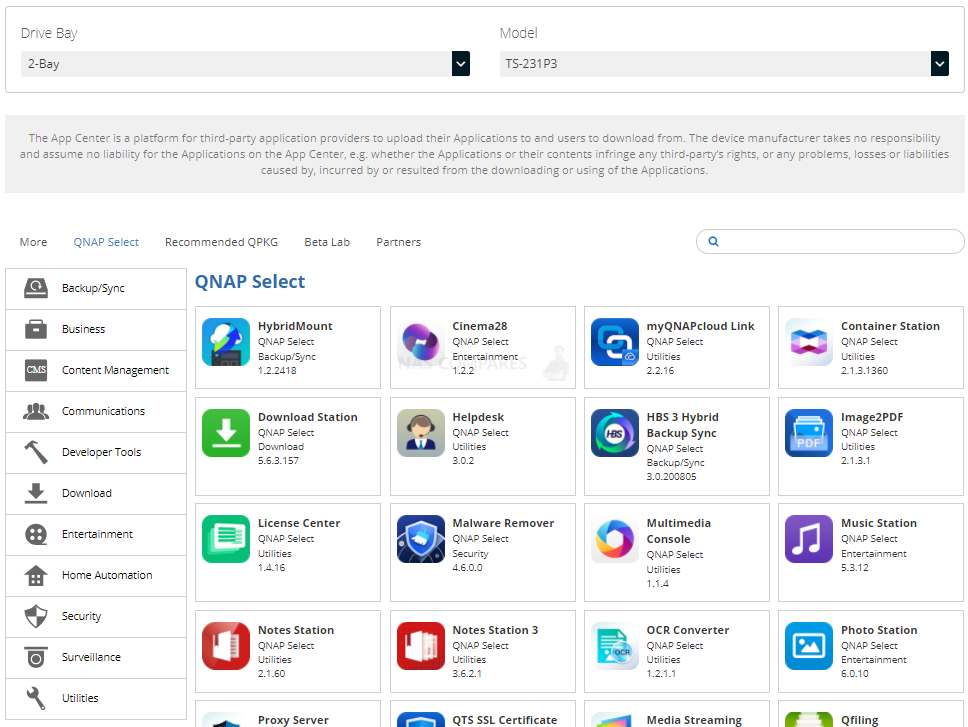
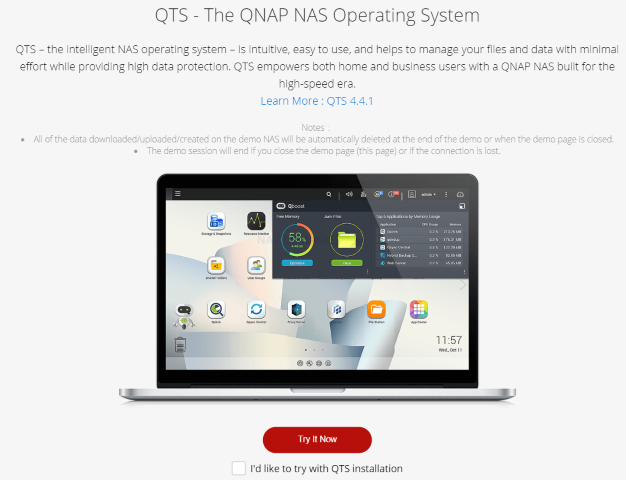



I think I must be missing something. I mean, a lot of the music and photos apps running on the QNAP could surely be achieved by software running on connected client machines, such as a Windows PC. In fact, isn’t things like file management too, something you could handle through your connected PC?
I can only see a use for the local NAS apps if accessing the NAS remotely, say for a photo upload while on holiday.
I would also like to know if one can simply disable, or remove many of the provided apps. My concern is that there could be a lot of stuff running in the background you never use, things that use background services for example.
The AI stuff slightly concerns me. Is the AI processing local or is much of the AI processing done via a cloud type service? If running locally, one might think such an app would chew up a lot of system resources while it tries to identify who’s in what photos etc,.
As someone who has little or no use for much of this stuff, I’d like to know that all the fluff can be either removed or doesn’t impact NAS resources when not in use.
REPLY ON YOUTUBE
why is audio volume low?
REPLY ON YOUTUBE
With any nas synology or qnap can I play 2 or 3 4k movies at the sametime ? Wirelessly?
REPLY ON YOUTUBE
I have the old Synology DS1515+ which is a bastard child rendition of their system. I’m not looking to update it but unsure whether the 4 bay or 6 bay x53 series would be best. I’m so use to SHR. Can you do that with these? Or a version of that?
REPLY ON YOUTUBE
I have really enjoyed your review and videos on the QNAP 231-P. I have acquired one to replace my ancient Samsung Black Armor box. So far I am VERY impressed. Excuse my ignorance however. I am confused about the 2 – RJ45 ports. Am I correct that to benefit from these I will need a managed switch at a minimum. (I currently have an 8-port unmanaged switch)
Also, my primary use of the NAS will be for backing up the computers on my network in a RAID1 configuration. IF I could use the two RJ-45 ports would they be beneficial for network backup operations?
Thanks again!