data recovery of deleted files
I have a 2-bay QNAP TS-251 NAS, with two 4TB hard drives setup on a RAID1 configuration.
I accidentally deleted all the files in the multimedia shared folder and have switched off the NAS, to avoid any new data being written on the disks.
The shared folder was in an encrypted volume.
Do you know if I took out on of the drives and plugged it into a PC and ran data recovery software that it would be able to read the disk, even though the volume was encrypted? And if so, which data recovery software would you recommend.
First of all you should check if you have recycling bin enabled. You will find deleted files there.
Otherwise check if you have snapshot technology enabled. This allows to roll back to previous folder versions.
Otherwise you can try to use these instruction bellow.
There are various tools for recovering data accidentally deleted from your Synology NAS. Users can go to Control Panel > Shared Folder and select a folder to enable Recycle Bin feature. After Recycle Bin is enabled, it will create a subfolder to store deleted files. Then when your file is deleted, you can go to Recycle Bin to retrieve your file. Another tool that can help you to restore deleted file is Cloud Station Server’s Version Viewer. To know more information about it, please refer to this article.
However, if you did not enable Recycle Bin feature or you are not a Cloud Station Server user, a few free third-party software options may help you recover accidentally deleted files. PhotoRec, for example, is especially suitable when you have only one hard drive or when you have a RAID 1 array with two hard drives. Please see the steps below to recover deleted files.
- PhotoRec does not support Btrfs file system.
If your NAS is built on RAID 1 or has only one hard drive:
- Prepare a computer with at least one additional drive slot available to install the hard drive from your Synology NAS.
- Remove one hard drive from your Synology/ Qnap NAS and connect it to your computer. Make sure the file system running on the hard drives of your Synology NAS is EXT4.
- Go to http://www.cgsecurity.org/wiki/TestDisk_Download to download PhotoRec for your operating system.
- Launch PhotoRec. In the Windows version, for example, the exe file is called photorec_win.exe.

- Identify the hard drive that you have connected to your computer. Select with arrow keys on the keyboard and then press Enter.
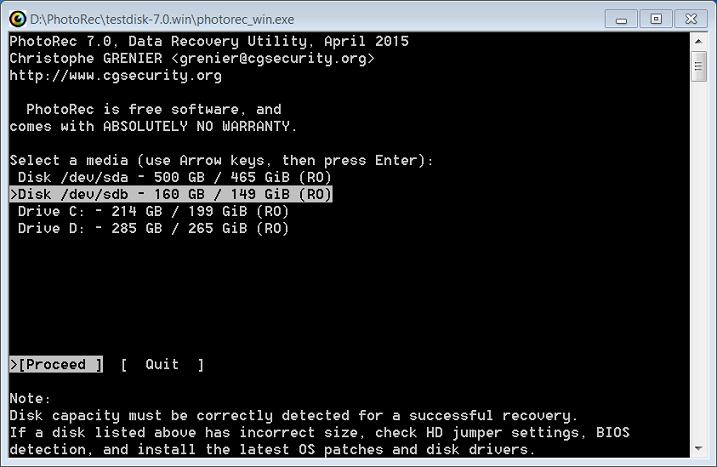
- Select the partition where your files were saved and then press Enter.
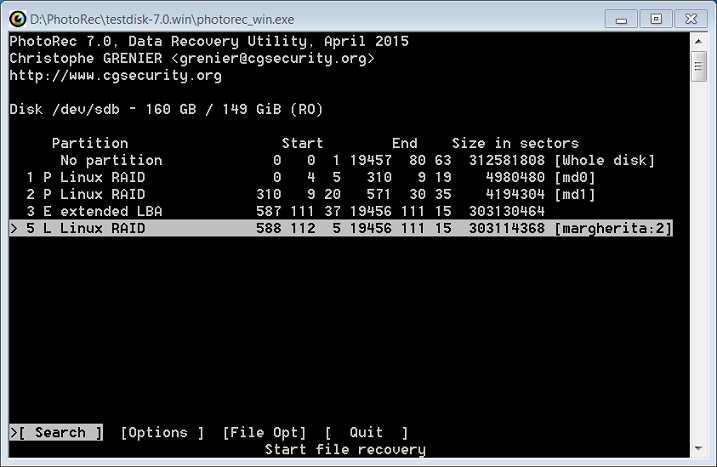
- Select [ext2/ext3] ext2/ext3/ext4 filesystem and then press Enter.

- Select the folder where you want to save the recovered files and then press C.
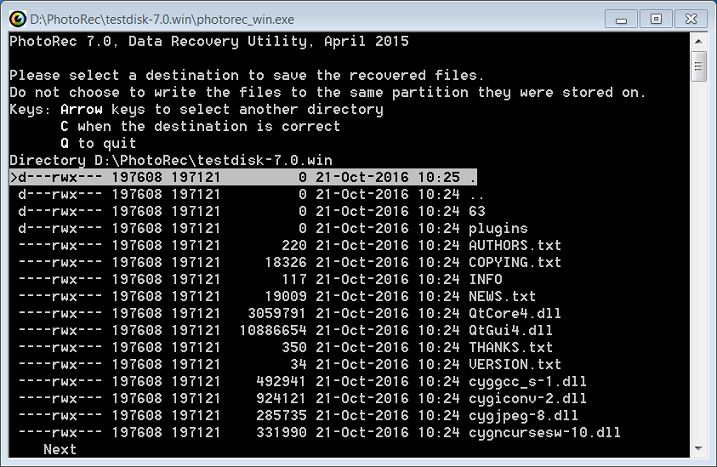
- Within the destination folder that you selected in Step 8, you will find a few folders called recup_dir.1, recup_dir.2, etc. These are where your recovered files are saved. Open any of them to search for the files you need.
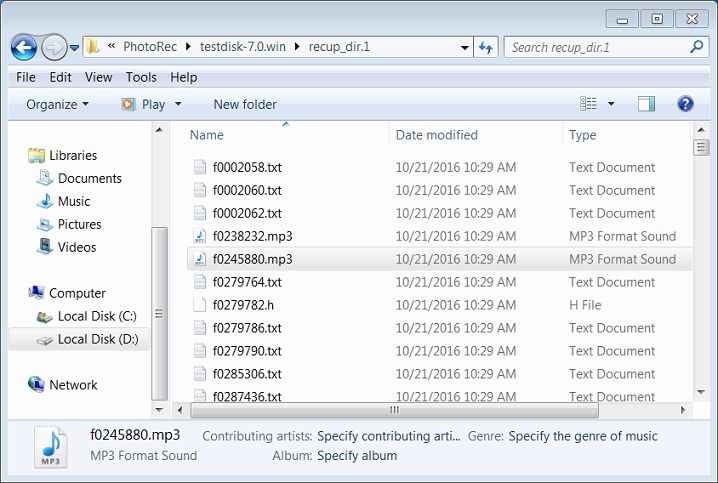
If your RAID array consists of more than two hard drives:
You can still recover deleted data with PhotoRec by the following steps.
- Refer to this tutorial to rebuild the RAID array on an Ubuntu computer.
- Download the Linux version of PhotoRec and use it to scan the RAID device.
- Refer to the steps mentioned in this article to recover files with PhotoRec.
| Where to Buy a Product | |||
|
|
    
|

|
VISIT RETAILER ➤ |
 |
    
|

|
VISIT RETAILER ➤ |
We use affiliate links on the blog allowing NAScompares information and advice service to be free of charge to you. Anything you purchase on the day you click on our links will generate a small commission which is used to run the website. Here is a link for Amazon and B&H. You can also get me a ☕ Ko-fi or old school Paypal. Thanks! To find out more about how to support this advice service check HERE
Gl.iNet Flint 4 10G+2.5G Router Revealed @CES 2026
EVERYTHING NEW from Minisforum @ CES 2026
Gl.iNet Slate 7 PRO Travel Router (and Beryl 7) REVEALED
Minisforum N5 MAX NAS - 16C/32T, 128GB 8000MT RAM, 5xSATA, 5x M.2, 2x10GbE and MORE
The BEST NAS of 2026.... ALREADY??? (UnifyDrive UP6)
How Much RAM Do You Need in Your NAS?
Access content via Patreon or KO-FI
Discover more from NAS Compares
Subscribe to get the latest posts sent to your email.





DISCUSS with others your opinion about this subject.
ASK questions to NAS community
SHARE more details what you have found on this subject
IMPROVE this niche ecosystem, let us know what to change/fix on this site