How would you backup your entire mobile device and not just the pictures and videos?
There are a few options for that. The quickest way to do so is by using SanDisk backup flash drive. It cost around £30 (depends on capacity). It will backup 64GB of photos, videos, contacts, calendars and more in less than an hour. You can then connect it to your NAS or computer and transfer all data there. Or you can keep it on a flash drive as a backup. You can also connect it to your phone and record long videos directly on the pen drive saving space on your phone.
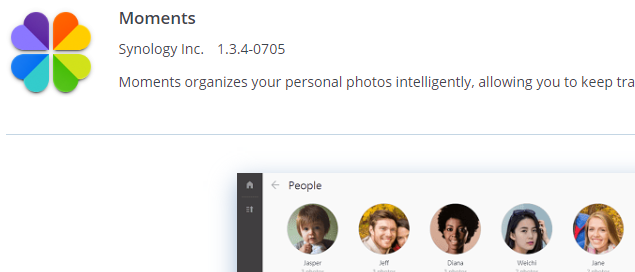
You can also use Synology NAS app called Moments. This will back up all your video and photos but not phone settings, calendars or contacts. But you can set up your NAS to store all your contacts with CardDAV Server. Also, contacts can be backed up using CalDAV function on a NAS. Instead of carrying a flash drive connected all the time for extra storage space, you can mount a network drive or WebDAV disk to your phone (how).
Acronis True Image app on your phone and a server app on your NAS will allow you to backup the entire phone as an image. You will need simple NAS like DS218j though. You will avoid having any monthly payments or cloud storage space restrictions.
Applied Models
- 20 series:FS3400, SA3600, SA3400
- 19 series:RS1219+, DS419slim
- 18 series:RS3618xs, RS818RP+, RS818+, DS218j
- 17 series:FS3017, FS2017, RS18017xs+, RS4017xs+, RS3617xs+, RS3617RPxs, RS3617xs, RS217, DS3617xs, DS1817+, DS1517+
- 16 series:RS18016xs+, RS2416RP+, RS2416+, RS816, DS916+, DS716+, DS716+II, DS416play, DS416slim, DS416j, DS216+, DS216, DS216j, DS216se, DS216+II, DS116
- 15 series:RS815RP+, RS815+, RC18015xs+, DS3615xs, DS2415+, DS1815+, DS1515+, DS415+, DS115j
- 14 series:RS3614xs+, RS3614RPxs, RS3614xs, RS2414RP+, RS2414+, RS814RP+, RS814+, RS214, DS414slim, DS214se, DS114, EDS14
- 13 series:RS10613xs+, RS3413xs+, DS2413+, DS1813+, DS1513+, DS713+, DS213j
- 12 series:RS3412RPxs, RS3412xs, RS2212RP+, RS2212+, RS812RP+, RS812+, DS3612xs, DS1812+, DS1512+, DS712+, DS412+
- 11 series:RS3411RPxs, RS3411xs, RS2211RP+, RS2211+, DS3611xs, DS2411+, DS1511+, DS411+, DS411+II
But if you rather back it up to the cloud rather your own RAID box, then Acronis also offer cloud service. So during the app configuration instead of choosing NAS or PC choose Cloud.
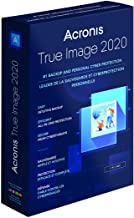
Directions to back up using Acronis True Image 2020:
To install Acronis True Image 2020:
- Open the App Store on your iPhone
- Tap Search
- Type Acronis true image in the search field
- Select Acronis true image in the search results to go to the app page
- Follow the standard installation procedure
To back up your mobile data to Acronis Cloud:
- Start Acronis True Image
- Tap Backup
- Sign in to your Acronis account
- Select the data categories that you want to back up
- Tap Back up now
- Allow Acronis True Image access to your personal data
When the backup is complete, your data is uploaded to secure Acronis Cloud Storage. If you want data changes (for example, new photographs) to be backed up automatically, make sure the continuous backup setting is turned on. If this setting is turned off, the new data is backed up only when you tap backup.
To back up your mobile device to a PC:
- Make sure that your mobile device and your computer are connected to the same Wi-Fi network.
- On your computer:
- Start Acronis True Image
- On the sidebar, click Devices, and then click Mobile device local backup
A QR code will be displayed. Please do not close this window.
- On your mobile device:
- Start Acronis True Image
- Tap Back up to PC
- Tap I already have it, or follow the on-screen instructions to install Acronis True Image on your computer
- Tap Scan QR code, point your camera at the QR code on the computer screen, and then wait until the mobile device is connected to the computer
- Select the data categories that you want to back up
- Tap Start Backup
- Allow Acronis True Image to access your personal data
When the backup is complete, you can see information about this (and other) mobile device backups from the backup list or the Online Dashboard.
You can also recover one or more items from the backup by selecting Access and Recover from the mobile app menu.
| Where to Buy a Product | |||
|
|
    
|

|
VISIT RETAILER ➤ |
 |
    
|

|
VISIT RETAILER ➤ |
 |
    
|

|
VISIT RETAILER ➤ |
 |
    
|

|
VISIT RETAILER ➤ |
We use affiliate links on the blog allowing NAScompares information and advice service to be free of charge to you. Anything you purchase on the day you click on our links will generate a small commission which is used to run the website. Here is a link for Amazon and B&H. You can also get me a ☕ Ko-fi or old school Paypal. Thanks! To find out more about how to support this advice service check HERE If you need to fix or configure a NAS, check Fiver Have you thought about helping others with your knowledge? Find Instructions Here
ZimaOS is the BEST Beginner NAS OS - Watch Your Back UnRAID and TrueNAS !!!
30TB Hard Drives are TOO BIG ! (and here is why)
COMPLETE UGREEN NAS Setup Guide - 2025 EVERYTHING VERSION
$110 USB4 to 2x10Gb Adapter Review - What the WHAT?
UGREEN NAS Now has iSCSI, 2FA and Jellyfin (and more) - FINALLY!
Seagate 30TB Ironwolf and EXOS Hard Drive Review
Access content via Patreon or KO-FI





DISCUSS with others your opinion about this subject.
ASK questions to NAS community
SHARE more details what you have found on this subject
CONTRIBUTE with your own article or review. Click HERE
IMPROVE this niche ecosystem, let us know what to change/fix on this site
EARN KO-FI Share your knowledge with others and get paid for it! Click HERE