Choosing the Right Memory for your Synology and QNAP NAS
A network attached storage device, or NAS, is very similar to a regular desktop computer in so many ways. The Architecture of the NAS device in terms of hardware has not changed a great deal between the two, with both still featuring a motherboard, CPU, hard drives and, of course, memory. The memory, or RAM as it’s more commonly known, is the part of the NAS that is dedicated to handling random and incidental instances of data use. In real terms that means that it is the part of the computer that dictates how many programs or tasks or actions can be handled at any given time by the NAS system. Sure, the CPU dictates the power of the machine, but think of the memory as the extent to which (and the frequency of) the tasks can perform. All NAS devices arrive with a portion of memory includes, typically in the form of Gigabytes, and generally around 1-4GB to compliment the CPU and ensure smooth running for general use. But what about extensive use? Specialised use? tasks that require enhanced rendering (creation)not graphics or those that require many, many users to access the NAS at once? It is for reasons such as these that many users look at upgrading their NAS drive with more memory, often doubling, trebling or quadrupling the existing RAM inside to push performance.

Choosing the Right Compatible Memory for my NAS
Like most technology, NAS server devices can differ greatly from one to another and if you are looking to upgrade the RAM on your NAS, you should ensure you choose the right compatible memory for your NAS. important factors to consider:
DDR 1, 2, 3, 4 or 5?
As newer and better performing RAM has been developed, the physical build of memory has changed. Factors such as the efficiency of the chips on-board to the connectors themselves have changed. Always be sure to check that the memory you choose is the right DDR and DIMM for your NAS. Generally, all modern NAS use DDR3, DDR3L or DDR4 right now. Also, most Desktop NAS use SO-DIMM and rackmount use LONG-DIMM. Though this is by no means concrete and often there are exceptions to the rule. ALWAYS check first!
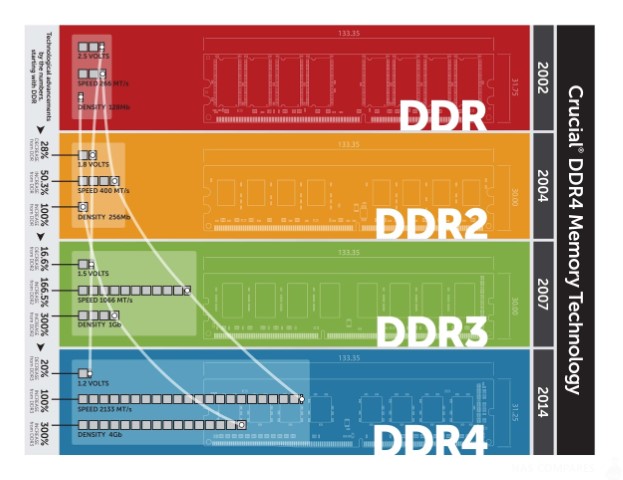
Memory Frequency
The MHz frequency band of the RAM dictates the speed of communication/package handling of data via the memory when in use. It is for this reason (among others) that RAM should always be in pairs (eg, 2 sticks of the same capacity/speed) or a single stick. So that these speeds are stable. Generally the lowest memory frequency you should look for us 1600mhz and ideally 1866mhz minimum if supported.
Memory Capacity
The capacity of memory, almost always dictated in gigabytes, is the amount of data available to handle tasks and applications actioned by the CPU at any given time. The more capacity you have, the greater the weight of tasks/apps/users you can handle. All actions and executed applications require memory space and are pretty much the main reason people upgrade the RAM on their NAS.
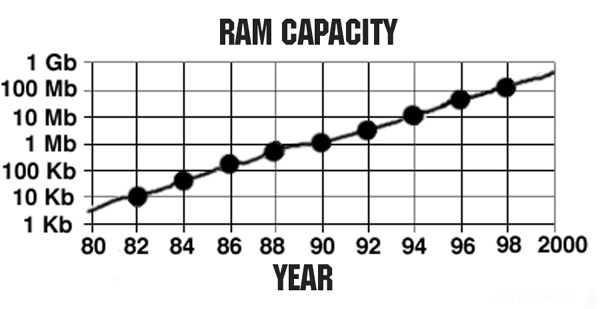
There are other factors such as Electronic Error Correction (ECC) memory that check/repair handled data to maintain integrity or passive cooling that improves speeds under heavy use, but these are especially Enterprise considerations for NAS and found in rackmount devices mostly.
Official Memory NAS upgrades Vs Crucial Memory
As you would expect, most NAS brands such as Synology or QNAP sell their own business official memory upgrades to their NAS drive devices. I, these official upgrades are much, much more expensive than crucial memory alternatives, even though they are often the EXACT SAME Memory! This could be due to packaging, manufacturer, specialised testing, or simply to make a quick buck! Also, many NAS brands sell their own branded NAS, but a quick look at their compatibility pages show they can still support crucial memory fine. The result is that in most cases, you can save a good chunk of money by buying crucial memory, rather than the Synology or QNAP official RAM. Just always be sure to check in advance on the NAS memory compatibility pages before you buy as brands can change their compatibility in later releases and we cannot be held accountable for that.
Easy Guide to Choose the Right Memory for your NAS
So, to business! Selecting the right memory for you NAS comes down to choosing the right connections and Ports. Click the link(s) below to take you to the right memory.
| Memory Type | Synology NAS | QNAP NAS |
| Crucial DDR3L 1600 SODIMM 204pin
Click Below to Choose your Capacity |
|
|
| Memory Type | Synology NAS | QNAP NAS |
| Crucial DDR3L 1866 SODIMM 204pin
Click Below to Choose your Capacity |
|
|
| Memory Type | Synology NAS | QNAP NAS |
| Crucial ECC DDR3 1600 LONG-DIMM 240pin
Click Below to Choose your Capacity |
|
|
| Memory Type | Synology NAS | QNAP NAS |
| Crucial DDR4 2400 LONG-DIMM 240pin
Click Below to Choose your Capacity |
N/A |
|
| Memory Type | Synology NAS | QNAP NAS |
| Crucial DDR4 2133 LONG-DIMM 288pin
Click Below to Choose your Capacity
|
|
|
| Memory Type | Synology NAS | QNAP NAS |
| Crucial DDR4 2400 SO-DIMM 260pin
Click Below to Choose your Capacity |
|
|
🔒 Join Inner Circle
Get an alert every time something gets added to this specific article!
Want to follow specific category? 📧 Subscribe
This description contains links to Amazon. These links will take you to some of the products mentioned in today's content. As an Amazon Associate, I earn from qualifying purchases. Visit the NASCompares Deal Finder to find the best place to buy this device in your region, based on Service, Support and Reputation - Just Search for your NAS Drive in the Box Below
Need Advice on Data Storage from an Expert?
Finally, for free advice about your setup, just leave a message in the comments below here at NASCompares.com and we will get back to you. Need Help?
Where possible (and where appropriate) please provide as much information about your requirements, as then I can arrange the best answer and solution to your needs. Do not worry about your e-mail address being required, it will NOT be used in a mailing list and will NOT be used in any way other than to respond to your enquiry.
Need Help?
Where possible (and where appropriate) please provide as much information about your requirements, as then I can arrange the best answer and solution to your needs. Do not worry about your e-mail address being required, it will NOT be used in a mailing list and will NOT be used in any way other than to respond to your enquiry.
If you like this service, please consider supporting us.
We use affiliate links on the blog allowing NAScompares information and advice service to be free of charge to you.Anything you purchase on the day you click on our links will generate a small commission which isused to run the website. Here is a link for Amazon and B&H.You can also get me a ☕ Ko-fi or old school Paypal. Thanks!To find out more about how to support this advice service check HEREIf you need to fix or configure a NAS, check Fiver
Have you thought about helping others with your knowledge? Find Instructions Here
Alternatively, why not ask me on the ASK NASCompares forum, by clicking the button below. This is a community hub that serves as a place that I can answer your question, chew the fat, share new release information and even get corrections posted. I will always get around to answering ALL queries, but as a one-man operation, I cannot promise speed! So by sharing your query in the ASK NASCompares section below, you can get a better range of solutions and suggestions, alongside my own.

|
 |









