Synology DS923+ installation guide [in 7 STEPS]
There are so many guides out there, but none of them actually show how to set this thing up from start to finish. If you are not an IT person this can be extremely confusing. So let’s start.
Insert hard drives, SSD or any upgrades [STEP 1]
Remove all trays.
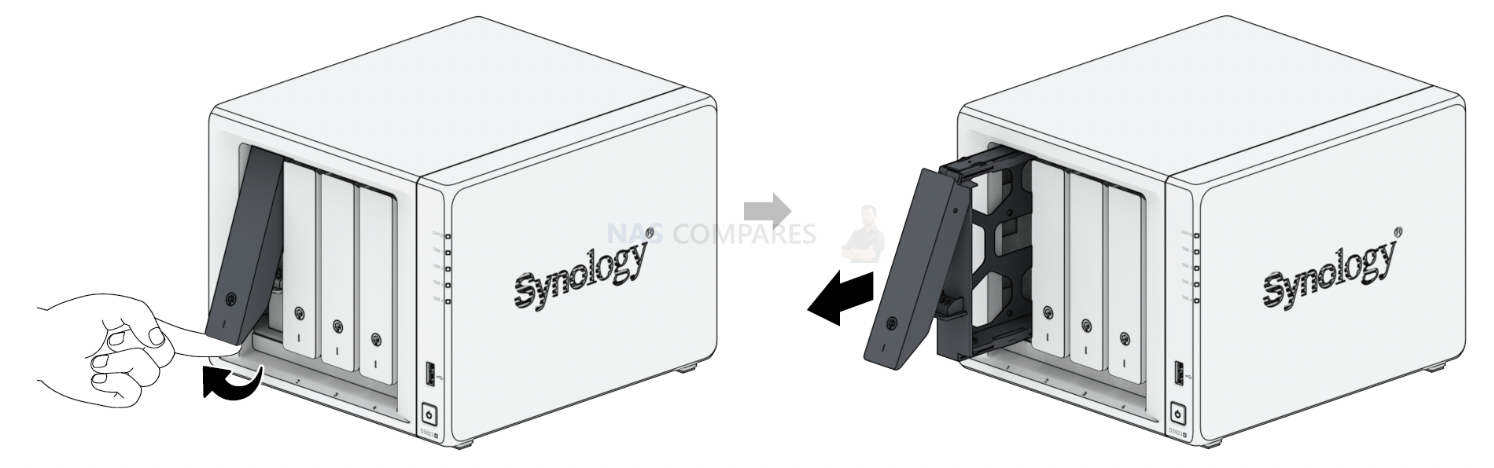
Installing hard drive do not require screws thanks to the clip-in function.

If you choose to install SSD or 2.5inch drives instead, please use the screws provided in the box.

If you have no RAM upgrade purchased, you can slide those drives back into a NAS and lock them using the key provided in the box. Otherwise, install RAM first before you slide those drive trays back inside.

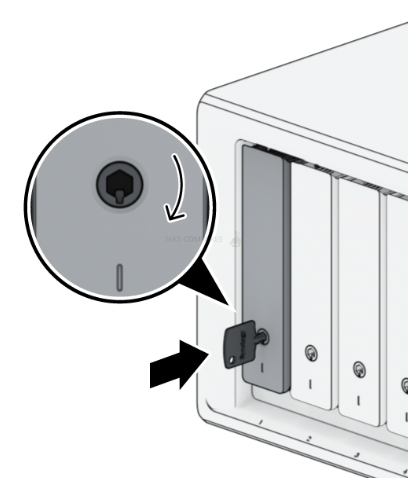
Add any purchased upgrades [STEP 2]
Install additional RAM
If you purchased additional RAM, you can install it now while the drives are removed.
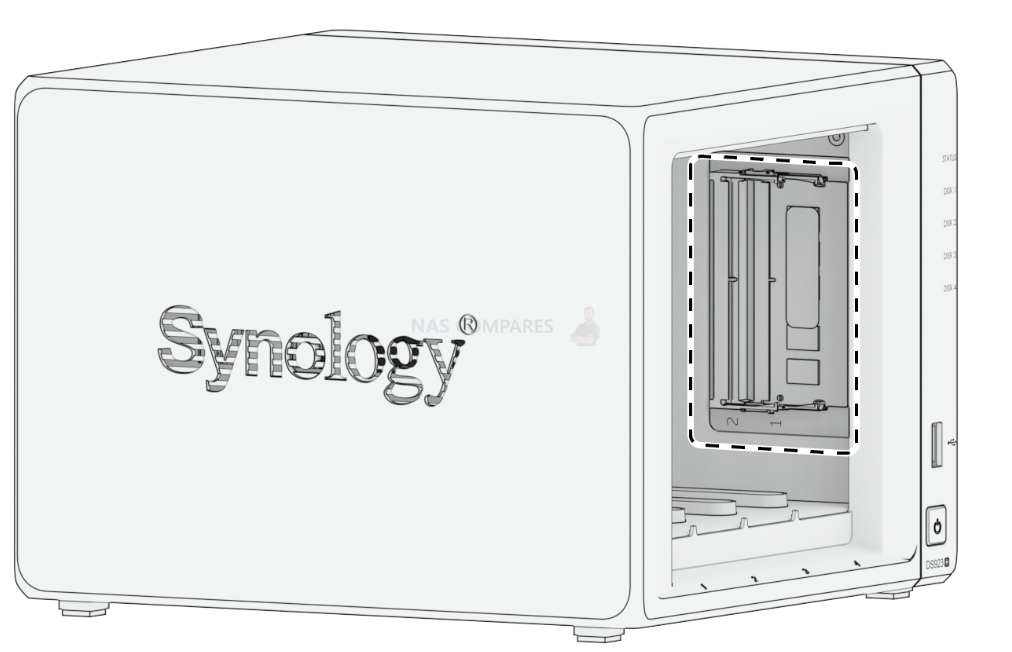
If you are upgrading to 32GB memory, you will need to remove existing memory stick.

Otherwise, you can use the empty slot to add additional memory.

Install NVMe
You will find NVME SSD cache slots at the bottom of your NAS. Flip it over and remove SSD slot covers.

Slot it in and secure it in place with an elastic leg until it clicks into place.
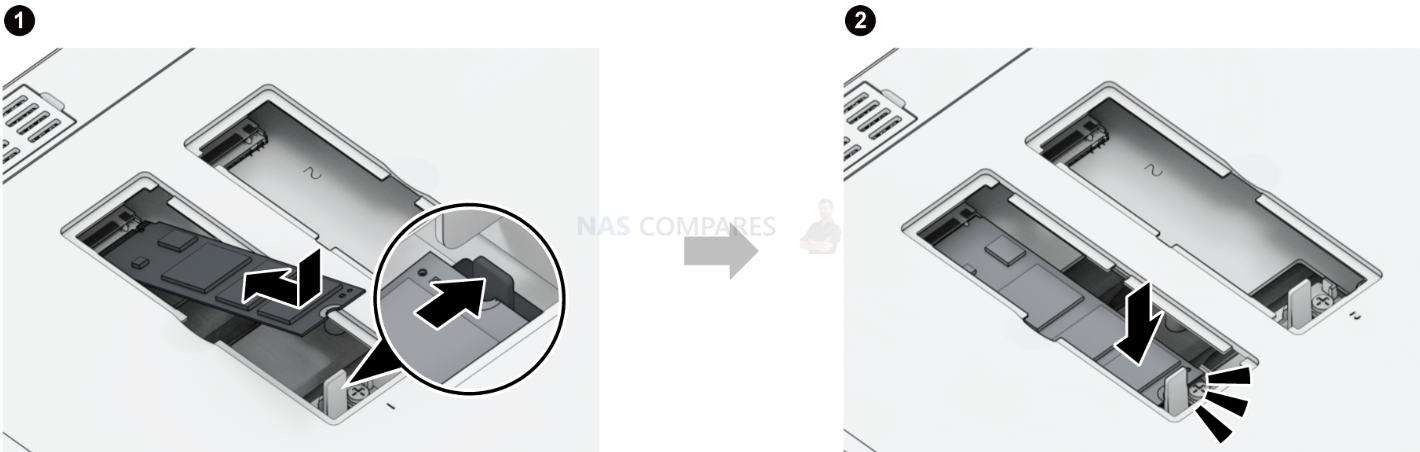
Install 10GbE card
If you purchase 10GbE upgrade card you can install it at the back of your NAS. Unscrew the 10GbE slot cover.

Slide in the card and screw it in.

Connect cables and power ON [STEP 3]
Connect power cable to the NAS and socket in your wall.
Connect any of the LAN ports at the back of your NAS to your switch or router. The only port you should not connect to- is WAN port (which will usually be used up anyway).
If you want to be able to power on your NAS remotely over the internet, consider any of Synology routers. They all have WAKE ON LAN/WAN function.
If your NAS is too far away from the router (if you want to keep it in the living room) and there is no LAN ports in the wall, you can use Powerline adapters.


You can now power ON your NAS.
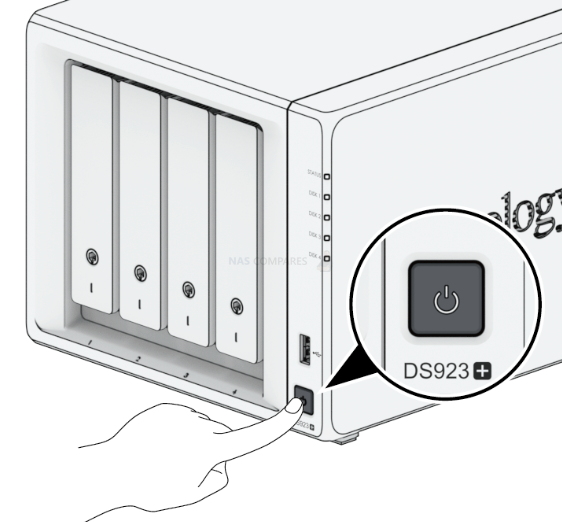
Open Admin Panel [STEP 4]
Access your NAS via WEB browser / URL
Open your Chrome, Safari, Edge or any other web browser and type find.synology.com. Make sure NAS is connected to the same network as your computer or phone.

Access your NAS via Synology Assistant app on your computer
You can download a computer app that will find all Synology products in your network. This is probably the most reliable way to find and connect to your NAS for the first time.
Here is an app for Windows and MAC . You can find all apps here.
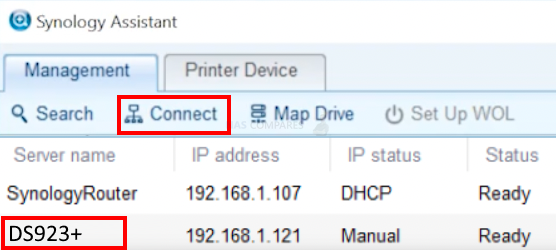
Select the NAS you want to connect to and double-click or click connect button.
Access your NAS via Mobile app
You can download DS Finder mobile app on your iPhone or Android device.
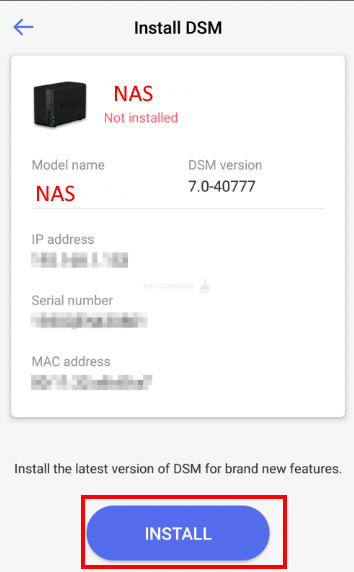
Make sure you are connected to the same network/ WiFi (not 3G, 5G etc). App will find the NAS and will ask you to start the installation process.
Configure NAS [STEP 5]
You will now be greeted with a welcome message and will be invited to start the configuration process.
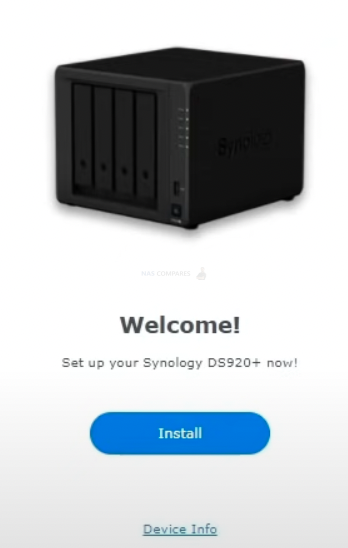
You may be asked to manually download operating system files, otherwise, this will download automatically.
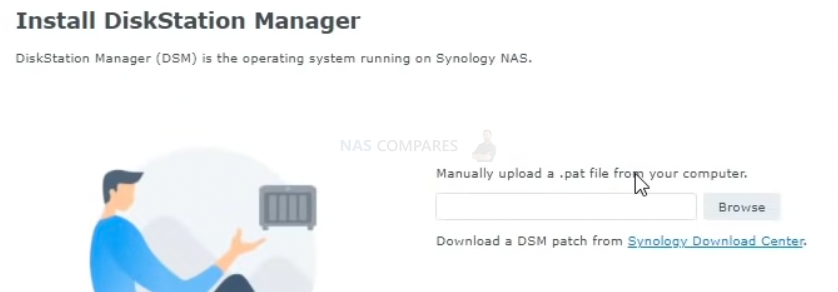
You will then be asked to create a first user.
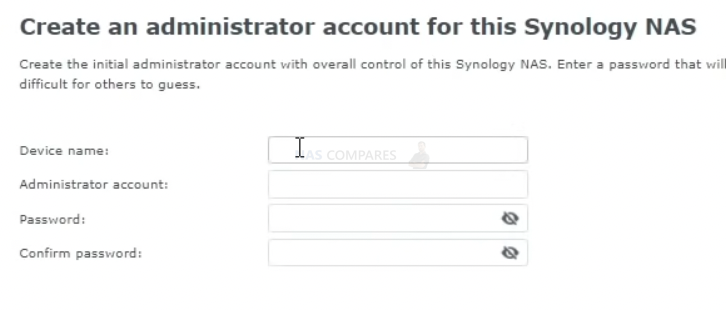
If you will want to be able to access your NAS over the internet, you can create QuickConnect account at the next step
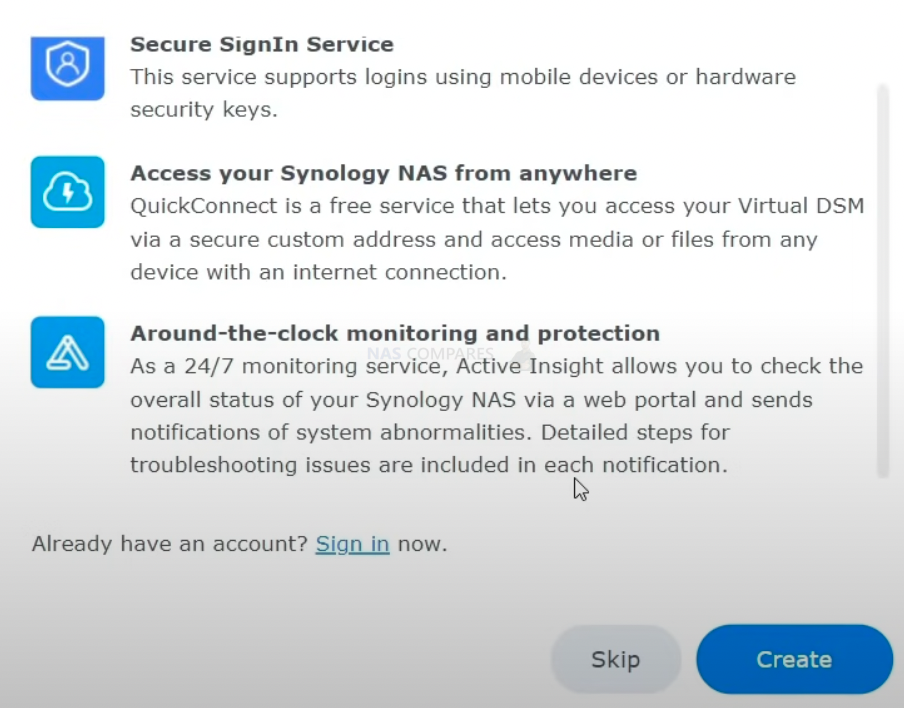
You can also do this later on.
At this point, NAS is ready to use. You just need to create a RAID. Which basically means choosing a protection mode.
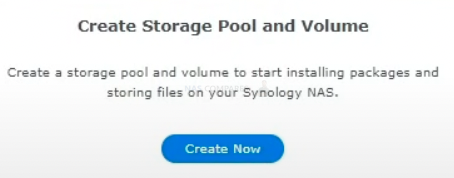
If this popup is not on your screen, go to the Storage manager app on your screen 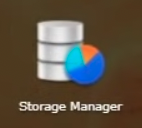
If this is your first NAS, choose SHR1 for single-drive redundancy or SHR2 for two-drive redundancy. This means, how many drives can fail without losing any of your data. Normally people choose SHR1 which allows you to access all your data even if one drive gets broken.
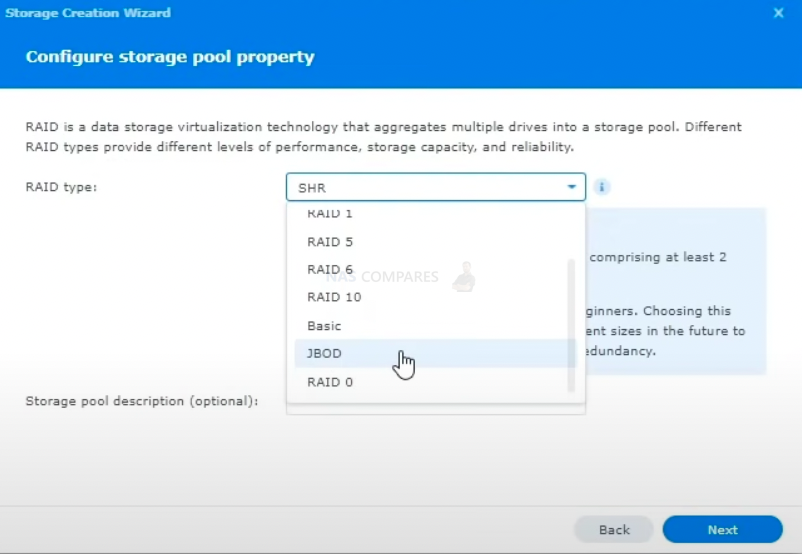
Select all drives
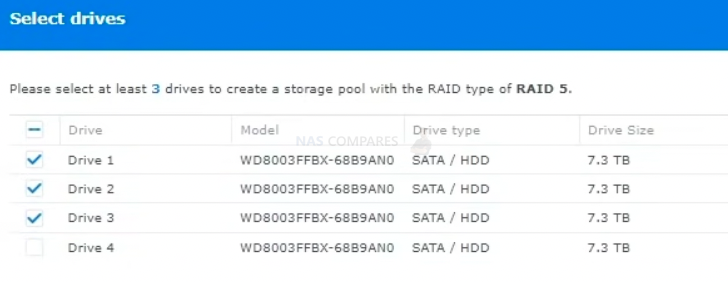
Click MAX at the volume creation which means you want to use all available storage space.
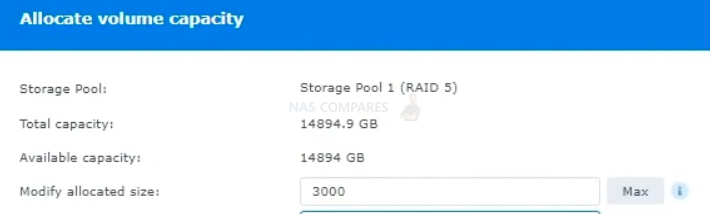
Choose BTRFS file system. This will allow you to have additional functionality such as snapshots etc.
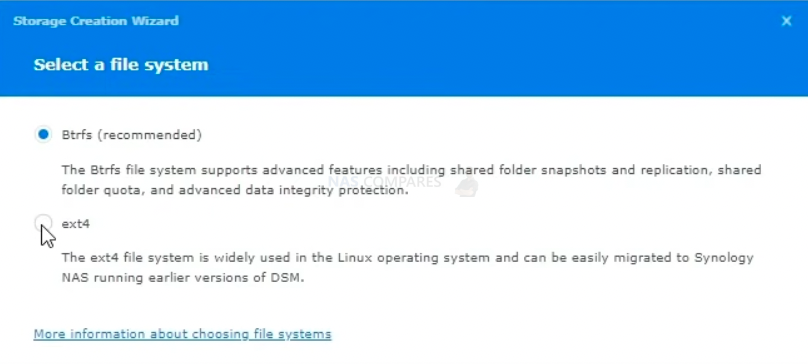
You have now successfully set up your NAS. You can create your first shared folder now.
If you install NVMe cache you will need to enable it here in the Storage Manager app. Remember that single NVMe will allow you to have Read cache. Two of the SSD sticks will enable read+write cache.
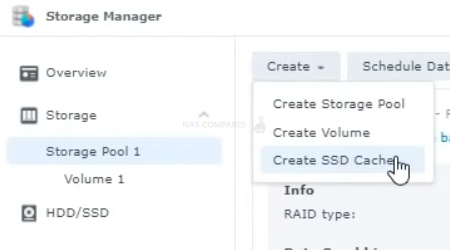
You can now open Control Panel from your desktop. Click on shared folder and click Create.
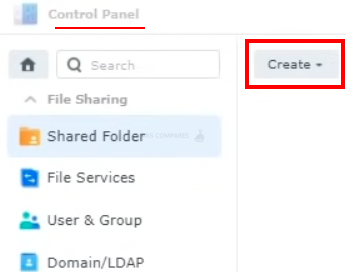
You can give this folder a name (something like Home videos, Plex, documents, Music). These folders will have unique access rules for each user. You will be able to keep your private file separate from other users.
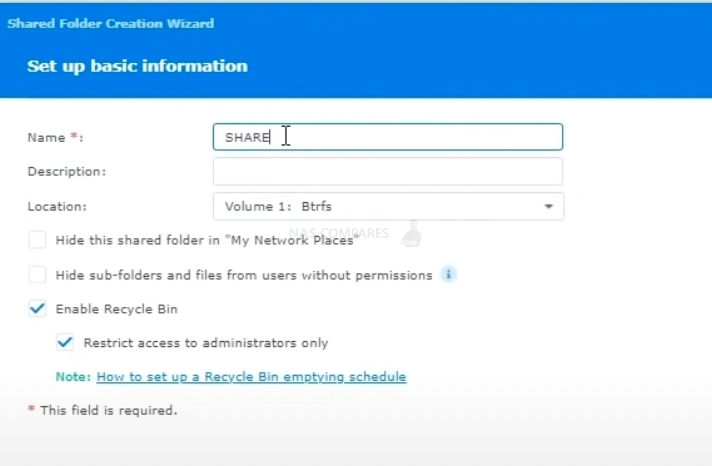
Not only users but also third-party apps like Plex can have rules on accessibility.
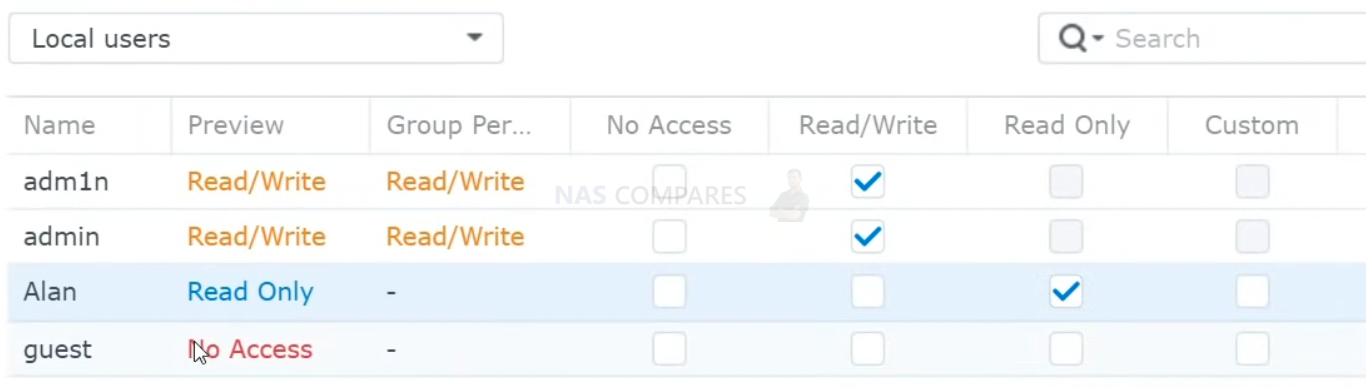
And this is it. It is all configured and ready to use. You can access your files via web browser using QuickConenct you created or you can map your NAS to your computer to appear similar to USB drive. If you forgot to enable quickConnect, here is how.
Install Apps [STEP 6]
On your DSM desktop you will find Package Center. This is an easy way to install apps on your NAS with a single click. You can also install apps manually that are third-party and not listed in this app store. This includes Plex Media server.

The most popular NAS apps
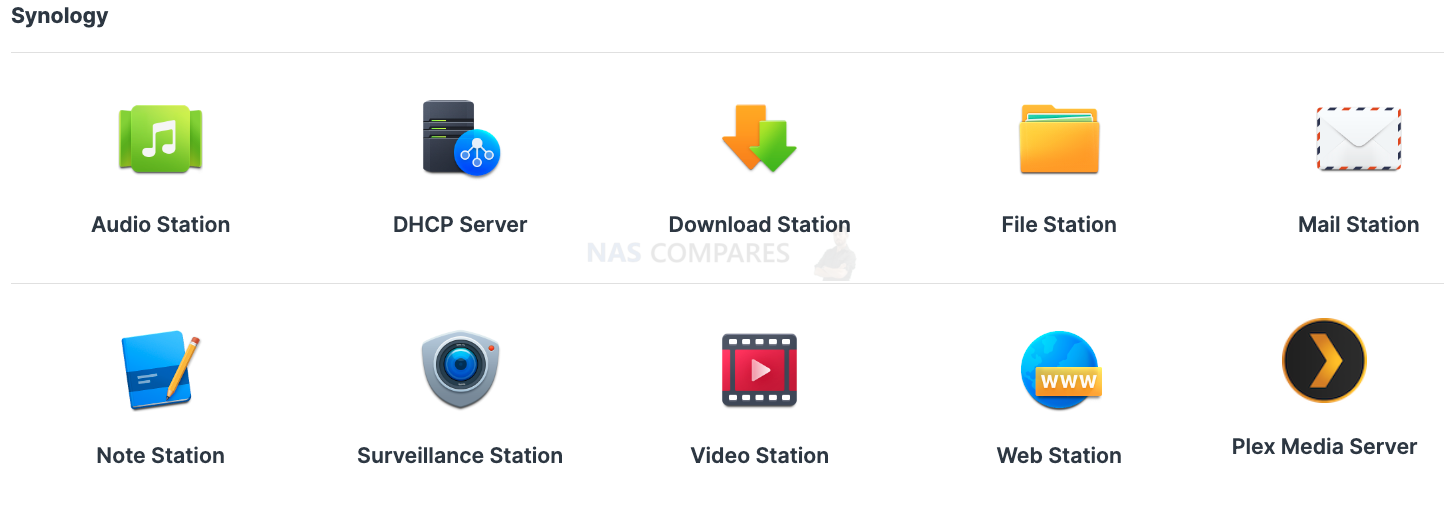
Most Popular Mobile apps
Access it from mobiles, computers, TV [STEP 7]
You can use Synology Assistant to Map the network drive or you can do it manually from ‘My Computer’. More info here.
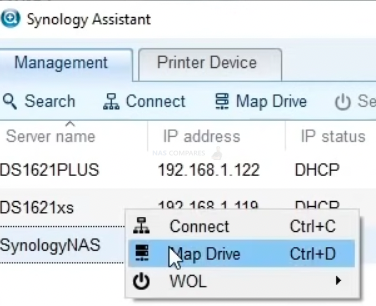
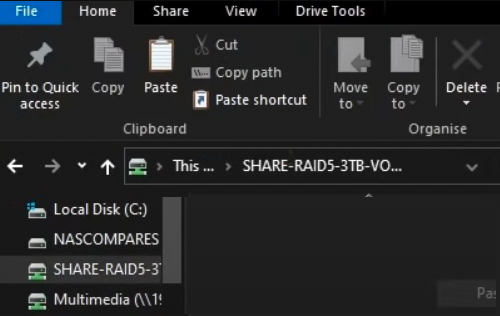
You can use IP address from your NAS to connect from your mobile devices and TV locally. To access your NAS remotely, enable quick-connect, here is how.
You can then type in your Synology ID followed by user name and password you created during the NAS setup.
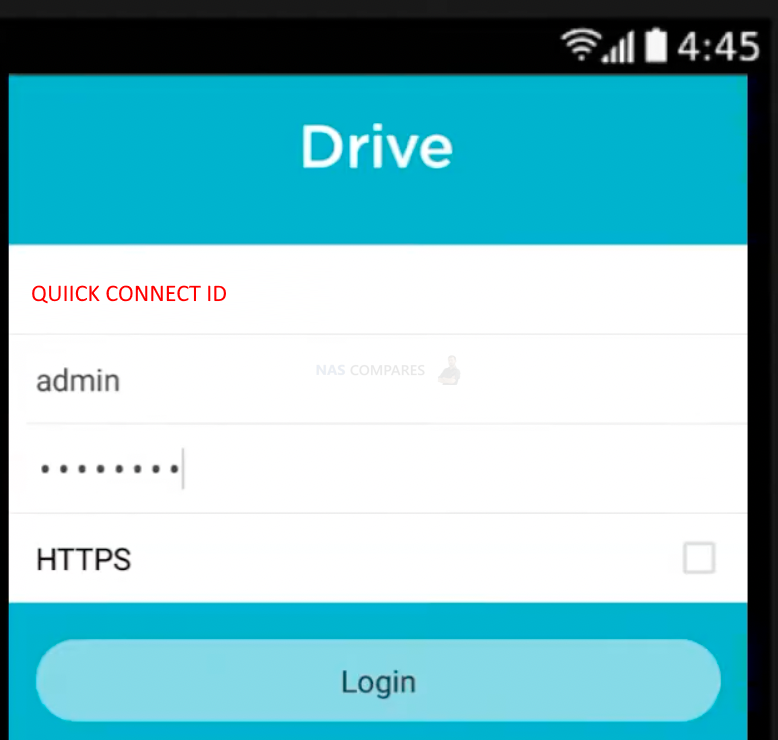
Upgrade you can have with your DS923+ NAS:
DDR4 ECC SODIMM: D4ES02-4G / D4ES02-8G / D4ES01-16G
Synology Network Upgrade Module: E10G22-T1-Mini
M.2 2280 NVMe SSD: SNV3400 series
2.5″ SATA SSD: SAT5200 series
3.5″ SATA HDD: HAT5300 series
Expansion Unit: DX517
Extended Warranty: EW201, Extended Warranty Plus
If you need help setting up your NAS, consider Kingbiker IT support
You will find more detailed steps on how to go through all these steps here
Synology NAS Setup Guide 2022 – Part 1, Setup, Users, Updates, Remote Access and Security Settings
Best NAS for under $499
Best NAS for Under $250 (2025)
Minisforum N5 Pro NAS - FIRST IMPRESSIONS
HexOS Q2 Update - What's Changed?
5 Exciting NAS Coming Later in 2025
Beelink ME Mini vs GMKtec G9 vs CWWK P6 NAS Comparison
Access content via Patreon or KO-FI


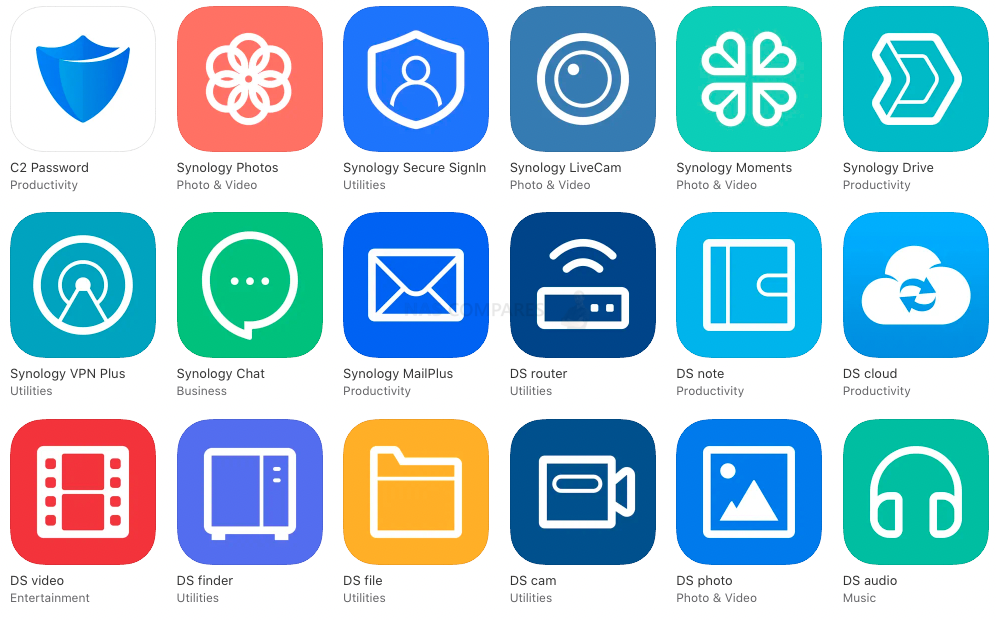


Just switching from NETGEAR to Synology. I noticed that not every file was copied from my backup USB disk to my new NAS (DS923+). For some reason Hidden Files where skipped. WHY SYNOLOGY??? How do I configure “USB Copy” or NAS-IP:500 to show and copy hidden files? This is to ensure every file from my NAS is backed up and if needed restored? Yes: NO issue for Total Commander and that is how i noticed it. Great Tool. But i do want to use the backup functionality. With NETGEAR it is also NO problem.
REPLY ON YOUTUBE
Thank you so much, just installed my first nas with this video.
REPLY ON YOUTUBE
NICE
REPLY ON YOUTUBE
excuse me, a question, if you have 2 different NAS, can you connect to both of it on a laptop via network drive ?
REPLY ON YOUTUBE
I had problem about my synology nas
And Steve Baker
Technical Support Engineer write me about my problem that
We are sorry to hear that your DS218 has to be reset. This is likely caused by an issue in the DSM operating-system.
We understand that you are worried about losing your data. Please rest assured, your data should not be affected by the reset as the OS and data are stored in separate partitions on the drives. When re-installing the OS, the system should normally not touch the data-partitions of your drives.
I beleived and i did what he said now all my data erased omg i shocked after sir Steve Baker dissepeared i am alone there is nothing in my hands
Synology is regret bad nas choose qnap there isnt good support for problemss !!!
There is no good service and support becarefullll!!!
REPLY ON YOUTUBE
Hey – Thanks for your videos that are super clear – A question though 37:15 : What’s the advantage of creating a hot spare compared to have 4 disks under a Raid 5 ?
REPLY ON YOUTUBE
Just getting ready to replace a Drobo FS with a Synology DS1522+. I had lots of questions regarding initial set up and configuration, and your video covered exactly what I needed to get rolling. Thank you very much for the effort you put into creating this tutorial and walkthrough.
REPLY ON YOUTUBE
AVOID 2 step verification at all cost ….. it does NOT work and is very difficult to reset
REPLY ON YOUTUBE
10g film in m.2 2sec.10g film nas 4min… 100G film m.2 20sec.100g film nas 40min…….see all???? 20sec or 40min in 100…stop pls this stupid technologie
REPLY ON YOUTUBE
stupid technologie and stupid speed….hard disk 1990 technologie.4X m.2 in motherboard 10 000mb/s.idiot shop this big slow box
REPLY ON YOUTUBE
Correction: RAID 2 does not offer 2 disk failure protection. RAID 2 only offers 1 disk failure. It’s purpose is Hamming code protection for data integrity at the block level. Not very common. Special use case when you need bit rot protection.
REPLY ON YOUTUBE
Really helpful video
REPLY ON YOUTUBE
Thanks for taking the time to record this. While I’m familiar with RAID, etc., (setting up a Synology 1522+, to replace my old Drobo 5N), you answered my biggest question really quick: “Do I need the drive screws?”. I am thinking, since I’m in an RV, that I might should use them anyway, because vibration….but we’ll see. I have the NAS, but the drives are coming slower. 🙁 And I’ll be using RAID6 with 5x8TB Seagate Ironwolf. RAID6, because, again, in an RV!
REPLY ON YOUTUBE
I have just bought a Synology NAS system and this is going to be very useful in getting me familiarized with how it woks. There is so much to learn here and it was well presented. I look forward to more of these videos. Thanks!
REPLY ON YOUTUBE
Dude you’re a legend, thank you
REPLY ON YOUTUBE
Brilliantly helpful. Thanks for taking the time.
REPLY ON YOUTUBE
Thank you.
REPLY ON YOUTUBE
I get an error when trying to map the drive at the end of this video..it says the drive can’t be found and I have to disconnect it again
REPLY ON YOUTUBE
Hi! Amazing tutorial, followed all the steps. However, at the Map Network Drive step, Enter network credentials, after I enter them, it gives me User or password incorrect…which they aren’t.. can anyone help?
REPLY ON YOUTUBE
Awesome Introduction, thank you!!
REPLY ON YOUTUBE
Very good video!! A have a question..just got the same NAS as yours, and 2x brand new 6 tb ( for NAS) from MDD Max Digital Data,
That says format before using… I’m going to use it on Mac ( Catalina) I watched your video and did not see you mentioning anything about formatting… so should I format it before using Disk Utility or just do the process you did with your… Thank you so much!!!
REPLY ON YOUTUBE
No redundancy RAID level can replace a backup. If you don’t follow that rule, you will loose data.
REPLY ON YOUTUBE
Excellent video !! Thanks
so much. Kind regards, Frank
REPLY ON YOUTUBE
Given 4 drives present, I would use SHR2 or raid 6 over SHR or raid 5 and leaving the 4th drive idle as a hot spare… Using the hot spare and 1 drive redundancy leaves you open to data loss if failure occurs before the spare comes live. It can take a long time to rebuild an array. Having a second drive failure protection in place with SHR2 is a huge comfort and reduces the pucker factor while waiting for an array to rebuild. When your drives are a few years old, you will lose one and be hoping that the remaining old drives don’t crap out during the rebuild!
REPLY ON YOUTUBE
Great Video, I followed it twice and after I created my shared folders and go to Synology Assistant to map my drives it come up with ERROR cannot obtain a list of shared folders? Please help!!!
REPLY ON YOUTUBE
Thank you very much for your useful video. I have a problem and I hope you could give me instructions and advice.
I have Synology Drive on my computer, which uses a 480GB SSD. There is a SynologyDrive in the Local disk D. The data I store in the SynologyDrive is synced to my DS220J Synology NAS. Unfortunately, the total capacity of Local disk D is just 175GB, which is quite limited compared to the amount of data I need to store in my NAS. I do “free up space” some folders in the SynologyDrive on my computer but I still don’t have enough memory for my data.
What should I do to upload 1TB of my data to my NAS without facing the limited amount of memory (175GB) of the SynologyDrive on my local disk D?
Thank you very much for your help.
REPLY ON YOUTUBE
Thank you for a very helpful and detailed video. My DS920+ is arriving tomorrow, so I feel more confident now on how to set it up – correctly. 🙂
REPLY ON YOUTUBE
Amazing! Thanks!
REPLY ON YOUTUBE
I’m so confused with all this networking stuff right now and NAS lol. ( do video editing and render farms)
So Ive been told that a mechanical drive is too slow and would bottleneck on a 10gbs network. I mentioned isnt that what the RAM, CPU and SSD caching is for? To bring the speed up over 200-300 mb transfer? Supposedly a usb2.0 on SSD would be be fast enough, but based on my editing experience I would disagree as it always lagged and files are unscrubbable with a 4k 60fps footage. If a 10gbs is required for NAS video editing workflow, then doesnt that mean the data we’re transfering should be equally or close to being that high as well? Is there more to it than the actual transfer speed that I am not understanding? How much data are we transfering or required to transfer when editing sometthing like a 4k60fps? Do you have a deep explanation for these?
REPLY ON YOUTUBE
Great video thank you!! One thing that would’ve been helpful would’ve been some steps on setting a static IP, this video seemed to cover it well, but I’d be curious if you agree with his order of operations https://www.youtube.com/watch?v=lZJchA2YAHI
REPLY ON YOUTUBE
“This is truly a great set-up video”. I have just set up my DS920+ step by step and it is spot on. HIGHLY RECOMMENDED! Even today 27Dec 2021 this info is up to date. Thank you
REPLY ON YOUTUBE
Great video, mamy thanks!!! I’m going to buy a NAS and your videos are very helpful.
REPLY ON YOUTUBE
Is this possible to make the HDD of the NAS active only when you need them ? (Like when you use a Black HDD from WD) To extend the lifetime of the HDD of the NAS ? A sort of sleep state.
REPLY ON YOUTUBE
Did pt 2 not happen?
REPLY ON YOUTUBE
Great tutorial vidéo. More like a full professional training session. I’ve had worst payed training sessions irl lol. You guys should get paid by Synology as their expert traîners! ????
REPLY ON YOUTUBE
Very helpful. Thanks
REPLY ON YOUTUBE
Did you forgot about the other parts of the series? Tnx.
REPLY ON YOUTUBE
Hi, thanks for your recent help via email. I’m up and running now and enjoyed the help in this video. However, when I was looking for the other parts, the playlist says ’11 unavailable videos are hidden’ as far as I can see. Is that what you intended?
REPLY ON YOUTUBE
Great content and very good presentation
REPLY ON YOUTUBE
thanks – great introduction to setting up your NAS
REPLY ON YOUTUBE
Where is part 2? Thanks for all.
REPLY ON YOUTUBE
Why did you choose RAID5 over SHR?
REPLY ON YOUTUBE
Thanks for all of the information an analysis. It is great. I just pulled the trigger on a DS920+ (largely based on your in-depth evaluations and knowledge). I missed the Black Friday sales because I was too slow doing my reasearch, but I still think it will be a great value. Thank you!
REPLY ON YOUTUBE
On my synology 218 + bay 1 is the one on the left is bay one on the 920+ all the way to the right ?
REPLY ON YOUTUBE
Thank you for the walk through, I was looking to upgrade from a WD Cloud I bought in 2015 and landed on the Synology DS1520+ thanks to your very informative videos. I was wondering when the next video for the DSM 7 will drop? Excited to learn more about this platform, keep up the great work.
REPLY ON YOUTUBE
I am thanking of getting this DiskStation DS1520+ for plex and am tryin to figure out how many streams it can do and what is best raid for expandability of the raid ans nsa in the future. Here is a vid idea do a vid on haw to expand a nas and the raid
REPLY ON YOUTUBE
Why are “11 unavailable videos are hidden” in the playlist for this setup guide???
REPLY ON YOUTUBE
Thank you for all of the information you’ve provided on your channel regarding all things NAS. It’s been invaluable in pointing me towards the correct NAS to use. P.S. I love the seagull sounds in the background, they are very pleasant to hear in your videos.
REPLY ON YOUTUBE
Thank you so much for this video, very informative.
REPLY ON YOUTUBE
In your playlist Synology NAS DSM 7 Setup Guide you have 12 videos but just this one is not hidden. The other ones are marked as private and cannot be seen.
REPLY ON YOUTUBE
Can drives1 and 2 be set to Raid 1 and drives 3 and 4 be set to Raid 1?
REPLY ON YOUTUBE
What happens if you start up the initial boot with the RAM and NVMe cache expansion already installed?
REPLY ON YOUTUBE
Awesome, easy to follow guide with everything I needed to know. Noise from your NAS was no problem, but you might want to have a word with the seagulls near you—more than whirrs and clicks coming from them!
REPLY ON YOUTUBE
Where’s the next part??? 😀
REPLY ON YOUTUBE
Thanks a lot. I have considered a NAS recently and needed more info on Synology
REPLY ON YOUTUBE
I just wanted to say a massive THANK YOU for all your information and help with everything NAS. I’m currently setting up my first, and any queries I had, after a quick search I found the answers on your website. Fantastic! ????
REPLY ON YOUTUBE
I have one regret while watching this video, that I have but one thumbs up ???????? to give. Great video, thanks!
REPLY ON YOUTUBE
Very nice! Thank you!
REPLY ON YOUTUBE
Can you tell us how to setup the password manager bitwarden on a synology nas system? I tried to do this myself but I failed 🙁
REPLY ON YOUTUBE
Is there a Part II available yet?
REPLY ON YOUTUBE
Thank you, clear explanations as well as addressing questions such as “same size drives” and the such, extremely helpful thank you!!!.
REPLY ON YOUTUBE
I can’t find any more parts in this series. suggestion?
REPLY ON YOUTUBE
Unfortunately this is supposed to be for beginners how to setup a Synology DSM 7 now but your missing important features if you don’t have checksum enabled on the share you can’t enabled it afterwards (it disables auto repair) also for beginners SHR should be used due to its flexibility (you can’t change between SHR and raid5) disks at 8tb or higher recommended to use SHR2 and a 5 or higher Bay nas (so you still have 3 disks worth of space)
Recycle bin enabled
Snapshot Replication should be (amazes me you have to actually install it) and set it up 30 days retention (or more if needed) and set monthly smart extended scan and monthly data scrub schedules set
If you’re thinking about using a hot spare with SHR or Raid 5 don’t, you should pick shr-2 first or RAID6 before you even consider using hotspare (as your constantly protected protected from 1 or 2 disk failure, with SHR1 once you lose a disk you lose redundancy the hot spare doesn’t protect you until it has finished rebuilding, or you might actually automate your pool death when)
REPLY ON YOUTUBE
my nas never arived with dsm installed not first time not the second time.
REPLY ON YOUTUBE
Question. If you use 2 discs and disc 1 fails, do you have to power down the device put disc 2 into slot 1 then fit the new disc in slot 2
REPLY ON YOUTUBE
Loved this video, you mentioned the “next” vids, are they out yet??
REPLY ON YOUTUBE
I just got a second hand DS212j with one drive. Does this info apply to one so old?
REPLY ON YOUTUBE
Amazing video. Thanks so much!!
REPLY ON YOUTUBE
Hi, I really appreciated the pace. I’m hoping you can post a video to expand on drive mappings. It would be helpful to address the issues one can come across when the NAS is in a VLAN with specific ACLs, Although I’m in the same domain, I can’t map a drive and I suspect it has to do with network security and the fact that I’m in a separate VLAN. I also “loaned” out two of my drive bays on the NAS to a hospital and they are not even in the same domain, but I want them to map a drive through Windows Explorer as well. Thank you!
REPLY ON YOUTUBE
where is the next vid?
REPLY ON YOUTUBE
Part 2 is being published when?
REPLY ON YOUTUBE
Thank you for this video. Love your content!
I have a question – How do you backup files from external hard drives onto the NAS automatically on a schedule? I work on a mac and do audio production work. I want to back up my files on my DS218+. Is there a seem-less way to get my files backed up at the end of the day onto the NAS without me actually dragging and dropping files on to a local shared folder?
REPLY ON YOUTUBE
Great tutorials…your skills of teaching us are amazing. Thank you. Synology Assistant desktop Windows is not finding the DS720+. I managed to map the network drive but the Assistant is not working or showing anything under Management => Search. I am connected on the same network.
REPLY ON YOUTUBE
My NAS is making a lot of noise (its like things are being kicked around inside) and it’s day one of installation. Is that normal?
REPLY ON YOUTUBE
Great video guide, thanks so much for this!!!
REPLY ON YOUTUBE
Thank you Mate…
REPLY ON YOUTUBE
Great video for me as a NAS beginner! Thank you Alan.
REPLY ON YOUTUBE
If only there was a NAS system for people that just want to click “RAID 1 – Create me a drive – GO>”
REPLY ON YOUTUBE
Great video! Please make part two ????????
REPLY ON YOUTUBE
After watching your videos for the past year I finally pulled the plug and bought a DS920+ based on your recommendations!
REPLY ON YOUTUBE
I hope Synology is sponsoring you for creating this resource!
REPLY ON YOUTUBE
Thanks man, I’m buying this NAS and I’m beginner. Perfect video for me. Cheers!
REPLY ON YOUTUBE
Great video, love your YouTube channel, just purchased this unit for media content / Synology Photos and running a Plex Server also iTunes server. It would be great to get a video on some security settings for this 920+ for a novice users.
Best settings to use for this single home network environment. ????????
REPLY ON YOUTUBE
Just bought a 5 bay nas and 2 drives, I will add to it as time goes on. Do my drives need to be in the “1 and 2” slot, or can I place them anywhere? My thinking is that placing them further away from each other will mean less heat
REPLY ON YOUTUBE
This is nice, when is part 2 comming ??
REPLY ON YOUTUBE
Read and write is not improved in RAID 1. It’s too bad you keep saying this in so many of your video’s. Explenation: a 1GB file needs to be written to a RAID 1 setup. The 1GB of data will be written to both drives at the same time, turning it from a 1GB data transfer to a 2GB transfer on that final stretch of the pipeline. The data is there 2 times now. The read and write performance is therefore theoretically limited to the slowest disk speed of the two.
REPLY ON YOUTUBE
you need a timeline for this video. Thank you!
REPLY ON YOUTUBE
This is great, thanks! I’ve had a DS412+ for many years, but have never delved into DSM too deeply. This is a great refresher as I begin to set up my new DS1520+. I may have questions ????
REPLY ON YOUTUBE
Thank you very much for this! I followed along while setting up a DS1821+. Very much appreciate your generosity in providing this tutorial.
REPLY ON YOUTUBE
You can also remap your essential folders such as my documents and my music by clicking on the icon and select properties. Use the tab for location and in the data string, move your on system files to the NAS Drive. Just remember to recreate the disk structure/path naming formalities, if you care about such things. For instance I use \[Synology drive name]pathfolderMy Documents.
Because I have several computers that I use, I find it easier for me to have my folders on my Nas, than to have individual folders on each pc
For me, this works. It means that I can access all my files even on my laptop, in another country.
Downside is that if I lost my laptop, they can access my stuff too but that is another issue
REPLY ON YOUTUBE
Does an SSD reduce wear on the HDDs?
REPLY ON YOUTUBE
Awesome video 🙂 Can you do a dedicated video about the hot spare and the automatic rebuilt that dsm 7.0 add ? The faster rebuilt compare to dsm 6.2
REPLY ON YOUTUBE
When someone should use multiple volumes inside a storage pool ? I don’t understand since you can apply quota to shared folder.
REPLY ON YOUTUBE
Thanks a lot for this video! Just installed my first NAS, a very helpfull video for beginners such as myself! Well explained, keep it up and I’m waiting for your next one! 🙂
REPLY ON YOUTUBE
Thank you for your comments! If I want to do a Clean install of DSM 7, how would I do this? My DS1520+ had the Synology version 6 already installed on it.
REPLY ON YOUTUBE
Hoping to get a simple answer, without someone asking “why do you want to do this”, I have my reasons. Would a 10GB NAS with single volume drives (not raided) be faster the 1GB NAS with single volume drive (not raided). Current NAS is Western Digital 4 Bay PR4100 with WD Red Drives Set up Jbod (4 Volumes). Thinking about getting Synology or QNAP 10GB not sure which one yet with Iron Wolf Pro drives, but do not want to RAID, want single Volumes like I currently have. I know this is not normal, but does anyone know if the 10GB NAS will be significantly faster in this situation? Many thanks in advance.
REPLY ON YOUTUBE
Thank you,you are the best.
REPLY ON YOUTUBE
Just bought a NAS and was looking for exactly this type of guide. Brilliant timing. Very informative and easy to follow.
REPLY ON YOUTUBE
I just got my DS1520+ so this is kinda on time. Still waiting on my HDD to arrive tomorrow. But the video is so timely for setup.
REPLY ON YOUTUBE
I did it differently and added two drives for 12TB of storage, as separate individual volumes. Backup is to external USB 5TB drives using DiskBoss Ultimate, which mirrors the NAS drives to the USB ones and error checks them. The USB drives to cover the 12TB worked out half the price too.
REPLY ON YOUTUBE
This is the video we needed!!! Perfect
REPLY ON YOUTUBE
Hi. I have a questions, what’s Best for 420+ 2 redundancy disk or a single redundancy disk with a hot spare?
REPLY ON YOUTUBE
Thank you for the Video, I am a beginner. When I installed Synology on a DS1520+ It installed version is 6.2-25376 Is Great because I didn’t want DSM 7 just yet! The reason is I want to run PLEX. Thank you for this Video
REPLY ON YOUTUBE
Great video. Can you please do asimilar video for Qnap. Thanks
REPLY ON YOUTUBE
Nice video. Question i have the ds218+ dsm 7 is not showing in my updates/downloads as yet, should i wait until it is offered to me before i update? 2nd Q, will my current backup be compatible or do i need to do a fresh install of all data
REPLY ON YOUTUBE
There seems to be a lot of issues with DSM 7.0 and 3rd party software…most notably Plex? Any videos for guidance on that? Please?
REPLY ON YOUTUBE
great stuff as always
REPLY ON YOUTUBE
Thanks for this video
REPLY ON YOUTUBE