Buying a NAS for Video Editing – A Buyers Guide
Whether you are a professional, semi-pro or hobbyist video editor, the appeal of moving your editing suite over to a NAS based environment can be quite high. Although not quite as straightforward as utilising traditional an internal SSD or external storage on USB and thunderbolt, video editing on a NAS can bring a significant number of advantages and improvements to even a low-level post-production environment focused on editing video privately or commercially. It can be frightfully intimidating to understand which components you need to buy, let alone know how to create the ideal video editing set up on a NAS for multiple connected clients on windows and mac systems. So today I wanted to take some time and talked about why you should edit video on a NAS, why you shouldn’t and the key considerations when making the move towards network-attached storage for your video editing workflow.
Ready to Edit Video on a NAS Drive? Below is my FULL GUIDE to Edit on a NAS (Click Below):
What are the Benefits of Video Editing on a NAS
Network-attached storage (NAS) has been around now commercially for more than 20-years and it has only really been in the last few years that the viability of editing dense media, such as 1080P and 4K raw, has become particularly viable. NAS brings a number of unique advantages to video editors that apply to both the process of rendering in post-production AND general good working practice with your data. Key benefits of using a NAS in your video editing workflow are:
One Area of Storage, Accessible by Many at Once – Multiple users can connect to the same storage device, internal and external backup routines can be managed by the device and connected storage
Diverse Connectivity – Multiple types of connection are available for users to interact with the device
Security Advantages – Encryption and multiple security access options are available on the storage side
Easy Distribution – Completed projects can be distributed to the network or internet without requiring an additional cloud storage platform
Mixed OS Support – Different OS and file structures can communicate with the same storage device without being incompatible
Scaled Storage Options – Storage capacity is scalable with the ability to gradually add hard drives and SSD as you need them and even attach additional enclosures – ie you are not limited on day one with a preset storage capacity
Users & Group Access Controls with Custom Privileges – Each user can have their own login with access to different areas of the system storage being allowed/denied on the fly
AJA Speed Test from 4x Synology HAT5300 Hard Drives in a RAID 5 over 10Gbe NAS Connectivity Below:
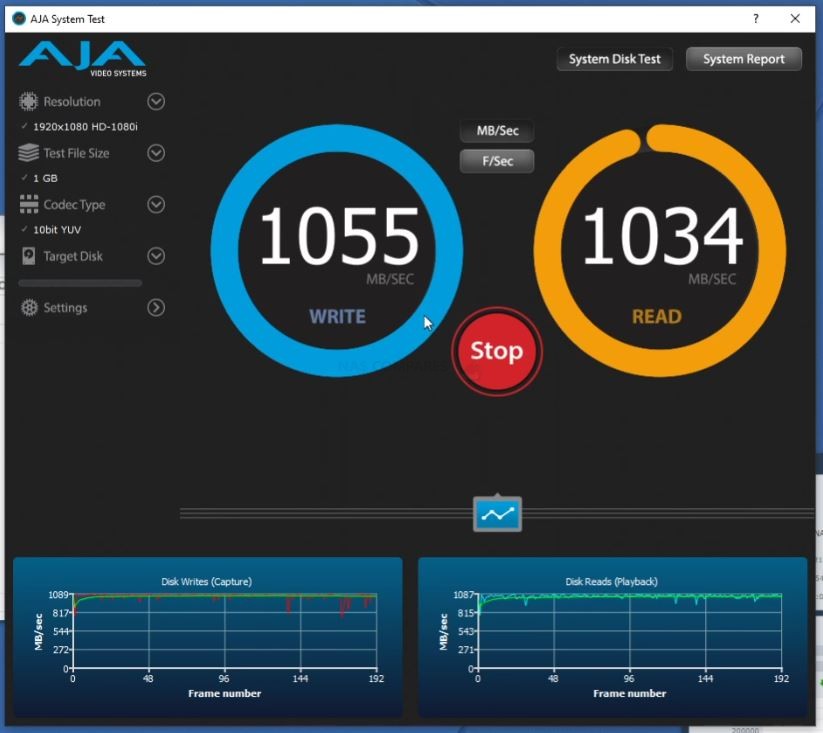
What are the downsides of Editing on a NAS?
Of course, editing on a NAS is still not perfect for everyone and although it features numerous benefits to those working in post-production, there are still several hurdles that may be too much for some users. Below are several reasons why you may not want to use a NAS for video editing:
Top Speed Potential – Like-for-like a NAS will not quite hit the same top performance of a direct-attached storage device (DAS)
Arguable More Expensive – NAS costs more than a traditional DAS
Not Strictly Plug-n-Play – NAS is not as straightforward or feature the same level of plug-and-play that a regular DAS does
Additional Equipment (e.g Switches) – In order for multiple users to access a NAS at the same time, it can sometimes require additional hardware
Steeper Learning Curve – NAS systems have a marginally higher learning curve when it comes to setting up and maintenance when it comes to external network security
Overall, a NAS is still fantastic for video editing, but all the advantages that it brings for multi-editor environments and improving your workflow are not without a little friction at the start. That said, these are small in the grand scheme of things and most can be overcome with even a small amount of IT knowledge. Below are guides on how to setup your Synology or QNAP NAS for Video Editing for the first time:
Important Considerations When Choosing a NAS for Video Editing
In order to cover every aspect of how you can adapt a NAS into your video editing workflow, I have broken the whole thing down into several key considerations. Each one was selected based on its recurrence in the enquiry section here on NASCompares and I strongly recommend that you check the suitability of each in your setup before proceeding with purchasing any NAS solution for business class post-production, low-level video editing and even just for simple one-off tasks involving video.
Video Editing on a NAS – Size, Capacity and RAID
Let’s start with something straightforward and easy to understand, namely the subject of storage space and capacity. The amount of storage you’re going to need in a NAS that you plan on using for video editing may seem simple at first. Depending on whether you plan on utilising the NAS to its fullest in terms of editing, distribution and archiving, or simply plan on using the NAS for just the editing, you will need to make sure that you have enough storage for current projects and long-term storage. Typically, it is recommended that you work out how much data you generally create per year and times it by x5. However, capacity is only a small part of the importance of storage on your video editing NAS.
Here is a Guide to Understanding Each of the Main RAID Types (Click Below to read in a new tab)
In order to improve the performance of the NAS for optimal video editing, it is recommended that you use a NAS setup that features multiple hard drives or SSD in order to take advantage of both the redundancy and multi-disc access performance benefits available in RAID (redundant array of independent disks). A single hard drive can provide around 150-260 Megabytes per second of performance on average, but with each additional hard drive you add to a NAS system, it increases the overall performance by around 70-150MB/s per drive (more so with SSD). Although hard drives are traditionally slower than more expensive SSD, this can be negated via the use of multiple hard drives in a RAID and provide a much better price per terabyte investment. This also means that the NAS is able to store more projects for editing and archiving overall.
Finally, there is the consideration for the number of bays available on the video editing NAS. If you intend to take advantage of the performance and redundancy that RAID provides, you will need to ensure that you buy a NAS system that allows enough bays for you to populate with hard drives or SSD. However, you may also need to consider adding more drives later in your NAS drives life, whether to increase capacity later or just do improve performance when you need it. So it never hurts to consider partially populating a NAS in order to give yourself a little more flexibility later with your capacity, whether it is installing four hard drives in an 8 bay NAS or choosing a NAS that has the option of expandability with an externally connected expansion chassis.
Video Editing on a NAS – Noise and Distance from the NAS
Another massively overlooked area in using a NAS for video editing, and one that when overlooked can lead to enormous irritation, is avoiding ambient noise that some enterprise NAS devices generate. One of the biggest differences between editing using an SSD inside your Mac or Windows system compared with editing on an external device like a NAS/DAS is that due to the larger array of storage media combined with external enclosure design, the clicks, hums and vibration can create a noticeable increase in ambient noise. This can obviously vary based on the NAS and drive media you choose to use, but still nonetheless the general rule of thumb is that high performance in a NAS will equal a larger volume in in operational noise. If you are running a less noise prohibitive workflow, take advantage of professional headphones or maintain a decent distance from the system, you should be perfectly fine. However many users do not realise that video editing on a NAS enclosure can be rather noisy. To give you an example, below is some examples of general ambient noise generated from just a single NAS based hard drive when in operation:
Audio/Noise Tests of FOUR Popular NAS based Hard Drives:
Seagate Ironwolf Noise – https://www.youtube.com/watch?v=fgXtQ1nGMI0/
WD Red Noise – https://www.youtube.com/watch?v=Qf23exhPDXg/
Seagate EXOS Noise – https://www.youtube.com/watch?v=BW4FIWX1QKo/
Western Digital UltraStar Noise – https://www.youtube.com/watch?v=THYPA5FMiD4/
Video Editing on a NAS – Hard Drives, SSDs, or Both in your NAS
Most people are already well aware that although hard drives bring a tremendous amount of storage potential at an affordable level, they pale in comparison to SSD when it comes to performance. Solid-state drives provide read and write speeds that practically no modern traditional hard drive can match. That is the main reason that a lot of people rely on SSDs inside their modern computers for operating systems and general high-performance file handling. However, when it comes to network-attached storage the gap between hard drives and SSD performance can be closed significantly via the utilisation of RAID (redundant array of independent disks – mentioned earlier), which allows a user to install multiple hard drives inside I NAS and because each Drive is being read and written to at the same time, it results in something that far surpasses that of a singular hard drive in speed. In short, if you look at the price of per terabyte of an SSD as around 4-5x that of a regular hard drive, you can still achieve these speeds by simply using 4-5 hard drives instead, but actually having more capacity available to you, as well as the option of a safety net that most RAID configurations offer by default. So do not assume that video editing on a NAS will be better just because you spent more money on SSDs. If you did choose to spend significantly more money in fully populating a NAS with SSD only, this could potentially over-saturate the connection between your NAS and your editing computer, so if you are running a 10 Gigabit connection (i.e 1000MB/s), on a NAS fully populated with SSD, you cannot actually exceed 1000 megabyte per second – so you would have wasted a lot of money on SSD to start with.
Of course, there is the third option of utilising both storage media in an intelligent way. The act of using a mixed media storage configuration can be realised in either taking advantage of a tiered storage system that moves data inside to whichever storage media is the most beneficial (i.e more regularly accessed on SSD, least accessed on HDD – known on QNAP NAS as QTier), or SSD caching that moves a copy of more frequently accessed data from the hard drive RAID storage array onto a smaller but higher-performing area of SSD storage media. The benefits of SSD caching on video editing are negligible unless you are utilising many, many smaller files and need these files more frequently accessed at any given time. Ultimately, this all means that you are not locked in on utilising just one kind of storage media on your video editing setup and it is recommended that you investigate the benefits of either or both in order to maximize your investment in a NAS for video editing.
Video Editing on a NAS – Buying a NAS with 10Gbe
For those who are looking at purchasing a NAS system for video editing, the appeal of 10-gigabit ethernets is largely inarguable. One of the biggest problems when it came to editing video and even photos on a NAS until recently was that you simply could not get the bandwidth and performance through it that you would need in order to edit a big single file. This changed when 10-gigabit ethernet became available, but more so when you became affordable. You can now pick up some 10Gbe NAS systems for as little as £200-300, which might leave you feeling that a NAS for video editing can be spectacularly cheap. However, it is so much more complicated than simply having a 10Gb port on your NAS to allow video editing in any seamless form. Indeed, there are several key factors that a lot of 10G buyers either overlook or consciously cheap-out on, which inevitably leads to slower performance. These are as follows:
Choosing the Right NAS CPU

As mentioned, there are several very affordable 10Gbe NAS systems out there that highlight how competent they are at file server handling. However, not all CPUs are built the same and unless you are using an x86 64-bit CPU, you are not going to get the performance needed to edit video smoothly. Most affordable alternative systems arrived with ARM-based processors (Realtek, Marvel, Annapurna, etc), in 32-bit and 64-bit. These CPU are designed for maximum efficiency but low heavy performance handling and along with featuring lesser power frequencies, cannot handle larger instructions particularly well. Video editing is an intense operation with numerous read-write actions happening in the background that is often unknown to the editor (caching, editing multiple streams on a timeline, etc) and an ARM processor is just not up to the task. This can be marginally mitigated with improved memory, but even this is like sticking a plaster on a shotgun wound! You need to opt for 10Gbe NAS that have either an Intel or AMD based processor that is 64-bit in architecture in order to ensure smooth editing of your videos personally or professionally. I recommend at last an Intel Xeon, Intel Core, AMD Ryzen or Pentium at the very least.
Choosing the Right Amount of NAS Memory

Although nowhere near as important as selecting the right CPU in a 10Gbe NAS solution, Memory still needs to be considered when setting up the device for video editing. This is because although a chunk of memory will be used by the NAS for individual video editing instructions and operations, the NAS will also need additional reserved memory for running background system operations, backup routines and any additional apps you have installed from the brand respective app centre (surveillance, snapshots, cloud synchronisation, etc). The majority of budget 10Gbe NAS solutions arrived with 2GB of memory (sometimes non-upgradable and soldered via individual memory chips to the motherboard), though I strongly recommend that video editors use at least 8GB of memory if you have at least two editors. There are also differences in memory types and frequency, but these are less vital in video editing NAS and generally the better CPU your NAS has, the better the memory it will include.
Choosing the Right Amount of Terabytes for Storage to MAX 10Gbe
Having 10G on a NAS does not mean you INSTANTLY guarantee 1000MB/s performance. The number of hard drive SSD bays that the NAS has is actually an extremely important part of setting up a NAS for 10G editing. Individual SATA hard drive or SSD arrives with speeds ranging from 160-550MB/s, with faster drives obviously being the more expensive. But if your system has multiple drive bays, with the right RAID configuration you can read and write from multiple disks at once and this multiplies the performance possible. This also means that cheaper, larger but slower hard drives can get a great deal closer to the performance of SSD if they are used in larger configurations of 6 or 8 bays. The performance of 10Gbe does not guarantee 1000MBs, it simply opens the channel to push that much data through. Utilising a NAS with more Drive bays and drives inside will allow you to maximize this connection and fully saturate 10Gbe for video editing.
Factoring Upgrades on your Client PCs and Macs
An often-overlooked factor, just because you buying a 10Gbe equipped NAS does not guarantee you 10G performance with all of your connected devices externally. 10Gbe on a NAS arrives in an available ethernet port in copper or fibre connectivity, 10GASE-T or SFP+ respectively. However, you still need to make sure that other devices in your network involved in connectivity and video editing also have this connection. Typically that means that you either need to upgrade your network switch to include one with 10Gbe on board and/or you need to upgrade the video editing workstations in your home/business environment with 10Gbe connectivity. Typically these connections arrived as either thunderbolt external adaptors or PCIe upgrade cards (not suitable for MacBooks, Mac minis or laptops). There are lesser connections such as 2.5G and 5G that allow USB upgrades by providing 250-500MB/s, but if you want to take advantage of 10GBe, you need to look at applying upgrades to any devices involved with video editing. Below is a guide to 10Gbe Upgrades:
Just remember that regardless of the hard drives you use, the memory you install and the number of hard drives you install inside, these all primarily affect internal performance and it is only by upgrading your ethernet connectivity to greater than 1Gbe that you will see external performance improve – VITAL for video editing!
Video Editing on a NAS – Buying a NAS with Thunderbolt
Although by no means a new way to edit video on a NAS, connecting to a NAS via thunderbolt is still a comparatively recent method and one that is largely only available from QNAP. In many ways, utilising a Thunderbolt 3 equipped NAS for video editing is largely identical to 10Gbe and is heavily dictated by many of the factors detailed above (CPU, memory, connectivity, etc). However, Thunderbolt NAS eliminates a lot of the client upgrade hurdles for many users, particularly Mac users, allowing them to connect directly with the NAS over TB3/USB-C for performance speeds much greater than traditional Gigabit LAN. Many users have edited video on local thunderbolt storage for years, more commonly referred to as DAS (direct-attached storage), a thunderbolt NAS allows multiple users to connect via thunderbolt and edit video on the same storage enclosure. The reality though is that thunderbolt NAS does not provide the same level of performance and throughput as a regular thunderbolt DAS enclosure. This is because it is utilising network protocol in its connectivity (in order to ensure that multiple users can connect at once – something a DAS drive cannot do). It can still provide potentially thousands of megabytes per second depending on the media inside and CPU, but there is a notable disparity between a DAS of the same scale. Additionally, whereas the majority of thunderbolt DAS (LaCie, G-Tech, Drobo, etc) are almost completely plug-n-play and appearing as an external drive immediately upon connection, Thunderbolt NAS requires a little more work in order to appear as an available drive on your Mac or Windows system. Most of these connection hurdles only need to be configured during the first time setup and then saved for the future, but it can still be a notably intimidating move to switch to a thunderbolt NAS for video editing. Nevertheless, thunderbolt NAS is still one of the best options out there are for video editors who work in a team and need to share the same storage array for backups, live editing, distribution and managing multiple archives in house.
Choosing A NAS for Video Editing – Need More Help?
So, those were the key considerations for those looking to buy a new NAS for video editing, or looking to upgrade/migrate from an existing DAS/External drive setup. However, there is still so much that you may need to know ranging from software compatibility, how to connect the NAS in the best way, Shoadowfiles and the best backup methods. If you still need help choosing the NAS solution for your needs, use the NASCompares free advice section below. It is completely free, is not a subscription service and is manned by real humans (two humans actually, me and Eddie). We promise impartial advice, recommendations based on your hardware and budget, and although it might take an extra day or two to answer your question, we will get back to you.
Learn More About Multiple Backup Strategies on your Synology NAS in the Guide Below:
📧 SUBSCRIBE TO OUR NEWSLETTER 🔔🔒 Join Inner Circle
Get an alert every time something gets added to this specific article!
This description contains links to Amazon. These links will take you to some of the products mentioned in today's content. As an Amazon Associate, I earn from qualifying purchases. Visit the NASCompares Deal Finder to find the best place to buy this device in your region, based on Service, Support and Reputation - Just Search for your NAS Drive in the Box Below
Need Advice on Data Storage from an Expert?
Finally, for free advice about your setup, just leave a message in the comments below here at NASCompares.com and we will get back to you. Need Help?
Where possible (and where appropriate) please provide as much information about your requirements, as then I can arrange the best answer and solution to your needs. Do not worry about your e-mail address being required, it will NOT be used in a mailing list and will NOT be used in any way other than to respond to your enquiry.
Need Help?
Where possible (and where appropriate) please provide as much information about your requirements, as then I can arrange the best answer and solution to your needs. Do not worry about your e-mail address being required, it will NOT be used in a mailing list and will NOT be used in any way other than to respond to your enquiry.

|
 |
New Gl.iNet Beryl 7, Comet 5G SIM KVM and Flint 3e Value Router Revealed
NEW UGREEN DXP4800 PRO and DXP4800S NAS REVEALED
NanoKVM Pro Review - SO, SO CLOSE TO PERFECT...
Jonsbo N6 DIY NAS Case - NINE BAYS????
New UnifyDrive UP6 INSANE NAS + UC450 Pro and UC250 NAS Revealed
I VISITED A MINI PC FACTORY - Inside Beelink HQ
Access content via Patreon or KO-FI





Discover more from NAS Compares
Subscribe to get the latest posts sent to your email.



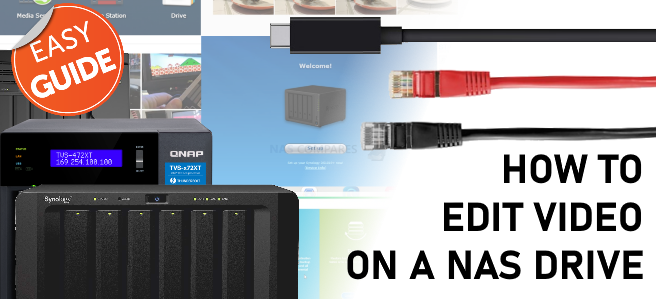
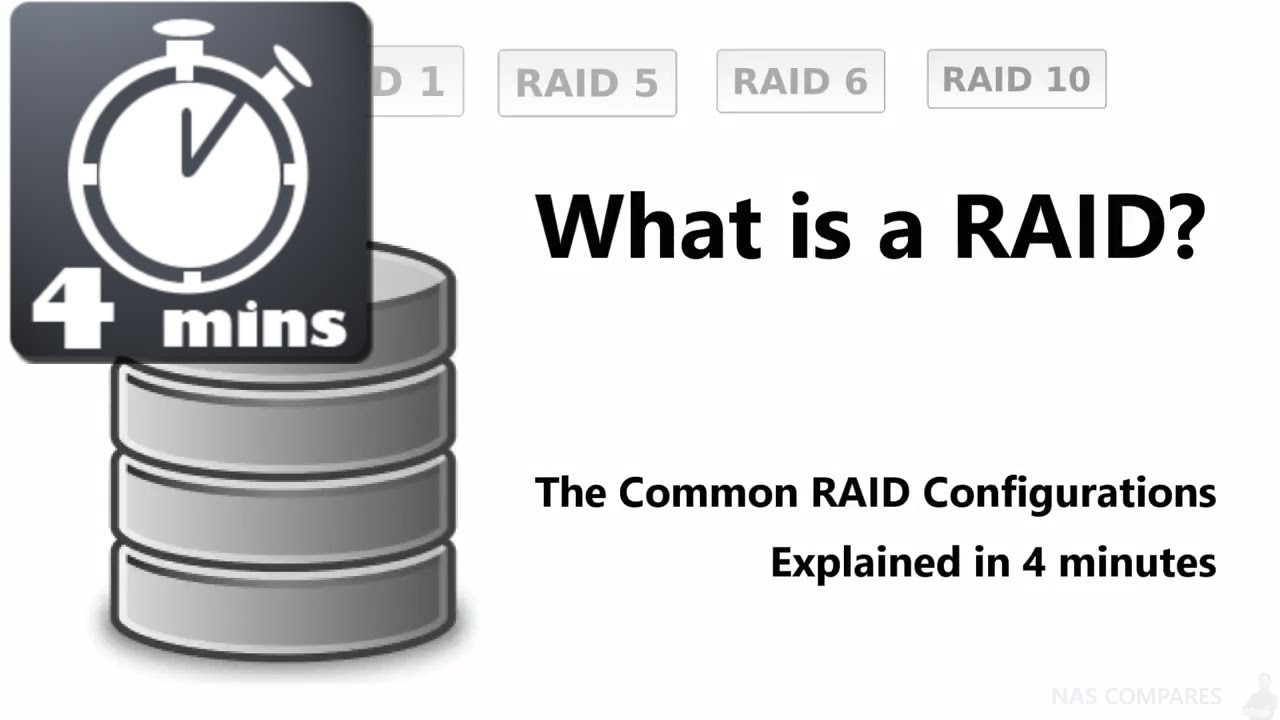
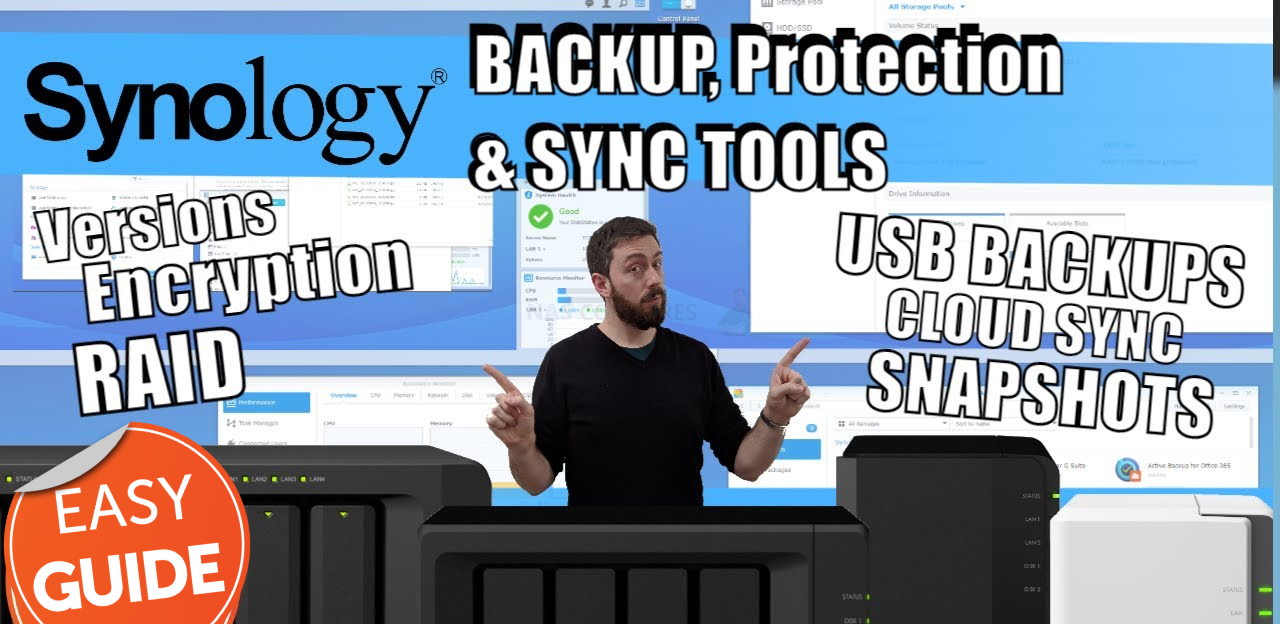



CONFUSED. Using a Terramaster F8 SSD Plus which defaults to BTRFS. device used 100% as a media server and transcoding unit. Everywhere it says NOT to use RAID 5 or 6 with BTRFS. What is the recommended set up if that’s the only use this NAS will get?
REPLY ON YOUTUBE
Will that Thunderbolt to Ethernet adaptor, mentioned at approximately 16:23 minutes, work with a Apple Thunderbolt 3 to Thunderbolt 2 Adapter? In other words, can you daisy-chain Thunderbolt adapters in this situation? Don’t laugh!
REPLY ON YOUTUBE
Well the video is really usefull.you are right, not many are interested in this but for me is crucial. My new home is open space, including where I will put network and my future home made NAS. While my miktotick gear is all passive cooled, for nas I landed on zima2 for it’s passive cooling and 2×20TB in RAID 1 is enough for storage at decent price and with your help I know audio treatmemt of the corner is enough to not not hear it, specially sing it will be reading and writing ONLY when I will be at my pc with my headphones, not when I will be using my hifi system.
REPLY ON YOUTUBE
What would you recommend for davinci resolve editing? I am a real noob in Nas’s.
REPLY ON YOUTUBE
I’m after long term storage so I’m sticking with CMR HDDs at the moment.
REPLY ON YOUTUBE
I actually LOVE the way these sound, so I’m here to find the loudest one
REPLY ON YOUTUBE
bud i cant hear anything maybe you should apply Gain , for the Noise level on your mic is about as high as HDD noise . At least i cant hear it .
REPLY ON YOUTUBE
i want to say that 30db is very quite , you have 10db there , you would hear your Heart and blood if you were in a room with 10dB. , speech is 70dB , hardly half of it on your meter . But i get it , its not scientific measurement , there is a microphone , its ok . Just saying , the chart is of the scales wrong .
REPLY ON YOUTUBE
Good talk.
REPLY ON YOUTUBE
Su quali schede
madri questi hard disk grandi Seagate sono compatibili ?
REPLY ON YOUTUBE
4:45 Spin Up / Idle
6:35 4GB AJA Performance Benchmark Test (Independent Read & Write)
8:40 Windows Write
10:38 Windows Simultaneous Read & Write
12:08 Power Down
12:40 Spin Up
REPLY ON YOUTUBE
Wouldn’t 4x spinning HDDs in RAID0 saturate 10gbps? I get ~240mb/sec on each of my drives, so quadruple that with RAID0 and…
REPLY ON YOUTUBE
I generally like that noise, for some reason it calms me down. However, when I watch movies I want silence. I recently bought an 18TB WD Ultrastar and it’s so noisy.
REPLY ON YOUTUBE
@AhmadZeyadah beat me to it and three years ago at that 🙂 but.. thanks so much for this video 🙂 .. I was going nuts wondering if the hard drive sounds were normal from my exos drive now I know they are 🙂 .. I made the unusual choice of using one in my desktop drive to store files (working out great so far, it was on sale at a great price for the 8 TB version) ..
REPLY ON YOUTUBE
I don’t think it was really extremely bad as far as sound goes but hard drives are always going to make noise but I really do think hard drives in general I’ve gotten a lot quieter especially considering some of the old IDE hard drives those things were loud so compared with something much older these things are virtually quiet I could hear it a little bit probably most likely it’ll get a lot louder once you start writing multiple files to it or larger files but like I said before hard drives are always going to be noisy because they have Spinning Disk that are metal but probably most likely when it start writing a lot of data it’s going to be noisy anyways thanks for the video
REPLY ON YOUTUBE
While I quite appreciate you doing this test, it could have been done better. -isolate your own talking and noise away from the test, probably recording your commentary seperately. Have more clear graphics of the min/max/average running volume during each test. Cut out the fat in the video, it is painful trying to find relevant information within a 10 minute video that could easy be half that time. And probably offer more clear indicator between each test and what the test is, either via youtube chapters, large obvious graphic on screen, etc. Also a comparison of this to other tested models would be nice.
REPLY ON YOUTUBE
Have you faced any issues with opening adobe files directly from the server inside adobe software ?
I have found multiple cases online where users were not able to open adobe software files (illustrator, photoshop etc.) Directly from the NAS, but they had to download the file locally, work on it, then upload the edited version.
Is this a problem you have faced so far ?
REPLY ON YOUTUBE
Why don’t you show us exact model?
There are bunch of EXOS variations
REPLY ON YOUTUBE
I don’t wanna play anymore. ???? I recently got into media service, using a Windows PC I built recently. I picked up a couple of 16tb’s, put em in a Raid1, and for a few weeks, I thought I’d be fine. Well, its 2/3 full and I want more. I ran across Windows Storage Spaces (never knew that was a thing) and was gonna go parity, so I have a couple more drives coming, but the internet is great at making a person not want to turn on the lights ever again because something bad will happen. I don’t care much about performance, fill 2 outgoing Jellyfin streams and I don’t care much. But WSS parity writes kinda turn me off nonetheless and again, the internet says don’t use WSS as its ‘Raid5’ is extremely poor performing and redundancy is not all that reliable. I’m not currently nor looking to be a network engineer. I’m not doing VM’s, containers, docker, cmd line crap. I want to click a few buttons and make it go. Anyway, I have those two 16tb’s coming, but now I’m scared of parity, at least in WSS, so now I may just go double Raid1. The obvious problem being no scalability and I will likely reach a point when 32tb is no longer enough. I hate the internet some days.
REPLY ON YOUTUBE
I use a Qnap Hx74 I9 to my pc through a 10gbe card (ethernet cable) with 8tb m.2 flash storage for caching, and 8 16TB IronWolf HDD’s for archiving and storage…I configured and ISCSI target from my Qnap to PC but I edit off of that but still cache on my local ssd drive, because I was told not to work off/cache to the same drive…I still get 1200mb/s read/950mb/s write speeds, but I feel like Im still doing something wrong…
REPLY ON YOUTUBE
Welp I didn’t realize NAS hard drives were supposed to be loud. I got a 12tb IronWolf Pro today and its unbearable. I literally can hear it standing outside my room with the door closed.
REPLY ON YOUTUBE
As I mentioned to another user here in the comments:
To clarify, yes, 3dB is actually a doubling of sound output, but it doesn’t take into account the typical way a human ear/brain housing group combo perceives the loudness. In all of the research out there, scientists have found that it take (on average) ~+6dB in low freqs & ~+10dB in high freqs to have a human perceive a doubling in sound output.
Now the issue w/ this test, even w/ the post-processing made to single out the noise. The recorded sound file is compressed to be posted on Youtube, so what you hear via the video will never be what you would actually hear IRL. Additionally, the noise floor of a quiet room is around 25-35dB. An HDD at ~10dB would not be heard over the ambient noise of the room. Likely what you’re hearing isn’t the drive, it’s likely the vibration of the drive transferred to the drive cage, fasteners, & chassis the drive is mounted in. So, my recommendation is get thin sheets of foam/rubber & start using it to dampen all of your case panels (like dynomat for mobile audio systems), get rubber or silicone o-rings or even use silicone caulk for fasteners, etc. I know that’s a lot of work, but if you’re sensitive enough to care about that type of noise & refuse to relocate the rig you installed the drives in, then this is really your only option.
Honestly, your case fans likely make more noise than any HDD out there, unless you’re using like 180mm to 200mm fans at low RPM, so IMO, being concerned about drive noise in smaller at-home systems is a bit ridiculous.
REPLY ON YOUTUBE
There should ba a way that one computer has a very large HDD/SDD and other computers ca use it to access its data (Video files) remotely/Wired connection. Back in the Mid 90’s I sold/installed Fantastic Peer to Peer Network systems. One computer was the master and Up to 3 others used their HDD to store programs But the Files/Datawas Kept in the NMasters HDD and could be Simontanisuly updated br any of the 4 computers. I just want o be able to access the same Video DATA / Project Files from one centeral HDD so I only need one copy of the Video Files not 2 copies (1 copy on each Computer or the Cloud). I hav a Windows computer with 3TB internal SSD’s & M4 Mac mini with a 2TB 40 GB/s Ecternal SSD If I want to work on the same Project from both Computers and have each updated right now I have to us Use BMD DaVinci resolves Clowd colerbration. But the Assets are now in 3 separate Places. Each machine and the cloud.
REPLY ON YOUTUBE
I have a Seagate EXOS X10, and it makes a repeating sound of three tiny clicks, like a head park (I think), but I don’t know if that’s an issue. Sometimes it doesn’t, but it’s on a desktop, and I just don’t know if it’s OK, or something to worry about. Anyone know if a quiet 3X click is normal for these? It tests good, and there are no SMART errors. It sounds like when the EXOS wss powered on in the video. I guess it’s the repeating rhythm that has me concerned.
REPLY ON YOUTUBE
To all who waching this nice video: You dont need to be quiet; the tests are already done .-)
REPLY ON YOUTUBE
Thanks for your videos and I appreciate them as much as my bank account
REPLY ON YOUTUBE
The problem I have is the helium drive vibrating the external case which in turn vibrates the walls of my house. Perhaps a more realistic test would be the drive mounted in metal case on a table instead of on foam.
REPLY ON YOUTUBE
Hi. Could you please tell me if the Seagate SkyHawk 12-14 TB hard drives make less noise than other Seagate series? I’m interested in the noise during reading (watching videos) and idle time. The noise during recording is absolutely not important to me. Do they make more mechanical noises than the Barracuda 8TB (not Pro)? Thank you very much for your videos!
REPLY ON YOUTUBE
I think I have my Nas finally figured out and ready to purchase until I watch another one of your videos and end up rethinking my entire life
REPLY ON YOUTUBE
Just had a NAS sent to me that has a 2.5g port and a 10g port. Can I take the 2.5g port, and run that to the switch, and run the 10g straight to my MacBook?
REPLY ON YOUTUBE
my head hurts..
REPLY ON YOUTUBE
Thank you a lot for the nice tests! It helped me a lot with the decision on these drives!
REPLY ON YOUTUBE
I think you forgot to setup a static ip. Do you have a video on that, my drive keeps changing on me so all of my footage needs to be remapped and Qnaps video on it is 9years old and won’t work
REPLY ON YOUTUBE
how to access maps drive remotely for users which are on different locations?
REPLY ON YOUTUBE
????????Hey Mr can you urgently give me a quick answer about this I would really appreciate it: help me about buying a WD Ultrastar HDD (specifically hc550 18TB ) I hear from some users that it has a clicking sound every few seconds in idle mode I want to know if this idle sound is high & can be heard from inside the desktop PC chassis & be annoying or not ? I already own an Seagate Exos & I can say I’m accustomed to the it’s occasional noises , but not to a every 5 second click , how is this compared to mine ?! Can this be even quieter & my concern is nonsense ?;
REPLY ON YOUTUBE
Thank you for the explanation.
REPLY ON YOUTUBE
Definitely appreciate the scalability breakdown! Feel like you called me out directly (as I’m sitting here shopping around trying to fully populate a 4 bay). Now I think I may reconsider that choice!
REPLY ON YOUTUBE
6:10 How can I make my own customized fibre optical cables? How can I “crimp” my own LC/APC-Adapters on the optical cables? In the past I always bought fibre optical cables which already had the LC/APC plugs attached.
REPLY ON YOUTUBE
Thank you. This noise (ticking) test was helpful. So Enterprise drives make more noise. . .
REPLY ON YOUTUBE
Such a brilliant video! Thank you so much!
REPLY ON YOUTUBE
Watched now a couple of your videos about NAS, ISCSI, RAID. alsongside with the same content from other channels. Your explanations are simply the best and easiest to understand. Thanks again for sharing your knowledge.
REPLY ON YOUTUBE
What a brilliant video. No BS, upselling, just the facts!! After 10 seconds of watching I knew this was going to be a good video and you have certainly helped me with the upgrade decision I currently have.
REPLY ON YOUTUBE
I’m thinking of buying Exos or Ironwolf pro both 14tb. The Exos is $20 cheaper but I’m worried of the noise. I’m currently running 4tb Ironwolf.
Any suggestions?
REPLY ON YOUTUBE
Outstanding and very unique and technical approach. Thanks ❤
REPLY ON YOUTUBE
Your channel is OUTSTANDING.
THANK YOU. ????????
REPLY ON YOUTUBE
You really need to STFU and get an editor. Basically it boils down to Ironwolf, Ironwolf Pro and Exos all produce the basically same amount of noise, but he claims they get lounder despite providing evidence to the contrary and spreading the information across two videos. Fucking useless.
REPLY ON YOUTUBE
I Have 3 Of The 12TB EXOS 16 Drives And 3 Of The EXOS 16 14TB Drives! I Have Never Been Able To Get 250MB/Second But Since i Am Using A USB3 Enclosure I Dont Think I Ever Will!! I Use These To Back Up All of My DVR’ed TV Shows That I Have Been Collecting Since I Built My 1st PC Back In 2005! That # Is In The 10’s Of Thousands Now! Since I Bought These Drives Refurbished I Expect 1 To Fail Anyday! But They Have Not! The Oldest drive Being In My Possession For 2+ Years!
REPLY ON YOUTUBE
Why are NAS hard drives so noisy?
REPLY ON YOUTUBE
This was actually helpful. Thank you!
REPLY ON YOUTUBE
So is it not possible to do a simple trim directly on the NAS? The thunderbolt solution is not an option for me. I can map the drives but its very slow
REPLY ON YOUTUBE
hyuge video
REPLY ON YOUTUBE
So, is this start up sound normal? All this noise? I was thinking about return it for product flaw ????
REPLY ON YOUTUBE
I kinda love the sound, I’m gonna get one to use as a gaming drive
REPLY ON YOUTUBE
question.. with the endurance factor with ssds with the writes,if i was to fill a samsung qvo 8tb with films and shows for my plex and thats it leave it no writes ever again, just reads , how would that stand ? would it be better than hdd red , noise wise yes, but endurance wise not sure, it would just be reads and reads are ok is how i see it. how long would it last ? im looking at them due to the noise and think it will last longer than a red hdd ? many thanks in advance for the help.
REPLY ON YOUTUBE
The title appears misleading. The editing process itself is on the client, not on the nas.????
REPLY ON YOUTUBE
Was it an X16?
REPLY ON YOUTUBE
I pay for an online back up for my NAS that happens daily, but I’m using RAID 5. Should I just convert to RAID 0 since I have that safety net?
REPLY ON YOUTUBE
Its truly impressive how the Seagate Exos 7E8 seem more silent than even a Western Digital Red Plus when it comes to pure writing operations. The only problem soundwise seem to be happening once its reading & writing at the same time. It seems the only noise problems you will have when using this one PS4/PS5 system woul be on spinup. As idont think its made to read / write simontaneously? But correct me if im wrong here..? ????
REPLY ON YOUTUBE
My Seagate Exos 16TB is very loud, I really wished I’d have gotten an Iron Wolf instead for my Home Theater Media Drive!
REPLY ON YOUTUBE
15:49 Non-pro HDD getting gradually as noisy as their pro counterpart over 10tb capacity.
REPLY ON YOUTUBE
Can NAS be backed up to cloud?
REPLY ON YOUTUBE
Do you do a lot of beak?
REPLY ON YOUTUBE
Thank you for this information. I am thinking of the following, may I ask your opinion about that? I am a one person videoproducer and on this moment editing my 4K footage, of live projects, from a SSD with a 40Gbps case over thunderbolt 3 that works fast en stable (read and write speed is around 2000 MB/s). I like to add a NAS as a sync to my system, so it sync the data from my work SSD to the NAS (say every 30 minutes with Carbon copy cloner). The speed of the NAS is then not the big bottleneck anymore, the sync interval is the only risk issue in my understanding.
REPLY ON YOUTUBE
With Truenas scale in raid 1, can it be upgraded to raid 5 without losing data?
REPLY ON YOUTUBE
Boot sequence sounds like a transformer waking up, lol
REPLY ON YOUTUBE
I’ve always found the other advantage of iSCSI is that there is way less overhead than the network protocols. The access is much faster.
REPLY ON YOUTUBE
id say 48k views proves the video was worth making, thanks
REPLY ON YOUTUBE
Thanks for this. My work is trying to figure out what to do for our video editing suites. Good info!
REPLY ON YOUTUBE
I absolutely love how you make what has been a nightmare to understand so that even I can understand. Thank you so much!
REPLY ON YOUTUBE
compared my 4TB WD black desktop drive, it’s not bad and honestly my WD black seems louder, although I prefer the deeper, crunchy sounds of the WD black compared to these higher pitched ticks
REPLY ON YOUTUBE
supervideo. Thank you
REPLY ON YOUTUBE
where are the seagulls? Is it not an SMR youtube chanel?
REPLY ON YOUTUBE
Been googling and searching on youtube for a couple of weeks trying to figure this shit out. This video was by far the most helpful.
REPLY ON YOUTUBE
I was thinking of buying an Asustor Lockerstor 8, to connect it via 10GB LAN to three Windows PCs (with 10GB cards) for 4K video editing in a RAID6 with 6 drives and two drives in a RAID1 for backups. Also I will update the RAM to 16 and use M2 drives for caching as well. Is this going to work? Are we going to be ok with editing performance?
REPLY ON YOUTUBE
Hi – great video. If i have a few type 1 VM…how can i create access to high speed storage using RAID
REPLY ON YOUTUBE
For long term NAS storage which will be the better choice , SSD or HDD?
REPLY ON YOUTUBE
What kind of box did you use for this test?
REPLY ON YOUTUBE
I have been looking at a bunch of drives and the exos are the cheapest by far price per tb wise. But the reviews are 50/50 going from “so loud you can hear it through walls” to “I can put my ear up to it without hearing much”
REPLY ON YOUTUBE
Hi I’m using the same exact sabrent dock you have and exos x20 20tb. But its not showing on my laptop legion 7 6th gen. What could be the problem or do I have to do something to make it show?
REPLY ON YOUTUBE
Editing directly off a NAS requires a pro-level setup fully take advantages of that. However, this is overkill for most folks. Instead, just save your original, full resolution video files on a NAS and use local storage for proxies. Even 1GbE is perfectly fine for this setup. Additional networking ability simply speeds up the transfer of the originals. The next level up, if you have the networking setup for it, would be to save your proxies on a NAS too if you are working with multiple editors on the same network. If you are a solo video editor, just stick with local proxies + NAS originals. If needed, grab a fast USB 3/4 or Thunderbolt external disk if your system doesn’t have enough space natively. Those are so much cheaper than going pro with a NAS setup.
One issue with Thunderbolt is that cables are limited to 2 meters (about 6 ft) at full 40 Gbps. I’d prefer to put my NAS in a closet somewhere so I can’t hear it and use a TB 10g network adapter instead (provided my network is setup for 10g). Granted, that’s overkill for me.
REPLY ON YOUTUBE
is that harddrive 16tb seagate HDD broken.
REPLY ON YOUTUBE
is that harddrive 16tb seagate HDD broken.
REPLY ON YOUTUBE
I would love to see a complete video on the complete setup of the QNAP QXG-10G1T to the QNAP QNA-T310G1T.. as Ive just purchased these for my TS-464 and had no success.. there is no network installation instructions (or YouTube videos) from QNAP..and I just have had no luck at all.. I searched high and low for info – nope- and just cant get connected.. I thought it was my VPN causing blocks.. nope ..I’m just trying to set up a DAS system for video work.. thinking I may have made an expensive mistake,.
REPLY ON YOUTUBE
Only Ironwolf Pro NAS’s have the data protection.
REPLY ON YOUTUBE
Thank you for this video, and you are correct about the mistakes editors make. I work in TV Production on the technical side building storage and networks for productions, and 5 years ago decided I would standardize on Synology NAS for my workflow. In the past I built my own servers, and got sick of doing so. I have 18 Synology systems running in our office, so I’m going to tell you exactly what I use. These systems travel to the field when necessary, and we do massive projects like X Games, AVP Volleyball, Street League Skateboarding, and World Series of Poker which is a project that requires recording 45 cameras and storing that on a 3 Synology devices. At peak we are recording 4TB per hour of content at WSOP.
One thing I do want to point out is that memory is also very important. You need at least 16GB and I have started putting 32GB in as the baseline. Synology typically ships with 4GB of RAM. Also get two sticks of memory. For 16 put in two 8GB modules. For 32, add two 16GB modules.
Here is what works:
Synology DS1821+, 32GB RAM, All 8 drives populated for performance, dual 10GbE PCIE card. I use 20TB Drives now which gives me about 130TB usable. I configure RAID 5 using BTRFS.
Client systems Mac or PC either have a 10GbE PCIE card or we use the Sonnet Solo for 10GbE over thunderbolt.
I have both Netgear and TPLink 10GbE switches in place and both perform very well.
Editors are using the Adobe Creative Cloud.
Connections from the client machines are using SMB.
One final note. Never fill your NAS more than 80%. You will see tremendous performance hits after you pass that 80% threshold. So plan for that when calculating storage.
I am not a fan of expanding the NAS. I’ve done it, but I see performance hits. I simply add another DS1821+ when the current one has filled up.
REPLY ON YOUTUBE
2:10 can you please rephrase this scenario when you get 1400 mbps vs 1000 mbps? Also what was the fastest “robo” nas you mentioned
REPLY ON YOUTUBE
15:20 love the subtitles…thunderbolt WHAT now?? ahaha
REPLY ON YOUTUBE
Do you have a video that highlights the performance issue you are highlighting with ARM based NAS products? Just for kicks I’m editing video using Davinci resolve directly off of my NAS. Seems to work fine for me and my NAS has an lowly Atom processor. Both my ARM based workstation (M1 Max) and my NAS are using 10 gigabit.
REPLY ON YOUTUBE
So, this was 2 years ago. Should we make a follow up? (and, should we make same of the too? long timeline of slooow development of fast usbs and thunderbolts?)
REPLY ON YOUTUBE
Max hard disk storage that NAS can accommodate is 18TB. Next year hard disk will come in 22TB. By then, NAS cannot accept 22TB.
REPLY ON YOUTUBE
I just want to have redundancy and be able to edit directly off the NAS (mostly 4k miltistream but I’ll have some 8K). Would you recommend 10Ge or TB3?
REPLY ON YOUTUBE
You da man
REPLY ON YOUTUBE
Amazing content❤❤
REPLY ON YOUTUBE
Hmmmmmmm ….. it would seem the simplest means to editing photos/video might be on a local client computer with a large SSD via ‘synology drive’ remote caching.
The crux question is ?Will fancy photo/video application work-well with synology drive remote caching?
REPLY ON YOUTUBE
How did you record this without the seagulls in the background? ???? ???? ????
REPLY ON YOUTUBE
How did you record this without the seagulls in the background? ???? ???? ????
REPLY ON YOUTUBE
Are you available for consultation? I am based in Salisbury UK
REPLY ON YOUTUBE
This test is very flawed because the drive obviously isn’t fully decoupled from your desk.
I’ve watched your Seagate Exos video to compare the two and the Exos was decoupled 100%, not transferring any vibrations. The Ultrastar probably vibrates harder even when it’s idling, and some of that energy goes into your desk, creating a loud low frequency hum. I know this noise very well from using my own USB dock, that’s why I’ve put lots of foam padding under it.
REPLY ON YOUTUBE
Nas Master synology should make there expantion boxes cuch as the DX517 . and give then an pci expantion port to put 10 gbe in it i really think they missed out . they could make a fortune
REPLY ON YOUTUBE
I couldn’t find iSCSI client for Mac (Ventura)…(((((
REPLY ON YOUTUBE
and raid 10 you will only get HALF your total storage
REPLY ON YOUTUBE
For video editing, I utilize the Synology Drive to sync the files between a local drive and the NAS. Drop the active project into the sync folder and let the application do the work. I do my work off of the local drive. Seems to work well.
When I am done with the project I simply move the project to the archive folder. I this frees up the space on the sync folder.
REPLY ON YOUTUBE
The only available option I’ve seen that can keep up with a modern editing workflow is the QNAP TS-h1290FX with all U2/U3 flash storage. Most editors are working with 4K-8K footage these days and spinning HDDs just don’t cut it anymore.
REPLY ON YOUTUBE
If you’re a video editor and want a smooth experience go with a minimum of a 6-bay, preferably an 8-bay, and populate it with at least 5 drives from the outset. And then add 10GbE at both ends (NAS and computer) and an SSD cache if you can.
When you fill it buy another one. The reason for this is that if you start with 8TB drives and you then add a couple of 16TB to your NAS the storage pool will see those 16TB drive as 8TB drives. There’s not a lot of gain for that until you’ve gone all 16TB drives to them extend the storage pool into the full 16TB of drive space across all drives. Sure you can use something like Synology’s SHR to be able to mix and match drive sizes, but you leave performance on the table by doing that. If you’re doing Plex who cares, but when performance is important you shouldn’t throw it away on a dat to day basis over something you “could” do in the future. Go RAID 5 or 6.
Once you’ve fully populated the bays and want to go with bigger drives where will your old drives go? Just because you’ve just bought new larger drives doesn’t mean your smaller old drives are of no use and immediately stop working for you. But they still need to be inside something. Even if the process is to buy the new one, transition, then sell the old one… the best route is to just buy new once you’re full.
REPLY ON YOUTUBE
Thks & FYI;
2.5GbE is BETTER than 10GbE – Here’s Why https://www.youtube.com/watch?v=OIOfRAKovRo
REPLY ON YOUTUBE
I followed most of these pointers from before, and I still failed. I Needed a large storage solution and also wanted to edit straight off of. So I started watching this channel, and others. Got a Synology 1522+ from B&H, upgraded the ram, put in nvme drives for cache, 10gbe card to hook up to a Mac Studio, 3 14tb Seawolf drives. Configured to hook up, and used a 10gbe switch. Disk speed test looked good with read speed at 1048Mb/s and Write at about 400MB/s. But then real world test, it died to 40Mb/sec from 400 write speeds when transferring a large file/ Final Cut library. Synology said I used all the wrong stuff in it, only their brand of hard drives, nvme, and I had the wrong Synology RAM installed. Took that all out, still would die from 400+ to 40Mb/s. Gave up and sent all back. Don’t know If I had a bad Synology or bad configuration. Synology didn’t help saying I just had non brand stuff when they looked at my logs. Seems like a lot of learning to get set correctly. Wish Synology or someone had a good product solution for us real novice networking people that just wanting a NAS that is easy to set up and edit off of that doesn’t cost a fortune, and an area on the NAS to auto/upload for off site with backblaze or another nas offsite. This channel has really helped me in building my confidence knowledge in trying. Maybe If I ever pull the trigger again, I have to learn a lot more by watching hours more of this channel, before my confidence is built up enough to try again on my own. For now, back to SSD’s and a standard spindle external drives for backups.
REPLY ON YOUTUBE
great information and wonderful explaination11 thqnk you very much!
REPLY ON YOUTUBE
Agree with you fully, but a major obstacle for speed are the HD’s populating the NAS! If you have fixed the 5 points and still running on slow HDD’s (80-100mbs) you will not have a smooth experience! This is where either faster HDD’s or SSD/NVME kicks in, as the read speed is now the major kicker.
REPLY ON YOUTUBE
Hey there, learning a lot from you content! Still pretty green.
Wondering what NAS would you recommend for video editing?
So far ive been looking at going DIY route, either using TrueNas or Unraid.
PC Parts Picker -> `/list/t9D328`
Have also been considering DS1621+ 6-Bay w/ 10Gbe expasion card and two 12TB HDDs (add more as I go)
Would appreciate you thoughts, Thanks!
REPLY ON YOUTUBE
????????????
REPLY ON YOUTUBE
A Proper Education. No Question.
REPLY ON YOUTUBE
I have no interest, for the most part, in video editing but I really enjoyed the video and always learn a lot from you Robbie. Forewarned is forearmed. Thanks very much. ( P.S…. I see a hummingbird on that box over your right shoulder. Good choice; far quieter and tiny poops.)
REPLY ON YOUTUBE
Great information as always. Thanks
REPLY ON YOUTUBE
Can you raid across a few partitions on one big drive ?
REPLY ON YOUTUBE
Been looking forward to a video like this. As a Newbie – There is so little information about the Mininum MB/s speed is required to edit 4k videos with 4 layers of footage. Is it 250Mb/s, 300MB/s, 350MB/s, 400MB/s, 450MB/s – I know more is better. Also – Will a single 2.5GBe ethernet be enough bandwidth for 1 editor?? I have scoured the internet and can not find Base numbers to these questions. Perhaps the author can shed some light on these questions?
REPLY ON YOUTUBE
Disagree with the “ARM” section of the video. It is not that a RISC (Reduced Instruction Set Computer) architecture is “more compressed”. The line between RISC and CISC architechtures has actually become quite blurry over the last decades. Yes, ARM organizes and processes data differently and was originally designed for very efficient, low-power devices. However, that doesn’t mean that one cannot design a high-performance ARM CPU. Apple’s M1 / M2 line for example is very wide when it comes to execution units and can hang with the best of them when it comes to latency and raw performance. The real problem with cheap NASes using ARM chips is that they simply choose the cheapest available processor instead of the one best suited for the task. And other than X86, where most CPU fall somewhat into the same price / performance spectrum (x86 simply doesn’t cater to the 10$ toy market), with ARM there are so many more designs, especially ultra-cheap ones.
REPLY ON YOUTUBE
awesome, as usual, perfect content!
REPLY ON YOUTUBE
????
REPLY ON YOUTUBE
I have a BE QUIET CASE so i think the noise won’t be so loud. I really want to buy an EXOS X20 18TB for my video games.
REPLY ON YOUTUBE
You are much louder than the Seagate.
Thx for the test, I think one way this can be more entertaining is that you compare your most silent hard drive (or a near contender) with the one in test, so can have some reference point.
REPLY ON YOUTUBE
Great comment of you mentioning as you go higher TB per drive, the noise of enterprise and non-enterprise comes close to each other (personally it’s indistinguishable for 16TB+).
LITERALLY NO ONE SAYS THIS
REPLY ON YOUTUBE
The next year that this topic is reconsidered, please suggest the lowest end all-SSD Synology solution (if one yet exists) that would adequately balance SSD advantages and disadvantages so as to be a reasonable purchase for someone looking to get away from traditional magnetic spinning storage.
REPLY ON YOUTUBE
great video
REPLY ON YOUTUBE
So… what I’m seeing here in combination with your Exos video is that the Ironwolf and Exos are basically the same on noise.
REPLY ON YOUTUBE
Very comprehensive explanation – thank you!
REPLY ON YOUTUBE
(sorry about comment on a 2yr old video).
To test hdd noise, you need to test with many small files, above 500KB, as very small files are kept in NTFS file table.
Large files only cause seeks when saving name and attributes in MFT, then it will keep writing on continuous area. It would help if you can fragment the drive, fill it first with small files, remove some of them, then write other files. Ensure you have quite small amount of free space, to force it to seek areas which are free.
Nowadays hdds are large, so it has plenty of free space, which helps keep fragmentation quite low.
REPLY ON YOUTUBE
Mine 2 Iron Wolf 2022 in RAID 8Tb, are very noisy.
About 38-44 db measuring g with the mobile phone.
Are very disgusting
REPLY ON YOUTUBE
and then it goes BRRRRRRRRRRRRRRRRRRRRRRRRRRR in the middle of a night
REPLY ON YOUTUBE
Hi , can I know the model of the device you mention it can handle 2 SSD per slot, please? if anyone knows? thanks.
REPLY ON YOUTUBE
I find a better solution is to dedicate the D: drive (SSD) on my laptop as a Synology Drive. This then syncs to a shared folder on the NAS. For projects that I am not currently working on I use Synology Drive to Free Up Space. This effectively gives me a disk effectively the size of the NAS but as fast as the internal SSD on my laptop.
REPLY ON YOUTUBE
6:49 – was it your stomach? ????
REPLY ON YOUTUBE
Could you (or anyone) give any insight on how loud this drive would be compared to a WD Black HDD? I have a 3TB WD Black drive (from around 2015 or so) and its louder than any other hard drive that I’ve used (Some 1TB WD Blue’s, but mostly 2TB Barracudas), It’s not bothersome though, it’s not obscenely loud.
I’ve been looking at either upgrading to a 8TB WD Blue, or one of these Seagate Exos X18 12TB drives because I can get them for a good price refurbished (refurbished doesn’t really concern me). But I see a good few people saying they’re loud, but my question is how loud, because it’s not like my WD Black is quiet. I looked up the rated acoustics for the Exos and my WD Black, and they’re supposedly in the same range, so at the moment I’m leaning towards the Exos.
REPLY ON YOUTUBE
When you introduce DC HDD into a SSD environment, Good Lord! I hope your brain will get used to the white noise.
REPLY ON YOUTUBE
great video you are great man love you ????
REPLY ON YOUTUBE
I have a synology nas and when there is data written on de HDD i hear always some “beeps” is it possible to get rid of that?
REPLY ON YOUTUBE
8tb ironwolf no pro makes crazy old school noises. clunks and vibrates and i can feel easily it through my desk.
its only 2 months old and it did it since day 1 – I think i should look into warranty. I spent more on the Ironwolf rather than getting the barracuda because i dont want failures. but making this much vibration and noise it cannot be good
REPLY ON YOUTUBE
Thanks. I just wish you had not mixed1000M and 10gbit when you talked about NAS and so. I would be beneficial do many with a drawing.
REPLY ON YOUTUBE
what about 6k red raw files? you think it will handle them on a ds1821+ with a 10gig connection? will upgrade to 32 gig ram and use 2 x 800 gig Nvme ssd’s for caching
REPLY ON YOUTUBE
zzzzzzzzzz
REPLY ON YOUTUBE
its been two years since this video came out and I just learned about this, SSDs now can have 2.6 Petabyte write cycles now, so the limit now is pretty far I would think. I’ve never run a NAS before I’m going to be getting one soon, but I would believe that it would take quite some time for a single drive to reach 2.6 Petabytes of writes. Other than price, I think SSDs are actually quite better in every way now, I could be wrong though
REPLY ON YOUTUBE
I looked at your other videos, is it safe to assume the exos drives by Seagate are the least noisy of the nas drives?
REPLY ON YOUTUBE
Obviously, the solution is to run the cheapest, loudest, highest capacity enterprise HDD you can get your hands on … and run it externally in a 5 cm thick foam enclosure. 20TB, always ready, cheap as hell – and quiet as the day is long … from the outside. ????
REPLY ON YOUTUBE
you repeat yourself to much
REPLY ON YOUTUBE
I just got HC530 14TB drive and it is definitely quieter than my old HITACHI 2TB drive
REPLY ON YOUTUBE
So wheres thw video of ironwolf non pro 4 vs 8 tb?
REPLY ON YOUTUBE
Who care about noise.
REPLY ON YOUTUBE
I have a few questions regarding RAID5: Is it upgradable? Imagine I have 3 2TB disks and in a few years I want to add another one, would it be possible? Also, what should I do if I want to replace my disks for bigger ones down the line? How could I transfer all data?
REPLY ON YOUTUBE
Some more info for the rest of us:
If you want silence: WD140EFGX & WD120EFBX.
But stay away from the WD 8TB red version, It seems the same on paper, but is night and day difference….
My criteria to select/find silent hard drives are:
• ≤29dB in use
• ≤20dB in idle
• ≤6.5W in use
REPLY ON YOUTUBE
I’m thinking about going for a full SSD kit out.
The space will be fine with 4×2 or 4tb SSD drives, but the speed will be great, the overall price is so low now that you really have the question why people are still bothering with HDDs.
4x2tb would be around $600
4x4tb would be under $1000
The other problem with HDD is the single factor, having 1 in the raid can destroy the entire RAID.
SSD removes that issue completely
These days I think it’s purely down to storage size for keeping HDDs around.
REPLY ON YOUTUBE
I hear someone typing hha
REPLY ON YOUTUBE
I think I will buy it 20tb fow gamez????
REPLY ON YOUTUBE
fantastic! thank you
REPLY ON YOUTUBE
Will it be possible to edit while the disk are in raid 1
REPLY ON YOUTUBE
Love the thorough explanation, even answered my follow up question at the end w/SHR & BeyondRAID
REPLY ON YOUTUBE
Many overlook how the drives are being utilized. For example; 6x Exos x16 12TB drives in 3x mirrored pairs will yield different noise levels than those same 6x drives in Raidz2 or those same 6x drives in 2x striped Raidz1 vdevs.
It’s refreshing to find a video that takes this in to account. Thanks for sharing, one year ago.
REPLY ON YOUTUBE
can you make a comparsion Seagate PRO vs. EXOS 20TB?
REPLY ON YOUTUBE
does any1 know if the exos x18 by seagate is compatible with the Dell 3881 ?? thanks…………….
REPLY ON YOUTUBE
Hello!! I’ve reading about NAS and raid configuration because I don’t want to pay anymore for google storage. I bought locally 6 hard drives, 2 》1TB , 3 》500GB and 1 》256GB . From what I’ve been searching it looks I can go with the terramaster with 5 bays. Now since you have a lot of experience, whith all the hd i have , which configuration would you suggest, raid 5 or 6, and if they allow different sizes ? I know with raid 1 and 2 you need to have hard drives with the same sizes, but I’m not that familiar with raid 5 o or 6. Thank you.
REPLY ON YOUTUBE
great video and knowledge thanks
REPLY ON YOUTUBE
I need to build a high capacity SSD or nVMe home NAS, Please help me, I heard Samsung sells 30-60TB 2.5-3.5” SSD drives, can it be done without selling both of my kidneys…? Lol
REPLY ON YOUTUBE
My motherboard only supports 0, 1, and 10. The minimum is 4 disks for 10, right? I get that losing the 2 wrong pairs can cause you to lose all of your data. Can’t I increase the disks to something like 6 or 8 to remedy that risk?
REPLY ON YOUTUBE
I hope there is a video version for Mac too
REPLY ON YOUTUBE
Any idea what’s the items needed to upgrade the Nas ?????
REPLY ON YOUTUBE
Good day! I need an expert opinion! We have a small film production. We have an office and 4 Mac Studio in it. We want to install a NAS in the studio so that we can edit from it IN PARALLEL on all 4 computers, accessing the same volumes/files from several editing stations at the same time. We plan to make a local 10G network. I want to buy QNAP TVS-h1688X-W1250-32G for this purpose. But some sellers in stores assure me that this is an amateur level device and it will not allow mounting simultaneously from several mounting stations, and advise me to buy QSAN XCubeNAS XN8012R which in my opinion will not justify its money because it has weaker characteristics (we also do not have a server rack now). What do you advise in this case? I want to find the best solution for my money and not let my fellow editors down so that they don’t suffer from bugs later.
REPLY ON YOUTUBE
I currently have the Barracuda Pro, 3 of them in a tower and they seem quite okay. These EXOS drives look like they’re significantly more noisy.
REPLY ON YOUTUBE
I want to buy synology ds920+ but I want to have 2 disks in redundancy maybe later on add two more disk in redundancy, independent of the first two disks. What is the best raid to do that. I want to create this so that I can have pictures and videos on two disks at redundancy and the other two in redundancy for documents and business. Thank you for your help.
REPLY ON YOUTUBE
Seacrates are always crappy. Have been for decades. WD all the way.
REPLY ON YOUTUBE
Thanks for your amazing videos, btw!
REPLY ON YOUTUBE
Just got a Dell R715 w/ PERC H700 (raid controller) for free from work, as they were upgrading. It has 6x 2.5″ drives. It has been hard finding what it can support. It appears many RAID controllers had issues with drives >2TB, due to LBA (Logical Block Addressing). Found that new firmware gets past that milestone. I found that some have still had issues with larger drives, due to non-Dell drives, which is an easy fix of toggling a setting to ignore the errors. Even beyond that, some people reported that they had issues with some drives not being recognized (might be 2kn not being supported). Anyway, to my questions: 1) Can you go over these techs in more detail in a video? 2) Since I can only have 2.5″ drives and am looking for high capacity, what would you recommend? I was thinking 5TB drives, but Barracudas seem a bit slow. I saw that the H700 was designed for SSDs, but is such an early adaptation, I am scared to jump into SSDs. Not only that, but if they do work, I don’t know enough about data integrity and drive failures. I know that once the max # of write cycles is reached, it will stop writing, but will that show properly in a RAID controller as a defective drive? Will I be able to read from it still? I just am afraid that multiple drives will fail and I won’t be notified of the failure. 3) Lastly, I could put the RH700 into passthrough mode and go with a software-based RAID. Would there be any reason to shift to this type of storage, when redundancy of RAID is what I want, along with high capacity, and then speed (in that order)? I should note that the H700 is limited to 3Gb/s when using SSDs. Any help on how to get the most out of this server would be greatly appreciated!
REPLY ON YOUTUBE
My first hard drive would be so loud it would wake me when people logged on to my BBS. This thing is silent by comparison. I have one of the WD Ultrastars coming for Christmas.
REPLY ON YOUTUBE
RAID1 would be twice the read speed, but not twice the write speed, no?
REPLY ON YOUTUBE
I feel like my barracuda is way louder and it shouldn’t be ????
REPLY ON YOUTUBE
Would love to see this kind of video with 2023 stats.
REPLY ON YOUTUBE
I have one along 3WD Blue 6tb smr drives in a meshy gaming case. The smr drives didn’t really add any extra perceivable noise but this one… I was seriously concerned that it’s already about to kick the bucket.
Seems like I’m going to build a nas soon that is out of earshot…
REPLY ON YOUTUBE
fucking information firehose!! love it!
REPLY ON YOUTUBE
O fai il test o parli, inutile farlo mentre parli
REPLY ON YOUTUBE
Will a 1Gbe internet bottleneck a Thunderbolt QNAP NAS when editing 4k video? Or does the direct connect bypass the network connection?
REPLY ON YOUTUBE
I had a Synology DS211j with two Seagate 3 TB HDDs in raid 1. Accessing data from it was not super fast. After years of using it, I didn’t even have 0.2 TB (200 GB) of data stored on it. One thing that was bothersome was using the web interface. That was painfully slow – it may have been getting slower with successive DSM updates and after adding additional packages, but I don’t remember for sure. So I eventually updated to a DS718+. Since my data storage requirements were not significant and I wanted more speed, this time I used two 1 TB SSDs in a raid 1 configuration. I don’t know whether it is due to the quad-core processor in the DS718+ or the SSDs (probably both), but my DS718+ is way faster than my DS211j. Since then I have automated my desktop computers to backup to the NAS, I have ripped about 150 of my CDs to the NAS, and I have stored some videos to it. I am still using less than 0.3 TB (300 GB) of storage capacity. Long story short, unless someone has a huge amount of data (e.g., a large movie library), and needs more than 2 TB of storage, using SSDs for storage probably is the way to go. SSDs have come way down in price – I just picked up a 1 TB SSD with built-in cache on Newegg for $62.05. Moreover, in my experience SSDs have proven to be more reliable than HDDs.
REPLY ON YOUTUBE
starts at 4:50
REPLY ON YOUTUBE
I thought you were going to recommended four (4) different 10GbE NAS RAID units that were capable of providing the 1000Mb throughput?
REPLY ON YOUTUBE
I came here simply to hear how the HDD sounds, but so long and so much talking and on those places there is silence to hear the HDD it is gained so low that I can not hear it…
REPLY ON YOUTUBE
i listen nothing sound with 100 purcent audio loool or very small
REPLY ON YOUTUBE
I have a 5 bay Synology that I plan to install in a bedroom closet. If I filled up all 5 bays with EXOS and kept the closet door closed would it be loud enough to hear?
REPLY ON YOUTUBE
Would love to see an update of this video for 2022
REPLY ON YOUTUBE
One reason I searched and watch this video is because the mysql running on a DS1019 station is making a lot noise at home.
The high price for the lower spec of the machine looks rediculous, you cannot add more memory for a recent NAS machine.
Yes, it’s kind of lock-in.
REPLY ON YOUTUBE
Thanks, I got a problem, my qnap blocks my photoshop files, please help me what can I do?
REPLY ON YOUTUBE
Would Samsung sata ssd work on Dell nas?
REPLY ON YOUTUBE
4:55 the video starts here! You’re welcome
REPLY ON YOUTUBE
when its about hdds, the biggest factor for me is reliability. and thats something you can rarely predict or test in a short term. HDD are the single most breaking point in my computers, since i started with my first pc in 1997. i had Hdds like the WD green 2tb that i bought in 2010, that lastet for 40.000 hours, and wd black, that went dead after just 9.000. and i know, its the mantra and its good practice to backup, but buying stuff redundant, in case one fails, should be the overall end solution here. especially not, if you need like 14tb of space, which then dobules the already high price. what iam looking for, is a 12-14 tb data grave hdd, that gets like 1-10 gb of data written on it week and that will last for at least 6 years with 12 hours on time per day. ye, i know, you can never be sure.. and thats the part i hate
REPLY ON YOUTUBE
Brother thanks to GOD and I got it clear
REPLY ON YOUTUBE
Is it a bad idea to put an Exos X20 in an external case? I mean temperature wise.
REPLY ON YOUTUBE
i want an nas in my house for my personal pc and im just trying to figure if its a jet turbine or loud as hell or low enough to not be annoying while my pc is not doing anything with it and when it is doing something no ones gonna assume i am launching fireworks in august
REPLY ON YOUTUBE
so in raid5 the parity on one disc can recover different data stored on 3 separate discs if the raid has 4 discs??
REPLY ON YOUTUBE
I just got a EXOS into my personal computer (mistake) and I hear a very noticable clicking noise coming from inside the enclosure. Don’t notice this in your review, but others have pointed out the same clicking noise. Although may be fine in a data center, definitely annoying in a PC, so will be returning.
REPLY ON YOUTUBE
Goddamn this guy drags his videos out.
REPLY ON YOUTUBE
Can i use something like this in my gaming PC i already have two normal HDD’s nothing special will this be noticeably louder?
REPLY ON YOUTUBE
Excellent explanation. Thank you for making it simple to understand
REPLY ON YOUTUBE
I know this is old, but maybe someone still reads and watches the video. I own Synology DS-220+ and thinking of buying the 4 bay NAS. I have raid1. Is it possible when placing them in the new Synology NAS to add a third disc and changing the Raid to Raid 5 to gain more space, without data loss?
REPLY ON YOUTUBE
call me old or nostalgic, but i love the noise of a good hard drive.
I do love the speed in gaming of an ssd, but big hard drives are still magical to me, thats why i still have an optical drive in my new desktop…it is a blueray drive though.
REPLY ON YOUTUBE
I wish the additional test videos were linked to, so I could watch them.
REPLY ON YOUTUBE
I won’t lie, I was listening for seagulls the entire time ????
REPLY ON YOUTUBE
Thanks for this video
REPLY ON YOUTUBE
I bought new NAS920+ and 4 sata driver. Plz suggest me which one is batter RAID1 OR RAID5 RAID10?
REPLY ON YOUTUBE
Thanks! This was a great video!
REPLY ON YOUTUBE
I would appreciate a table with noise measurements, and comparison to other drives. Without the comparison it doesn’t make sense.
I do have 10 Exos X14s and they are REALLY noisy, while on your test they don’t produce any noise.
REPLY ON YOUTUBE
i loveu
REPLY ON YOUTUBE
I tried the same but with the 18tb exos drive… When I put it in my powered HDD enclosure I hear a beeping sound in a stable timing. Is it the power that is too low? If yes, what external enclosure do you use?
REPLY ON YOUTUBE
Man this mans lips are out of sync
REPLY ON YOUTUBE
Awesome videos I lost a bunch of data and bought the DS418 to start out. These videos have been crucial in helping me set everything up. I don’t mine can do 10gb but if I ever upgrade how does that work in a residential application. I have 2 1GB connections coming into my house. 1 for the family and one for my studio. Would I need to get commercial grade internet to use the 10GB internet? Anyway thanks really appreciate your videos
REPLY ON YOUTUBE
What sound meter app are you using?
REPLY ON YOUTUBE
I like the idea of keeping my originals and project files on the NAS but all caches including proxies on my local system – specifically on a dedicated SSD for much better performance. This also allows the use of slower network connections instead of needing 10gb – 5/2.5/1g are acceptable. The faster network speeds just makes for faster uploads from the source device (cameras) and downloads from the video editor software for making proxies. If you know what you are doing, you could then use a sync program to copy proxies back to the NAS if you needed them on another device if you use multiple machines for editing.
REPLY ON YOUTUBE
does seagate exos drive make a startup noise
REPLY ON YOUTUBE
Thanks for this. Are there any CMR 16TB NAS suitable drives that don’t make that clunking sound every 5 seconds?
REPLY ON YOUTUBE
HDD sounds give me wood…
I’m at half-mast right now!
REPLY ON YOUTUBE
those are some really smooth clicks, ive had barracudas and they are pretty annoying with a dirty click, cant wait for my exos to arrive
REPLY ON YOUTUBE
Hey could you tell the max speed of wifi transfer from lap/phone to NAS while using SSD?
REPLY ON YOUTUBE
I suppose for live environments, SSDs could be better (if price isn’t a factor). However, backups should remain on HDDs. I wouldn’t trust an SSD for long term storage.
REPLY ON YOUTUBE
Is a Raid 5 with Pro NAS drives going to naturally be noisy?
REPLY ON YOUTUBE
Thanks for posting up this video. I was curious about the EXOS because their price is really fantastic but am unsure because of the spin up/down as well as noise. My supermicro platform IS in my basement storage area but I would worry that if we moved and that was not an option that the server would become fairly unusable because of said noise.
As of this posting(3/23/22) exos 14tb on Amazon are $237 whereas 12tb wd red plus are $239. I may sacrifice the 2tb for the lower noise and 2yr less warranty considering.
REPLY ON YOUTUBE
I just ordered a used 6tb. I have a feeling it’s going to be much quieter than my 15 year old drives.
REPLY ON YOUTUBE
New to NAS have you done a video on showing the SHR in action, in that you show us what happens if you upgrade to a bigger drive, do you just pull it out with the system powered on then slap in the new bigger one? how to add the bigger one in. How does that all work. Im looking at the 4 or 5 bay Synology and I think from the start I should use SHR as I plan on upgrading to bigger drives as funds allow.
REPLY ON YOUTUBE
Would you be able to compare this drive with one of the “helium” UltraStar drives? Particularly in the idle noise levels?
REPLY ON YOUTUBE
this might be a dumb question but can you edit directly over the USB connection?
REPLY ON YOUTUBE
Time to do a cost update?
REPLY ON YOUTUBE
About a 1GB network (Does that mean the ethernet connections between router, nas, and clients?) That the speed of Nas drive function wont matter as much with higher speed drives if the ethernet is maxed out at 1GB (Router?)? I heard a 6e cat might be over kill if the client(computer or Nas doesnt process 1GB speeds) Not sure if that is true . . .And does that mean a better router would avoid a bottleneck??
REPLY ON YOUTUBE
Thx for the test but I think your background noise is to high.
REPLY ON YOUTUBE
I just replaced two 4TB Seagate IronWolf drives with 2 16TB Exos drives in a DS220+ and wow these are WAY louder. I could barely hear the IronWolf’s, but when these are working there’s much more audible “clicking” and “thunking” noises going on. I’m guessing it’s due to the drastic size and platter differences on the drives.
REPLY ON YOUTUBE
i want to edit my 4K videos while they are on the NAS. Can you recommend a 4 Bay NAS which is capable for video editing.
REPLY ON YOUTUBE
I love computernoices to death.
REPLY ON YOUTUBE
Enterprise drives like Exos are significantly cheaper than the home/NAS drives, where I am, in Norway. For instance, the price of the Exos X18 16TB, is slightly lower (US$409) than the cheapest large “NAS” drive I can find, WD Red Plus NAS 14 TB (which is on sale for 24% off). I’m very sensitive to noise (and limited placement options), so I’m afraid I have to go with the Red Plus anyway. The Exos supports something called PowerBalance, which I think is likely to reduce the seek noise at the cost of performance. There’s a command to enable/disable it in SeaChest tools. Doesn’t say what the default is, I suspect it’s probably “ON”. @NASCompares, any idea about that?
REPLY ON YOUTUBE
Awesome video.
How do you install the Davinci Project Server on a Synology NAS, so it can host not just the files, but the project as well?
REPLY ON YOUTUBE
Since it’s a nas compares topic I’d actually appreciate the comparison: sata vs sas, exos vs wolf and so on. It’s sometimes said that sas runs as a server room itself
REPLY ON YOUTUBE
Well, it will be interesting how the exos 16TB will do in my synology until summer when i’m gonna get a 18TB or 2 for a nas i will build myself with unraid 🙂
Also, which program did you use to share the screen of your phone?
REPLY ON YOUTUBE
Hey, thank you for your video, I was thinking to buy this drive but I will just let go. I need 14-16tb drive for my HTPC for videos, can you recommend me quite drive?
REPLY ON YOUTUBE
Do a damn review and do it right. You wasted 5 minutes of my time with bullshit, you want get another 5. Oh, it’s time? Show me in this video where it was worth it. How was them benchmarks you did, that made me change my mind?
REPLY ON YOUTUBE
So this discs are quiter than wd red pro ?
REPLY ON YOUTUBE
Thanks for the video, I was thinking that my drive is broken because of all that noises but it’s seems is just normal. I like how you are so knowledgeable about hard drives, there are a lot of information on your videos in general.
You deserve more subscribers, keep up the good work.
REPLY ON YOUTUBE
I watched this video on how to configure for video editing optimally.. not sit through the whole thing to say go watch another video on how to configure it.
REPLY ON YOUTUBE
Hi sir, i have Seagate nas pro 16 tb (4x4tb). Can i upgrade nas hdd to ssd ? If yes is it performs perfectly ? Please guide.
REPLY ON YOUTUBE
Just trying to understand raid 1 and 5 both allow only 1 disk failure assuming i storage and some 4 bay features are not a concern is there any other advantage of raid 5 or 4 bay
REPLY ON YOUTUBE
Any alternative to QNAP finder?
REPLY ON YOUTUBE
This is a great video, HDD noise is very often overlooked by reviews, and it’s a shame, because noise is very important for desktop computers, especially for quiet/silent builds.
REPLY ON YOUTUBE
Audio in your videos is too quiet
REPLY ON YOUTUBE
I love to see this exact discussion but have it based it on a movie server NAS. I’m building a big digital movie library .
I have the Synology DS1019+ but I’m not sure if i should scrap it for a SSD Nas. The movie library we be stored and played from the same place so speed & endurance are both equally important. Right now the library is only on 4 tb of external ssd’s
I don’t want to move them until im sure of the best place for them to go.
REPLY ON YOUTUBE
In regard to the Western digital ultrastar DC HC550 16 TB, idle and operating noise level is actually higher than what is state in the specification. And most irksome of all is the high pitched whiny noise it makes. Personally the 16 terabytes UltraStar is just too noisy to be used in a personal computer especially when sitting within several feet from the hard drive.
REPLY ON YOUTUBE
Western digital specification states noise level at idle is 20 decimal, and is 36 decibel while operating. However, the 16 TB UltraStar DC HC550 also makes klunking movement noise about 45 to 50 decibels once every 5 seconds 3/4 of the time, and once every 10 seconds 1/4 of the time. This noise is way too loud when sitting within two feet of the hard drive. Personally I think it is just too loud being within 5 ft of the hard drive. Is this repeating noise once every five or 10 seconds present in all of Western Digital internal hard drive. Which hard drive series has this noise and which doesn’t?
REPLY ON YOUTUBE
I like the gruffy sailor style – you should have a window with some Irish lighthouse background !
REPLY ON YOUTUBE
Your videos help me a lot! thank you!
REPLY ON YOUTUBE
A 2021 updated version?
REPLY ON YOUTUBE
That noise at 5:19. I get that a lot in my Synology NAS (DS920+). I have it sitting next to my Nvidia Shield which is on a small shelf under my TV. When watching movies this noise is quite noticeable and is quite irritating. Is there anything that can be done to avoid it given that it doesn’t appear to be a Read/Write issue according to your test. My previously built custom server (which I’ve started dismantling since purchasing the NAS) never had this issue although it was using different HDDs, 8TB HGST Enterprise filled with helium apparently. Unsure if that makes a difference. Current NAS drives are 12TB Seagate Ironwolfs.
REPLY ON YOUTUBE
Hi, thanks for the video! I am just hearing about this technology and I am wondering if it would be possible to edit while being in another location where the NAS is? For a video production point of view which Sinology would you recommend that can be accessed remotely and has a high load capacity (eg. 40 tb)? Many thanks!
REPLY ON YOUTUBE
I watch this _after_ I bought ????
REPLY ON YOUTUBE
Fans get noisy over time. Always worth keeping an eye on.
REPLY ON YOUTUBE
Fiber cable is actually competitive with copper. I will normally install fiber if needs exceed CAT6. ALL cabling between buildings is always fiber. The cost is the termination of the fiber. But depending on the spec needed there are now field-installed connectors around $20 each (4 per average “cable”).
If you are doing it in a home pre-terminated multi-mode cable is very affordable but has installation code limites.
REPLY ON YOUTUBE
what are these regular dull bang sounds? i never heard this from a disk.
i know “clicky/screechy” seek sounds and “clacky” write sounds.
but this “boom …… booom ….”
REPLY ON YOUTUBE
Great videos, what I would love for you to talk about. Is there a way to connect two qnap tvs-x72tv via thunderbolt cable (directly connected) this would be a huge benefit given the massive amounts of data these things hold and the slow transfer speeds of gigabit. Thunderbolt direct connect would be awesome. I have my two units daisy chained from my Mac. Mac has not issue seeing either. QBS wont use for backup
REPLY ON YOUTUBE
Sooooo, I’m watching this to find out if traditional Raid or SHR is better than the other for only two bays since it’s basically just a mirror of the other.
REPLY ON YOUTUBE
my 3yr 3mo old 12TB IronWolf (non pro) just started throwing bad sectors. a couple thousand worth of bad sectors. bleh – running the extended smart test now. for a good laugh, I was hoping for some seagull noise. cheers mate!
REPLY ON YOUTUBE
incredible video. thanks for the good content
REPLY ON YOUTUBE
Do you absolutely need to have a 10Gbe network if you want this for your home network to edit off of, or is that more of a recommendation for businesses?
REPLY ON YOUTUBE
What happens if the RAID controller or system fails, but the drives are fine? Is the data on all the drives able to be recovered?
REPLY ON YOUTUBE
Thank you for a very concise and informative explanation on set up of NAS system.
REPLY ON YOUTUBE
I bought a cheap $100 ZyXEL NAS326 and threw in a moderately silent 8TB WD drive. Somehow, it amplified the sounds made by the drive 25x. I can literally hear the damn thing through the wall which is completely unacceptable given that I couldn’t hear it when the drive was in my PC.
REPLY ON YOUTUBE
Recently I have discovered the OWC Thunderbay, that seems to fit my needs: basically, a single user for video editing on Mac, connected via thunderbolt or USB-c, and providing a fast storage with relatively lower price. I understand that the RAID management has to be done in the computer and on on the NAS/DAS. But I see no reference to the OWC Thunderbay on this channel, so I wonder if there are hidden problems. It would be so interesting to have your opinion.
REPLY ON YOUTUBE
WHERE is a “Drive Noise Comparison Chart”?! Why can’t we have one of those?
REPLY ON YOUTUBE
Brought two ironwolf 8tb’s today, my existing drives are all 5400rpm.
Oh boy these are super noisy, its not vibrations/seeks, those are barely audible, as they are drowned out by the whirring of the high 7200rpm.
Its sad there is no 5400rpk 8tb NAS drives :/
I am not sure how you found these only a little more noisy than 5400rpm drives.
They sitting in a drive rack which is sitting on top of my spare pc case, if I plonk a cardboard box over them the noise becomes semi acceptable, so basically going through cardboard its still noisier than a exposed 5400 rpm drive.
REPLY ON YOUTUBE
I recently upgraded from a DS214 to a DS218+, and I started with a DS212. I know a 4-bay model allows for cheaper redundant storage as every drive added after the second, increases the storage capacity by the capacity if that drive. However, with more drives comes more noise as well, and they often have more fans too, which also increases noise. Plus the power consumption is greater, though it’s not that big of a deal I think. I do think the various RAID modes are not as important though; if you want redundant storage (and the chance of a single drive failing is greater if you have more drives) then it doesn’t really matter.
Also, regarding the fact that I upgraded; if you want to upgrade a 4-bay NAS (say, because you want a better CPU for video transcoding) it’s going to be more expensive.
REPLY ON YOUTUBE
im trying to buy from amazon synology NAS but it doesn’t says what type of NAS raid is
REPLY ON YOUTUBE
THIS IS LOUDER THAN THE PRO VERSION OF IRONWOLF; EVEN AT STARTUP.
REPLY ON YOUTUBE
14tb????
REPLY ON YOUTUBE
HOW many terabytes is your drive
REPLY ON YOUTUBE
I bought a 6TB Ironwolf Pro and returned it assuming it was broken… It was very loud in general both read/write, had some similar noises like in the video but also some small “scratch” type of noises, reminded me of old drives back in the 2000s lol. My PC is also on my desk and the HDD made the whole desk slightly vibrate… after ~30mins of usage my hands felt like I had just mown the lawn haha. Wish I was joking, but yeah lesson learned about NAS drives. I have a 2TB Hitachi from 2011 that is starting to make a little noise but it’s still nothing compared to how bad this NAS was. I’ll try a WD Black next, hopefully it will be more quiet.
REPLY ON YOUTUBE
I just tried out 4 drives, Seagate Barracuda, Seagate Exos 7E2, Exos 782, and WD Gold (all 2TB for home PC drive replacement). The fastest and most quiet was the newer Seagate Exos 7E8 (up to 250MBs), the regular Barracuda was also quiet but tested speed was 212MBs. The WD Gold and Exos 7E2 were the loudest.
REPLY ON YOUTUBE
I recently setup 8x 4tb hgst sas drives in raid 6. I wanted to check of the sound they made was normal or drive failure since they are used drives. And im new to sas drives. They get pretty loud spinning up together
REPLY ON YOUTUBE
Thank you for creating these very informative and detailed videos, mate!
(Amongst a few others) your videos made me enter the world of NAS as a video editor. For me it the solution was the qnap tvs872xt with 8 12tb Iron Wolfs and 2 1tb m.2 ssds for caching – a huge invest for a freelancer but so far worth every cent.
A few weeks ago I ran into an enormous time pressure with 2 huge video projects simultaneously and I had maybe 3 days in total to dig into the world of NAS and to quickly make a smart decision which one to buy and which configuration to use. Finally I had less than two days to migrate my complete workflow over to the NAS while understanding just the absolute basics configuration in terms of the balance between speed and redundancy.
Now – after a few weeks of working with that NAS every day – I had to adjust some parameters and I end up with a RAID6-Pool by speeds of around 900mbs w and around 1500mbs r via TB3. More than enough for smooth editing with 4k multicam.
Without your tutorials I would never have found the courage to invest in a high quality NAS.
Every time I watch tutorials like this I am happy about the fact that all this Internet-Social-Media-timewasting-bullshit has a diffferent side: a direct transfer of information, experience and passion about even very specific topics. I really think this is one of the great advantages of our time.
Anyway:
Thank you very much for your passionate reviews and tutorials. I thought it might be just fair to tell you about the impact your efforts can have at the other end of the line. 🙂
REPLY ON YOUTUBE
So useful … this video is
REPLY ON YOUTUBE
shr and beyondraid, which filesystem are using?
REPLY ON YOUTUBE
Hi. I was wondering… Has reliability evolved on air-filled ultrastar hdds since hitachi was acquired by wd? For example, is a dc hc 300 series just a more dense evolution of the 7k3000 or have they changed on other ways and become more reliable than the old drives were? Thanks.
REPLY ON YOUTUBE
very sensible and excellent advice. great job.
REPLY ON YOUTUBE
Look up why we don’t use RAID5 and even RAID6 anymore. They do not stack up well with xTB capacity drives.
They hark back from the days when drive capacities in the GBs were the norm. I haven’t used RAID6 for going on 12 years, let alone RAID5. The technical papers are out there, look them up for the reasoning.
REPLY ON YOUTUBE