What is RAID and why do I need it on my NAS Drive?
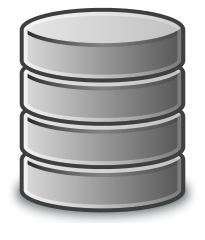 RAID is not a new thing. Originally created as means of combining multiple smaller hard drives and combining them into 1 large storage volume (so your PC would only see one hard drive like your C:/ drive, instead of several smaller hard drives connected). RAID stands for either Redundant Array of Inexpensive Disks, or Redundant Array of Independent Disks. Now the reason for the two different versions of the letters in RAID is largely due to how storage has changed. As Hard drives have grown progressively larger in capacity, the need for creating massive volumes has been outweighed by the more current trend of data storage arrays needing Redundancy.
RAID is not a new thing. Originally created as means of combining multiple smaller hard drives and combining them into 1 large storage volume (so your PC would only see one hard drive like your C:/ drive, instead of several smaller hard drives connected). RAID stands for either Redundant Array of Inexpensive Disks, or Redundant Array of Independent Disks. Now the reason for the two different versions of the letters in RAID is largely due to how storage has changed. As Hard drives have grown progressively larger in capacity, the need for creating massive volumes has been outweighed by the more current trend of data storage arrays needing Redundancy.
Redundancy? Striping? Checksums? Mirror? What does it all mean?
 It should be mentioned that RAID is not something exclusive to NAS. In fact, it has long stood as the means for all Storage arrays to maintain Hard-Drive safety in most Direct Attached Storage (DAS) and the more high profile Storage Area Networks (SAN) devices. However it’s importance in NAS is because of the length of time most Network Attached Storage devices will be powered on for… often 24 hours a day, 7 days a week – for the most part un-monitored. Having a sufficient safety net in place to preserve your data in the event of one of your hard drives breaking down or failing is paramount. In almost all RAID scenarios, you will have an element of redundancy whereby you will lose a portion of the total space available which will be used to maintain a duplicate or copy of your total data. If a drive fails, you can then recover all your data from the redundancy/redundant portion of storage.
It should be mentioned that RAID is not something exclusive to NAS. In fact, it has long stood as the means for all Storage arrays to maintain Hard-Drive safety in most Direct Attached Storage (DAS) and the more high profile Storage Area Networks (SAN) devices. However it’s importance in NAS is because of the length of time most Network Attached Storage devices will be powered on for… often 24 hours a day, 7 days a week – for the most part un-monitored. Having a sufficient safety net in place to preserve your data in the event of one of your hard drives breaking down or failing is paramount. In almost all RAID scenarios, you will have an element of redundancy whereby you will lose a portion of the total space available which will be used to maintain a duplicate or copy of your total data. If a drive fails, you can then recover all your data from the redundancy/redundant portion of storage.
Ok, so I know about redundancy now. Any other reason to set up RAID?
Read and Write speeds! That is another key reason for many setting up a RAID of their bundle of hard drives. Of course, some RAID levels grant higher read and write speeds than others and often those with the highest speeds leave you with the least protection or the smallest capacity total. Picking which RAID level suits you will be largely based on your setup and the number of drives you plan on using. Below we have broken down the different RAID levels that are the most commonly available, their advantages and disadvantages and the minimum number of Drives needed to build each.
If however, you want to it back, have a cup of earl grey and listen to me explain it for you, just watch my video below explaining it in my sweet east London tones!
What are the common RAID levels?
RAID 0 – Striping of DATA to create one large single Storage Volume
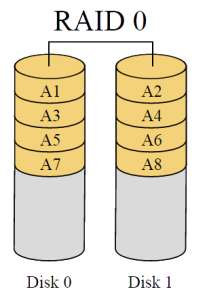 RAID 0 is the RAID for those that like to work without a net! Utilising Striping (spreading the data across the 2+ drives in stripes) it will add the total capacity available on all drives and give you one giant storage volume to access. Not for the faint of heart, it does still have its uses!
RAID 0 is the RAID for those that like to work without a net! Utilising Striping (spreading the data across the 2+ drives in stripes) it will add the total capacity available on all drives and give you one giant storage volume to access. Not for the faint of heart, it does still have its uses!
Requires at least 2 Drives. Cost effective and very easy top set up.
Advantages
- Good read and good write
- All capacity available
- Easy and straight forward
- Rarely requires extra raid controller support
Disadvantages
- No fault tolerance whatsoever. So if a drive fails, all data lost and not suitable at all for important data.
- By no means a long-term RAID solution
RAID 1 – Mirror, SHR or Clone type
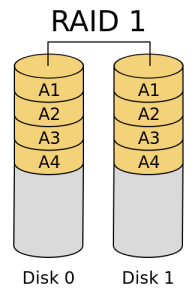 The favourite RAID in most 2 Bay NAS devices from Synology and QNAP, RAID 1 give a good balance of redundancy and speed. It has one major downfall for many (won’t spoil the video) but aside from that, RAID 1 is the home users typical RAID of choice.
The favourite RAID in most 2 Bay NAS devices from Synology and QNAP, RAID 1 give a good balance of redundancy and speed. It has one major downfall for many (won’t spoil the video) but aside from that, RAID 1 is the home users typical RAID of choice.
Requires at least 2 Drives and you can only RAID the Hard Drives in pairs. Very straight forward to setup.
Advantages
- Good Read and Write speeds can be achieved consistently
- Once up and running, all data is 100% duplicated
- Once drive is replaced, recovery is quick and straight-forward
- Rarely requires additional RAID card to perform to calculations as array and volume creation is so straight forward and most/all work is only done at setup.
Disadvantages
- Only HALF Capacity available to you after the RAID is setup.
- Replacing a damaged or faulty hard drive is rarely possible whilst the enclosure is up and running. So you need to power down the unit/ NAS server to swap to hot swap a drive over
RAID 5 – Single Drive Failure recovery with Parity and Striping
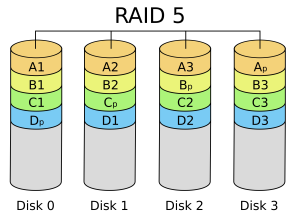 Very much the business (big or small) choice when it comes to setting up a storage array. RAID 5 is the RAID level that, on balance, gives you the best level of capacity against redundancy. Highly recommended to those who have 4 or more hard drives in an enclosure (though it can be built with 3x). A RAID 5 spreads data across the drives like most other RAID types, but on every sweep (stripe) of the drives, one of the drives is given a small nugget of data called ‘parity data’. It is a collection of checksums and makes up the framework of the rest of the data on the other drives. Then on the next sweep of data writing, the next drive along is selected for the parity data. In this way, you can recover all your data in the event of a single drive failing. This is the option choice for those looking for best price per GB, against safety.
Very much the business (big or small) choice when it comes to setting up a storage array. RAID 5 is the RAID level that, on balance, gives you the best level of capacity against redundancy. Highly recommended to those who have 4 or more hard drives in an enclosure (though it can be built with 3x). A RAID 5 spreads data across the drives like most other RAID types, but on every sweep (stripe) of the drives, one of the drives is given a small nugget of data called ‘parity data’. It is a collection of checksums and makes up the framework of the rest of the data on the other drives. Then on the next sweep of data writing, the next drive along is selected for the parity data. In this way, you can recover all your data in the event of a single drive failing. This is the option choice for those looking for best price per GB, against safety.
Needs minimum 3 drives, but after that you can pretty much use as many drives as you want.
Advantages
- Read Speeds are excellent
- All data is safe in the event of a single drive failure and can still be accessed even when new drive in being introduced to the Enclosure
- You only lose 1 Hard Drive worth of storage capacity. So if you have 4x 4TB Hard Drives installed, you will still have 12TB/16TB available.
Disadvantages
- Write speeds are below what you would get from a single Drive, due to the calculations that go into working out the parity (can be negated with a high spec RAID card)
- Recovering the data can be time-consuming, once again though this can be helped with the use of a High Spec RAID Controller card.
RAID level 6 – Double the Parity with Striping Resulting in 2 Hard Drive Failure Recovery
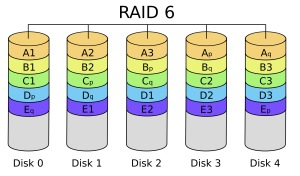 Almost identical to a RAID 5, a RAID 6 is the same principle but utilises TWO hard drives for the array. The principle is exactly the same as before but this time the parity data is duplicated onto the two drives. This means after the partity is placed on drives in pairs, that you can afford to lose two Hard Drives to hardware failure and save your data. Used in much larger scale businesses or in NAS and DAS devices that have 8+ hard drives, so you can make up the shortfall in capacity.
Almost identical to a RAID 5, a RAID 6 is the same principle but utilises TWO hard drives for the array. The principle is exactly the same as before but this time the parity data is duplicated onto the two drives. This means after the partity is placed on drives in pairs, that you can afford to lose two Hard Drives to hardware failure and save your data. Used in much larger scale businesses or in NAS and DAS devices that have 8+ hard drives, so you can make up the shortfall in capacity.
Minimum 4 Drives are required to set up a RAID 6, but again like RAID 5 you can use as many above that number as you want.
Advantages
- Read Speeds are good and comparable to RAID 5
- Once again, all data is safe in the event of a single or dual drive failure and can still be accessed even when new drive in being introduced to the storage array
- Additional Redundant Hard Drive used, so you can withstand 2 HDD failures
Disadvantages
- Write speeds are below what you would get from a single Drive, due to the calculations that go into working out the parity (can be negated with a high spec RAID card
- You lose 2 Hard Drives of storage capacity, so 5x 4TB HDDs would result in 12TB / 20TB – quite a bit dip
- Recovering the data can be time-consuming, once again though this can be helped with the use of a High Spec RAID Controller card from the likes of Adaptec, LSI or Areca Technology.
RAID level 10 – A Combination of RAID 1 and RAID 0
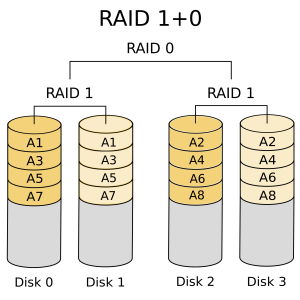 Very much the rogue element of the RAID levels, a RAID 10 (or RAID 1+0) combines many of the benefits of the RAID 0’s pooling the capacities of hard drives together, and then using the 100% synchronised cloning method of RAID 1. It offers great performance but has the biggest cost vs capacity margin of almost all the RAID levels.
Very much the rogue element of the RAID levels, a RAID 10 (or RAID 1+0) combines many of the benefits of the RAID 0’s pooling the capacities of hard drives together, and then using the 100% synchronised cloning method of RAID 1. It offers great performance but has the biggest cost vs capacity margin of almost all the RAID levels.
Requires 4 drives and they are mapped together in a 2×2 clone volume. Again, not for the faint of heart, it is the RAID level for those looking for an easy recovery.
Advantages
- Fast Recovery in the event of losing a Hard Drive to hardware failure, as you will have a complete clone of your drive, ready to go
- Good Read and Write speeds, as you are gaining the benefits of the RAID methods RAID 0 and RAID 1
- Can afford to lose up to 2 drive in theory if they are not paired together.
Disadvantages
- If you lose 2 mirrored drives at the same time, you lose ALL data – bit of a gamble
- You lose half of the available storage, eg 4x 4TB Drives would only give you 8TB of total available capacity. Quite a big bite into your Terabytes
RAID IS NOT BACKING UP!
The final important point about RAID and if you take nothing from this is the following, remember that RAID is not a method of Backup, it is a means to prevent losses in the event of Hardware fault.

RAID is to protect you from drive failure and improve read and write in some instances, it should not be considered a Backup. You NEED to create a backup/clone of your data outside of your storage device, partially or fully to ensure are fully protected.
In the event of fire, theft, cataclysmic system failure or if you do not notice a file being deleted relatively early, RAID will not protect you. So, once again…
RAID is not a solution for your Backup needs!
So, always, always keep at least 2 backups running – off-site and internally, but in a different location over the network or in a central location for all. Even then, create timed backups and even synchronised folders where possible. So…
Backup, BACKUP, BACKUP
Thanks for reading and I hope I was able to help.
This site needs your help to keep people informed for free. If you found this advice helpful, why not help keep it alive by clicking one of the links in the pages (just a click is all it takes) or donate to the running of this site below. This will help me help as many users as possible and keep people informed on how storage can be used in every area of their lives. To find out more about how to support this advice service check this: https://nascompares.com/support-nas-passion
🔒 Join Inner Circle
Get an alert every time something gets added to this specific article!
This description contains links to Amazon. These links will take you to some of the products mentioned in today's content. As an Amazon Associate, I earn from qualifying purchases. Visit the NASCompares Deal Finder to find the best place to buy this device in your region, based on Service, Support and Reputation - Just Search for your NAS Drive in the Box Below
Need Advice on Data Storage from an Expert?
Finally, for free advice about your setup, just leave a message in the comments below here at NASCompares.com and we will get back to you. Need Help?
Where possible (and where appropriate) please provide as much information about your requirements, as then I can arrange the best answer and solution to your needs. Do not worry about your e-mail address being required, it will NOT be used in a mailing list and will NOT be used in any way other than to respond to your enquiry.
Need Help?
Where possible (and where appropriate) please provide as much information about your requirements, as then I can arrange the best answer and solution to your needs. Do not worry about your e-mail address being required, it will NOT be used in a mailing list and will NOT be used in any way other than to respond to your enquiry.

|
 |
Terramaster F4 SSD NAS - Should You Buy? (Short Review)
Minisforum N5 Pro NAS Review - Did Minisforum just WIN at NAS?
What Can You ACTUALLY DO with HDMI on Your NAS?
Best NAS for under $499
Best NAS for Under $250 (2025)
Minisforum N5 Pro NAS - FIRST IMPRESSIONS
Access content via Patreon or KO-FI







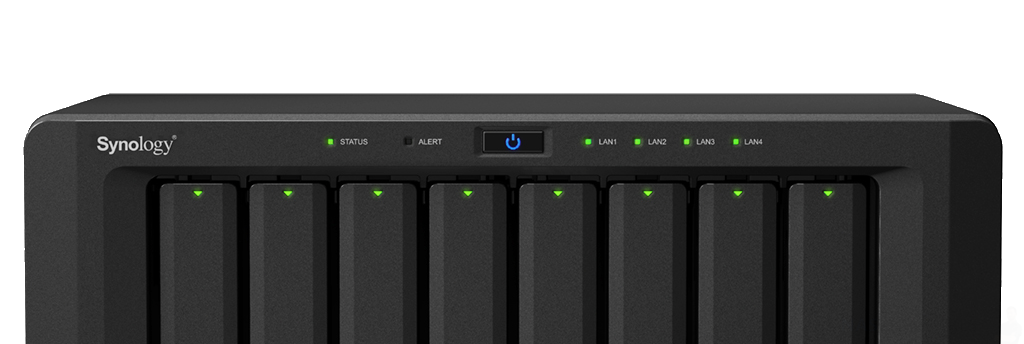



DISCUSS with others your opinion about this subject.
ASK questions to NAS community
SHARE more details what you have found on this subject
CONTRIBUTE with your own article or review. Click HERE
IMPROVE this niche ecosystem, let us know what to change/fix on this site
EARN KO-FI Share your knowledge with others and get paid for it! Click HERE