UniFi Protect ONVIF Camera Update Testing
Last week we found out that UniFi intended to integrate ONVIF support into its Protect surveillance platform. Ubiquiti went ahead and made this UniFi Protect update available, and I managed to spend a decent amount of time playing with my existing range of ONVIF cameras from numerous third-party brands to see just how UniFi Protect was going to take advantage of third-party cameras in its latest 5.0.33 update. This article details the good, the bad, and the unusual that I experienced while testing out UniFi Protect and a bunch of random cameras!
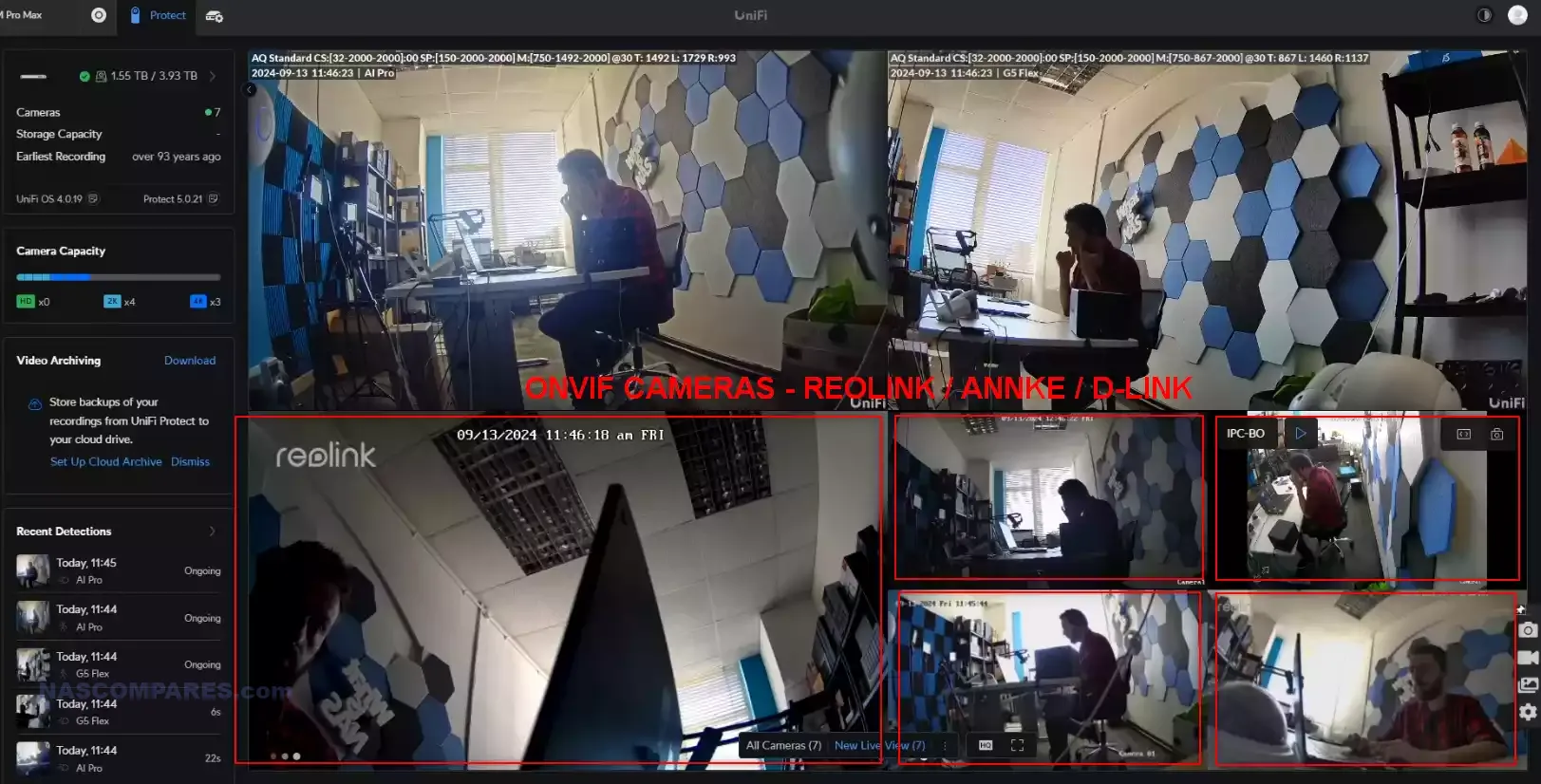
Enabling camera support?
Once you have installed the latest UniFi Protect 5.0.33 and higher firmware, to enable ONVIF camera support, you simply need to go into the settings of your server and enable third-party camera support in the options menu. It is clearly marked with a beta labs icon, and it’s fair to say that this rollout of ONVIF camera support is still not complete.
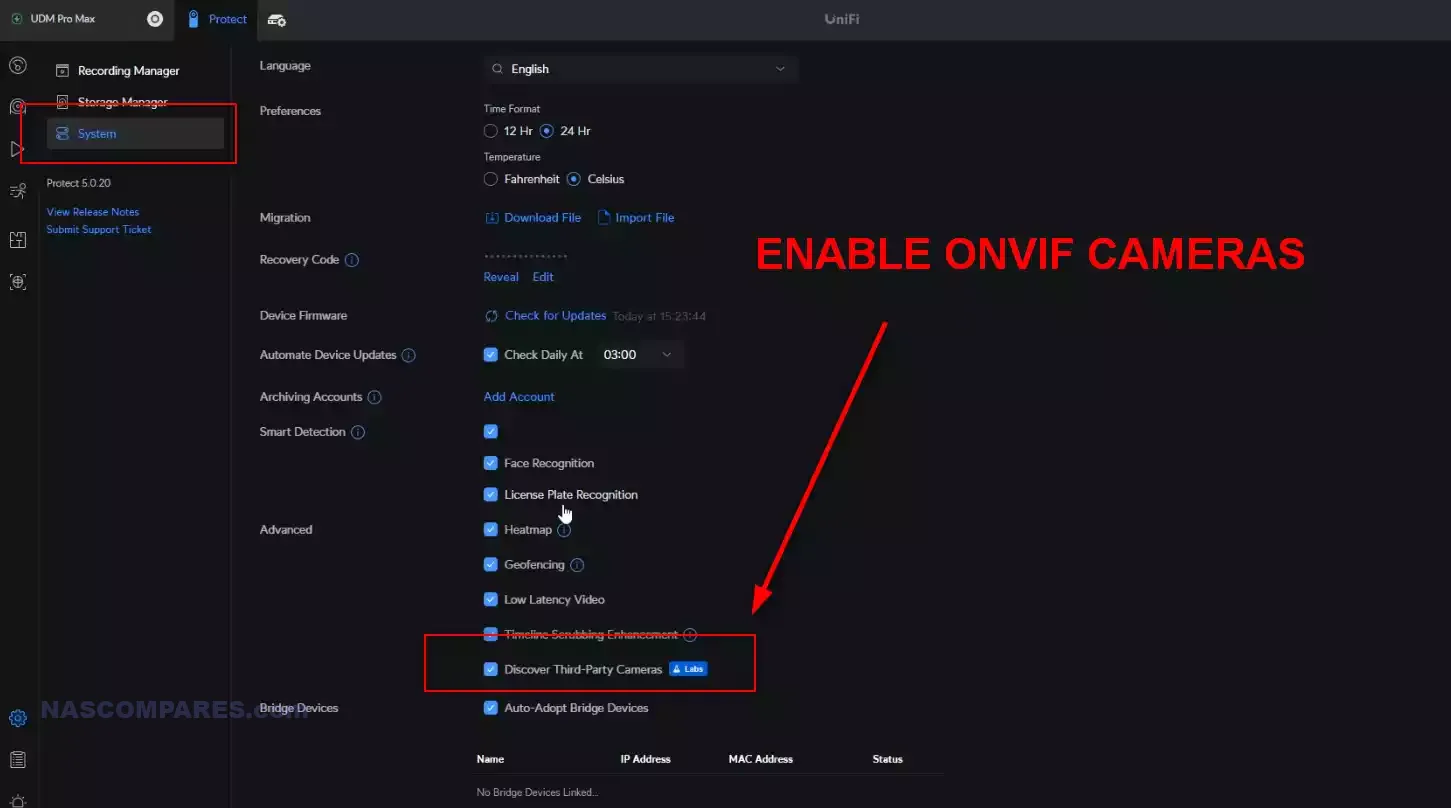
But nevertheless, activating support of network-accessible ONVIF cameras is incredibly straightforward. Keep in mind though, as this is still in beta/WiP mode, you are not going to get an expected smooth experience comparable to that of using first-party cameras from UniFi in this setup.
How Has ONVIF Support in UniFi Protect Been Deployed?
First and foremost, Ubiquiti has been true to its word in allowing support of third-party cameras via ONVIF. As soon as I went ahead and updated UniFi Protect to the latest version, all of my cameras that were located on the same 192.ip as the UniFi Dream Machine that I was using immediately appeared on the listed cameras of UniFi Protect, and I was able to adopt these cameras just like any other official first-party UniFi camera.
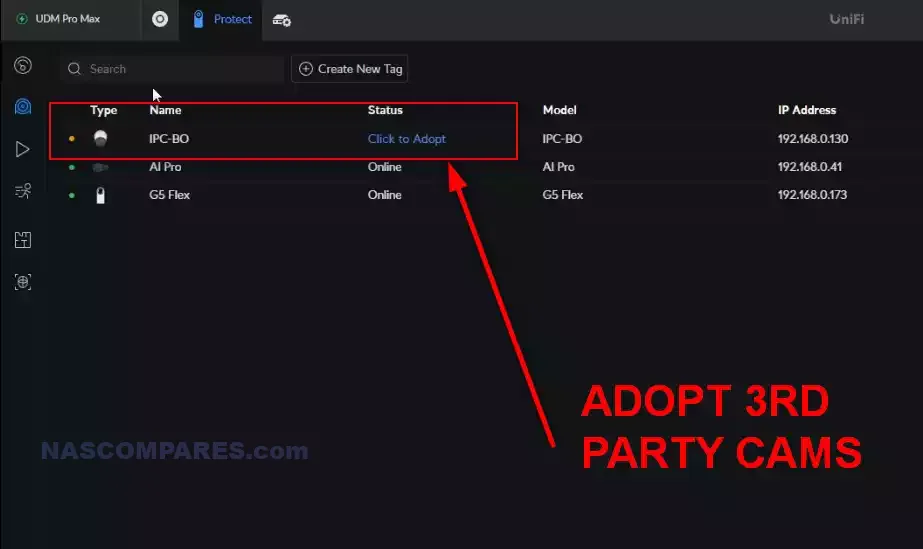
I assigned user credentials to the third-party ONVIF camera, and after doing so, within 2 minutes, the camera appeared on my Protect camera feed. Lovely stuff.
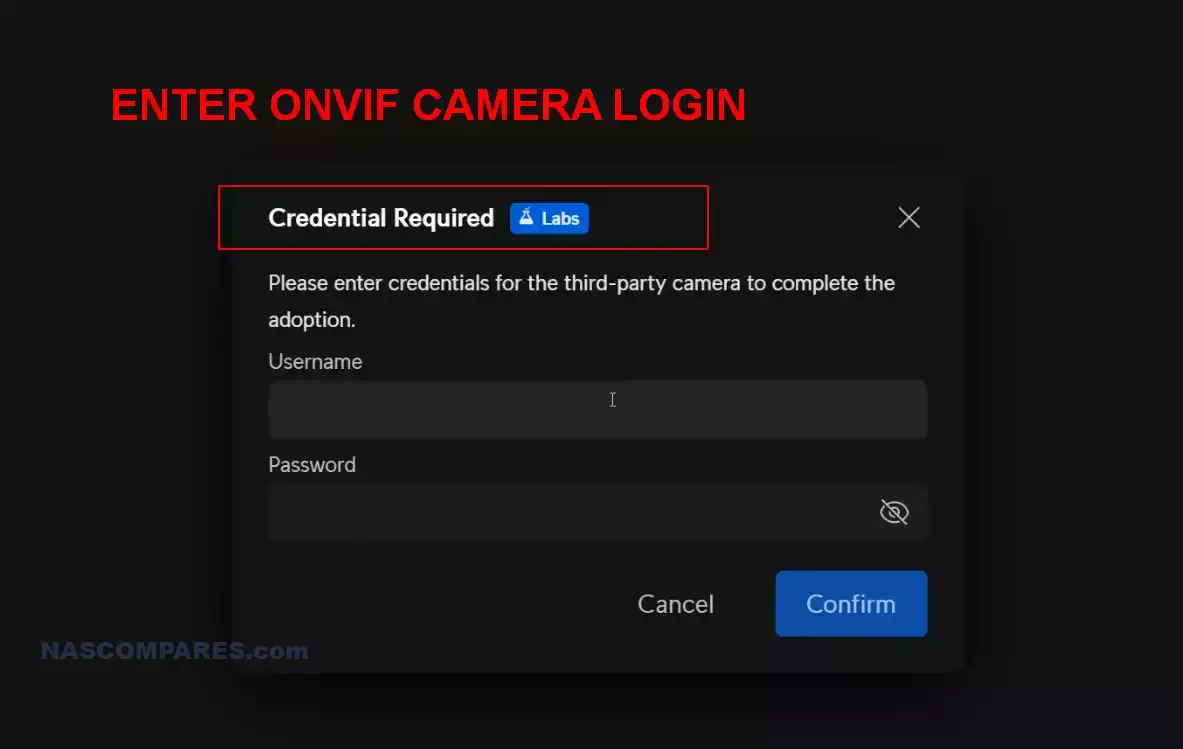
Equally, they have made a very positive move with support of ONVIF, with the removal of any kind of camera license requirements to use third-party cameras. This is a very, very important detail. A lot of users (myself included) postulated that in order for Ubiquiti to financially support the surveillance platform when users start using cameras from third parties, they would perhaps consider the integration of camera licenses that require you to pay a subscription or lifetime surcharge to use the third-party cameras.
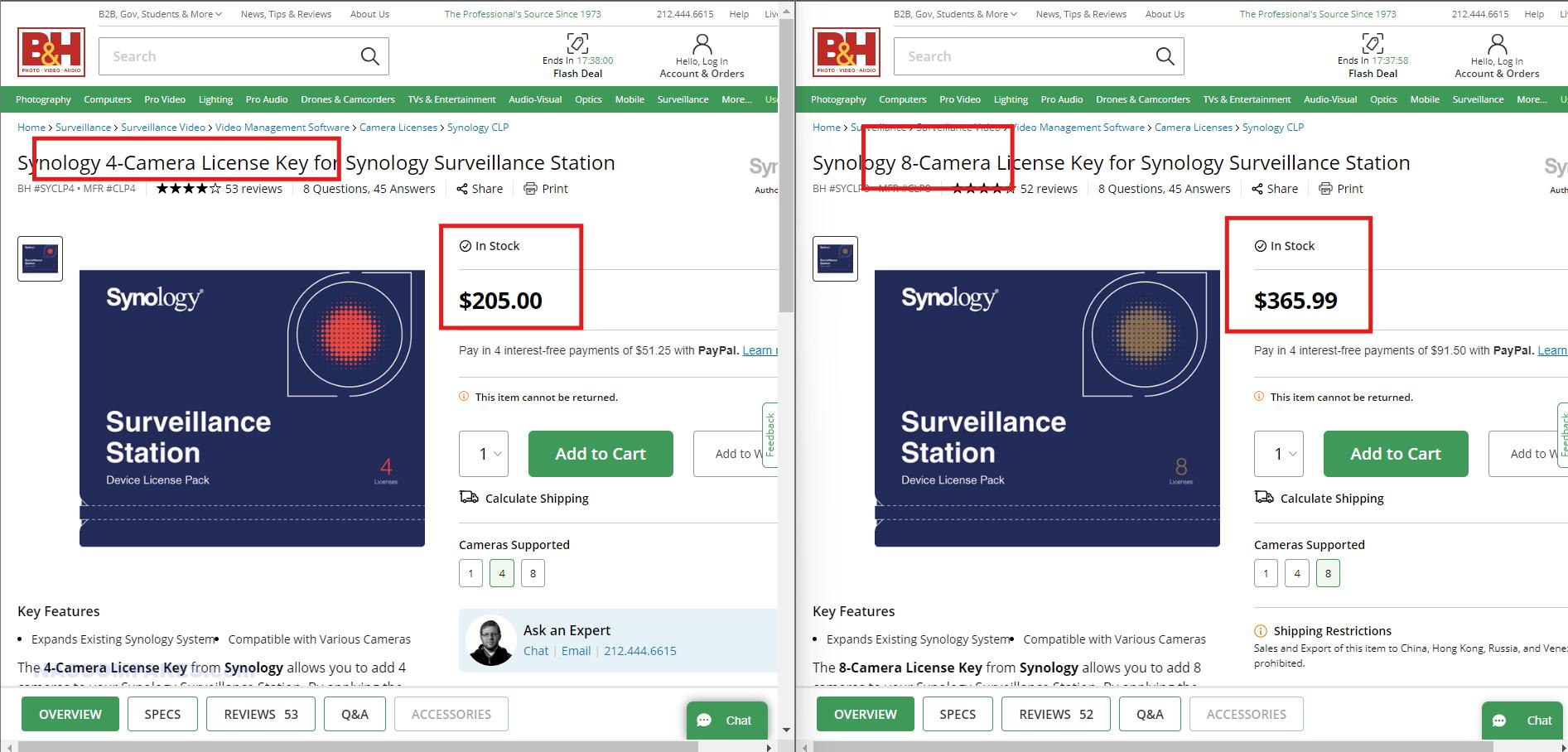
If they had done this, I wouldn’t have been hugely surprised, as brands in network-attached storage that have surveillance products such as Synology Surveillance Station and QNAP QVR Pro have utilized this model in order to find a balancing act between supporting their product and providing a certain degree of out-of-the-box support to users. I am very, very pleased to state that Ubiquiti and UniFi Protect DO NOT require any additional licenses to use third-party ONVIF cameras.
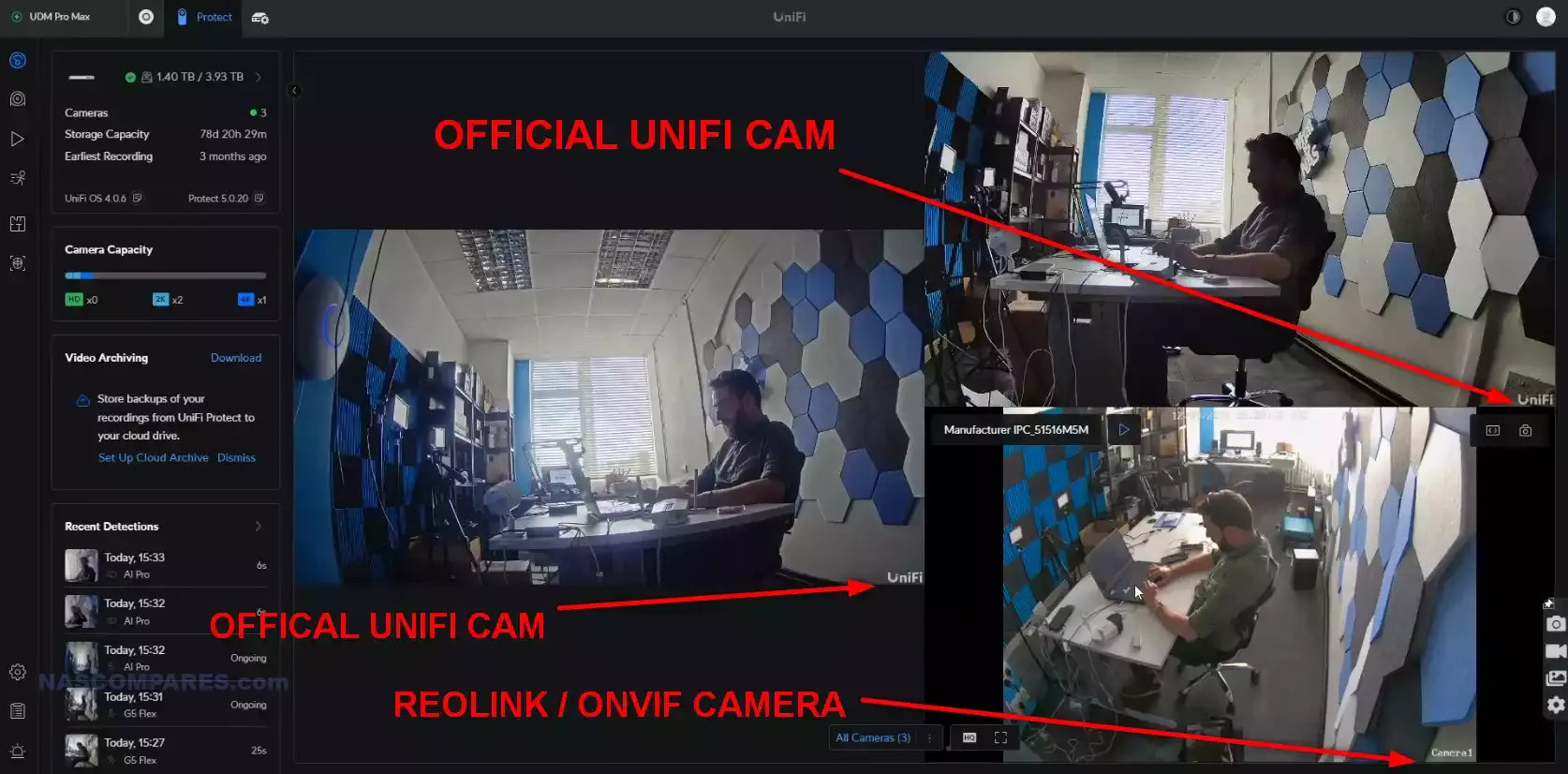
This is a real game changer and will definitely, if promoted correctly, bring a large number of users over to the UniFi platform for surveillance from existing surveillance hardware networks. They can still utilize existing hardware they have in place and merely migrate the primary NVR server to a U NVR or Dream Machine. Again, this is a big, big deal!
ONVIF Camera Support on the Camera Side
An important note for users who plan on reusing older, legacy, or simply readily available ONVIF hardware in their network environment is that just because a camera is labeled as ONVIF-supported, it doesn’t necessarily mean it’s going to immediately appear on the UniFi Protect camera scan. This is not the fault of Ubiquiti, but rather that some ONVIF cameras have the feature, but disable the feature by default.
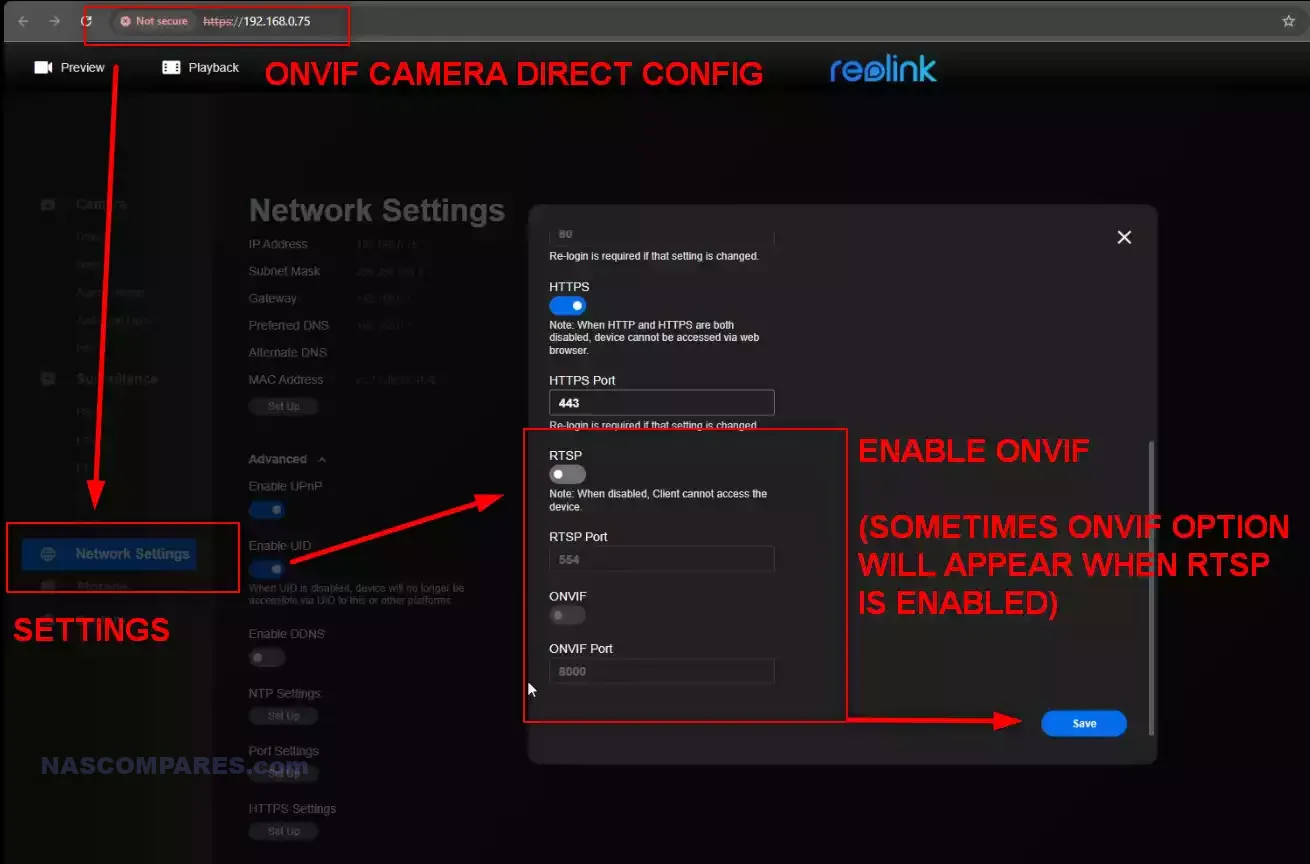
So, if you have an ONVIF camera in your network environment that is seemingly not appearing on the scanned cameras within UniFi Protect, directly access that camera via its IP in the web browser. Use the administrator credentials that the camera either has by default or the ones you have added to the camera previously, and check the settings menu to find the ONVIF setting. You may also need to apply an additional password and username for ONVIF for security, which you will need to enter into UniFi Protect later down the line when the camera appears.
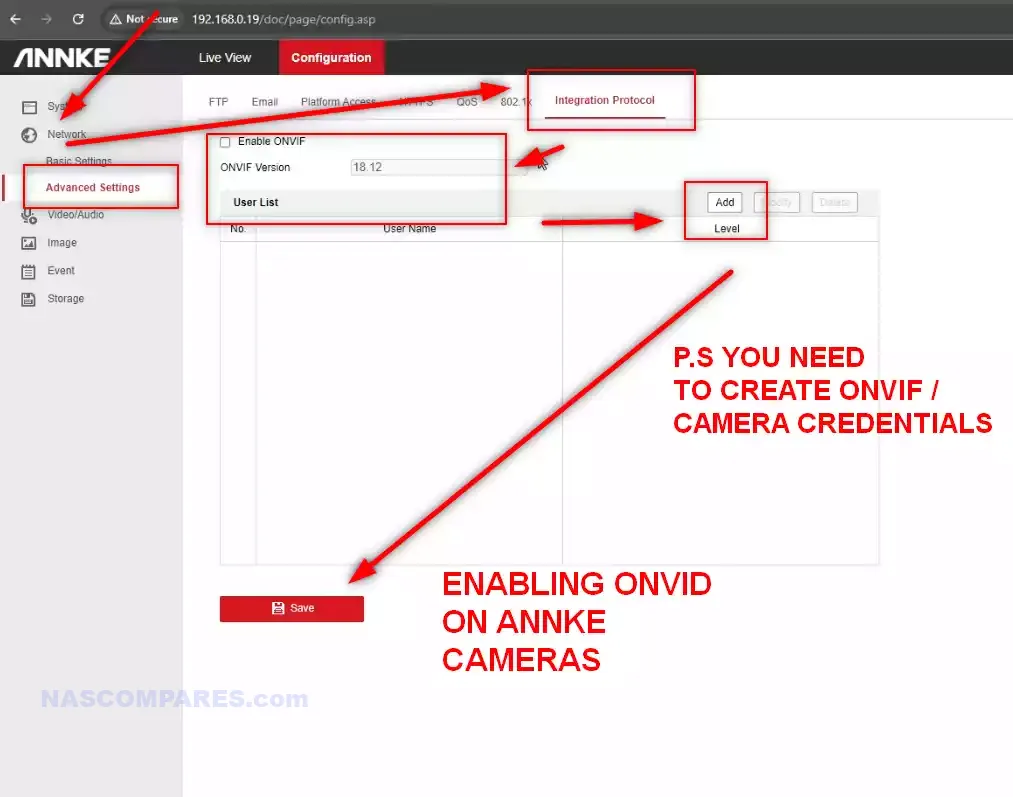
Additionally, some cameras do not immediately present the option for ONVIF control, instead hiding it behind the option for RTSP (Real-Time Streaming Protocol). When enabled, this will often present the option further along to then enable ONVIF on the camera and therefore be picked up by UniFi Protect. So, if your camera is not immediately appearing on your UniFi Protect scanned cameras, don’t immediately blame Ubiquiti; instead, double-check that the camera is on the same local network and that it has the settings applied. Additionally, maybe refresh the UniFi Protect page just to instigate a fresh scan.
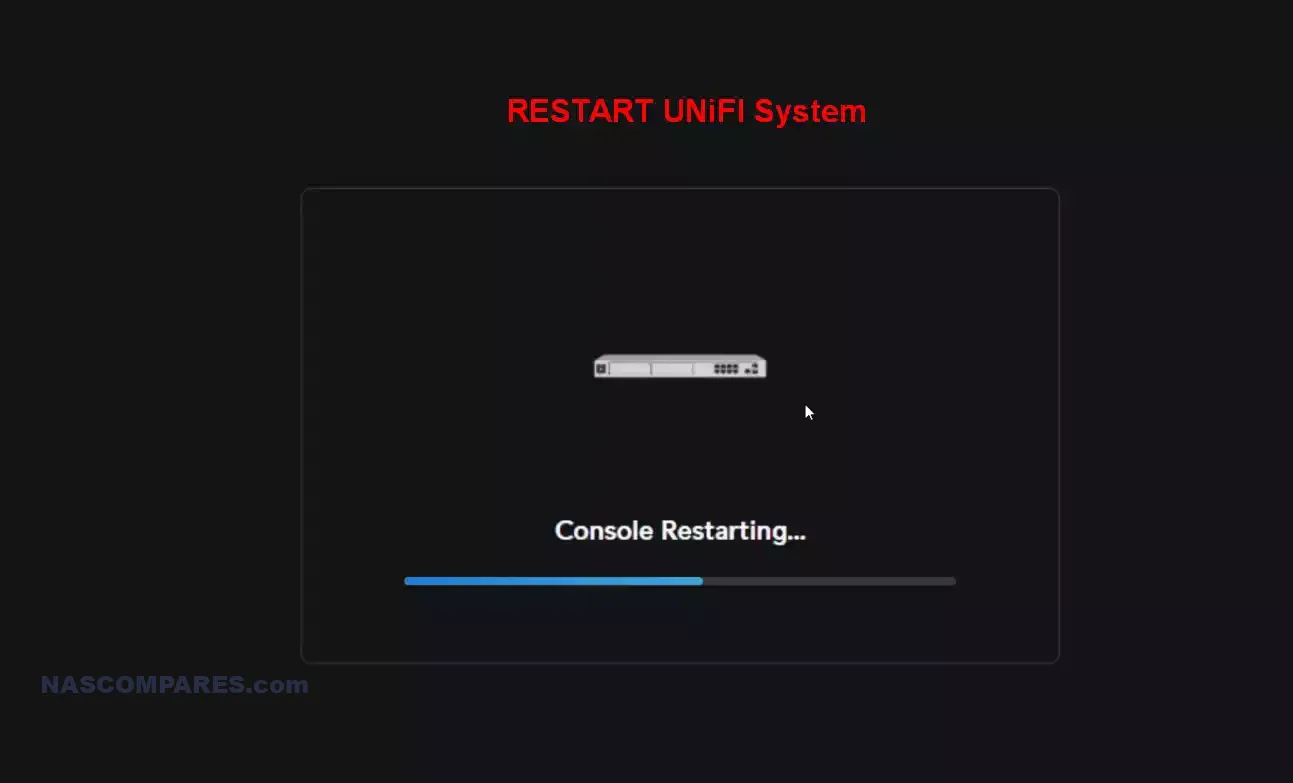
ONVIF Camera Control Vs. UniFi Cameras
Despite the mostly positive feedback that I want to give Ubiquiti on their decision to enable ONVIF camera support in UniFi Protect, it is worth stating that its rollout, at least in the version that I am testing, is certainly not without its bugs currently. Despite the larger update being a full rollout by Ubiquiti, they were pretty upfront that third-party camera use is still very much in the beta stages—and it definitely feels that way in some areas, where I hope we see improvement soon.
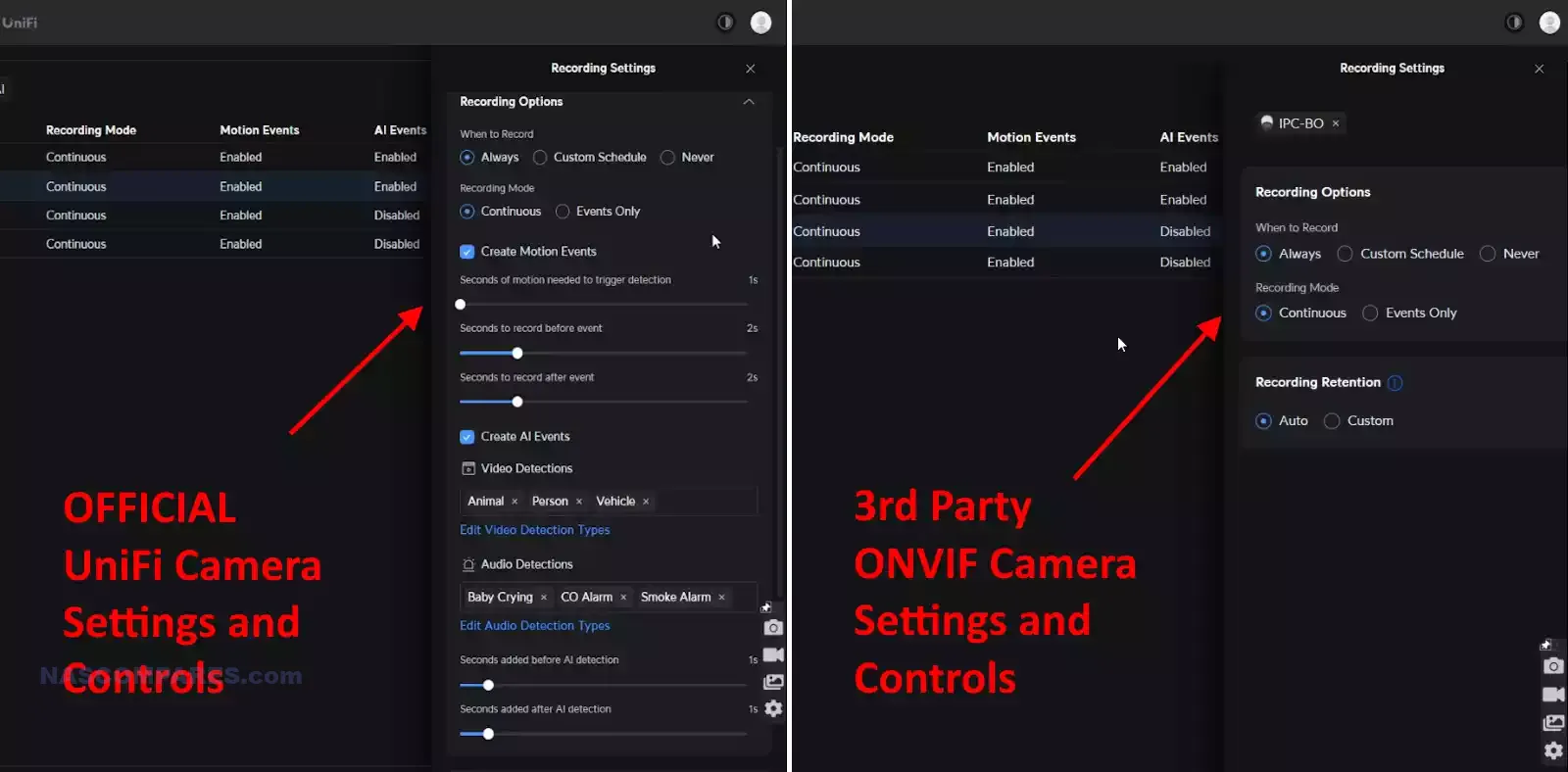
For a start, the range of services and camera features that may be available in your third-party camera are simply not accessible via the third-party camera integration currently. This shouldn’t be a huge surprise realistically, as the Open Network Video Interface Forum (ONVIF) is chiefly about connecting camera feeds and network surveillance servers; it is not primarily a means of controlling the target camera. The result is that, unlike using a first-party UniFi camera where you have full management and control of detection services, enhanced features, specialized detection, and integrated Protect features, an ONVIF-connected camera is effectively a simple camera feed, and the UniFi Protect surveillance system is merely acting upon that camera feed.
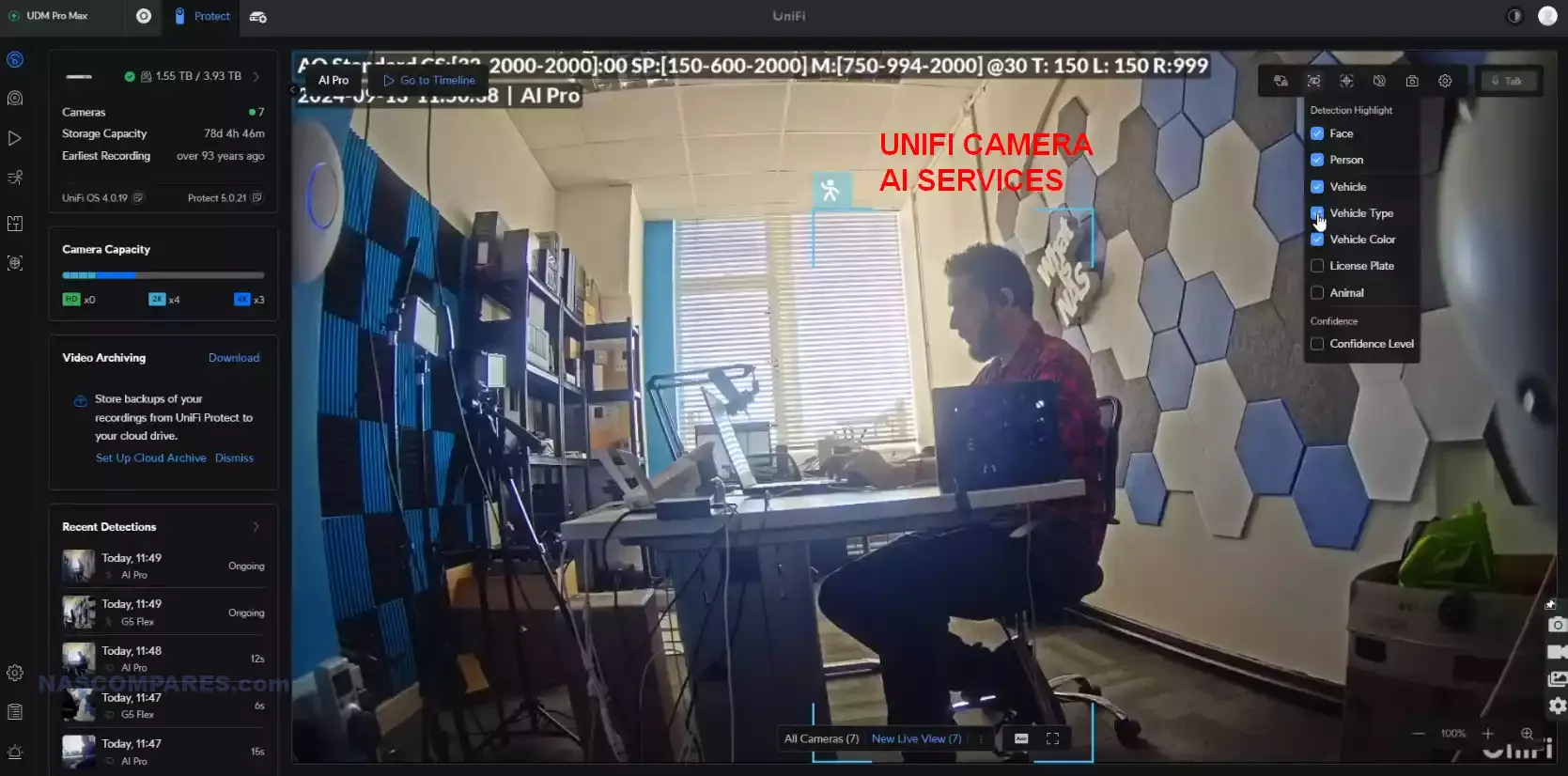
This means that if you are using particularly specialized third-party ONVIF cameras in your network environment, such as specialized PTZ, optical zoom, or enhanced AI detection/edge camera hardware, little to none of this is currently usable in the beta ONVIF update for Protect. I am positive that this will change, and perhaps a handful of camera brands will be integrated into UniFi Protect in a more system-management-enabled fashion as compatibility and verification increase. But nevertheless, right now ONVIF support provides only access to limited camera features and simple streaming from third-party cameras.
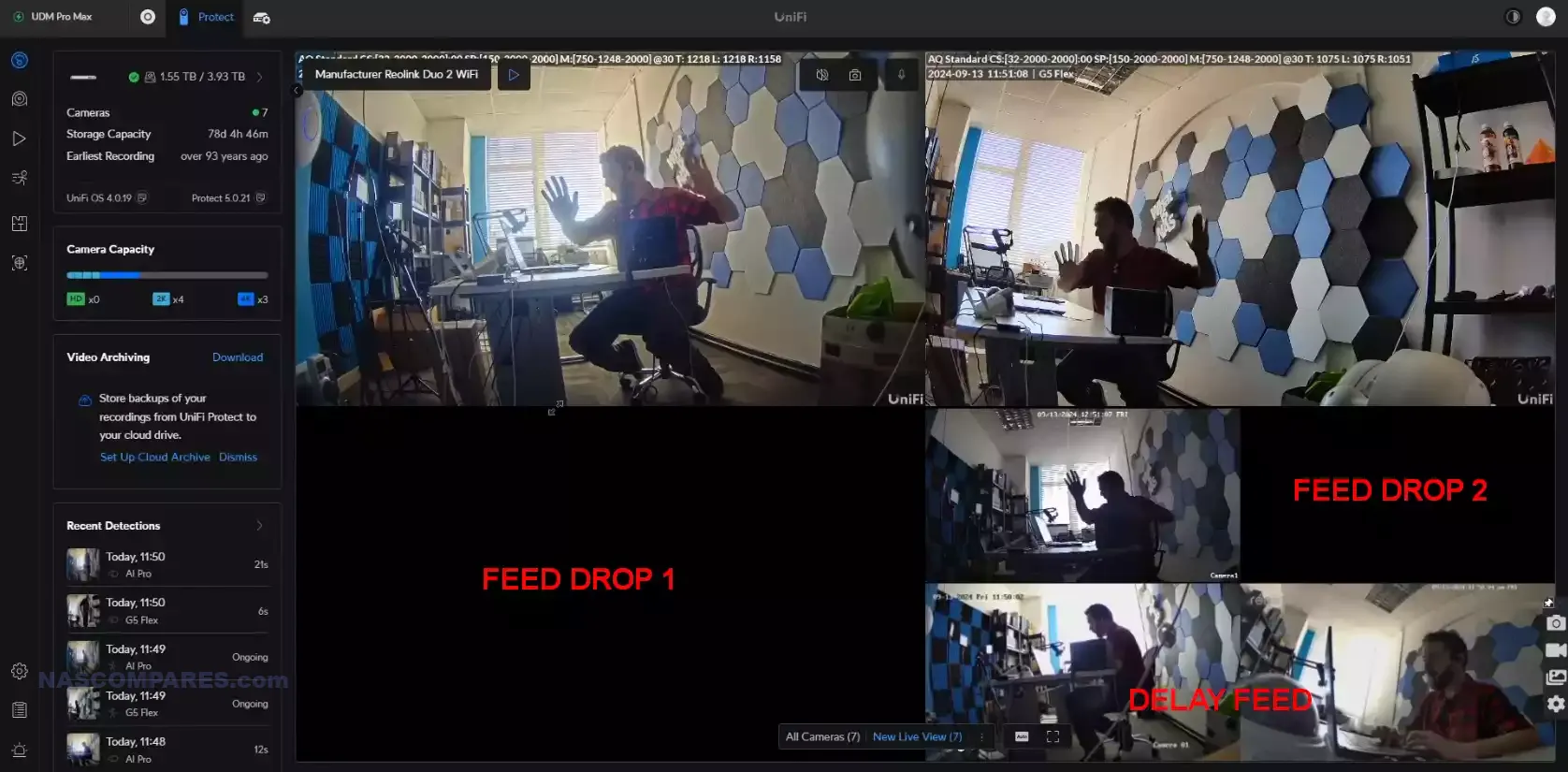
All this said, some ONVIF cameras in my setup surprised me with how quickly and easily they were adopted. For example, the Reolink Duo – a dual lens, 180 degree view camera that on practically every other NAS/NVR system I have tested it on has either failed to work, only displayed a since camera feed, or only displayed a static image. So, therefore I didn’t have high hopes. colour me surprised! Not only did the Reolink Duo camera work, but both camera feeds were displayed (in the 180 overlapped feed) perfectly, only using a single camera feed/input too. Really impressed – especially when you factor in that that the UniFi surveillance doesn’t need camera licenses, so no need to worry about needing double licenses for a dual lens camera.
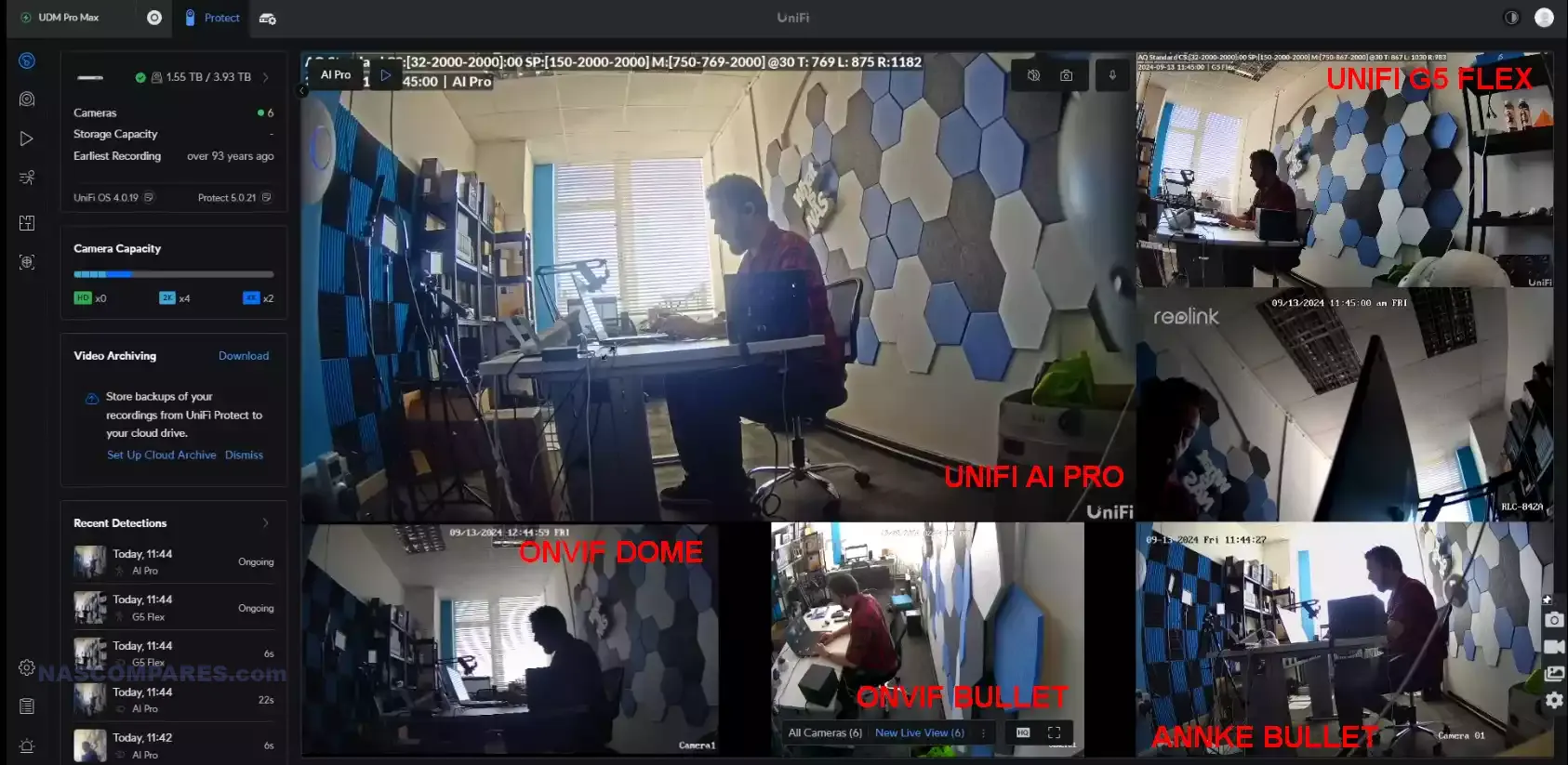
As the third-party camera support element of UniFi Protect 5.0.33 and higher is in beta, other users have highlighted a few issues along the way that, although I didn’t encounter them, are worthy of note. For a start, third-party cameras in the UniFi Protect feed do seem to be a little less refreshed and visible than that of first-party UniFi cameras. No doubt this will change as optimization and integration of ONVIF are improved upon within UniFi Protect, but right now the user experience of a UniFi camera is definitely considerably higher than that of integrating an ONVIF camera into your existing Protect setup. Additionally, some users have reported software restarts and the necessity to restart their U-INVR or UDM system after the update. Bottom line, although the UniFi Protect 5.0.33 update is pretty well polished, if you are updating for the sake of third-party camera support, just understand that it is by no means a fully polished process at this time.
Rolling Back to a Previous Version of UniFi Protect?
If you have already updated your UniFi surveillance system up to Protect 5.0.33 or higher and you want to roll back your firmware to a previous version, this can be achieved by accessing the system via the SSH terminal input and forcing the system to downgrade the software to an earlier version. Do keep in mind that doing this is not without risk, and SSH is considered an expert-level and system-altering means of correcting settings. So if you are going to do this, know what you are doing, and make sure that your recordings and configurations are backed up appropriately first.
Head into the server settings via the console, then scroll to the bottom and find the option for SSH.
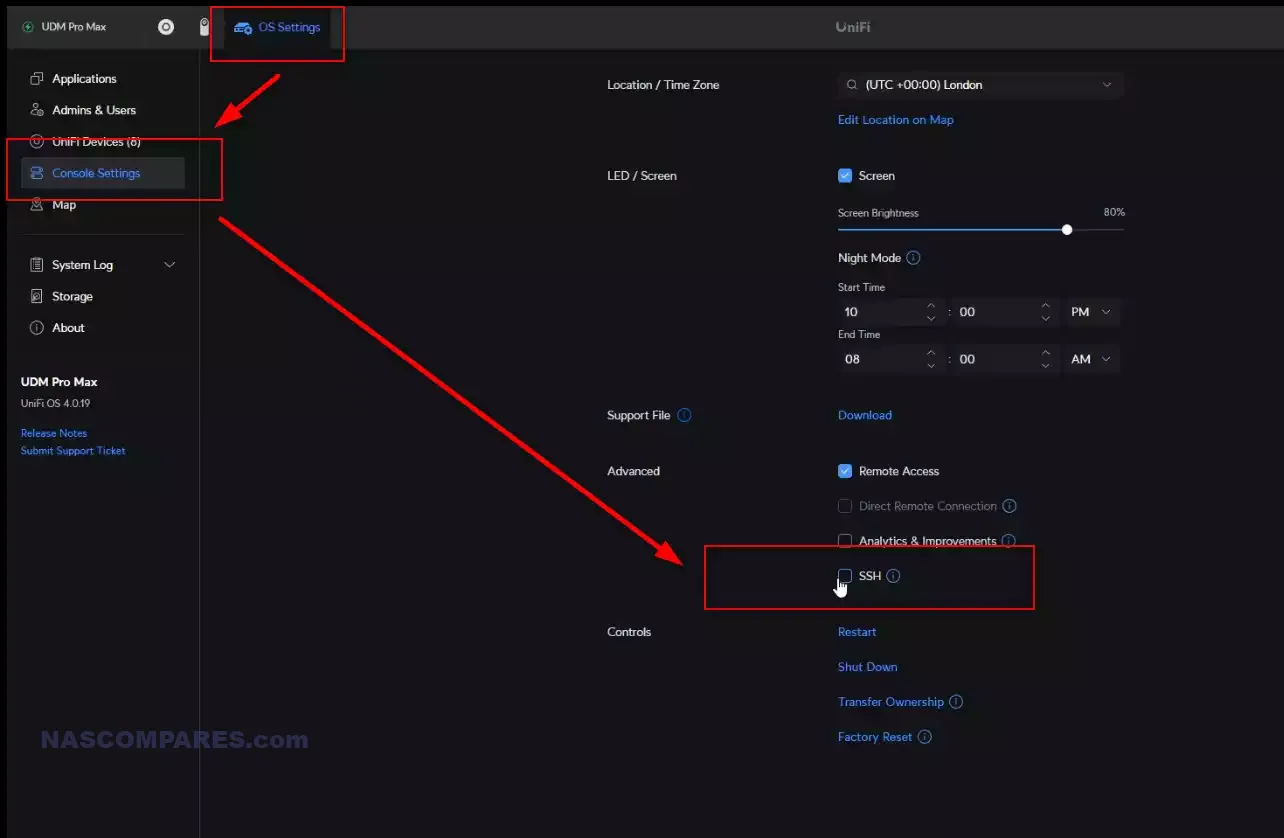
Enable SSH, take heed of the warning that Ubiquiti presents about the dangers of using SSH, and then apply an SSH security credential. This is important, as it ensures that your system cannot be exploited by a third party when your SSH access is enabled.
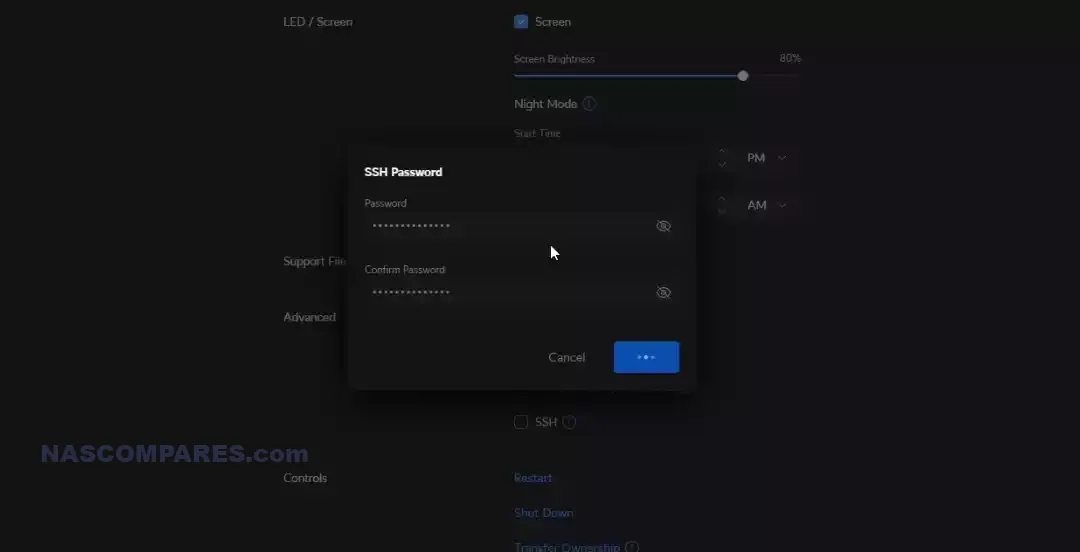
Once you have enabled this, there are plenty of different terminal software clients you can use to access the system on the command line, but the easiest and most configurable and free is PuTTY. Download PuTTY from their official website, install it, and then in the PuTTY user interface, enter the IP address of your UniFi system, and then enter via the command line.
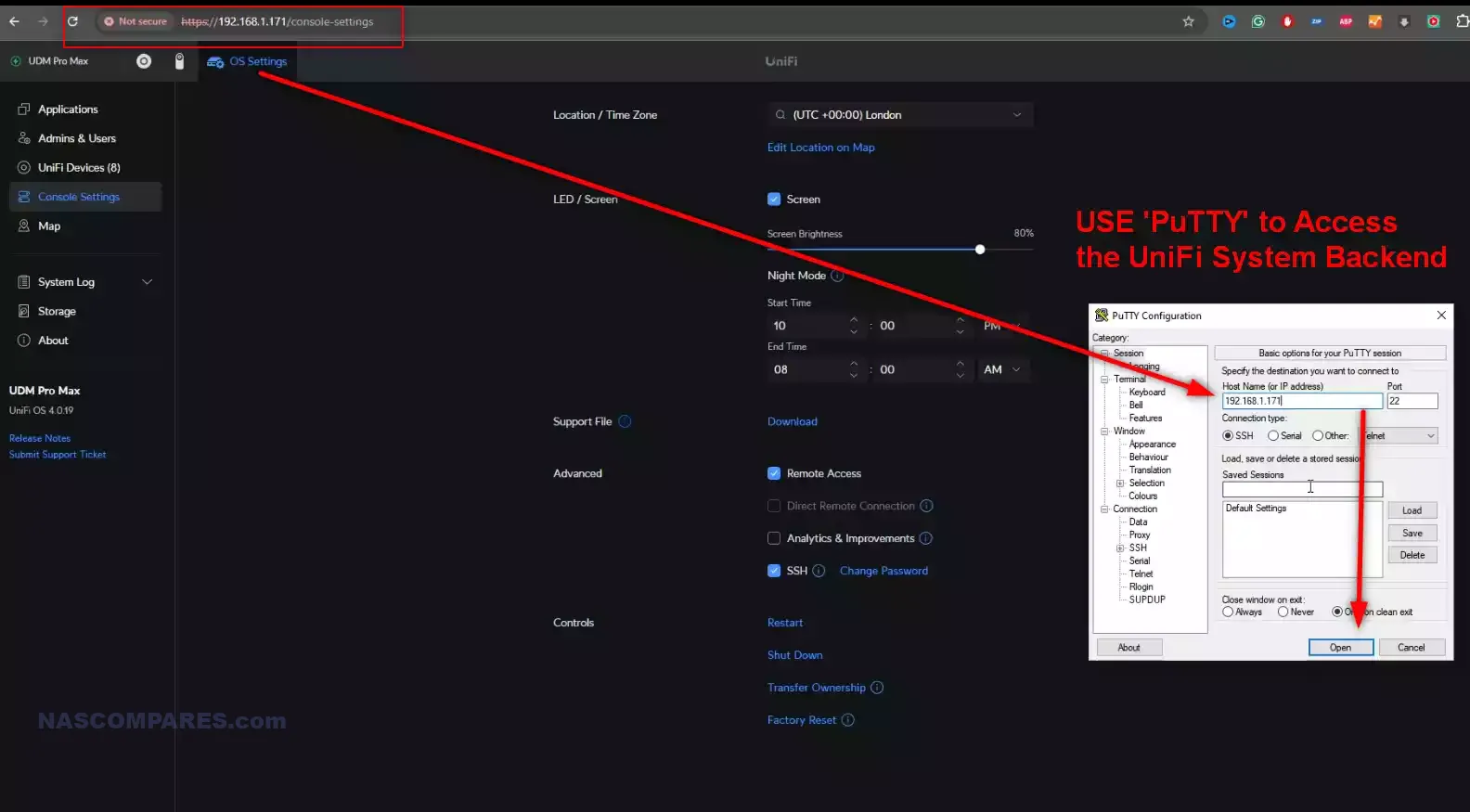
From there, you just need to enter your username and password, and then utilize the commands below to roll back the software on your system.
apt-get update
apt-get install –reinstall –allow-downgrades unifi-protect=4.1.53 -y
Again, this is a relatively risky move for the inexperienced, and I would not recommend doing this unless you know what you are doing, and all your backups are robust and in place.
UniFi ONVIF Camera Support – The Future and Updates?
In the 1 week since Ubiquiti allowed me to access the UniFi Protect 5, there have been 12-13 micro upgrades that went ahead and made bug fixes and improvements (starting at 5.0.20 and ending at 5.0.33 currently). That is ALOT of work for an update that, although bringing other new features into the fold, is almost certainly going to be mainly engaged with because of ONVIF camera support – which is arguably going to hurt/undermine sales of their own camera hardware. I really respect this kind of software development that arguably is more about what users want, rather than what will sell the most accessories and kit. Right now, 3rd party camera support is still not quite on par with the 1st party cameras (grid camera feed responsiveness, camera controls and alerts, etc), but you definitely get a feel for what UniFi are aiming for here in this feature update, and I think it’s pretty clear that they are going to continue to evolve on this. Th Protect 5 update is a full release, but keep in mind that the ONVIF/3rd Party Camera support is still ‘beta labs’ and therefore, if you are in a mission critical setup and/or have cameras in 24×7 necessity, maybe stick with UniFi cameras in your setup until the ONVIF support has more time in the oven. Definitely update to Protect 5, but for parity experience with 3rd party cameras on par with UniFi cameras – that is gonna take a pinch longer I think. That said, they are not putting their feet up. Example, here are the Improvements over the course of a week from the release notes of UniFi Protect 5.0.20>33:
- Improved application resiliency when restoring backups.
- Improved the user experience for Storage Manager.
- Improved livestreams on larger grids.
- Improved playback experience for cameras with Enhanced Encoding.
- Improved Storage Manager user experience.
- Improved the user experience in playback when only Low-Quality footage is available.
- Improved the user experience when no storage is available in Storage Manager.
- Improved the user experience in detections when only a single camera is available.
- Improved handling for third-party cameras without snapshot capabilities.
- Improved application resiliency when restoring backups.
- Improved streaming resiliency for Viewports.
Bug Fixes:
- Fixed the inability to export/archive Low-Quality footage.
- Fixed an issue where enabling ONVIF could cause the application to crash.
- Fixed an issue that could cause losing AI event settings after restoring backups.
- Fixed an issue where users with custom full permissions couldn’t see paired doorbell settings.
- Fixed an issue that caused the UP-Sense battery level to be always 50%.
- Fixed an issue where Smart Detection events were triggered at the end of the event.
- This improves the use of Alarm Manager and resolves an issue with 3rd party integrations.
- Fixed an issue where you could experience a page crash when a popup player was opened.
- Fixed an issue where you couldn’t access playback history after upgrading to 5.0.26, this may also help with some crashes Android users experienced.
- Fixed the inability to configure ringtone settings for Chimes.
- Fixed an issue where Slack message actions didn’t work with Alarm Manager.
- Fixed the inability to adopt 3rd party cameras when the MAC address cannot be discovered.
- Fixed an issue where Alarm Manager could cause high CPU usage and resolved Stackable Automations issues.
- Fixed an issue where users still had limited permissions after giving them Full Management in rare cases.
- Fixed broken thumbnails for some third-party cameras.
- Fixed an issue where users couldn’t remove devices due to a hidden button.
- Fixed an issue that could cause the Android app to crash.
- Fixed an issue where third-party cameras can show up as adoptable repeatably.
- Fixed bitrate speed reporting for third-party cameras.
- Fixed an issue where Alarm Manager could cause high CPU usage.
- Fixed an issue where users could see incorrect start/end times in the Playback section.
- Fixed timeline scrubbing issues for 3rd party cameras with untypical aspect ratios.
So yeah, this isn’t a feature they seem to be just shoving out the door! I will return to this subject again very soon in a comparison video and article coming later in 2024!
Meanwhile, if you are looking to scale up your surveillance setup with UniFi, and are looking for 1st or 3rd party cameras for your network surveillance (and you want to support us at NASCompares in what we do), use the links below to look at suitable cameras for your surveillance needs. Have a fantastic week!
| Unify Cameras | Affordable ONVIF Cameras ($50-99) | AI Powered ONVIF Cameras (80-150) |
 |
 |
 |
 |
 |
 |
🔒 Join Inner Circle
Get an alert every time something gets added to this specific article!
This description contains links to Amazon. These links will take you to some of the products mentioned in today's content. As an Amazon Associate, I earn from qualifying purchases. Visit the NASCompares Deal Finder to find the best place to buy this device in your region, based on Service, Support and Reputation - Just Search for your NAS Drive in the Box Below
Need Advice on Data Storage from an Expert?
Finally, for free advice about your setup, just leave a message in the comments below here at NASCompares.com and we will get back to you. Need Help?
Where possible (and where appropriate) please provide as much information about your requirements, as then I can arrange the best answer and solution to your needs. Do not worry about your e-mail address being required, it will NOT be used in a mailing list and will NOT be used in any way other than to respond to your enquiry.
Need Help?
Where possible (and where appropriate) please provide as much information about your requirements, as then I can arrange the best answer and solution to your needs. Do not worry about your e-mail address being required, it will NOT be used in a mailing list and will NOT be used in any way other than to respond to your enquiry.

|
 |
Gl.iNet Slate 7 PRO Travel Router (and Beryl 7) REVEALED
Minisforum N5 MAX NAS - 16C/32T, 128GB 8000MT RAM, 5xSATA, 5x M.2, 2x10GbE and MORE
The BEST NAS of 2026.... ALREADY??? (UnifyDrive UP6)
How Much RAM Do You Need in Your NAS?
A Buyer's Guide to Travel Routers - GET IT RIGHT, FIRST TIME
Jonsbo N6 DIY NAS Case Review
Access content via Patreon or KO-FI
Discover more from NAS Compares
Subscribe to get the latest posts sent to your email.






I wish I had paid closer attention to this review. I just bought the NVR Pro. It’s really bad for ONVIF cameras. No motion detection at all. No audio from the cameras. There’s a 15% restocking fee if you return it. There’s only a 14 day return policy. Maybe it’s an OK product if you use Ubiquiti cameras, but it sucks for any other brand.
REPLY ON YOUTUBE
How’d you recon it’ll go with Hikvision ptz cameras?
I’ve got access to some of Ds2DF82231-AEL that would be super great????????
REPLY ON YOUTUBE
Honestly, for the average home user BLINK is the much better and much cheaper solution. The wireless cameras are super reliable and the batteries last 2 years or longer. Who wants to run POE cables all over the house? And pay like 5 times more than the Blink equivalent?
REPLY ON YOUTUBE
Some really great camera brands, like HIKVision, etc. have ONVIF by default. This is a great opportunity for people who are converting networks set where they were using solid product before hand and want the features of UniFi to keep their infrastructure cohesive, as it is often the NVR functionality that is.. let’s say “it sucks” even the best ones aren’t great
REPLY ON YOUTUBE
So glad there are better offerings than synologys crappy under powered NAS devices and over priced licensing nonsense, not to mention they’re “supported hardware” fiasco. Goodby synology…..
REPLY ON YOUTUBE
FYI for those who struggles to get cameras autodetected – you can add them manually by IP instead. The simple adopt option only looks in the same VLAN. Make sure to add the ONVIF port at the end of the IP :8000. Press question mark in top right corner and chose “advance adoption” option.
REPLY ON YOUTUBE
Does Unifi nvr supports multi lens cameras? I’m on the fence considering buying it but have 3 lens axis camera. I wonder how this would work
REPLY ON YOUTUBE
I was hoping to stop having to use my camera server/software and use Protect instead, but for some reason most of my cameras have black video when I adopt them for some reason. I can’t figure it out.
REPLY ON YOUTUBE
Reo link has onvif disabled by default
As soon as ubiquiti announced onvif support, I bought the Reolink duo 3. I had to install the Reolink software to turn on onvif. After that unifi protect recognized the duo 3. I adopted the camera, and the stream wouldn’t come up right away. It would come up with the high resolution stream, so I forced UniFi protect to only use The high resolution stream. It’s still doesn’t show up in the multi-view on the unified protect app, most of the time. But if I let the app sit open on my phone for a little while it will show that camera stream. But if I open that camera in the protect app it will show the stream.
REPLY ON YOUTUBE
Hi, could you please try to put one of your cameras in a different VLAN ?
REPLY ON YOUTUBE
good early start. motion, human actions and PTZ are basic need to have. Let’s see when these are released in future versions. Not getting rid of my Geovision NVR yet.
REPLY ON YOUTUBE
Hooked up a bunch of different HikVision Cameras – you need to ADD a new user under the ONVIF settings, the username/password to log onto the camera web interface DIDN’T WORK. Give the new account Operator or Media rights are fine, you don’t need to give it admin rights. You also get zero of the cameras features inside of Protect, which was expected,be nice though 😉
REPLY ON YOUTUBE
How do you ipdate the firmwear in those onvif cameras ?
REPLY ON YOUTUBE
How about the Reolink Doorbell. The Unifi G4 Pro stinks in hot climates. The Reolink has a MUCH night thermal threshold. Almost 30f higher atcually
REPLY ON YOUTUBE
from my small testing, the udm-pro and the cameras need to be on the same network. so if you segregated your cameras to a different network, then this will not work.
REPLY ON YOUTUBE
reolink 810 cameras adopt but I don’t see a video stream. I have cameras on same subnet as udm pro
REPLY ON YOUTUBE
No seagulls such a let down
REPLY ON YOUTUBE
I bought an nvr pro to test, and I found several issues. #1 All the hard drives need to be the same capacity. Luckily, I had 7x 2tb drives floating around. Unfortunatly, I could not use my mix of 7 security drives of varying capacity.
#2 There is no hdmi output. They make a viewport, but it’s antiquated garbage. It is supposed to allow you to watch 3x 4k cams. I could only get 1x 4k cams to display before it runs out of resources.
The protect app appears to be easy to use hut I had great difficulty finding incidents as there is no way to scroll through footage except to use your finger and doing that slowly enough with a non unifi camera was frustrating. (It doesn’t show motion events, plus I doubt it will ever)
Lastly, I do not believe that they are going to make this usable for non unifi cameras. They are simply going to allow you to record in the hopes you will get frustrated and just start swapping out cameras for theirs. I’m going to keep mine until Christmas, but I’m still using blue Iris on a pc with a nice video card.
REPLY ON YOUTUBE
did you make sure you were not on the new x265 settings it seems the current hardware has problems running at that and doing anything else.
REPLY ON YOUTUBE
The Reolink dual lens camera stitches the images together internally and sends a single image out on the network. I’ve been using several of them with SecuritySpy.
REPLY ON YOUTUBE
Do you think tapo camera works too?
REPLY ON YOUTUBE
Slower frame rate maybe because unifi is using a substream for the dashboard view. Most substreams have a much lower frame rate.
REPLY ON YOUTUBE
I hope they give the option to input ports for onvif, also to let us set motion detection.
REPLY ON YOUTUBE
Did I see it correctly that your were able to turn on motion detections on 3rd onviv cameras?
REPLY ON YOUTUBE
good video, thanks. i put my udm on 192.168.1 but my cameras i made a extra network under VLAN with 192.168.3 , Unifi Protect doesn’t see these cameras. do you know why ?
REPLY ON YOUTUBE
I’ll be moving all my H.265 cameras to UniFi and all my new ones as well from now on. I have 8 paid-for camera licenses + 5 NAS systems (with 2 cameras each) which I will happily consolidate into Unifi and TrueNAS, leaving just one Synology running. I have completely lost my confidence with them withdrawing functionality from a product I have paid for. When my ageing Synology wifi system comes up for replacement, UniFi wifi will be the likely choice now because by then I will already have bought into the Unifi ecosystem which seems to be actively under development. I know Unify isn’t perfect but I’m thoroughly cheesed off with Synology right now. (h.265 + obsoleting my more powerful but ‘old’ rackmount NAS systems + broken docker implementation (still!) + wifi system abandonware + proprietary HDD nonsense etc etc etc) Apologies for the rant, I’m so glad there is choice now.
REPLY ON YOUTUBE
Does Aqara Smart Video Doorbell G4 have ONVIF, RTSP protocol ?
REPLY ON YOUTUBE
This is great to see, however the amount of developer time to maintain ONVIF and user reported issues might start to add up if this makes production, This is why I was never that bothered by the cost of the surveillance station licenses, Synology had a way to report issues, and I was seeing updates to the supported cameras and bug fixes , that kind of ongoing support costs time
REPLY ON YOUTUBE
version 5.0.33 just popped up on mine for official release
REPLY ON YOUTUBE
With onvif support, I’m seeing a future where unifi will be selling a lot of NVRs. Their NVR seems to be a really good product.
REPLY ON YOUTUBE
This sounds awesome – I just realized that I can activate UniFi Protect on my new UniFi Cloud Gateway Max – but wonder if it is beefy anough for my 8 cameras (mixed 1080, 1440 and 4K) without affecting the rest of the performance.
REPLY ON YOUTUBE
I’ve moved house and my old setup with Qnap was never satisfactory. With this update i can adopt my Reolink cameras to my UDM Pro.
I’m also not that bothered by the PTZ not working, i can still use the Reolink app for interaction.
REPLY ON YOUTUBE
Well done Ubiquiti for opening up to the rest of the world…. Using 3rd party Onvif in protect may never be perfect however I think as time goes on there will be some models that will work perfectly.
Att: Synology.. I think its time to put an end to your overpriced extra camera licenses… I can tell you I won’t be purchasing anymore in the future.
REPLY ON YOUTUBE
not enough to make me move away from surveillance statiom with 8 cameras, but looking foward to seeing them add some basic O.N.V.I.F (not said On-Viv lol) profile features, hopefully in the next year it will have more features….
REPLY ON YOUTUBE
A step in the right direction, now I can justify buying a 4bay NVR, or why not, the Pro. Good review with the good, the bad, and the possibilities.
REPLY ON YOUTUBE
Ubiquity cameras are overpriced and generally have poor video quality when compared to most modern 4k cameras. Even some reolink cameras which are 1/3 the price have better performance. The hook up channel has now done 2 really good breakdowns showing quality.
REPLY ON YOUTUBE
Very exciting and very great mini review!
REPLY ON YOUTUBE
My takeaway is this: Currently, if you have a fairly basic setup for non-Unify cameras, meaning simple straightforward cameras, no special features or notifications needed, just a raw feed from fixed ONVIF cameras that needs to be recorded, you’re saying that pretty much works fine, on the current version? (Obviously with the understanding that some specific cameras may be wonkier than others)
Would anyone disagree with that? I’m tempted to cut over, so I can give my Hikvision NVR the heave-ho, if the only downside is no special controls (which I don’t use, for my Hik setup, since it’s completely isolated to my local network). Everything that I need notifications and fancy is already on UniFi cameras. But it would be great to have the two consolidated into the one more accessible one.
REPLY ON YOUTUBE
Good videos! Keep them coming.
Nice background, but I think it will be better with more black back there. You have a “to white skin” and the contrast is bad. Just my opinion! Thanks.
REPLY ON YOUTUBE
New studio? 🙂
REPLY ON YOUTUBE
yeesss. now i can slowly start to order my unifi devices and integrate my foscam cameras. Unifi is a brilliant system
REPLY ON YOUTUBE
Thanks!
REPLY ON YOUTUBE
That’s so crazy they don’t have onvif on by default
REPLY ON YOUTUBE