How to enable two-way SYNC between local and remote Synology NAS with Encrypted Connection?
If I am going to this extent to protect my data then I also wonder if I could kill 2 birds with one stone. I have an office at my alternative property back in Sydney that I also use as an office when I need to be in the city.
Could I backup my DS1621xs+ to a NAS at my property in the city and locally utilise that data-set on that NAS when I am working from the city office and have it replicate any data changes back to the DS1621xs+? This latter requirement may influence the backup strategy / hardware choice. If possible would this utilise Synology Drive, HyperBackup or both?
Yes, there are few ways to SYNC your two NAS systems (hyper backup rsync, shared folder sync, Drive). But only Drive ShareSync will allow two way syncing. Whatever you do on any of these two NASes will be synced to another NAS.
Before you start do the following steps only on one NAS. Preferably the one you are next right now.
- First, you need to open Synology Drive Admin Console and enable shared folder you want to sync.
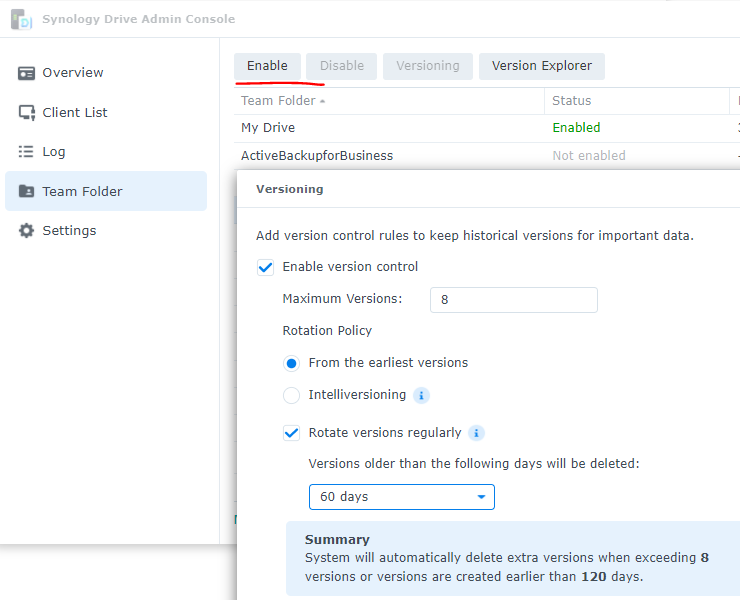
You can also enable version control. This will allow you to restore previous versions of the file. Just in case you change something by accident.
- You can then open Synology Drive ShareSync app and connect to your remote NAS.
You can use Quickconnect (tunnel connection) or domain (if you have one) or an IP (if you have enabled port forwarding). Type in remote NAS admin username and password.
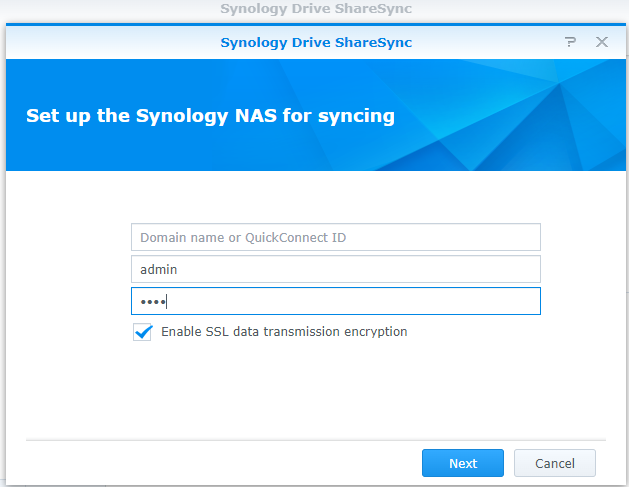
If this is a second remote NAS to sync you can click plus button and repeat the process.
- When you click on Synced Folders tab, you can select particular subfolders to sync instead of syncing everything.
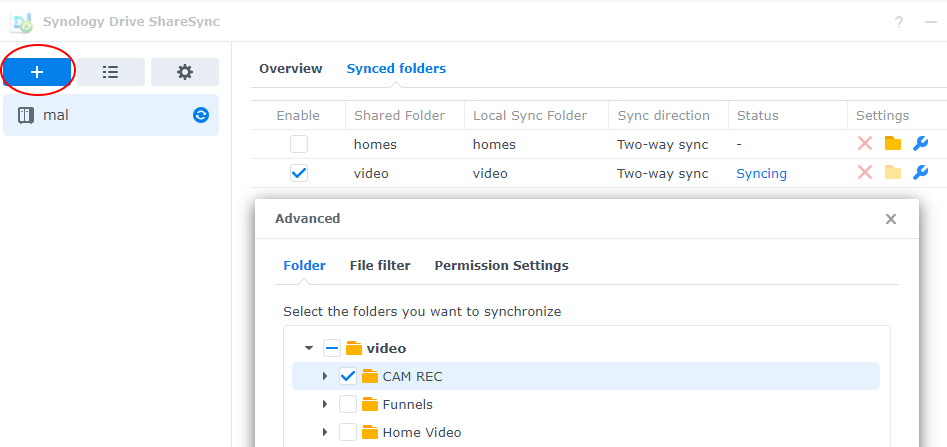
- You can also select File Filters. If you want to sync only certain file types.
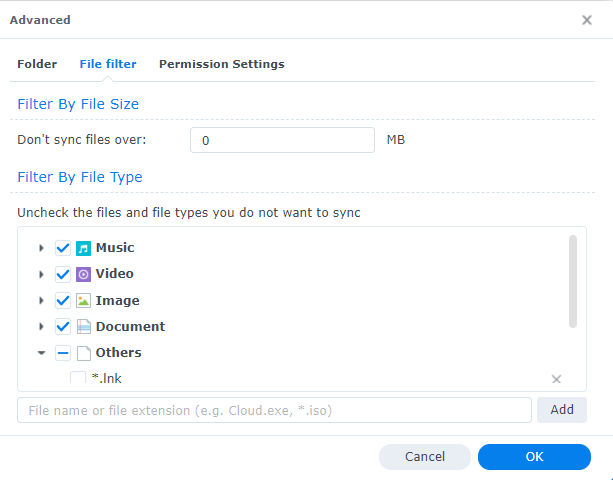
You can also choose what permissions to sync. If there are rules set for a few files that can interact with them, you get a choice to keep these rules remove them after sync.
You can also choose only to upload or only download files.
And lastly, enable file consistency checks. To be sure all files contents are the same as well.
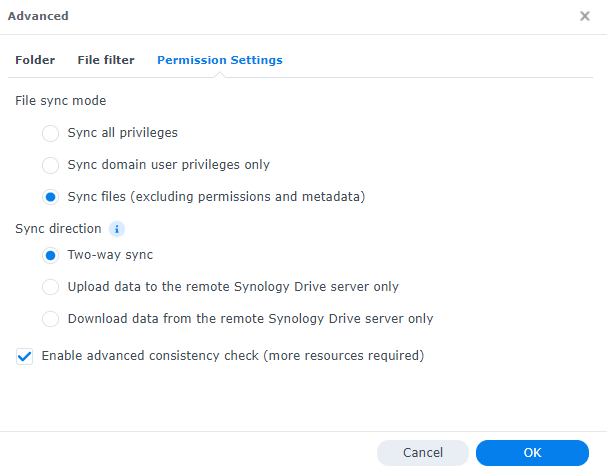
I hope this helps.
| Where to Buy a Product | |||
|
|
    
|

|
VISIT RETAILER ➤ |
 |
    
|

|
VISIT RETAILER ➤ |
We use affiliate links on the blog allowing NAScompares information and advice service to be free of charge to you. Anything you purchase on the day you click on our links will generate a small commission which is used to run the website. Here is a link for Amazon and B&H. You can also get me a ☕ Ko-fi or old school Paypal. Thanks! To find out more about how to support this advice service check HERE
The BEST NAS of 2026.... ALREADY??? (UnifyDrive UP6)
How Much RAM Do You Need in Your NAS?
A Buyer's Guide to Travel Routers - GET IT RIGHT, FIRST TIME
Jonsbo N6 DIY NAS Case Review
The Best Bits (and Worst Bits) of NAS of 2025!
Minisforum MS-02 Ultra Review
Access content via Patreon or KO-FI
Discover more from NAS Compares
Subscribe to get the latest posts sent to your email.





DISCUSS with others your opinion about this subject.
ASK questions to NAS community
SHARE more details what you have found on this subject
IMPROVE this niche ecosystem, let us know what to change/fix on this site