I have A DS220J running DSM 7.
I had a lot of issues with hackers trying to remote in.So, I disabled both Telnet & SSH, then enabled 2FA for admin members.
My DS File program on my Android phone then decided to send the wrong password to my NAS, resulting in it locking me out.
I tried using the Synology Secure Signin mobile app to generate a 2FA code, however weirdly this app says I need the code generated by the Synology Secure Signin program (ie itself!!) before it will run & generate 2FA codes.
Mine is the only admin user on the NAS (default admin account is disabled).
I can still access the NAS using Kodi and via file explorers, but that’s it.
I no longer have access to the “desktop” to either install or remove addons etc.
Do you have any advice, or is it a case of nuking the lot and resetting it up from scratch??
Mode 1: Reset administrator login credentials and network settings to default
- Locate the RESET button on your Synology NAS.2
- Press and hold down the RESET button for about 4 seconds until you hear a beep. Release the button immediately.
- Launch Web Assistant. Double-click on your Synology NAS. On the login page, enter the system default username admin, leave the password field blank, and click Sign In.
- Reset the password for your account and click Submit.
- If there is only one administrator account named admin, the system automatically fills in the name admin in the username field.
- If there are multiple administrators accounts, select an administrator account from the drop-down menu to change its password.3
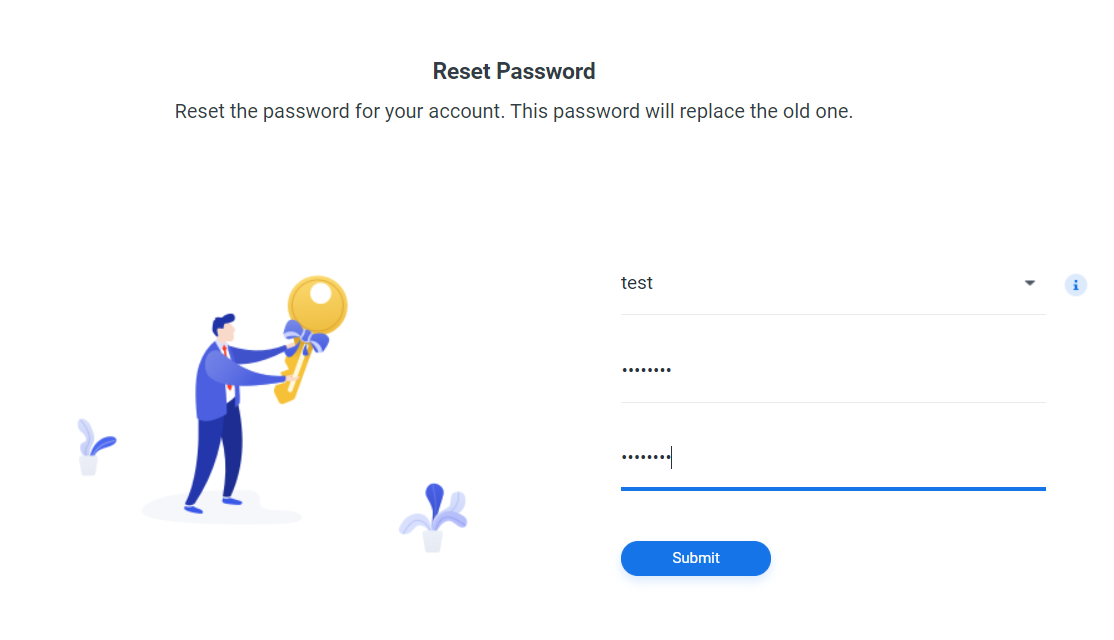
- Once you have successfully reset the password, click Sign In Now.
- Sign in to DSM using the password you have just created.
Mode 2: Reset Synology NAS and re-install DSM
This mode wipes out all system configurations and carries out all the reset functions included in Mode 1.
- Locate the RESET button on your Synology NAS.2
- Press and hold down the RESET button for about 4 seconds until you hear a beep. Release the button immediately.
- Press and hold down the RESET button again for 4 seconds until you hear 3 more beeps.
- Wait for about 2 minutes until the STATUS light on your Synology NAS blinks orange. Your Synology NAS has been successfully reset and the system configurations have been wiped.
- Enter find.synology.com in the search bar of your web browser and locate your Synology NAS. The status of your Synology NAS should be Configuration lost.
- Double-click on your Synology NAS. Follow the wizard to complete the re-installation process.
Notes:
- Once your Synology NAS is reset via Mode 1, the following settings take place:
- The admin account is restored to default.
- UI management port is reset to 5000/5001.
- IP, DNS, gateway, and other net interfaces are reset to DHCP.
- PPPoE is disabled.
- Auto Block is disabled.
- Firewall rules are disabled.
- High-availability cluster is removed.
- Virtual Machine Manager cluster is removed.
- Encrypted folders are unmounted and the feature Mount automatically on startup is disabled. For security reasons, if the cypher is a machine key, it is deleted from Key Manager. To learn how to retain the machine key for decrypting shared folders after reset, please refer to this article.
- Refer to the Hardware Installation Guide if you need assistance locating the RESET button.
- The admin account is not shown in the drop-down menu when there are multiple administrator accounts. For security reasons, when you reset the password of another administrator account, the admin account is disabled. Please use a name other than “admin” to set up an administrator account. Learn more about what services/packages are affected after the admin account is disabled in this article.
| Where to Buy a Product | |||
|
|
    
|

|
VISIT RETAILER ➤ |
 |
    
|

|
VISIT RETAILER ➤ |
 |
    
|

|
VISIT RETAILER ➤ |
 |
    
|

|
VISIT RETAILER ➤ |
We use affiliate links on the blog allowing NAScompares information and advice service to be free of charge to you. Anything you purchase on the day you click on our links will generate a small commission which is used to run the website. Here is a link for Amazon and B&H. You can also get me a ☕ Ko-fi or old school Paypal. Thanks! To find out more about how to support this advice service check HERE If you need to fix or configure a NAS, check Fiver Have you thought about helping others with your knowledge? Find Instructions Here
Why Do Cheap NAS Boxes EXIST????
Minisforum N5 Pro NAS - Should You Buy?
UGREEN DH4300 & DH2300 NAS Revealed - Good Value?
Aoostar WTR Max NAS - Should You Buy?
Xyber Hydra N150 NAS Review - Is This COOL?
Minisforum N5 Pro vs Aoostar WTR Max - The BIG Showdown
Access content via Patreon or KO-FI





I tried this and made the reset. I was not able to login as admin but fortunately the 2 step authentication was disabled, so I could login with my administrator alias. After that I disabled the admin again and everything was fine. But I was not able to login as admin!