Synology Router Manager (SRM) 1.3 Software Review
I think it would be fair to say that Synology is not a company primarily known for its routers, but more for their range of network-attached storage solutions. Nevertheless, with the release of the brand’s fourth Router (technically their 3rd generation) solution, they still manage to garner a tremendous amount of interest and attention. This is largely down to their routers arriving with one of the most user-friendly, fully-featured and polished outer software in the market, known as Synology Router Manager (SRM). Built with the same attitudes of design, user experience, safety and security, SRM is a great example of making the rather tech-savvy subject of network/internet management CONSIDERABLY easier to comprehend and engage with the methods presented by many mainstream router manufacturers (Netgear, ASUS, Fritz, etc), as well as giving the user many more features than a bog-standard internet service provider (ISP) router would. All this said, SRM (aside from regular security and database updates) does not have the system-wide software updates at the same regularity of Synology’s NAS software, DSM. In fact, despite SRM being released in 2016 (with the RT1900ac), we are only on SRM version 1.3. In that time we have seen 3 versions of Windows in mainstream use, a couple of big apple updates, DSM making its way through several versions and more. So, in today’s review, I want to take a close look at the strengths and weaknesses of SRM 1.3 and guide you on why Synology feel it justifies the lion’s share of the price tag of their fully-featured routers. Let’s begin.
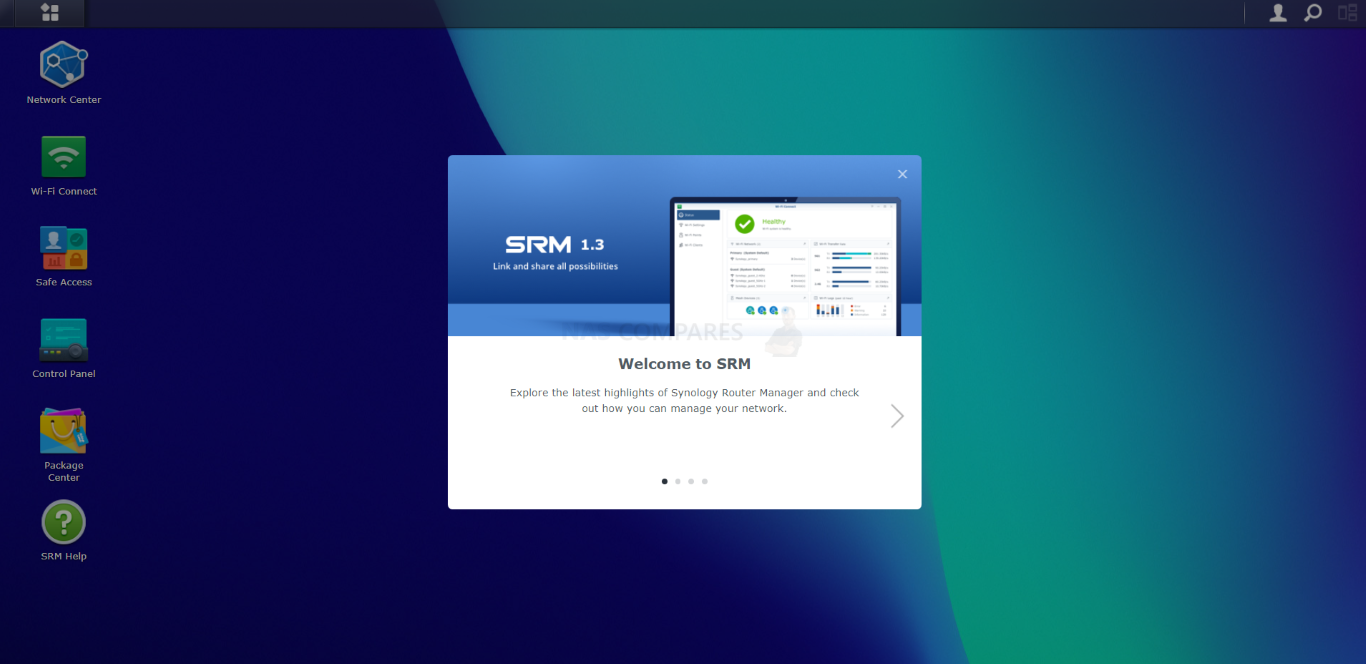
Synology SRM 1.3 Review – Quick Conclusion
When reviewing and judging Synology Router Manager 1.3, you have to somewhat separate your feelings about Synology router hardware (the RT6600ax, RT2600ac and MR2200ac) a little. This is because, although the Synology router hardware may seem a little safe-to-middling at times vs current hardware in the market, the software they provide has always been absolute class. SRM 1.3 continues this pedigree with a user interface that manages to do the nearly unthinkable – it manages to make the process of managing your network easy and actually ENGAGING! That’s one of the biggest hurdles of managing a router and your network security in general, it’s a massive chore that is fraught with technical jargon, hurdles and screens saying ‘no’, ‘invalid’ or ‘not available’. Synology has crafted a genuinely intuitive and accessible router software system here and although a lot of that is thanks to their years in NAS software, they have certainly improved upon previous revisions in SRM too. When it comes to the features that SRM arrives with, clearly ‘Safe Access’ is one of the killer apps of the SRM 1.3. But it doesn’t stand alone and thanks to the integrations of ‘network switch’ style controls and a wide array of custom network settings, it really feels like more of a complete version in 1.3. Additions of long-overdue features such as vLAN and customs, custom SSIDs and the DS Router application’s improved layout/controls are smaller steps in SRM 1.3’s development than some would like, but with the software feeling that pinch more responsive and the layout of the controls getting tweaked to be more intuitive, that just means that SRM 1.3 is just adding polish to an already fantastic management system. Additionally, the latest generation of Synology router hardware means that new configuration options and the extent to which you can use SRM 1.3’s services have been drastically increased in time for version 1.3. At the time of writing, we are still awaiting the SRM 1.3 update to extend to the full Synology router series (thereby enabling mesh with the likes of the MR2200ac), but that shouldn’t be too long and with that, the option for SRM 1.3 to manage a grander mesh wireless network in your home/office will be hugely beneficial. In short, still highly recommend it SRM 1.3 in 2022/2023.
NEWS UPDATE on Mesh Support on the Synology RT6600ax, MR2200ac and SRM 1.3
Synology has addressed questions regarding the timeline on SRM 1.3 for the MR2200ac and RT2600ac (enabling mesh support between their routers, currently not possible between SRM 1.2 and SRM 1.3 systems). Below is their current message on this:
While SRM 1.3 in the current phase will remain restricted to our newest router, we can now confirm that all the software advancements available on the RT6600ax will be made available for the RT2600ac and MR2200ac early in the third quarter of this year, when we stand to release the SRM 1.3.1 update. With the upcoming update, both the RT2600ac and the MR2200ac will support up to 5 VLANs and 5 associated Wi-Fi SSIDs, essentially allowing users to create separate wired and wireless networks for management or security purposes, and set up rules to allow conditional one or two-way traffic between these.
SRM 1.3.1 will also allow using several RT2600ac units as Wi-Fi access points as part of a mesh network. Previously, only MR2200ac units could be used with the RT2600ac to provide seamless Wi-Fi connections throughout larger buildings and spaces. Combinations of RT6600ax and RT2600ac/MR2200ac are also supported.
BBeata @betazzMay 11, 2022
I will continue to update this article where possible and make a follow-up video on mesh support in the RT6600ax / MR2200ac /RT2600ac when they all have SRM 1.3 available
Synology SRM 1.3 Review – Design, Control and GUI
The big thing about SRM that Synology make a real song and dance about is the ease of use of their software. If you are familiar with their NAS software and services, you will know that the brand has a client tool for PC and Mac that allows you to scan your local area network for devices. The tool, Synology Assistant is also used for finding the router on your network for the first time and as long as you are on the same wired network with the router OR are connected t other default wifi of your Synology router on day 1, it will appear and the setup and installation process is incredibly straight forward and you just need a web browser (like Chrome or Safari).
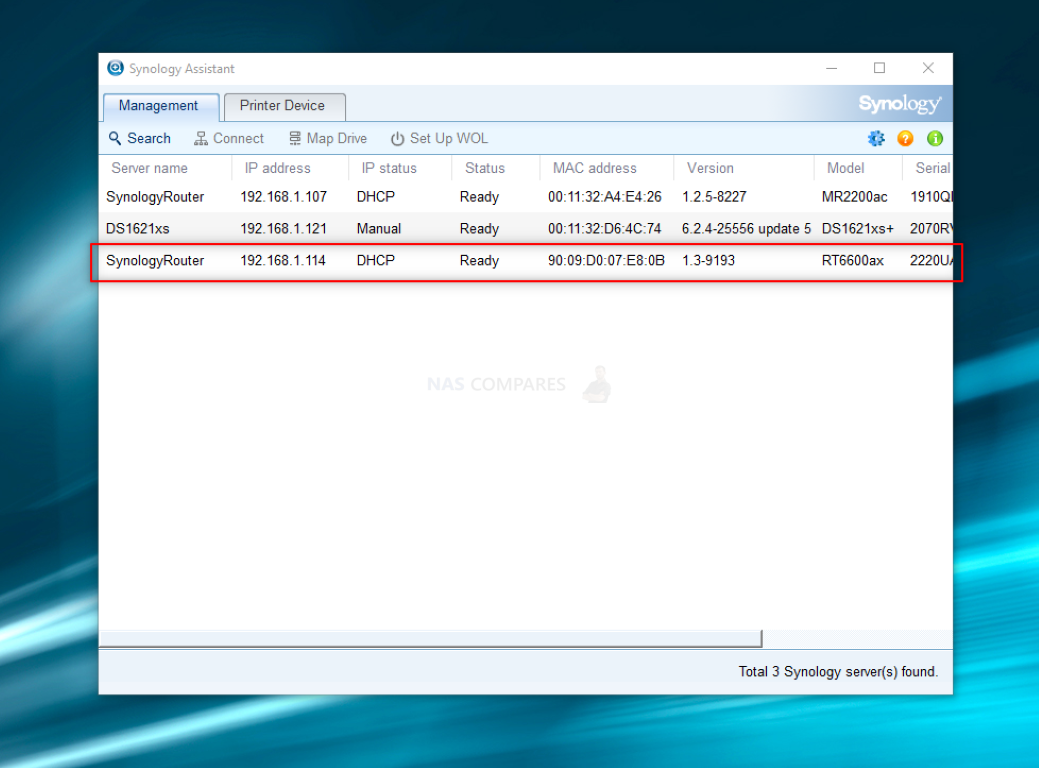
It’s also worth highlighting that you do not need to use a PC/Mac to set up the router either, as Synology provide a free mobile tool for iOS and Android that allows you to set up the router with ease, as well as allows control of almost all of SRM’S features and services.
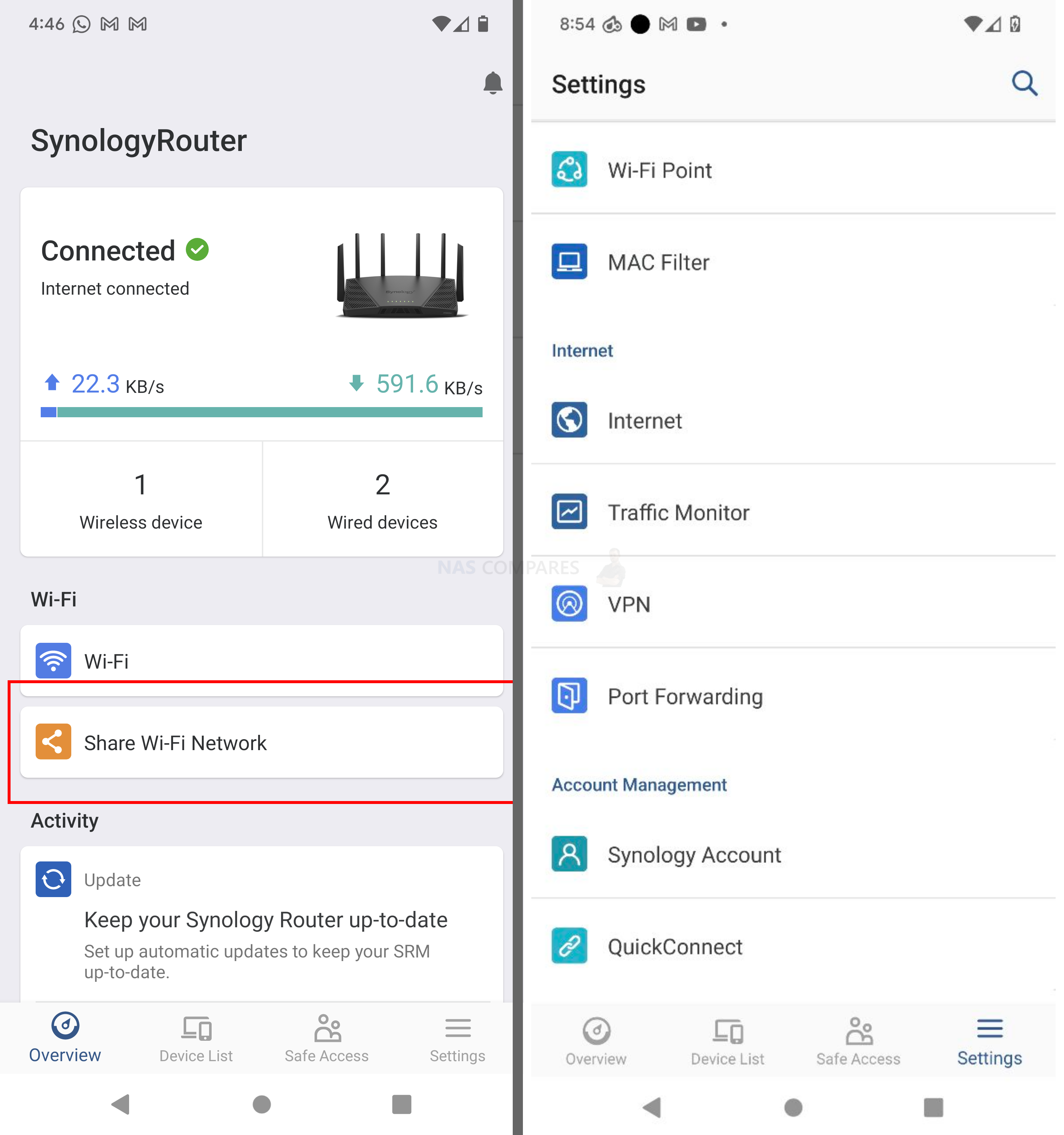
Setting up SRM 1.3 and your router is very, VERY easy and although its not strictly ‘plug n play’ as your ISP router might be, SRM is a much more powerful and heavily featured tool, so a plugin and run setup would be hugely limiting in the grand scheme of things. You will be able to set up your router in around 4-5 minutes and the standard settings such as setting up wireless identities, user credentials and how you plan on setting up the device (eg connected to an existing router/modem or as your primary router) need to be addressed here. However, ALL of these settings can be changed at any time in the main SRM 1.3 web/phone user interface. It is also worth noting that the Admin account is disabled by default – something I hugely applaud!
The design of the user interface between SRM 1.2 and SRM 1.3 has seen very little change between these two versions. There are additional software options/features added in 1.3 (such as the vLAN control and SSID creation tools, which I will touch on later) but the layout of the GUI, fonts, colour scheme and sizing remains largely unchanged. Some control options and general periodic admin tools have been moved around to new areas (eg in/out of the network center and control panel) and the responsiveness of the software, in general, feels much sharper, but this could also be the result of the almost double increase in hardware afforded to the RT6600ax over the RT2600ac in the 2-3 years between them. Regardless, SRM doesn’t try to re-invent the wheel, but it certainly adds a few handy spokes to the frame.
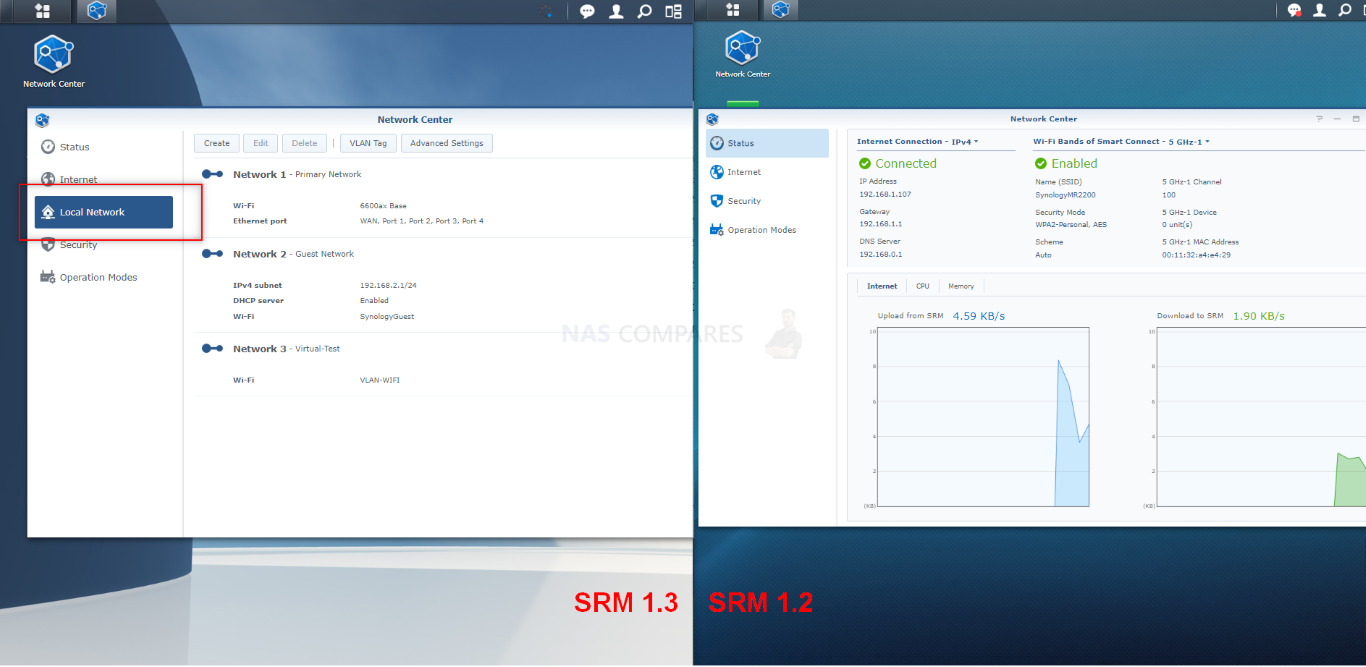
The general user interface SRM 1.3 is very slick, appearing as a slight cross of the MacOS desktop simplicity and the Android icon and menu arrangement. This user interface is what you will see when logging into the router via a web browser and, with options to create many, many users in the control centre (as well as for network controls when we get to the Safe Access feature later), this user interface wallpaper, text and default layout can be changed in a few ways in the control panel.
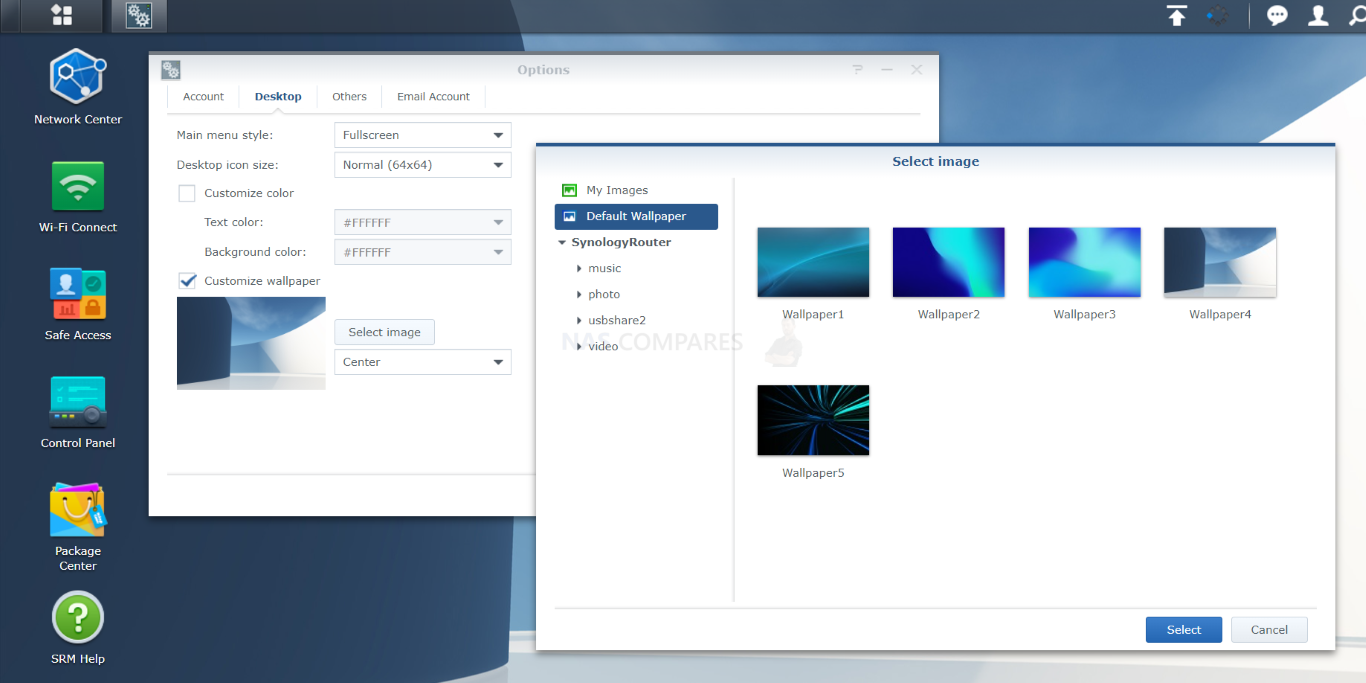
Alternatively, there is the user control option at the top right to change lots more user options (including rotational passwords, 2-Step authentication and more). The depth of these individual configuration options is still pretty light (as this is still quite a niche piece of equipment for those looking to deep-dive into it) but there are certainly many more configurations available to you in SRM than any other router software platform I have reviewed in the last few years.
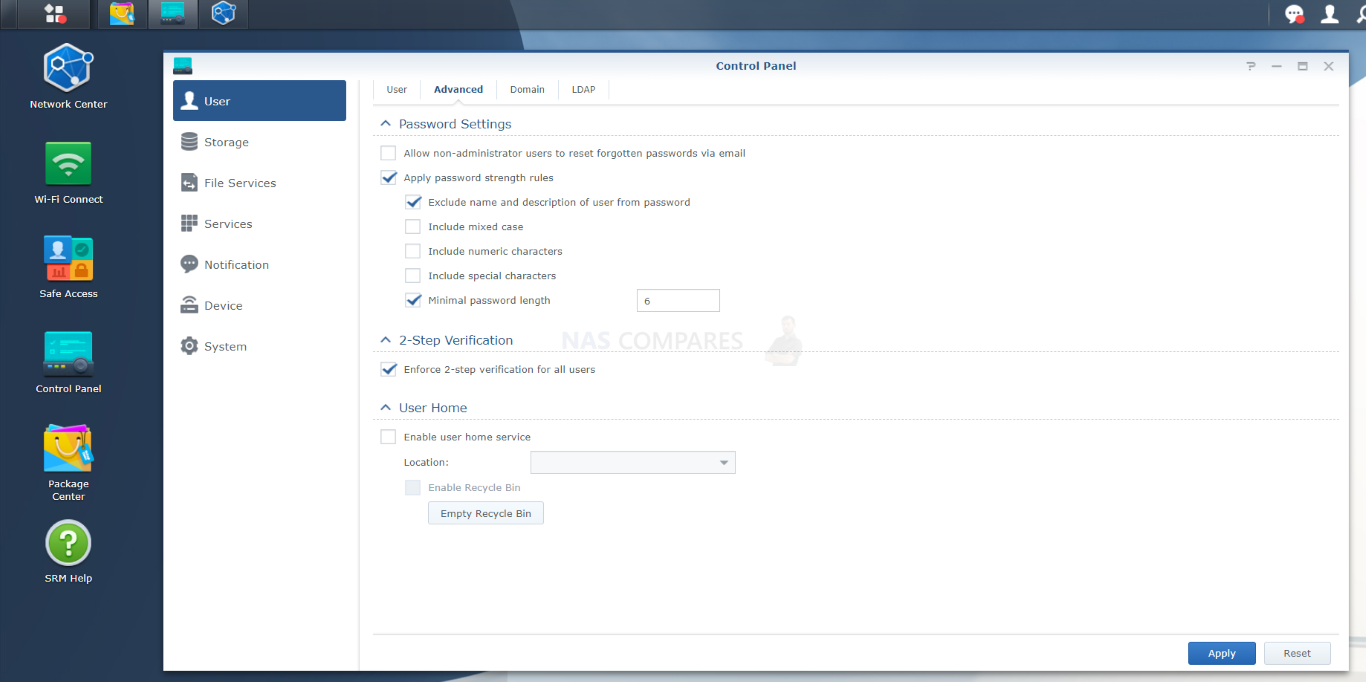
The interface at a glance is very minimalist, but at the same time, it is going to be very easy for any novice/experienced IT user to navigate. With more routers on the market still adopting a 2000’s style of left-side-loaded breadcrumb options, SRM still continues to be a breath of fresh air in ver.1.3. That said, the system does lack any kind of easy/advanced switch when navigating. Not a massive deal, but later when we discuss network and security settings, the chewable/easy/simple menu style can only go so far.
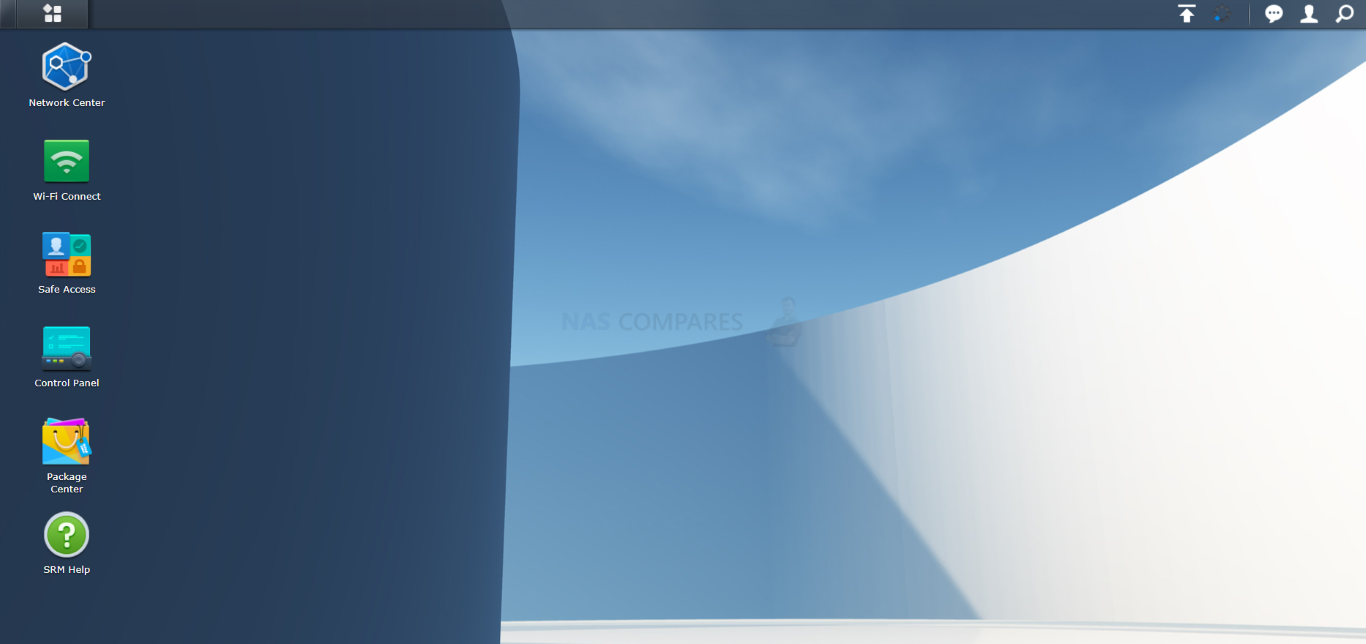
Clicking the menu tap at the top left opens up the larger application panel and from here you can access pretty much every feature and function included in SRM 1.3. Options are all fairly intuitive and if you are looking for a particular feature, function or service of your Synology router, it will be in the option you would expect. However, sometimes that is not enough and there is every chance that you are looking for a specific on/off switch of a service, or direct access to a config option that is a little more nuanced than these few icons can direct you to. Eg would Firewall control come under Network Center? Network Tools? Control Panel?
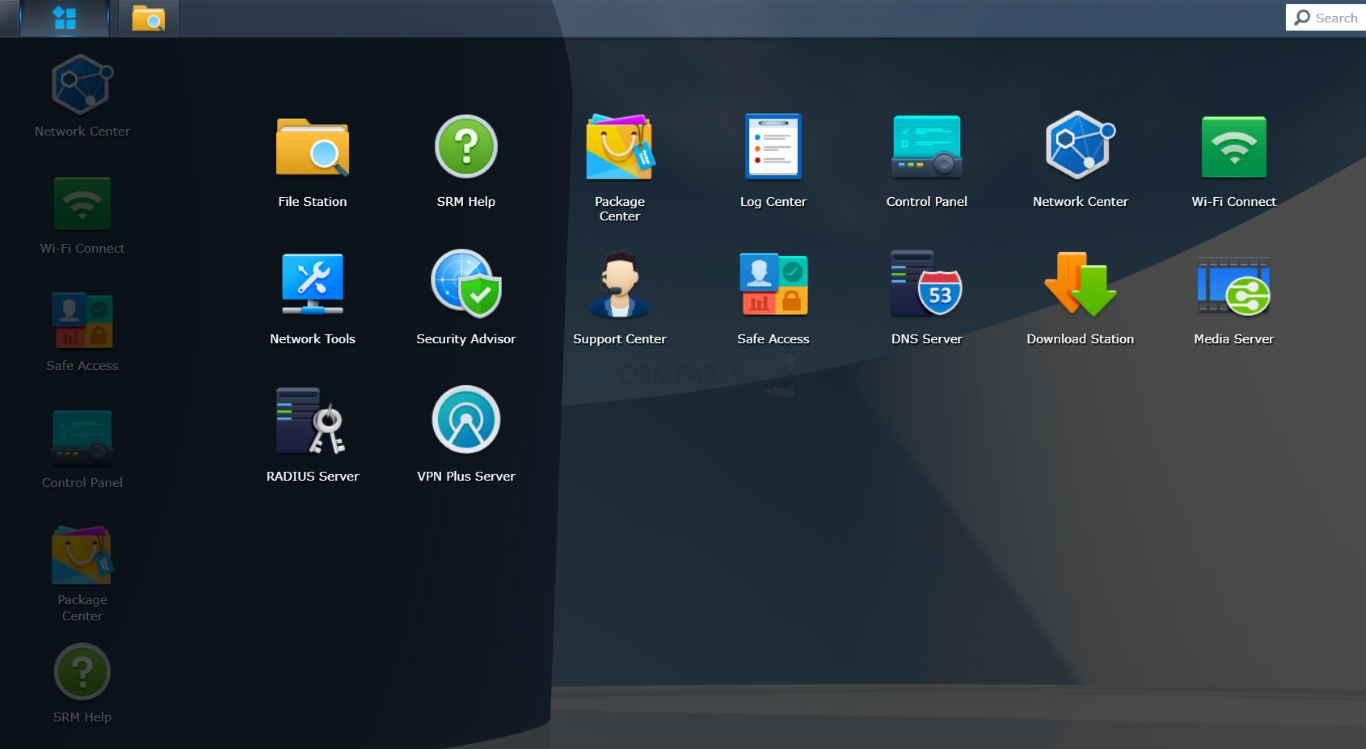
In this case, SRM 1.3 has a very quick and easy to use search feature that is incredibly responsive to your search queries. You can even be pretty specific/vague in your search terms and this is much, MUCH faster to work through than ideally clicking through the main menu. You might be surprised to hear that this kind of system-wide router search functionality is pretty rare with most routers either providing a settings-only search function that needs quick precise heading-only search terms, or simply no search function at all.
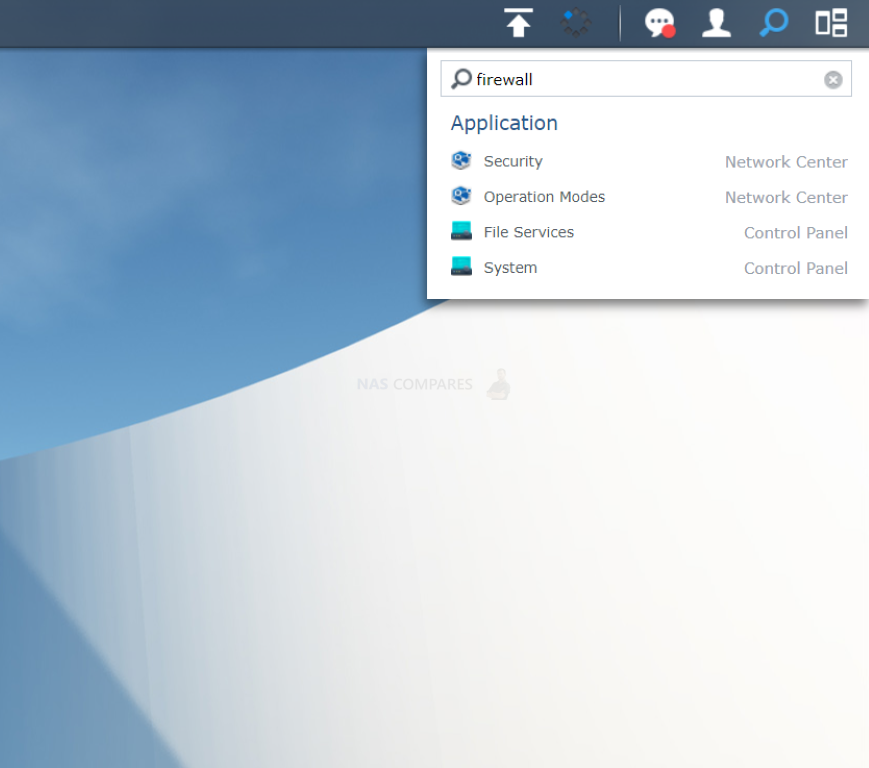
The web GUI also shows you a quick breakdown of recent system events (good, bad or just regular things) that can be accessed easily from this dropdown. If you head into the alerts and notifications center, you can tailor many of these to be tied to direct email or pushed alerts to your phone/desktop as needed. Also, these notifications will also include occasional recommendations for your setup to improve the wider network as a whole.
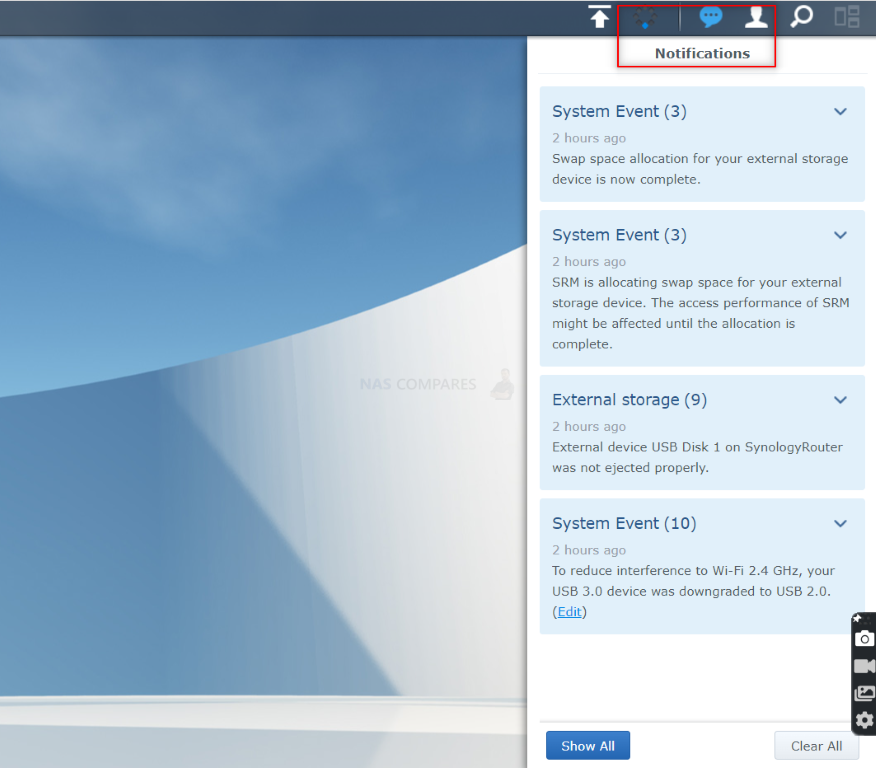
In the event you experience difficulties navigating SRM 1.3, the system also includes a Help section that is actually surprisingly large, featuring graphics and diagrams and also sports a fast and responsive search functionality. Also, CRUCIALLY, it does not require the internet to provide it’s resources. It probably goes without saying that having a help section on a router that needs the internet to pull guides/recommended actions, especially if that issue is ‘I cannot connect with the internet’, is not going to be hugely useful. That said, you might be surprised just how many software/services i have seen that still have this innate contradiction in place!
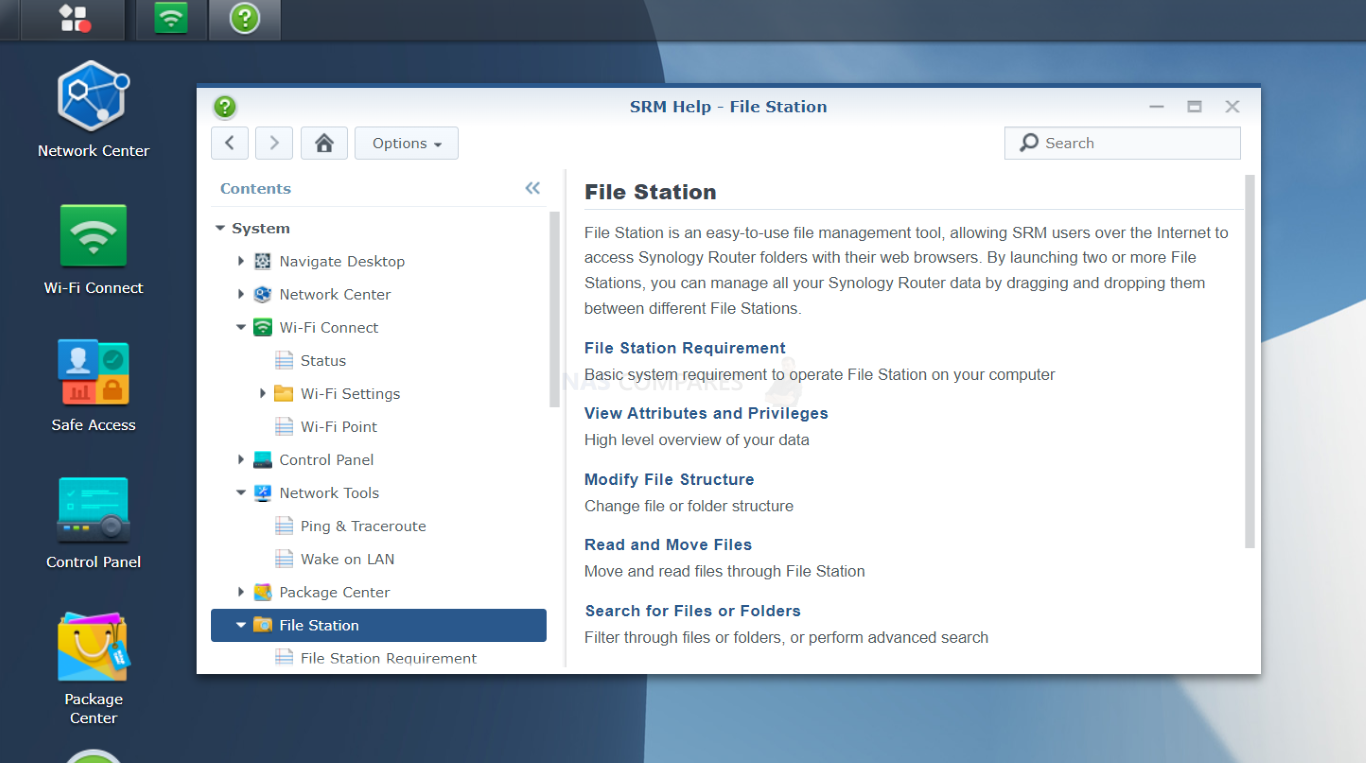
Overall, I was always going to give SRM 1.3 high marks in its controls, user interface and design. Synology is a brand that CLEARLY knows the value of these things in their solutions and 20+ years of design in their NAS solution software has taught them a few useful things that are clearly visible here. Making network/internet management user-friendly is never going to be without it’s hurdles, but SRM 1.3 in design is as close as it gets right now in 2022/2023. Let’s discuss Safety and Security in SRM 1.3. Your router might well be the ONLY THING between you and the big and occasionally intrusive internet!
Synology SRM 1.3 Review – General Security & Safety
Regardless of whether you are a home or business user, the security of your network is going to be one of your priorities very early on. Both internal network security with the devices that are exchanging packets of data via the router, right the way to how the router governs and manages the stream of data coming from your internet connection, if a router isn’t particularly secure, you will all too quickly find out! Worse still, if you are an inexperienced network technology user or a business lacking in-house IT support, then the ease of configuring a router to be as secure as possible within your specific network environment is going to be even more of an uphill battle. SRM 1.3 tackles this in several very clear ways. First off, despite its incredibly user-friendly browser GUI, the majority of its more potentially insecure architecture elements (i.e those that if you mishandle them or let them open could be disastrous in the wrong hands) are either disabled by default or are locked behind more advanced configuration windows/portals. Some are more obvious than others, such as port forwarding (common to all routers and not something anyone should touch without reason) settings and IP/Mac address blocking, which are all quite useful, but common. However, there are little things of note that are impressively specific to SRM 1.3, such as the power-use admin account being disabled by default. Something that even now in 2022 is still not the case for many routers (including ISP ones) and with those same power user crenedtials printed on the base of the router.
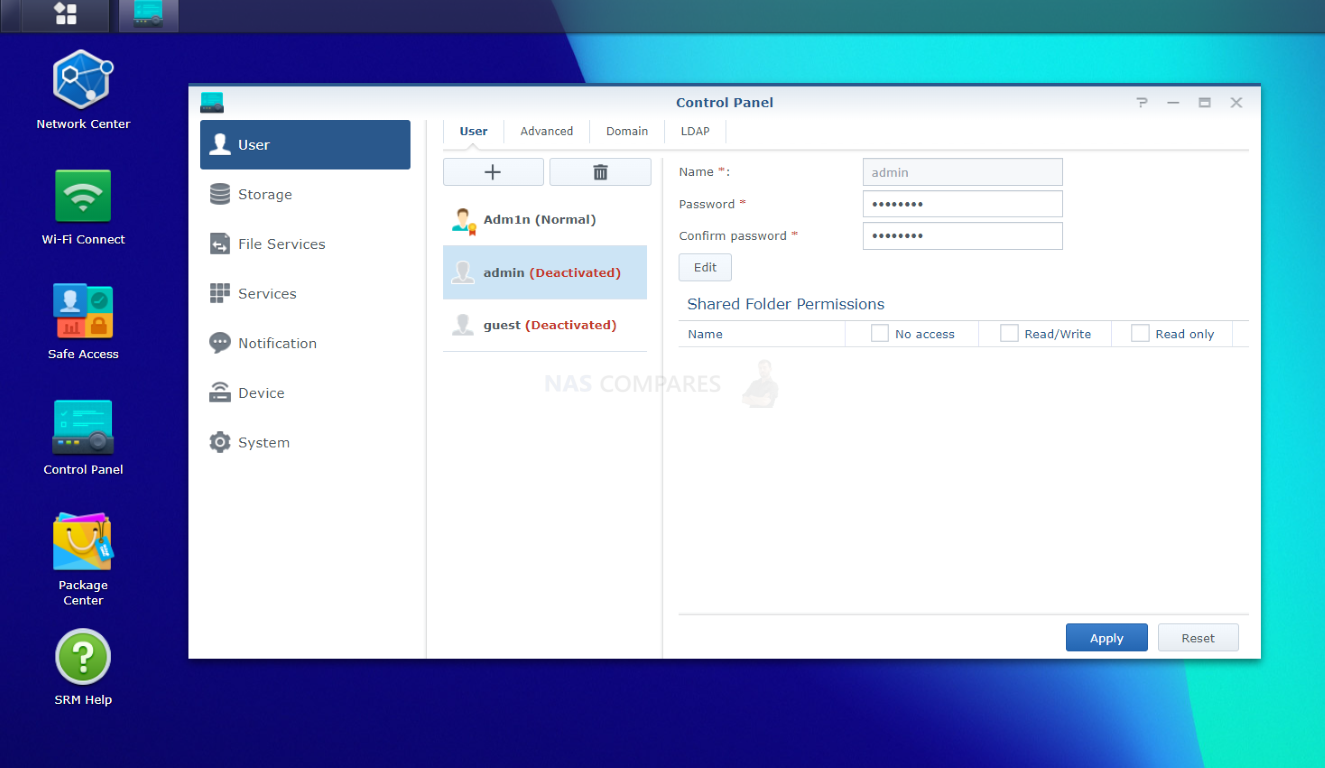
Additionally, all devices (both current and for a period, historical) are monitored in SRM and this allows you to monitor their behaviour, block them, label for for later use in ‘Safe Access’ or simply keep an eye on their behaviour.
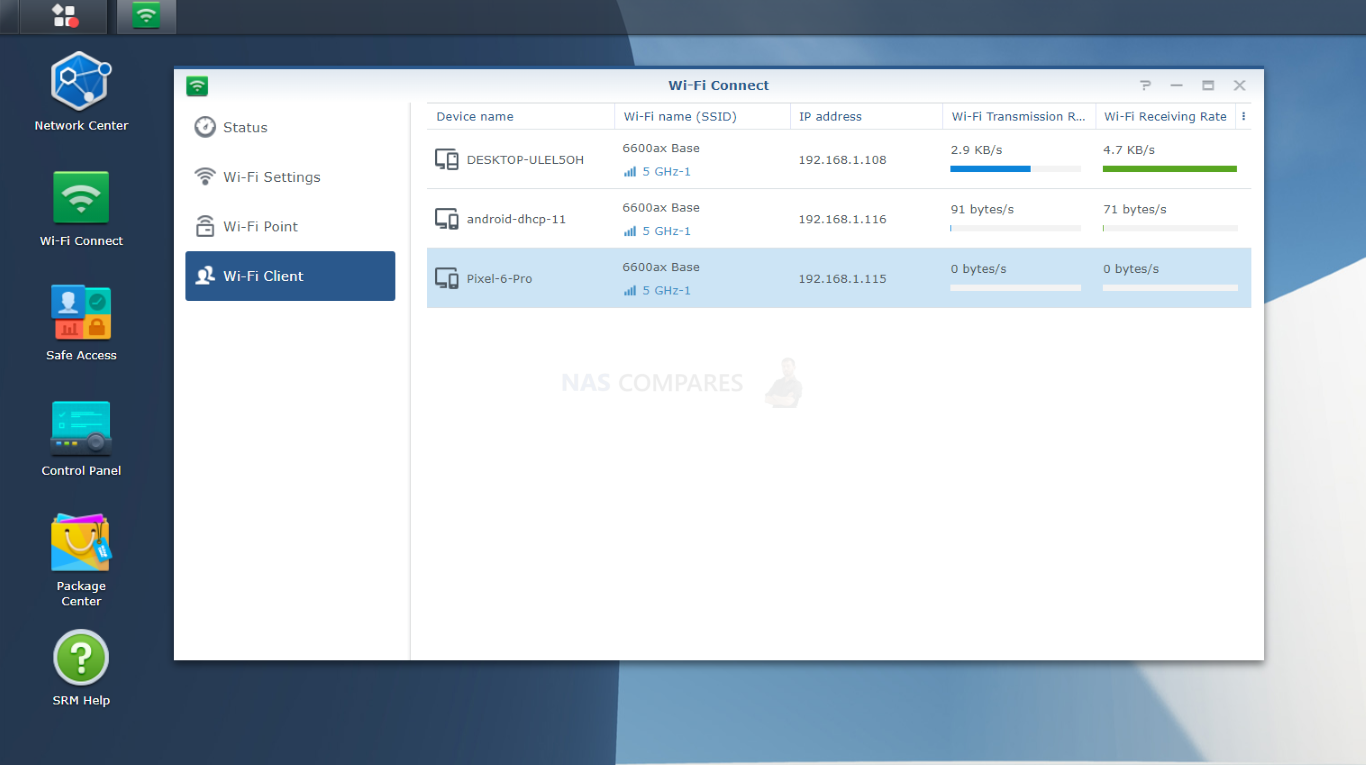
If you had additional SRM 1.3 software user accounts, there are several options for restricting an accounts access (IP locking, resritcing individual app/storage access, removing SRM 1.3 dashboard access, etc) and that also extends to auto-block methods that will change the parameters for a scenario where someone is trying to log into an account erroniously.
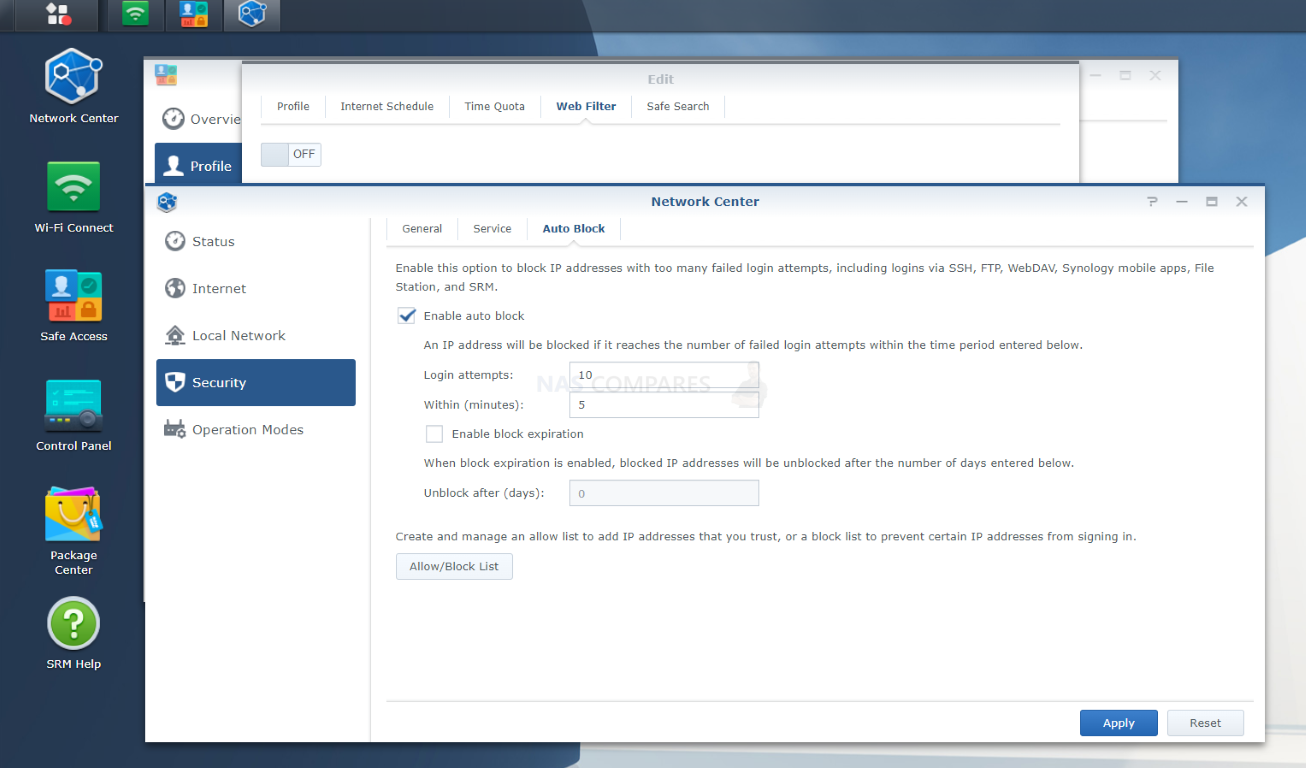
When it comes to what services, features and applications the router with SRM 1.3 is running, there is a single portal full control list that allows you to quickly disable these quickly in the event you need to shut everything down tight or just want to troubleshoot each service one by one. This list of services and level of control will differ on whether you are using the router as a primary or secondary system, but this single page means to shut down any active internet/network service is really handy.
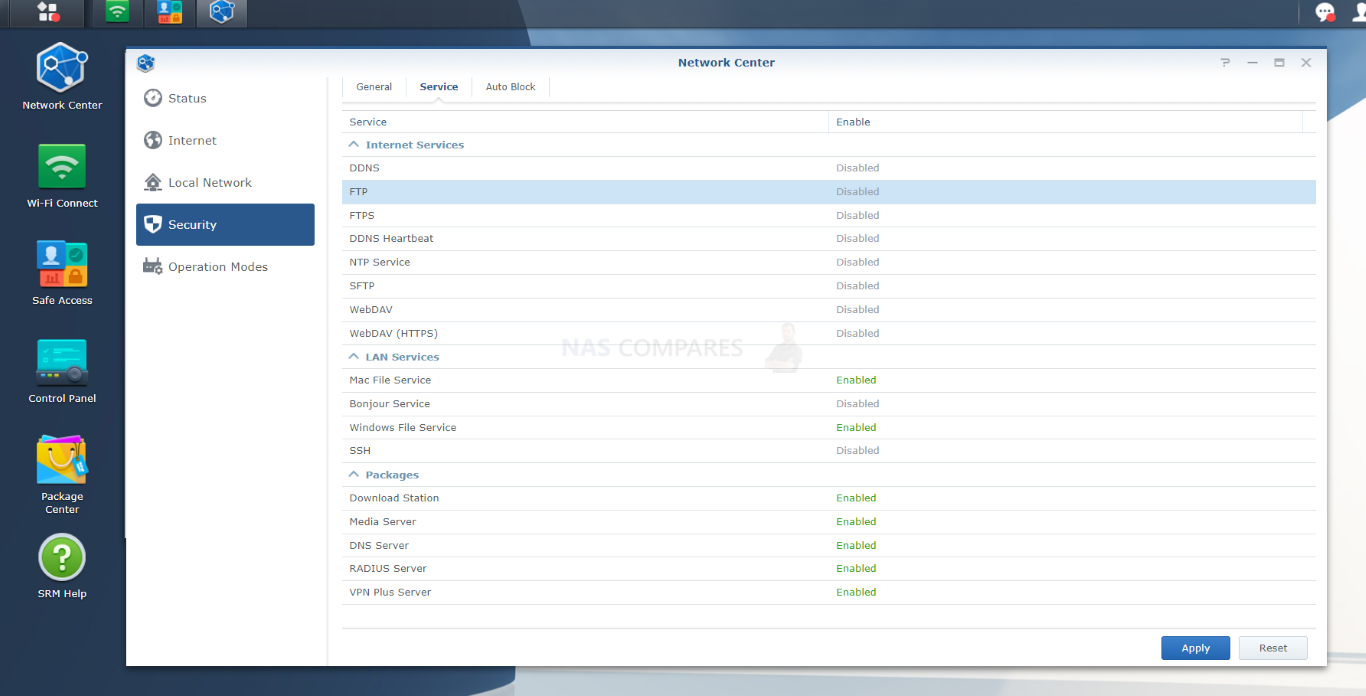
Then there are the inbuilt firewall settings that allow you to use present configurations for securing your internet access point, as well as the means to create a much more customized set of firewall rules. It has to be said that the bulk of things covered in security in SRM 1.3 so far are available on the bulk of prosumer routers, just not presented in a way as user-friendly as here and not to the same extent in most cases.
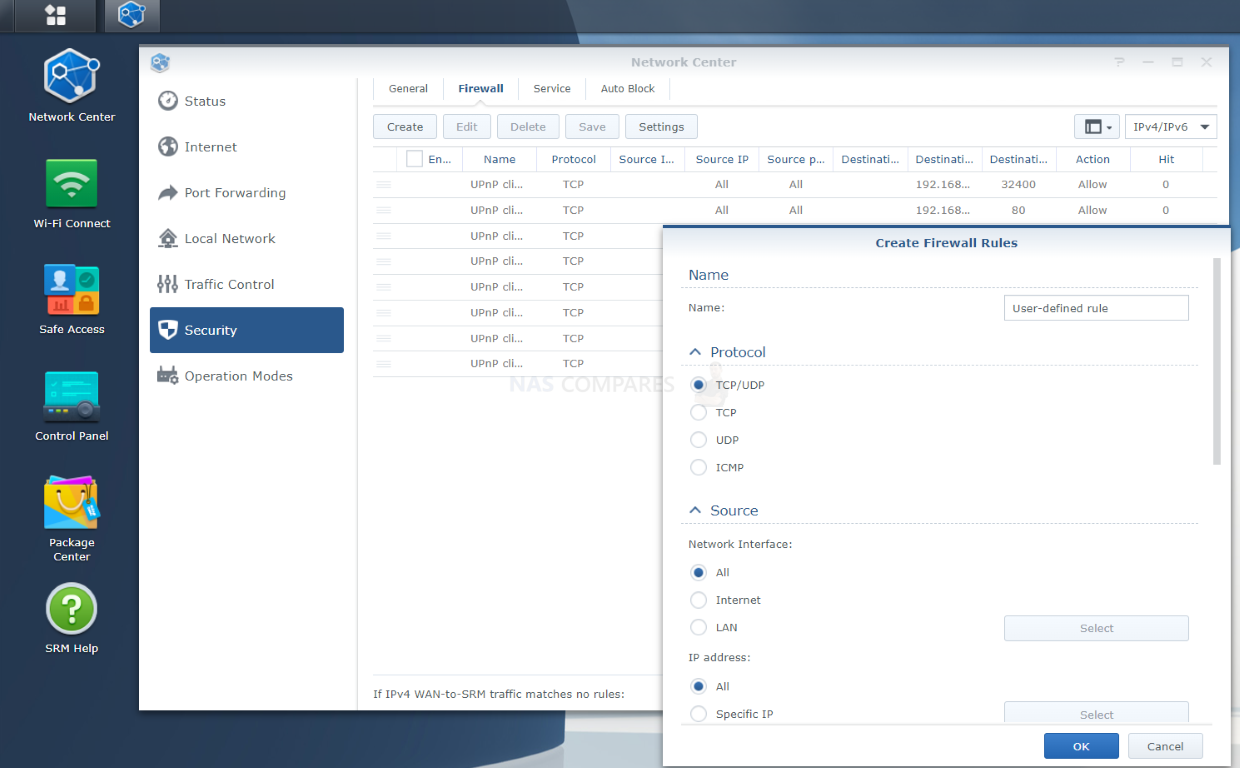
Then there is the inclusion of the Synology VPN software within SRM 1.3. VPN Plus allows your Synology Router to host a powerful VPN server that is easy to set up and manage. It supports SSTP, OpenVPN, L2TP over IPSec, as well as Synology’s own SSL VPN protocol and lightweight desktop client. Web-based portal VPN gives users direct access to company intranet sites and there is even an option to provide employees with browser-based remote desktop access. The Synology VPN is a service that supports SSL fast authentication and encryption access to webpages, files, and applications on the Internet (as well as local networks). Here, you can customize things like the Client IP range, Self-owned domain name, ports, security level, authentication, and others. You can also enable split tunnelling, which allows users to connect to destination webpages, applications, and servers in certain local subnets or local IP ranges.
Each Client VPN Access License allows one concurrent user account to use Synology WebVPN, SSL VPN and SSTP, with permanent validity upon activation. Every Synology product that supports VPN Plus comes with a free license. To add more concurrent user accounts at no additional cost, simply sign in to Synology Router Manager (SRM) as an administrator to activate additional free licenses. You can assign permissions to more user accounts than installed licenses. All the accounts are given access on a first-come, first-served basis. When the license quota is reached, no more accounts will be given access until other accounts are disconnected from all Synology SSL VPN, WebVPN, and SSTP services. Once a user account is connected to VPN Plus and starts using any of the three features, it will be allowed to use any of the other features on the same or different devices at once without requiring extra licenses. Each additional connection beyond the first requires registration of a free license.
| Features | Pre-installed free license | Additional free client VPN access licenses | |
|---|---|---|---|
| Service | Synology SSL VPN | 1 concurrent account | Up to product specifications |
| WebVPN | |||
| SSTP | |||
| OpenVPN | Unlimited connections (up to product specifications) | ||
| L2TP over IPsec | |||
| PPTP | |||
| Management | Real-time traffic monitor | V | |
| Connection history | V | ||
| Service-based permissions | V | ||
| Bandwidth control | V | ||
| Block list | V | ||
For those that want to get even more beefed up in the security stakes when accessing the controls and complete GUI of SRM 1.3, you also have the option to create/install a secure tunnel with free and easy installation of the Let’s Encrypt certificates from within the control panel. This is a small extra that you can of course manage for the most part with many other paid certificates if you prefer, but it is still good to have this option available from within the software and that it guides you through the process too.
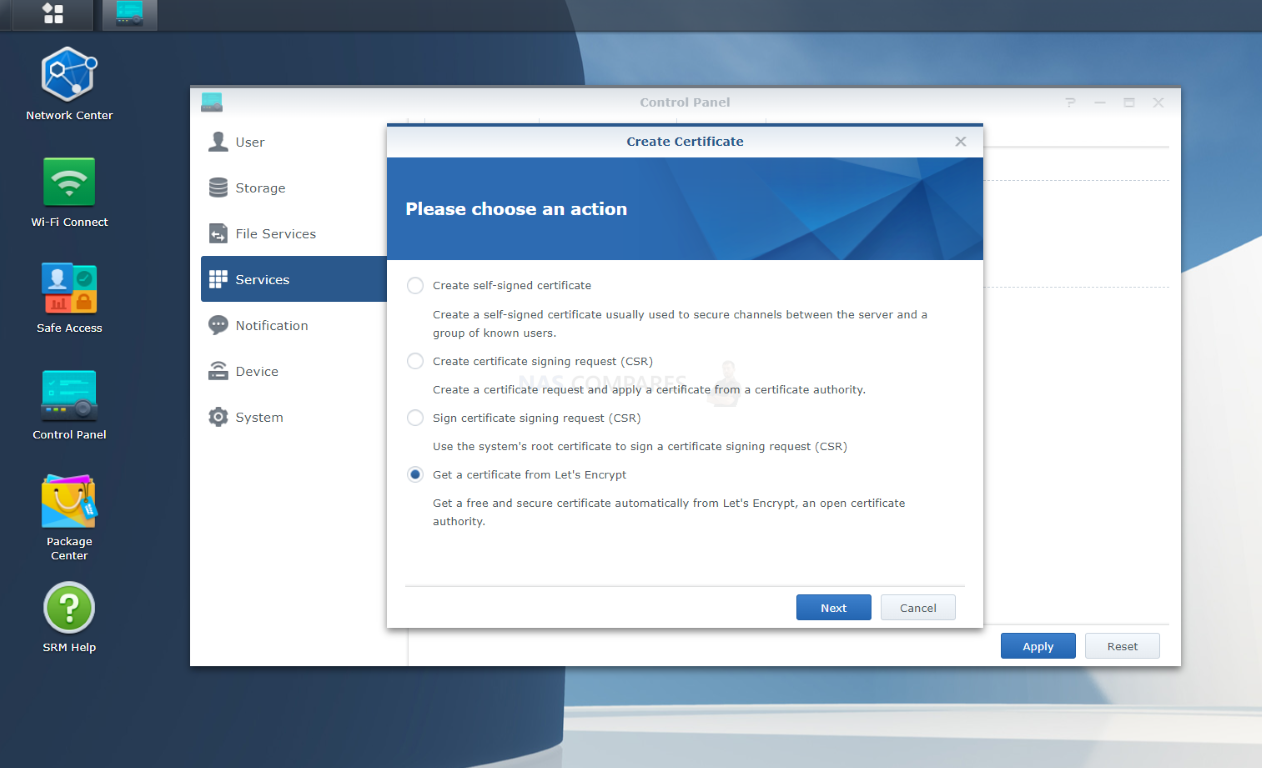
Speaking of guiding the user through the process, SRM 1.3 also includes the Security Advisor tool (much like the one found in NAS and DSM) that analyzes your system and then provides you with details on how you can strengthen the safeguards, settings and setup of your router. The extent to which it will check and report can be configured in its settings menu, but even in the default configuration, it is quite thorough.
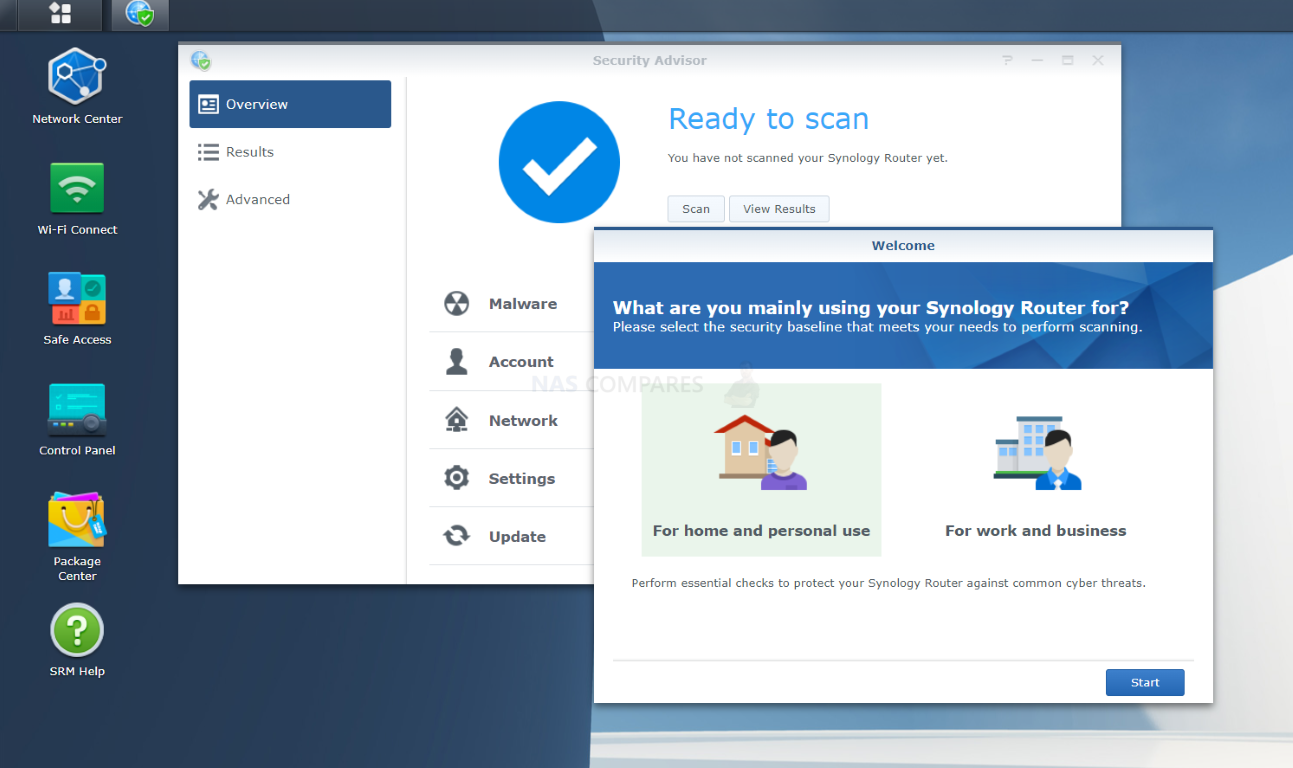
Upon completion of a scan, SRM 1.3 will then provide suggestions on what you need to correct/improve upon. Again, a lot of this is going to be a bit comment-internet-sense-101 (eg don’t use ‘password’ as your password), but it does include several more business-focused recommendations if you chose that level of scanning. The scanning with the security advisor can be triggered manually or set to a regular schedule from with the software and can also be linked to notifications if a potential vulnerability or router weakness is highlighted. This then allows you to connect with the router, access the severity of it and then proceed accordingly.
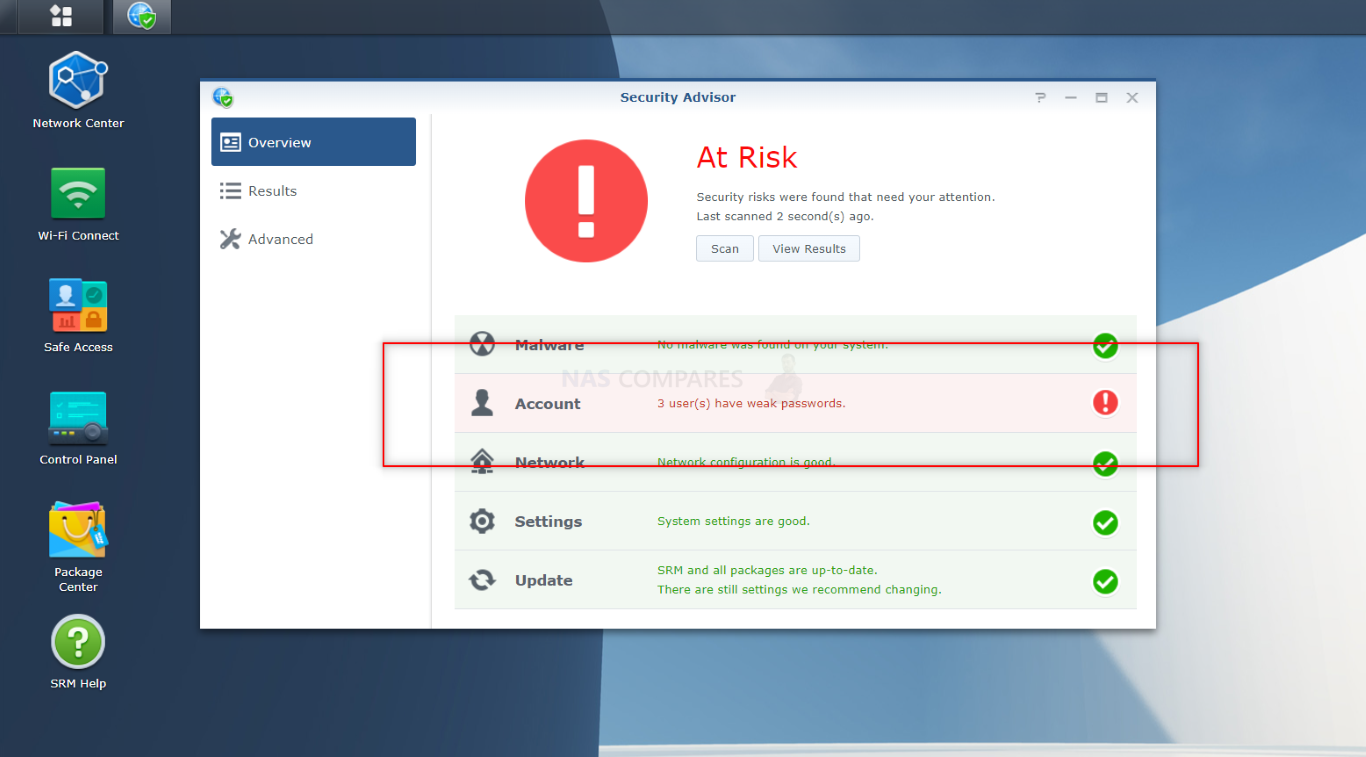
When it comes to accessing the router and SRM 1.3, local access (eg from on the same network) will be relatively straight forward and unless you have blocked SRM access on a specific account or your IP/Subnet/etc are different to the system, you should have fairly direct and secure access up to this point. But what about remote/internet access? Sometimes you will want to access the router and SRM 1.3 to quickly access a setting/service (perhaps for IT troubleshooting or simply a family memory having difficulty with the network). In that case, you can use the popular Synology Quick Connect service (much like their NAS) to tunnel into the router and SRM 1.3 securely from anywhere in the world, via Synology’s encrypted servers. This is a completely free service that is included with ALL Synology products and can also be customized to only allow access via very specific means and by very specific people too.
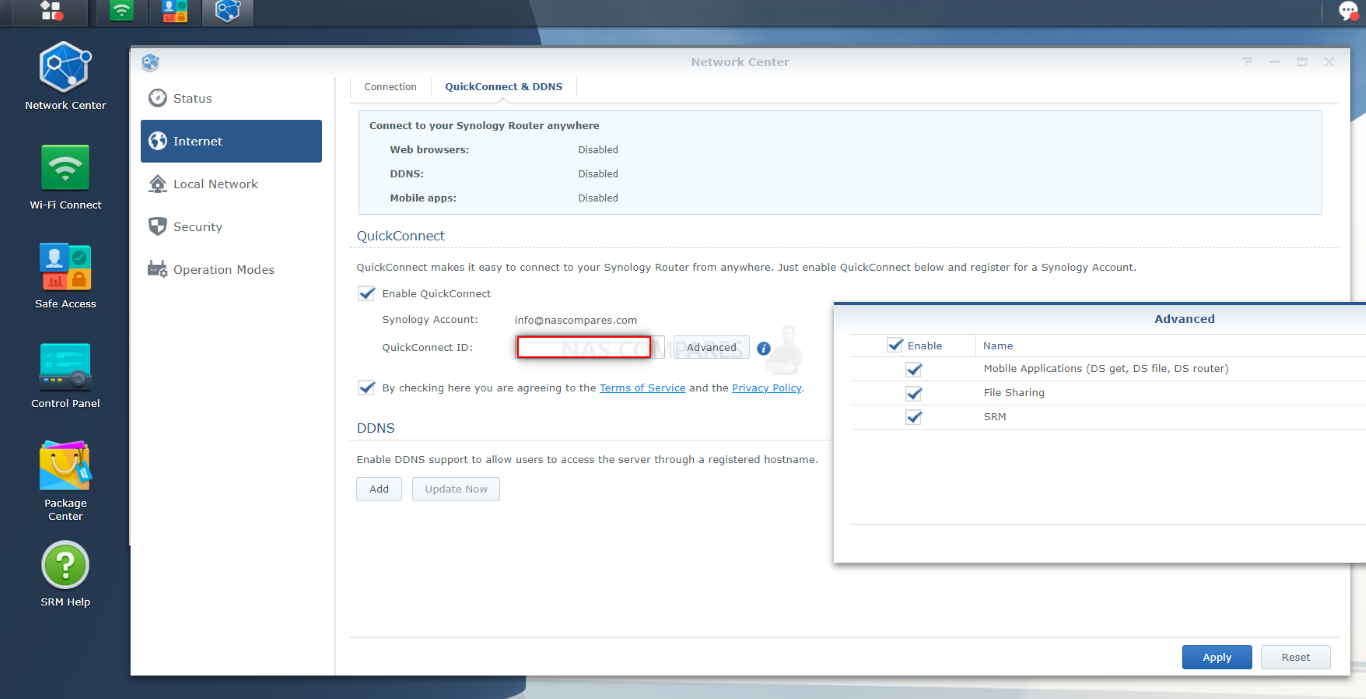
Then you have ‘Safe Access’, one of the jewels of the crown in SRM 1.3. I will go into more detail on the Safe Access service later on, but in terms of security, alongside a whole bunch of ways to craft a safe and trusted internet access point for your router users, Safe Access also allows you to enable forced Google Safe Browsing and enable the Threat Intelligence database tool. So, let’s go through these two forms of network protection, what they do and how they help.
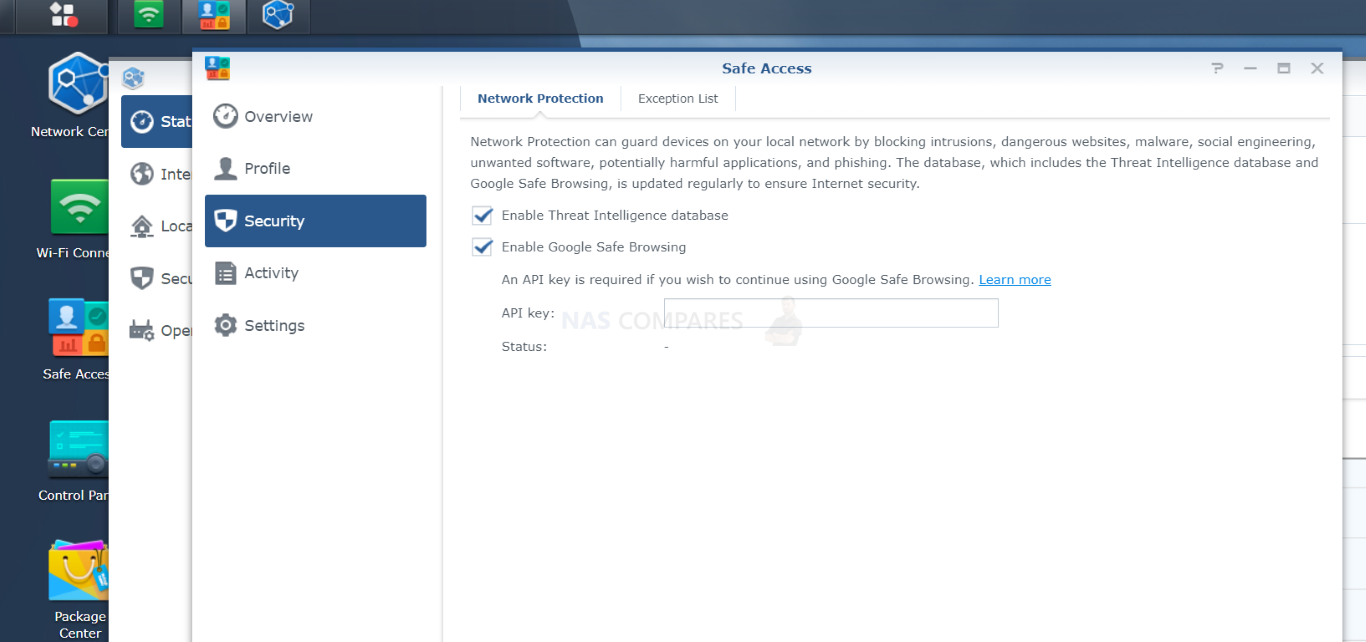
The safe search functionality allows you to automatically shift the results of popular internet search tools and some social platforms to automatically enable ‘safe’ mode or disable any NSFW content. This will also overwrite any custom policies that users logged into those sites will have (i.e having a Google account logged in and set to show all results’ will be overwritten by the router enforcing safe search rules). This is a feature that is widely available on ISP routers and other paid premium routers, HOWEVER, on those you lack the scaled options of off/low/moderate/high, as well as the option to scale these to individual users/devices on the system and different policies to different sites. Eg you want your employees to have full and unrestricted access to YouTube and Social sites for marketing purposes, but want adult content restricted on typical Google search results in the workplace.
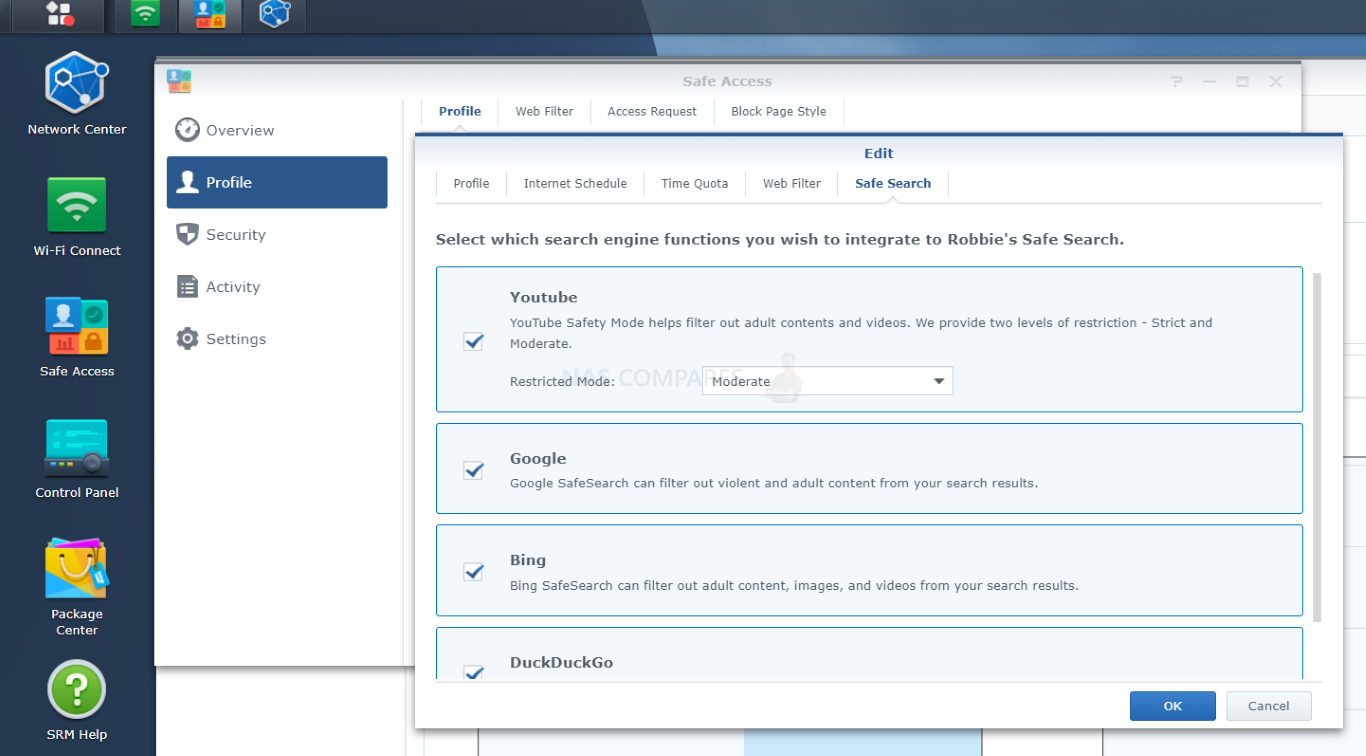
Now Synology’s Threat Prevention dynamically guards the security of your Synology Router as data is handled and manages packets on network devices by inspecting Internet traffic to detect and drop malicious packets and also records network events, for statistical analyses regarding malicious sources to check their severity. Threat prevention is arguably less advanced in its architecture compared with Safe Access, ut is still a great tool in a much broader way.
Understanding the difference between these two approaches to protect your network and your network client base is quite straightforward. They represent two different approaches to your network security. Safe Access is DNS-and IP-based. It integrates several external databases (including Google Safe Browsing) that identify domains and IPs related to malware, phishing, botnets, command and control servers, social engineering, etc. When a device in the network attempts to access the blacklisted destinations, Synology Router prevents the connection from even being established. Threat Prevention, on the other hand, is signature-based. It monitors incoming and outgoing traffic using Deep Packet Inspection (DPI) – not just checking the domain or IP – and is able to drop any malicious packet detected in real-time. In addition to Internet attacks, Threat Prevention can alert you to inappropriate user behaviour, such as sending passwords through unencrypted HTTP traffic. Both packages work automatically. You can review the event logs and adjust the actions, but even if you don’t, they still silently protect you in the background.
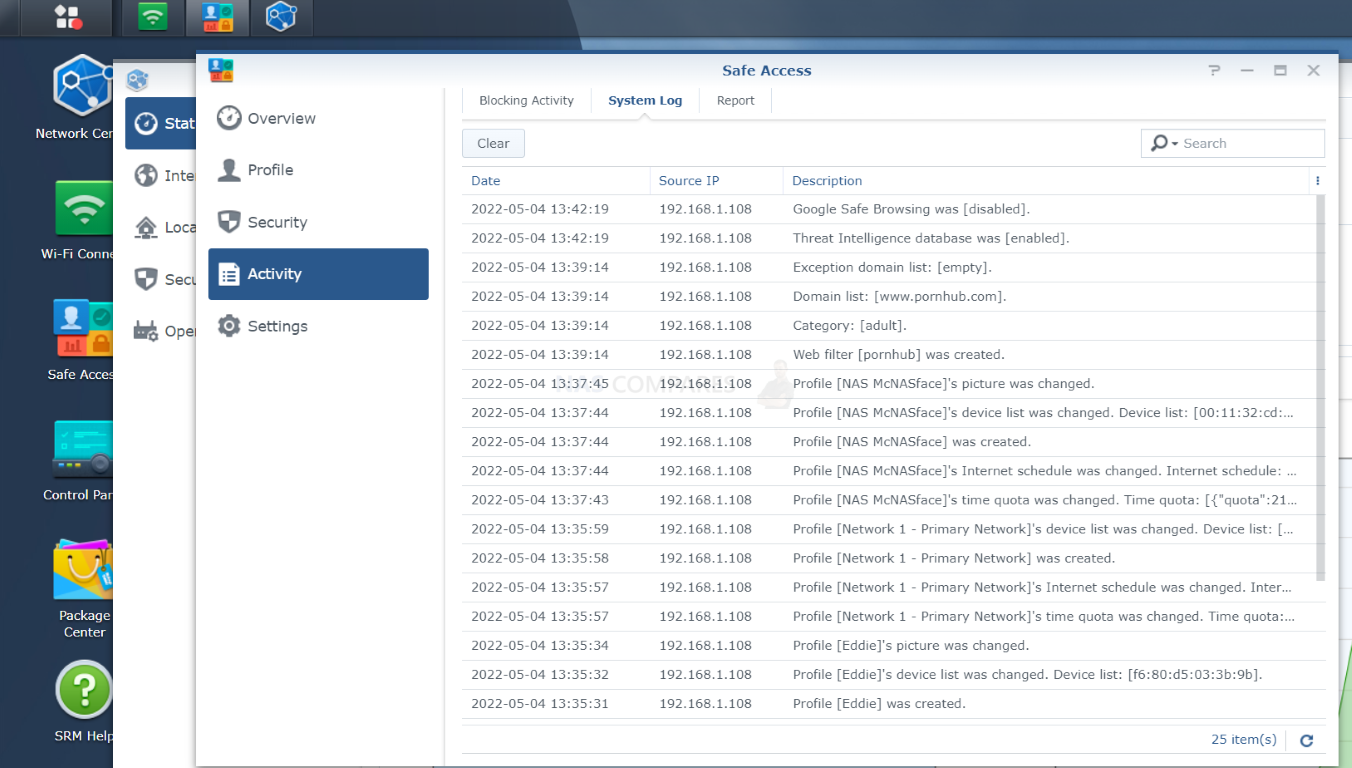
The know target lists and algorithms that each of these tools (and other connected databases that feed into the intelligent actions and alerts) are updated regularly in the system database and by default, these are automatically downloaded to their latest versions. It is recommended that you never change these settings.
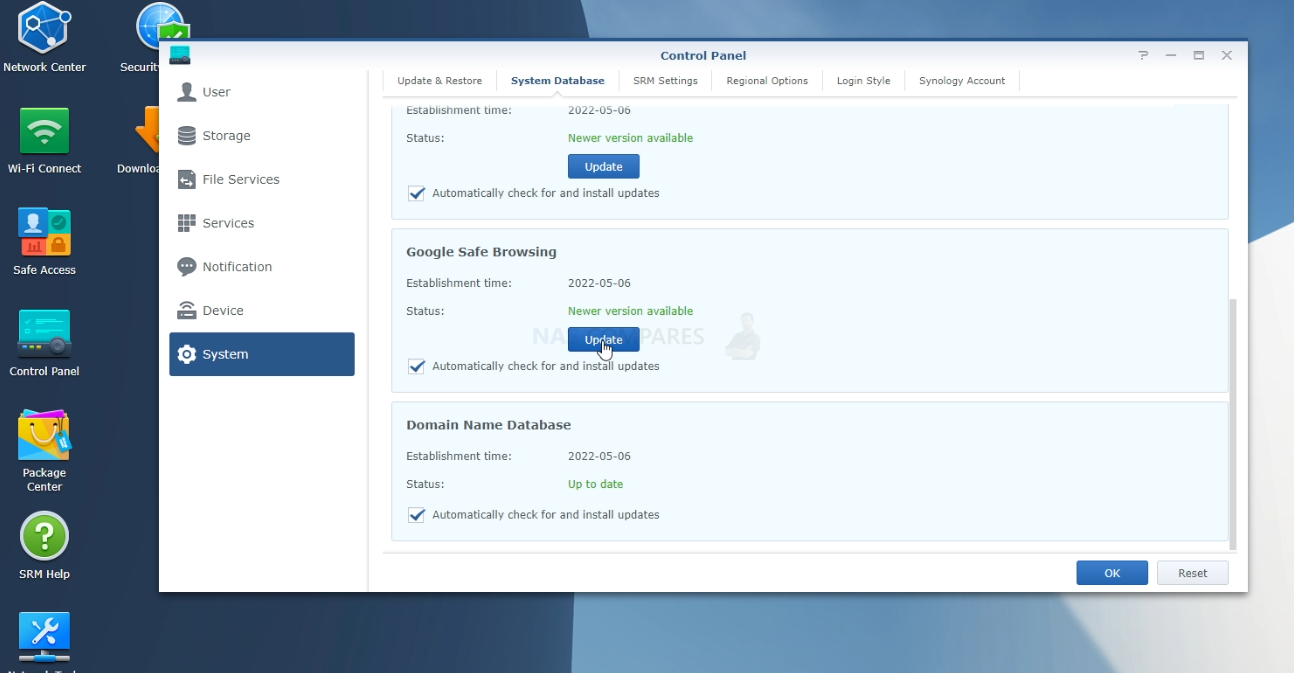
Overall the background and passive security settings that are configurable in SRM 1.3 are not an enormous leak, at least in terms of the broad result, than more premium routers in the market. What sets SRM 1.3 out from them though is that it is presented in a much more user-friendly fashion, is considerably more scalable and provides a considerable amount of flexibility that most other routers would limit to an ON/OFF switch. The Threat Prevention tool is can be a little underwhelming (perhaps needing more attention than it has, especially compared with Safe Search) but overall the security and safety of internet connectivity via a Synology router and SRM 1.3 is still very good.
Synology SRM 1.3 Review – Network Management
The more premium a router is (i.e expensive!) the more you find that they start to feature features and services that are more often found in switches. Indeed, it still surprises me that Synology has yet to make the jump towards its own range of switches in the way that the other NAS brand QNAP has. That said, the network management and control that is featured in SRM 1.3 is quite extensive for a router, even if the complaints surrounding how long it has taken Synology to feature virtual network creation have been fairly constant these last few years. The Network Center application largely provides the bulk of network management resources, opening up into a brief overview of available connectivity and enabled SSIDs. There is also a live graph of activity covering uploads, downloads, system hardware resources and the status of those individual physical ports.
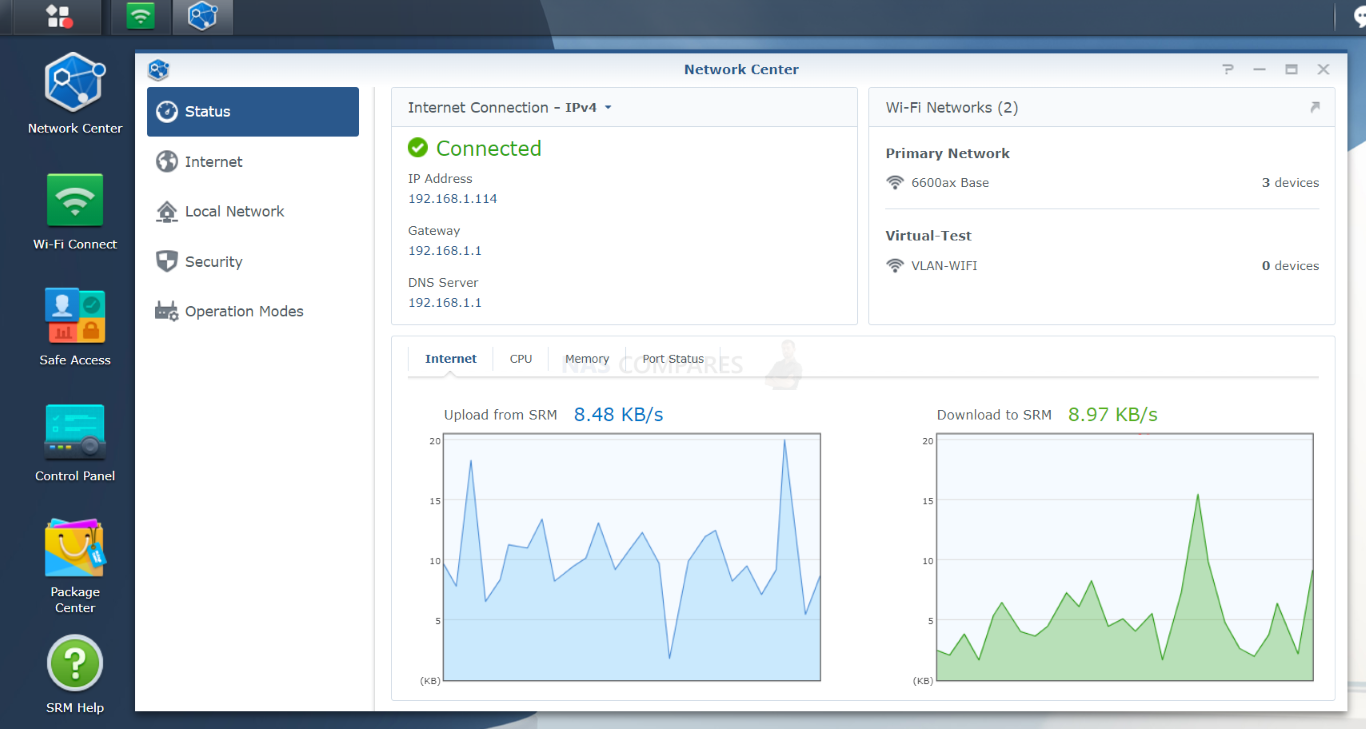
If you dig a little into the Port Status area, you are able to see any live connections and the bandwidth currently available on that connected line. This was one area of design that I was a little underwhelmed by on Synology’s part. Aside from the user interface in the Network Center application featuring a few different options whether you used the router on its own or as an additional access point (which makes sense logically), SRM 1.3 still lacks a larger topographical overview of the network, virtual networks and SSIDs. I appreciate that this would fall more into ‘network switch’ territory, but with the RT6600ax router with SRM 1.3 supporting 5 virtual networks, 15 SSIDs on a network, 4 LAN ports and the ability to bond them together in a custom way – that would be MUCH easier to comprehend graphically or in a breadcrumb/tree style.
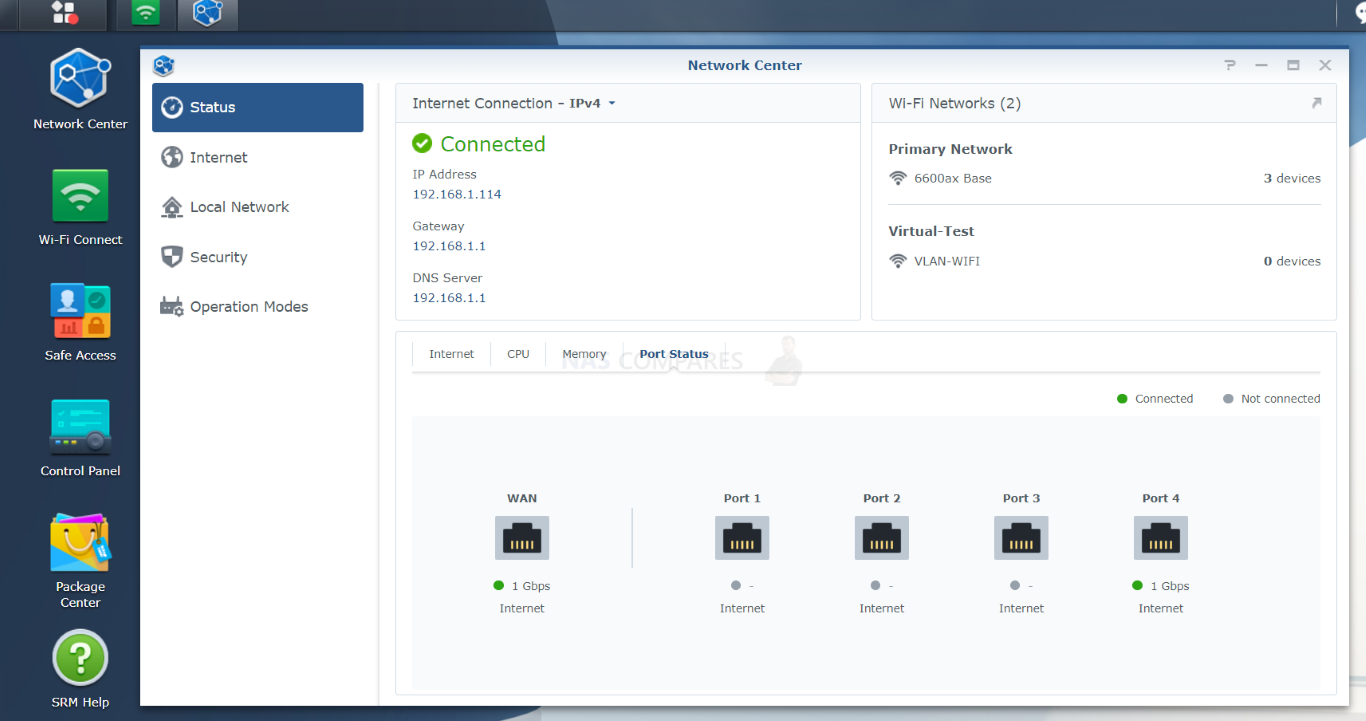
There IS however a clear and quick-to-setup means to create a failover connection involving multiple ports. Although in the diagram below WAN and LAN 1 were featured, this is customizable via dropdowns. Additionally, you can factor in the USB SIM dongle or Mobile Phone USB tethering services to be used as a failover for the WAN and a wired internet connection. This failover also has a few straightforward rules and system policies for how the switch would take place in the event of your primary connection dropping, as well as what happens when it gets stored. Fairly straightforward stuff, but presented very well in SRM 1.3 and makes having a backup internet connection a lot more justifiable and easy to implement.
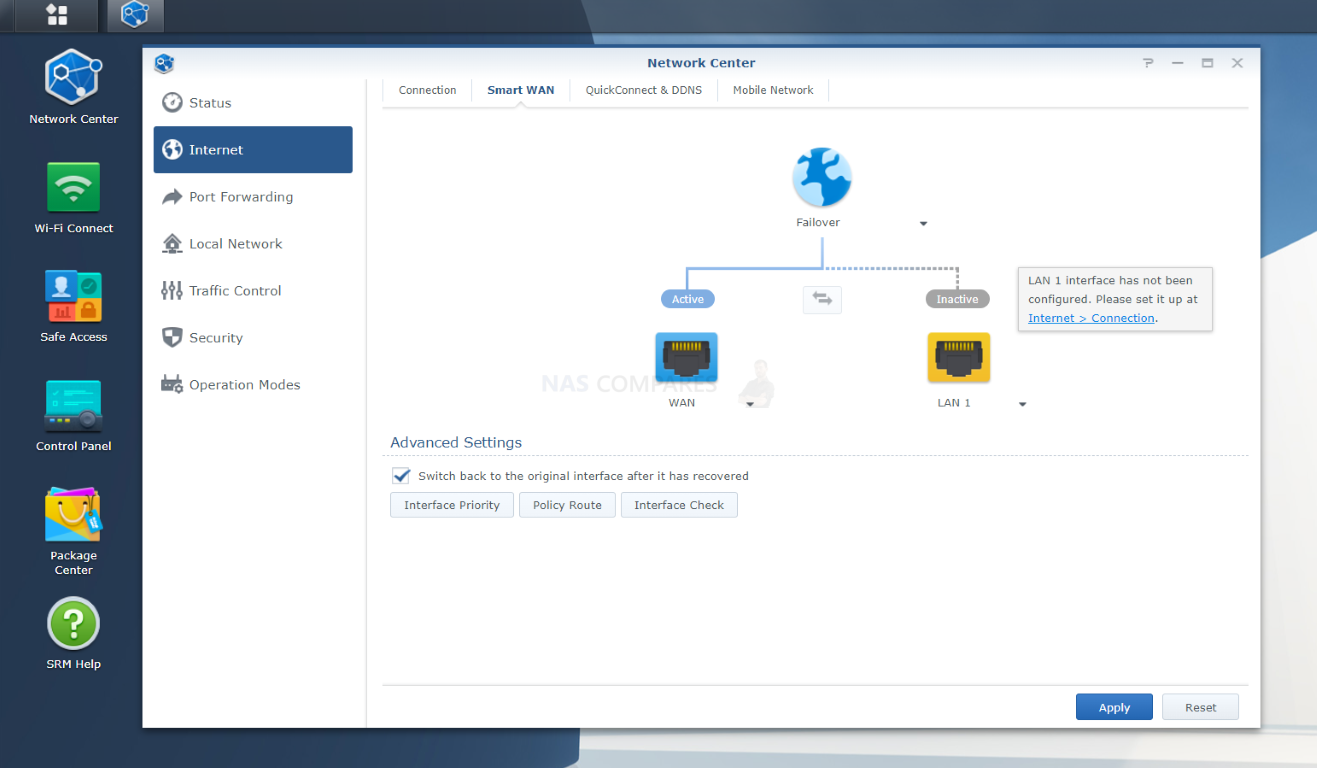
The newly added virtual network creation (vLAN) support in SRM 1.3 is pretty straightforward and (as this system is a router) also benefits from a few extra things (as well as supporting a few things you might expect), such as:
- The ability to assign custom VLAN IDs
- The option to completely block a vLAN to access the SRM 1.3 Controls/GUI
- The option to block any communication/visibility between one vLAN and all other networks
- The option to bond (attach) a physical port to a specific vLAN
- The option to connect the vLAN with an existing SSID or create a new one during the creation wizard
- Later in the access and user panels, you can permit levels of access to virtual networks
Again, this is all not really groundbreaking stuff, but 1) it’s something people have requested in SRM for a while, 2) brings a lot of network switch functionality to a router and 3) is presented in that special Synology ay that makes it remarkably straight forward. Bearing in mind we are talking about vLAN creation (something very few domestic users will ever know how/need to do) being made as easy as setting up an old Hotmail email account, I respect the effort.
Once additional networks have been created, they are displayed in a list on the main Network center page, each able to be completely reconfigured or their identities and ports changed with ease. Again, I am surprised that Synology was not able to show this information in a bit more of a pictorial fashion (something the likes of Netgear and QNAP have shown on their routers and switches for years).
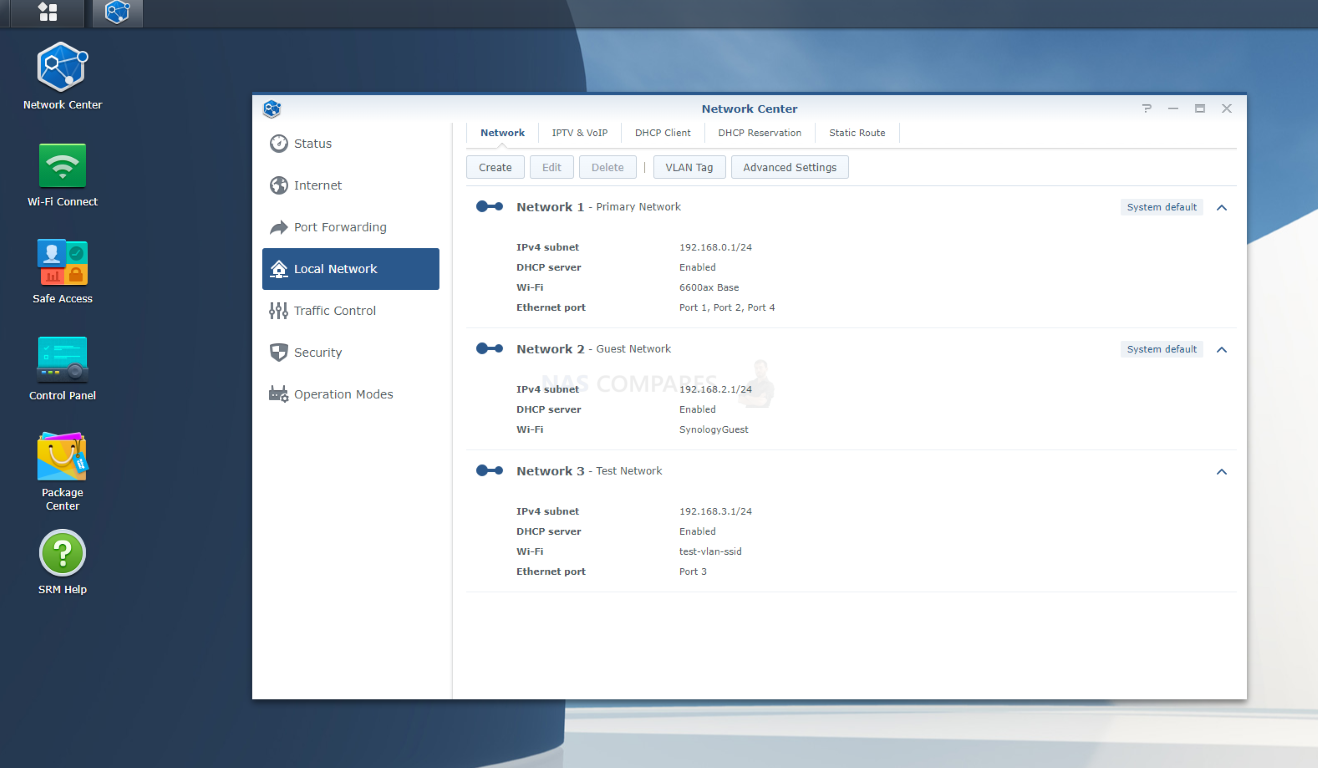
As you might expect, creating a new SSID is INCREDIBLY easy in SRM 1.3 and you can create a whole lot of them too. Each can have its own identity, security protocol (eg WPA 3 Enterprise style or something more modest for legacy devices), and assignment to a specific frequency or band (eg 2.4-5Ghz and/or over 80Mhz or 160Mhz) to ensure that the right wireless connections are getting the benefits of the better coverage. That really is just scratching the surface of it and it’s impressively detailed in its configuration options.
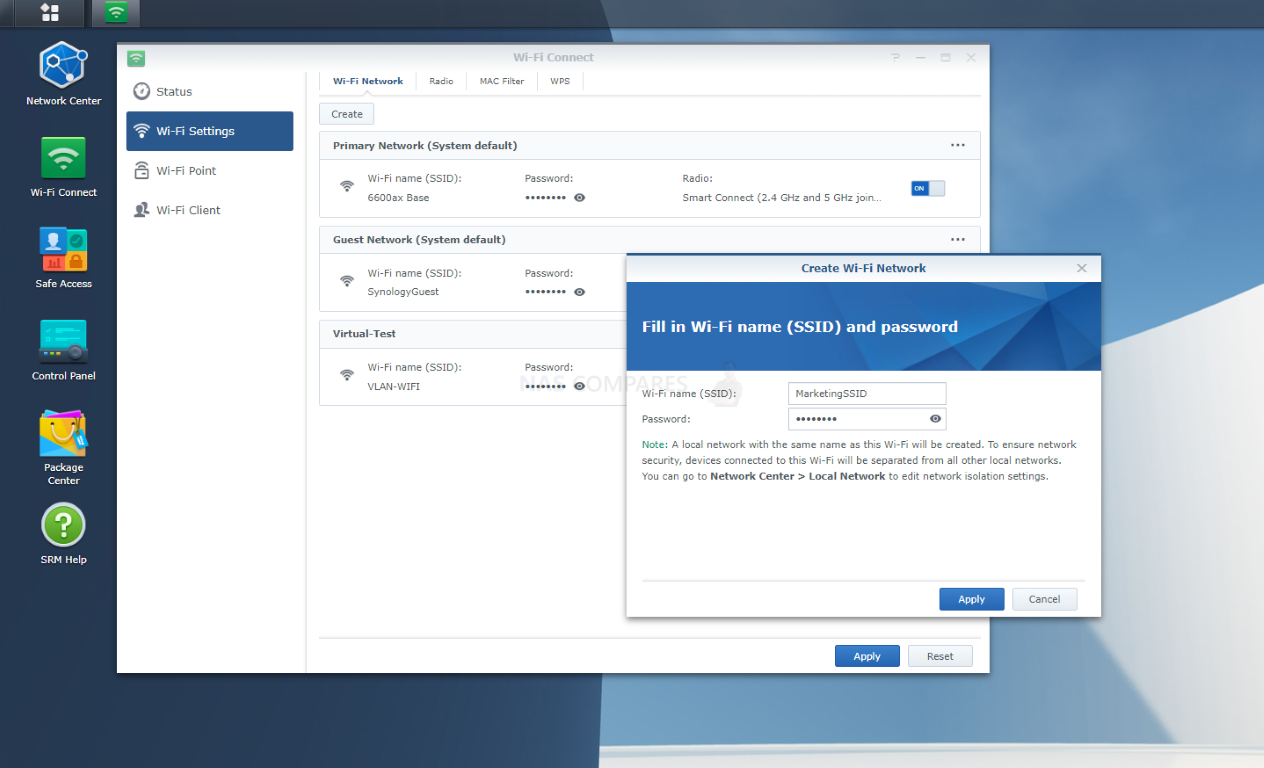
As you might expect, SRM 1.3 (of course) features port forwarding rules that can be changed and allows you to create those more targeting but tactically placed means of accessing your network when needed, whilst keeping the safeguards in place. This is something that Synology cannot really make very user friendly and frank it should not be! Aside from the fact that a basic-mid level of understanding of port placement and protocol is needed, too much bad news surrounding ransomware injections from the likes of Asustor and QNAP in the last year or two has demonstrated the folly of inexperienced users punching holes in their firewalls etc (or worse still, brand’s offering to do it for you with little warning to the consequences). A standard by often vital feature, that is getting the respectful treatment it deserves here.
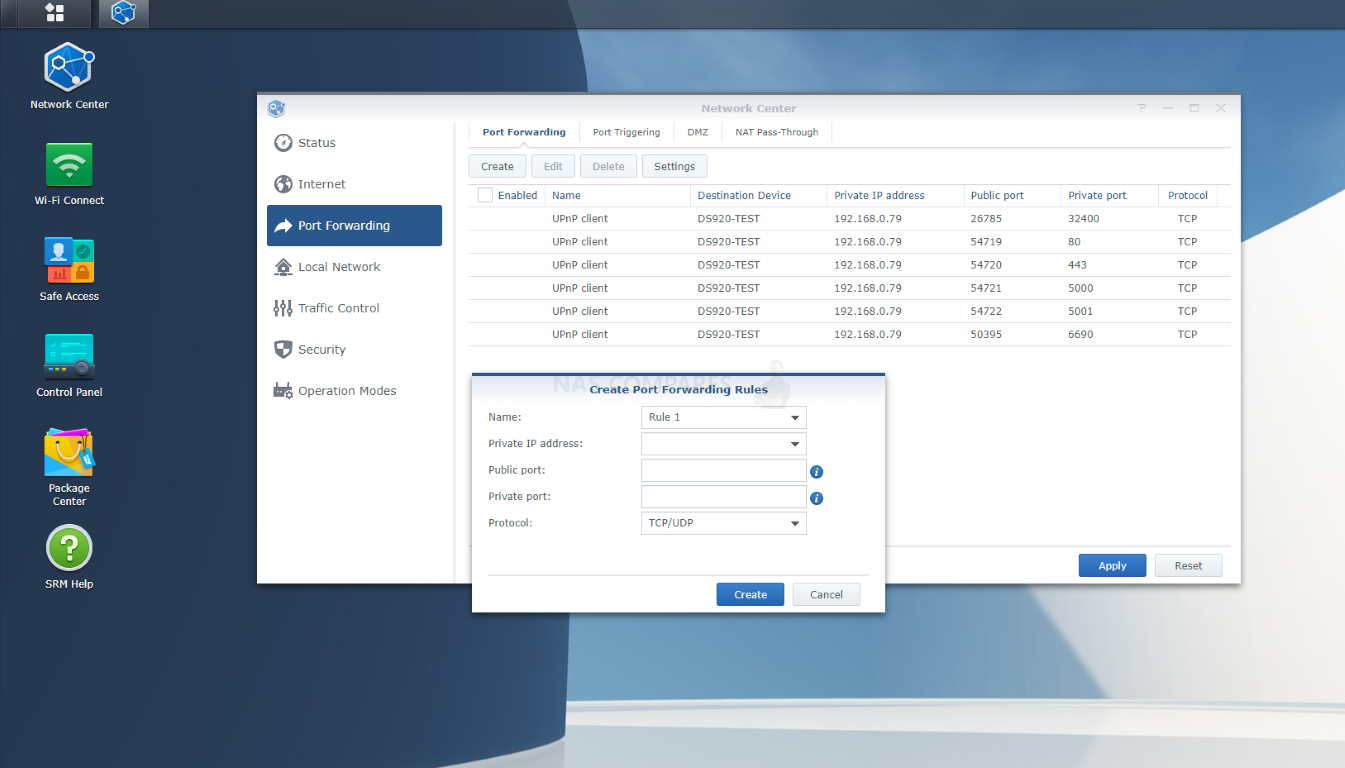
For those of you that have high priority internet connections running into your home or business premises, there is a specialized setting for giving PoS to IPTV (so online TV services and VoIP (voice over IP) phone lines. Along with numerous profiles for each that can be selected from a drop-down, you can also create custom profiles manually. This will likely be only of use to specific users and perhaps a greater range of external internet services might be added over time (as they increase in popularity) but still a handy feature for some and a nice extra for business lines certainly to ensure that phone calls over the internet are clear as/when needed, rather than giving a specific port priority of service generally, which might lead to unnecessary network throttling for everyone else accidentally. Better to identify a service specifically, rather than the port.
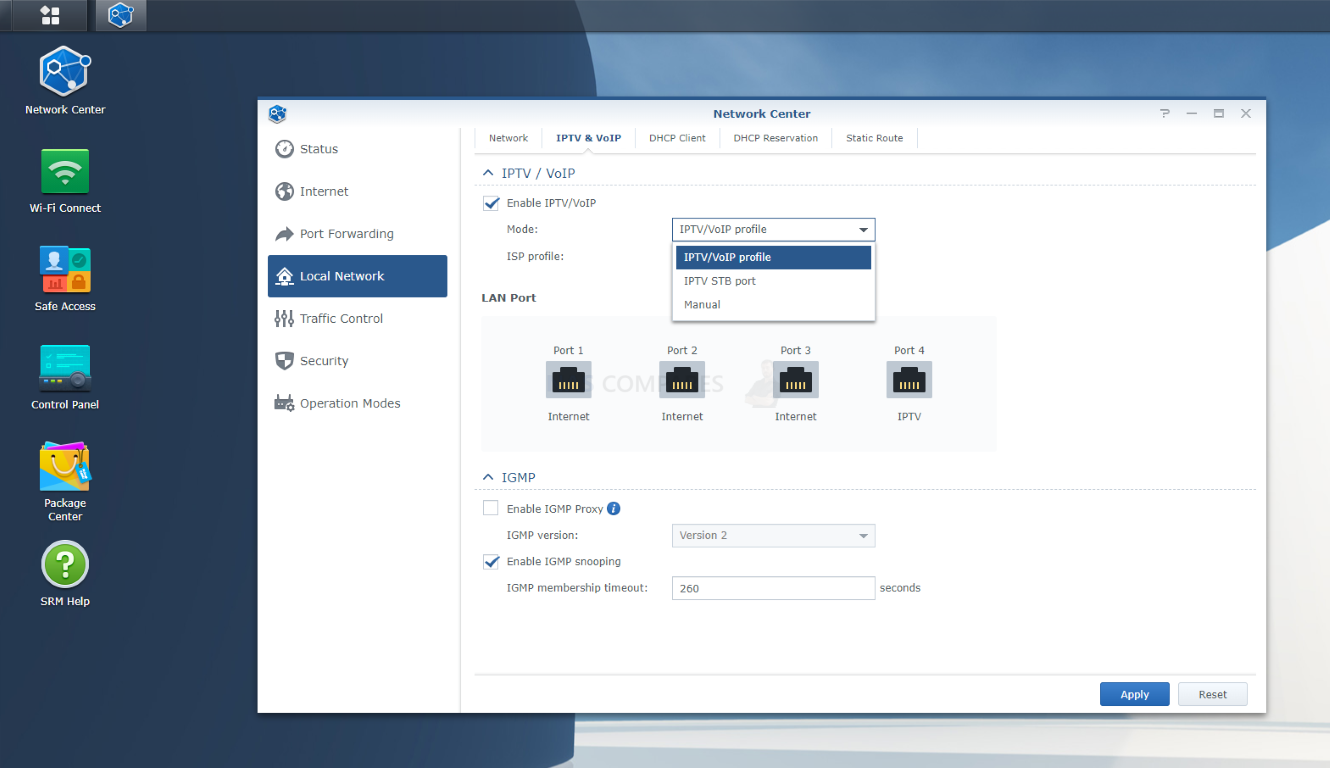
Talking of identification, as devices are connected and disconnected from the machine SRM keeps a record and along with names, will try to assign a device identity (classing it as a phone, laptop, printer, NAS, etc), which will be useful later to know what devices are on which network (As well as assigning access to these later in the ‘Safe Access’ tool. This is by no means full proof in how accurate it will identify devices and you can add custom icons as needed.
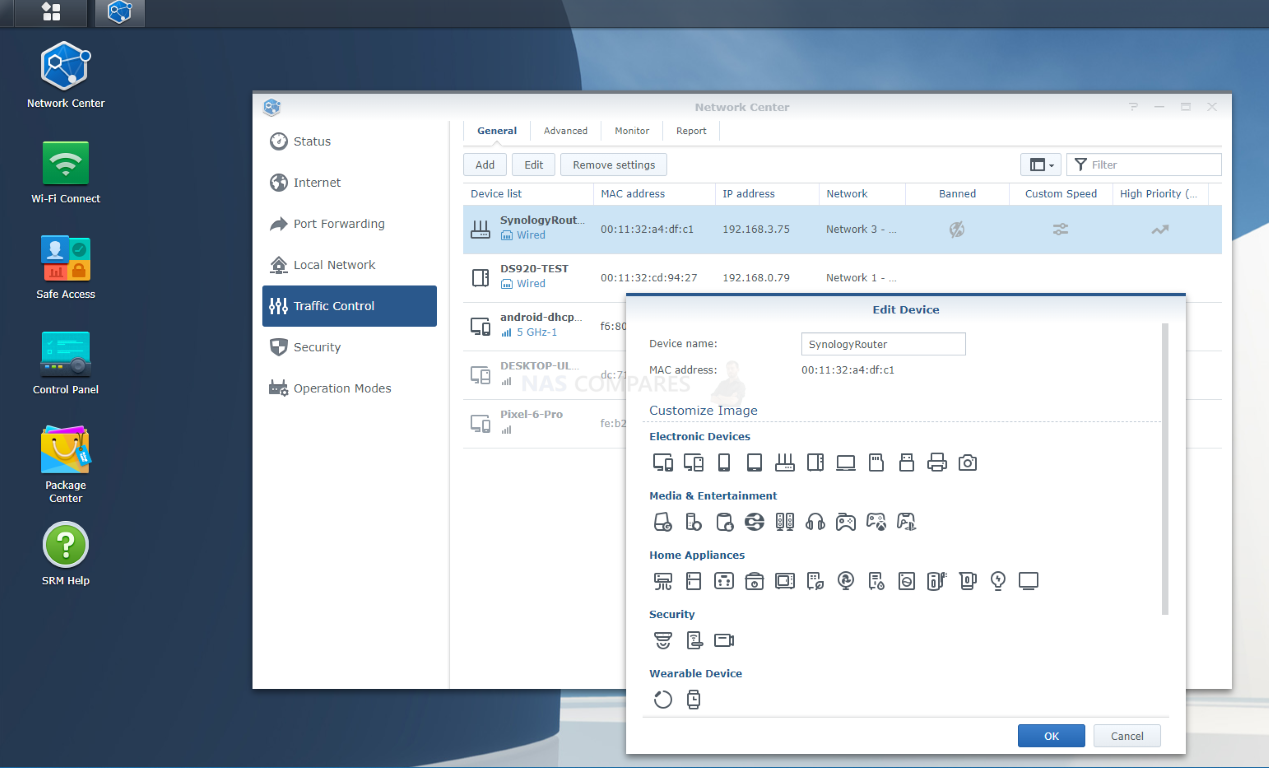
Returning to external checks and monitoring, SRM 1.3 also includes a few bits and bobs in the ‘Network Tools’ area for monitoring how packets of data are moving externally. These include a Traceroute service for when you connect with a website, so that you can see where data you get travelled along the way, particularly routers. A traceroute provides a map of how data on the internet travels from its source to its destination and although is often limited by connections along the route, can be a handy way to troubleshoot, as well as test site identities. Next, there is a ping measurement tool that allows you to measure the reply speed in milliseconds from a site to test your connection to/from a given internet location. Finally, there is an incredibly easy to use Wake on LAN (WoL) service that will automatically list available devices that are on the network and allow you to power them on/off if they support that feature. Again, this is now exactly groundbreaking, but it is presented in a very easy to understand way, which is what SRM 1.3 seems to constantly strive for and (for the most part) succeed at.
The last thing I want to touch on is the ability to generate remarkably professional reports of system activity (as well as internet, user, device and specific network service activity) in a scheduled and repeatable form. These generated reports can be tailored to a specific date or time, and can also have the range of data/services that they include be customized too. So, if you want a once a day, or once a week report that details the network behaviour of your staff, this can be set up automatically to be emailed to you on the frequency of your choosing.
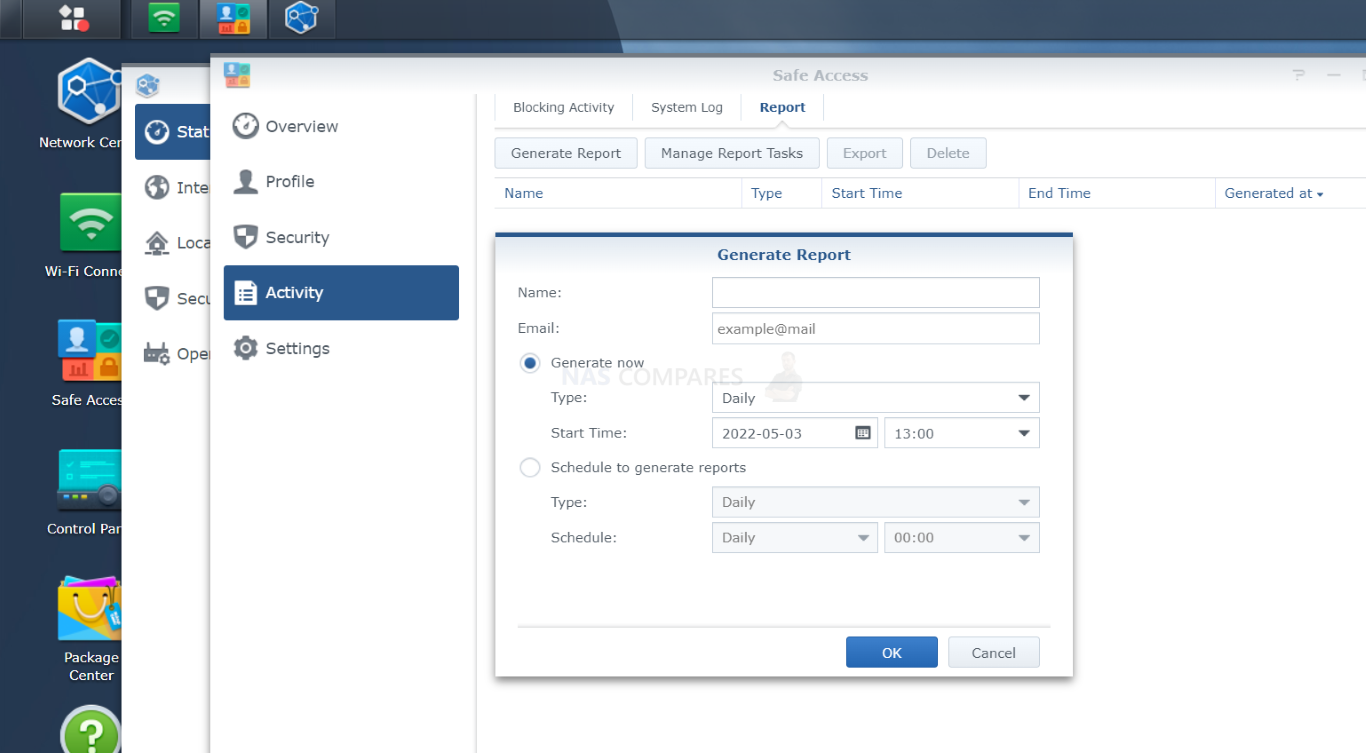
Alternatively, you can create a much more general and system/network-wide report that covered the activity of everything in-house (as well as external connections where appropriate) and from there get a good understanding of the main active users/devices. This is all presented in a great balance of textual and graphical language and is something that IT admins will be able to use and learn from. Synology provides an even better and more dynamic version of this kind of reporting in their multi-site/system monitoring platform ‘Active Insight’ (a paid subscription platform), so I am impressed that Synology has not attempted to play this tool behind a license or cloud wall.
There is also a fairly common feature in SSRM and on the Synology routers to create a guest WiFi SSID that allows you to create a network that has lower network importance, access and connectivity to the rest of the system. This is hardly new, but it is worth highlighting that this Guest WiFi mode is a great deal more customizable than many I have seen and you can change a great deal of the rules, timing and allowed behaviour permitted on it.
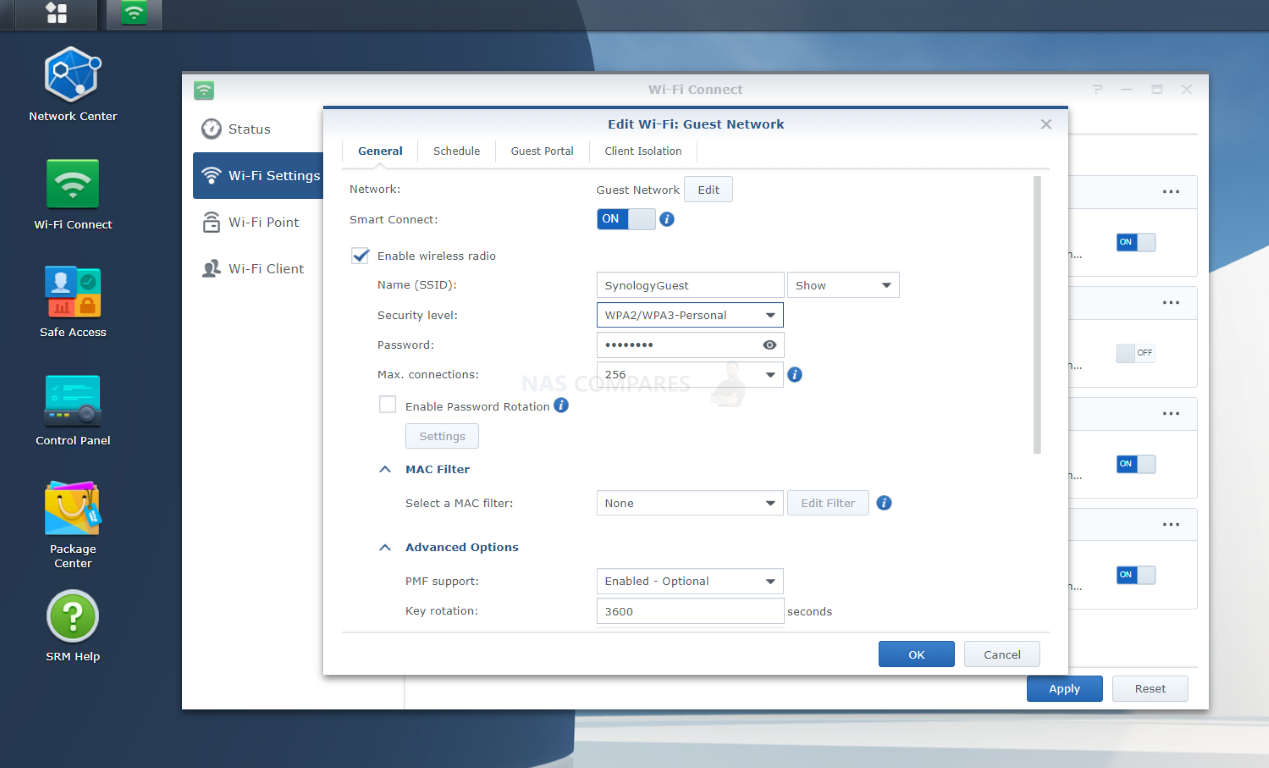
You can even very quickly create a custom login portal screen (much like many of the public WiFi spaces you may have logged into previously) with SRM 1.3 and this adds an interesting extra degree of policy to your business class router operation.

The network management of SRM 1.3 is still good and something that those inexperienced in this rather double-niche area of I.T will certainly find beneficial. Those more aware of this subject are likely to want to look past the user-friendly GUI and ask for the more aggressive customization tools (many of which are absent and/or are more at home in a network switch, such as port trunking or even semi-automated loop detection when switches are introduced to the router LANs), but when you have here is still remarkably well presented, very responsive, more customizable than I thought it would be and you are still getting a decent mix of a router and switch features packed into a single software platform in SRM 1.3. Let’s sink our teeth into Safe Access – possibly one of the main reasons that mainly look at the Synology Router series.
Synology SRM 1.3 Review – Safe Access
Synology has featured ‘Safe Access’ in SRM pretty much since the beginning. It takes the basic logic that most routers have of being able to ‘see’ devices that are connected to the network and change how, what, where and when they can access ANYTHING. I know that sounds a bit ‘control freak’, but this is more commonly referred to as Parental Controls in more basic routers. However, ‘Safe Access’ is so far ahead of this in terms of its design, control and deployment that what you actually have here is something hugely suited for home and business that most routers barely come close to (with some companies such as TP-Link and Linksys charging monthly subscription fees for on top of the router purchase). At its core, Safe Access allows you to create profiles of users (so, your family or professional employees for example), band their connected devices under that profile, and then allow you to create custom levels of access to everything (internet or network) that suits their role/maturity. This logic can also be applied to creating profiles that suit network hardware (NAS, Switches, IP Cameras, etc) which can be duplicated and/or amended as needed.
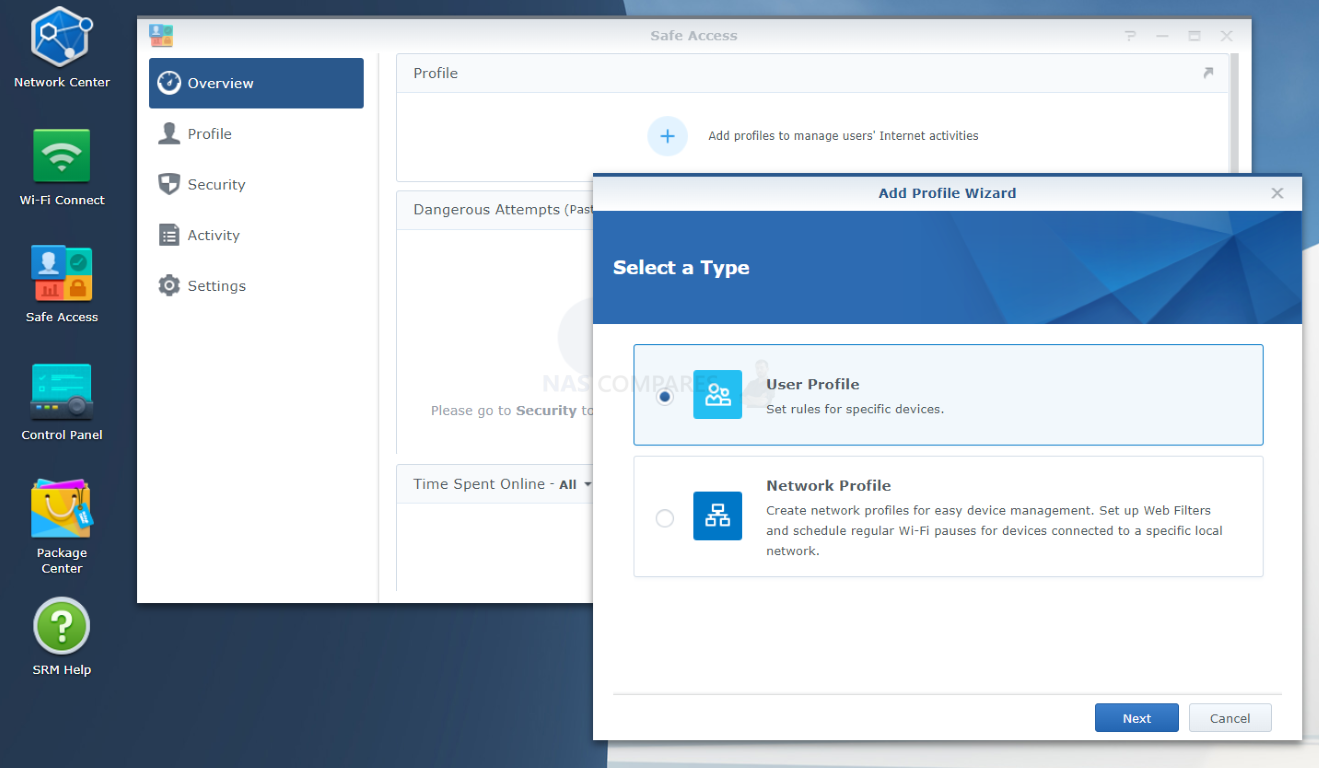
Once a profile is created (and even during the process) you can ensure that the user/hardware it is intended for will only be able to access specific networks/SSIDs on the hardware that is connected with their profile. As new devices appear on the device history page, these can be assigned to the existing profiles or you can start a new profile up at any time.
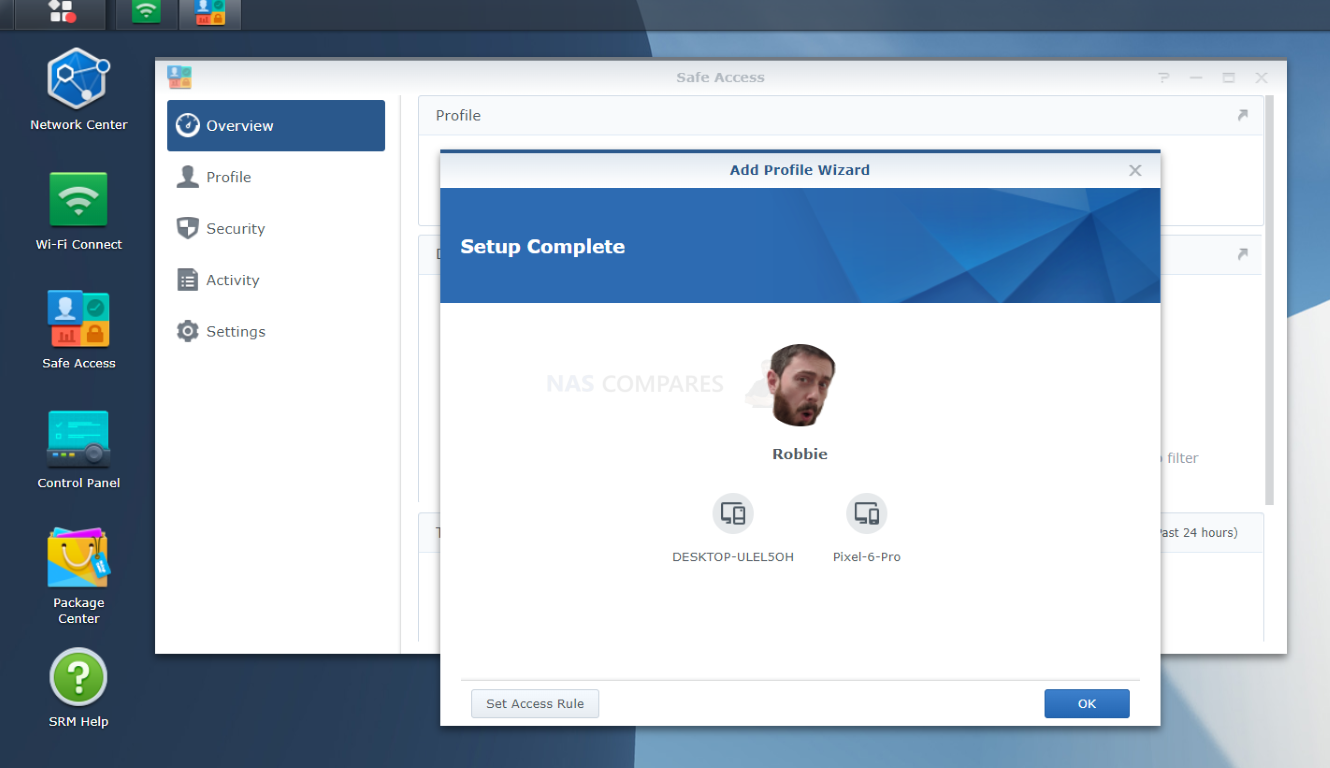
Once a range of profiles for the devices and people in your router network, Safe Access allows you to monitor their access (both Live and historical information if you have enabled the feature) and start to change the rules of their access, which genuinely has a large amount of advantages for home users with young children in the house that needs their web access to be more structured and/or employees that need enough access to do their job, but not enough not too!
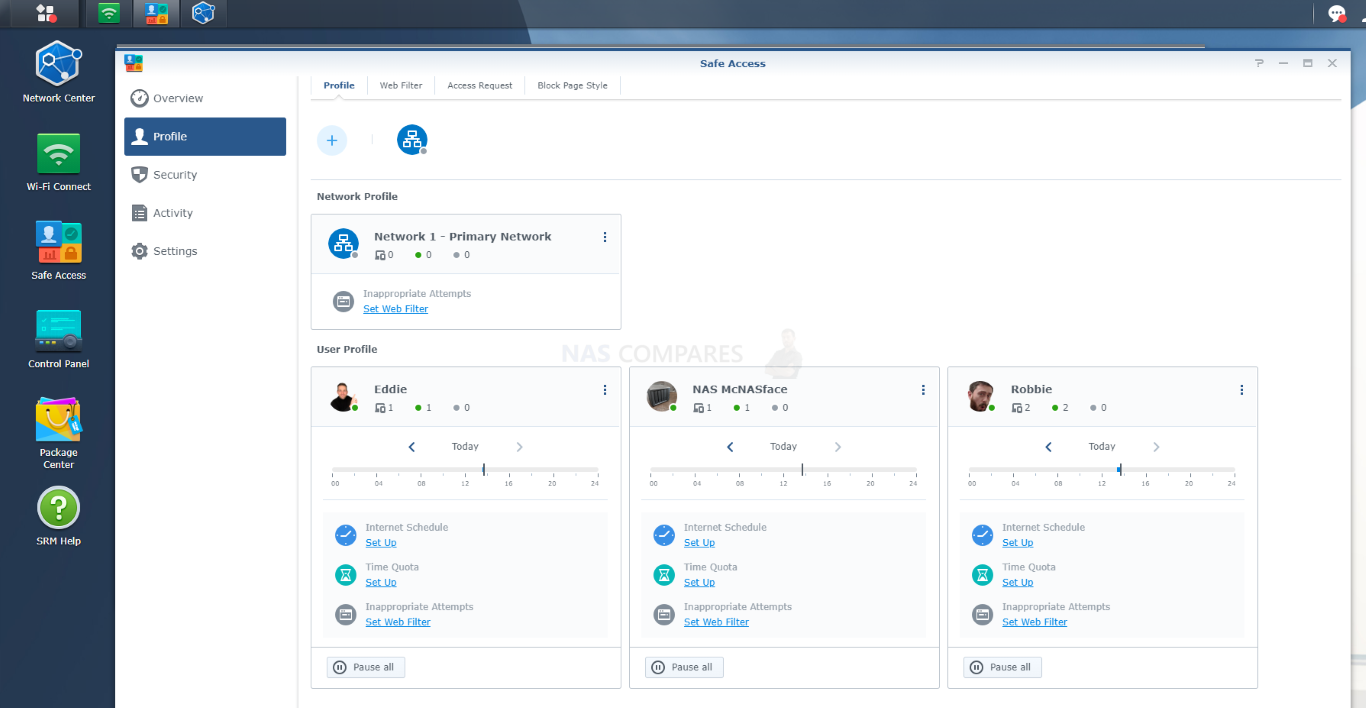
The full range of controls and access protocols that you have the ability to adapt/limit/restrict access to is pretty awesome. These include pre-set site filtering options (with databases updated regularly) that quickly create blanket access rules for sites online (As well as the option to customize and add/remove pages that you want). Then there are scheduled access times that will bar that profile/users from complete access at pre-set times. Interestingly, you CAN set rules that allow a profiled user to, upon hitting an access-rule that was the result of restrictions and guidelines you put on that profile, request access and that will be pushed to the appropriate admin/power user to allow/deny (linked with notifications) and can be accessed and actioned from in the DS Router 2.0 mobile app too.
However the most intriguing for parents looking at this router will be the Time Quota feature. This is a system that allows you to bestow X amount of time per day to a profile that can be strictly shared to all their devices (i.e a 3-hour quote cannot be repeated on 3 devices if all three come under 1 profile user, it is shared).
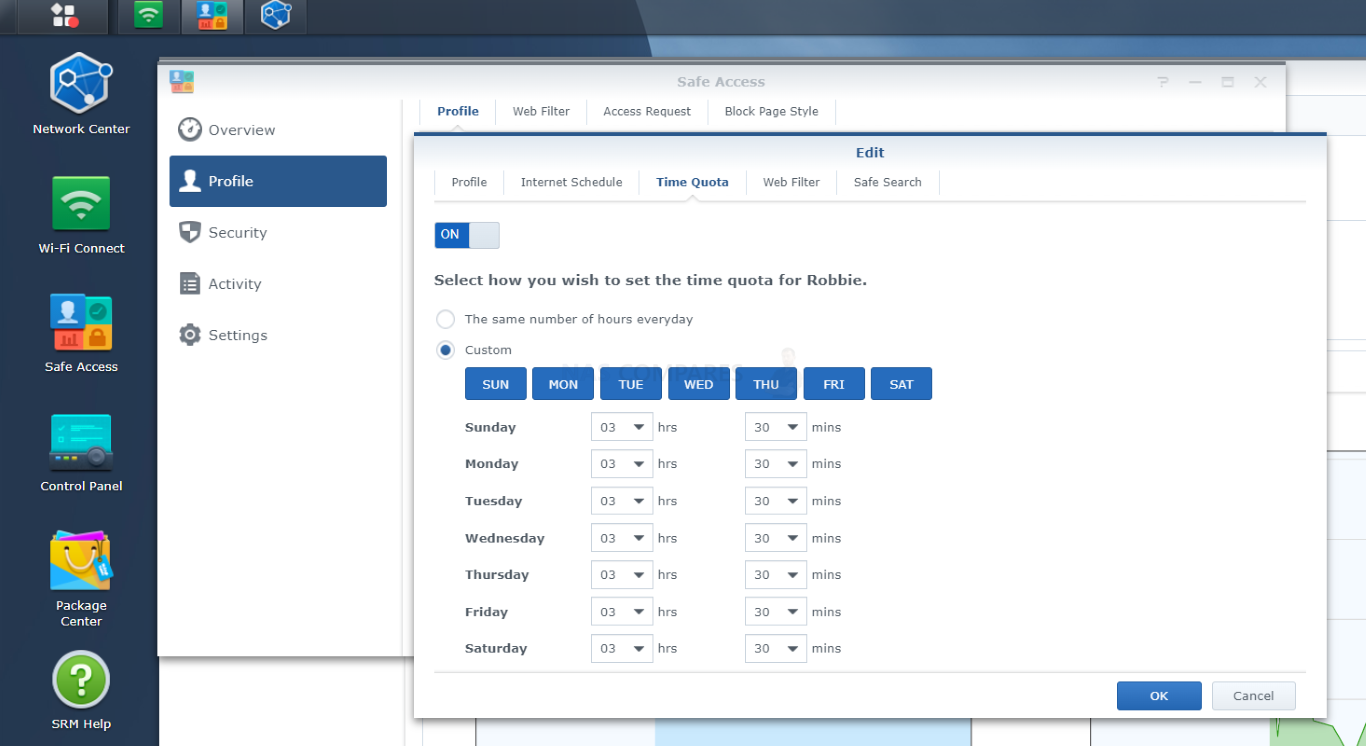
Safe Access still continues to be a great feature even several versions into SRM and after years of testing and measuring against the parental controls of many other routers I have reviewed, this still wins by a country mile! Before we conclude this review, let’s discuss the storage support of SRM 1.3 and see what the famous NAS brand Synology brings to the table here.
Synology SRM 1.3 Review – USB & Storage Services
One feature of Synology routers and SRM 1.3 in general that I really, REALLY think doesn’t get anywhere near the respect it deserves is the USB support. Coming from the network storage pedigree that Synology has, you would expect their router to support some level of storage by adding a USB drive. Hell, most ISP routers and $50 amazon unbranded routers have USB ports. However, unlike the painful simply breadcrumb and white screen file list arrangement that most routers with a USB port provide, SRM 1.3 provides several personal NAS class storage management tools. This combined with a number of the router service tools able to use the storage for their records and logs (as well as the use of the USB for failover/phone-tethering), you might see why I am also super annoyed that the latest generation Synology RT6600ax router only has one port. Ultimately though (short of that niche failover support for business), SRM 1.3 is at its best when that USB is used with a storage drive.
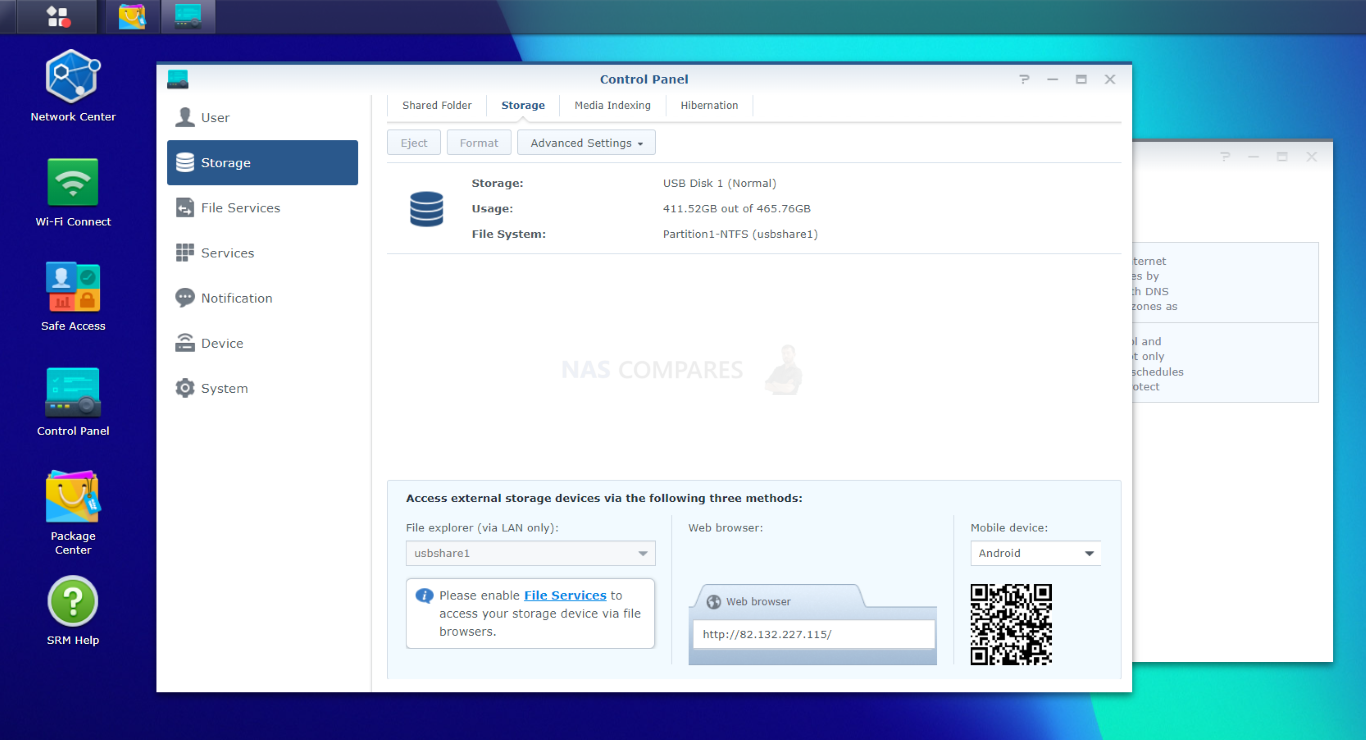
A connected drive can be accessed and interacted with by both Windows and Mac operating systems, with access being made possible in a bunch of different ways, ranging from network access to web browser targets and even WebDav for remote internet access.
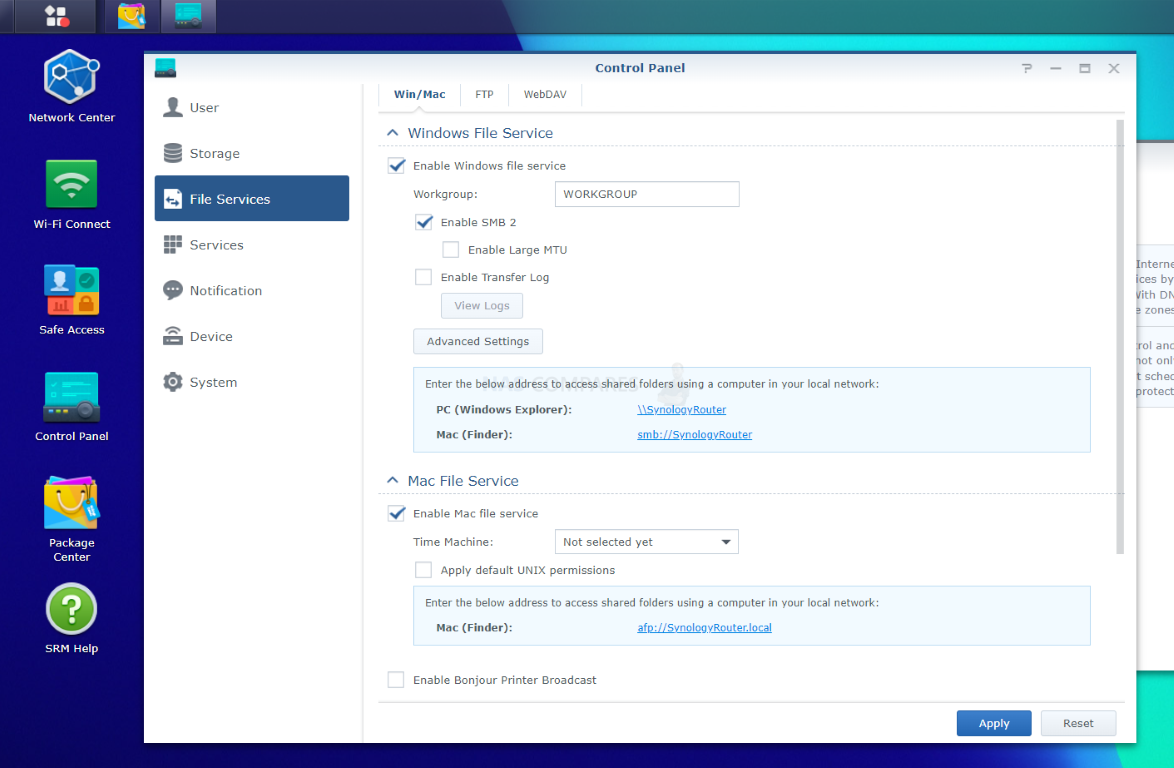
Much like Synology NAS, you can set the system to periodically index the storage drive for multimedia, as well as regularly scan the media for creating thumbnails. SRM 1.3 allows the connected media to be visible by DLNA/uPnP network players (so most home consoles, smart TVs, sound systems and phones), though remote access and any kind of transcoding if completely off the table with this level of hardware of course!
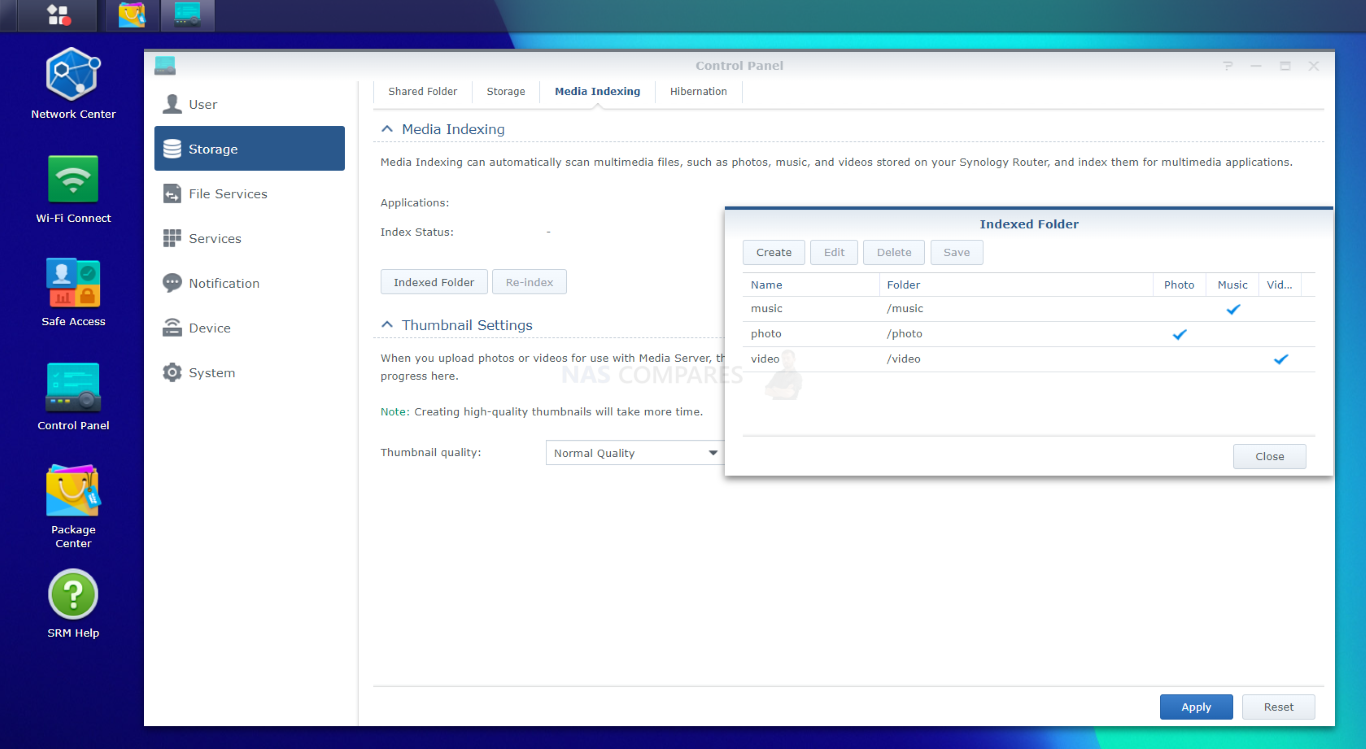
Using the File Station application provides you with a genuinely complete file management tool, that allows you to intuitively browse the files, create shared folders, Copy, Paste, Archive, extract and view media files in the web browser. It is completely the same as the File Station tool that is included with every Synology NAS and is a joy to use!
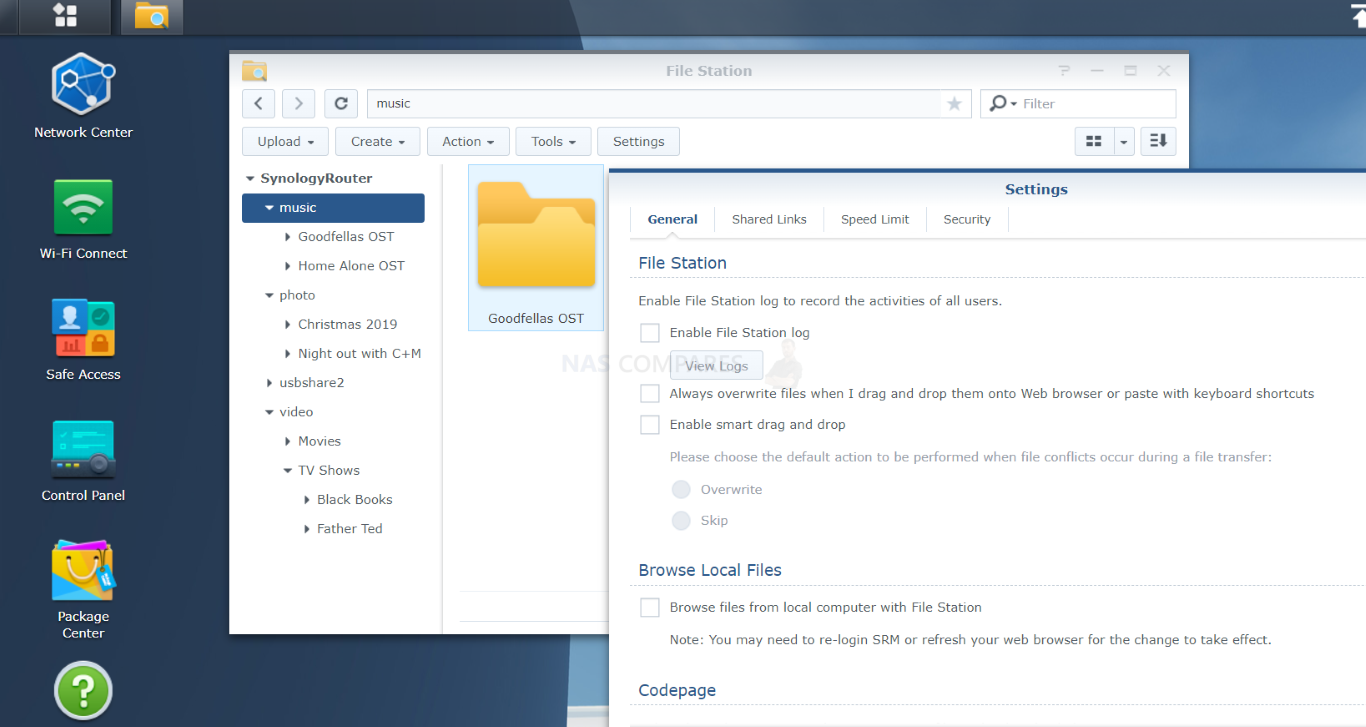
Although using USB storage via a router (when cloud storage and NAS storage are now very mainstream) seems a bit old skool, if you are placing this router in your home network and do not have any form of network-attached storage or substantial cloud space available (eg in the terabytes), this port serves as an excellent alternative. Plus, given the low cost of USB external drives that are bus-powered (available in up to 4-5TB currently), this drive can be used as a backup drive for all/most of your devices when combined with the Synology mobile apps available, as well as a means to share those files locally or remotely over the internet with colleagues and family in just 2-3 clicks.
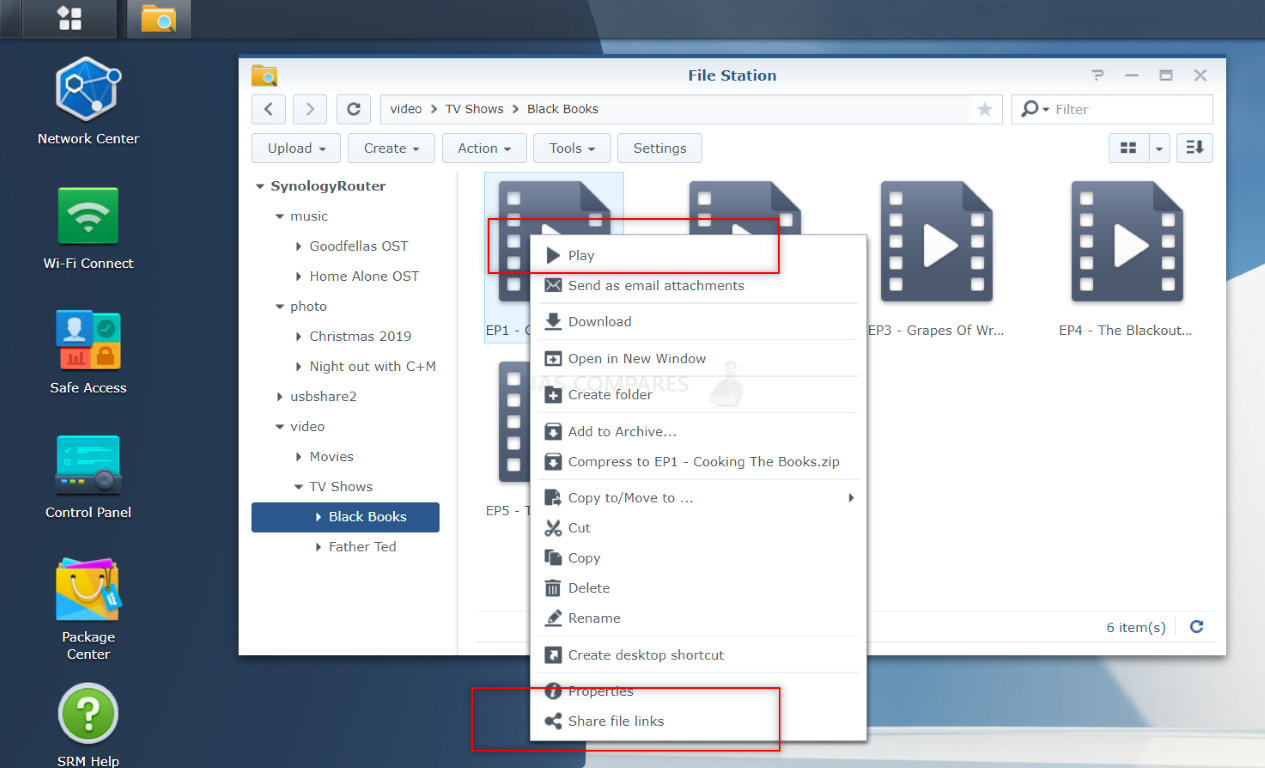
Additionally, you can map the storage as a network drive on both Windows and Mac systems, so you do not even need to log into the SRM 1.3 GUI interface to read/write to it. Even if an external USB drive will only hit around 120-160MB/s (unless it’s SSD based of course), that will be fine as a single WiFi 6 80-160Mhz connection will saturate between 120-240MB/s under perfect conditions.
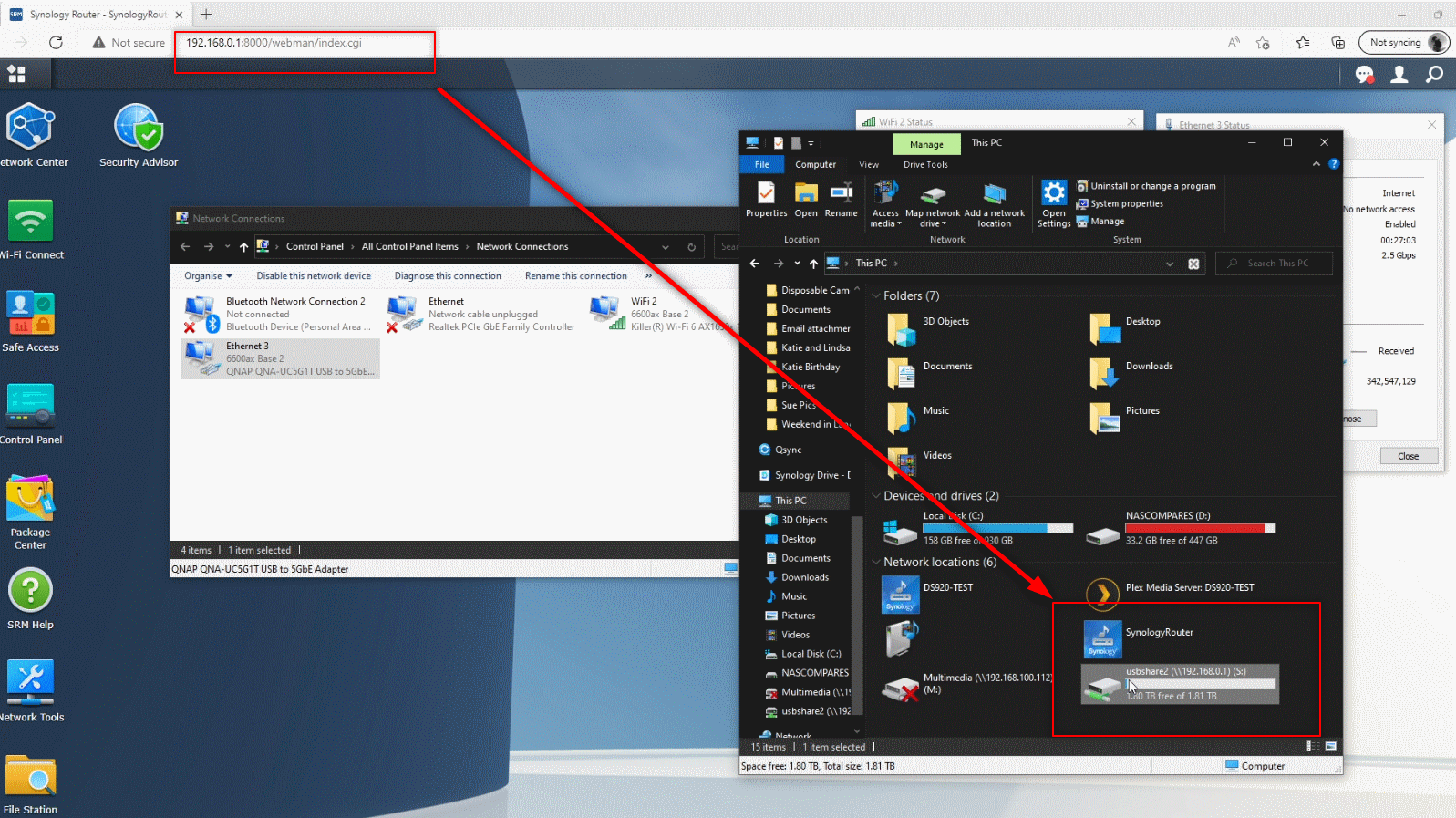
You can even access the storage on the UB storage connected to the Synology RT6600ax, RT2600ac and MR2200ac router with the DS File mobile application for iOS and Android, meaning you can interact with your files on the go, as well as trigger automated photo backups from your phone with the extra options built into File Staton/DS File.
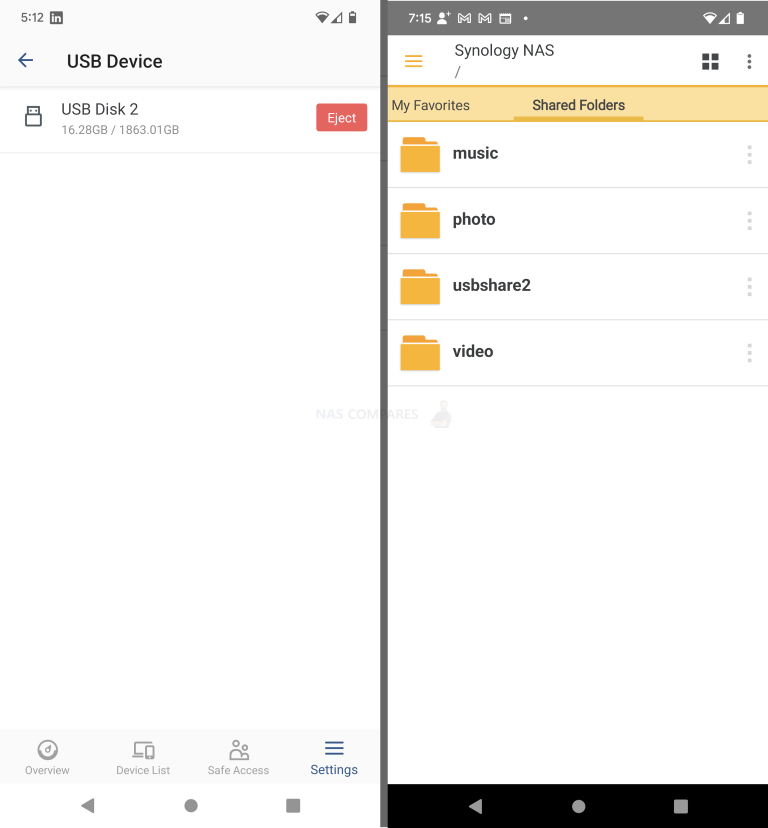
SRM 1.3 also supports the brand’s download station tool which allows you to action files to be downloaded from anywhere on the internet onto your connected USB drive. These download options take many forms (FTP, HTTP, RSS feeds, Torrents, NZB, etc) and can be managed from this single portal in the web browser or via the DS Get application for iOS and Android. I have been using Download station on my NAS for downloading the latest episodes of podcasts for years now and always found Download Station on Synology to be one of the best tools out there for managing internet-wide downloads. It does have a search functionality built-in, but (like more download manager applications like this on other NAS brand’s systems), I would use caution, as Synology cannot fully verify the sources (though you can list others, such as the InternetArchive which is an ever-growing rich source of historical data).
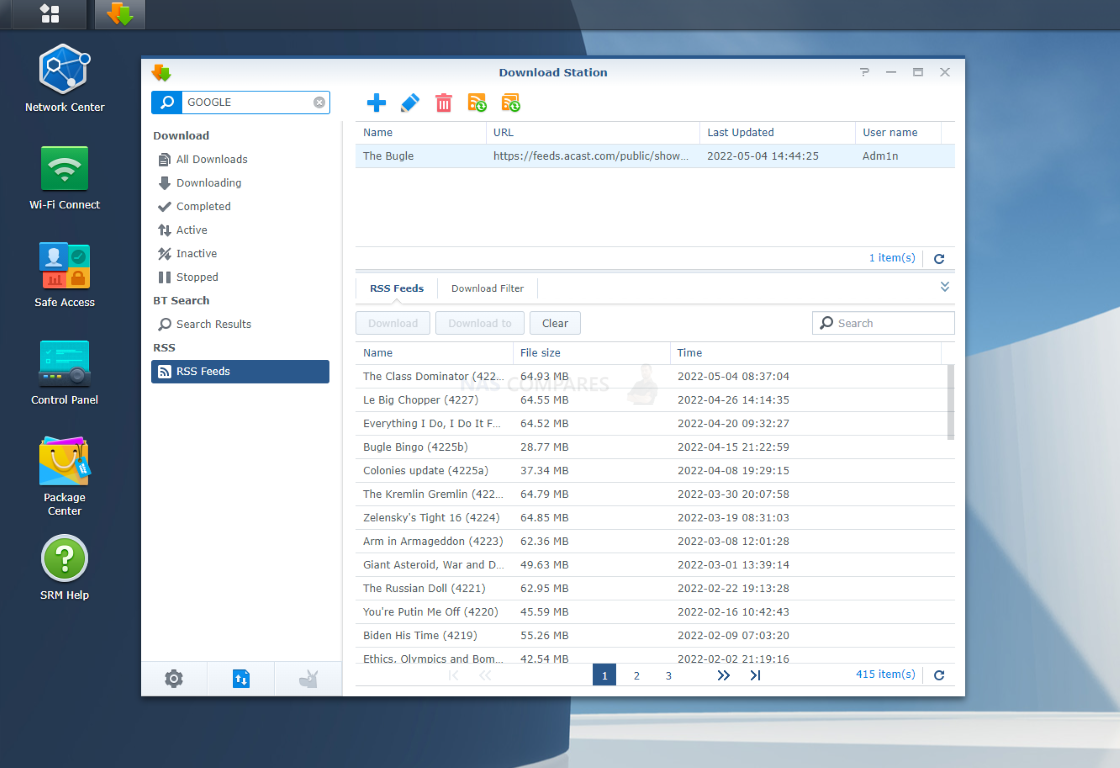
The support of USB storage on SRM 1.3 might sound a little archaic in the age of Google Drive, DropBox and NAS drives becoming increasingly affordable, but I am still hugely gratified to know that the development that Synology has made into their storage systems has been extended to SRM. As mentioned earlier, you might well be looking at a Synology router for your home for its Safe Access, performance and coverage, but it also means you have the option for a surprisingly robust and multi-featured storage system too by just adding a USB Drive. Plus SRM also features the means to backup your existing router configuration in case you need to experiment with your ports/settings and want to roll back easily, which can be stored on your local client machine or the USB. It’s just a shame that the most recent RT6600ax that has SRM 1.3 onboard only has a single USB (forcing users to have to make a tough decision on storage vs a phone sim dongle/tethered-phone for a WAN failover, but nevertheless the USB support in SRM 1.3 is unparalleled.
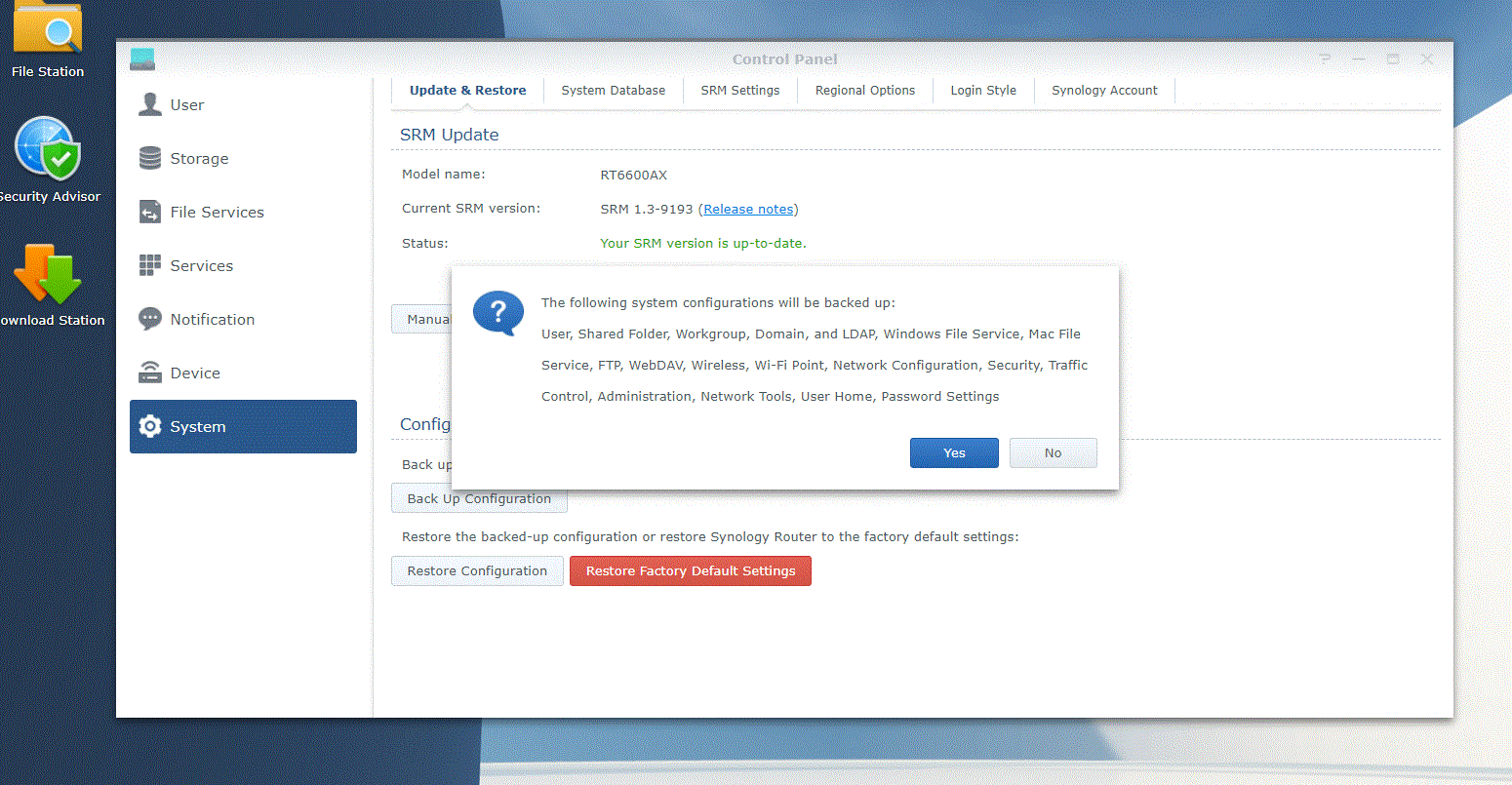
Synology SRM 1.3 Review – Conclusion & Verdict
When reviewing and judging Synology Router Manager 1.3, you have to somewhat separate your feelings about Synology router hardware (the RT6600ax, RT2600ac and MR2200ac) a little. This is because, although the Synology router hardware may seem a little safe-to-middling at times vs current hardware in the market, the software they provide has always been absolute class. SRM 1.3 continues this pedigree with a user interface that manages to do the nearly unthinkable – it manages to make the process of managing your network easy and actually ENGAGING! That’s one of the biggest hurdles of managing a router and your network security in general, it’s a massive chore that is fraught with technical jargon, hurdles and screens saying ‘no’, ‘invalid’ or ‘not available’. Synology has crafted a genuinely intuitive and accessible router software system here and although a lot of that is thanks to their years in NAS software, they have certainly improved upon previous revisions in SRM too. When it comes to the features that SRM arrives with, clearly ‘Safe Access’ is one of the killer apps of the SRM 1.3. But it doesn’t stand alone and thanks to the integrations of ‘network switch’ style controls and a wide array of custom network settings, it really feels like more of a complete version in 1.3. Additions of long-overdue features such as vLAN and customs, custom SSIDs and the DS Router application’s improved layout/controls are smaller steps in SRM 1.3’s development than some would like, but with the software feeling that pinch more responsive and the layout of the controls getting tweaked to be more intuitive, that just means that SRM 1.3 is just adding polish to an already fantastic management system. Additionally, the latest generation of Synology router hardware means that new configuration options and the extent to which you can use SRM 1.3’s services have been drastically increased in time for version 1.3. At the time of writing, we are still awaiting the SRM 1.3 update to extend to the full Synology router series (thereby enabling mesh with the likes of the MR2200ac), but that shouldn’t be too long and with that, the option for SRM 1.3 to manage a grander mesh wireless network in your home/office will be hugely beneficial. In short, still highly recommend it SRM 1.3 in 2022/2023.
| PROs of the SRM 1.3 | CONs of SRM 1.3 |
| Incredibly easy to use, intuitive and very responsive
‘Safe Access’ puts all other Parental Control and filtering services to shame (and it’s included subscription-free) vLAN and multiple connected SSID created are now available Multiple Failover Options available USB Support in SRM 1.3 is huge and shouldn’t be overlooked Guest WiFi Portal and Generated reports have a real business/enterprise feel to them The free VPN Plus licence is pretty generous vs other routers/platforms Good range of support, guidance and suggested setup tools Can be setup, accessed and controlled locally & remotely. As well as via multiple mobile apps, desktops web browsers or SSH |
Mesh Support with MR2200ac is still not available at the time of writing as the SRM 1.3 update is not on all routers yet
Similar hardware routers from Netgear (even older NightHawk generations) allowed container applications (plex, smart home tools, etc) Not strictly plug n play |
Synology Router Portfolio
| RT6600ax
|
RT2600ac
|
MR2200ac
|
|
|---|---|---|---|
| Class / band compatible standards |
AX6600 / Tri-band IEEE 802.11ax / ac / a / b / g / n |
AC2600 / dual band IEEE 802.11ac / a / b / g / n |
AC2200 / Tri-band IEEE 802.11ac / a / b / g / n |
| Maximum communication speed (5GHz band 1) |
4800Mbps
(160Mhz) |
1,733Mbps (4str / 80MHz) |
867Mbps (2str / 80MHz) |
| Maximum communication speed (5GHz band 2) |
1200Mbps | incompatible | 867Mbps (2str / 80MHz) |
| Maximum communication speed (2.4GHz band) |
600Mbps | 800Mbps (4str / 40MHz / 256QAM) |
400Mbps (2str / 40MHz / 256QAM) |
| WAN terminal | 1000BASE-T x 1 | 1000BASE-T x 1 | 1000BASE-T x 1 |
| LAN terminal | 2.5GBASE-T x 1 * 1 1000BASE-T x 3 |
1000BASE-T x 4 * 2 | 1000BASE-T x 1 |
| USB terminal | USB 3.0 Standard-A x 1 | USB 3.0 Standard-A x 1 USB 2.0 Standard-A x 1 |
USB 3.0 Standard-A x 1 |
| CPU | Qualcomm IPQ6018 Arm Cortex-A53 4-core 1.8GHz |
Qualcomm IPQ8065 Qualcomm Krait 300 2 core 1.7GHz |
Qualcomm IPQ4019 Arm Cortex-A7 4 core 717MHz |
| RAM | 1GB DDR3 | DDR3 512MB | DDR3 256MB |
You can watch the FULL review of the latest WiFi 6 Router from Synology, the RT6600ax, over on YouTube below:
Alternatively, you can watch my full review of Synology SRM 1.3 on this NAS in the video below:
My FULL review of the Synology DS Router application will be available on NASCompares shortly. You can find the video below:
🔒 Join Inner Circle
Get an alert every time something gets added to this specific article!
This description contains links to Amazon. These links will take you to some of the products mentioned in today's content. As an Amazon Associate, I earn from qualifying purchases. Visit the NASCompares Deal Finder to find the best place to buy this device in your region, based on Service, Support and Reputation - Just Search for your NAS Drive in the Box Below
Need Advice on Data Storage from an Expert?
Finally, for free advice about your setup, just leave a message in the comments below here at NASCompares.com and we will get back to you. Need Help?
Where possible (and where appropriate) please provide as much information about your requirements, as then I can arrange the best answer and solution to your needs. Do not worry about your e-mail address being required, it will NOT be used in a mailing list and will NOT be used in any way other than to respond to your enquiry.
Need Help?
Where possible (and where appropriate) please provide as much information about your requirements, as then I can arrange the best answer and solution to your needs. Do not worry about your e-mail address being required, it will NOT be used in a mailing list and will NOT be used in any way other than to respond to your enquiry.

|
 |
How Much RAM Do You Need in Your NAS?
A Buyer's Guide to Travel Routers - GET IT RIGHT, FIRST TIME
Jonsbo N6 DIY NAS Case Review
The Best Bits (and Worst Bits) of NAS of 2025!
Minisforum MS-02 Ultra Review
Minisforum N5 NAS, 6 Months Later - Better, Worse, the Same?
Access content via Patreon or KO-FI





Discover more from NAS Compares
Subscribe to get the latest posts sent to your email.


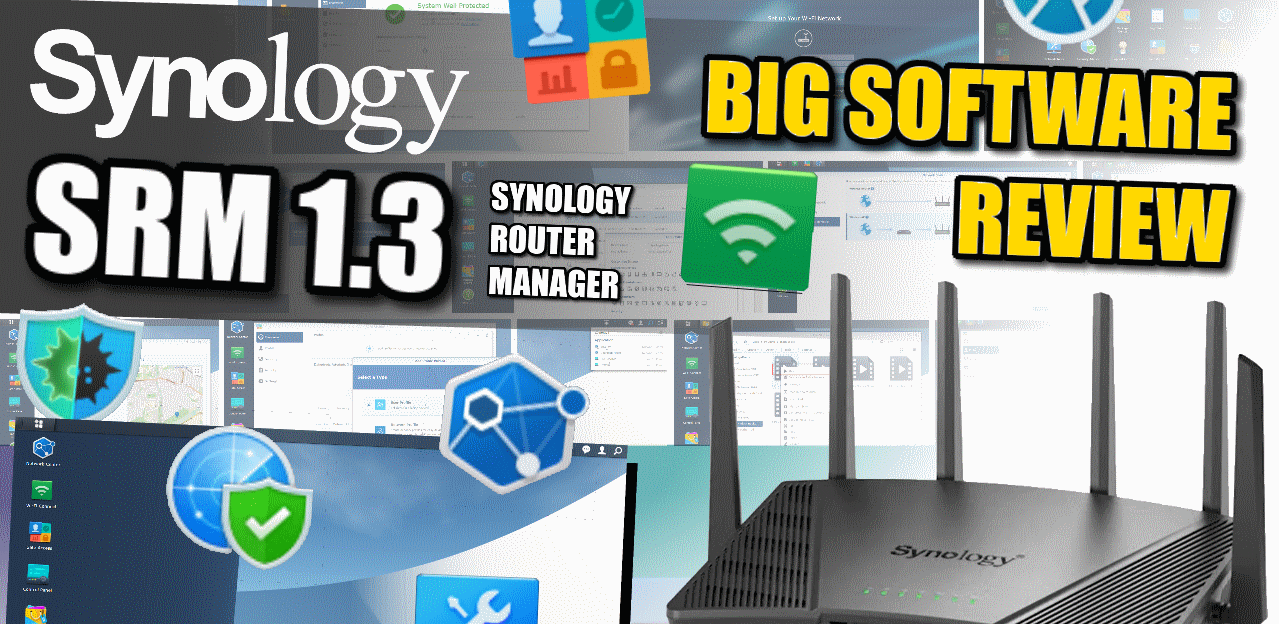
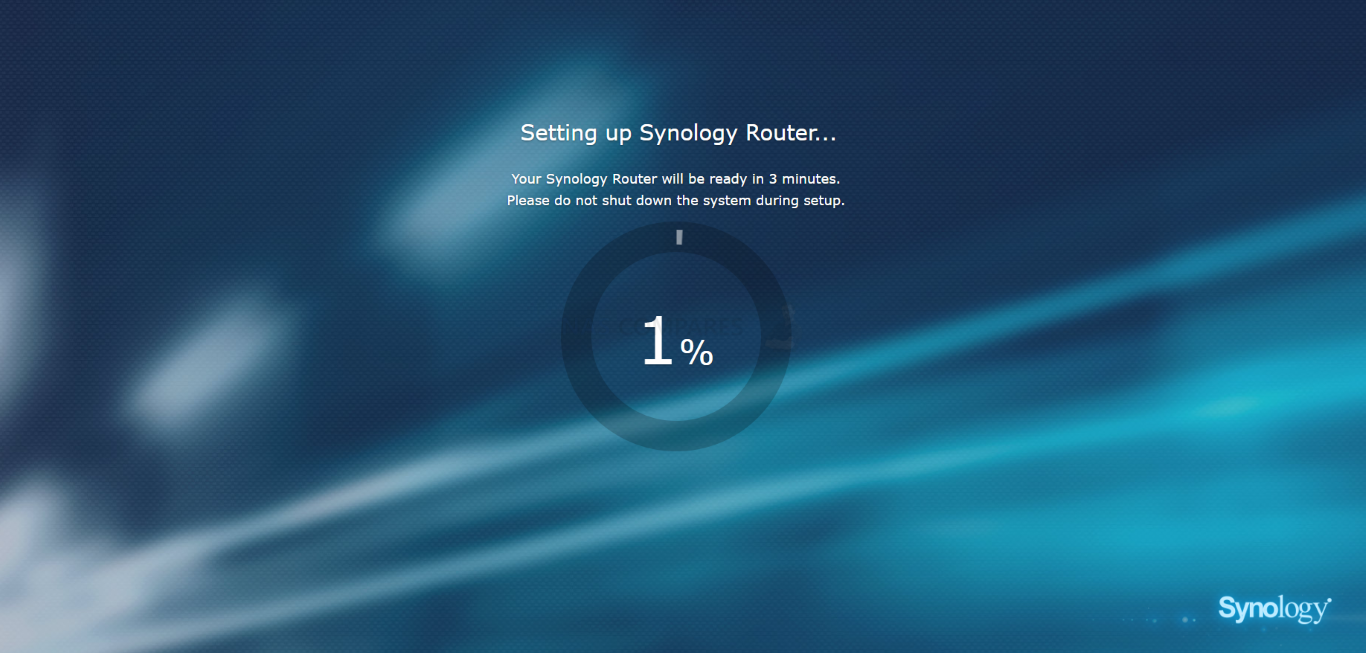
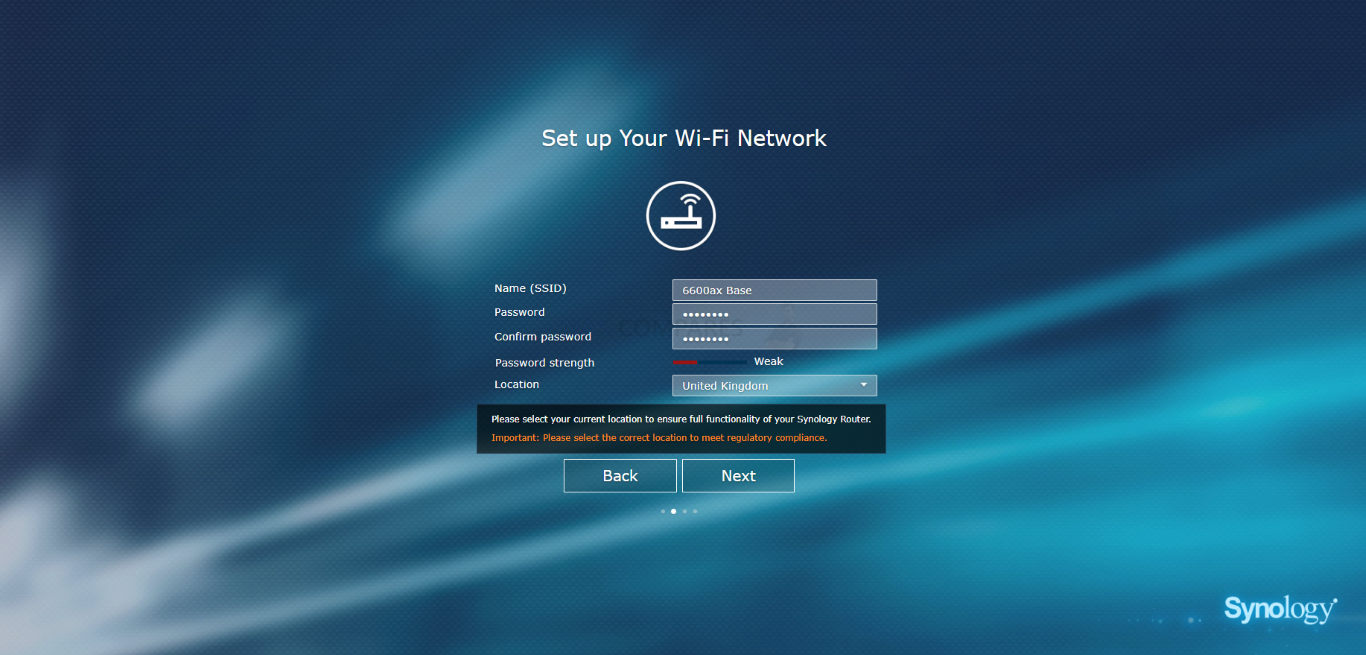
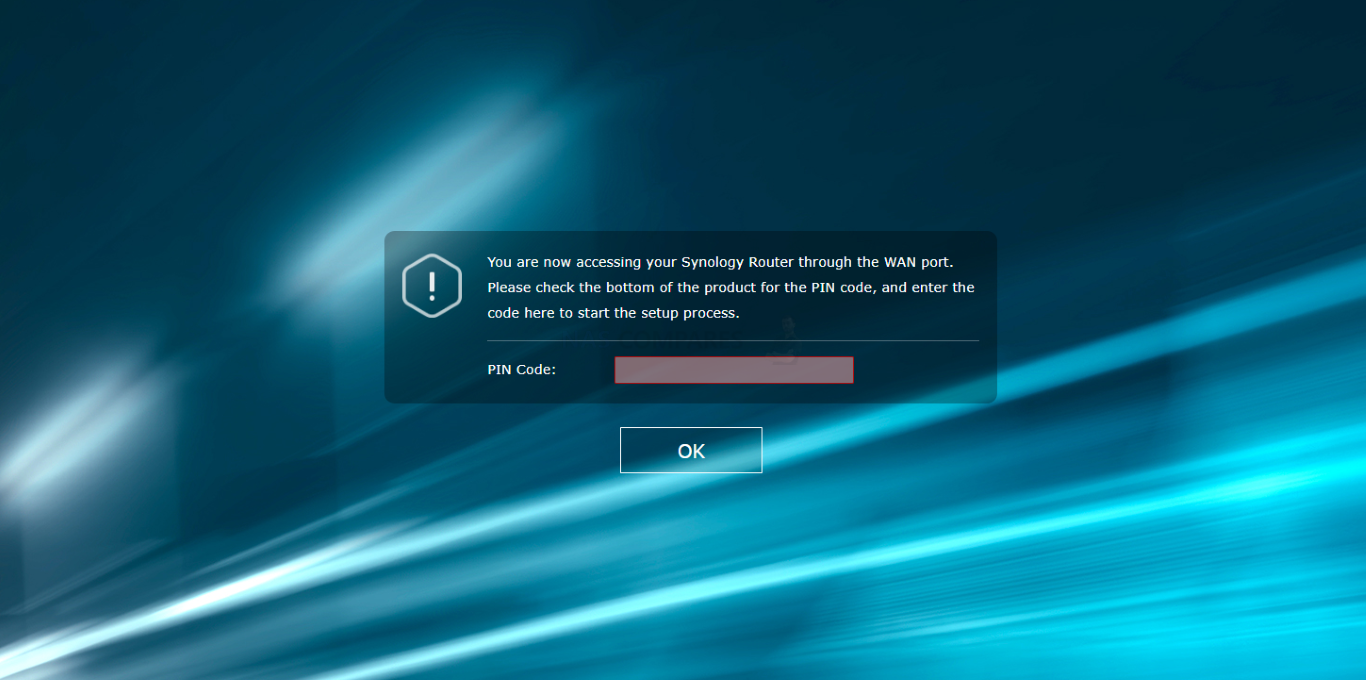
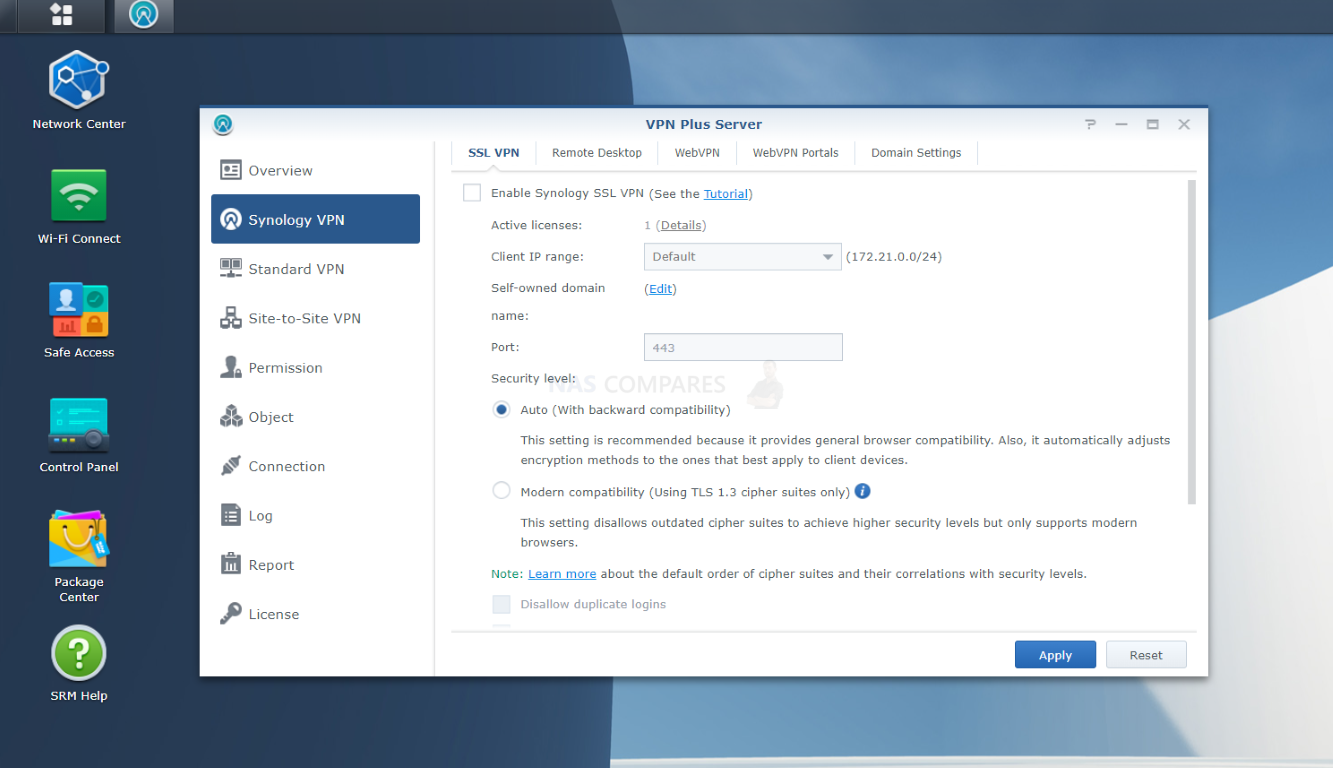
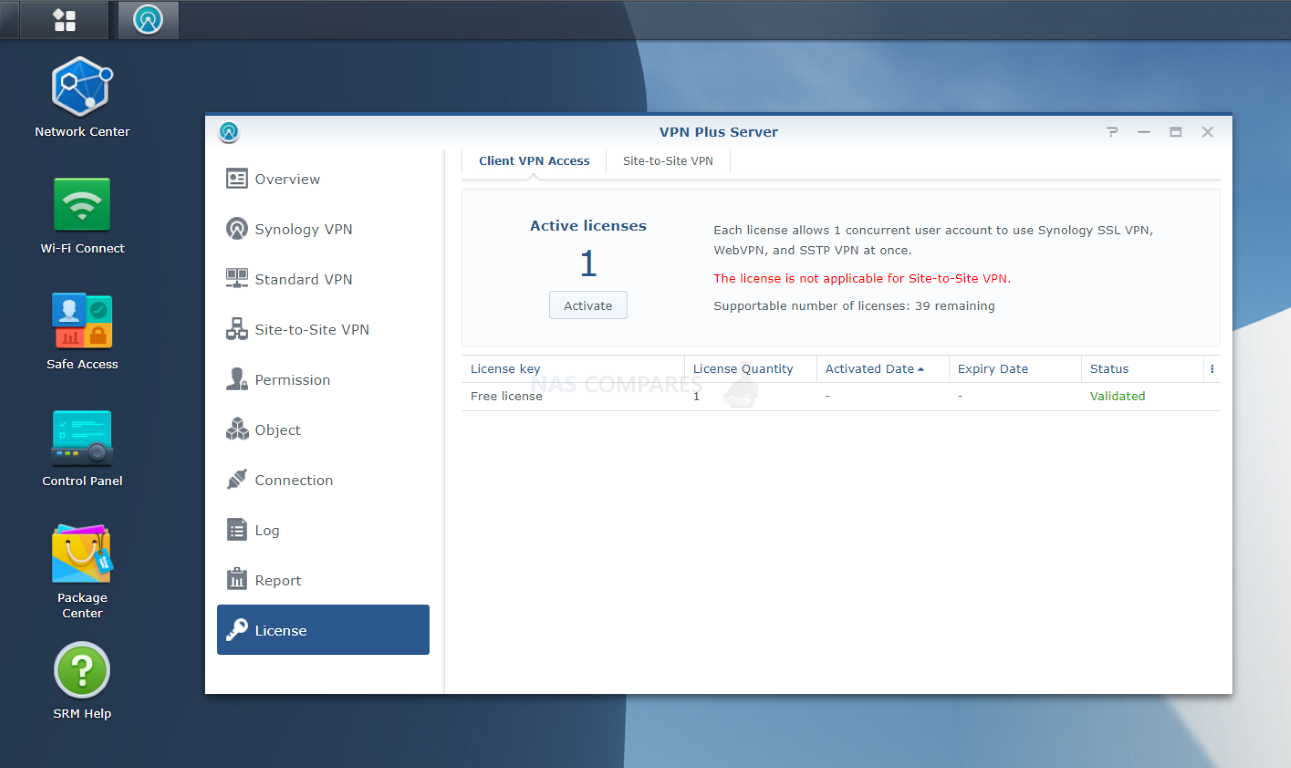
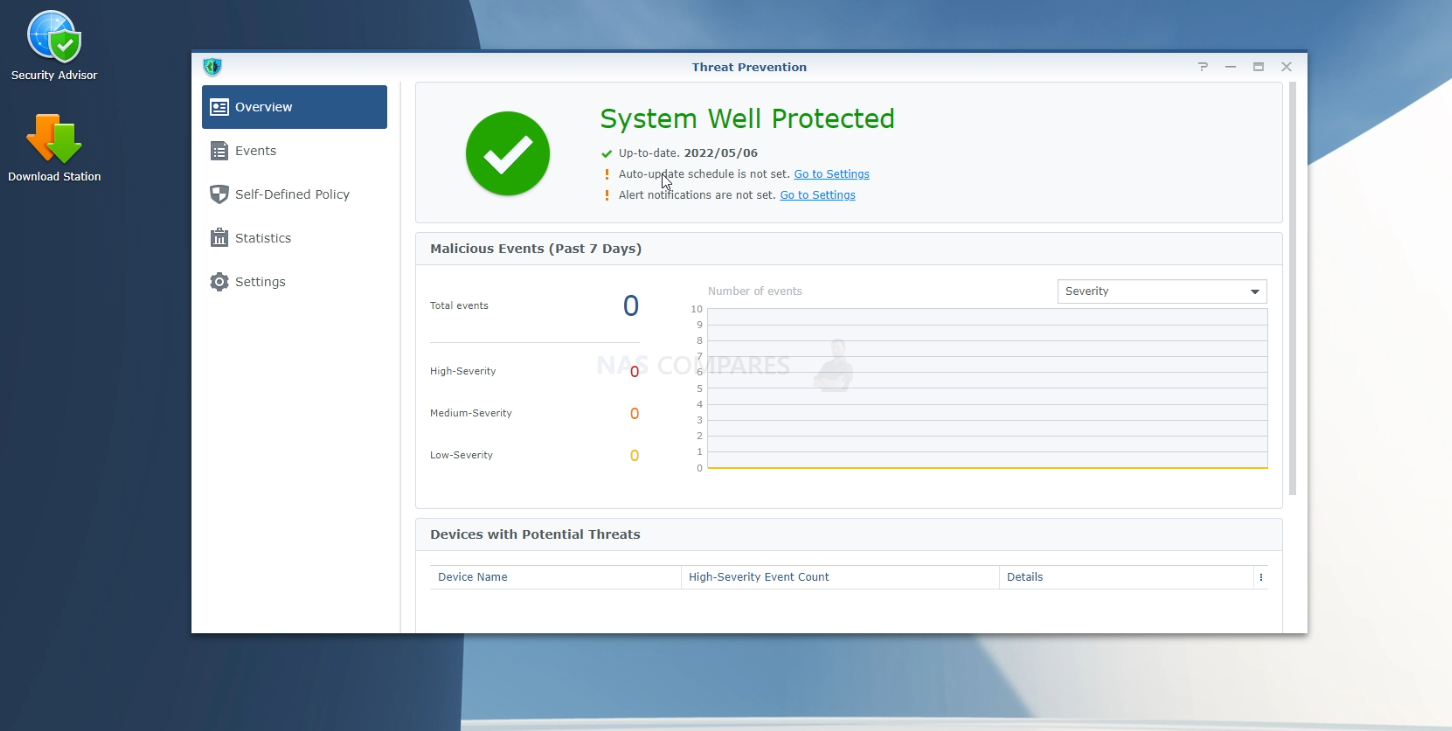
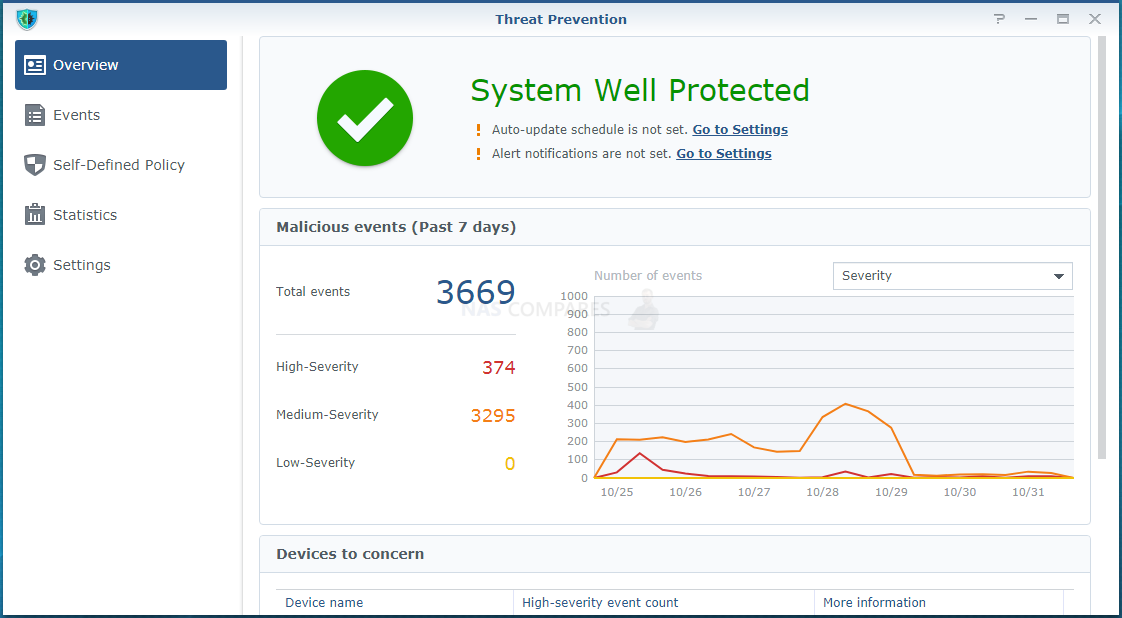
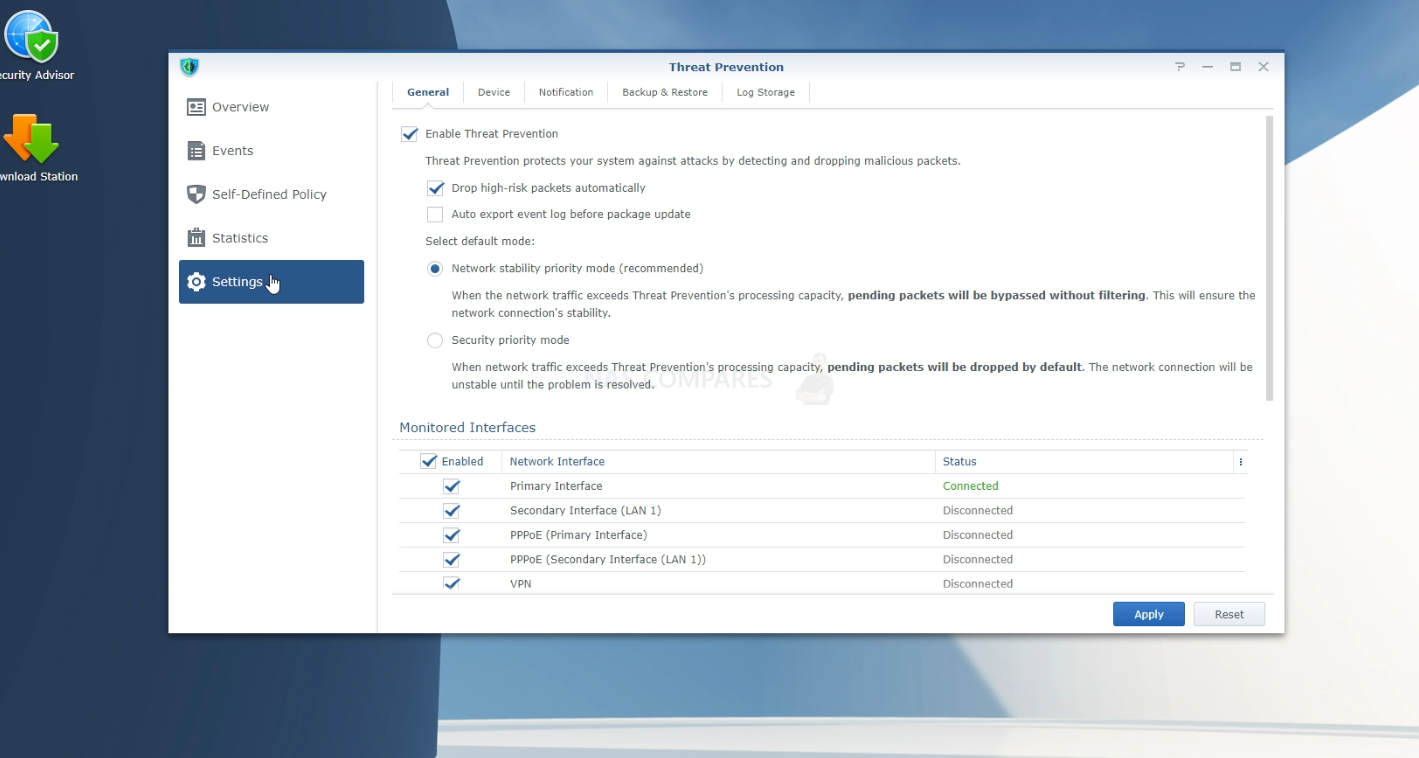
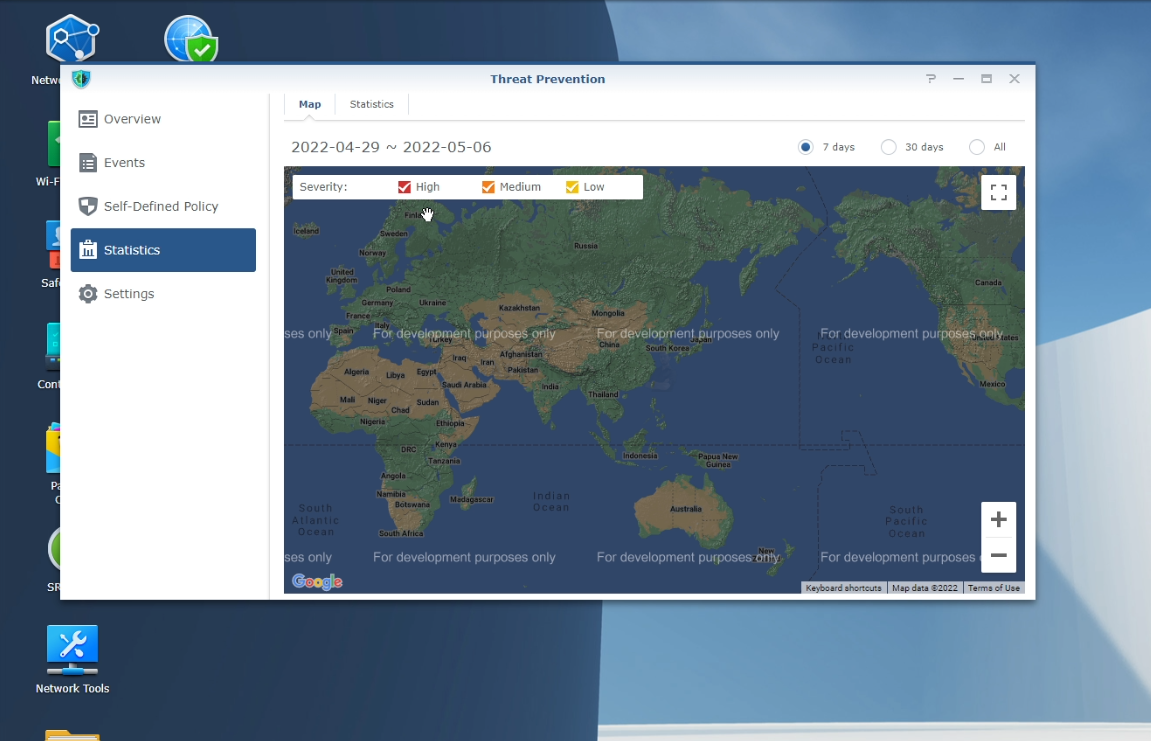
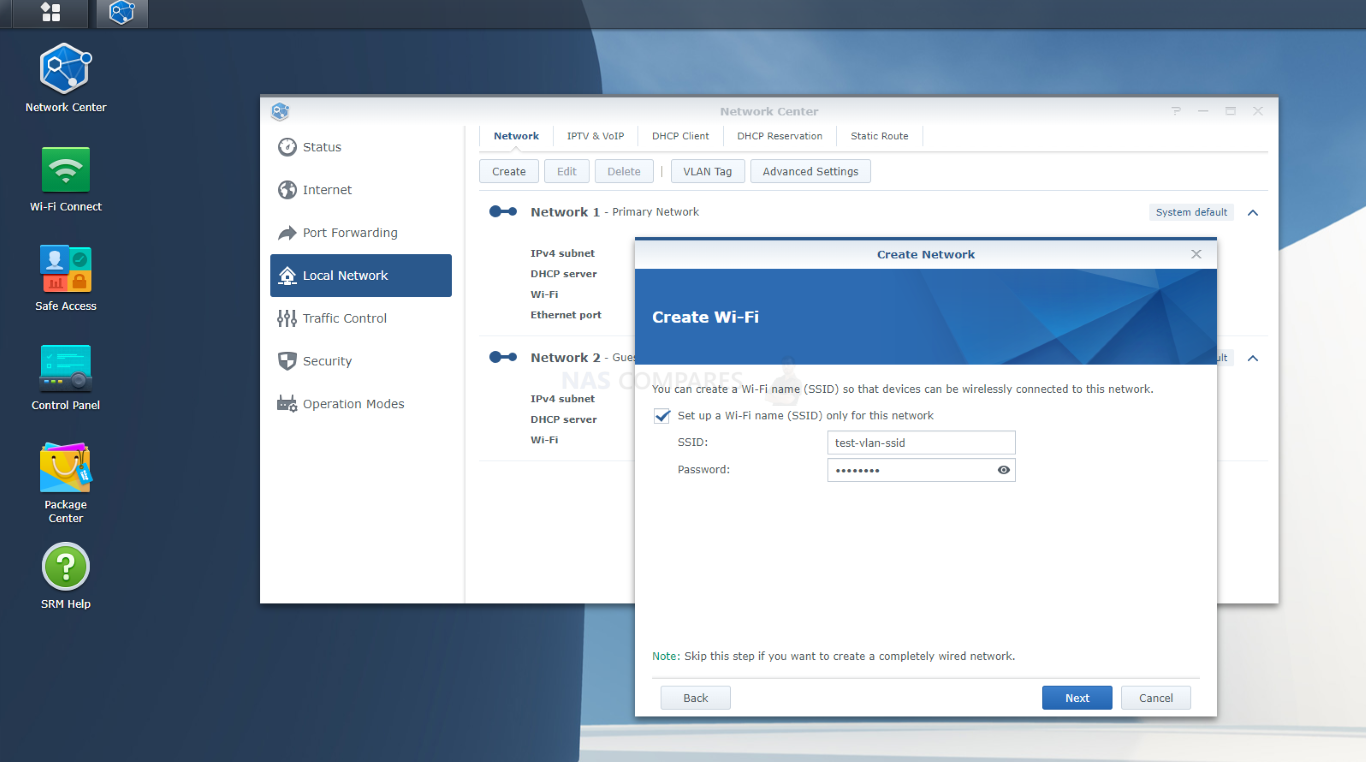
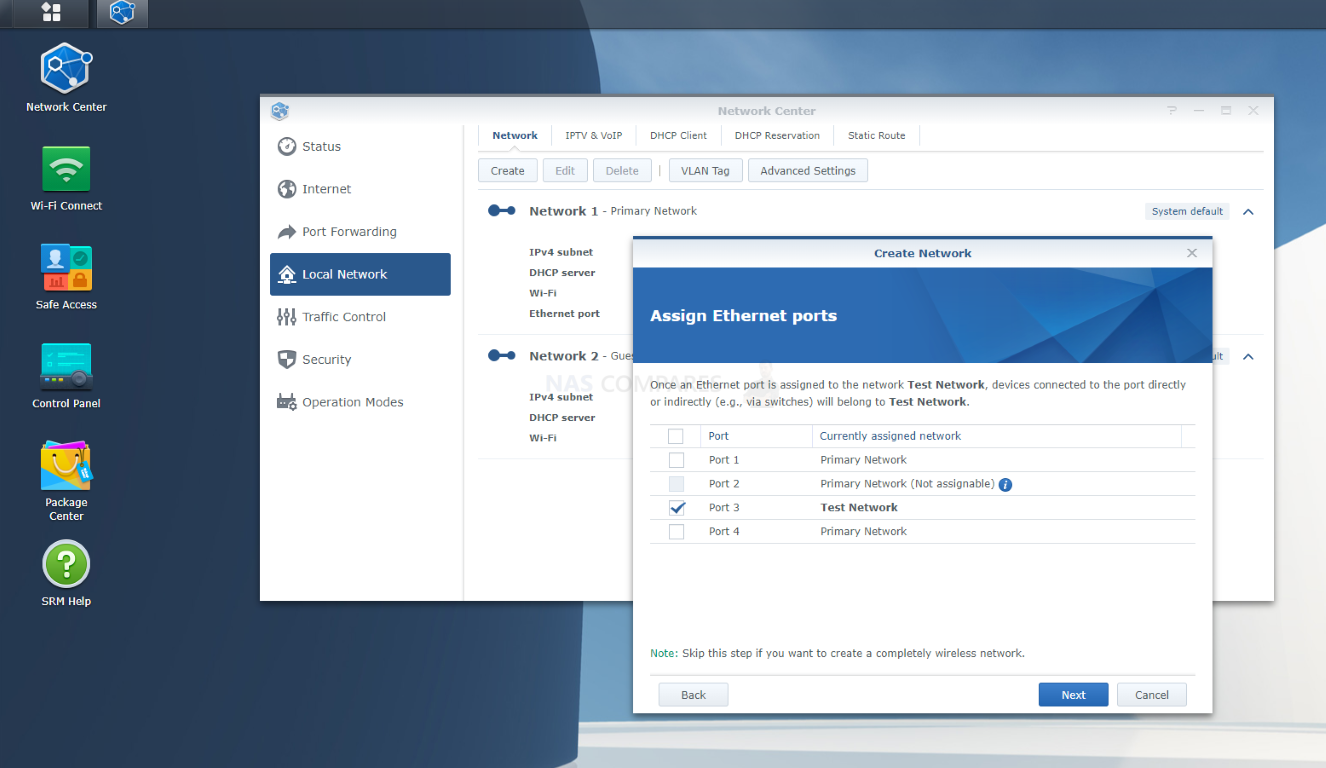
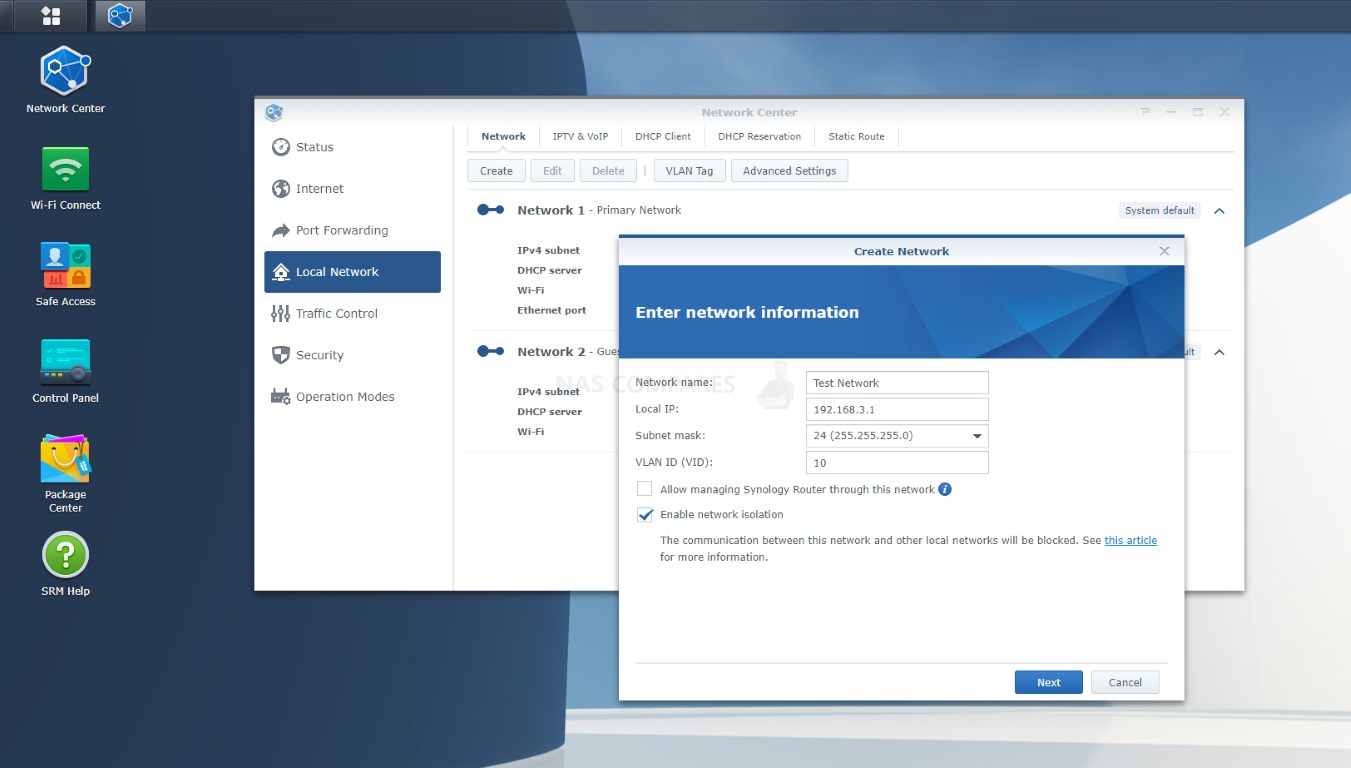
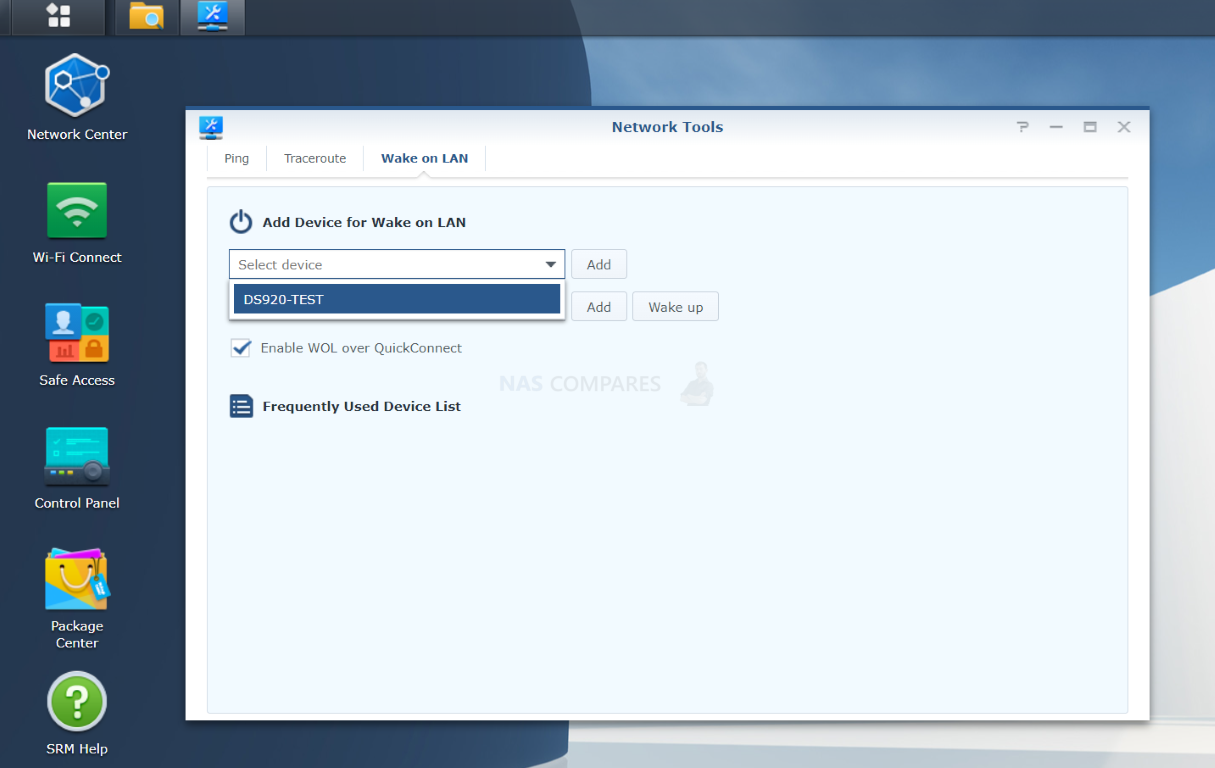

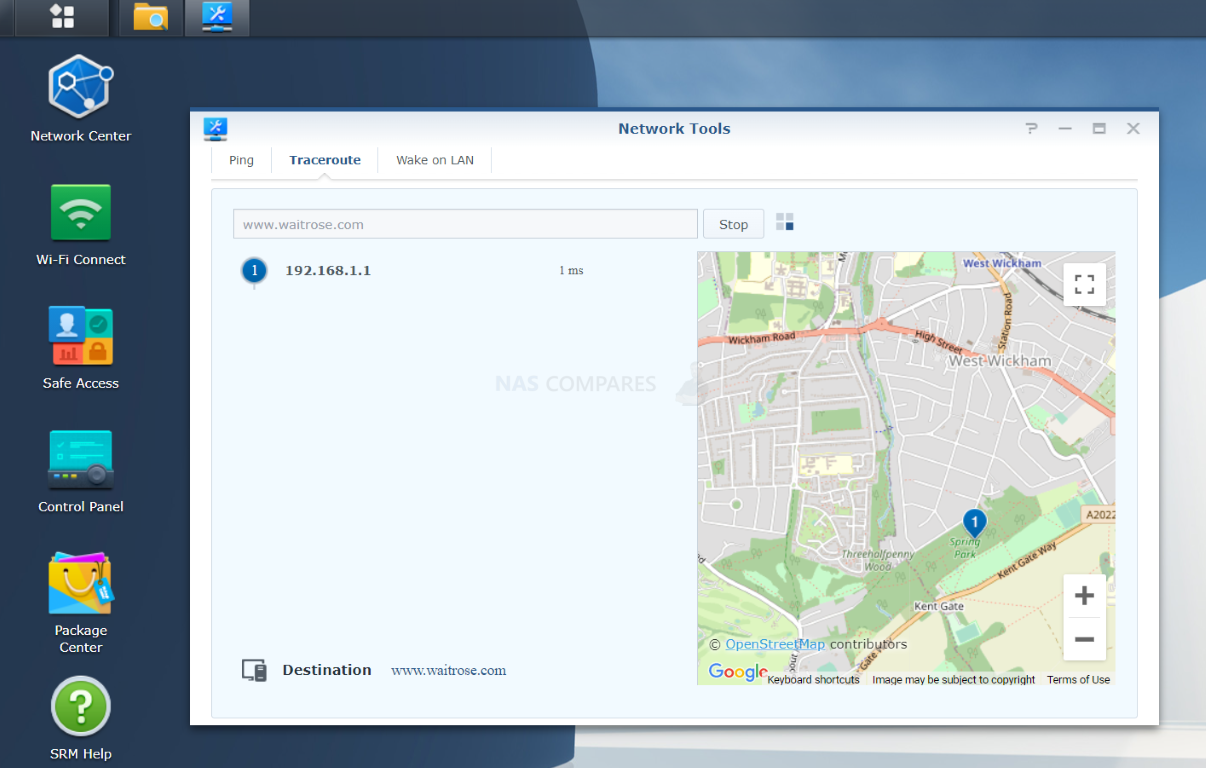
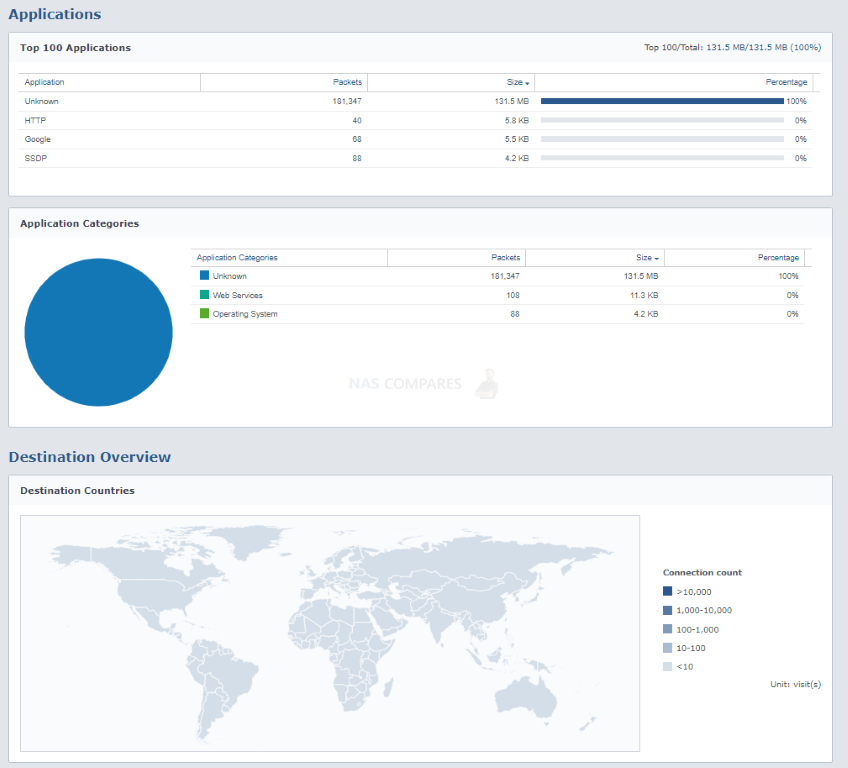
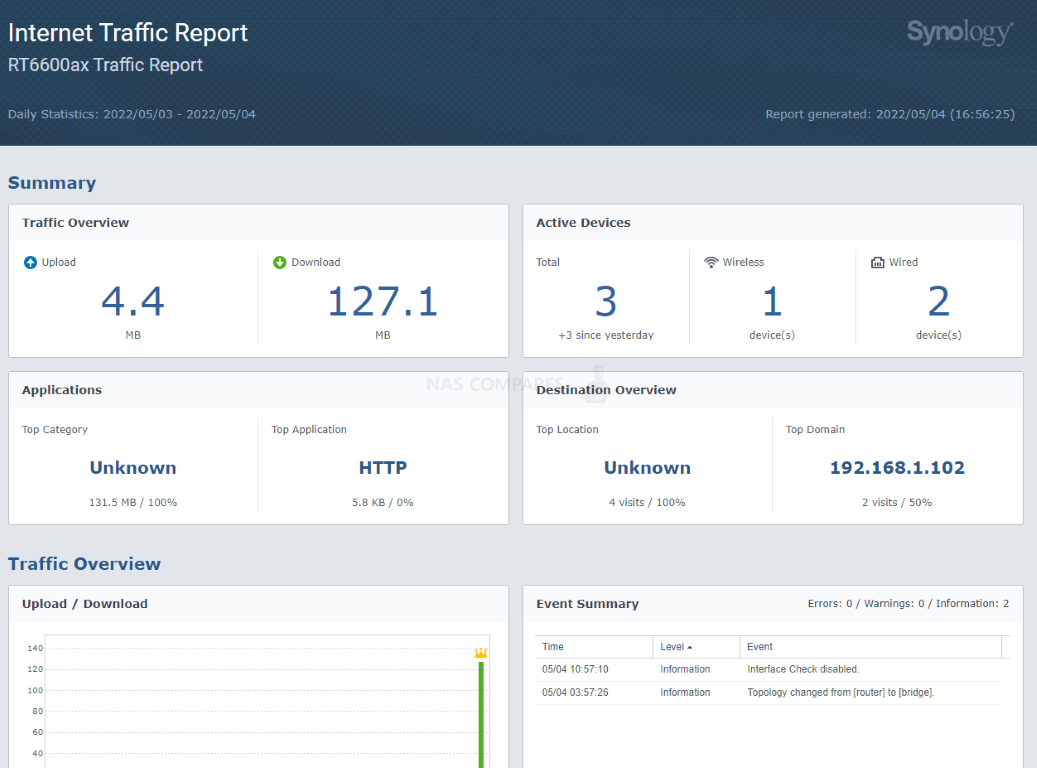
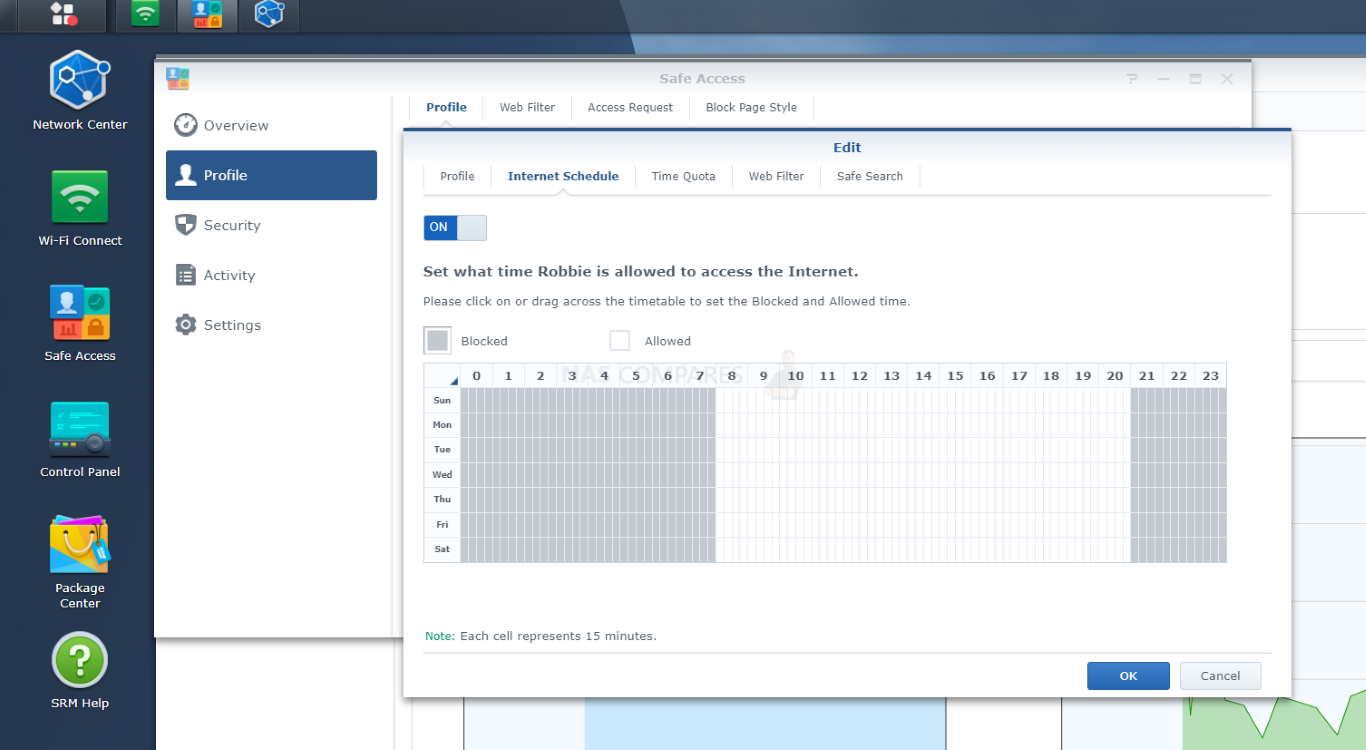
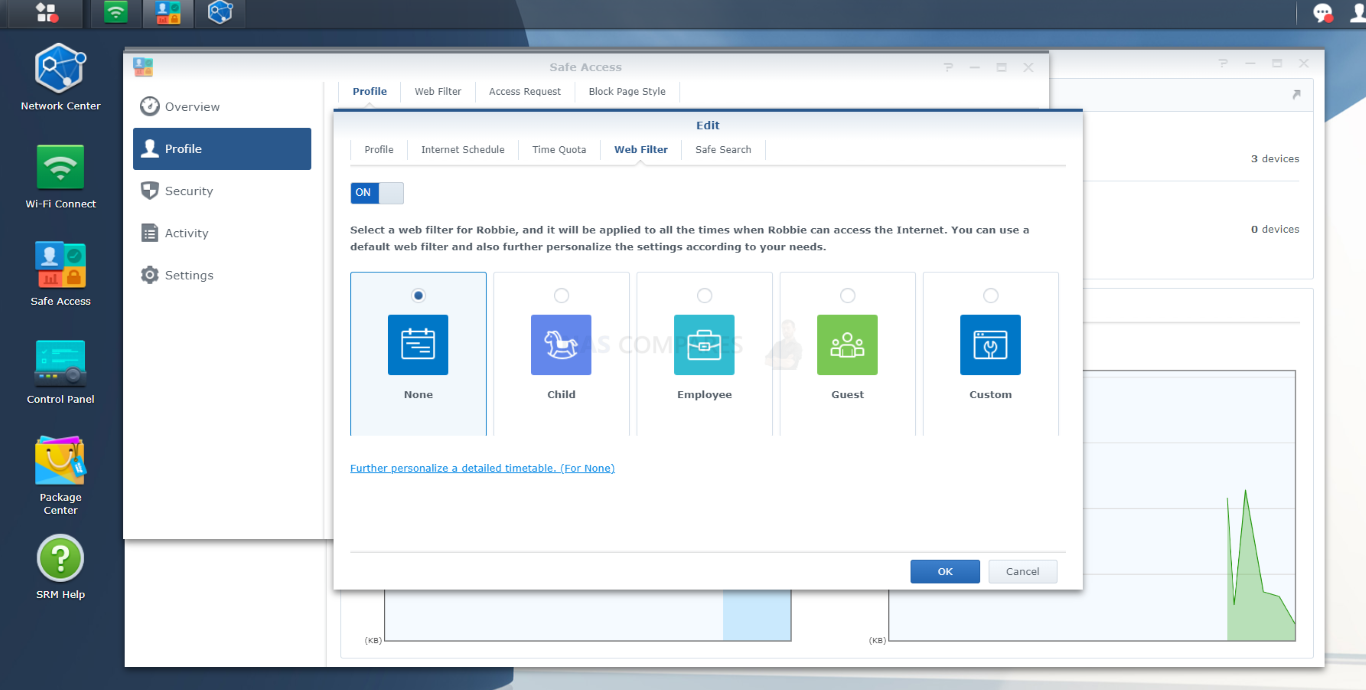
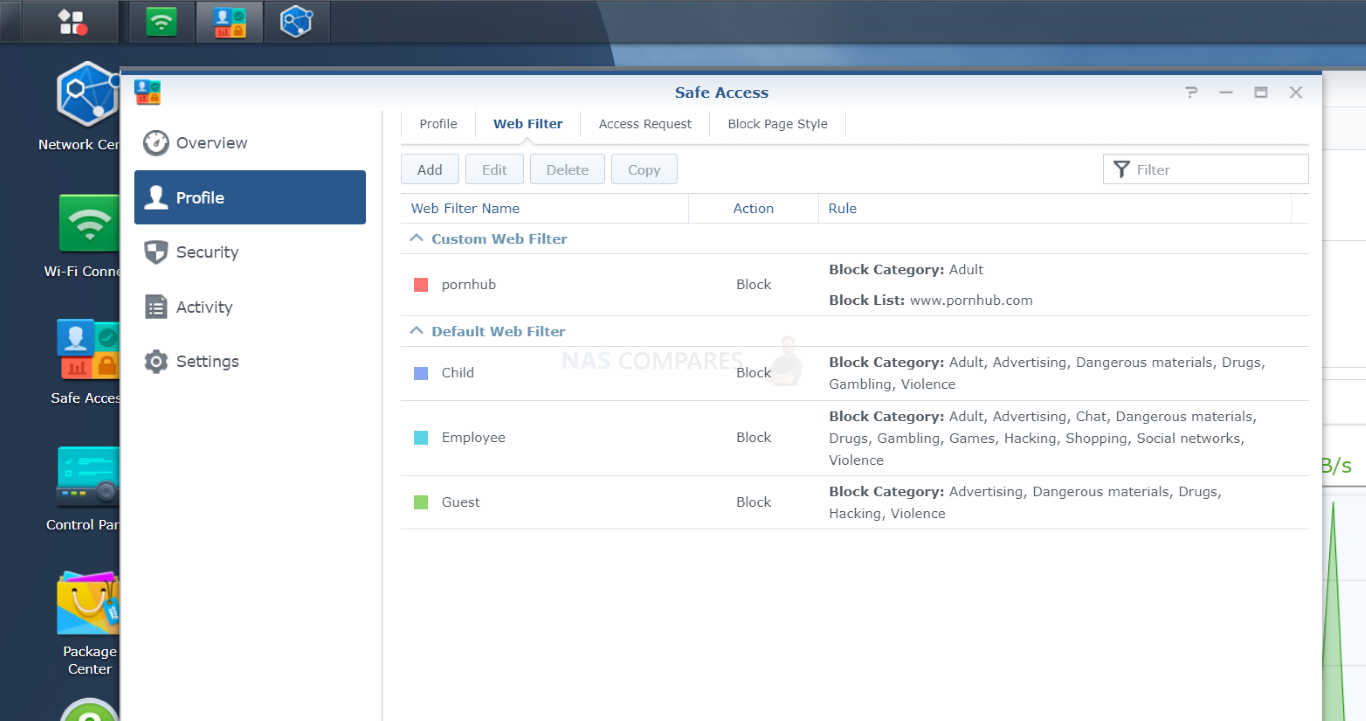
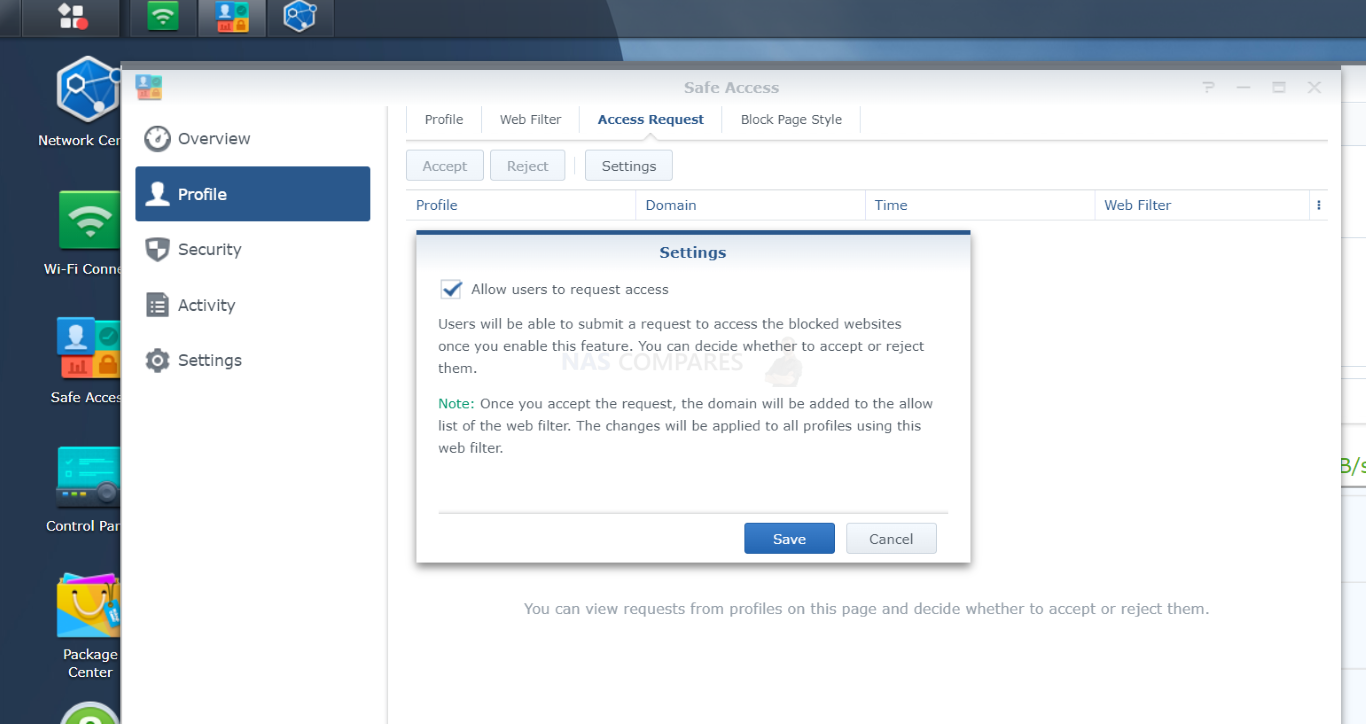
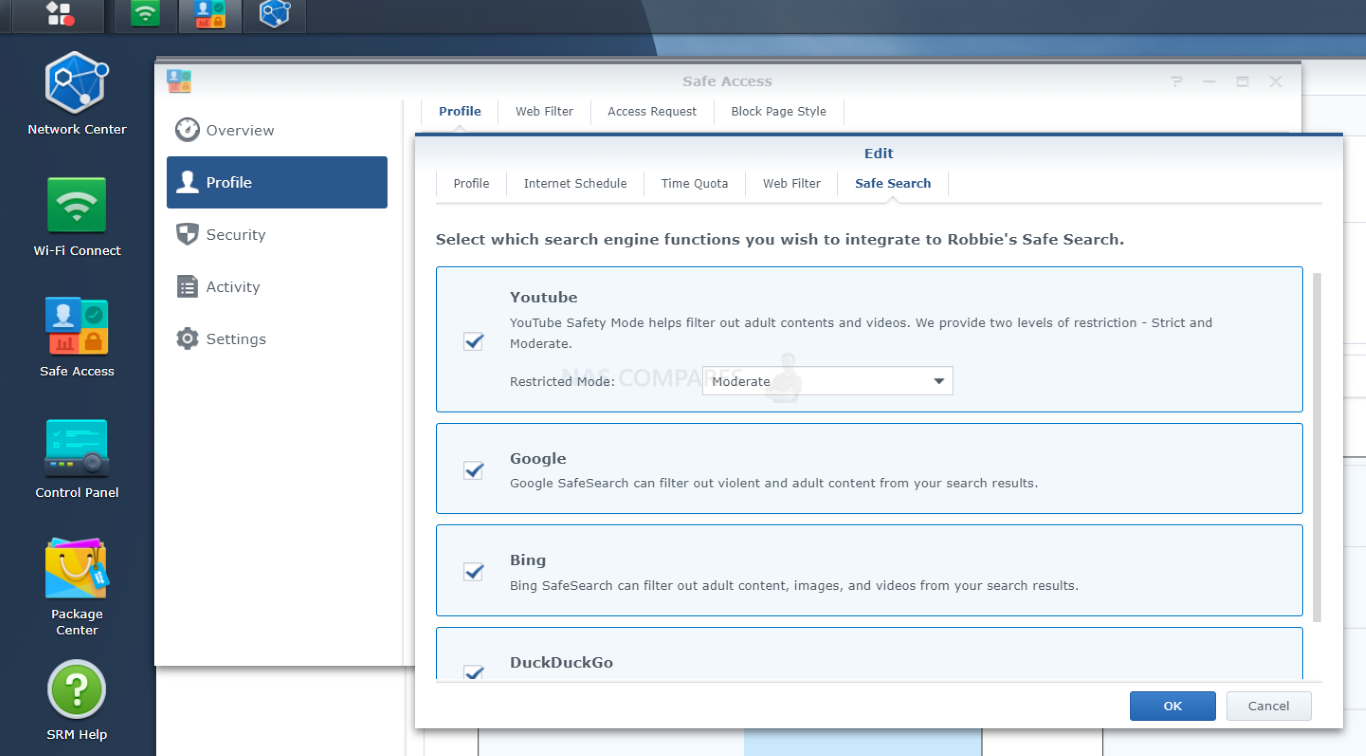







Awesome review! A person at the Synologt Community posted this:
New RTR6600AX 1.3.1-9316 using Anker 4-port USB extension
Working with Huawei 4G dongle E3372
and Samsung USB Stick BAR Plus 256GB
Having speed 98 MB/sec or 5500 Mb/min
REPLY ON YOUTUBE
when I follower the instruction to create a Safe Browsing key, it returns invalid key
I did it 3 times and same result
REPLY ON YOUTUBE
can you remove the antenna
REPLY ON YOUTUBE
What an amazing review! Thank you for such great detail! Well done.
REPLY ON YOUTUBE
Seems like Synology missed a big opportunity to link the storage on the router to a NAS with some sort of one click easy setup but providing redundant storage. Connect the USB port to a NAS, and it sets up a volume for the router so you have resilient storage for threat protection etc.
REPLY ON YOUTUBE
As for the single USB port, I wonder if a USB hub would work with it? Might solve the issue.
REPLY ON YOUTUBE
Mbps is not equivalent to MB/s (mega bits vs mega bytes). To convert you simply have to divide by 8, and you get 600Mbps -> 75MB/s, 4800Mbps -> 600MB/s, and 1200Mbps -> 150MB/s
REPLY ON YOUTUBE
Awesome work dude!!! Love this breakdown!
REPLY ON YOUTUBE
Great insight. The 1 USB port is annoying. Otherwise it’s tempting to move from Draytek Vigor routers (which also support Openreach connections).
REPLY ON YOUTUBE
Does it have outbound firewall? To block malware from connecting back home?
REPLY ON YOUTUBE
I was wondering if VLAN will work for example when using Synology and Unifi AP. I presume at that point VLAN’s are setup on AP/Unifi?
REPLY ON YOUTUBE
Is there a chance you can make a step by step guide how to set up proper,secure,separate network for IoT devices please? Or direct to such guide if already exists? Thanks.
REPLY ON YOUTUBE
I can’t figure out why it doesn’t redirect to the custom block page or allow the access request when I try to visit sites in the block list. Any tips?
REPLY ON YOUTUBE
I’d be interested to see a video about the long term stability of SRM 1.3
REPLY ON YOUTUBE
hi, i hvae the 2600ac, don’t need wifi 6, but i really do need NAS, does 2600ac do NAS functions same as 6600 ? and also if i need NAS could i do so, if this 2600 is 2nd router, i guess an AP, after my cable router, connected LAN to LAN, thanks
REPLY ON YOUTUBE
does the 2600 support same NAS, as this 6600? or is 2600 only a Media Player? i need to save files to automatically to an external HD as a disaster recovery
REPLY ON YOUTUBE
FYI, As of Aug 24, 2022 (SRM Version: 1.3.1-9346) the RT6600AX now supports compatibility of mesh Wi-Fi system between RT6600ax, WRX560, RT2600ac, and MR2200ac.
REPLY ON YOUTUBE
I realize it would probably reduce performance on both fronts, but would any sort of USB hub / splitter be compatible, allowing you to use both a USB drive and mobile tethering or two USB drives?
REPLY ON YOUTUBE
I wish it had Directory server.
REPLY ON YOUTUBE
to my surprise 1.3 SRM is still not an option when trying to upgrade the RT2600AC and MR2200AC using the automatic upgrade. However, if you go to the Synology download centre enter your current model number, and DSM version you can install the relevant PAT files manually. Long winded, but I now have 1.3 running on both devices.
REPLY ON YOUTUBE
Bought this off your recommendation and am a bit disappointed.. not being able to granularly set times for websites makes this unsatisfactory. This device is clearly capable of so much more…
REPLY ON YOUTUBE
Hello… I have a concern about making ipv6 work on this router… I mention that the ISP assigned me a native address (the connection is made via PPPoE)…. I tried all the options to make it work and I didn’t succeed, but I still succeeded with 6to4, which doesn’t delight me. Is there any option to go in Native mode or is it a system problem? Thank you in advance.
REPLY ON YOUTUBE
So … I just got one for our small business.
Long story: Our existing WiFi access point went out three years ago and it was situation critical to replace it. So I picked up the only cheap consumer AP they had at BestBuy and set it up. It worked. We used it the past 3 years. But lately I had difficulty adding clients as the AP was tapped out. So … I decided to give the RT6600ax a try based on my satisfaction with other Synology products.
Short story: We love it. It was easy to set up and provides a lot of both security and control.
REPLY ON YOUTUBE
At one part in the video (https://youtu.be/rFwxKftbiuk?t=1166) you are talking about the USB port, cant you just plug in a usb hub and use multiple
REPLY ON YOUTUBE
Do you have an opinion on the Linksys Hydra Pro 6E Tri Band mesh in comparison to the Synology rt 6600. Trying to decide between the two.
REPLY ON YOUTUBE
Trying to decide between this synolovy vs the ax86u/gt – ax6000…. Any comments? I can get the 86 for a 100 euros cheaper. I am rooting for the synolgogy given I have two syno NAS home with whome I been quite happy. I can get the 6000 for the same price as the synology.
REPLY ON YOUTUBE
For this price you can build yourself a way better router with PFSense that has far more features and security.
REPLY ON YOUTUBE
Once again, an excellent review. Hats off and thank you.
REPLY ON YOUTUBE
What would your best recommendation be as of end 2022?
REPLY ON YOUTUBE
Hey. Can you create a firewall rules set video for Synology RT6600AX , please, for main network connection. Great videos! Thnx in advance!
REPLY ON YOUTUBE
There is no more Cloud Station (= Synology Drive) which was very useful from SRM1.2
REPLY ON YOUTUBE
There is no more Cloud Station (= Synology Drive) with rt6600ax which was very useful from previous model rt2200ac. No reviewers mentioned about it.
REPLY ON YOUTUBE
Very helpful! Do I understand you correctly that I can create multiple wireless networks (say 1 private and 1 for guests) and then assign Schedule and Content filtering to only one of those wireless networks? I assume devices connected to one network cannot see the devices connected to the other? I’m trying to find basically that exact feature to have a guest network for foster children in the home. Could I even assign a separate DNS server to those networks to implement parental controls with something like OpenDNS?
REPLY ON YOUTUBE
Dude this is all old and familiar features and ways to use their router. Most already know this. I thought this was going to be a video to point out the differences of the 6600 over the 2600. This video is mainly restating of stuff we already know
REPLY ON YOUTUBE
nice video! any recommendations on best type of external drive to use for NAS functionality? any way this would work with plex without lag etc?
REPLY ON YOUTUBE
Anyone have any idea on what you upgrade first? Have existing Mesh with 2600 and 2200 running SRM 1.2.
Do I Upgrade the 2600 first or the 2200 please? Surely upgrading the 2600 to 1.3 would render the 2200 unable to connect and incompatible?
Any help appreciated.. 🙂
REPLY ON YOUTUBE
They also removed features like wireless repeater mode and didn’t say nothing. That mode was one of the reasons I purchased the router and now you can’t go back to 1.2. Never again will I buy from Synology.
REPLY ON YOUTUBE
21:50 You have this section labelled as “Safe Search”, I think it should be “Safe Access”.
REPLY ON YOUTUBE
for what is the advanced option under wifi settings called key rotation?
it looks like some devices deconnect in the same interval as the time that is set in key rotation.
REPLY ON YOUTUBE
I think the MR2200’s connection issues are a 1.3 issue. Mine have been dropping off about once a week and I’m still on the 2600ac, not only that, but their light patterns have been behaving very strangely. Like they’re connected, but every now and then, the WiFi symbol will scroll the lights from bottom to top for 20min, and then go back to normal.
REPLY ON YOUTUBE
Be cool if it had a couple of m.2 nvme slots. Hopefully the next version does — this way USB can be used for non-storage applications.
REPLY ON YOUTUBE
Is it possible to add USB as network drive in windows using network.
REPLY ON YOUTUBE
why steal FCC pics and pass them off as your own in your review? lmao
REPLY ON YOUTUBE
is there any apps like adblock that i can add to this router? that would make it an easy win!
REPLY ON YOUTUBE
Its “Rauuuteeer” written “router”…… “roooter” is what my friend does when he has one night stand
REPLY ON YOUTUBE
???? i pacchetti di ???? installazione, installazione ???? i pacchetti di installazione ???? sei proprio un co one ????
REPLY ON YOUTUBE
Hi Rob. Ive been a subscriber for many years, your videos have helped me
to decide to buy many Synology nas units, my first being the ds212plus
my latest the ds1821plus. Like you I`m from the uk so I`m hoping you
can help me with a question I cant get my head around.
My internet currently comes from Plusnet with an adsl connection/router
that as you know comes down the standard phone line connector (via that splitter/filter).
This router has a single Cat5e cable connected to my Q-Nap QSW-M408C, then around the house
to all the pc`s nas etc with Cat5e or Cat6.
Plusnet have just offered me FTTP so I`m hoping to upgrade in September. And after watching
your video on the Synology RT6600ax with its Vlan feature I would love to buy this and setup
two Vlans, one for all my devices and the second separate Vlan for my Kids stuff.
(I do not want my Kids having access to my shared folders etc)
What I do understand is that once FTTP is installed this new connection is just a standard
Cat5 or Cat6 Cable that connects to the Wan socket on a router.
But what i`m not clear on is this:
Does the RT6600ax completely replace the Plusnet router?? and if your answer is yes, do I
need to setup into the Synology RT6600ax settings some sort of the old Plusnet/Connection
/account/username stuff like I had to with my Adsl router??
I assume Plusnet will send me a pre configured FTTP router and my Best guess would be I do not use
this Isp router at all. The Synology router will just connect to the internet in its place
without the older Plusnet/Connection/account/username etc settings. And then just leave me to setup
its DHCP, Lan, Vlan stuff myself?
The above might sound like a silly question but after spending a lifetime buying my own Dialup modems
(first modem was 9600, 14,4 then 28.8k) and then plenty of Netgear adsl routers over the years the one constant
headache was trying to get the correct login settings to work, since most normal people just used the
pre configured hardware.
I will appreciate any ideas yourself any anybody else has. Many Thanks F S
REPLY ON YOUTUBE
Great review thank you. Picking one up now 🙂
REPLY ON YOUTUBE
Been using Asus routers for about a decade. Ordered this Synology rooter tonight to upgrade from my Asus Ac2900 and after watching this video I think I made a good choice.
REPLY ON YOUTUBE
Thanks for the comprehensive review. All the infomation I needed. I’d buy one in a heartbeat but until they support my exisitng Synolgy mesh I’ll have to wait.
REPLY ON YOUTUBE
Great video … as usual. Based on your previous review of Synology’s RT6600ax, I recently bought one (yeah… tough to locate one in Spain) and have been THOUROUGHLY impressed. So my comments are really directed at both reviews. As I work my way through all the rich features of SRM 1.3, this deep dive has been wonderful and helped me close down a few missed security holes.
While the RT6600ax didn’t provide as good of a range boost over my ISP’s LiveBox 6+ as I hoped nor did it fix the intermittent service problems I have (which Orange tech support keeps claiming is how and where I have the router it installed), the control and security of SRM has more than made up for it. It is the proverbial light years ahead of what Orange offers in their residential router.
I know this is a review and comparison channel and less a “how to”. However, I’d love to see a more in-depth connection/setup/security video as I did have a little trouble trying to connect and set up the RT6600ax. Not Synology’s fault but the limitations introduced by my ISP and their router limitations. Initially, I was hoping I could connect it directly to the ONT but it seems I don’t have the technical wherewithal to figure that out. I hoped the LiveBox could be set up as a bridge, but that option is not immediately available. I then tried connecting to the LiveBox router and setting up as an Access Point. That sort of worked but was pissed that I couldn’t use all the features of SRM. I then tried connecting to the ISP’s router using the Wireless Router operating mode but, as to be expected, ran into double NAT issues. I finally had to set up a DMZ on my LiveBox and pointed it to the RT6600ax. This seems to work as I have not had problems so far. However, I am not yet sure if opening a DMZ is an inherent risk (I would love feedback on this option). However, one would assume using a router with firewall rules enabled in a DMZ is probably one of the safer options.
So my next comment is with regards to the Threat Prevention feature of SRM. To see the attacks and where your vulnerabilities lie is both a blessing and a curse. Of course, with my ISP’s router, there is nothing of this reporting. I guess the average person just assumes and accepts that they are safe behind the router provided the ISP… and maybe they are. However, when you can actually see the types of “Malicious Events” available in the Threat Prevention app (e.g. Network Trojans, Attempted Information Leaks), where they are coming from, and the intensity/frequency, I am left a little shell shocked and worried. It is like watching the news… the more bad things you see happening around you, the more anxiety and fear you feel. If I just play naive and ignore that there are bad elements out there, as happens with your ISPs router, I can just live happily in my little bubble and not worry about bad things until there is a problem. So, a more deep dive on how to handle the threat reporting in SRM and steps you can take to harden your system would be much appreciated.
So again, great video and if anyone has references, advice and help for points raised above, I would love to hear about it.
REPLY ON YOUTUBE
Has the WiFi MESH probelem/restriction been resolved? That is connectivity between the RT6600ax and the RT2600ac. If not, it’s a no way purchase for now.
REPLY ON YOUTUBE
What about adding a USB 3 hub to overcome the limit of 1 port ? ????????????
REPLY ON YOUTUBE
My new rt6600ax refuses to go above 100Mbps download, and suggests (via popup in SRM) it may be the cable. My older router (which this one is supposed to replace) is getting nearly 500Mbps download on my 16″ macbook pro m1 ultra, and my synology NAS is showing around 940Mbps on ethernet (again, on the older router). But on the new 6600, my NAS via ethernet is maxing at around 94Mbps 🙁 Any ideas? Very frustrating.
REPLY ON YOUTUBE
@NASCompares does it support USB hubs?
REPLY ON YOUTUBE
That network/port overview that is missing, would be great as a widget. That way when you go to the router address it is imediatly visible
REPLY ON YOUTUBE
Hi there,
Thanks a lot. So after your review i bought the RT6600ax. So now i need to upgrade my home network to manage and separate my iot network (home assistant, cam, aquara, shelly, etc.) from my home / work network. Can you help on guiding me to choose a switch (i guess it will be managed) and give so hints on configuration (both the router & the switch). Maybe i should add that today y network is build on the RT2600 plus 2 MR2200 because of concrete.
Philippe
REPLY ON YOUTUBE
Does the dns package support local network dns entries? I currently use ddwrt and have local dns records configured for a few server IPs…that way my desktop and mobile clients can connect to files and emails using those fqdn names locally
REPLY ON YOUTUBE
Does the dns package support local network dns entries? I currently use ddwrt and have local dns records configured for a few server IPs…that way my desktop and mobile clients can connect to files and emails using those fqdn names locally
REPLY ON YOUTUBE
Generally, how do you like the Synology router / NAS vs the Asus router / NAS? (Assuming similar level NAS of course.)
REPLY ON YOUTUBE
“ROW-tah”
REPLY ON YOUTUBE
The biggest flaw in synology product line – its not complete. No switches. No PoE. this router show again cheap plastic 4 port ethernet on the back. There is no way to build even small size home network with just router. They should add two 12/24 port switches, with/without PoE and SFP support running the same software. together with NAS they can have a good solution
REPLY ON YOUTUBE
Can you restore a RT2600 configuration onto the RT6600?
REPLY ON YOUTUBE
Great review – thank you. What wireless adapter did you use on your laptop for testing this?
REPLY ON YOUTUBE
Does it allow link aggregation of 2 x GE ports to Synology series like DS720+ or DS920+?
REPLY ON YOUTUBE
Please share the wallpaper haha
REPLY ON YOUTUBE
Finally, finally, finally! I love your reviews.
REPLY ON YOUTUBE
Next time film in different orientation
REPLY ON YOUTUBE
as usual, super useful for everyone
REPLY ON YOUTUBE
Ill agree to a Great rewiew, and you have mentioned a lot of things which are really helpfull (not for me) but for other sure.
What i want to comment on, is your surprise that the RT6600ax comes with the SRM 1.3 and the older devices are still SRM 1.2, well this is what synology was presenting from the “Day One” when the RT6600 was presented by end of 2021 so no surprise for me here, the SRM 1.3 for the RT2600 and MR2200 will be or according to synology should be in June so we need to wait for this one as well.
What im glad and really glad that the support for the MR2200 and the mesh is there, and also with another RT6600, which you cannot do with a RT2600 so a huge step forward i like, AAAANND well if you do a MESH then you will have TWO USB ???? Ports, the question is if the can be used but i think this is an alternative for those who will be having a MESH network.
REPLY ON YOUTUBE
50 minutes of bobbing and weaving.. What’s the difference between 1.2 and 1.3 …. None of that was even touched on.
REPLY ON YOUTUBE
Amazing review. Thanks a lot for your effort. It’s almost like we’re dealing with a Nas Station here. In terms of user experience anyway. I think if they added Plex, a lot of basic users wouldn’t have bought a Nas Station anymore, so I think is is a selling strategy here. Anyway, great review, I am considering buying an unit after watching your video. Well done mate! Keep up the good work!
REPLY ON YOUTUBE
Looks fantastic. As mentioned previously, I am using a net gear R9000 which to be fair has been working brilliantly. I flashed it with DDWRT recently using my iPad Pro, it took an absolute age to login but finally it worked. I am registered as a blind person but enjoy fiddling around with technology. I am waiting for your video next week for The router shootout vid but, am quite taken with the RTÉ 6600.
Thank you for all of your videos they are very helpful
REPLY ON YOUTUBE
Synology does produce nice devices but it’s all fine when you have warranty. When it’s over and your device will stop working, synology won’t repair it even if you could just pair for the repair. They just dont give a f**k. Think twice before you buy an synology router.
REPLY ON YOUTUBE
This looks like an unboxing, not an actual review. You’re holding a device that is capable of sophisticated beam-forming, but we don’t have any speed tests / comparisons / ping results for a typical wood-frame house for example. I like the new features, but I was really into that I’d just set up a pfSense box, or a UDM pro. Why would I buy this thing instead of a cheaper WiFi6 AP/router? Why would I buy it instead of a UDM pro + AP? I had an ac2200 before and I returned it, because SRM is a far cry from DSM, and here they are cramming features into a device with just 1GB of RAM. If you’re saying that it strikes the perfect balance, I’d like to see come figures proving that. Otherwise the video should be titled either “unboxing” or “first impressions”.
REPLY ON YOUTUBE
Would be nice if a usb hub worked with it.
REPLY ON YOUTUBE
Does this router support VIP?
REPLY ON YOUTUBE
I just want to know if I connect a 2.5GB NAS to that 2.5GB LAN port of the Synology, I get speeds between the NAS and the client above 1GB over WIFI6E, thanks.
REPLY ON YOUTUBE
too long and boring
REPLY ON YOUTUBE
When the videos get this long ( which I do very much appreciate ), I head straight to the conclusion. If you conclusion is positive, I generally go back to the beginning. That’s what I’m doing here. Your opinion at the end is exactly what some of us need. I currently have an RT2600ac but now I will buy a new 6600 model and use the 2600 as an access point in the upstairs of my home. Many thanks for all of the time that you put into these reviews.
REPLY ON YOUTUBE
Didn’t need the chapters. Watched straight thru. Great video.
REPLY ON YOUTUBE
Is RT6600ax prepaired for the new homeautomation standard Matter? Is that nessasary?
REPLY ON YOUTUBE
Is it possible to create “Web Filter” on a schedule? For example from 4PM to 8PM can be a “homework” time slot where only allowed whitelisted websites are available?
REPLY ON YOUTUBE
That’s for a great review. Worth watching it all. Look forward to future videos on this router.
Three questions; Do you think Synology will release a WiFi 6 upgrade to the MR2200ac? Maybe an MR6600ax?
Also, can devices be assigned a frequency? Orbi takes control of that an many times connects 5GHz devices (like FireTV) to 2.4GHz when only in the next room. ????????♂️
Lastly, I’m sure the answer is yes, but I didn’t see it covered, can you assign static IP’s or reserve IP’s for devices?
Thanks again! I really love the ability to create a VLAN that merges with an SSID to isolate my IoT.
REPLY ON YOUTUBE
The usual lan limitation of all router you have only one 2.5gbe port. Now a router should have at least one 2.5 gbe (Better 5gbe as in Italy a phone company started to sell a FTTH 5gbe fiber connection at a good price in selected city) wan AND one 2.5 lan port (better 5gbe) and let a multi-g switch to manage the signal. Also it should manage analog phone otherwise we must pay for the router that provider offer
REPLY ON YOUTUBE
Very interesting review so thank you. You say you will be reviewing the Asus RT AX series….will you be doing this one?
ASUS RT-AX89X 12-Stream AX6000 Dual Band Wi-Fi 6 802.11ax Router
Cheers
REPLY ON YOUTUBE
I think I will wait for Asus Gt axe 16000
REPLY ON YOUTUBE
Felicidades, es un buen ejemplo.
250 sentadillas son unos 4.FO/L-J27g1 muchas y un buen ejercicio.
5:25 Se deja ver que hay muy buenos resultados ????????
Saludos desde la Cd.. de world ????????????
los mortales abian apreciado tan hermosa mujer.
REPLY ON YOUTUBE
Can you restrict wifi at the same way as with lan regarding to IOT? A vlan video would be nice if you did here to.
REPLY ON YOUTUBE
Usb hub?
REPLY ON YOUTUBE
Hey
Thanks so much for this very informative Video! 2 Questions though:
1. Can you connect the router to a VPN, so your whole home internet traffic is secure? If so, what VPNs can be used?
2. As some might know, wireguard is a very simple, fast and secure VPN solution. Is it possible to run wireguard as a server or as a client on this router? If there’s a option to install packages, really one should be able to potentially develop or manually install the option for wireguard as a client and perhaps even as a wireguard VPN server…..
Many thanks!
REPLY ON YOUTUBE
Does this support a wired backhaul for a mesh with two of these systems?
REPLY ON YOUTUBE
Great review – thank you. Is there any way to limit the internet bandwidth available to a specific user / device or IP range? I usually allocate only 80% of the available internet bandwidth to make sure that no single user or device hogs all the bandwidth and that my downloads always have bandwidth available without impacting anyone else.
REPLY ON YOUTUBE
Nice review, but with no mesh, WiFi 6e, or 10Gbe, it’s a solid pass at this price.
REPLY ON YOUTUBE
Great review! I hate seagulls… Look at my stupid face… and last but not least, the dogs Dangleys… You crack me up!! Nice Router!
REPLY ON YOUTUBE
Loved my 2600ac and as a Parent it allowed me to easily be a truly evil bastard cutting off internet to all my sons devices when he was in trouble and at bedtime with a schedule 😉
REPLY ON YOUTUBE
@NASCompares Did they drop the SD card slot as well as the 1 USB that you talk about?
REPLY ON YOUTUBE
Another Synology hardware fail… wake me up when they get their sh1t together.
REPLY ON YOUTUBE
Thank you for this review. I didn’t know that buying this one to replace RT2600 would render my 2200 MESH obsolete until SRM1.3 support. Just saved me a lot of money.
REPLY ON YOUTUBE
There is amateur radio within the 5.9ghz band.
https://en.m.wikipedia.org/wiki/5-centimeter_band
REPLY ON YOUTUBE
Does Synology sponsor you? It seems you are very keen on Synology products. It made me think twice and wonder if you were sponsored nice shirt ????
REPLY ON YOUTUBE
About the USB port thing: while an extra cost, sure, is it possible to purchase a little USB hub, plug that in, and then plug multiple HDDs, a 4G dongle, etc.?
REPLY ON YOUTUBE
Ecellent review! Really appreciate the time you put into this!
REPLY ON YOUTUBE
shit router+with standarts at stonetime….no 10 gb is a …….for this bugs i buy 3 asus with the same outdatet shit…lol…
REPLY ON YOUTUBE
.. a long video
REPLY ON YOUTUBE
Why would you want to mesh a WiFi 5 Router with the new RT6600ax?? Surely the idea wuld be to wait for their (Probably in development mesh) device?
REPLY ON YOUTUBE
Awesome review!!
Btw, Rooter is a great drinking game. Cheers!!
REPLY ON YOUTUBE
I have a Net Gear r9000 x10, do you think this rt6600 would be a good upgrade? R9000 has started dropping Wi-Fi and kicking me out of plex, on paper they seem to have similar specs, although net gear have tried to kill the router with firmware numerous times.
REPLY ON YOUTUBE
I still have a Dislike button on an iPad Pro 12.9. What’s missing is the counter on the dislike button.
REPLY ON YOUTUBE
Will there be a chance that Synology will finally support HomeKit Secure Router in the near future?
REPLY ON YOUTUBE
Great video. Btw, note that 3G/4G dogles are at EOL support by SRM (as per the Synology Compatibility List) so I am not sure how viable alternative one has for a backup WAN connection.
REPLY ON YOUTUBE
Just wondering. The new software disabled support for 4G dongle. But I noticed in your video around minute 31.45 that there is a mobile network section in the settings.
I hope I can use my SIM with dongle. Been wanting to switch to Synology router for the longest time but couldn’t due to the poor support for SIM card.
REPLY ON YOUTUBE
It would be wiser to divide a video this long into many videos, it would make you more revenue and get you more views.
REPLY ON YOUTUBE
I swear you’re worst than the seagulls ????????
REPLY ON YOUTUBE
oh been waiting for a week for this, just got ds920+ from 415+ now thinking time to upgrade the wifi mesh
REPLY ON YOUTUBE
Thanks for the thorough review but this is too little too late from Synology as an existing customer… I welcome SRM 1.3 VLAN and multiple SSID but these were promised and should have been out several years ago however they stalled SRM development to focus on DSM7. It has left a really sour taste in my mouth as I invested heavily with RT2600ac and 2x MR2200ac (along with multiple NAS) but have had to relegate the RT2600ac to just doing WiFi as an access point because of all bugs and the lack of development. I’m now using a PFsense router which is far more stable and has had better features, scalability and resilience for years. I’ll look at SRM 1.3 when it lands for my existing devices but when it is time to upgrade my mesh WiFi hardware I have no loyalty to Synology or confidence in their support for their network devices so i’ll be looking at other offerings.
REPLY ON YOUTUBE
300USD! The Unifi DreamRouter at 200USD just killed it before it even was launched.
REPLY ON YOUTUBE
32:41 when you said “I just had to kill..” I thought the seagulls? 😀
REPLY ON YOUTUBE
Robbie, you mentioned that it does not pair with the current RT2200 routers for meshing? Only in RSM 1.3? When will that be released?
REPLY ON YOUTUBE
It looks like it is supposed to be a hat for one of Sauron’s underlings.
REPLY ON YOUTUBE
Indeed. About bloody time. Been waiting for this review for a dog’s age.
REPLY ON YOUTUBE
Please do a Asus rt-ax86u vs Synology rt6600ax review please please
REPLY ON YOUTUBE
Can one not connect an expansion USB device…IE: multi port dongle?
REPLY ON YOUTUBE
Does it come with anti-seagull radiation features?
REPLY ON YOUTUBE
That seagull was probably after your chips…????
REPLY ON YOUTUBE
What do you think of the Orbi’s?
REPLY ON YOUTUBE