Playing music from your Synology NAS to your Amazon Echo Speaker
The Amazon Echo has been around for almost 3 years now and many of you out there want to be able to play the music that lives on your Synology NAS server, simply by asking Alexa to play it for you. The Amazon Alexa AI is very smart indeed and gives you the ability to control home-based smart devices to playback your media with ease. However more recent releases of the amazon echo arrive with an impressive 360 degree, multi-speaker in/out audio interface and many NAS users want to be able to playback the music located on their local (network-based) synology NAS via the amazon echo speaker.
Synology Music Playing on the Amazon Echo
This is actually a lot harder than it sounds. Whether by accident or on purpose, Amazon has made it exceptionally difficult to be able to playback your own music via the Amazon echo device. If you wanted to playback music from your Alexa AI device, you only had 3 real options. 1, subscribe to the Amazon Music or Amazon Music Unlimited cloud music streaming service. 2, subscribe to Spotify Premium (as the standard free version does not cover Alexa) or 3, let Alexa check with its catalogue of internet-based music radio stations. The big downfall of all three (aside from additional costs per month for streaming content) is that you are not playing your own music, your own mp3 files or your own playlists. You may well have decades of great music you have collected and stored, which now live in their own folders and albums on your NAS, but Amazon Echo does not support DLNA (which is a little ridiculous of Amazon to overlook this feature) and therefore you cannot access your own music for playback via the Amazon Alexa speaker without using a Bluetooth adapter or via a mobile application – thereby completely not using the voice functionality of the Alexa device – defeating the entire object!
Amazon Echo and the Synology Audio Station Skill
To their credit, Synology NAS have tried to resolve the issue by the release of their ‘Synology Audio Station Skill’ in the amazon skill store. Skill’s are add-ons for the amazon alexa that add functionality and software support that is not included in the default build of the device, as well as adding new phrases and voice activated protocol to alexa.
Although Synology’s Audio Station Skill is a worthy effort once you go into the Synology Audio station NAS application settings and enable Alexa support, it is still very lacklustre and prone to failure.
One look at the reviews of the application highlight the issues – basic structure, poor support and by no means a streamlined and uncomplicated tool.
That is a shame, because, on the face of it, the idea really did show promise. So what is the answer?
Play Synology NAS music via the Amazon Echo Speaker with the My Media Skill
Luckily there is a solution. It is not too difficult and can be done using the steps below. The solution is thanks to a skill released last year that is fast growing in popularity. The rather easily named ‘My Media’ skill is designed to let you playback your own music (.mp3, .wma, etc) at a verbal command to the Amazon Echo and let the music be played back via the Echo’s own speaker. It was originally designed for PC, Mac and Linux machine users, but with a little tweak, it can be used to access the media on your Synology NAS. In order to do this, you will need to follow the steps below. Setup should not take you more than about 30-45 minutes and during it you will be doing the following:
- Adding the free My Media skill to your Amazon Echo
- Setting up a virtual machine on your Synology NAS
- Installing the PC/Linux software on your virtual machine
- Connecting Alexa with your Virtual machine
It may sound a little intimidating, but it is a great deal easier than you think. So, let us get started.
- Download the Amazon Alexa Skill, ‘My Media’, install on your Amazon Echo and link to your account, as you would any other skill
2. Head over to the Synology NAS and install Virtual Machine Manager (NOTE – You will need to be using a Synology NAS featuring DSM 6.1 onwards, at least a dual-core intel based CPU NAS and 2GB of memory)
3. Setup a Virtual Machine using the software (here is my video guide on this HERE)
4. Once the Virtual Machine is set up, run it and complete any OS installation that is still needed, until you have access to the desktop
5. Open up the web browser and head over to https://www.mymediaalexa.com/ and download the desktop software for Windows or Linux (Depending on the OS you selected)
6. Once you have downloaded and installed the program, boot it up from the applications/programs list
7. Once you open the application you have once of two choices. You can head over to the ‘watch folders’ section and if you have given the Virtual machine access to your Synology NAS files (via ISCSI or SMB) then you can seach and add these folders to the ‘My Media’ application database. The more albums/fodlers you add, the longer it will take to fully syncronise
Alternatively, if you have not given the Virtual Machine full access to the Synology NAS files, then you can just add the music on the synology NAS to My Media as a ‘network drive’, like so (be sure to use the location and login credentials that are relevant to your setup)
Be to manually trigger a Rescan after the folders are added, rather than wait for the system to synchronize on its own schedule.
And that is it! Your Amazon will now be able to access and playback the music on your Synology NAS via the My Media Skill and application on your Virtual Machine.
My Media Voice Commands for your Synology or QNAP NAS
In order to make the most of playing the media from your Synology, out of the Amazon echo, you will need to give the correct commands. Here are the most common voice commands that you can give My Media for Amazon echo that lets you ask Alexa to play your local music collection through voice commands and out fo the echo speaker. See below for examples of the types of voice command you can use.
How to play music by a particular artist from the Synology NAS on your Amazon Echo
“Alexa, ask My Media to play music by <ARTIST NAME>”
… will play all music in your collection by an artist
How to play music by a particular album from the Synology NAS on your Amazon Echo
“Alexa, ask My Media to play music from the album <ALBUM NAME>”
… will find the album ‘Through the Valley’ in your collection and play it
How to play a genre of music fromSynologyology NAS on your Amazon Echo
“Alexa, ask My Media to play some <GENRE> music”
… will search your home music library for any music with the Genre you want, e.g Romantic, Pop, Rock.
How to play a particular playlsit from the Synology NAS on your Amazon Echo
“Alexa, ask My Media to play my ‘NAME OF PLAYLIST’ playlist”
… will search for your playlistS and stream the music to your Alexa device
Common My Media Voice Commands for the My Media Skill
“Alexa, ask My Media to turn loop mode on/off”
“Alexa, ask My Media to turn shuffle mode on”
“Alexa, ask My Media to turn shuffle mode on”
📧 SUBSCRIBE TO OUR NEWSLETTER 🔔🔒 Join Inner Circle
Get an alert every time something gets added to this specific article!
This description contains links to Amazon. These links will take you to some of the products mentioned in today's content. As an Amazon Associate, I earn from qualifying purchases. Visit the NASCompares Deal Finder to find the best place to buy this device in your region, based on Service, Support and Reputation - Just Search for your NAS Drive in the Box Below
Need Advice on Data Storage from an Expert?
Finally, for free advice about your setup, just leave a message in the comments below here at NASCompares.com and we will get back to you. Need Help?
Where possible (and where appropriate) please provide as much information about your requirements, as then I can arrange the best answer and solution to your needs. Do not worry about your e-mail address being required, it will NOT be used in a mailing list and will NOT be used in any way other than to respond to your enquiry.
Need Help?
Where possible (and where appropriate) please provide as much information about your requirements, as then I can arrange the best answer and solution to your needs. Do not worry about your e-mail address being required, it will NOT be used in a mailing list and will NOT be used in any way other than to respond to your enquiry.

|
 |
Best NAS for under $499
Best NAS for Under $250 (2025)
Minisforum N5 Pro NAS - FIRST IMPRESSIONS
HexOS Q2 Update - What's Changed?
5 Exciting NAS Coming Later in 2025
Beelink ME Mini vs GMKtec G9 vs CWWK P6 NAS Comparison
Access content via Patreon or KO-FI


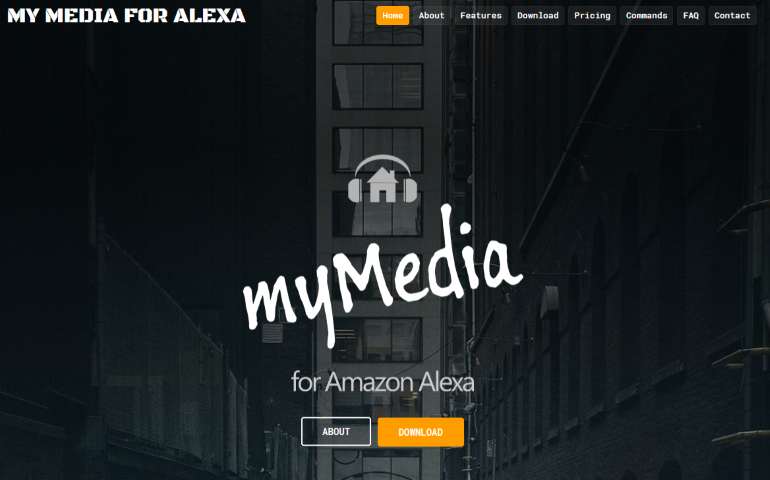
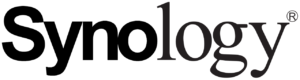


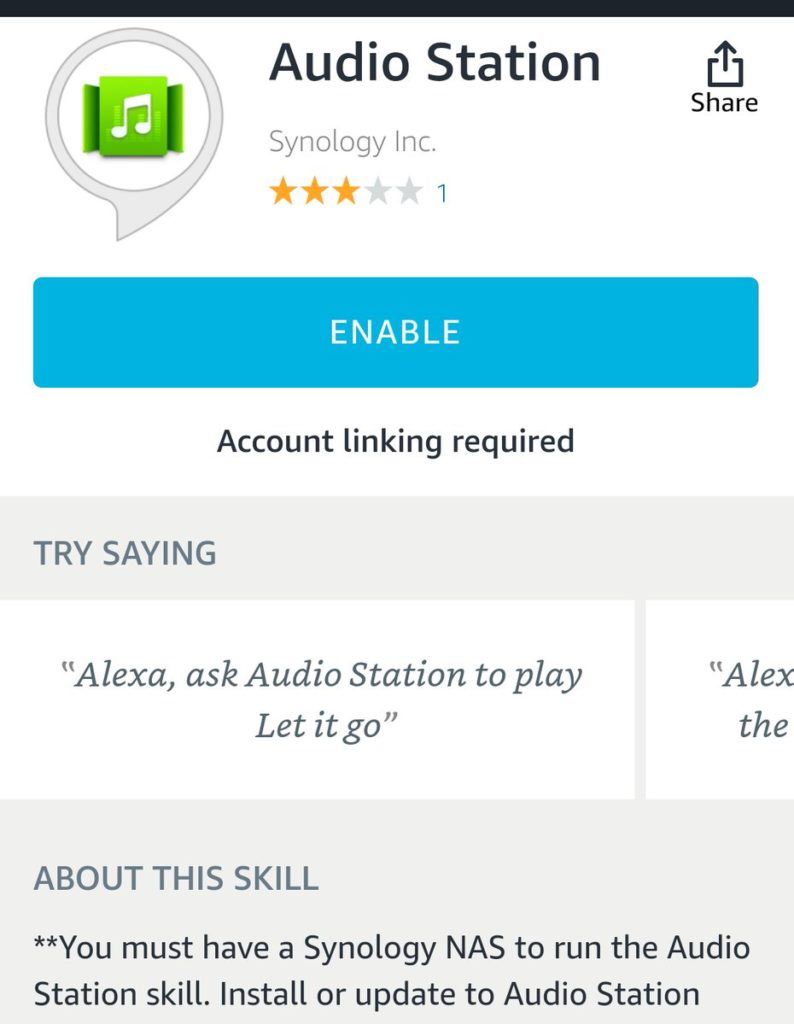
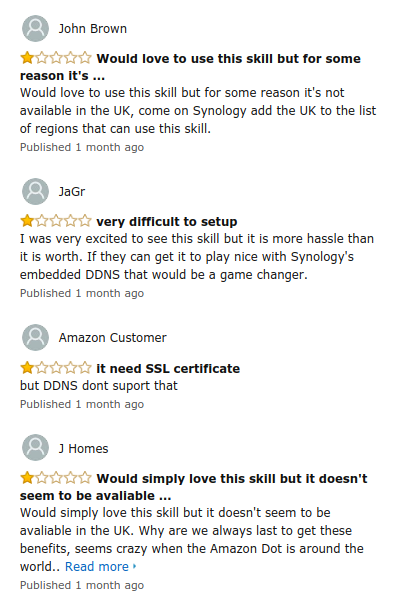
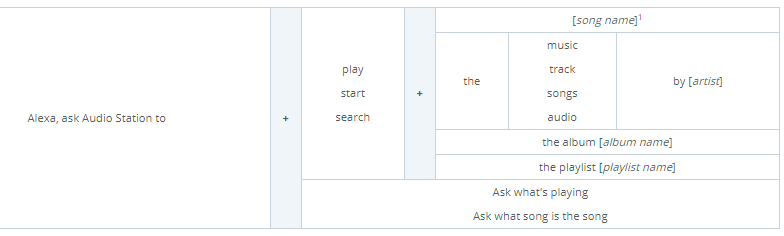

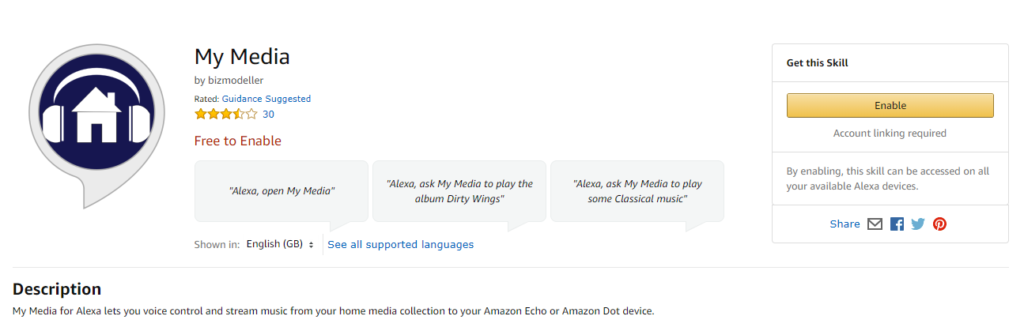
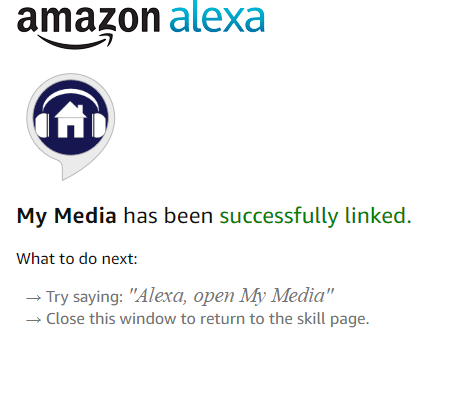

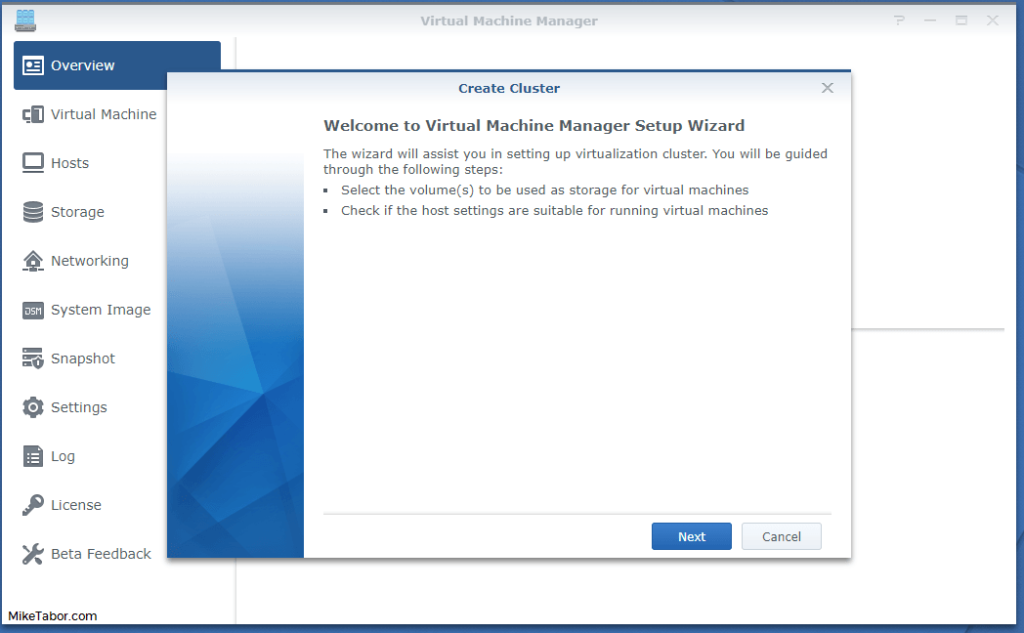
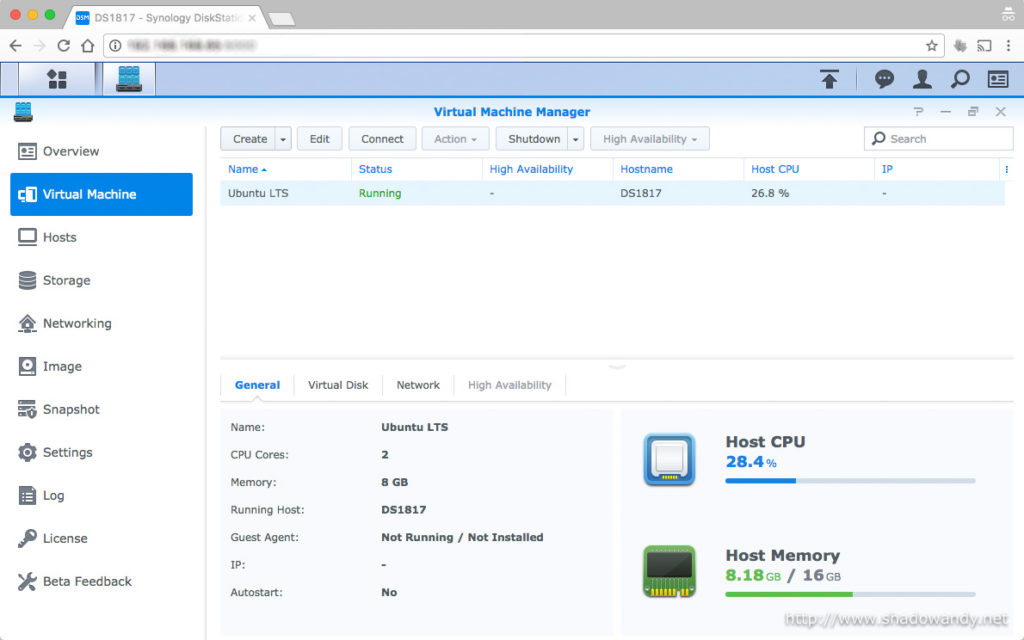
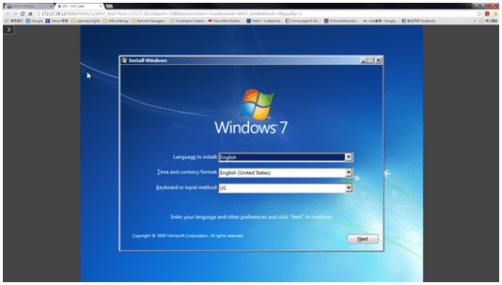

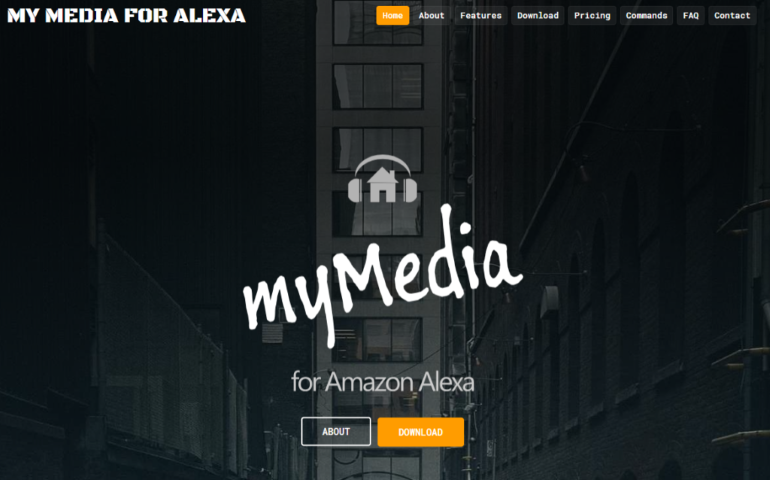
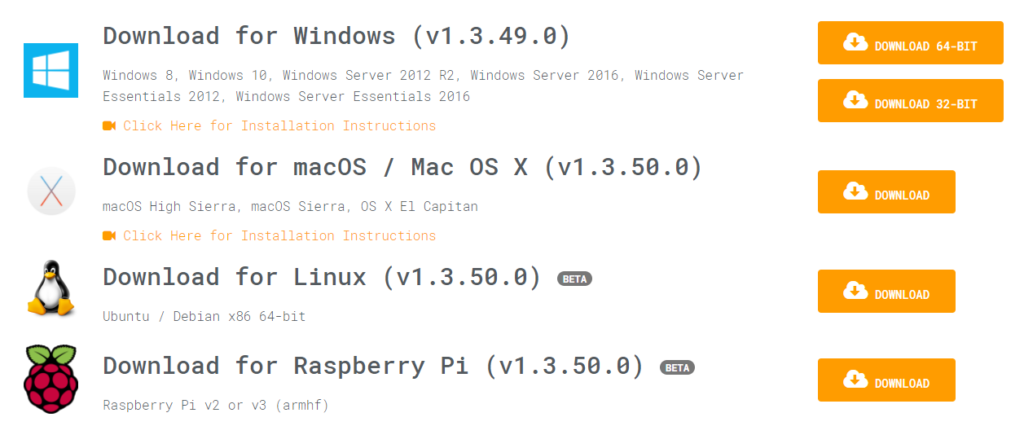
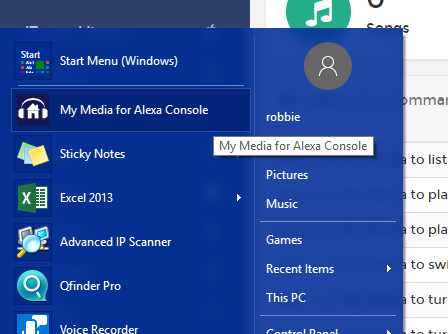
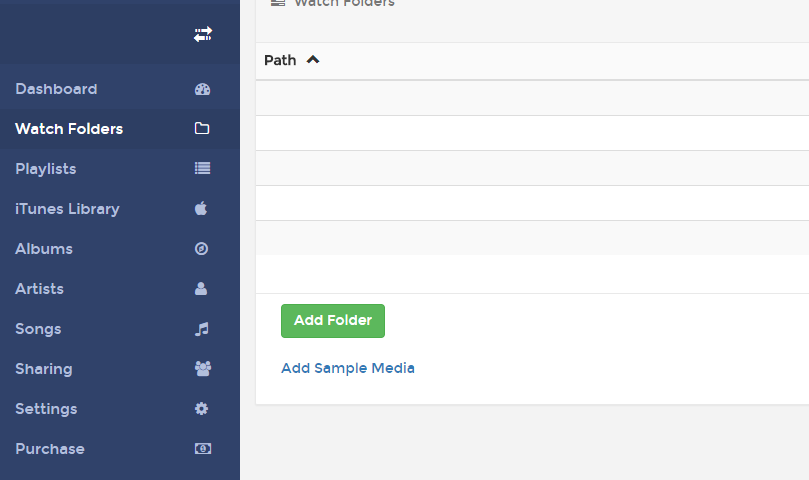
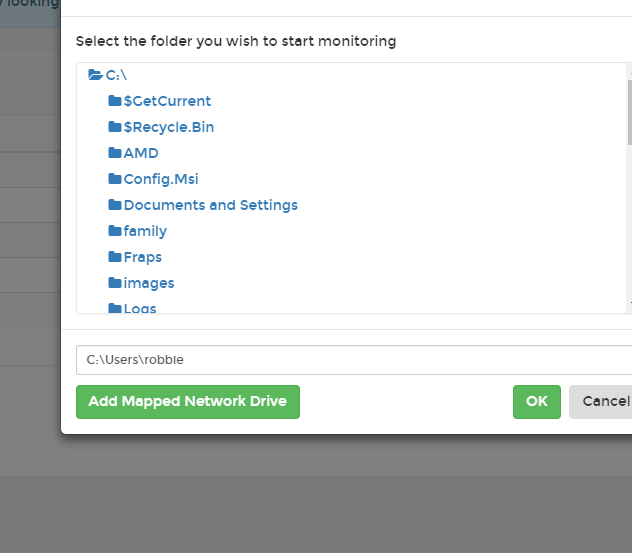
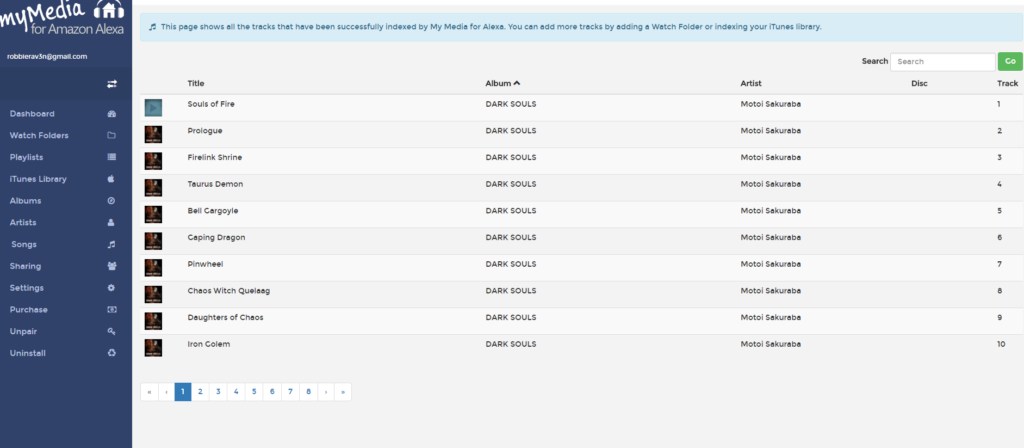
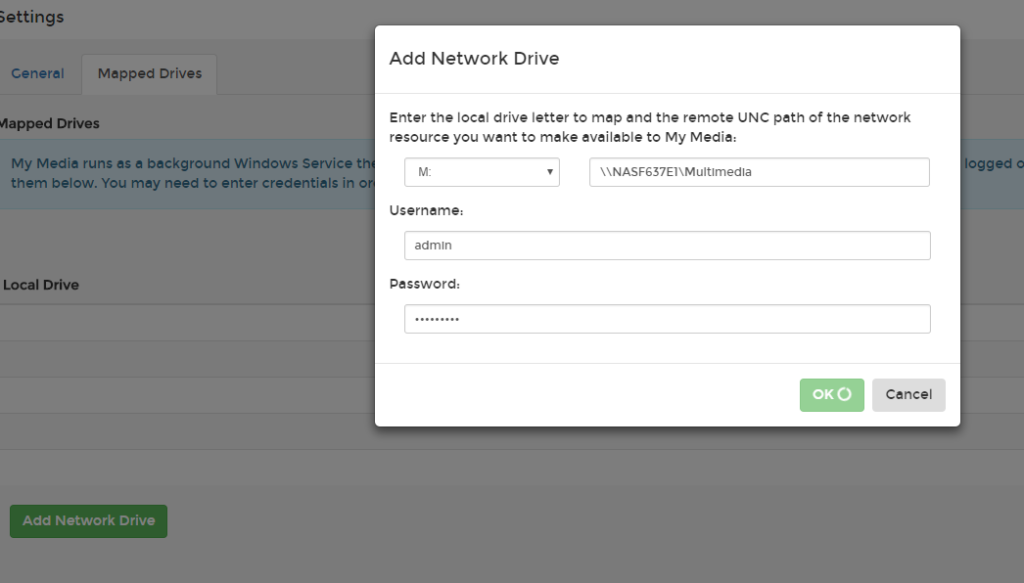
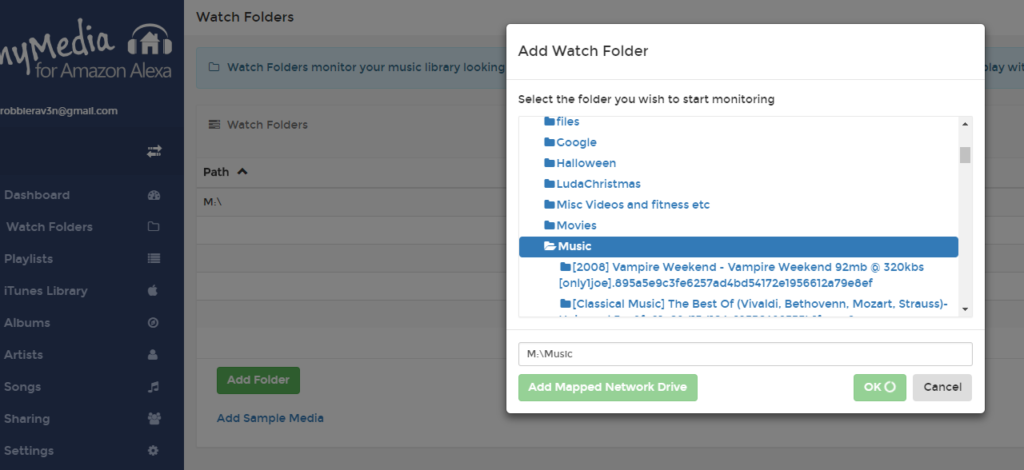
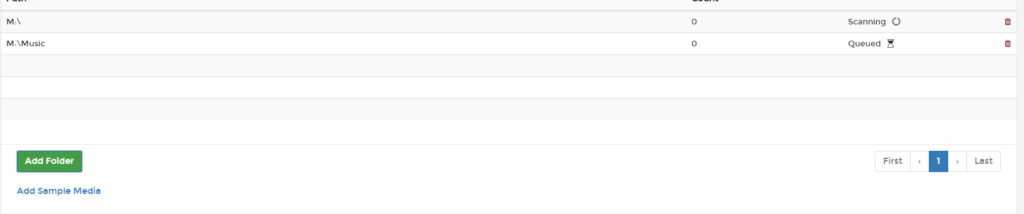
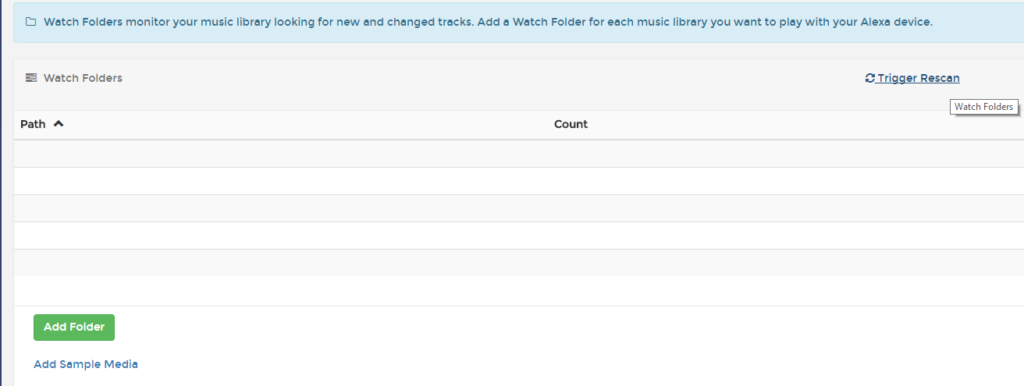



It isn’t that hard to do, but it requires that you open up your NAS to the big-wide internet, and doing that securely adds complexity and vulnerability to your NAS. Not worth it in my opinion. I use an old cell phone to stream music from my NAS to my main household media system. Or I use a ROKU device’s media player, again, works great on my LAN without having to expose the NAS to the internet.
REPLY ON YOUTUBE
My Media works with Alexa MUCH better than Audio Station or Plex. I have all 3 servers running on a DS1520. Both Audio Station & Plex work well as audio streaming devices, they fall far short of My Media when it comes to Alexa voice control. I installed My Media in Docker for simplicity. Tip: Docker containers default to UTC so you will need to add a time zone variable for your location. Otherwise, linking the Alexa skill to the My Media server will fail.
REPLY ON YOUTUBE
DS3018xs
INTEL Pentium D1508
2.2 GHz
2 Cores
32 GB RAM
Is this capable of running the Synology VM manager well?
REPLY ON YOUTUBE
I’m looking for a system that can index and manage a vast number of music or video files. Most of the apps I have found (Sonos etc) have a rather low limit for the number of media files that can be managed. How many tracks/titles can this system handle?
REPLY ON YOUTUBE
I believe things may have changed since this video was released but it still looks very complicated unless you are well versed in tech. Synology have a help page entitled “How do I enable the Audio Station skill on Amazon Alexa?” updated 11th. June 2021. I’ve come to the conclusion that it will be a lot easier to use the DS Audio app and transmit it from a phone/tablet to a Bluetooth speaker.
Maybe another video is required following the Synology instructions.
Incidentally I don’t have an Alexa device but was contemplating buying one for my wife, specifically for this purpose but decided to research the subject first.
REPLY ON YOUTUBE