How to Install UnRAID on a Terramaster NAS Drive – Step By Step Guide
Of all the different Network Attached Storage software that is discussed online, one the most unsung heroes of the DiY server scene is UnRAID. It was created like many software solutions—by a software engineer who was trying to solve his own problem. In the early 2000’s, the challenge was how to store, access, and have a reliable backup for significant amounts of media. At the time, RAID technology was available, but it came with a lot of restrictions that were untenable for consumers and huge overheads of performance requirements that made a 24×7 operation an uphill struggle. Fast forward to 2022 and although there are many, many other NAS server software applications on the market, UnRAID has a solid following of users that want a hugely flexible and customizable server system in their hands that is built the way THEY want it. UnRAID is a powerful operating system that allows sophisticated media aficionados, gamers, and other intensive data users to have ultimate control over their data, media, applications, and desktops. Best of all, Unraid allows you to use just about any combination of hardware that you wish, giving you the freedom to customize and maximize your systems to precisely fit your needs. So, where does Terramaster NAS fit into this? Surely they are a turn-key NAS hardware+software solution? UnRAID is just the software? Well, many users who are less versed in the world of I.T and storage hardware, who nevertheless find the UnRAID features desirable, might not be as confident when it comes to choosing the right components and building their systems. That is why the Terramaster NAS series is particularly appealing. Alongside the price point, value and scale of hardware in 2022 being one of the best in the market right now, the system also is also considerably easier to format towards new software. Although Terramaster NAS arrives with TOS (which is a solid piece of software on it’s own and included in the cost of your system), it is surprisingly straightforward to change the software it runs on from TOS to UnRAID (with reversing this back to the 1st party software also very, VERY easy). So, today I want to walk you through how to mod your Terramaster NAS to run UnRAID, what you need and ultimately help you make the most of your system. Let’s begin.
Note – There is a full 30+ Min Guide showing you how to Install UnRAID on a Terramaster NAS here on the NASCompares YouTube Channel.
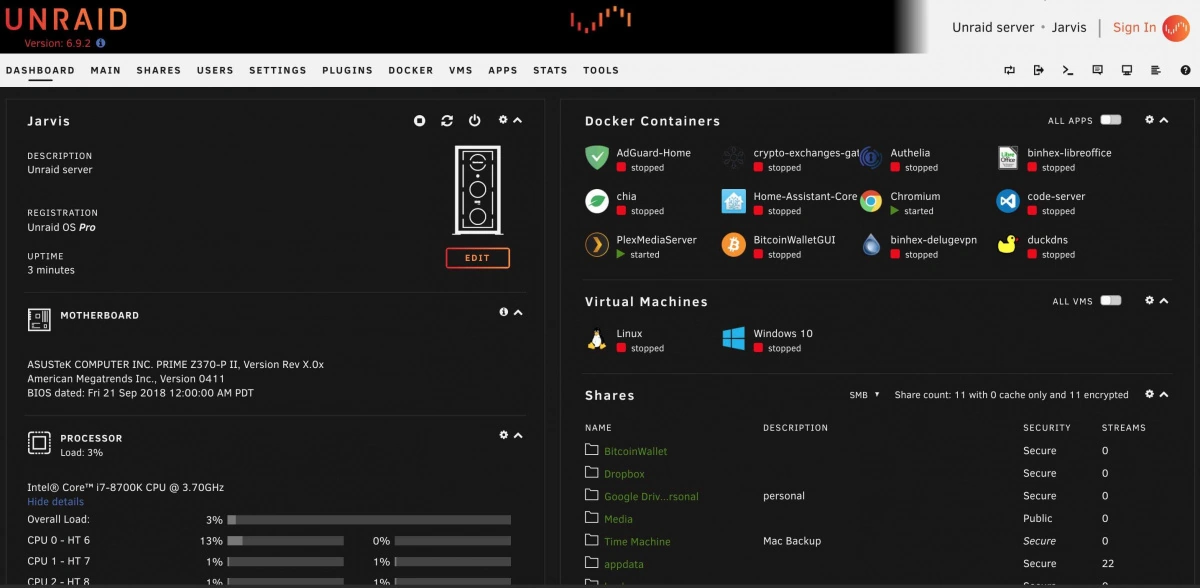
UnRAID Software on Terramaster NAS Hardware – What You Need?
It is worth highlighting that having just a Terramaster NAS is not quite enough and in order to get UnRAID up and running on a Terramaster NAS requires a few extra checks and use of a few items you might have already in the home/office, or a quick $10 shop online at most. In order to upgrade your system to UnRAID, you will need to consider/have the following:
- A Terramaster NAS Drive with (minimum) an Intel 64bit x86 CPU and a minimum 2GB of Memory (recommended 8GB+)
- Download the latest stable release of UnRAID here as a system image (you will be converting this to USB later on) – DOWNLOAD
- Any Data that is currently on the Terramaster NAS RAID that is mission critical to be backed up or moved (as it will be completely formatted)
- A USB drive no bigger than 9mm x 17mm x 20mm ( I STRONGLY recommend THIS ONE here from Sandisk, as it is low price and incredibly small, even at 32GB)
- I recommend not using a USB larger than 32GB, due to the constraints of 1st party software to format larger than this in FAT32. Don’t be tempted to spend like $2 more for a 64GB, as the UnRAID installation will occupy the full USB space (as you will create a system-image-USB) and space is utterly irrelevant when the UnRAID installation is so small
- A basic USB Keyboard (example HERE but really, any will do) and an HDMI Monitor (or simply any device that has an HDMI input – NOT output) such as a TV or Capture card
- Hard Drive and/or SSD media (you should already have these, but just in case) for your storage
- Optional – Download Advanced IP Scanner HERE, as it is a really useful tool for analyzing your network and finding your new UnRAID NAS for remote access
That is about it. Most of these (maybe not the USB drive at that physical size) you will almost certainly already have to hand.
Can I Reverse the UnRAID Installation and go back to Terramaster TOS?
Almost certainly YES! I say ‘almost certainly’, as there is one small caveat. When you make the change from Terramster TOS to UnRAID on the NAS hardware, the drives (HDD and/or SSD) inside are formatted to UnRAID pools and used in the new system software. This works both ways if you want to revert back to TOS on the NAS too. So, although the act of reinitializing the NAS to its original software is very easy (simply needing you to replace the internal USB and rebooting), it will mean that any data that resides on the disks inside will be formatted. So, if you are choosing to make a change from one NAS OS to another, make sure you have your data appropriately backed up elsewhere. So, let’s begin the installation of UnRAID on the Terramaster NAS.

UnRAID on a Terramaster NAS – Step 1, Download UnRAID
Head to the UnRAID website HERE and download the latest stable release of the software to your local PC, Linux or Mac system. Make sure to remember where you downloaded it. You CAN recommend the USB creator tool and that can allow you to create a system image of the UnRAID loader, but some users have highlighted that compatibility issues with some USB sticks and capacities have been highlighted. So, that is why I recommend scrolling down and downloaded the latest stable release of UnRAID to your local PC/Mac system.
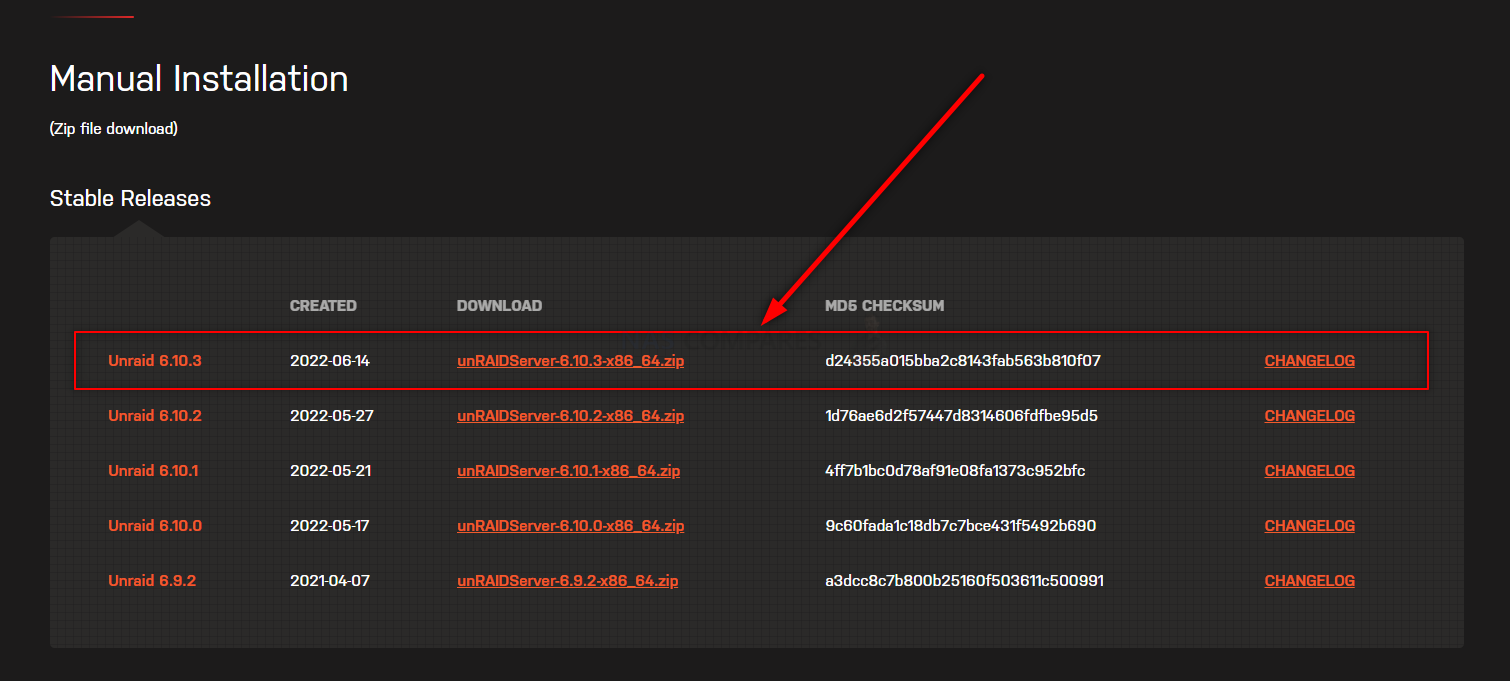
UnRAID on a Terramaster NAS – Step 2, Preparing the USB
Connect the small form factor USB Drive to your system (again, this is the one I used from Sandisk) and after a few seconds, it should appear as an available USB Drive. The drive MAY need formatting (you will be prompted to do so), if that is the case, then you can format it via the system prompts and by default, it will format it to FAT32 (as long as your USB is less than 32GB). If you are not presented with a system prompt to format your USB, then you can head into My PC, or My Computer via a windows computer and right-click the drive, select ‘format’ and format it that way. IMPORTANT – Make sure in the ‘volume label’ or Drive Label field, you call the drive UNRAID (all in caps and no spacing)
If you have used the USB for other things previously, there is a chance that the drive has existing partitions in place. For that, the quickest way to completely remove any partitions is to open up the bottom-left windows system menu as normal, and then just type diskpart and open the command-line GUI tool. From there, use the command list disk to show the available drives that are connected, you will see your USB (normally disk 1 or 2, but can differ depending on your system layout and can be spotted by the storage amount). From there, type select disk # (where # is the drive number that your USB is shown as) and then type clean, which which will then remove any index structure for the drive (i.e the partitions and existing format) and then you can go back to the My Computer/My PC page and format the drive to FAT 32 as normal.

UnRAID on a Terramaster NAS – Step 4, Creating a USB Loader Image of UnRAID
Now that your USB has been prepared for the UnRAID USB setup, the next thing you need to do is move the appropriate installation files over to it. Find the .zip UnRAID Server installation you downloaded earlier on your PC/Mac system.
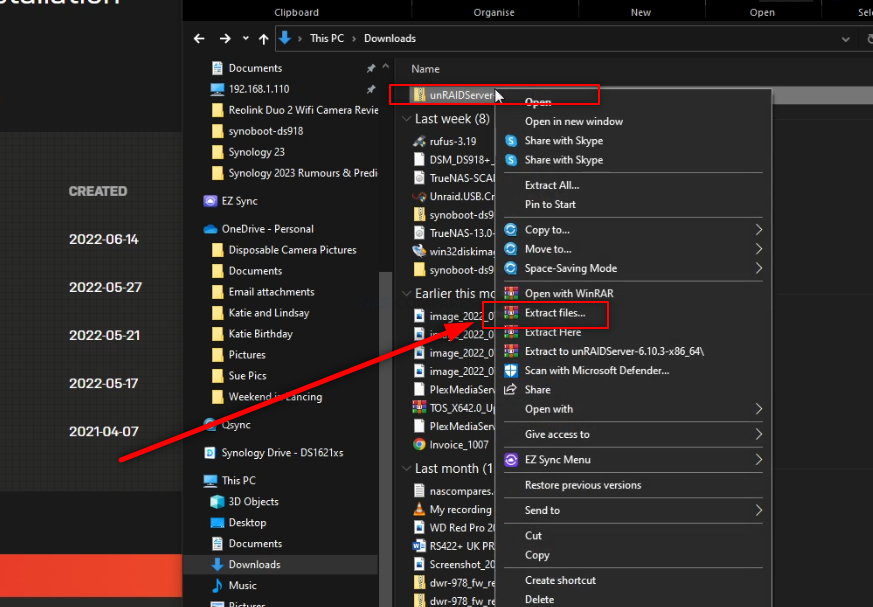
Then use the 1st party extractor tool or 3rd party tools such as WinRAR, then extract the contents of the downloaded .zip to the UNRAID USB drive (DO NOT CREATE ANY ADDITIONAL FOLDER STRUCTURE)!
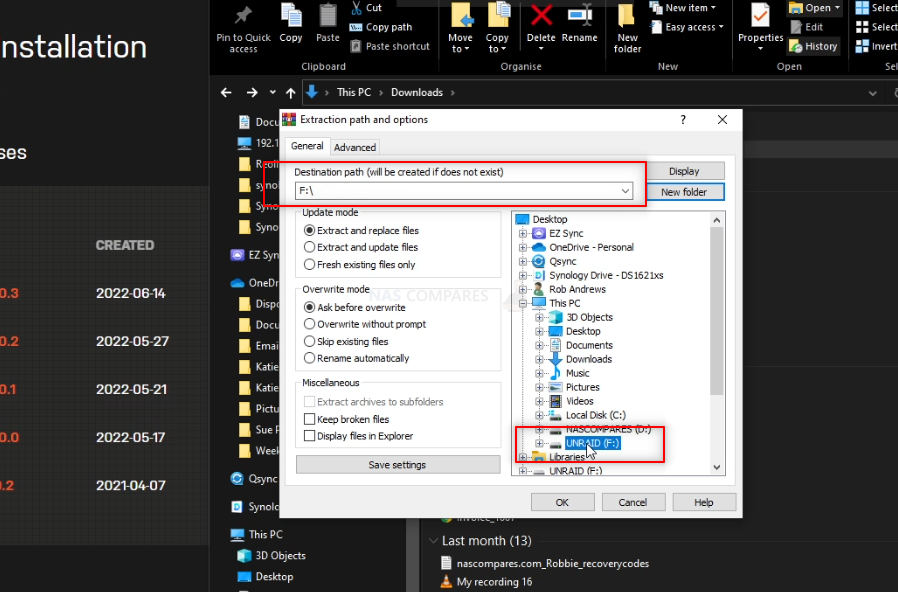
REMEMBER! This will completely format your USB drive and any files that are on that USB will be destroyed. The process upto this point will have turned the USB into a pure boot image tool – the USB will not be usable for traditional storage again unless you completely format it again.
UnRAID on a Terramaster NAS – Setting the UnRAID USB to be a bootable Drive for the NAS
Now that you have the files extracted onto the UNRAID USB drive, you need to go into the folder structure and right-click the .bat file ‘make_bootable’, then select ‘run as Administrator’. This will open a new cmd window.

In this new CMD window, you simply need to press any button and the bootable batch file will do it’s thing in less than a second. Press any button again to exit the CMD window. Next, we need to amend a folder to ensure the drive is picked up as a bootable drive in the Terramaster mobo.
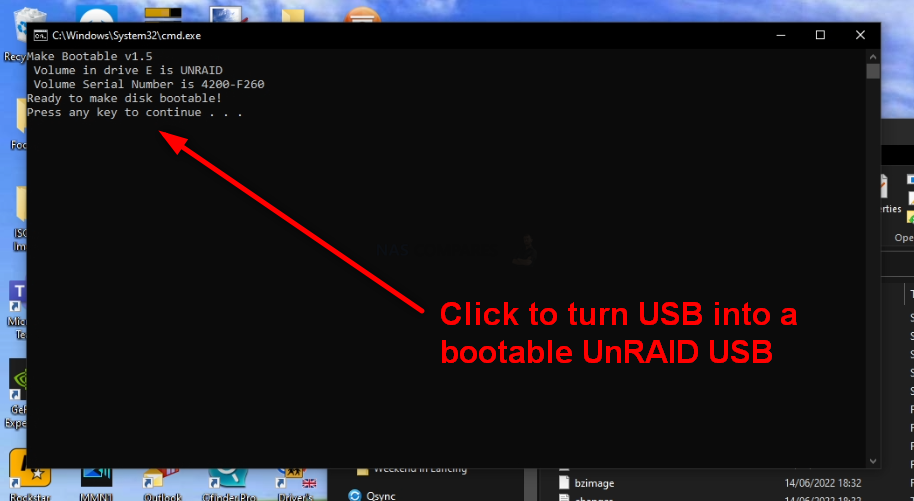
File the folder labelled ‘EFI-‘ and then rename it ‘EFI’. That’s all, there is nothing else left to change.
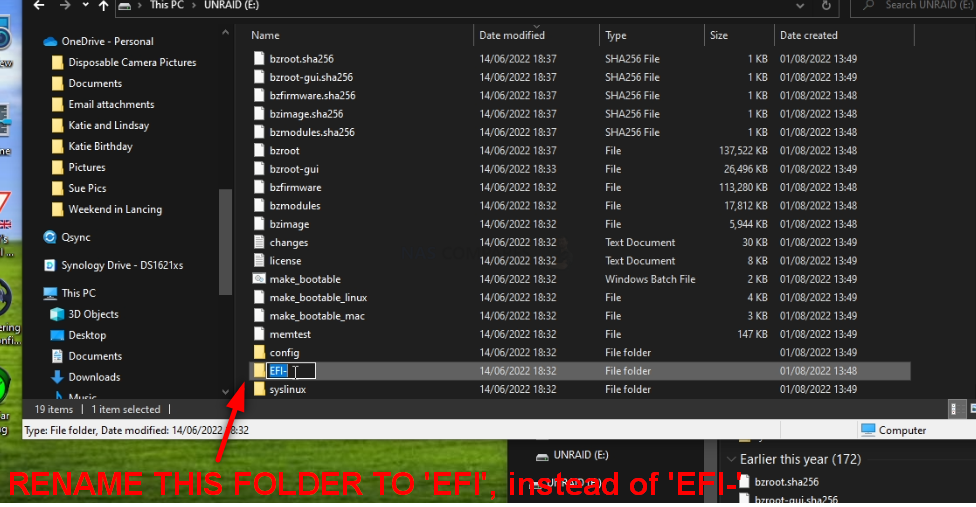
You can now safely remove the USB using the contextual system options on Windows/Mac systems and then prepare to install the USB inside the Terramaster NAS.

UnRAID on a Terramaster NAS – Step 6, Opening up your Terramaster NAS
This next step is going to differ depending on the Terramaster NAS Drive you are choosing to use. For this guide, I am using a 2022 generation F4-423 4-Bay NAS, but the general steps are the same for any Terramaster NAS (though the location of the USB will differ). With the Terramaster NAS disconnected from the network and from any power source. From there you will need to remove the external casing. In the case of most Terramaster NAS, the chassis is held by 4-6 screws on the rear of the casing that, when removed, allow you to remove the rear pannel+fans and slide the internal framework out the front of the casing (be sure to check the fans are not disconnected accidentally in this process). IMPORTANT – Remove any HDD/SSD Media during the dismantling of the Terramaster NAS chassis, as it would be so, SO easy to harm these with accidentally dropping/motion damage. No need to remember the order of the drives when you re-install them, as they are going to be formatted during the UnRAID installation.

Now, if you take a closer look at the main controller board of the Terramaster NAS (the one with network/USB ports attached, not the one that the HDD/SSD bays are on), you will spot a VERY small USB module in a tiny USB port. It should look something like this:

Now, THIS is where the default Terramaster TOS NAS software installation is kept. This is NOT where the OS actually runs from, but this is where the system checks in it’s BIOS when booting to find installation media (IF the system does not already have an active OS on the drives). Very delicately (as it IS a small USB and likely tucked in next to some other delicate components) remove the USB there is there, put it somewhere safe (as you will need this if you ever want to return the Terramster back to a TOS software system) and then replace it with the USB from earlier. THIS is why you needed a very small USB, as otherwise there is simply no way you would fit a traditional USB flash stick in the space provided.

That is pretty much it. This only other thing to factor in here is IF your Terramaster NAS does NOT have an external HDMI port. Most Terramsater NAS released in 2020-2022 have an HDMI port on the rear that although largely useless in TOS, is still accessible (something you will need for UnRAID initialization. However, some Terramaster NAS with Intel Processors have the HDMI Port located INSIDE the main chassis. So, IF your NAS has an inside HDMI port, you are going to need to connect an HDMI monitor to it and run the initial installation (covering in a bit) with the chassis in this open state. After installation is complete, you can close the Terramaster NAS chassis up. Otherwise, if your NAS already has an external HDMI port, you can go ahead and reconstruct the NAS chassis.

NOTE – If you plan on upgrading the memory of your NAS to 8GB-16GB (in order to use ALL of the features of UnRAID to their fullest extent), I would recommend doing so at this point before rebuilding the physical chassis again, as many Terramaser NAS have the 2nd SODIMM memory slot in really tight locations.
UnRAID on a Terramaster NAS – Step 7, Accessing the HDMI Port and Keyboard Control
Next, you need to start getting the system ready for Initialization and Setup. I would strongly recommend running the first-time installation via a direct interface with the Terramaster NAS. You will need to connect an HDMI Monitor/TV/Capture Card to the HDMI port of the NAS, a Keyboard (and/or mouse) to an available USB port) and then connect the power/network connections to the NAS and boot the device up. After this method of connection (as it allows you to check everything is working), you can switch back to accessing the system over the network in future.
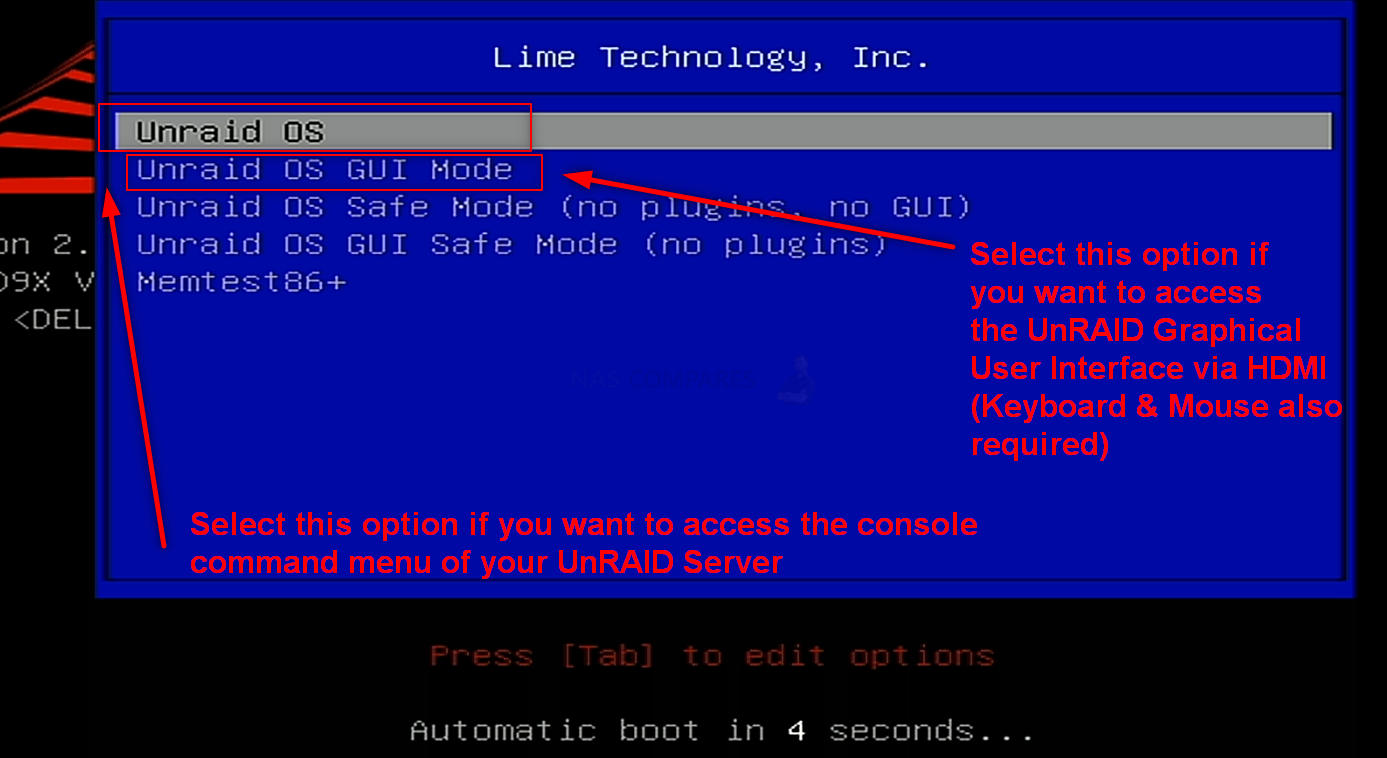
You have two options with how to access the configuration and controls.
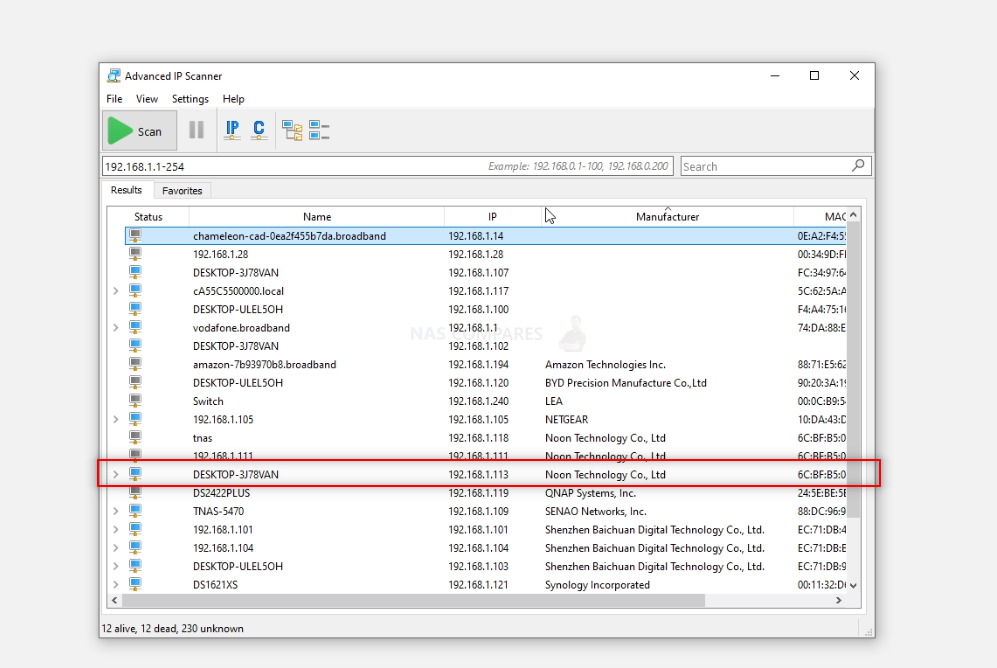
You can use the HDMI+Keyboard if you choose for console/command level access. Alternatively (much more recommended), use a program such as Advanced IP Scanner, which is free and VERY useful anyway, or even network command prompt) to scan your local area network and find where the Terramaster with UnRAID is located (i.e it’s IP).
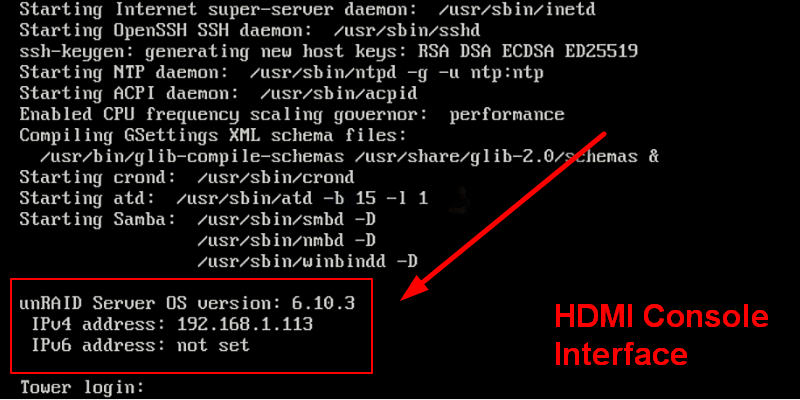
This IP (eg 192.168.1.113) is what you put into the URL bar of your web browser and it will load into the login GUI for UnRAID. From here you will need to use the username ‘root’ in combination with the password that you created during initialization.
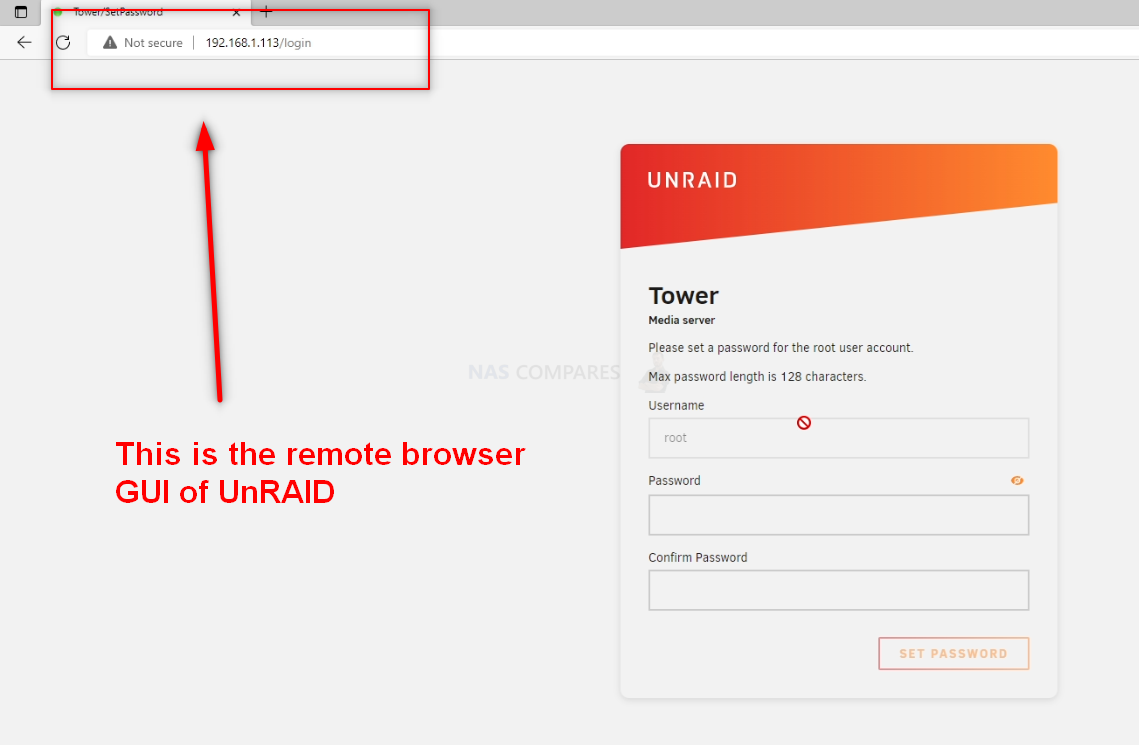
And that is about it. You now have UnRAID installed as the default OS of your Terramaster NAS. Now, it is worth remembering that UnRAID does require the use of a licence key in order to use all of the storage features. The type of licence you will need will be largely based on the scale of your storage (in terms of # of drives). However, you CAN go ahead and register for a free 30 day trial of UnRAID from within the GUI and get started.
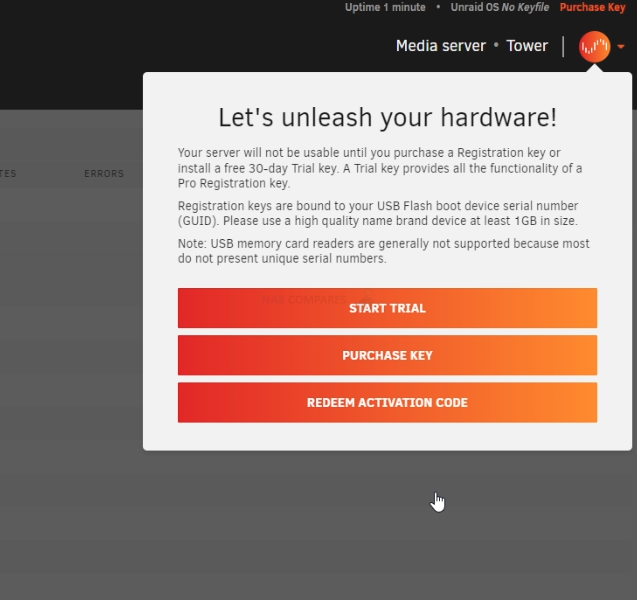
From here you can do anything and everything that his highly regarded and exceptionally low resource-consuming server software offers. Head into the Storage area and start creating pools, as well as areas for caching and lots more features.
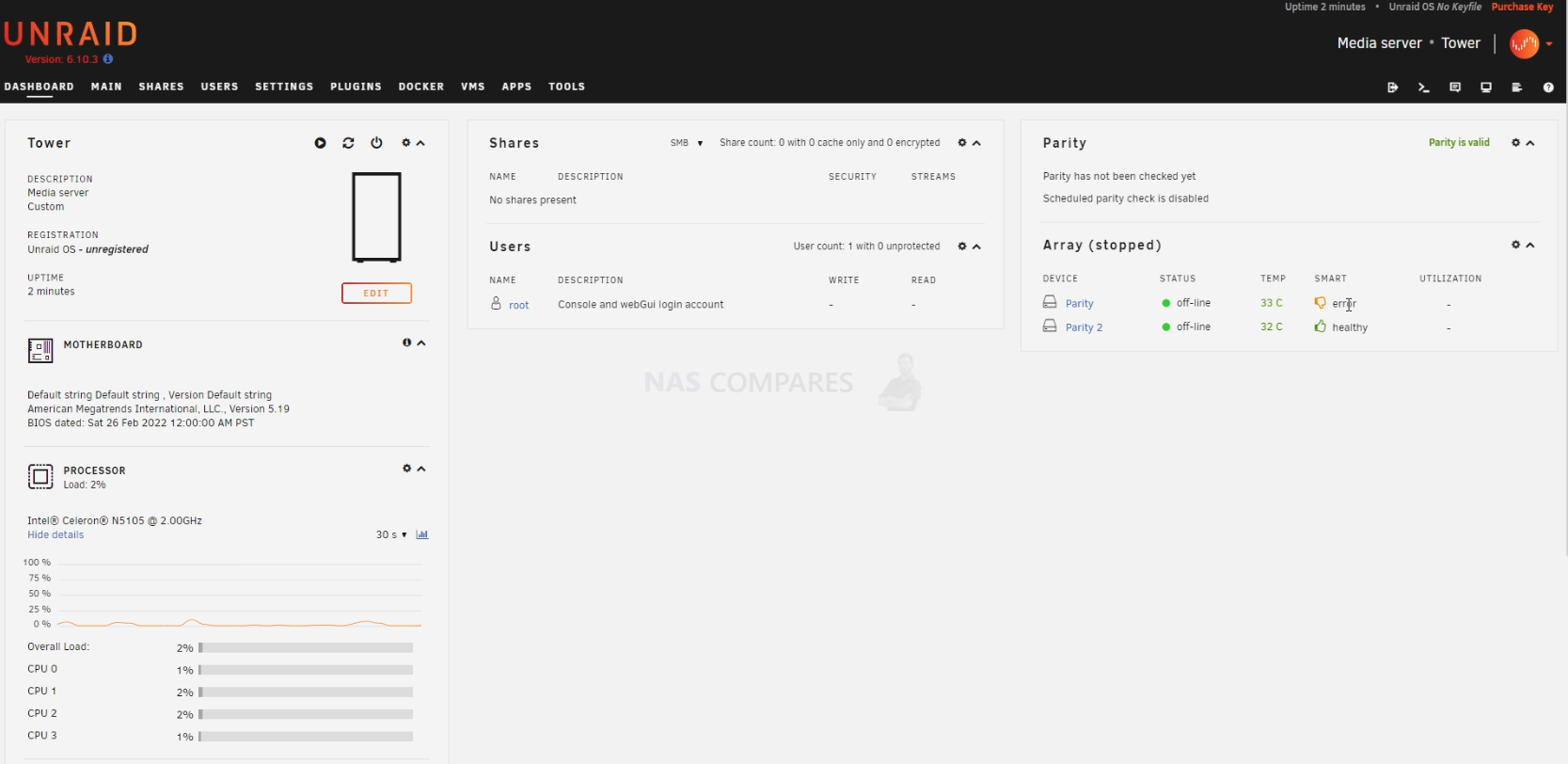
UnRAID was recently updated to ver.6.10.3 in a stable release of the massively portable format The first thing you are going to need to do when setting up your UnRAID > Terramaster NAS server is set up your storage. Do this by heading into the storage tab and following the handy steps on the screen. After that, you can pretty much do anything on your new lightweight NAS server!
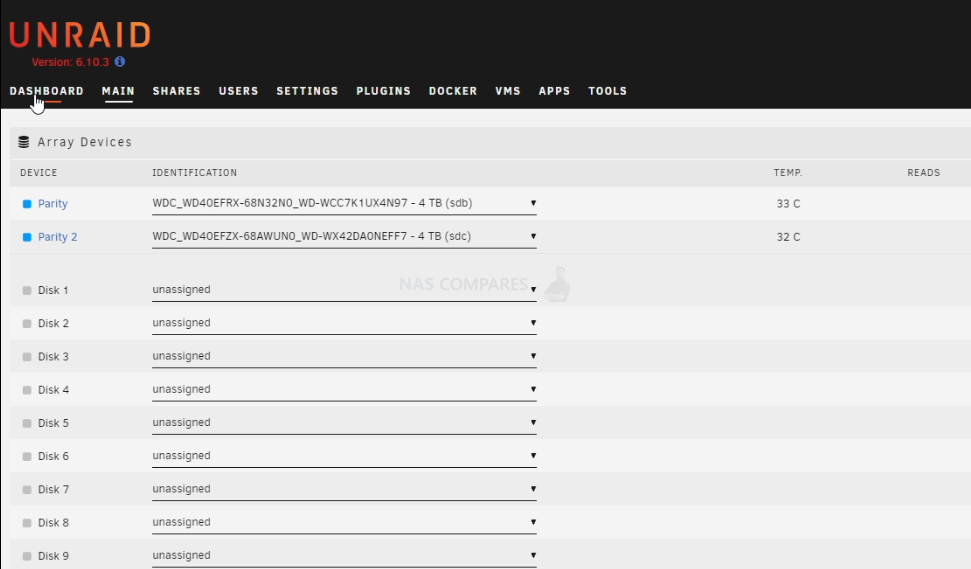
Another fantastically easy and powerful bit of DiY NAS Software you can download that is often compared against is, of course, TrueNAS Core (currently in it’s Ver 13 release) You can find out more about TrueNAS Core in my full review below that covers everything I like and dislike about the platform:
Thanks for reading! I hope you found this helpful and that it really helped you to make the most of your storage. Want to help me continue to make more guides, reviews and tutorials on the subject of NAS? Then you can do so in a few different ways (any of which I will be eternally grateful for if you choose to!). You can visit the ‘Support NAS Passion’ page HERE and see a few different ways that you can help us keep the lights on. Alternatively, you can use one of the links below to shop for your hardware today or in future (visiting those sites via the link below ensures that we get a mall commission on absolutely anything you purchase – and doesn’t cost you anything extra). Finally, if you want to support us in spirit rather than financially, recommend our blog to a friend or professional colleague or share a link on your social media site of choice. Thank you for reading and have a fantastic week!
| Where to Buy a Product | |||
|
|
    
|

|
VISIT RETAILER ➤ |
 |
    
|

|
VISIT RETAILER ➤ |
 |
    
|

|
VISIT RETAILER ➤ |
 |
    
|

|
VISIT RETAILER ➤ |
📧 SUBSCRIBE TO OUR NEWSLETTER 🔔
🔒 Join Inner Circle
Get an alert every time something gets added to this specific article!
This description contains links to Amazon. These links will take you to some of the products mentioned in today's content. As an Amazon Associate, I earn from qualifying purchases. Visit the NASCompares Deal Finder to find the best place to buy this device in your region, based on Service, Support and Reputation - Just Search for your NAS Drive in the Box Below
Need Advice on Data Storage from an Expert?
Finally, for free advice about your setup, just leave a message in the comments below here at NASCompares.com and we will get back to you. Need Help?
Where possible (and where appropriate) please provide as much information about your requirements, as then I can arrange the best answer and solution to your needs. Do not worry about your e-mail address being required, it will NOT be used in a mailing list and will NOT be used in any way other than to respond to your enquiry.
Need Help?
Where possible (and where appropriate) please provide as much information about your requirements, as then I can arrange the best answer and solution to your needs. Do not worry about your e-mail address being required, it will NOT be used in a mailing list and will NOT be used in any way other than to respond to your enquiry.

|
 |
Seagate Ironwolf vs WD Red NAS Hard Drives
The BEST NAS of 2025
Terramaster TOS 7 Preview - Next Gen NAS Ready?
What is QNAP Planning for 2026? Round Up of the QNAP 2025/2026 Event in London
2x 10GbE to USB4 Adapter - DO YOU NEED THIS?
New Gl.iNet Beryl 7, Comet 5G SIM KVM and Flint 3e Value Router Revealed
Access content via Patreon or KO-FI
Discover more from NAS Compares
Subscribe to get the latest posts sent to your email.



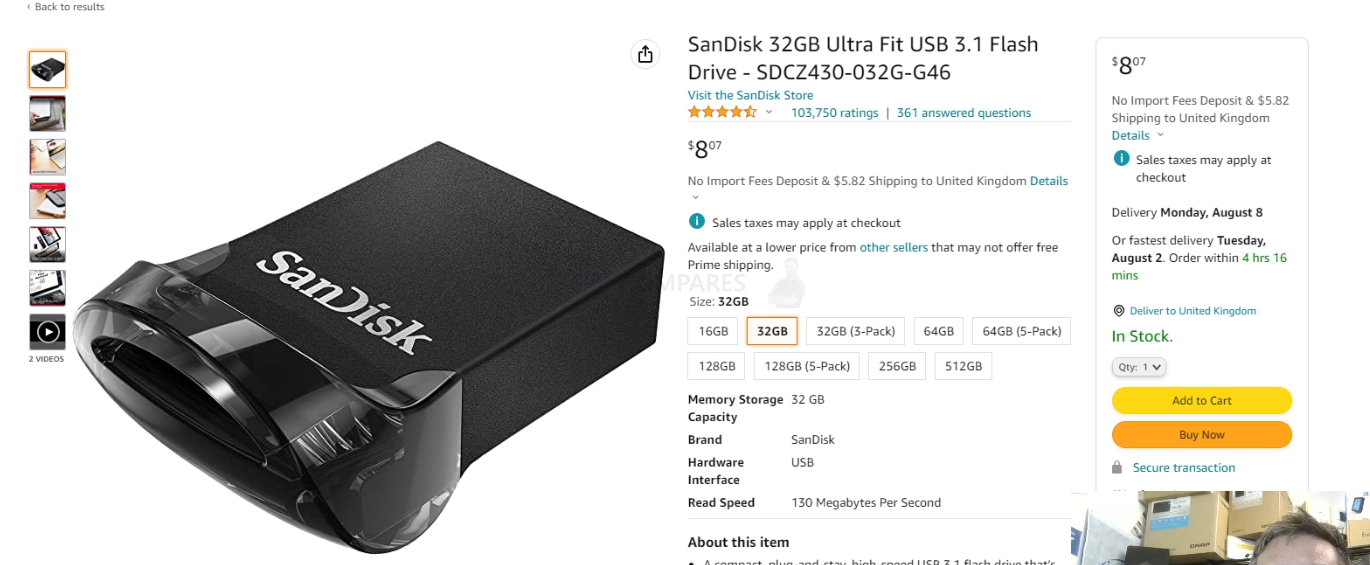



Does this 3 year old video still work for nowadays?
REPLY ON YOUTUBE
I cannot get unraid to install on my new Terramaster F8 Plus. It’s coming up with errors. It’s frustrating because I do not like the TOS at all but might have to stick with it at this point.
REPLY ON YOUTUBE
Any way you can install to an ssd instead of booting from the usb?
REPLY ON YOUTUBE
Works the same on my F6-424, running Unraid version 7.14 now.
REPLY ON YOUTUBE
Don’t use Sandisk Ultra Fit, the new ones don’t come with a GUID.
REPLY ON YOUTUBE
At 20:00 I would be cursing LOL. Also, making up that install USB seems very fiddly, having to rename files and such.
REPLY ON YOUTUBE
I can’t get it to boot without blacklisting i915
REPLY ON YOUTUBE
For those attempting this now, I had a GUID error when using the UNRAID usb creation tool with the usb stick he recommends. If possible, use a 2.0 usb stick instead of 3.0 If you already have the 3.0 stick like me though, keep reading. I tried to do it the manual way, but when running the “make_bootable” command as administrator, I got an error that it couldn’t find the “syslinux.exe” file.
The solution was actually to download one version older of the Unraid server software (version 7.0.0). After extracting, you want to make sure all of the files are on the outside of the unRAIDserver-7.x.x folder. That way, when you open your flash drive folder, you immediately see all of the files instead of that folder first (delete the empty folder after). Afterwards, running the “make_bootable” command should work.
REPLY ON YOUTUBE
has there been a reliable way to get unraid to work of the terramastet f6-424 max?
REPLY ON YOUTUBE
Any other usbs you can recommend? That particular one doesnt have a GUID, so it cant register an unraid license
REPLY ON YOUTUBE
Paying attention to the label on the bottom is much easier for correct orientation. See where it is before disassembly.
REPLY ON YOUTUBE
Thank you for the simulation of wrong side install, we know you are one of the best…
REPLY ON YOUTUBE
Have no idea what is going on those permissions.
However.. on my xcp-ng server all i needed to do was to pass through an lsi controller and plug in a disk and by magic it picked it up immediately. Dropped in 5 more driver and a few seconds later i has a zfs pool.. v cool
REPLY ON YOUTUBE
DO NOTUSE the recommended USD drive!!!!! The latest Unraid USB creator will not use it, says it’s incompatible sees it as a 0mb drive on Windows and Mac despite the OSs seeing the full size of the drive and are able to use it.
REPLY ON YOUTUBE
there is one think i dont fully understand. Why using that internal usb? When i look up how unraid works i see that you get an boot window that lets you chose from where to boot. Can’t i just stick it in one of the outer usb drives?
REPLY ON YOUTUBE
Thanks for this tutorial, it helped me get UNRAID set up on my Terramaster. The USB stick (USB 3.1) showed the same error so I had a similar form factor USB2 stick which was picked up by the UNRAID creation tool. So, if anyone attempts this they might want to factor that in, if they want to use the UNRAID tool. Another point is that Apple Mac Keyboards don’t work so mac users will want to purchase a cheap windows keyboard if they don’t have one already (amazon has them for ten bucks which will do the trick).
REPLY ON YOUTUBE
Surely 8gb Ram wouldn’t be enough for unraid is 8gb ram the max for terramaster ?
REPLY ON YOUTUBE
I lolled so hard when he said… “I have had it installed the wrong way around in the past” then tries to install it during 25 seconds, realizing it is the wrong way around, puts up a weird face, then does it the right way and then forgets to edit that part out. 🙂
Superb video though!
REPLY ON YOUTUBE
can the D4-300 model work on unraid? Thanks!
REPLY ON YOUTUBE
Can you do this with the T6-423?
REPLY ON YOUTUBE
Lots of regular booming or banging. Are you bashing the microphone on a regular basis? ????
REPLY ON YOUTUBE
Would you recommend that you install Unraid to a NMVe drive if you plan licence Unraid and use it full time?
REPLY ON YOUTUBE
Will one of the more powerful noctua high rpm fans fit in here? Is the fan accessible for replacement anyway? I’d love to go with something off the shelf that’s power efficient, but I don’t see how the fan will actually keep up with that many hdds in such a tight space.
REPLY ON YOUTUBE
I just want to say thank you! I have been watching your videos for a bit now and the passion, and need for the truth with no bull sh#t comes through along with the love of what you do. That’s why I can sit and listen to an hour about True Nas and it is compelling at 58 minutes just as it was at 2 minutes. So again thank you for the incredibly tedious and hard work that you do!
REPLY ON YOUTUBE
Is plex performance better?
REPLY ON YOUTUBE
I’m ready for the next vide on the set up of Unraid! Cheers sir
REPLY ON YOUTUBE
Hi Ive done this with my terramaster and it wont boot from the USB without going into the bios and selecting it to boot any help with this would be great
REPLY ON YOUTUBE
The SanDisk USB shows up as incompatible because its UBS 3.1 or 3.2. UnRAID is compatible with USB 3.0 and older.
REPLY ON YOUTUBE
Great video. I see UnRAID blooming these days… also a very good nas OS.
REPLY ON YOUTUBE
Love the videos. I’ve subscribed. Are you planning on a video that explains UnRAID? Pros/Cons, easy of use, etc.
REPLY ON YOUTUBE
Just bought a Terramaster f5-422 – NO SCREWDRIVER INCLUDED as the 3.5″ drives are screw-free installation. Gutted
REPLY ON YOUTUBE
Making more videos soon ?? Can’t wait ????
REPLY ON YOUTUBE
just dropping a comment here after diving and and installing unRaid on my F5. Super happy with this BUT heat might be an issue
5x10TB drives get HOT….and the included fans even on full aren’t pulling enough air through to get trigger frequent warnings for temp in unRaid.
My solution to this is
a) add a USB powered fan to the front to help push air in.
b) up the threshold by a couple degrees C for the warning.
thanks for the video and inspiration to take this plunge.
REPLY ON YOUTUBE
Thanks!
REPLY ON YOUTUBE
I am curious If you could make a video or have a list of the off the shelf nas’s that you can setup with unraid. Part of me wants to do a big diy build for alot of space . But then worry about hardware picking/cost and the ability for it to be low power. On a side note. Question about WD Green Drives in nas’s as i have been storying my files on these HDD and would want to start a nas that uses them as a cost saving measure while i save and get red drives as cold swaps as the greens die.
REPLY ON YOUTUBE
Can you do Proxmox next? Then put TrueNAS/UnRAID back on it as a VM.
REPLY ON YOUTUBE
This is tempting my to get A terramaster nas and do this.
REPLY ON YOUTUBE
Can you please do video on installing windows 10 or 11 on Terramaster? Thanks
REPLY ON YOUTUBE
I strongly advice AGAINST that SANDISK USB Drive…you need one with a unique UUID. That drive was a good one a couple of years ago and many sites recommended it…but the actual ones are more miss than hit because they changed the internal chips and have no longer a unique UUID. The size is right, but look somewhere else..or have one lying around from 4+ years ago. Oh…BTW purchase 2 of your working ones…as a backup. They should last a long time because they are only read from or written to during startup. So that probably 2-4 times a year.
REPLY ON YOUTUBE
here You see more abaut hackiing teramaster nas: https://youtu.be/Q3XJUgYc2Gw – author that video have on chanel video how hack models without hdmi port but with intel cpu
REPLY ON YOUTUBE
can this same procedure be done on a QNAP?
REPLY ON YOUTUBE
I found with a usb 3.1 sandisk that wouldn’t boot. Had to do manual install to the stick and didn’t work. Would not boot.
Got a usb 2.0 verbatim stick that recognised as compatible.
Is a t6-423 that I have. Mine came with 8gb though website says 4gb.
Gone back to TOS 5.0 as all using for is a repository for iTunes library, HDHomeRun in a docker and a plex server for own media (save having Mac on)
Unraid a bit overkill for what looking for.
But the newer t6, series does work nicely with unraid providing get appropriate usb stick
REPLY ON YOUTUBE
Can you please discuss how to UnINSTALL UnRAID?
REPLY ON YOUTUBE
10:38 – For a man that reviews NASs, you’re in need of some more storage 🙂
REPLY ON YOUTUBE
19:19 You did the exact same thing as the last video. I don’t think we’re supposed to see that part.
REPLY ON YOUTUBE
Instructions unclear. Ended up installing ADM onto a Synology.
REPLY ON YOUTUBE
i would only use ZFS when they allow you to expand your errays like raid5 lets you…
REPLY ON YOUTUBE
At first a 1-hour video seemed long, but every point mentioned was pertinent. And it’s the weekend anyway, so. 😉
Only addition I would have liked is an overview of network shares management.
And you are spot-on my user usecase/profile: Home techie power user currently using a Synology that likes its simplicity but that still keeps an eye on other totally open source platforms for a bit more control/flexibility (and lot more verbose logs!!). And so I agree with every single of your comments.
Indeed, an “easy” mode in TrueNAS or more wizards across the system would be greatly helpful because I may be tech-savvy at some level, still maybe not quite the TrueNAS level.
So to have something to bridge the gap between current TrueNAS “complexity” and Synology DSM “simplicity” would be perfect.
The other thing that makes me hesitating from leaving Synology ecosystem is the turn-key/hand-holding/well-integrated (DSM/mobile) apps. But even there — and it’s one of the reasons I’m looking elsewhere — is that in the recent years Synology has seemed to neglect all their non-business apps.
REPLY ON YOUTUBE
Compare this to UnRAID also.
REPLY ON YOUTUBE
I would find it very interesting.
If u would test out TrueNAS scale ad the review u have made now about TrueNAS Core.
It’s out of beta and in the release channel.
And it opens up a tons of possibilities as a Linux user, because of docker and k8s.
I really trust and enjoy ur indept reviews.
It would be great to see that for TrueNAS SCALE.
Best regards from me.
REPLY ON YOUTUBE
Adding a comment here to your most recent upload, hoping to get a reply. Watched 100’s of your uploads now. I need a new nas (4-10 bays). My old one died. Won’t be editing on it or doing anything taxing (fancy) with it, so not bothered with nvme caching etc. Just storing/accessing files locally via LAN. Best option? (Ideally with faster than 1.0GBe)
REPLY ON YOUTUBE
I’d be all over TrueNAS (and/or Proxmox), but I have a QNAP TS-453D and for the life of me I cannot boot off the internal drives. No, I am not happy booting off an external USB drive. Do you, or anyone, have any tricks to be able to boot directly off the internal drives on a midrange QNAP device?
REPLY ON YOUTUBE
Please compare to Unraid too. Thanks. ????
REPLY ON YOUTUBE
There is a debian version of truenas called truenas scale
REPLY ON YOUTUBE
Sweet! Great deep dive as always without being intimidating for us newbies rob! – bit the bullet last year on a tvs-h1288x due to your coverage and don’t regret it as it’s been great overall but with all the gross stuff that’s been happening in the qnap camp, definitely considering potentially repurposing it for a truenas. Possible?
REPLY ON YOUTUBE
I’m looking into a NAS system. But I don’t know how much I want to do with it. Right now I only want storage. But I also bought a raspberry pi 4 just for experimenting, and now I have: an add sinkhole, VPN server, Home Assistent, link to smart meter, DDNS server, selfhosted Bitwarden, node red, ZigBee network, and on and on… In just three months. So yea.. it will probably not only be for storage and will take over all tasks from the pi, start media server, couch potato, radarr, lidarr, security cameras with AI face detection, etc. I think I just have to go with TrueNas because eventually I want it all….
REPLY ON YOUTUBE
I was using freenas/truenas before I got a qnap for ease of use. Truenas wipes the floor with qnap, you just need some patience to get your head around the user interface. Please also advise everyone that you can run truenas on an old pc or in a virtual environment to test.
REPLY ON YOUTUBE
Yayyyyy Robbie is back! I bought a qnap based on your review. Your info was great. Its a shame that qnap decided to, there is no delicate way of saying this, shaft thier user base. I really think this is a fantastic idea and would love to see more of your valuable input. Might be time to get the big hammer out and doctor my tvs-1282. Once more it’s good to see you with your enthusiasm for nas. You are back on the watch list. Thank you Robbie.
REPLY ON YOUTUBE
Thanks for this look at TrueNAS. I’m eagerly awaiting your review of that IXsystems box you’ve got there as well as a “Setting Up” video on it. If at all possible it would be nice if you showed a basic, recommended system setup from the point of view of Joe, Jane and Baby Bag-O’Donuts.
REPLY ON YOUTUBE
is there a light mode?
REPLY ON YOUTUBE
I like to see a video how well Plex would work, for transcoding and server multiple users…????
REPLY ON YOUTUBE
Wow, great timing on this review. Been thinking about setting up a freenas box myself.
REPLY ON YOUTUBE
IX-Systems in the UK????
REPLY ON YOUTUBE
Appreciate the DIY coverage!
REPLY ON YOUTUBE
Will you cover TrueNAS Scale??
REPLY ON YOUTUBE
Make a video on how to set up a personal web server, to host a website. If that is possible, using plugins and addons. On TrueNAS Scale.
REPLY ON YOUTUBE