Cloud storage? I presently have a couple of old two drive Netgear NAS units that I’m looking to upgrade, mainly because of their limited storage capacity (2T). The replacement must have the safety offered by RAID mirroring so if a disk fails my data remains intact. I’m a photographer and keeping files safe is huge.
While I like the features offered by the QNAP TS-453BE, nowhere does it indicate it has the ability to be easily accessed remotely. I’d like to have the ability for other photographers to be able to upload their RAW images to my NAS from their home offices. I’d also like to be able to access my stored pictures remotely.
It would be a nice bonus, although not critical, to have the ability for my clients to be able to download zip files directly through a password protected link I sent them.
You can easily share a specific file or entire folder. You can generate unique link like you would on Google office apps. People then can download files you want from that location. You can limit the access to several days or even add a password protection to make it more secure. All data can be transferred using SSL encrypted tunnel between the NAS and receiving computer. TS-453B / Be is the most popular NAS from Qnap range and there is a good reason for it. It is easily expandable. It also can be upgraded with bigger memory and additional cards via PCIe slot.
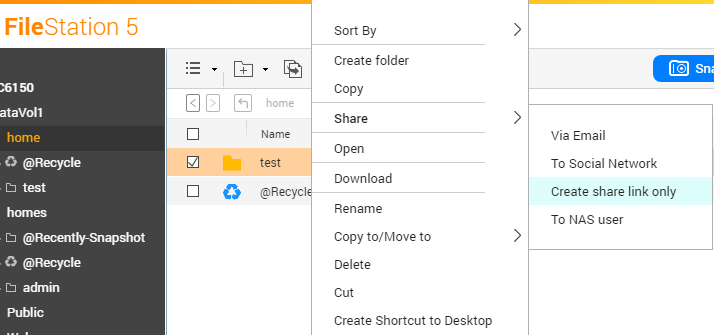
Find regulary updated NAS offers here
Of course I would prefer you choose AMAZON UK AMAZON USA to buy your perfect solution, however, if you would rather buy locally, please use the links used above to take you to your local Amazon store and help support this free advice service with ad revenue. More ways of supporting the blog are described HERE
Home: https://www.backblaze.com/cloud-backup.html#af9rgr Business: https://www.backblaze.com/business-backup.html#af9rgr Comparison with other service providers: https://www.backblaze.com/best-online-backup-service.html#af9rgr
File Station makes it easy to share files from your NAS. In just a few clicks, you can create a share link that gives other users direct access to your files. Recipients can then choose to view or download your file without needing to log on to your NAS.
The link is created and ready for use.
| Where to Buy a Product | |||
|
|
    
|

|
VISIT RETAILER ➤ |
 |
    
|

|
VISIT RETAILER ➤ |
 |
    
|

|
VISIT RETAILER ➤ |
 |
    
|

|
VISIT RETAILER ➤ |
We use affiliate links on the blog allowing NAScompares information and advice service to be free of charge to you. Anything you purchase on the day you click on our links will generate a small commission which is used to run the website. Here is a link for Amazon and B&H. You can also get me a ☕ Ko-fi or old school Paypal. Thanks! To find out more about how to support this advice service check HERE If you need to fix or configure a NAS, check Fiver Have you thought about helping others with your knowledge? Find Instructions Here
Best NAS for under $499
Best NAS for Under $250 (2025)
Minisforum N5 Pro NAS - FIRST IMPRESSIONS
HexOS Q2 Update - What's Changed?
5 Exciting NAS Coming Later in 2025
Beelink ME Mini vs GMKtec G9 vs CWWK P6 NAS Comparison
Access content via Patreon or KO-FI



 ) and then select
) and then select 




DISCUSS with others your opinion about this subject.
ASK questions to NAS community
SHARE more details what you have found on this subject
CONTRIBUTE with your own article or review. Click HERE
IMPROVE this niche ecosystem, let us know what to change/fix on this site
EARN KO-FI Share your knowledge with others and get paid for it! Click HERE