Ds1621+ 2400mhz ram?
I have a ds1621+ with a single stick of 4gb 2666mhz ram. I have the chance to get two 16gb synology brand ecc 2400mhz and I’m wanting to know if 2400mhz will work? It would give me 32gb of 2400mhz.
Love your YouTube channel as I watch all the time.
| Brand | PHS-memory |
|---|---|
| Manufacturer reference | SP368112 |
| Manufacturer | phs-electronic |
| RAM Size | 16 GB |
| Memory Technology | DDR4 |
| Computer Memory Type | DDR4 SDRAM |
PHS-memory 16GB RAM for Synology DiskStation DS1621+ – memory extension
This 16GB computer memory was tested for the Synology DiskStation DS1621+ by us and is compatible to 100 % .
RAM memory information
————————————-
size of RAM memory : 16GB
memory technology: DDR4
memory data transfer rate: 2666MHz (PC4-2666V-P)
RAM memory type: SO DIMM ECC
Number of pins: 260 Pin DIMM
voltage: 1,2 volt
OEM article numbers: D4ECSO-2666-16G
article numbers : SP368112
computer memory warranty: 5 years*
device – specification
————————————-
RAM memory ex works: 4GB (1x4GB)
maximum RAM memory: 64GB / 32GB according to manufacturer
Number of memory sockets: 2
*5 years warranty
————————————-
5 years warranty: If the memory module is defective or fails within 5 years after the date of purchase, you will receive an adequate RAM module free of charge after returning it to us. If no suitable memory module is available, we will refund the purchase price. The return address for warranty claims can be found above under the seller link “PHS-electronic GmbH UK”.
This warranty does not limit your statutory warranty rights.
Add a Memory Module to Synology NAS Optional Synology memory modules are designed to expand the memory of your Synology NAS. Follow the steps below to install, check, or remove a memory module on your Synology NAS. The following table shows the memory configuration for best practice:
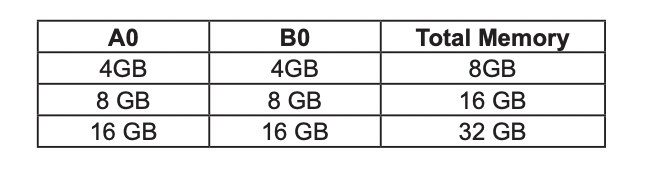
To install the memory module
1 Shut down your Synology NAS. Disconnect all cables from your Synology NAS to prevent possible damage.
2 The memory modules are located at the bottom of your Synology NAS.
3 Remove the two screws on the cover that protecting the modules. Lift up the cover and put it aside. You will see one pre-installed 4 GB memory module.
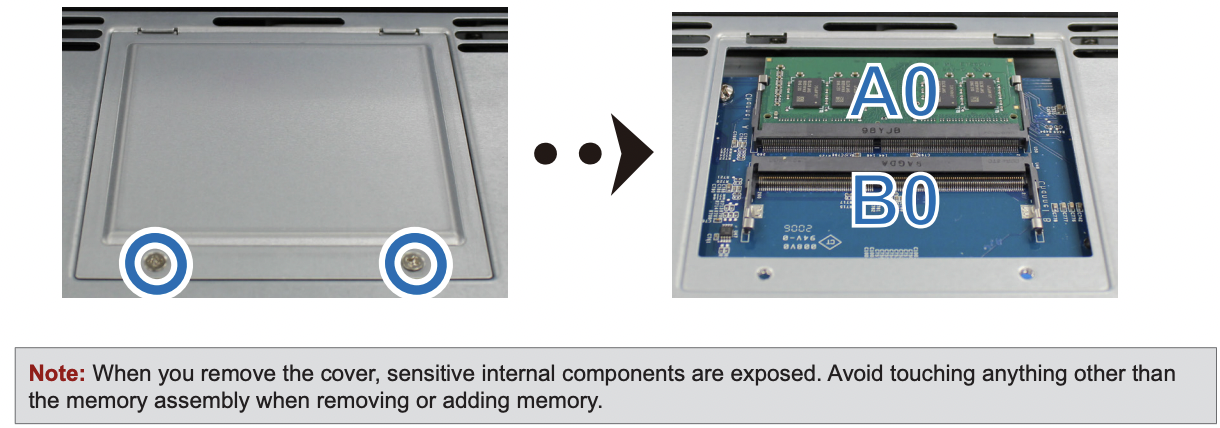
4 Insert the new memory module into the empty slot:
a Align the small gap between the gold connectors of the memory module with the notch on the empty slot. Insert the memory module into the slot. Make sure that the module is properly inserted.
b Gently push down the memory module until you hear a click.
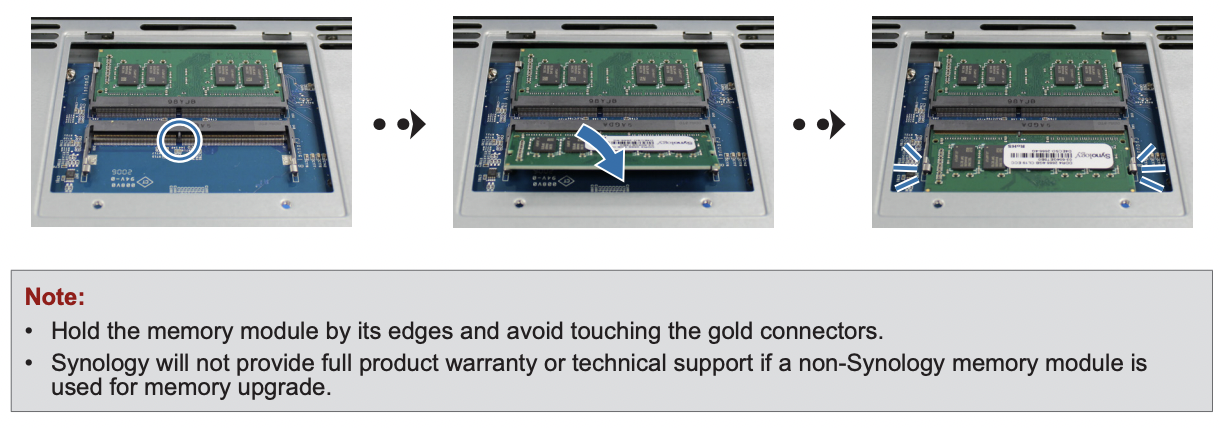
5 Replace the cover and tighten the two screws that removed.
6 Reconnect the cables that removed, then press the power button to turn on your Synology NAS.
To make sure your Synology NAS recognizes the new memory capacity
1 Install DiskStation Manager (DSM). Please see “Install DSM on Synology NAS” for more information.
2 Sign in to DSM as admin or a user belonging to the administrators group.
3 Go to Control Panel > Info Center and check Total Physical Memory.
If your Synology NAS does not recognize the memory or does not start up successfully, please make sure that the memory module is installed correctly.
To remove the memory module
1 Follow step 1 to 3 of the “To install the memory module” section to shut down your Synology NAS, disconnect the cables and remove the cover.
2 Push the levers on both sides of the memory module outward. The memory module will be released from its slot.

3 Hold the memory module by its edges and remove it from the slot.
4 Replace the cover and tighten the two screws that removed.
5 Reconnect the cables that removed, then press the power button to turn on your Synology NAS.
| Where to Buy a Product | |||
|
|
    
|

|
VISIT RETAILER ➤ |
 |
    
|

|
VISIT RETAILER ➤ |
 |
    
|

|
VISIT RETAILER ➤ |
 |
    
|

|
VISIT RETAILER ➤ |
We use affiliate links on the blog allowing NAScompares information and advice service to be free of charge to you. Anything you purchase on the day you click on our links will generate a small commission which is used to run the website. Here is a link for Amazon and B&H. You can also get me a ☕ Ko-fi or old school Paypal. Thanks! To find out more about how to support this advice service check HERE If you need to fix or configure a NAS, check Fiver Have you thought about helping others with your knowledge? Find Instructions Here
Minisforum N5 Pro NAS - Should You Buy?
UGREEN DH4300 & DH2300 NAS Revealed - Good Value?
Aoostar WTR Max NAS - Should You Buy?
Xyber Hydra N150 NAS Review - Is This COOL?
Minisforum N5 Pro vs Aoostar WTR Max - The BIG Showdown
Do MORE with Your M.2 Slots - GREAT M.2 Adapters!
Access content via Patreon or KO-FI





DISCUSS with others your opinion about this subject.
ASK questions to NAS community
SHARE more details what you have found on this subject
CONTRIBUTE with your own article or review. Click HERE
IMPROVE this niche ecosystem, let us know what to change/fix on this site
EARN KO-FI Share your knowledge with others and get paid for it! Click HERE