VJBOD Equivalent on Synology. Are you aware of an equivalent to QNAP’s Virtual JBOD service (VJBOD) on the Synology platform? First or third-party is fine.
Synology does not have virtual Jbod function. Even with Qnap virtual jbod, you need to make sure each NAS is properly protected with a RAID and a backup.
With Synology, the only thing you can do is mount other Synology NAS as network shares. This will make them appear among other locally shared folders.
Here are instructions how to do it:
To mount a remote CIFS shared folder*:
-
- Click Tools > Mount Remote Folder > CIFS Shared Folder.
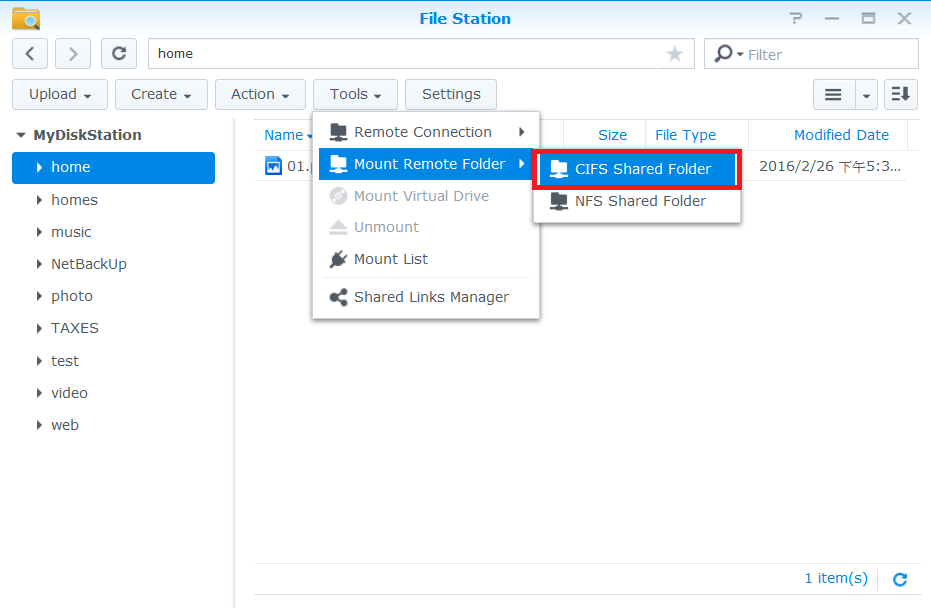
-
- In the Folder field, specify the remote folder path in the format of
\\Remote_Server\Remote_Folder, such as\\192.168.0.2\shareor\\chad\cheeseburger\pictures. - If the remote server requires access privileges to the remote folder, enter your user credentials of the remote server in the Account name and Password fields.
- Click Browse to select or create an empty destination folder on your Synology NAS for mounting the remote folder.
- In the Folder field, specify the remote folder path in the format of

- Tick Mount automatically on startup if you want Synology NAS to mount this remote folder on every system startup or reboot.
- Click Mount to have the remote folder mounted to the destination folder. You can now navigate and manage the remote folder from your Synology NAS.
To mount a remote NFS shared folder:
-
- Click Tools > Mount Remote Folder > NFS Shared Folder.

-
- In the Folder field, specify the remote folder path in the format of
Remote_Server:/Remote_Folder_Path, such as192.168.0.2:/volume1/share. - Select the desired NFS version and transport protocol.
- Click Browse to select or create an empty destination folder on your Synology NAS for mounting the remote folder.
- In the Folder field, specify the remote folder path in the format of

- Tick Mount automatically on startup if you want your Synology NAS to mount this remote folder on every system startup or reboot.
- Click Mount to have the remote folder mounted to the destination folder. You can now navigate and manage the remote folder from your Synology NAS.
Note:
- NFSv4 only supports the TCP protocol.
- To mount a remote folder from an alternative Synology NAS to your Synology NAS, follow the steps:
- Log in to the alternative Synology NAS, go to File Station, and browse to the desired folder.
- Right-click on the folder and select Properties.
- Go to General and copy the Location folder path for use.
To unmount a remote folder:
-
- Select the remote folder you want to unmount, and click Tools > Unmount.

-
- Alternatively, simply right-click on the remote folder and select Unmount.

Note:
- The maximum number of concurrent remote folders is 100.
- You are only allowed to mount remote folders from a remote server that supports the CIFS or the NFS protocols.
- Remote folders can only be mounted to subfolders under shared folders.
____
* Available on specific models only.
Find regulary updated NAS offers here
Of course I would prefer you choose AMAZON UK AMAZON USA to buy your perfect solution, however, if you would rather buy locally, please use the links used above to take you to your local Amazon store and help support this free advice service with ad revenue. More ways of supporting the blog are described HERE
Home: https://www.backblaze.com/cloud-backup.html#af9rgr Business: https://www.backblaze.com/business-backup.html#af9rgr Comparison with other service providers: https://www.backblaze.com/best-online-backup-service.html#af9rgr
| Where to Buy a Product | |||
|
|
    
|

|
VISIT RETAILER ➤ |
 |
    
|

|
VISIT RETAILER ➤ |
 |
    
|

|
VISIT RETAILER ➤ |
 |
    
|

|
VISIT RETAILER ➤ |
If you like this service, please consider supporting us.
We use affiliate links on the blog allowing NAScompares information and advice service to be free of charge to you. Anything you purchase on the day you click on our links will generate a small commission which is used to run the website. Here is a link for Amazon and B&H. You can also get me a ☕ Ko-fi or old school Paypal. Thanks! To find out more about how to support this advice service check HERE If you need to fix or configure a NAS, check Fiver Have you thought about helping others with your knowledge? Find Instructions Here
We use affiliate links on the blog allowing NAScompares information and advice service to be free of charge to you. Anything you purchase on the day you click on our links will generate a small commission which is used to run the website. Here is a link for Amazon and B&H. You can also get me a ☕ Ko-fi or old school Paypal. Thanks! To find out more about how to support this advice service check HERE If you need to fix or configure a NAS, check Fiver Have you thought about helping others with your knowledge? Find Instructions Here
Private 🔒 Inner Circle content in last few days :
Do MORE with Your M.2 Slots - GREAT M.2 Adapters!
5 Top Tips for Content Creators Buying a NAS
Terramaster F4 SSD NAS - Should You Buy? (Short Review)
Minisforum N5 Pro NAS Review - Did Minisforum just WIN at NAS?
What Can You ACTUALLY DO with HDMI on Your NAS?
Best NAS for under $499
Access content via Patreon or KO-FI
Do MORE with Your M.2 Slots - GREAT M.2 Adapters!
5 Top Tips for Content Creators Buying a NAS
Terramaster F4 SSD NAS - Should You Buy? (Short Review)
Minisforum N5 Pro NAS Review - Did Minisforum just WIN at NAS?
What Can You ACTUALLY DO with HDMI on Your NAS?
Best NAS for under $499
Access content via Patreon or KO-FI





DISCUSS with others your opinion about this subject.
ASK questions to NAS community
SHARE more details what you have found on this subject
CONTRIBUTE with your own article or review. Click HERE
IMPROVE this niche ecosystem, let us know what to change/fix on this site
EARN KO-FI Share your knowledge with others and get paid for it! Click HERE