What exactly is PCIe and why is it so important?
 It is fair to say that computers have now existed in the home for more than 40 years and over that time, almost every single part of the technology has evolved, been replaced or superseded. Even the concept of the home computer being a regular and predictable keyboard, mouse and screen interface has been on the decline for the last 10 years with everyone going mobile. Over the course of all those decades, despite the changes, there have been a number of ports that have managed to adapt and survive as waves of innovation and obsolescence go by. I am talking about the likes of USB for external peripherals, LAN for your internet and network connection and audio ports for your microphones and speakers.
It is fair to say that computers have now existed in the home for more than 40 years and over that time, almost every single part of the technology has evolved, been replaced or superseded. Even the concept of the home computer being a regular and predictable keyboard, mouse and screen interface has been on the decline for the last 10 years with everyone going mobile. Over the course of all those decades, despite the changes, there have been a number of ports that have managed to adapt and survive as waves of innovation and obsolescence go by. I am talking about the likes of USB for external peripherals, LAN for your internet and network connection and audio ports for your microphones and speakers.
But the most often overlooked mainstay in computer systems (and I am talking Mac and Windows) is of course PCIe, known as Peripheral Component Interconnect Express. But what is PCIe? What makes it so important and impressive that it has survived in PC hardware for so long? And what can I use it for? Find out below.
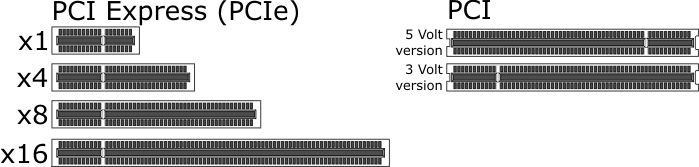
What is PCI Express? How did it come about?
As mentioned above, All computer systems (OSX and Windows alike, despite how much you spend) will become slow, obsolete or struggle eventually. This is not a fault in the hardware construction, but the growth and evolution of software systems. Files get bigger, Apps need more resources to run as fast as possible, bottlenecks are opened up and in the end, your 2006 system can start to look a little shakey 5 or 6 years down the line. However most hardware manufacturers do not expect you to just buy a whole new system – this would be both hugely expensive and would give consumers the impression that the company in question was a little greedy.
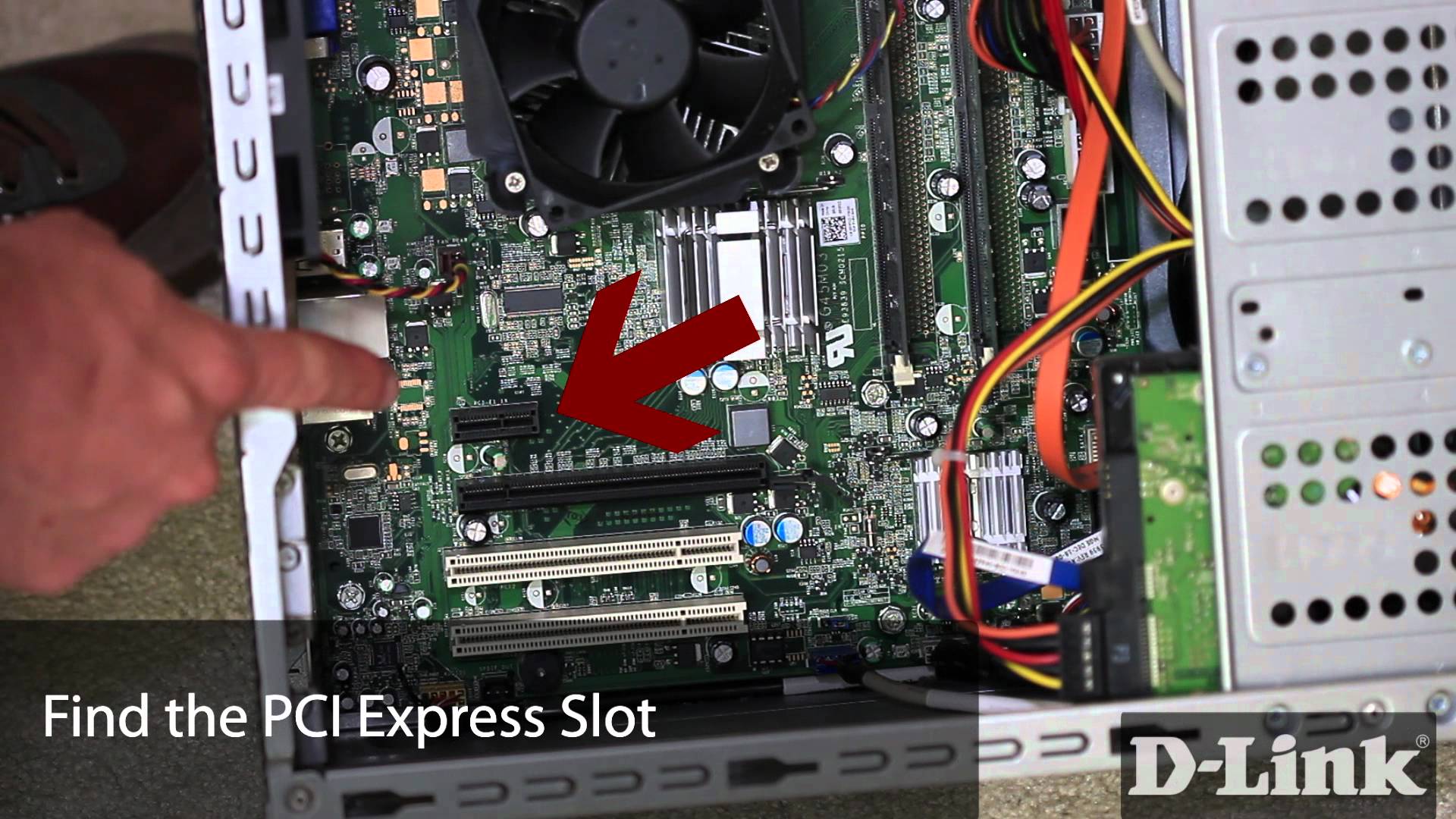
Built into almost ALL desktop computer systems is the ability to improve with expansion and upgrade cards. This is more than just installing a new Hard drive or adding more RAM/Memory, these upgrade cards add vastly improved performance in a more targeted manner. In practice that means that if you need a GRAPHICS boost, you can install a graphics card via PICe. If you need improved sound input and output, pop in a PCIe sound. If you need more and faster ports, both internally and externally… yes… you guessed it, you can install a PCIe card providing everything for newer USB, 10GBe networking and NVMe SSD Connect-ability. But we are getting ahead of ourselves.
Where is PCIe come from and why has everyone stuck with it?
The PCI Express electrical interface replaced AGP , PCI and ISA. Before we got so streamlined with PCIe, these other ports on your motherboard were a mixture of different upgrade ports. In of themselves, these ports were all ok. But each had their own drawbacks and more importantly it led it confusion.

AGP stood for Accelerated Graphics Port, which as you can imagine resulted in it being used for graphics upgrade cards primarily.

ISA stands for industry standard Architecture – which is more of a mainstream level of connectivity.
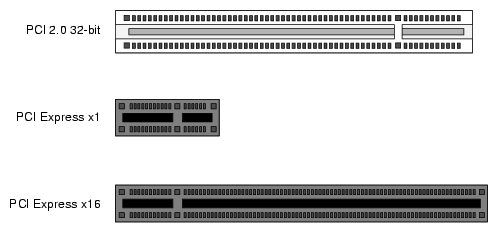
Finally there is the pre-cursor to PCIe, standard Peripheral Component Interconnect or ‘PCI’. This served home and business users very well but as higher speeds were demanded by software, peripherals and expansion devices, so the need for a higher bandwidth (the width and available space for flowing capacity of data through a connection) became apparent and hence the birth of a newer and more adaptive PCI Express version. Both PCI and PCIe would feature on motherboards for years but in recent times, PCIe has appeared more and more on it’s own.
What kinds of PCIe Cards Can I buy to upgrade my system?
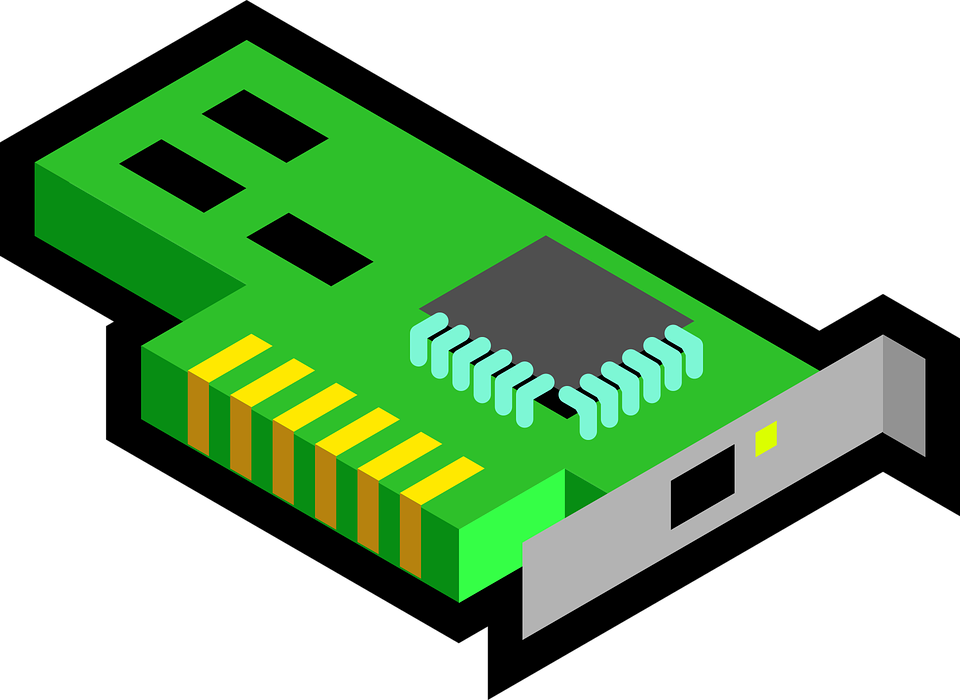
As mentioned before, PCIe expansion cards are readily available and can pretty much upgrade and super charge almost any part of your computer system. It almost always works out cheaper to upgrade your system with a PCIe card rather than buying a new system, with the added benefit that when you do upgrade the system, you can remove the card from the old system and pop it in the new one. PCIe isn’t just a short-term improvement, but a long term investment too. All cards have their own rigorous testing done, long warranty periods for your peace of mind and are painfully easy to install. The only limits you should be aware of are:
Software Compatibility and will your card be seen by your OS?
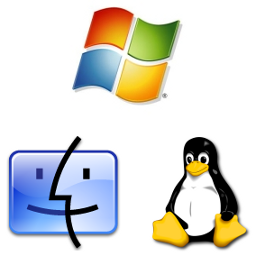
Check the card is compatible with your operating system (so check on the packaging/company website for Windows version X or Mac version Y)
Physical PCIe Card Space in your Chassis
Some cards are bigger than others and you could buy a card that is compatible with your OS, but you physically cannot fit it in your PC.
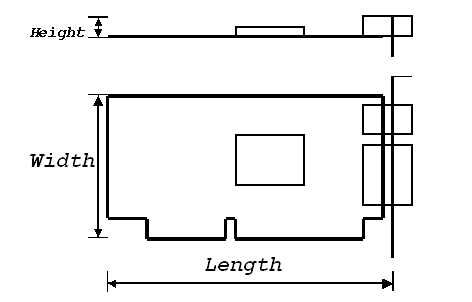
Luckily cards arrive with several criteria for size, so you just need to check which of the following your PC case fits:
i) Half Width – Made for slim/narrow chassis
ii) Full Width – Made for Standard Desktop chassis (often you will receive an extra backplate to swap the back of the card so it fits half or full width cases)
iii) Half Height – Think of this as ‘narrow’, this means it will take up 1 PCIe bay on your case for the ports to stick out and use. Often smaller/micro/shuttle cases will feature narrow and fewer bays.
iv) Full Height – Much chunkier in design and will often spill into a 2nd bay on the case. These cards will often arrive with large fans or heatsinks on the card to keep things cool. Most modern mid-range graphics cards arrive with this.
v) Double – Yep, these cards are MASSIVE. The size of two cards, these monster cards not only take up two bays, but require dedicated power connections onboard directly from your PSU (Power supply unit), as PCIe doesn’t deliver the hundreds of watts they need to full function. These are your top end graphics, capture and rendering PCIe cards
PCIe Version and Speed and why it matters
This is explained much better below, but in short PCIe arrives in various versions and speeds (1.0, 2.0 etc and x4, x8 and more). Generally you can connect any card to any port the same or higher, but you will not get improved speeds and may be even lower.
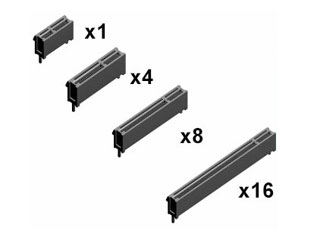
REMEMBER: PCIe Sizes: x16 vs x8 vs x4 vs x1
The ‘x’ part corresponds to the PCIe slot
- PCI Express x1: 18 pins (25 mm)
- PCI Express x4: 32 pins (39 mm)
- PCI Express x8: 49 pins (56 mm)
- PCI Express x16: 82 pins (89 mm)
PCIe cards fit in any PCIe slot on a motherboard that is at least as big as it is (so itself or higher – so x4 can fit in x4, x8 and x16, but NOT x1
REMEMBER: PCIe : 4.0, 3.0 vs 2.0 vs 1.0
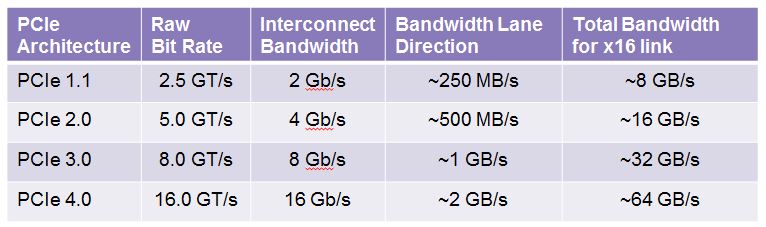
This indicates the latest version number of the PCI Express specification that’s supported. All PCI Express versions are backward and forward compatible, meaning no matter what version the PCIe card or your motherboard supports, they should work together, at least at a minimum level. so, if it physically fits, it probably works… which is great. However the max performance of the card is based on the revision of the PCIe port on your motherboard. So if you use a Version 3.0 on a Version 2.0 Port with the same size connector at x16, it will most likely function, but you will feel a bottle neck. Version improvements also fixed bugs, added features, and improved power management, but the increase in bandwidth is the most important change to note from version to version.

What is an External PCIe Case? How does ePCIe make things better internally?

Using a PCIe upgrade card, though hugely beneficial, does have one rather annoying drawback. Due to their size and power consumption, most mobile devices, tablet devices, laptops, ultrabooks, MacBooks and netbooks DO NOT have a PCIe slot. They are designed to be small, portable and power efficient (due to them running from a rechargeable battery more often than not). The result is that the lifespan of a mobile device is more prone to the inevitable slowdown or performance loss overtime than a desktop device. Add to this that many users buy a portable device (which is like-for-like in hardware more expensive than a PC/Mac tower unit) because it is more convenient, but may need from time to time a massive performance boost for media, connectivity, data access or more – but not enough to justifying spending over £1,000 for another machine.

Luckily a whole range of devices have sprung up over the years in-order to solve this problem, ePCIe – EXTERNAL PCIe chassis/cases. These cases are much smaller than PC cases and are effectively a scaled down motherboard that holds one of two PCIe slots and a power supply. This micro-motherboard and case have an external connection that you connect to your MacBook or Ultrabook with SAS or Thunderbolt connections and via this cable, your system will have the huge performance boost of the PCIe card you put inside the chassis, via a simply plug-and-play connection.

Are you using a 2015 MacBook Pro to edit files and it is starting to struggle with 4K? Or perhaps you are using a 2015 UltraBook to play Grand Theft Auto V and your FPS has dropped to 25FPS? Never fear – add a Thunderbolt connected External PCIe Chassis and Graphics Card or Rendering Card and you will see immediate and significant improvements.
 |
 |
 |
| Thunderbolt 1 & 2 PCIe
PCIe External Chassis (Mac and Windows) |
Thunderbolt 3 PCIe
PCIe External Chassis (Mac and Windows) |
Thunderbolt 3 PCIe
PCIe External Chassis (Windows Only) |
Most modern external PCIe feature Thunderbolt as the connection of choice. However others featuring proprietary SAS connections are available – but may need another low powered PCIe installed in the host PC To Connect.
What kind of PCIe cards can I buy to upgrade?
Now you know just how easy it can be to upgrade your host machine with a PCIe card, it is worth knowing the extent to which you can upgrade. The most popular PCIe expansion cards and their advantages can be found below. Some are using in PC or Mac systems, some in NAS Server devices and some in both.
Popular PCIe cards for Mac, Windows and NAS servers are:
- Port Upgrades – Not the drink, but a means to add ports ranging from USB, LAN and 10GBe to SAS and Thunderbolt 1, 2 and 3
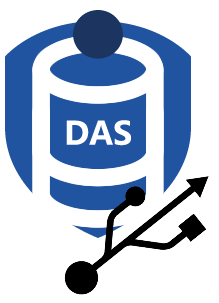 |
 |
 |
| USB, Firewire, SAS
Local Ports PCIe Upgrade |
1GBe, 10GBe and SFP+
Network Ports PCIe Upgrade |
Thunderbolt 1,2 and 3
Thunderbolt Ports PCIe Upgrade Card |
- Controller Cards – These have a number of uses, but primarily it is for RAID configuration and creating bespoke storage pools for redundant and/or fast access
 |
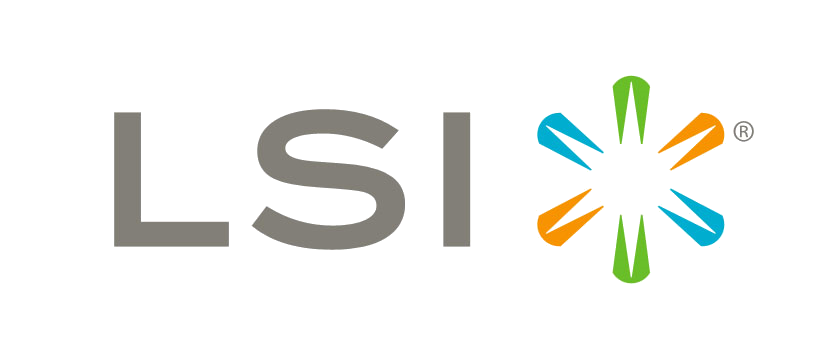 |
 |
| Areca Card
Cost Effective and High Powered |
LSI / Avago
Recommended Brand and HIghly Compatibile |
Hewlett Packard (HPE)
Enterprise Standard SAS/10GBe/Network |
- PCIe Based SSD Cards – Adding an SSD to your NAS or PC System is a good upgrade but as fast as solid state drives are, they are still bottle-necked at 6GB/s. However you can get some SSD that arrive attached to PCIe boards (or even just a blank board, to attach your personalised SSD) so you can avoid the speed bottle neck of SATA and start hitting 12GB/s or NVMe Speeds of 3,500MB/s
 |
 |
 |
| PCIe Cards & SSD
12GB/s PCIe cards with SSD Storage inc. |
PCIe Cards ONLY
12GB/s PCIe cards with empty SSD slot |
M.2 SSD PCIe Cards
PCIe cards enableding M.2 and NVMe SSD |
- Sound Cards – These are PCIe cards that improve the Input or Output of audi media for improved payback or editing
- Graphics Cards – The most obvious of all, so I left it till last. They provide huge graphics processing and rendering power to the host system and can be used for gaming, media and editing of almost all types
Need Help?
Where possible (and where appropriate) please provide as much information about your requirements, as then I can arrange the best answer and solution to your needs. Do not worry about your e-mail address being required, it will NOT be used in a mailing list and will NOT be used in any way other than to respond to your enquiry.
📧 SUBSCRIBE TO OUR NEWSLETTER 🔔
🔒 Join Inner Circle
Get an alert every time something gets added to this specific article!
This description contains links to Amazon. These links will take you to some of the products mentioned in today's content. As an Amazon Associate, I earn from qualifying purchases. Visit the NASCompares Deal Finder to find the best place to buy this device in your region, based on Service, Support and Reputation - Just Search for your NAS Drive in the Box Below
Need Advice on Data Storage from an Expert?
Finally, for free advice about your setup, just leave a message in the comments below here at NASCompares.com and we will get back to you. Need Help?
Where possible (and where appropriate) please provide as much information about your requirements, as then I can arrange the best answer and solution to your needs. Do not worry about your e-mail address being required, it will NOT be used in a mailing list and will NOT be used in any way other than to respond to your enquiry.
Need Help?
Where possible (and where appropriate) please provide as much information about your requirements, as then I can arrange the best answer and solution to your needs. Do not worry about your e-mail address being required, it will NOT be used in a mailing list and will NOT be used in any way other than to respond to your enquiry.

|
 |
UGREEN NAS Now has iSCSI, 2FA and Jellyfin (and more) - FINALLY!
Seagate 30TB Ironwolf and EXOS Hard Drive Review
Why Do Cheap NAS Boxes EXIST????
Minisforum N5 Pro NAS - Should You Buy?
UGREEN DH4300 & DH2300 NAS Revealed - Good Value?
Aoostar WTR Max NAS - Should You Buy?
Access content via Patreon or KO-FI




