How to Upgrade the RAM in your Synology DS620slim to 16GB Memory

Back in July when the Synology DS620slim was first released, many users were surprised at the maximum memory limit that the manufacturers stated in the specifications. With the Intel J series chip that Synology DS620slim arrives with, it did seem odd that the maximum or 6GB or 8GB of DDR3L memory (both Synology and QNAP have their own stance on this) for this chip was listed firmly in the specification. On the face of it, 6GB or 8GB seems like plenty. That will comfortably support the NAS tasks of a plex media server, all those productive first-party NAS applications and backups. However, as file sizes grow, as NAS surveillance gets popular, as virtual machine and container station applications grow in popularity, it will not be too long before you will see that memory use ALWAYS above 80% in the task manager. Sadly, we have asked the manufacturers and they continue to stand by the fact that you cannot exceed this limit, officially.
However, I am pleased to tell you that I have been experimenting with several different sizes of RAM sticks and various brands, and am pleased to confirm that not only can you use non-official own-brand memory in the Synology DS620slim, but also that you can install two 8GB sticks of DD3L RAM (one per slot) meaning you can have a Synology DS620slim with 16GB of Memory! Read below for my guide, it will detail how to install the RAM, how to check that it is installed correctly and how to test that it is working straight away.
🔒 Join Inner Circle
Get an alert every time something gets added to this specific article!
This description contains links to Amazon. These links will take you to some of the products mentioned in today's content. As an Amazon Associate, I earn from qualifying purchases. Visit the NASCompares Deal Finder to find the best place to buy this device in your region, based on Service, Support and Reputation - Just Search for your NAS Drive in the Box Below
Need Advice on Data Storage from an Expert?
Finally, for free advice about your setup, just leave a message in the comments below here at NASCompares.com and we will get back to you. Need Help?
Where possible (and where appropriate) please provide as much information about your requirements, as then I can arrange the best answer and solution to your needs. Do not worry about your e-mail address being required, it will NOT be used in a mailing list and will NOT be used in any way other than to respond to your enquiry.
Need Help?
Where possible (and where appropriate) please provide as much information about your requirements, as then I can arrange the best answer and solution to your needs. Do not worry about your e-mail address being required, it will NOT be used in a mailing list and will NOT be used in any way other than to respond to your enquiry.

|
 |
Upgrading your Synology DS620slim to 16GB of Memory – Pay Attention
Before we continue with the guide, it is worth highlighting that the Synology DS620slim manufacturer strongly recommends that you do not exceed the stated memory limit on their specifications page. They also highlight that using non-official memory in your Synology DS620slim may invalidate your warranty. We at NASCompares cannot be held accountable for how you use this guide. However below I will show you where to buy the individual memory and Synology DS620slim NAS device you will need. Only attempt this upgrade if you are comfortable with the terms laid out above by the manufacturer. Alternatively, you can buy the Synology DS620slim with 16GB pre-installed using the link and this unit will arrive TESTED and with SPAN, the NAS experts, ensuring your warranty is unchanged.
Where to Buy the Synology DS620slim with 16GB Memory
Synology DiskStation DS620slim 6-Bay Desktop NAS for SMB
| NAS Model |
Synology DS620slim NASCPU: Intel Celeron J3355 Dual Core 2.0 GHz (up to 2.5 GHz) MEMORY SLOTS: 2GB RAM Made with 1x 2GB Crucial RAM. Please note, 16GB is not officially supported. Suitable for Surveillance: YES Suitable for Virtua Machines: YES 4K Transcoding Support: YES Warranty: 2 Years If we are building a NAS solution to your specifications, the RAM will be installed and tested. |

Where to Buy Synology DS620slim 2GB Model NAS – BUY |
16GB Synology DS620slim Memory Upgrade – Step 1, Physical Installation
What you will need:
- A Synology DS620slim NAS – Obviously
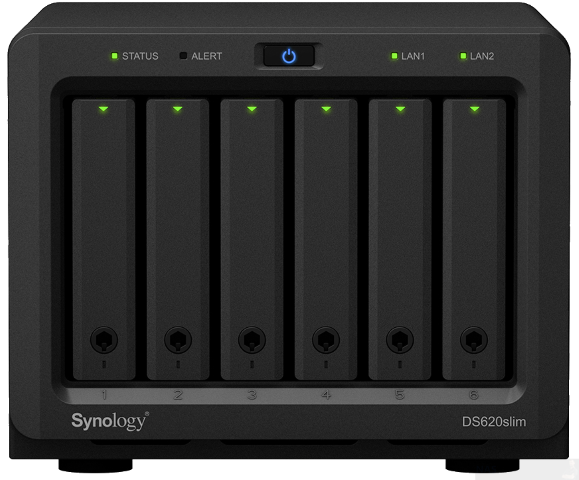
- 2x Crucial 8GB (16GB Total) Memory Upgrade – Link below
- Small Phillips Head Screwdriver – (kinda optional but recommended for chassis)
- (OPTIONAL) Anti-static gloves and Envelope – useful to eliminate static charges and also to store the removed older official memory sticks):
 |
 |
First, we need to ensure the Synology DS620slim is completely powered down/off and the mains power has been disconnected. It is recommended that you remove the Hard Drive or SSD that you have installed before accessing the RAM as it may block the slots or be damaged during the handling of the device.

Be sure to keep a note of the drives that you remove and the order they were installed (HDD Bay 1, HDD Bay 2, etc) as installing the drives in the wrong slots could damage any existing RAID you have set up internally.

Next, you need to remove the screws that are located under each of the rubberized feet, in order to remove the base panel of the DS620slim NAS and access the memory modules.

Next, we need to access and remove the existing memory, as the new 16GB of memory for our Synology DS620slim will occupy both slots. Be sure you eject the official memory sticks using the clips either side of the slot, as well as only holding the memory sticks by the narrow side edges, never touching the chips or board of the money or NAS.

Once you have removed them, they can either be stored away for a later project, installed in a compatible laptop or sold on eBay etc to make a little cash back! Once they are clear, install an 8GB Crucial Memory stick in each of the now available slots, making sure that you click them both in with the clips either side. Once down, replace the Synology DS620slim chassis lid if you removed it for ease of access, as well as the hard drives.

You have now concluded the physical installation of 16GB of Crucial memory in the Synology DS620slim and you need to replace the base panel, like so:

16GB Synology DS620slim Memory Upgrade – Step 2, Checking the 16GB Memory is Recognized
What you will need:
- A web browser (Chrome, Safari, Firefox, etc) on a Windows, Mac or Android Machine) accessing the Synology DS620slim user-interface as you normally would.
Next, you need to power up your Synology DS620slim NAS and access it as you normally would. If you are buying this NAS first time and have yet to set it up, there are numerous first time set up guides and tips on the SPANTV YouTube channel here – that will get you from the hardware installation to set up the Synology DS620slim NAS for use. Once the NAS user interface (UI) is ready to go, head over to the hardware specification page shown here:
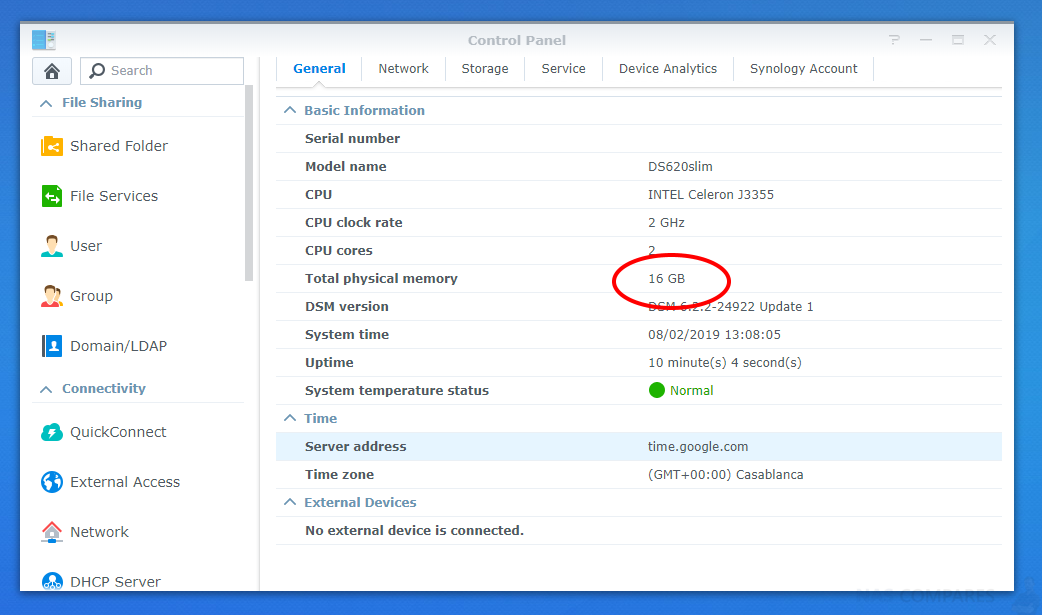
As you can see from this CPU and Memory display, the Synology DS620slim has recognized and made available the 16GB of crucial memory. It will be immediately available for use and you will see that the % amount of use of the RAM in the resource monitor will be much, much lower, as there is significantly more memory available for the system!
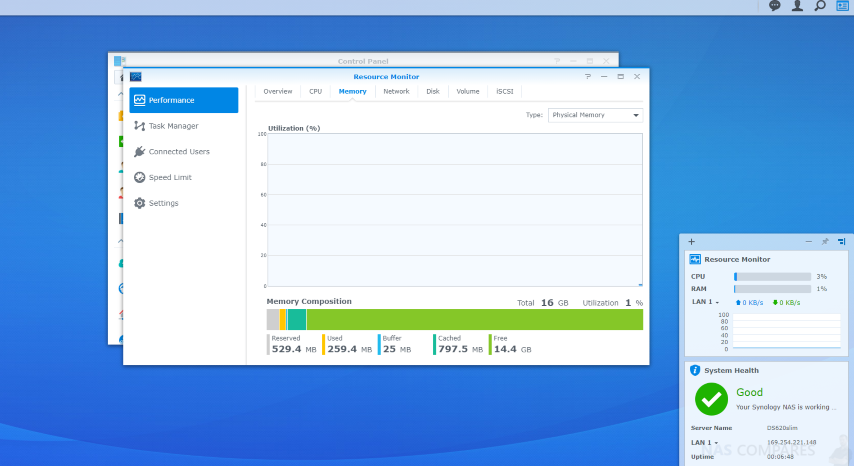
16GB Synology DS620slim Memory Upgrade – Step 3, Checking the 16GB Memory is Working
There are several ways to check the memory is working on your Synology DS620slim correctly. First, you can perform as many actions and processes as possible (scans, copy/pastes, thumbnail generation, transcode a 4K file, RAID changes, synchronisation, etc) at once to see how the task manager and resource monitor behaves in the Synology DS620slim. It should spike each time and at a greater height as you do more and more and once it exceeds the memory you had previously installed, this is a good confirmation that the installation is working fine.
Alternatively, you can temporarily allocate chunks of memory and then that is a much more reliable test. Install the virtual machine application for the Synology DS620slim (P.S. for Synology users it is the Virtual Machine Manager and for QNAP it is the Virtualisation station). Then you can create individual VMs (it is alot easier than it sounds and the Synology DS620slim VM software is very user-friendly) then allocate 3-4GB of memory to each one. When you have created 3 or 4 individual virtual machine containers on the Synology DS620slim software, then you can run them all at once and that will immediately use almost all the memory at once! If there are any issues with the memory, it will show here almost immediately. If no problems, then you know the Synology DS620slim 16GB crucial memory installation as successful. You can then delete the VMs in the virtual machine software and then free up all that memory again.
AAA
Synology DiskStation DS620slim 6-Bay Desktop NAS for SMB
🔒 Join Inner Circle
Get an alert every time something gets added to this specific article!
This description contains links to Amazon. These links will take you to some of the products mentioned in today's content. As an Amazon Associate, I earn from qualifying purchases. Visit the NASCompares Deal Finder to find the best place to buy this device in your region, based on Service, Support and Reputation - Just Search for your NAS Drive in the Box Below
Need Advice on Data Storage from an Expert?
Finally, for free advice about your setup, just leave a message in the comments below here at NASCompares.com and we will get back to you. Need Help?
Where possible (and where appropriate) please provide as much information about your requirements, as then I can arrange the best answer and solution to your needs. Do not worry about your e-mail address being required, it will NOT be used in a mailing list and will NOT be used in any way other than to respond to your enquiry.
Need Help?
Where possible (and where appropriate) please provide as much information about your requirements, as then I can arrange the best answer and solution to your needs. Do not worry about your e-mail address being required, it will NOT be used in a mailing list and will NOT be used in any way other than to respond to your enquiry.

|
 |
Terramaster F4 SSD NAS - Should You Buy? (Short Review)
Minisforum N5 Pro NAS Review - Did Minisforum just WIN at NAS?
What Can You ACTUALLY DO with HDMI on Your NAS?
Best NAS for under $499
Best NAS for Under $250 (2025)
Minisforum N5 Pro NAS - FIRST IMPRESSIONS
Access content via Patreon or KO-FI


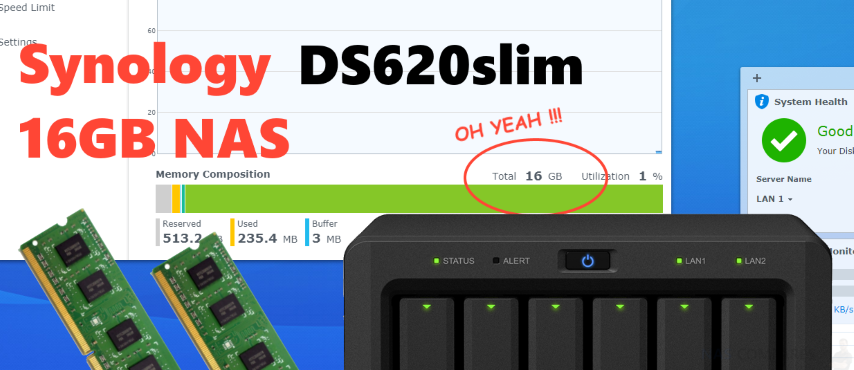




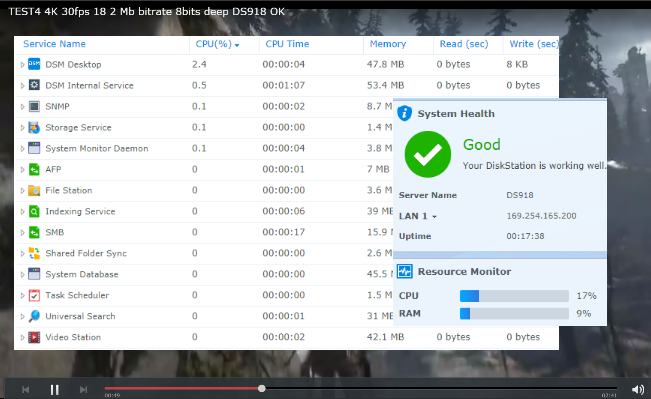
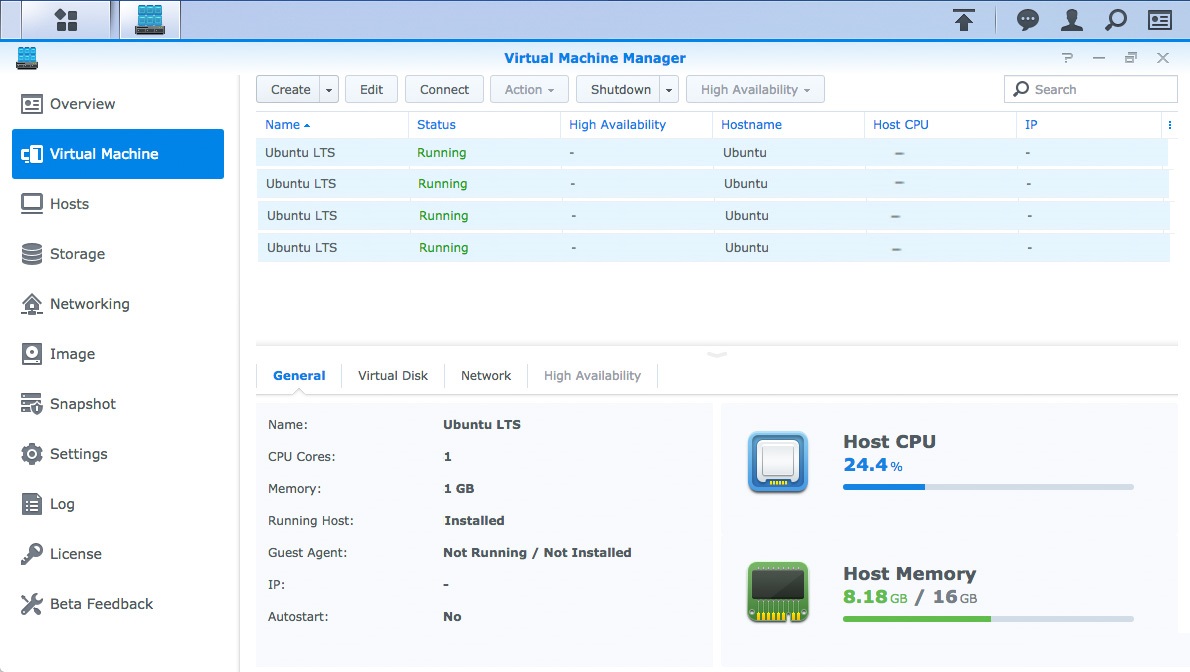


Intel CPU specs says the J3355 limit is 8 GB [1]. How can the DS620slim use 16 GB of RAM? Have any problem been encountered in this configuration? What other tests can be done to verify that all 16 GB are actually used?
[1] https://ark.intel.com/content/www/us/en/ark/products/95597/intel-celeron-processor-j3355-2m-cache-up-to-2-5-ghz.html
the limit is often true per channel