Save yourself from the horror of losing all your data
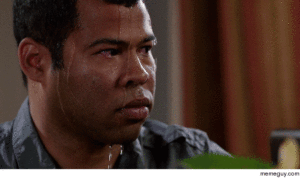
Some of your data is priceless. I know it is a hard fact to consider but from pictures of your child growing up, to those ones from your wedding day or of a lost relative – some data is truly irreplaceable and no amount of money will buy it again. With so much of our lives moving to a digital platform, we take for granted that our data is spread across too many devices to be just lost forever. Sometimes it doesn’t even have to be caused by a system of hardware malfunction. Don’t overlook human error. Too many of us have been making space on our Mac, PC or Android systems, thinking “I can delete all those albums, they are on my NAS/Google Drive/XCloud/USB – only later to discover either you forgot to back them ALL up before or worse, that due to a device’s file type restrictions that you did and the destination device only copied folder structure and not the actual files. Everyone reading this has at one time or another felt the cold, hard stab in the pit of the stomach that you feel when you KNOW you f@#ked up and lost something precious. Today I want to talk about the most common ways in which people lose their data in both the physical and the digital, why they are unavoidable and how to protect yourself beforehand. IMPORTANT – Backup, Backup, Backup, Do it, Do it now
Do you have a Backup Solution in place?
Before you even go one paragraph further, I have a simple question for you – do you have a backup in place? If yes, then carry on to the next part. If not, and I cannot stress this enough, GET ONE NOW. The time you are spending reading this you could be susceptible to data loss for about 10 different ways (Power failure leading to hard drive corruption, Malware from a slightly iffy google search this morning, cloud storage provider going bust, OS failure on your device, etc). In this day and age owning a sufficient data backup is as sensible as buying a raincoat or looking both ways when you cross the street – you don’t do it because you like rain or like looking at cars, you do it because they are peace of mind, they are a safety net, they are for caution in case of the worst. It is a bit tenuous, but owning one or multiple backups always make me think of this quote from Shawshank Redemption by Stephen King:
“There are really only two types of men in the world when it comes to bad trouble,” Andy said, cupping a match between his hands and lighting a cigarette. “Suppose there was a house full of rare paintings and sculptures and fine old antiques, Red? And suppose the guy who owned the house heard that there was a monster of a hurricane headed right at it. One of those two kinds of men just hopes for the best. The hurricane will change course, he says to himself. No right-thinking hurricane would ever dare wipe out all these Rembrandts, my two Degas horses, my Jackson Pollocks and my Paul Klees. Furthermore, God wouldn’t allow it. And if worst comes to worst, they’re insured. That’s one sort of man. The other sort just assumes that the hurricane is going to tear right through the middle of his house. If the weather bureau says the hurricane just changed course, this guy assumes it’ll change back in order to put his house on ground zero again. This second type of guy knows there’s no harm in hoping for the best as long as you’re prepared for the worst.”
Get a Backup in place (here comes the plug…).
Scenario 1 – Avoiding Data Loss due to deleting the Wrong File, Folder or Directory
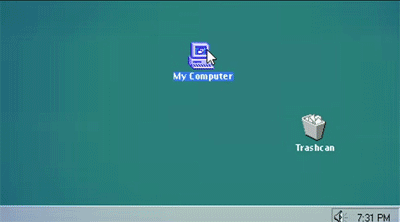
This is by far the most common loss of your data. Typically most data storage systems have a recycling bin system in place but not all and moreover a lot of systems that let you connect external devices over USB, Thunderbolt and more do not connect it with your own recycling/recovery bin. If they get deleted in error, that is it – GONE.
How to protect myself from if I delete the Wrong Folder
This is the most common and unsurprisingly there are lots and lots of ways to protect yourself and recover the data afterwards. Here are a few recommendations:
- Buy a small NAS such as the QNAP TS-230 or Synology DS220j and arrange for the system to sync and backup during the night every day over the network/internet
- Buy an external drive such as the LaCie for physical safety or a simple WD My Passport for a budget external drive and have a time managed backup
- Use a 3rd Party Cloud Solution such as DropBox, Google Drive or Amazon S3 and sync constantly – be warned, for anything over 25 gigabytes this is a much more expensive long-term solution
- Use a data recovery software such as Recuva ECUVA for free, or Kroll Ontrack for a PAID software, alternatively some HDD vendors like Seagate now include data recovery services with some of their products
- Install an extra Hard drive such as a WD Blue or Seagate Barracuda in your PC/Mac system and set up a complete manual or automatic backup with software such as SyncBack for free or Google Sync Software. For a NAS server, they include numerous backup software options that can run to-and-from a connected USB drive
As mentioned, there are Hard drives that include data recovery services with the drives, which adds an extra layer of recovery if you need it. I recommend the Seagate Ironwolf Pro series of NAS drives, as they arrive with Data Recovery services from accidental and even mechanical loss. I tested their recovery services last year and you can find out more in the video below:
Scenario 2 – Avoiding Data Loss due to Water Damage
Another pretty common loss of data accident. We do seem to live in a constant rush and it is all too common from us to work at our computer through breakfast, lunch and (the most sacred of meals) dinner. Accidents happen and it is all too easy to spill a drink on our hardware – be it our PC, Mac, NAS, External Hard Drive or more. Some devices can arrive with water protection, but even then that protection is not infinite and if water makes its way inside any electrical device, it is almost certainly going to POP! Moreover, there is an increasingly common way to encounter water damage – flooding! Incidents of flooding and water damage from natural events have increased noticeably over the last few years and it is all too easy to imagine leaving work on a Friday afternoon and coming back Monday morning to an office that is a great deal soggier than you left it.
How to protect your data from water damage
Aside from the obvious options that we have discussed in using cloud-based or private cloud-related solutions off-site, there are not actually very many hardware providers that produce products that can protect you from water damage. luckily you do have an option for both NAS and DAS storage in the form of the ioSafe range of hazardproof devices that are designed to protect your data from a whole host of elements. they range from simple 1 and 2 Bay solutions that connect via USB 3.0 and over LAN as a NAS, all the way upto much bigger NAS solutions that are Synology NAS boxes that have been dismantled and rebuilt to include their very own environment hazard proof solution.
Scenario 3 – Avoiding Data Loss due to Power Cuts and Intermittent Mains Power
In most first-world countries it is becoming far less common, but it is still a factor for many home users or businesses that is a minor or major power outage occurs in your region, that you lose power to whatever NAS or DAS system holds your data. The result is that if the drives are being accessed or improperly shutdown, your individual drives or RAID configuration can be corrupted. If you really think about it, it is worryingly possibly that all your hardware and precious data could be lost by nothing more than the power being cut for even 2 seconds! In almost all other respects you would barely notice, but Hard Drives are not designed to be halted when an operation is being actioned and can make mincemeat of your data is incorrectly combatted.
How to protect yourself from data loss due to power failure
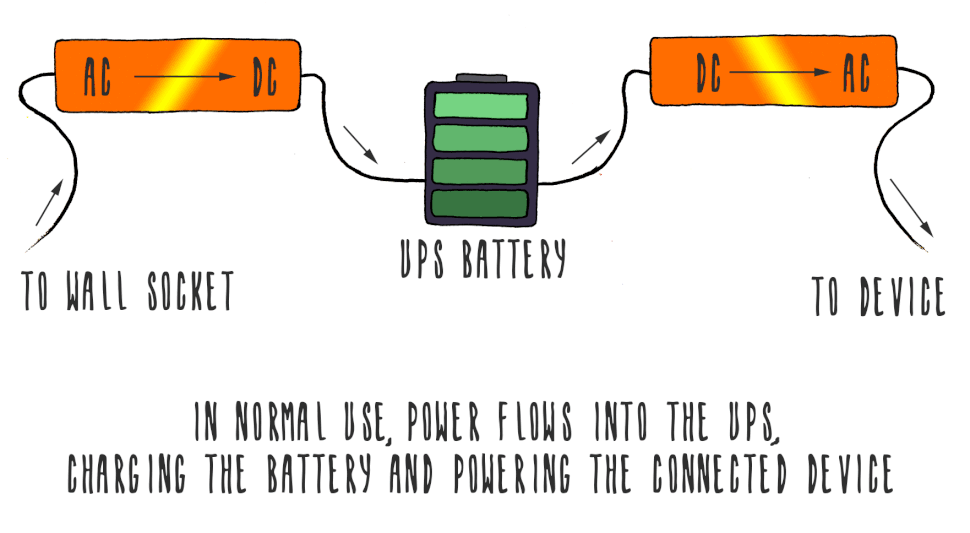
Easily the most common way to combat this kind of potential hazard is to invest in a UPS. Yes, as previously mentioned, solutions such as NAS and DAS based backups will save your data up to the point of backing up. However, any data since the last backup will be lost, as well as the hardware currently inside your device affected by the power failure being potentially irreparably damaged too. A UPS servers as a conduit between your device and the mains power. Once set up, it will hold a certain amount of power (dictated by the battery) and if the power fails, will automatically pick up the power drain and provide enough power to let the device automatically or be manually shut down as normal. A lot of modern UPS systems form companies like APC also arrive with network communication abilities meaning they can send a message to a NAS or PC system to shut itself down. Very handy if a power failure occurs whilst you are fast asleep.
Scenario 4 – Avoiding Data Loss due to PSU Failure on your server
With any Desktop, Rackmount or Portable system, there are two parts that are more prone of natural (or indeed unnatural) failure more than any other. The Hard Drives and the Power Supply Unit (PSU). The PSU on a device that lacks an internal battery is both one of the single most important elements of your device and sadly one of the easiest to accidentally damage. It could be something small like tripping on a wire between the mains power and the unit, to something more critical like the PSU itself breaking or the ports/plug ceasing to work. The result is not only frustratingly easy to happen but is often one of the last things you will check if/when your data is corrupted.
How to protect yourself from a PSU failure or a Damaged cable
To protect yourself from this incredibly instant damage, it is very dependant on the device you are using. Of course, if you have your backup in place, most of your data will be safe, but that won’t include the ‘NOW’ data and for a business collecting and distributing payments and orders, a lost day of data can literally cost thousands of pounds. Two options to consider are 1, a device with a redundant PSU (a 2nd PSU built in) or a multiple LAN cable device. Both of these are solutions for two different problems. The former (a Redundant PSU) will kick in if the 1st PSU fails, resulting in no drop of access of running of your host machine. The latter (multiple LAN) connects will provide failover support if one of your LAN ports on the NAS device or router/switch fails, resulting in your device still remaining accessible. Alongside this we are seeing more and more dual controller NAS server systems that feature TWO of everything inside (CPU, Memory, PSU, Connections, etc) and these run side-by-side in constant sync, this allows the system to have failover for everything. The most recent example from Synology is the UC3200 which we were likely to demo last year to show the dual controller architecture:
Scenario 5 – Avoiding Data Loss due to Physical Damage
From the data on the iPhone in your pocket to the gigabytes of data on your hard drives, shock damage and mechanical damage due to a knock, bash or tap are actually a lot more common than most people think. As sophisticated as technology has become, it is still incredibly fragile for the most part and we as a species have become increasingly carefree about its treatment (I am looking at you Go-Pro user who keeps jumping off cliffs to film it). The bulk of the damage that occurs to these devices is not actually penetrating physical damage (in most cases, that is technologically fatal), but more to do with shock and movement damage in transit, being dropped, or a sudden impact (once again, even blunt and without too much of a mark made). This parts inside most data storage devices are delicate and that kind of damage warps or corrupts them in milliseconds. leading to your iPod, Laptop or more suddenly becoming a rather expensive brick.
How do I protect my data from physical damage?
In almost every regard you cannot really protect yourself from the heaviest hits of physical damage, but there is always a way that you can prepare for the worst. For a start, as always we highly recommend a NAS or Cloud-based backup on a regular schedule. Moreover, there are numerous, much more ruggedly designed external drives and casings that are designed to protect you from shock and movement damage, such as the LaCie Rugged drive or CRU Dataport external casing. There is no denying that these solutions are more expensive, but you are paying for peace of mind. However, the most recent ioSAFE solutions have been genuinely incredible in their physical protection and last year we were able to inflict HUGE damage to several of their systems and they were 100% protected and worked as normal afterwards. Below is a more extreme example:
Scenario 6 – Avoiding Data Loss due to beng Hacked
Another massively unfortunate unsavoury element in today’s digital world is the growing existence of hacking of private documents via the cloud and another network/internet accessible databases. This should not serve as a reason not to place your data in this kind of repository, but you should always check the validity and security of the provider of your cloud or NAS provider. Even then, if you are using an internet-accessible device (of which you surely are, since you are reading this) then these unsavoury elements are always developing more and more sophisticated ways to access your data – malware, spyware, virus, encryption led ransomware – the list goes on. Hardware and software providers generally act quickly to close the areas that leave hacking possible, but it should always be observed that the hackers will always have the edge, as they are PRO-ACTIVE (finding the exploits) and the providers are RE-ACTIVE (fixing them afterwards).
How do I protect my data from being hacked
It is sad to say that in most instances when your data is hacked – that is it! Either you will be contacted to pay a sum to have any form of encryption removed (how you handle this and if you do is at your discretion) or your data is simply lost and inaccessible completely. The real key way to save your bacon on this one is first and foremost, with your backup to get an encrypted drive or a drive that supports software encryption. Along with that, ensure that your backup can be time managed and image-based. Popular software such as Apple Time Machine has really pioneered in a number of ways to integrate whole system blueprints (so all files, the operating system, your directories and more) into ‘disc images’ that can be stored on external USB, Thunderbolt and NAS based drives. Not only maintaining the login credentials throughout the process but also integrating with AES-256-bit encryption available on some external devices. However, the key factor is to do with time-based.
One image (a snapshot) of your system that is constantly overwritten is not going to help you a great deal if the catalyst for the hack still exists in the system – as soon as you boot everything back up, you have a limited amount of time to identify the issue and isolate it. Using a time-based backup will mean you have several system image snapshots, maybe a day or week apart) and then you can select the correct one that best suits your recovery of the lost file to a hack and have more time to isolate. Failing that, you can always use the insanely protective, military-grade encryption available with iStorage external drives available in USB Keys, 2.5″ bus-powered external drives, Super fast and super safe SSD based external drives and giant 3.5″ external drives available in upto 10TB. All arriving with features like data-self-destruct, physical keypads, time-locks and more.
Last Year we detailed the MOST secure NAS systems of 2019 – Click below to read more about our top picks.
Scenario 7 – Avoiding Data Loss due to Fire or Frost Damage
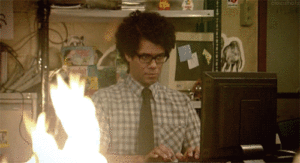
The angriest element of them all! You might have all your insurance paid up, you might have fire extinguishers in every room, you might even be a fireman yourself! But if your server, PC, mobile device or external storage drive is caught in a fire, there is a significantly high probability of that device ceasing to function ever after. Not just because of actual burning damage externally, but the raised temperatures and smoke/fibers entering the ventilation that will cause untold damage internally. You may well have provisions in place to replace the device at little or no additional cost to yourself, but the data inside is almost certainly lost – unless you have a backup. Even then, if you are in an industry or area prone to fire damage (recent forest fires in summer, factories that work with volatile elements and even just large-scale stores and office blocks designed with cheaper materials) then a solution for your backup should also but suitably protecting your data from fire damage too.
How to protect your data from fire damage
Fire and flooding are by FAR the toughest two elements to protect yourself from. Even physical and electrical damage is easier (one being restrictable and human-controlled, the other a matter of surge protection or keeping isolated at a far enough degree). and these days less of a factor of concern. Whereas fire and water damage is something that can in most instances be largely accidental or the result of a natural disaster. We have already discussed water/flooding damage above, but it is definitely worth addressing fire damage. Obviously, an offsite backup is ideal (via a NAS system, Cloud service or even a portable drive) but these are still not especially fullproof as they still depend on them being located in a remote area that is equally or less prone to fire. The real solution is once again from ioSafe and their range of Fire and Floodproof NAS and DAS solutions. Running on the Synology NAS architecture and arriving with an insane amount of layers, internal cooling technology, heat protection and airtight design, they are certified to withstand incredible levels of heat and water depth. The real trick is that the external casing is almost entirely separate from the HDD, with those living in a completely protected internal casing. After a fire has occurred and you have retrieved the burnt-out remains of your ioSafe NAS system, you can remove the outer casing, remove the seals and then remove all of your Hard drives/SSD. Then install them in a new unit and they will boot up again. Have a look below to see one we set fire to earlier:
📧 SUBSCRIBE TO OUR NEWSLETTER 🔔
🔒 Join Inner Circle
Get an alert every time something gets added to this specific article!
This description contains links to Amazon. These links will take you to some of the products mentioned in today's content. As an Amazon Associate, I earn from qualifying purchases. Visit the NASCompares Deal Finder to find the best place to buy this device in your region, based on Service, Support and Reputation - Just Search for your NAS Drive in the Box Below
Need Advice on Data Storage from an Expert?
Finally, for free advice about your setup, just leave a message in the comments below here at NASCompares.com and we will get back to you. Need Help?
Where possible (and where appropriate) please provide as much information about your requirements, as then I can arrange the best answer and solution to your needs. Do not worry about your e-mail address being required, it will NOT be used in a mailing list and will NOT be used in any way other than to respond to your enquiry.
Need Help?
Where possible (and where appropriate) please provide as much information about your requirements, as then I can arrange the best answer and solution to your needs. Do not worry about your e-mail address being required, it will NOT be used in a mailing list and will NOT be used in any way other than to respond to your enquiry.

|
 |
How Much RAM Do You Need in Your NAS?
A Buyer's Guide to Travel Routers - GET IT RIGHT, FIRST TIME
Jonsbo N6 DIY NAS Case Review
The Best Bits (and Worst Bits) of NAS of 2025!
Minisforum MS-02 Ultra Review
Minisforum N5 NAS, 6 Months Later - Better, Worse, the Same?
Access content via Patreon or KO-FI
Discover more from NAS Compares
Subscribe to get the latest posts sent to your email.







how to set when UPS is back to normal using AC power the NAS can turn on by itself ?
REPLY ON YOUTUBE
In your experience, what is life spend for this hdd? I am thinking to buy for my nas 🙂 i am also thinking get 870EVO ?!
Hard to decide ????
REPLY ON YOUTUBE
HBS3 is buggy as fk it even has security vulnerabilities from time to time. Avoid QNAPs build your own nas and use Truenas Scale
REPLY ON YOUTUBE
my NAS run into Safe Mode but it does not automatically shutdown until the battery is Off. How to get auto shutdown after the Safe Mode?
REPLY ON YOUTUBE
Can you test a scenario where you are copying a huge file but the battery runs out before the file finishes copying?
REPLY ON YOUTUBE
Nice content! We use HBS 3.0 to mirror client data across geo-redundant QNAPs while Thirdlane Multi-Tenant VoIP PBX handles day-to-day comms. If something goes down, we don’t sweat—we just restore and go.
REPLY ON YOUTUBE
Great videos and I bought QNAP due to your info and watched a lot of your Vids as I used it for PLEX. Only thing I have found missing those of us doing this 10yrs back have 6 and 2 TB old drives used as JBOD in a 4 bay system. Bought 2 new 18TB drives as other 2 95% full. How do I transfer the 2 drives to the 1 new HDD? then once transferred will place in other HDD to then be the backup. Is there a video on this? Can I backup Syc the 2 HDD to the 1 new HDD? TIA
REPLY ON YOUTUBE
Excellent
REPLY ON YOUTUBE
One word of advice: go straight to the point, this video should be 10 minutes
REPLY ON YOUTUBE
have you done a video on Setting up Network UPS for Synology, I have a Synology and want to have it shut my PC as well if needed.
REPLY ON YOUTUBE
Robert, nice video. Thou they will recover data from dynamic file-systems like ZFS, BTRFS, With RAID configurations?
REPLY ON YOUTUBE
Thomas Michael Brown Brenda Hall Gary
REPLY ON YOUTUBE
Man, it really is true that British people have the worst teeth.
REPLY ON YOUTUBE
I dish wash some components sometimes for a cleanup
REPLY ON YOUTUBE
Great video but does this work on a Synology Disk Station DS1522+ – 5 Bay NAS & what UPS would be best for this NAS
REPLY ON YOUTUBE
I’ve found that you can backup to a remote QNAP NAS but not a remote Synology one. The backup uses RTRR which Synology doesn’t have. You can use rsync to Synology but that does not give you point in time recovery.
REPLY ON YOUTUBE
Not impressed. HSB3 continually hangs while backing up to external hdd. Never had a successful backup yet.
REPLY ON YOUTUBE
A lot of blather at the beginning. Presenter made a bunch of excuses for performance because he’s got the NAS performing a lot of other tasks at the same time. This is unprofessional presentation: he should have prepared the NAS so it was ready to record this presentation and not compromised by other activity irrelevant to the presentation.
REPLY ON YOUTUBE
A dropped disk is usually almost 100% recoverable, but only if you send the drive without try to access files again.
But if someone tries to run the disk after a drop, the platters will be scratched by the bent heads and files will be only partially recoverable (or even completely unrecoverable)
REPLY ON YOUTUBE
First of all, thank you for the amazing content that you are uploading. It’s been very helpful for beginners like me.
Here’s my situation,
We are a very small company. We recently purchased a small QNAP device and we have 4 PCs.
Our requirement is to keep everything on our PCs (we work and save our work on our PCs) and use QNAP as a backup.
Meaning, at the end of the day, we want everything to be backed up to the NAS.
Once it’s done backing up to NAS, we want a cloud backup which would be directly from the NAS.
What’s the best way to achieve this result? I found NetBak absolutely perfect, but the issue is, if I back up my files once, the next I delete one of my files from my pc and then backed up to NAS again, the deleted file would remain in NAS.
If syncing is the way to go, should I use one way? two way? or active?
REPLY ON YOUTUBE
Still not intuitive.
REPLY ON YOUTUBE
You have useful content! Just some constructive criticism, you go off on some tangents instead of staying focused on just providing the information. I feel most of your videos could be condensed as you tend to give your opinion on every option that nobody came to the video for.
Either or, keep up the good work!
REPLY ON YOUTUBE
Video way too quiet
REPLY ON YOUTUBE
Have been using this for sometime – which works fine – but ABSOLUTELY HATE the way Qnap displays the jobs. For a start, they dont have a sort order of any sort for the job display. Completely random, irritating and cross-eyed. These have a great ability to run one job after finishing another job – so I got my jobs all renamed with a number. But the sync display is all bonkus !! The list on my screen now shows, item 18, then 17, then 07, then 09, then 16 and so on… I have to hunt for item nbr 01 to run – and find it on the last page. Logically, they should atleast display data in alphabetical order of the job name ( or something ! ) and tell the user how it is done. Even better would be to give the user the option to sort and display as needed. Even the job-list screen has absolutely no order – and no user option to sort according to the various columns shown.
Talk about last page. Why oh why do they waste so much space in the job-list page. Do they get some sort of job making people click up and down looking for different pages ? 8 or 9 items in one page – really ? Imagine you had only 8 or 9 emails displayed at a time and had to constantly turn pages !! Cmon…
Another one – I’ve got my jobs running in an order – each one tagged to another such that – when one finishes, another one starts. There is absolutely no way to see which ones have been completed TODAY – because they get a green ‘success’ tag which remains indefinitely ( even if used a year ago ! ). Ideally, the user should be able to clear the status ( but leave the last completed date there ) before starting a series of backup/rsync jobs – so that he knows what is done today. I’ve got a series of other backups not tagged to run after another – and we should be able to easily identify these. Again, the option to sort these columns.. is basic to any UI .. why is no one waking up to these ??
I post these here – so perhaps you can pinch the guys and wake them up. I’ve tried writing to them ( months or years ago ).. and nothing… frustrating…
REPLY ON YOUTUBE
Your channel is the worst NAS channel on youtube way too much rambling get to the point
REPLY ON YOUTUBE
I can not stop laughing at you getting angry with it still working and the banging off camera HAHAHAHA ???????? that drive took a hell of a beating, certainly a testimony to seagates durability love it great video bud ????
REPLY ON YOUTUBE
Love your work, but this is just useless advice in the real world. Starting with two NAS devices in two locations and using your step by step instructions and your earlier setup guides, only ever results in failed connections. There is a LOT more involved in connecting two NAS devices. God knows what those steps are….
REPLY ON YOUTUBE
If I use the USB port on my 720+ for a portable drive can I use a USB hub to connect the drive and UPS??
REPLY ON YOUTUBE
What would happen to an expansion unit that’s attached to the synology? Would it go in to safe mode along with the main unit when power dropped, or do you have to configure it separately?
REPLY ON YOUTUBE
You make everything look so easy, thanks for taking the time to make these they have been very helpful. in all honesty, I’m ready to Strangle Qnap Support
REPLY ON YOUTUBE
Thanks for the vid. just wondering if HBS 3 should be part of the app or does it need to be downloaded and the installed manually? I’ve got one of the an “older” QNAP NAs running firmware 5.0.1. Cheers
REPLY ON YOUTUBE
Hi! Can we use this program with QNAP TS-130 from network?
REPLY ON YOUTUBE
It was a very useful video
REPLY ON YOUTUBE
Does this do syncs FROM the cloud to the QNAP? My QNAP used to do that years ago but I’ve lost track of how it was done.
REPLY ON YOUTUBE
@NASCompares Great info. Do you know how to enable “Extended Attributes” or workaround for External Backup?
Unlike “Local Jobs” there’s no option to enable this and been digging around the net without finding anything. I’m using HBS 3 as well by on olde QNAP TS-219p.
Any help is greatly appreciated.
REPLY ON YOUTUBE
Can you use the UPS monitoring via Ethernet? I have 3 NAS and want them all to shut down in a power issue.
REPLY ON YOUTUBE
11:37 psychopathy begins ????????????????????????
REPLY ON YOUTUBE
Thanks for the video. I want to use the QNAP NAS to backup few shared folders (800GB in total) from my windows 2016 server. I want to make a full backup every Friday and incremental (or differential) from Monday to Thursday. I am trying to figure this out but I stacked at https://youtu.be/c7KYkG_57TM?t=315 because the “Map external volume” is disabled. Is there a way to do this with HBS 3 and how?
REPLY ON YOUTUBE
How to setup an aktiv fallback NAS if one unit fails? I mean seamless switching.
REPLY ON YOUTUBE
Your not meant to yank the plug like that as you removed the ground, just flip the power switch is safer for testing.
REPLY ON YOUTUBE
Interesting. They say it is not suitable for a normal computer, but I see that it is included in one. Is a NAS hard drive really a bad choice for a desktop computer? I chose one only because I did not find another hard drive that uses CMR recording technique in my country that is 4TB. Everyone else uses SMR recording technique.
REPLY ON YOUTUBE
i want easy explain for qnap family member everyone own account and easy fix own folder create and share folder….
i try and get tired.. always if i create fild or folder… that can every one see and acces… its bad… i need help
REPLY ON YOUTUBE
Its build for WAR.Its WAR resistand.
REPLY ON YOUTUBE
Can I easy use myqnapcloud to backup from qnap ts230 to another ts230 not using ip adresses?
REPLY ON YOUTUBE
Great video thank you. I have my NAS’ electrical already connected to a UPS, but not the USB. Should I power NAS down to connect USB, or does that not matter?
REPLY ON YOUTUBE
I have DS220+ that is not shutting down with a CyberPower CP825AVRLCD but seems to enter safe mode only. Does that mean it’s not compatible?
REPLY ON YOUTUBE
Thank you! I think I’m going to get this cyber power ups. How’s it holding up?
REPLY ON YOUTUBE
Youtube is killing you content creators with excessive adds
REPLY ON YOUTUBE
Couldn’t hear it.
REPLY ON YOUTUBE
Great video. I have been having troubles with modifying a cloud backup job on the NAS and this will fix my headaches.
REPLY ON YOUTUBE
Stupid test methods. Even trowing the disk and putting in the water is not enough. You need to remove the disk while writing data on it.
REPLY ON YOUTUBE
ok, now how do i create a oneway sync that if i delete files accidentally from the computer, they wont be deleted from the nas at the same time?
REPLY ON YOUTUBE
Can you please do a comparison of all the different UPS meant for Synology NAS? I’ve been told that I need to get a UPS as well after getting a NAS
REPLY ON YOUTUBE
Awesome, that was really useful thank you. Just one thing which I am not quite sure of, can we use something like NOIP to link remote NASs if we are using an ISP like TalkTalk that refuses to let residential users have a static IP?
I know it’s absurd, but TalkTalk (UK ISP) are a bit behind the times with the ever increasing need for static IPs even for home users – stuck in a contract and want to be able to sync work and home NAS units – but with two dynamic IPs, I am guessing this is going to be difficult unless something like NOIP can be used.
REPLY ON YOUTUBE
I love this video ????
REPLY ON YOUTUBE
Love the videos. I might be doing something wrong here, I have set up sync on a shared file in my dropbox to my qnap, but when the files are deleted on the dropbox they also delete from my qnap. is there a way to stop that? and also which is the best way to backup an apple iphone besides usb? thanls for all the great advice
REPLY ON YOUTUBE
Does cyberpower bu800e can have enough support ds920+?
REPLY ON YOUTUBE
Really nice quote! 🙂