Again, I understand that exposing access to the NAS has risks involved though I’m sure there’s a good list of minimum things that you do or a way that you would recommend to minimise these risks. QNAP and Synology instructions would cover a huge amount of your audience.
If you want to make sure your NAS system is the most secure, make sure you:
- Make sure passwords use symbols and special characters and are Safe
- Make sure Admin account has no default password
- Regularly update the operating system
- Install Antivirus
- Have local or a cloud backup
- Enable file version Control
- Enable Snapshots
- Disable remote access and Connect via VPN
- Use folder encryption for sensitive data
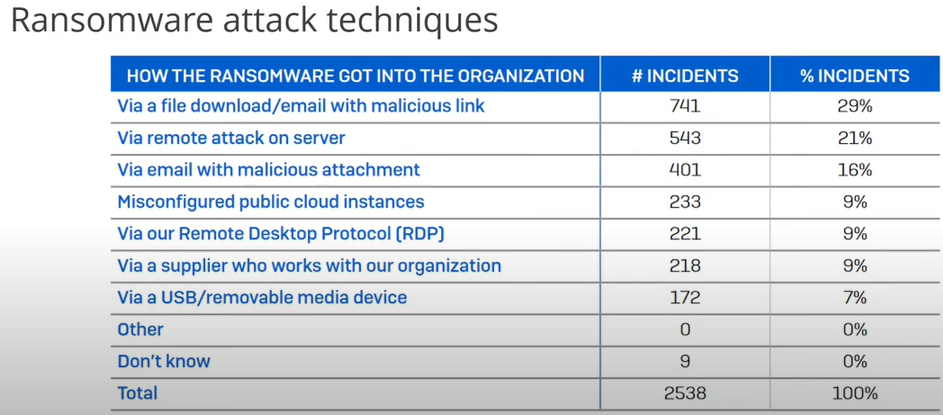
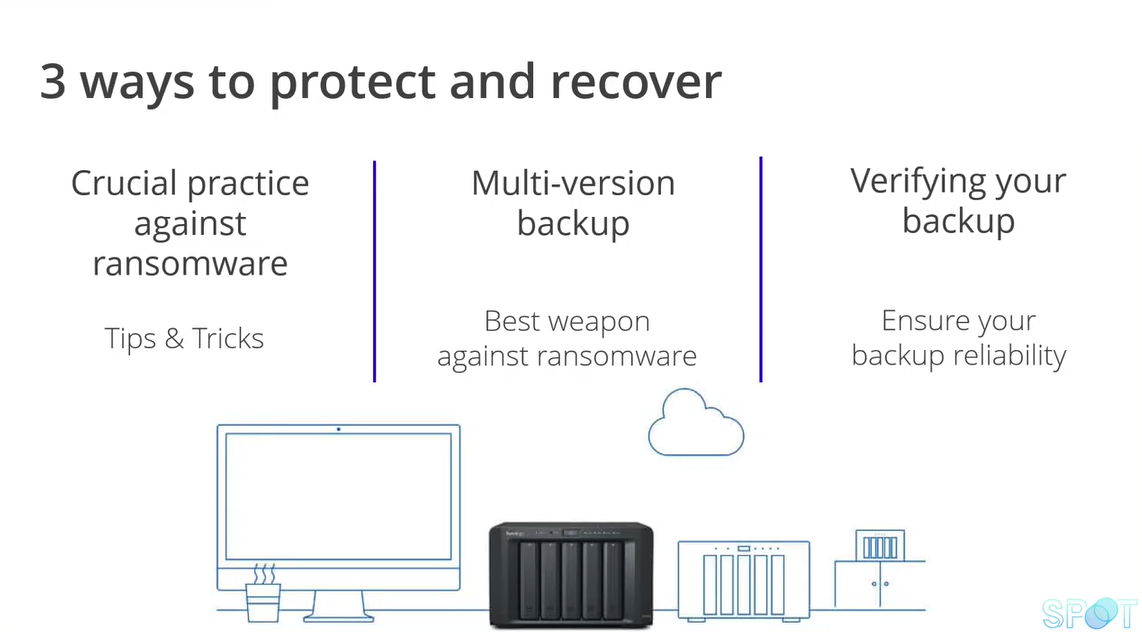
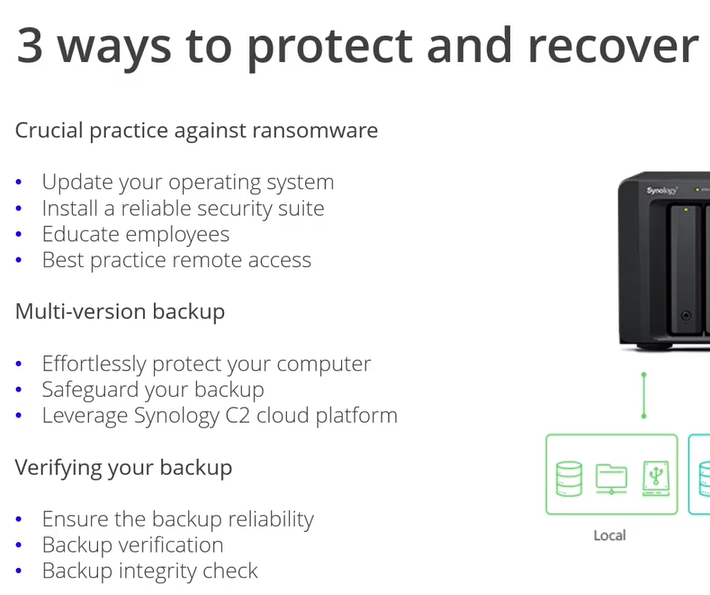
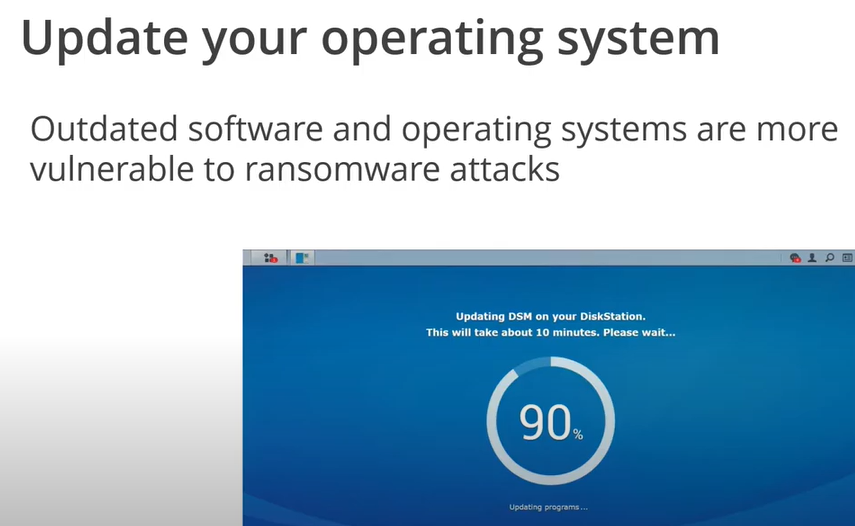
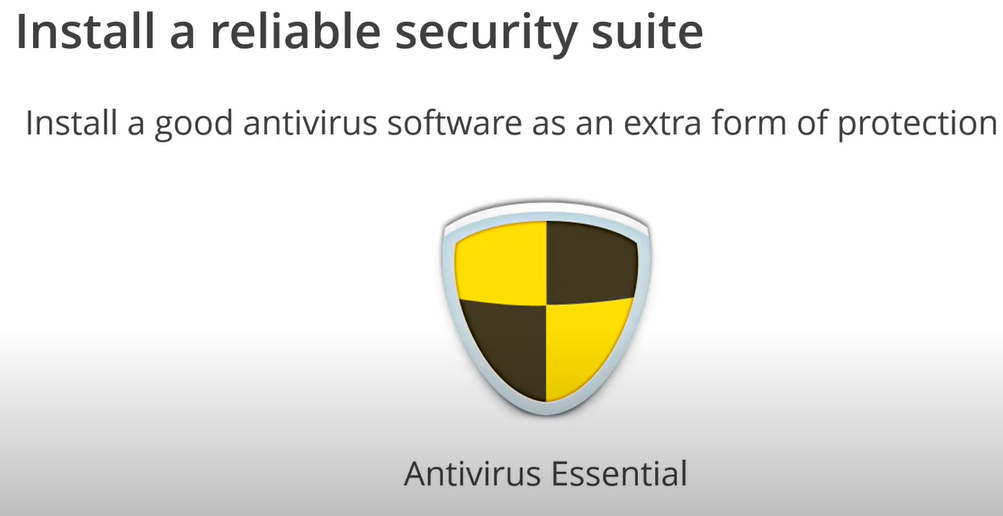
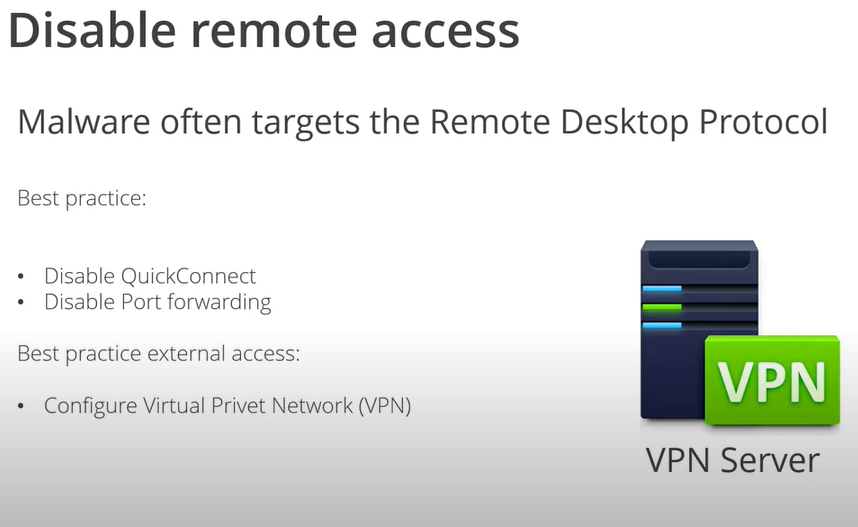
To prevent malware infection or other attacks, you can check the NAS and configure system settings following these recommendations to better secure your device and protect your data.
- Remove unknown or suspicious accounts.
- Remove unknown or suspicious applications.
- Disable auto router configuration and set up device access controls in myQNAPcloud.
- Avoid opening default port numbers to the Internet.
- Install and run the latest version of Malware Remover.
- Change passwords for all accounts.
- Update installed QTS applications to the latest versions.
- Update QTS to the latest available version.
Removing Unknown or Suspicious Users
- Log on to QTS as administrator.
- Go to Control Panel > Privilege > Users.
- Verify all users on the list.
- Select unknown or suspicious users.
- Click Delete.
A confirmation message appears. - Click OK.
Removing Unknown or Suspicious Applications
- Log on to QTS as administrator.
- Open the App Center.
- Verify all installed applications.
- Locate an unknown or suspicious application.
- Click Remove.
A confirmation message appears. - Click OK.
Changing myQNAPcloud Settings
- Log on to QTS as administrator.
- Open myQNAPcloud.
- Go to Auto Router Configuration.
- Deselect Enable UPnP port forwarding.
- Go to Publish Services.
- Deselect all unnecessary services.
- Click Apply.
- Go to Access Control.
- Set Device access controls to Private.
- Click Apply.
Changing the System Port Number
If the NAS is directly connected to the Internet (for example, via PPPoE, static external IP address, or a router in DMZ mode), change the system port number in QTS.
- Log on to QTS as administrator.
- Go to Control Panel > System > General Settings > System Administration.
- Specify a new system port number.
Warning: Do not use 22, 443, 80, 8080 or 8081. - Click Apply.
If the NAS is behind a router but is connected to the Internet through port forwarding, specify a new port number on the router. Do not use 22, 443, 80, 8080 or 8081.
Installing and Running the Latest Version of Malware Remover
- Log on to QTS as administrator.
- Open the App Center, and click the Search icon.
A search box appears. - Type “Malware Remover”, and then press ENTER.
The Malware Remover application appears in the search result list. - Click Install.
QTS installs the latest version of Malware Remover. - Open Malware Remover.
- Click Start Scan.
Malware Remover scans the NAS for malware.
Changing the Admin Password
- Log on to QTS as administrator.
- Click the profile picture on the QTS Task Bar.
The Options window opens. - Click Change Password.
- Specify the old password.
- Specify the new password.
QNAP recommends the following criteria to improve password strength:- Should be at least 8 characters in length
- Should include both uppercase and lowercase characters
- Should include at least one number and one special character
- Must not be the same as the username or the username reversed
- Must not include characters that are consecutively repeated three or more times
- Verify the new password.
- Click Apply.
Changing User Passwords
- Log on to QTS as administrator.
- Go to Control Panel > Privilege > Users.
- Select a user.
- Click Change Password.
The Change Password window appears. - Specify the old password.
- Specify the new password.
QNAP recommends the following criteria to improve password strength:- Should be at least 8 characters in length
- Should include both uppercase and lowercase characters
- Should include at least one number and one special character
- Must not be the same as the username or the username reversed
- Must not include characters that are consecutively repeated three or more times
- Verify the new password.
- Click Apply.
- Repeat the above steps to change passwords for other users.
Updating Installed QTS applications
- Log on to QTS as administrator.
- Open the App Center.
- Go to My Apps.
- Beside Install Updates, click All.
A confirmation message appears. - Click OK.
QTS updates installed applications to the latest versions.
Updating QTS
- Log on to QTS as administrator.
- Go to Control Panel > System > Firmware Update.
- Under Live Update, click Check for Update.
- QTS downloads and installs the latest available update.
| Where to Buy a Product | |||
|
|
    
|

|
VISIT RETAILER ➤ |
 |
    
|

|
VISIT RETAILER ➤ |
 |
    
|

|
VISIT RETAILER ➤ |
 |
    
|

|
VISIT RETAILER ➤ |
We use affiliate links on the blog allowing NAScompares information and advice service to be free of charge to you. Anything you purchase on the day you click on our links will generate a small commission which is used to run the website. Here is a link for Amazon and B&H. You can also get me a ☕ Ko-fi or old school Paypal. Thanks! To find out more about how to support this advice service check HERE If you need to fix or configure a NAS, check Fiver Have you thought about helping others with your knowledge? Find Instructions Here
Best NAS for under $499
Best NAS for Under $250 (2025)
Minisforum N5 Pro NAS - FIRST IMPRESSIONS
HexOS Q2 Update - What's Changed?
5 Exciting NAS Coming Later in 2025
Beelink ME Mini vs GMKtec G9 vs CWWK P6 NAS Comparison
Access content via Patreon or KO-FI





DISCUSS with others your opinion about this subject.
ASK questions to NAS community
SHARE more details what you have found on this subject
CONTRIBUTE with your own article or review. Click HERE
IMPROVE this niche ecosystem, let us know what to change/fix on this site
EARN KO-FI Share your knowledge with others and get paid for it! Click HERE