Performance Test of the Synology M2D18 NVMe Cache Card
If you have purchased a NAS for business or Enterprise use, then chances are that one of the most important factors in the speed of data throughout your business. We are always looking for ways to improve our hardware and in as it is all too often that the room for improvement is small. Sure we can upgrade our network to 10Gbe and remove the bottleneck of external network speeds, but upgrading the hardware of a NAS is strangely limited and a huge downgrade from that of a custom built PC. The reason for this is because of the strict hardware architecture that NAS involves. A NAS server will be designed to be energy efficient, quiet and make as smaller footprint on your environment as possible.
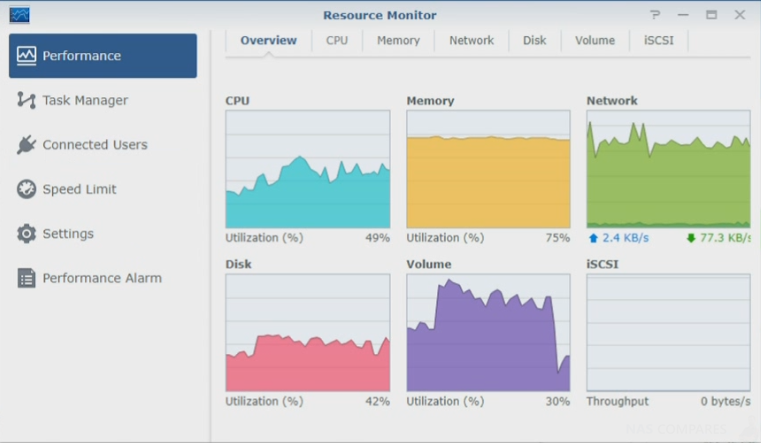
This leaves little physical room for improvement inside the device and given that most NAS will not allow you to upgrade the CPU (as software is designed around its architecture), the most popular forms of upgrading your NAS are increasing memory and introducing solid-state drive cache. SSD cache results in providing much larger improvements on internal performance on your NAS server and it is with this in mind that we wish to perform numerous tests on the brand new Synology M2D18 SSD cache card. PCIe upgrades like these are designed to provide performance improvements to NAS that are populated with hard drives at the cost of a few hundred pounds and help you to avoid complete NAS and Media upgrades to SSD that will cost thousands. Ultimately we are testing the Synology M2D18 to discover 3 things:
- What are the performance benefits of SSD cache in NAS with the M2D18 Synology PCIe card?
- Can you use the SSD cache card in conjunction with an SSD volume for any benefits?
- Is SSD cache preferable to a NAS fully populated with solid state drives?
Look up the Best Price for your NAS Here:
Support this site with Ad Revenue
So let’s find out what SSD cache is and what the M2D18 card from Synology can do for your NAS.
Synology M2D18 NVMe Cache Card – What is Caching?
SSD caching is an iOPS and file access improving system, whereby a portion of super fast solid state drive media is used to store regularly accessed files and improve their read and write times. The files that are duplicated onto the solid state drive media are not manually selected by the user, but are gradually selected and migrated automatically by the system as the same files are accessed numerous times. SSD cache arrives in two popular forms, read and write cache and read-only cache.
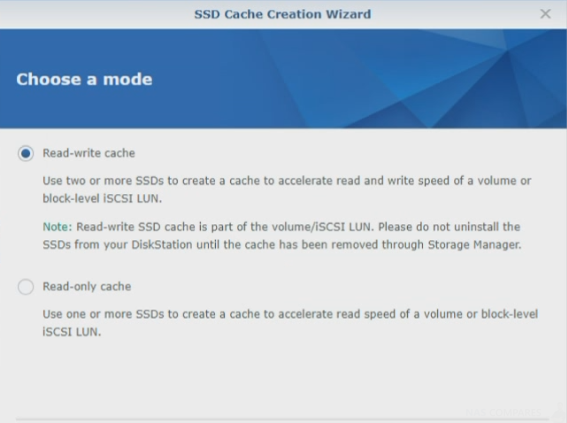
Read-Only SSD Cache on the M2D18
Read-only cache means that the data stored on the portion of SSD is only read from when improving internal operations. This is done to fully optimise the available access channel bandwidth (i.e SATA = 6Gbps or NVMe = 16Gbps and even 32Gbps soon) towards reading the regularly accessed information that then it has cached. Typically it involves using a single SSD for cache or multiple SSD drives in a RAID 0 (all combined into 1 drive) environment on the NAS bays or M2D18 Synology card.
Read and Write Cache on the M2D18
Read and write cache requires multiple SSD media installed in a RAID 1, RAID 5 or RAID 10 environment. The result is that both read and write cache get full support from the available bandwidth on the M2D18 or NAS bays. This significantly improves both the reading of data that lives on the SSD cache and assists the writing of data to volumes on the NAS, acting as a buffer and helper to the CPU when data is being passed between internal volumes and storage pools. it is definitely the more expensive option of the two, but if you can use read and write cache on your Synology M2D18, you should see the vast performance improvements.
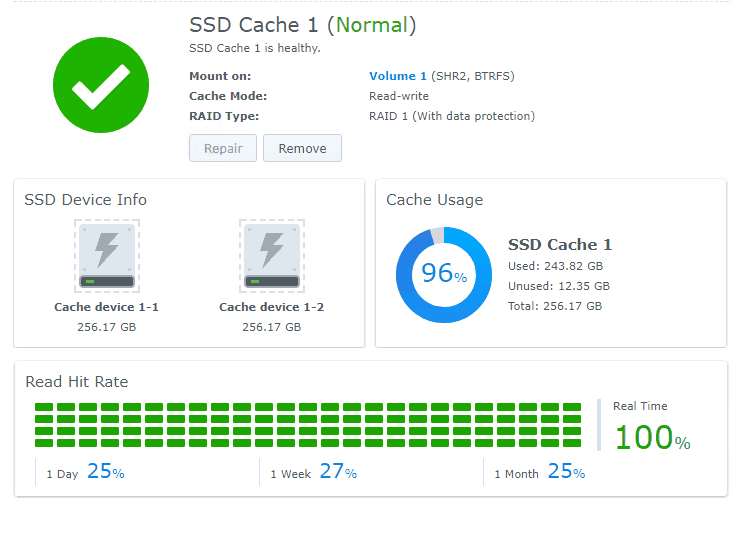
Synology M2D18 NVMe Cache Card – Equipment and NAS Setup
In order to properly test the Synology M2D18 cache card, I have installed it in a Synology NAS and all testing will be conducted on file transfers internally, thereby removing bottlenecks such as network speeds and the specifications of a host PC to interfere with the results. I am using 35GB of mixed files and are moving them simultaneously to multiple locations in the NAS (not concurrently, but all at the same time), whilst also booting up and running a virtual machine that is occupying half of the system resources.
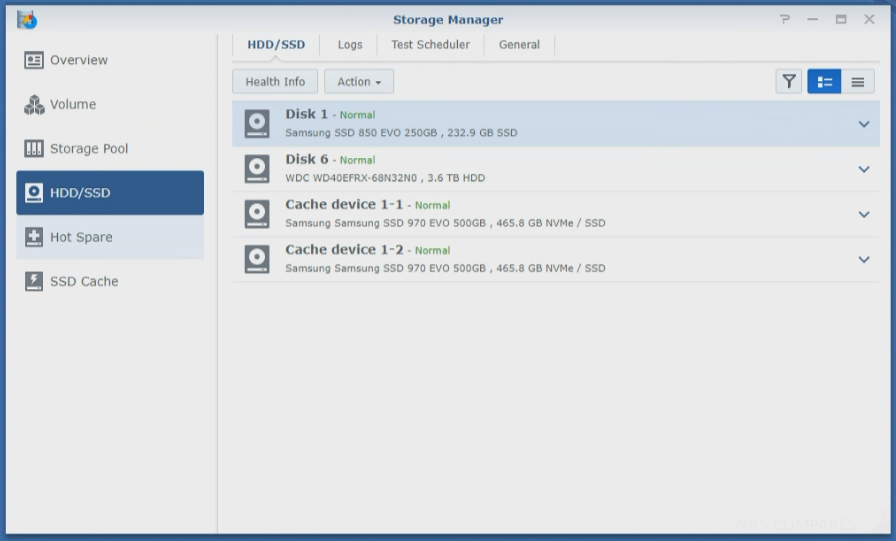
In order to identify and answer our questions about the M2D18 performance and if SSD cache can provide a suitable alternative to the costly requirements of fully populating a NAS with solid state drives, I have broken the tests into 4 parts.
- NAS performance test with an SSD volume and no cache
- NAS performance test with an SSD volume and SSD read write cache enabled
- NAS performance test with an HDD volume and no cache
- NAS performance test with an HDD volume and SSD read write cache enabled
Look up the Best Price for your NAS Here:
Support this site with Ad Revenue
Below are the NAS and hardware specifications used for the M2D18 test. The Synology SSD Cache Card is installed in the following NAS:
- Synology DS1618+ NAS
- DSM 6.2 Software
- Intel Atom C3538 2.1Ghz Quad-Core
- 4GB DDR4
- 4x 1Gbe (only 1 port used for testing)
- Synology M2D18 Installed with 2x Samsung 970 500GB NVMe m.2
- 250GB Samsung 840 EVO x1 installed in Bay #1
- WD Red 4TB installed in Bay #4

Here is the performance routine that I have run in each test in order to ensure that the same software parameters are present across all sessions.
- 35GB of files (.Docx, WMV, AVI, MKV, PDF, PNG, JPEG, MP3, WMA and misc)
- Copied to 3 locations in the NAS, all at the same time (not concurrently, but simultaneously) within the same volume
- VM Running on the Volume, using 2 Cores (out of 4) and 2GB of Memory (out of 4GB)
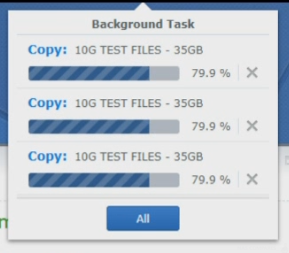
In theory if the advertising blurb and manufacturers promise are to be believed, then we should see that, of course, an SSD Only NAS will perform the best, but I know that with hard drives and SSD cache ENABLED, we should see significant improvements to their respective IOPS and therefore warrant the M2D18 as a small investment for BIG results, compared with the huge investment of switching from hard drive to SSD Media in your NAS. Let’s go!
Synology M2D18 SSD Cache Test 1 – SSD Volume WITHOUT Caching
When I started this first test, it was important to benchmark that a NAS with an SSD only volume would perform the best. Given that solid state drives are often 5-10 times most expensive per terabyte than hard drives, the option of fully populating a NAS with SSD media is just too expensive for most users. The Synology M2D18 promises improvements in your internal speeds, so I did think it important to test what speed we would get with a Synology NAS just populated with a solid state drive and no cache enabled at all.
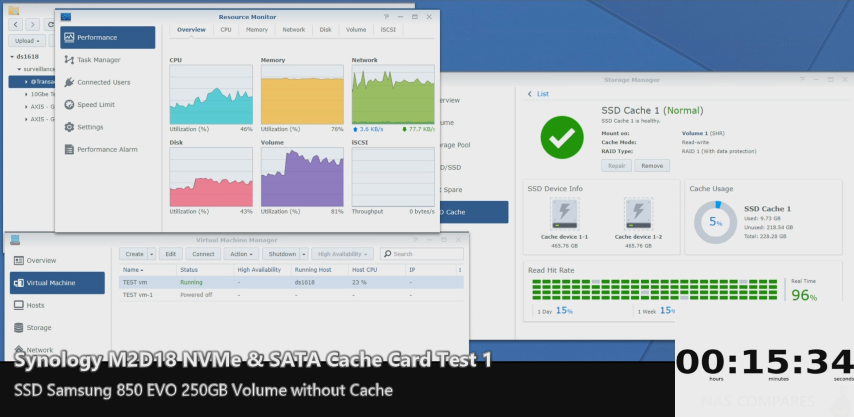
As expected, the performance was fantastic and the 35GB of files to multiple locations was very quick indeed, thanks to the improved read write speeds of SSD and its ability to handle multiple operations at once much better than hard drives. I saw the 35GB of files moving to multiple targets at once smoothly and completing in a little over 15 minutes.
Total Time Taken – 15minutes and 33 Seconds
Synology M2D18 SSD Cache Test 2 – SSD Volume WITH Read/Write Caching
Next up I thought it would be fun to see if an SSD volume on a Synology NAS would see improvements by adding SSD Cache. I know on the face of it, this is a rather silly and unnecessary test – given 1, vastly expensive overall and 2, of course, it would! But nevertheless, I wanted to show the SSD caching would assist the NAS internal hardware and wasn’t just there to buffer the media. Before beginning this test I fully expected one of two outcomes. Either:
- We would see an identical overall time to send the files around that we saw in test 1, because the SSD volume was already at max bandwidth
- The NVMe SSD installed in the Synology M2D18 would take the load off the CPU and memory a bit and we would see improved results
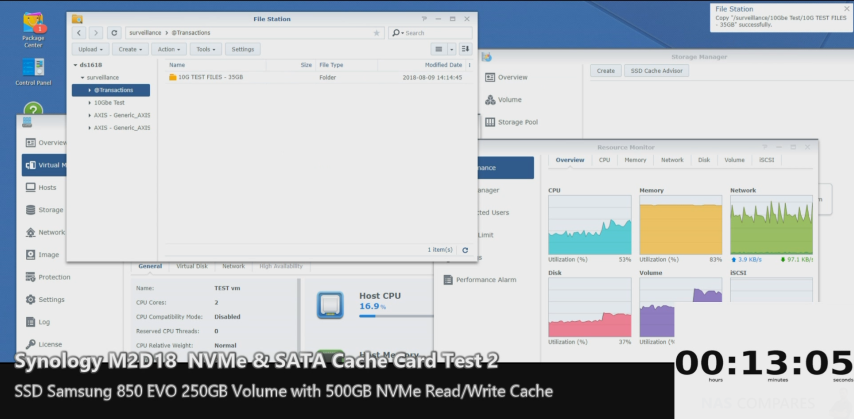
I am pleased to say that the result was #2. Using the SSD Volume and supporting it with the Read/Write cache of the Synology M2D18 resulted in an improved speed of around 15% (2mins and 20 seconds faster) and whilst monitoring the task manager and resource monitor, we saw that the CPU and Memory used in that period were 10-15% less too! I would not suggest that SSD cache support for a purely SSD based volume is in any way recommended (I do not think the results justify the price/benefits), but it was a good test to show that SSD cache does more than assist/buffer on behalf of the storage media in your chosen volume.
Total Time Taken – 13 minutes and 13 Seconds
Synology M2D18 SSD Cache Test 3 – HDD Volume WITHOUT Caching
Now we get into the tests that MATTER. If you did a canvas of NAS users (something we do often) more than 90% use a Synology or QNAP NAS that is fully populated with HDD media. This is due to reasons of cost and overall capacities available with and without RAID. Because tests on SSD cache are hard to show and the benefits tough to pin down for specific users (so many varied setups), making the jump to SSD caching in a NAS and costing money/losing an available HDD bay is rather daunting. So, I wanted to conduct a test using a WD Red NAS HDD based volume WITHOUT any form of SSD cache, in order to show the typical speeds that you would see in our tests. Although NAS is used for so many different things, simply moving/copying/deleting files inside your NAS is pretty common and something ALL NAS users will do.
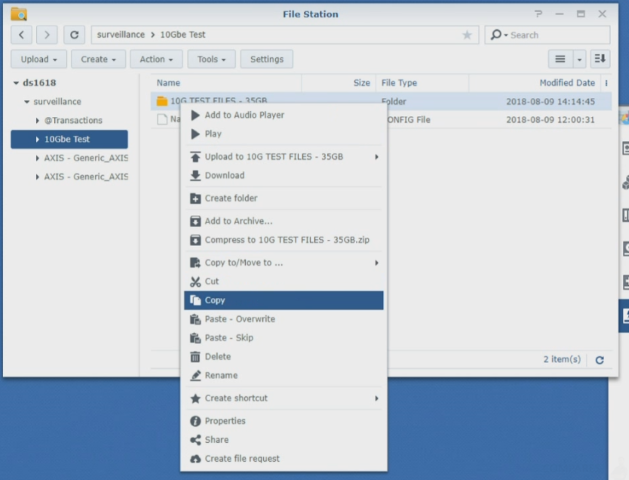
Once again, we are using the same files and the same test parameters and I will once again remind you that files are being copied to multiple targets at the same time – Hard drives HATE this! Don’t believe me? Try and copy 35GB of files from your ‘pictures’ directory to another location, 3 times, at once – the PC will start to hang, the progress bar will switch from minutes to hours, to days and most likely windows explorer will stop responding and close. I wanted to see how long it would take the NAS to do this same test. Of course, it would take longer than the SSD volume in tests 1 and 2, but how much longer?
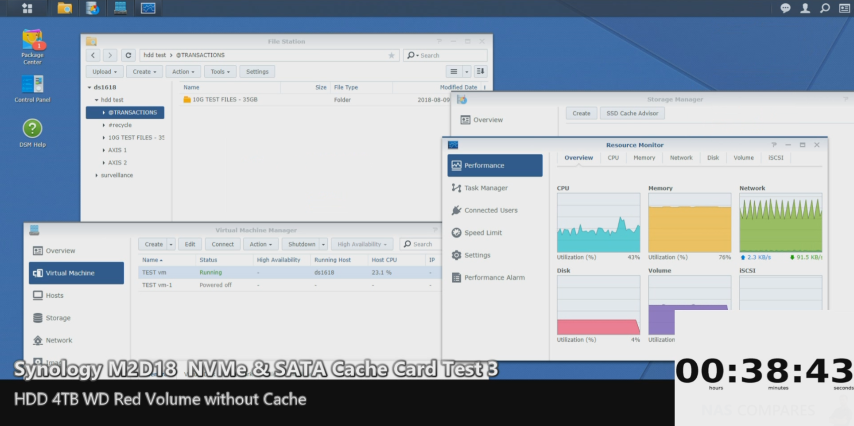
It turns out would take over 38 minutes! I real terms – that is almost 2 episodes of Brooklyn 99 (yes, I watched TV during this – don’t judge me) and the CPU and Memory were working REALLY hard. The virtual machine that was hogging two cores of the CPU and half the available memory also started to appear sluggish as the full bandwidth of the SATA based WD Red HDD was occupied and overall it made the NAS a bit of a pain to use! None of this was a surprise and gave us a realistic benchmark of what to expect from a NAS that this treated this way.
Total Time Taken – 38 minutes and 45 Seconds
Synology M2D18 SSD Cache Test4 – HDD Volume WITH Read/Write Caching
And here we are, the most important test of all – What are the benefits of SSD Cache in a hard drive based NAS? As before, I began the copying process of sending 35GB to three separate locations on the HDD volume at the same time and booted the virtual machine to consume a big pile of system resources. However this time the SSD Cache (via the 2x NVMe Samsung 970 500GB drives, in a RAID 1, Read and Write Cache environment) were enabled. As soon as the copying begun, the cache benchmark tool started flashing, thereby indicating that the storage controller on the M2D18 card was assigning files to the cache that we created. The initial speeds were near identical to that of test 3, but this changed VERY quickly.
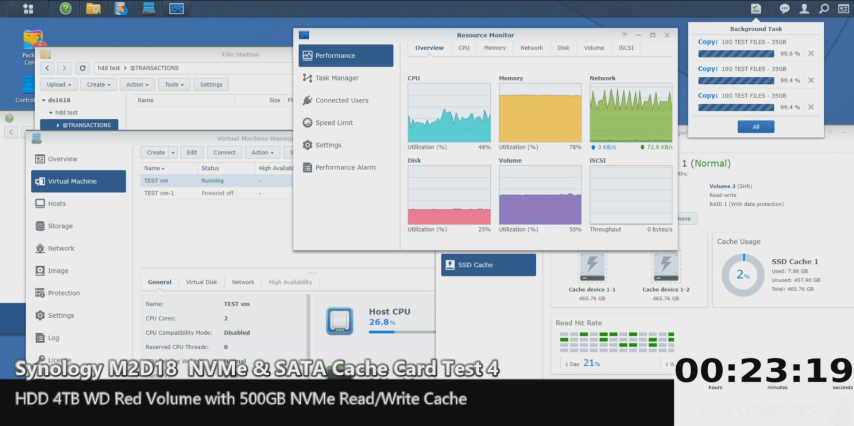
Around the 15% transfer mark, I saw the read/write speed dramatically increase (no doubt because the M2D18 had worked out these were popular files and was already moving copies over). What was especially interesting was that a look at the resource monitor showed that the CPU and memory use had dropped 15-20%, thanks to a combination of the SSD Cache and the Synology M2D18 Storage controller taking hold of the load. In the end, the task took just 23 minutes, a full 15 minutes quicker than that of the HDD only test (38mins). That is a HUGE saving at 35GB and I was sure to check between tests that the SSD cache was unmounted and media wiped between tests, so this is not an irregularity. In short, these were VERY Impressive results.
Total Time Taken – 23 minutes and 19 Seconds
Synology M2D18 NVMe Cache Card – What we Learned
My tests of the Synology M2D18 Cache card was able to tell us several things. Some we already knew and suspected, other were a genuine surprise. So, going back to our original questions, here is what my tests of SSD cache with the M2D18 in a DS1618+ proved:
Question: What are the performance benefits of SSD cache in NAS with the M2D18 Synology PCIe card?
Answer: SSD Cache in conjunction with Hard drives will never outperform fully populating a NAS with SSDs. However given that the cost of even a standard commercial SSD is still 5-6x the price of a Hard Drive per terabyte, there is no ignoring that SSD cache gives a MASSIVE performance boost in Read/Write, for a SIGNIFICANTLY lower cost. If you have a NAS with HDDs inside, as well as an available slot/PCIe slot and want a noticeable performance boost, SSD Cache via the M2D18 or using an available HDD bay is highly recommended.
Question: Can you use the SSD cache card in conjunction with an SSD volume for any benefits?
Answer: You most certainly combine SSD cache via the M2D18 Synology card with an existing SSD based NAS, as well as expect a performance increase to your storage operations of around 10-15%. However this is still dependant on your file types and NAS in question and based on the numbers, it is hard to justify the additional spend for such a flexible increase on top of your large SSD volume investment.
Question: Is SSD cache combined with HDD, preferable to a NAS fully populated with solid state drives?
Answer: No, if you can afford it, a NAS fully populated with SSD will always result in better read and write operations. However, you have to REALLY, REALLY care about your data, low latency, faster available bandwidth and insane IOPs to want to budget a NAS with SSD storage. Even a mid-range NAS like the DS218+ with SSD will still cost you in excess of $1000 for 4TB of storage (something that you can do for $400 with a single 4TB HDD or 2x 2TB). I would always recommend a Hard drive based NAS with SSD cache over an SSD-ONLY NAS for anything less than mission critical.
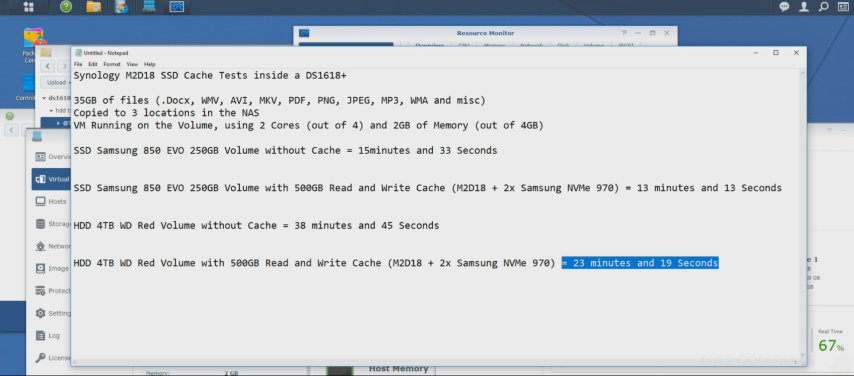
Synology M2D18 NVMe Cache Card – Is it worth it?
Personally, I absolutely love the Synology M2D18 NVMe Cache card. It provides a noticeable performance boost to any Synology NAS with an available PCIe slot, as well as arriving with solid construction, high-quality heatsinks for your m.2 drives and SATA + NVMe SSD support. It is a shame that there is only a handful of Synology NAS that feature a PCIe slot and for 90% of cases, it is a single slot only. This is a shame as it forces you to choose between removing your external bottleneck with a 10Gbe card (such as the Synology E10G18 NIC) or an M2D18 to remove internal bottlenecks in performance. Still, if you need to improve the read, write and general transfer speeds of your Synology NAS, the M2D18 is an excellent option with a low price vs performance return! Why not check out my full review of the card below:
Look up the Best Price for your NAS Here:
Support this site with Ad Revenue
📧 SUBSCRIBE TO OUR NEWSLETTER 🔔🔒 Join Inner Circle
Get an alert every time something gets added to this specific article!
This description contains links to Amazon. These links will take you to some of the products mentioned in today's content. As an Amazon Associate, I earn from qualifying purchases. Visit the NASCompares Deal Finder to find the best place to buy this device in your region, based on Service, Support and Reputation - Just Search for your NAS Drive in the Box Below
Need Advice on Data Storage from an Expert?
Finally, for free advice about your setup, just leave a message in the comments below here at NASCompares.com and we will get back to you. Need Help?
Where possible (and where appropriate) please provide as much information about your requirements, as then I can arrange the best answer and solution to your needs. Do not worry about your e-mail address being required, it will NOT be used in a mailing list and will NOT be used in any way other than to respond to your enquiry.
Need Help?
Where possible (and where appropriate) please provide as much information about your requirements, as then I can arrange the best answer and solution to your needs. Do not worry about your e-mail address being required, it will NOT be used in a mailing list and will NOT be used in any way other than to respond to your enquiry.

|
 |
Minisforum N5 Pro vs Aoostar WTR Max - The BIG Showdown
Do MORE with Your M.2 Slots - GREAT M.2 Adapters!
5 Top Tips for Content Creators Buying a NAS
Terramaster F4 SSD NAS - Should You Buy? (Short Review)
Minisforum N5 Pro NAS Review - Did Minisforum just WIN at NAS?
What Can You ACTUALLY DO with HDMI on Your NAS?
Access content via Patreon or KO-FI







I installed m2d18 with nmve 970 evo on my ds 1517+ but its not showing. How do i correct this? Thank You!
REPLY ON YOUTUBE