Synology NAS SSD Caching – Is There a Difference Between NVMe and SATA SSD Use
If you have purchased a Synology NAS in the last 2-3 years in the ‘PLUS’ series of devices (eg. DS920+, DS1019+, DS720+, DS918+, RS1619XS+, etc) then chances are one of the reasons that you considered it was because of the great level of future-proofing it arrived with featured inside. From Upgradable memory to expandable storage later in the device’s lifespan, there are a few ways in which you can ensure that the device has its performance kept high several years after it’s first deployment. However, one of the more unique and (at least until recently) Synology-Only ways that you have available is the use of twin dedicated NVMe SSD bays. This is the feature that allows you to introduce high-speed PCIe bandwidth SSDs that leverage the performance and IOPs increases available to solid-state drives and supply them for use to your larger and slower (although much more affordable) Hard Drive RAID storage pool and increase performance with the use of caching – all whilst not taking up any of the regular storage bays in your 2, 4, 6 or 8-Bay Storage device. As good as that sounds (and generally is, when setup and used correctly), NVMe SSDs a noticeable degree more expensive than traditional SATA SSDs and many wonder if the Synology NAS system is actually taking advantage of the increased speed/performance of NVMes over SATA SSDs at all. With traditional SATA 2.5″ and M.2 SATA SSDs arriving at typically reported speeds by manufacturers of 450-550MB/s Read/Write, whilst NVMe SSDs reporting anywhere from 1800-5000MB/s performance (very much dependant on the PCIe and NAND used) that is a HUGE difference in performance potential and you want to KNOW that you are getting some/all of that benefit. So, today I want to share some brief testing I did on comparing SATA SSD vs NVMe SSD caching in a new Synology DS920+. These tests form part 1 of a series of tests I am working on, alongside tests using the new Synology E10M20-T1 and M2D20 upgrade cards (coming soon) and should be used as guidance only and not a clear proof of anything widely conclusive. But nevertheless, I think they are interesting to examine.
Synology NAS NVMe vs SATA SSD Caching – The Parameters of the Test
This test had to take several factors into consideration. I originally wanted to conduct this test using a RAID 5 (SHR really) scenario, however since the release of more compact NVMe equipped/upgradable NAS in 2-Bay (Synology DS720+, Lockerstor 2. TS-253D, etc) I decided to restrict this test to 2 hard drives in a RAID 1 (again, SHR really, but comparative parity logic). I will be covering larger RAID configurations in my PCIe Upgrade card tests later on. Additionally, I have selected to use both HDDs and SSDs from the same brand (Seagate Ironwolf) to keep things uniform. Finally, the testing logic was as follows (in efforts to create a scenario another user might actually use in real life):
- The HDD RAID Storage pool has around 15-20% Capacity used.
- The operation is being conducted over 1Gbe, from a Windows 10 PC Terminal, which should not any impact as this is an operation that is being executed purely internally. BOTH SSD Caching instances were done in a RAID 1 setup, so Read+Write Caching.
- In each test 12.7GB of 42,000 Different Files types (Videos, Docs, Photos, Audio, Archives, PDFs, database cabs, etc) is copied and then pasted 5 times into the same HDD Storage Pool at the same time, into different folders.
- Unlike if you run this operation in a single instance or one-after-the-other, this is a hugely IOPS intensive operation and though it isn’t too hard on the CPU/Memory, it is a procedure that HDDs are not designed for and SSDs are (ie multiple Read/Write operations on the same storage space at once). A user might have a similar situation when multiple users are accessing the same digital assets, or backing up the multiple directories that are near identical (OS’, Creative Files, email, etc).
- The time it takes for the Storage Pool to complete this 5 part action is noted and the CPU/Memory/Volume resources are monitored
- Once completed, the 5 copies are deleted, no recycling bin is kept and the caching is applied for the next test. A brief period is given for the cache to scan the storage pool, build an appropriate cache and the 5-Part test is repeated. This is done with both the SATA SSDs (stored in the main bays) and the NVMe SSDs (in the dedicated NVMe bays).
- Tests are compared at the end to see how all three are compared. This is available in a full video form below OR you can just read through the results.
The Full System setup through the test is
– Synology DS920+ NAS (4GB Memory)
– Seagate Ironwolf 4TB HDDx2 (SHR)
– Seagate Ironwolf 110 1.8TB SSDx2
– Seagate Ironwolf 510 240GB SSDx2
That just about covers it. Below is the performance of the HDD Only RAID, then the HDD RAID + SATA SSD Caching and the HDD RAID + NVMe SSD Caching.
———————————-
4TB HDDx2 (SHR) ONLY Test on the Synology DS920+ NAS
The first test is the vanilla 2x NAS hard drive in an SHR mirror.
RESULT – 12.7GB x5 Copy = 10:34:03 – 10:51:14 =
00:17:11
(1% = 10.31 secs)
4TB HDDx2 (SHR) + SATA SSD R/W Caching on the Synology DS920+ NAS
Next test was the SATA SSDs. As mentioned, the setup was reset, files deleted permanently, SATA SSD cache applied and time allowed for scanning/building.
RESULT 12.7GB x5 Copy = 11:06:02 – 11:19:45 =
00:13:43
(1% = 8.23 secs)
4TB HDDx2 (SHR) + NVMe SSD R/W Caching on the Synology DS920+ NAS
Finally, we have the NVMe SSD test. Although I fully anticipated it to be the best performance, it was more a question of ‘to what extent’, as the are several frictions factors to consider (even after the debate of whether the Synology can leverage the performance possibilities). Once again, the test was reset, the cache applied (removing the old SATA one first) and then brief time allowed for the cache to scan and build.
12.7GB x5 Copy = 11:34:09 – 11:45:19 =
00:11:10
Important Factors in Comparing NVMe and SATA SSDs for Caching to Remember in this Test
Once again, these results should be examined as products of this specific test type and environment and may not well indicate performance increases/decreases in your own hardware storage setup. There are jsut too many variables to consider to create one all-encompassing test. So, just in case, your setup is different, these are a few things you should bear in mind when considering this test (or indeed ANY performance test)
- A Synology NAS will often be running multiple background operations and these will differ wildly from user to user, but also in instances to instance – Surveillance, Media, Indexing, etc – alot of this things are done at random times and often in the background without you knowing.
- The test was conducted with 2 drives and on a compact desktop NAS and 2 SSDs for caching – results will likely differ in a number of ways on larger storage arrays or larger/more drives in the mix
- The amount of memory available in your NAS is an important factor in caching and although this test was conducted with 4GB of memory, your own caching setup might need more
- HDD RAID capacity vs SSD Cache capacity is another big factor. Most storage professionals will typically utilize the 10% rule (i.e. 10% of your HDD RAID capacity is how much SSD Cache capacity you will need, so 40TB HDD = 4TB SSD)
Synology NAS NVMe vs SATA SSD Caching – The Results
When all three tests were done, the times were quite clear (10-12 second margin of error). So, let us compare those results:
Seagate Ironwolf 4TB HDDx2 (SHR) ONLY Test = 00:17:11
Seagate Ironwolf 4TB HDDx2 (SHR) + SATA Seagate 110 SSD R/W Caching = 00:13:43
Seagate Ironwolf 4TB HDDx2 (SHR) + NVMe Seagate 510 SSD R/W Caching = 00:11:10
The core takeaways at this stage are:
- SATA Caching was 3:28 FASTER than HDD on their own (20.17% faster)
- NVMe Caching was 6:01 Faster than HDD on their own (35.01%)
- NVMe Caching was 2:33 Faster than HDD+SATA SSD Caching (18.5%)
However, the reality of this is a little more complex. For a start, a period of ‘building/burn-in’ is required of the cache. Not only for the Synology NAS system to analyse the storage structure of the HDD Storage Pool, but also the system will see actions that may not initially require caching immediately and therefore the system utilizing hot data on the SSDs is not always immediate. Clearly my test was going to trigger caching quite early on, give it is targeting the same data in multiple instances at once. Although the benefits of even this caching test are only going to be in the smaller files that are copied on the cache and very much less so on the larger files (bigger ISOs and 4K Video files). So for system/app files that are accessed with frequency, the benefits will almost certainly be felt. But the improvements that are made available by letting the cache ‘do it’s thing’ for a while first cannot be understated. Initial testing of the caching on both SATA and NVMe SSD straight after it was built in some cases actually managed to be slower than the HDD n their own – but this was down to the system working to build the cache in tandem with the HDD test – resulting in an overworked CPU and storage pool – so, make sure you give the cache a good period of time (relative to the size and % capacity filled) to do its stuff!
Nevertheless, even in this somewhat rudimentary test, the benefits of the NVMe caching over SATA was apparent. Perhaps not as much as you might hope, given the bold words used in the performance and IOPs speeds of NVMe SSD over SATA that media manufacturers boast of, but that will be alot more dependant on you having a system that is optimized in a way that it can tick all the boxes to hit those NVMe highs. Perhaps a more powerful NAS (Xeon?) a larger RAID array that leverages performance (RAID 10, 50, 60) or hard drives featured in the said array that are high in read/write performance (WD Ultrastar, Seagate Exos, Pro NAS media, etc) that allow data to be exchanged with the NVMe SSD that much faster.
Some of you may be aware that Synology has begun releasing its own range of SSDs for NAS. The SAT5200 SATA drives for flashstation server use and the SNV-3400 and SNV-3500 NVMe media specifically for NAS caching. Find out more below in my review, as well as the specifications of those NVMe SSDs:
Synology SNV3400-400G NVMe SSD Review – https://nascompares.com/2020/07/16/synology-snv-3400-nvme-ssd-hardware-review
From the SNV-3400-400G Review: “Based on hardware and ingenuity alone, I have to give Synology full marks on this. NAS brands are always trying to expand their range towards accessories and ultimately spread into the rest of the network environment(eg memory, NICs, Routers, Switches, etc), but these SSD are an exceptionally mature move from the brand. The Synology NVMe SSD range (3400 and 3500) is a justified move from a brand that knows exactly what it is and does not try to make promises it cannot back up. Right the way back in March when we first learnt about their move into SSD, it was always going to be clear that Synology was making this NVMe SSD for use in their systems for intelligent caching. With an ever-growing focus on the use of intelligent caching in their newer 2020/2021 generation of devices, as well as big improvements in the algorithms used in background caching of DSM 7.0 later this year, Synology are making a bold but understandable move here. The NVMe drive itself seemingly leverages in favour of Read over write, but that is very much the order of the day for users who have maintained increased storage over time, but a decrease on a performance that comes with the holding of data. The range is in its infancy in terms of the capacity portfolio (with a stronger line up apparent in the 2.5″SATA-5200 SATA series) but I can applaud what Synology is doing here. I just hope it does not come at the expense of support of other drives in their prosumer and SMB ranges in terms of compatibility. Overall – I like it!”
|
SNV3400-400G
|
SNV3500-400G
|
|---|
🔒 Join Inner Circle
Get an alert every time something gets added to this specific article!
This description contains links to Amazon. These links will take you to some of the products mentioned in today's content. As an Amazon Associate, I earn from qualifying purchases. Visit the NASCompares Deal Finder to find the best place to buy this device in your region, based on Service, Support and Reputation - Just Search for your NAS Drive in the Box Below
Need Advice on Data Storage from an Expert?
Finally, for free advice about your setup, just leave a message in the comments below here at NASCompares.com and we will get back to you. Need Help?
Where possible (and where appropriate) please provide as much information about your requirements, as then I can arrange the best answer and solution to your needs. Do not worry about your e-mail address being required, it will NOT be used in a mailing list and will NOT be used in any way other than to respond to your enquiry.
Need Help?
Where possible (and where appropriate) please provide as much information about your requirements, as then I can arrange the best answer and solution to your needs. Do not worry about your e-mail address being required, it will NOT be used in a mailing list and will NOT be used in any way other than to respond to your enquiry.

|
 |
Do MORE with Your M.2 Slots - GREAT M.2 Adapters!
5 Top Tips for Content Creators Buying a NAS
Terramaster F4 SSD NAS - Should You Buy? (Short Review)
Minisforum N5 Pro NAS Review - Did Minisforum just WIN at NAS?
What Can You ACTUALLY DO with HDMI on Your NAS?
Best NAS for under $499
Access content via Patreon or KO-FI







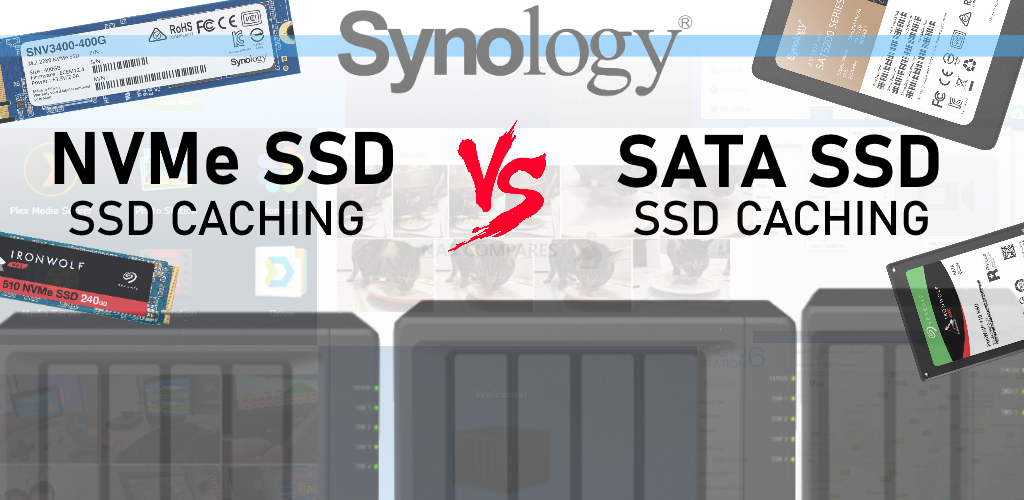
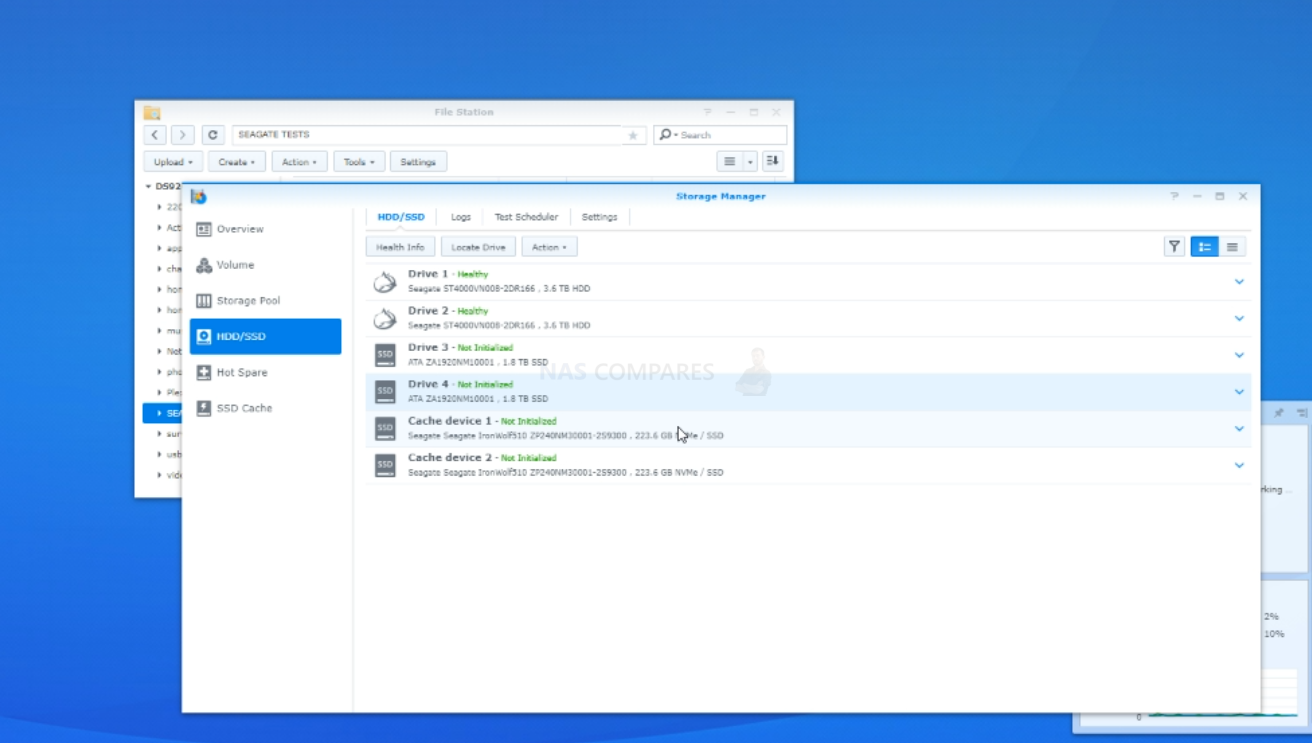
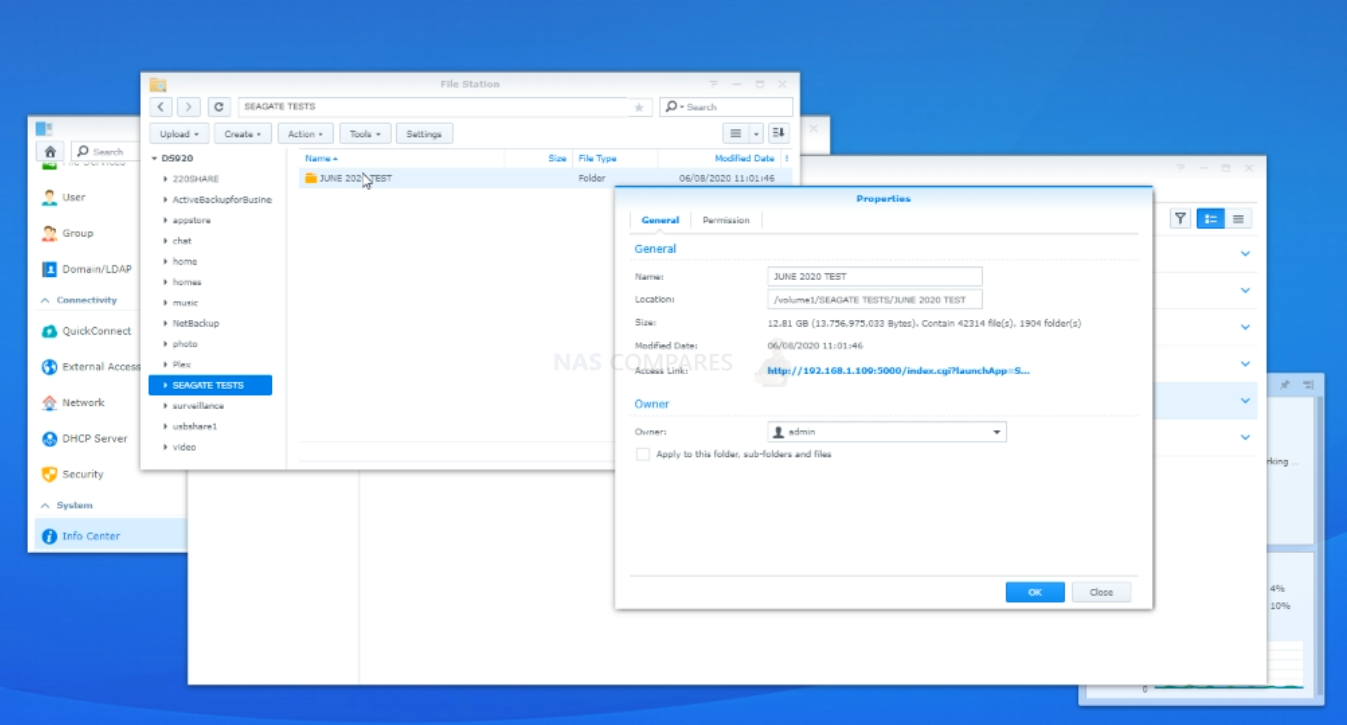

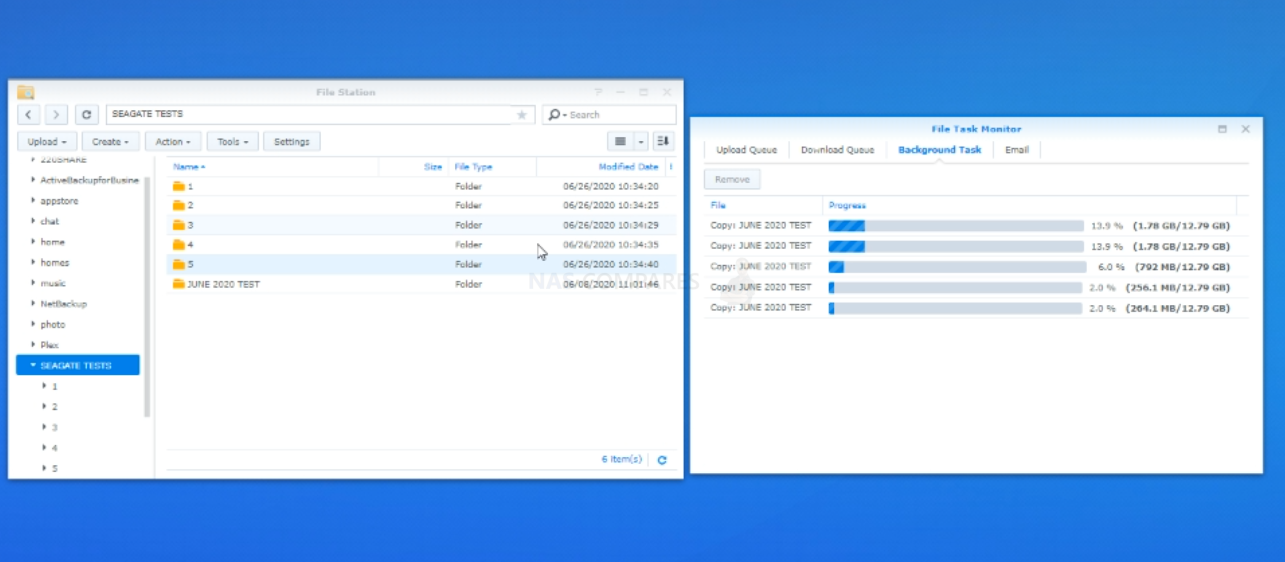
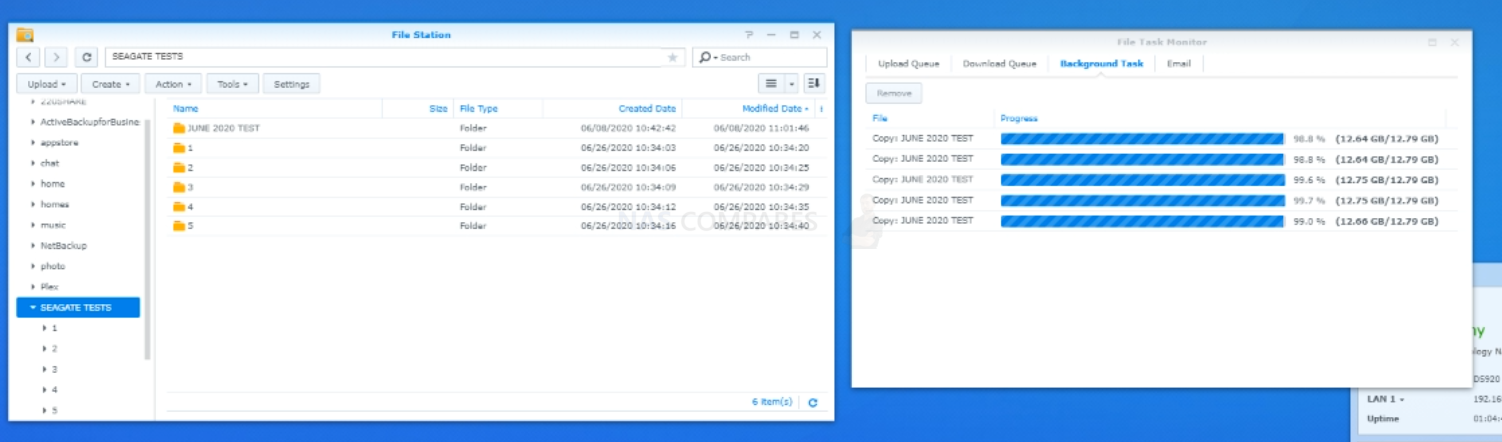

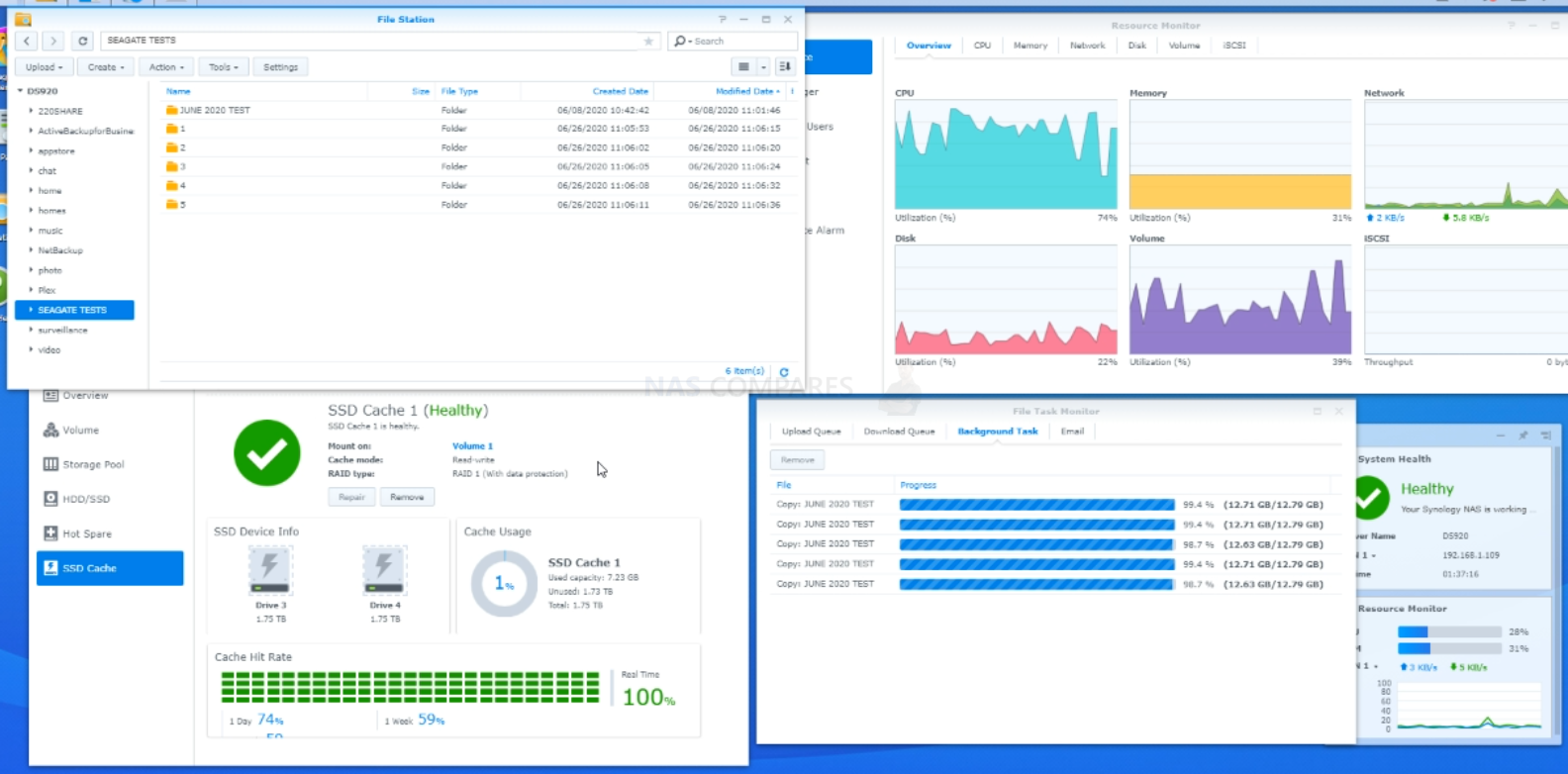
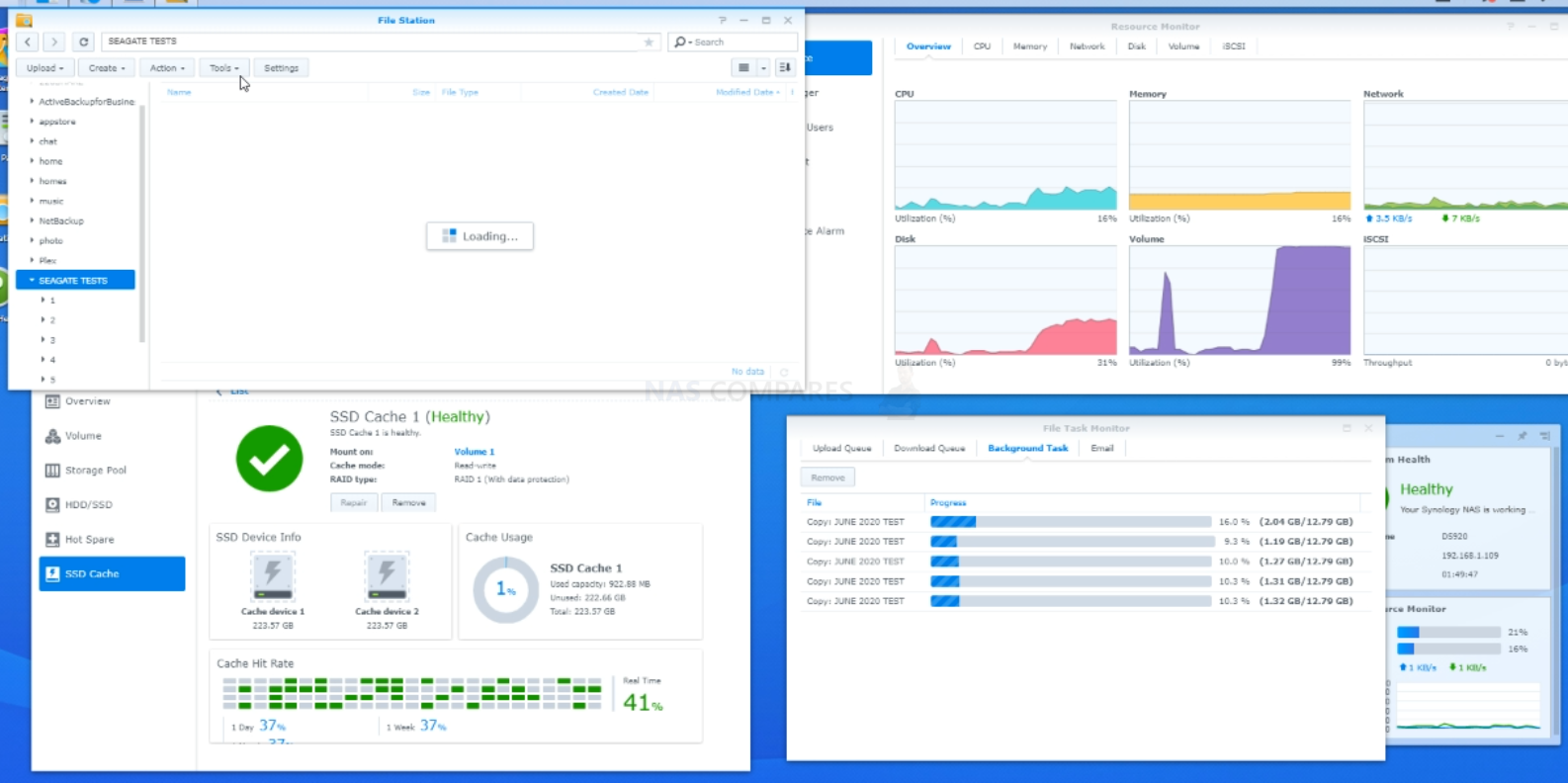
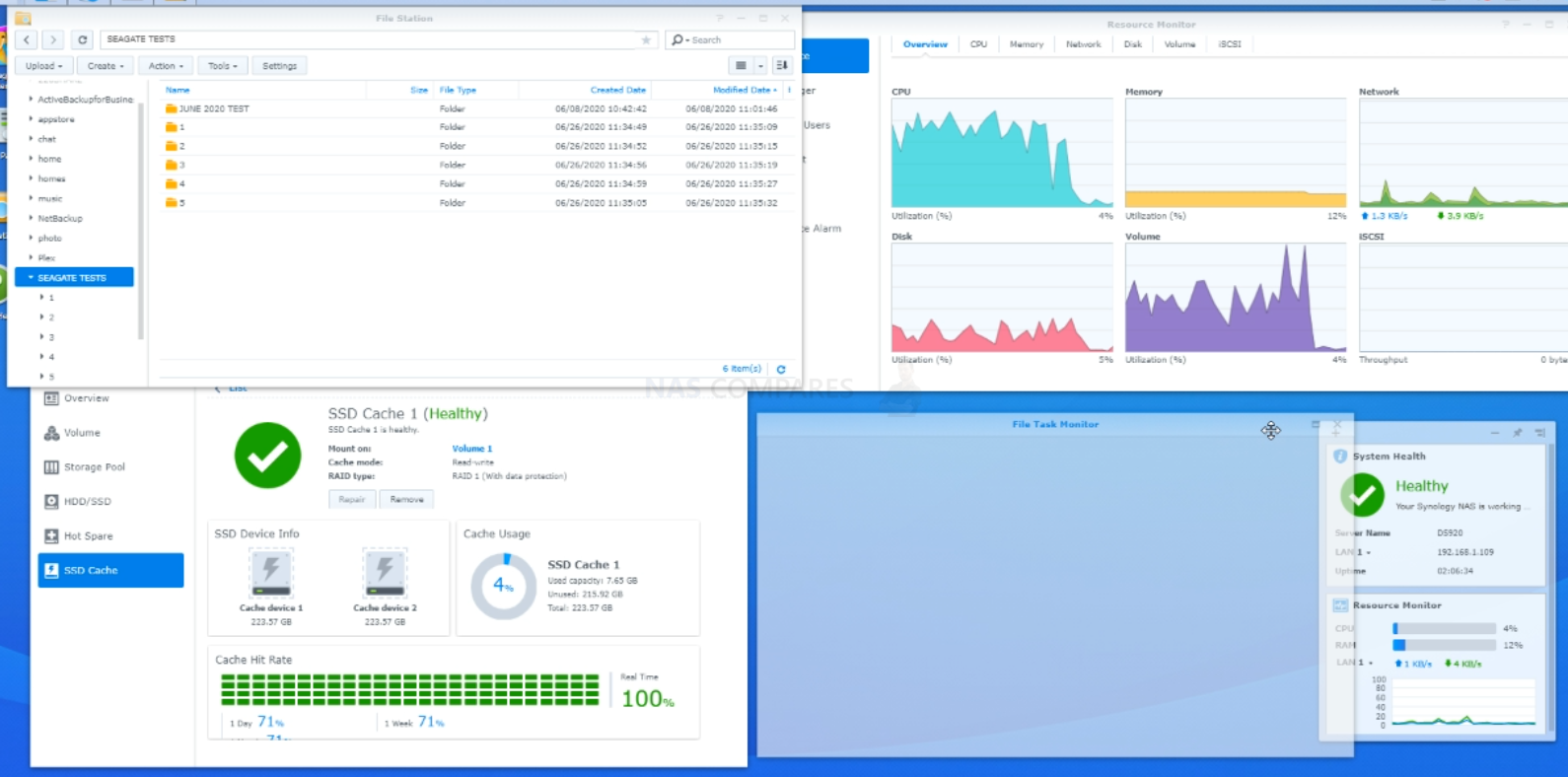






I had problem about my synology nas
And Steve Baker
Technical Support Engineer write me about my problem that
We are sorry to hear that your DS218 has to be reset. This is likely caused by an issue in the DSM operating-system.
We understand that you are worried about losing your data. Please rest assured, your data should not be affected by the reset as the OS and data are stored in separate partitions on the drives. When re-installing the OS, the system should normally not touch the data-partitions of your drives.
I beleived and i did what he said now all my data erased omg i shocked after sir Steve Baker dissepeared i am alone there is nothing in my hands
Synology is regret bad nas choose qnap there isnt good support for problemss !!!
There is no good service and support becarefullll!!!
REPLY ON YOUTUBE
Wonderfull video, learned a lot
REPLY ON YOUTUBE
Such an awesome video, your attention to detail and explanations are fabulous. I found this test so helpful. Excellent, and thank you.
REPLY ON YOUTUBE
I would highly advise that you NEVER use r/w caching. Stick to read only. Even in a Raid 1 config there is a high probability that you lose your volume if as SSD goes down.
REPLY ON YOUTUBE
Copying same file directory with same files inside has an automatic caching of them, not mentioned in the test. Good test to see how things work, but again, inherent caching effects built into the system must have been used, or the software is not too great at cache control.
REPLY ON YOUTUBE
Couldn’t you map a shared folder to a drive letter, then run something like Crystal Disk Mark on the mapped drive?
REPLY ON YOUTUBE
Is the controller Sata 3 or 6?
REPLY ON YOUTUBE
The data itself is on an HDD from the beginning. Seems you are testing the read limits of your HDD, thats all. I’m copying 12GB of data to an NVMe storage in less than 1 minute, and thats with USB3.0. With thunderbolt it’s only a few seconds. The limiting factor is then your connection speed like 1GBE or 10GBE. Copying internally without any connection should do the best out of it, but your limit is the reading speed of your HDD, where the data is stored.
REPLY ON YOUTUBE
Gen3 or gen4 NVME? Does it matter? Thanks!
REPLY ON YOUTUBE
….Should i buy 2x Samsung SSD 970 EVO Plus 250GB, M.2 (MZ-V7S250BW) …for a DS920+ ??? …many people say if the „Wear_Levelling_Count“ (Samsung Life Span Figure) is reached they (Synology) shut it off. And many people say it only last about 2 years!
REPLY ON YOUTUBE
Really wish your videos had time stamps, intro/abstract and conclusion section. Great videos but its hard to deicde whether they are worth watching in full
REPLY ON YOUTUBE
I beleiev that cache is more important in applications such as VM’s or docker .. mainly applications which repeat a lot like running mqtt for a vast automation … where the same data will go back and forth on a daily basis .. that’s where the cache would excel ..
I also believe that you don’t need the nvme for cache as SATA/sata nand will suffice … Unless you have 10gbit network which requires 1gb to be transfered in ms which is not for home applications anyhow ..
REPLY ON YOUTUBE
My eyes hurt watching this!
REPLY ON YOUTUBE
Thanks for the detailed comparisons!
REPLY ON YOUTUBE
Secondly is the data encrypted in the NVMEs or exposed?
REPLY ON YOUTUBE
Imposible to read….bad video.
REPLY ON YOUTUBE
Great videos, thanks. It would be interesting to see the difference of spending money on the 4gb RAM upgrade instead of NVME in terms of file server performance (ignoring Docker benefits).
REPLY ON YOUTUBE
Would there be any advantage to adding NVMe cache in a DS1621xs+ that’s being used to import/cull/edit photos directly over 10GbE?
I can imagine caching can be very useful when running virtual machine(s).
Hi, is there any advantage to add some NVMe cache for Plex Media Server ? Thanks
A little, not much.