What is the Best Way to Backup Your Data Every Day?
I know it is not going to be shocking news when I say that Data is really, really important. That should not come as a staggering fact. If you found this article thanks to a rather perceptive google search, then clearly you think data is very important too. It is all too easy to rely on your data living on multiple machines in your office or home. Centralized backup is a very unappealing idea. For a start, it is expensive. You will spend hundreds, if not thousands of pounds on storage, then you find out that you need to have it in ANOTHER location too (as otherwise, it isn’t truly a backup) and then worse still it isn’t even being spent on making more space, but actually to duplicate your old data and not be used. You are spending all this money on what can be described as a remarkably large insurance policy. Worse still if you have all the machines in your home or office backing up to a device in that same location, almost all data safety and storage experts will scream to high heaven that this is still not enough. Sadly this is true, because not only do you put yourself at risk of complete critical loss in the event of fire or flooding, but also in the case of theft you end up having all your eggs in one basket and making the thieves lives much easier. So ultimate you have to stop thinking about this only in terms of how much this storage is going to cost. If you think like that, you will never move past stage one. No, you have to think about how much will this data cost you to LOSE. Your personal media (family, events, memories), your client’s data or perhaps your surveillance data. Take a moment and think how much it would cost your business right now if you lost your data – hundreds? Thousands? Close the business? The ideal backup solution should always be based on the cost of loss, not gain! Although a little trite, it is still a reliable rule of thumb to have a 3-2-1 backup solution operation that looks like this:
- Primary Data (Where data is initially created/collected, the PCs, the Macs, the Phones, etc)
- On-site Backup solution (where multiple devices are backup’ed up to internally, also more commonly referred to as the bare-metal backup)
- Off-site/different location Backup (where the copy of the on-site backup lives that is separate network and/or physical location. This can range from another NAS, to a cloud provider and even a USB drive)
Stages 2 and 3 should be encrypted in case they are stolen/entered, as well as feature login credentials and an admin system in the event of them being occupied/accessed illegally. Today I want to focus on the 2nd and 3rd stages of your backup routine and help you decide the best ways to spend your budget on the most effective safety net and recovery system for your needs.
Backup and Redundancy – DO NOT GET THEM MIXED UP!
Way, WAY too many NAS (network-attached storage) or DAS (direct-attached storage) owners think their data actually have a backup layer in place when they refer to their RAID configuration, their versioning or their snapshots. These are NOT backup methods and are actually designed primarily as a means of recovering your data in the event of an HDD/SSD dying, an accidentally deleted file or rolling a file back to a previous revision. Think of RAID/Snapshots/Versioning as ‘safety nets’, The only work from INSIDE the infrastructure NOT outside of it. If the NAS server or RAID enabled DAS box does, then there is a very high chance that your data cannot be recovered via these methods (not impossible, just touch and certainly not foolproof). Below is a video that breaks down a number of different Backup and Redundancy methods inside a single NAS system:
How Expensive is a 2-Stage Backup and Do I need it?
The cost of a 2-stage backup (i.e having 2 backups of your data) operation can be measured by the amount of data you/your company produces on a daily basis. Additionally, depending on your commitment to holding onto your data (so, for business, you might have a 6 year or 12-month retention policy) there are ways to make economies in between the stages. However, whether you are a home user of a business user, there are few instances where a double-layered backup is not ideal. Let’s look at this from a business and home user point of view:
Why Business and Enterprise users need an Extensive Data Backup Plan
![]()
Example. Your company has 10 employees. Each has their own workstation and they contact clients on a daily basis to drum up new sales, fulfil existing quotes and maintain a customer relationship manager (CRM). You have both #1 AND #2 stage backups (so local PCs and A NAS in-house maybe) covered. Plus you have business insurance in case of a fire or flood. One morning you arrive to find your office has been flooded/burnt/burgled/struck by lightning and everything is fried. At first, you think, lucky we have insurance. They will pay up for whole new office equipment, PCs and your server. However, what about all that customer data? Not only can the insurance company not replace it but they will not pay its consequential value (with VERY few insurance policies covering data recovery services). So now you have to start from square 1. Plus now you also have a bundle of rather angry customers from the previous days and weeks whose requirements go unfulfilled. This coupled with starting your business network from scratch, employees salaries continuing as normal and several IT guys (or 1 guy working for days) setting everything up from scratch again (this WILL be the case from fire, flood or theft) could easily KILL a company. Now, in that context, isn’t a few thousand put towards an off-site #3 Backup so bad? Thought not.
Why Home and Private users need an Extensive Data Backup Plan Too
![]()
Ok, so a home user has a smaller ecosystem to maintain and now the mission-critical data and the life or death nature of your information is less so. Or is it? Example #2. What about all those important house documents you’ve scanned? Those TV shows and movies you bought on a one time download? What about your wedding picture or those of your children growing up? Those videos of your friends and relatives that are no longer with us? Not to be bleak, but it is often the case that although much of a person’s data is not of huge financial value, it is still utterly and completely irreplaceable in the literal sense.
Likewise, if your many devices (phones, computers, hard drives) get corrupted, hacked with malware/ransomware or simply broken, don’t you want the peace of mind of knowing that there is always a backup of EVERYTHING? If you are copying the data of all your devices to a large hard drive enclosure in your home, this is NOT a perfect backup. It just protects you from the loss of one or more of your mobile/individual devices. Additionally, the minute you start deleting files on your phone/laptop to ‘make some space because it is already backed up on the NAS‘, your NAS is not a backup, it is the single repository for that data! So, as you can see, the need for a reliable true backup is paramount regardless of whether you are a home user or business user. However accepting that you need a backup is not enough, you need to know what to consider when choosing the right backup. Home users and their data volume/frequency can always consider USB backups of course, which can be good but only upto the time that the last backup took place AND on the assumption that the USB drive is stored offsite periodically.
What are the factors I need to take into account when considering my Backup Solution?
Choosing the best full backup for your data can be a little difficult. With so many variables ranging from cost to size to speed and more, it can be easy to go around in circles and still end up choosing nothing. In almost all cases, the deciding factor is cost. However, this is closely followed by speed. Having a backup is all well and good, but if it takes too long to finish, it can often be slower than the speed at which you create data and create a bottleneck. Likewise, if you choose an unsuitable connection of choice between your primary backup storage and/or off-site 2nd backup storage, then they may communicate inefficiently. Below are the main overheads to consider when choosing your backup.
Distance & Speed – How far is the 2nd backup going to be from the primary backup and/or primary data source? Unless you are considering fibre cabling between different physical sites, you are going to be limited by your upload/download speed and if your network is busy with multiple users, then you will need to provision priority of service to these backup connections, or else risk it affecting day to day operation (particularly VoIP connections – a growing necessity in 2022 with shifting patterns in the way we are working during/ost pandemic). The local connections between your client devices in-house and the primary backup may well only be using an internet network/LAN to communicate, but that can still become oversaturated. So be sure to provision switches where appropriate too (we will touch on 10GbE later)
Power (Watts etc) – The power of the hardware inside the primary (bare-metal) data storage device, secondary backup target and (depending on your setup) even the power of your client hardware in house is also an important factor to take into consideration when scaling and provisioning an appropriate backup strategy. Critical power failure (i.e a power cut) in one or more of these locations can not only result in some data not being backed up, but more importantly can compromise the backups themselves, with some systems suffering critical hardware failure and SSD/HDD damage in the process. It is HIGHLY recommended for users who are considering a private server for their data have it connected to the mains power via a USB device, in order to allow the system to still operate in the event of power failure AND shut itself down safely.
Physical Media – The server of choice for your primary backup is only half of the battle. The media that you are storing the data too can make a huge impact too. Many have their own maximum speed or capacity, so even with a super-fast enclosure and/or connection, you will be bottlenecked by the drives themselves. All media types e.g. HDD, SSD or Tape have their own maximum performance and some are lower than the connection maximum and some are faster and therefore end up creating a limited speed inadvertently. This can be negated in a number of ways. These range from the use of RAID (redundant array of independent disks) that combines media into single storage pools that benefit from redundancy (i.e a safety net if one drive dies) and/or increases in performance. Additionally, you can look at SSD caching, a service that is particularly popular in private NAS servers released after around 2018 and continues to be included in most systems. SSD caching allows the system to have one of more SSDs installed and then utilize the increased performance they offer to benefit write actions (i.e you write data onto the SSDs first and then the NAS moves it over to the slower HDDs afterwards) and/or read actions (where the most frequently accessed files are cloned onto the SSDs and it speeds up their access to client devices) though this is less useful for backups, it is still a useful option.
The Media connection internally – As mentioned, the SATA port on most commercial HDD/SSD has a maximum of 6 gigabits (Gbs) in SATA III – SAS at 12 Gigabits. All of these are internal and are maximum bandwidths available to each media drive installed in each bay. However, realistically, most typical Hard Drives max out at 272MB/s at the very top end (and even then, this is using enterprise-grade HDDs) and most conventional 2.5″ SSDs (with the exception of U.2 and U.3) max out at about 550MB/s). So you are going to need several of these drives inside your primary backup system in a decent RAID configuration to facilitate performance AND redundancy (like a RAID 5 or RAID 5). For your external/2nd backup target, a lot of enterprise users take advance of cold storage such as tape drive media. Designed to be used for data that needs to be held for insurance/archive for years and years, the current highest generation of tape architecture is is LTO-9 = 400MB/s in uncompressed/RAW form and 1000MB/s in compressed, with storage capacities per tape hitting 45 Terabytes! However, a full backup would take (at best, so with everything at full!) over 12 hours to transfer. Additionally, tape backup is fantastically expensive and therefore largely enterprise only as an option.
The external connection – Lastly and possibly the most overlooked part, is the communication between your primary client devices to send data, the primary backup data and the secondary backup. Not just the speed, but the resilience and future-proofing. You need to consider what connection you are going to use today, tomorrow and years from now. The last thing you want is to saddle yourself with a connection now and later when you upgrade your primary hardware on individual clients or locations, end up with a device you cannot access or use with an unchangeable bottleneck. Then your data just becomes a chore to access at best and potentially days or weeks or time to restore. Popular connections and their speed between host and client devices are:
Network Backups (backups that share a LAN or vLANs in a greater network)
- 1GBe LAN/Ethernet = 1Gbit/s, or 100-109MB/s
- 2.5GbE LAN/Ethernet = 2.5Gbit/s, or 250-270MB/s
- 5GbE LAN/Ethernet = 5Gbit/s, or 500-545MB/s
- 10GbE LAN/Ethernet = 10Gbit/s, or 1000-1024MB/s
USB and local Backups directly connected and stored offsite
- USB 3.0 (3.2 Gen 1) = 5 Gbit/s
- USB 3.2 Gen 2= 10 Gbit/s
- USB 3.2×2 = 20 Gbit/s
- Thunderbolt 3 & Thunderbolt 4 = 40 Gbit/s
Fast Local Backups or Direct Connections over large distances
- Fibrechannel / FC – 1, 2, 4, 8, 16, 32, and 128 gigabit per second rates depending to start
- Tape Based backups, such as LTO 7,8,9 – 300/360/400MB/s uncompressed and 750/900/1000MB/s compressed
- Cloud storage – dependant on connection. Additionally, factors such as upload and download speeds, fair usage policies and more affect the performance. If you are fortunate to have a 1 Gigabit internet connection, that means around 100MB/s for download speeds and a fraction of that for upload speeds
So, as you can see, there are many choices out there for a means of sending backup between the 1st, 2nd and 3rd parts of your backup environment.
What is the Difference in Speed and Cost between different Backup Solutions?
And so to the meat of the subject. Different solutions cost money and in the interests of SPEED, below i have detailed numerous solutions that will provide a backup solution of upto 10TB of storage. All Costs and speeds are based on a solution that is an acceptable distance away for maximum efficiency. Perfect speed results were provided with http://www.calctool.org/ , however, it is worth noting that these are ‘perfect situation’ based and it would be tough to see this maximum threshold. you will comfortably see around 10-20% below this, but that is fine. Finally, it is always worth remembering that the speeds mentioned below are based on an initial 10 Terabyte backup. After that, there is the likely possibility that future backups will be much more granular (this can also be referred to as differential backups, where only the changed files are backed up each time afterwards). But some users may wish to take advantage of time managed backups, where a full backup per day is kept, for X number of days (when eventually the newest backup will overwrite the oldest on rotation).
ALSO IMPORTANT – In all examples where a 4TB SSD (which average around £350-400 over SATA) is mentioned, you can use a 4TB HDDs at around £75-100 (brand depending) to save a considerable sum – but you will effective quadruple or more the time the initial backups will take. Likewise, future incremental backups will be significantly reduced also. In examples where the SSD would have been substantially bottlenecked by a connection, I have used HDD as you will not need to spend the extra.
The Best Value 1/2.5GbE based Backup Solution for 10TB of data
For a solid LAN based backup (with optional internet access as needed for off-site work) I would recommend the Synology DS220+ 2 Bay Pentium NAS at around £250. Alongside this, you will need a smart Switch (to take advantage of LAG and 2GbE, 2x 10TB HDD at £230 each as you will not see any speed difference on a network connection with SSD (RAID 1). This will cost around just under £800. Alternatively, there have been other improvements in the base level ethernet connectivity in 2-4 Bay NAS solutions in the last few years, with 2.5GbE or even 5GbE available on the likes of the QNAP TS-x53D, TS-x73A or Asustor Lockerstor 2/4 series. These solutions arrive at only a fraction more and although they can possibly add another £100-200 to the price tag, this can be offset by time saved in the backup operations AND by purchasing a 4-Bay NAS over a 2-Bay and leveraging the price vs the redundancy vs the capacity (eg instead of 2x 10TB in RAID 1, purchasing 4x 3TB and getting better performance and an extra 2TB in RAID 5).
What do CalcTool.org have to say about 1GBe
Over 1 Gigabit per second, in a perfect scenario – just over 20 hours. Realistically closer to 25 or 30 hours. SO the first few backups should be conducted over the weekend but all future ‘difference only’ backups should be fin at 12-hour intervals without harming the bandwidth too much, Likewise, you can scale this down as you utilize link aggregation (also known as port trunking, when ports are combined) and/or 2.5GbE/5GbE to reduce this figure down to 8 hours or just 4 hours respectively.
The Best Value 10GBe Network-Based Solution for 10TB of Data
In order to create the perfect cost-effective yet powerful 10GBe Network-based backup solution (so 10x faster than normal LAN) I would recommend the QNAP TS-431X3 with 10GBe (at around £450) with SFP+ Connection and SFP+ Cables with transceivers attached (Cable price dependant on length and transceivers). Additionally, you will need a 10GBe switch (at least £150 realistically), and for MAXIMUM speed 4x 4TB Seagate Ironwolf 125 SSD (at £450 per drive) in a RAID 5 which slows things a pinch but gives you the safety of 1 drive worth of redundancy. Of course, you can downgrade to Seagate Ironwolf 4TB Hard drives (at £85 per drive) and save over £1500, but you will see a noticeable dip in performance of around 200-400MB/s (NAS dependant). So the choice is yours. Lastly, you will need a 10GBe interface on the machine(s) you are backing up from in order to maintain the 10GBe throughput (or alternatively just have the NAS on a 10GbE connection and the clients all on 1GbE with bandwidth being shared as appropriate). In total this will cost around £2400+ for the SSD based solution and just £900-1000 for the HDD solution. None of this is set in stone, of course, you can scale things in a number of ways, using bigger NAS solutions (i.e. more bays) or using multiple 10GbE connections in LAG/Trunked connections.
What do CalcTool.org have to say about 10GBe
The performance will largely be dictated by the distance of the backups, choice of HDD or SSD and types of files. However, over 10 Gigabit per second, in a perfect scenario – just over 2 hours. However this is a little optimistic and in practice, it will realistically weigh in closer to 3+ hours, as the complexity of the files (thousand so smaller emails and documents or fewer BIG media files, everyone is different). This of course is for the first few backups of a FULL 10 Terabytes of data. Later with incremental and ‘difference only’ backups, you will see times slashed heavily for the better.
The Cost of Thunderbolt 1, 2 or 3 Backup Solutions for 10TB of data
Fast becoming a connection of choice for photo and video editors in both the Mac and Windows community, Thunderbolt is the no-fuss connection that promises speed, without the technical nonsense. Much like before you can choose to go with SSD drives for supreme speed (at a hefty price tag) or HDD if you want to make economies. Below are the options best suited for a Thunderbolt 1 (although still legacy, still is in use), Thunderbolt 2 and Thunderbolt 3 Backups:
- TB 1 DAS, 4-Bay, Cable, 4x 4TB SSD, RAID 5 enabled = £3000+ —- 2Hours + Backup time with SSD population / 3.5+ Hour for HDD Population
- TB 2 DAS, 4-Bay, Cable, 4x 4TB SSD, RAID 5 enabled = £3500+ —- 1 Hour + Backup time with SSD population / 2-3+ Hour for HDD Population
- TB 3 DAS, 4-Bay, Cable, 4x 4TB SSD, RAID 5 enabled = £4500+ —- 30-45min + Backup time with SSD population / 1.5 Hour for HDD Population
What do CalcTool.org have to say about Thunderbolt 1, 2 and 3
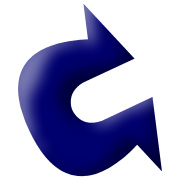 Thunderbolt does not lose speed over distance, however, most conventional cables you can buy max out around 5 metres and the ones included with the above enclosures arrive at 1-1.8m. In a real-world scenario you can realistically double this length of time listed above in the initial backups. However, it will MASSIVELY improve with subsequent backups. With the exception of a few, most Thunderbolt backups arrive with only Thunderbolt ports, so in order to maintain the speed levels of this backup, you need to either ensure that it is connected to your centralised depositary via Thunderbolt, or if it’s backing up multiple devices, that they are using a good networking device, as Thunderbolt Direct attached storage only allows a single connected device at any one time.
Thunderbolt does not lose speed over distance, however, most conventional cables you can buy max out around 5 metres and the ones included with the above enclosures arrive at 1-1.8m. In a real-world scenario you can realistically double this length of time listed above in the initial backups. However, it will MASSIVELY improve with subsequent backups. With the exception of a few, most Thunderbolt backups arrive with only Thunderbolt ports, so in order to maintain the speed levels of this backup, you need to either ensure that it is connected to your centralised depositary via Thunderbolt, or if it’s backing up multiple devices, that they are using a good networking device, as Thunderbolt Direct attached storage only allows a single connected device at any one time.
The Price, Speed & Suitability LTO-7, LTO-8 and LTO-9 Tape Backup 10TB Solutions
In the case of LTO / tapes, this kind of storage for 10TB can be incredibly inefficient for an extra layer of storage. You can purchase much smaller 1 and 2 tape frames/storage devices, but for what you are paying and the overall accessibility for all machines involved, it isn’t great. If you were regularly backing up 5x or 10x this amount of storage, it would be a different story. Internal operations can be upto 1000MB/s with compressed data and 400MB for raw uncompressed data. SO unless you are synchronizing between two LTO tape loading machines, you will almost certainly use uncompressed. However these are internal operations and as we are discussing backing up from existing systems to a storage device, we have to focus on the external connection. Most likely 10GBe network or 12GB/s SAS will be the means of backing up to your tape device. But Cost is hard to pin – easily £2000-3000 and upwards, over at least two tapes (capacity differed at each LTO generation) etc. Most likely around over 1-3 hours transfer time, but hugely impractical at this scale and most likely much higher in practice. Definite a good option for those at the enterprise tier, but anything less will be squandering their budgets significant with a weak ROI.
The Best Value USB 3.2 Gen 2 Backup Solution for 10TB of data
The latest available version of USB, also known as USB 3.1 Gen 2, is easily the cheapest way to store a 10TB backup at a very respectable 10 Gb/s (comparable to Thunderbolt 1) speed. You will need to ensure that the connected device(s) that you are backing up too/from use the newer USB 3.1 Gen 2 port to ensure you do not get bottlenecked at 5 Gb/s, but this Highpoint 6124V RAID 5 enabled USB 2 Gen 2 DAS enclosure arrives at £350+ and if populated with either 4x 4TB SSD or 4x HDD (same price difference as before), RAID 5 enabled = £2100+ for an SSD Based solution and just £700+ for a HDD based version
What do CalcTool.org have to say about USB 3.1 Gen 2?
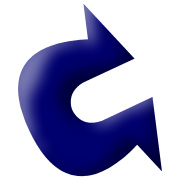 With the best drives available you will have this 10TB localized backup over USB 3.1 Gen 2 finished in just over 2 hours. However taking system overheads into consideration, as well as the RAID 5 into account (something you could counter with a RAID 10 and 4x 6TB HDD perhaps) you are looking at between 2.5 and 3.5 hours completion. Additionally, a number of NAS Drive vendors have started implementing USB 3.2 Gen 2 in their systems, which means that a 10Gb/s USB DAS solution can be used as a means of creating a secondary backup by connecting it with your primary backup and running one of the many free backup/sync tools that NAS systems include with your purchase. Just remember that in order for this to be a truly safe 2nd tier backup, it cannot constantly reside in the same location as the primary backup.
With the best drives available you will have this 10TB localized backup over USB 3.1 Gen 2 finished in just over 2 hours. However taking system overheads into consideration, as well as the RAID 5 into account (something you could counter with a RAID 10 and 4x 6TB HDD perhaps) you are looking at between 2.5 and 3.5 hours completion. Additionally, a number of NAS Drive vendors have started implementing USB 3.2 Gen 2 in their systems, which means that a 10Gb/s USB DAS solution can be used as a means of creating a secondary backup by connecting it with your primary backup and running one of the many free backup/sync tools that NAS systems include with your purchase. Just remember that in order for this to be a truly safe 2nd tier backup, it cannot constantly reside in the same location as the primary backup.
Is Cloud Suitable as a 10TB Backup solution?
You may wonder why I have not suggested the cloud as a regular backup yet. It is certainly appealing. No parts are needed, just a healthy internet connection. You already have all the hardware you will need to establish this kind of synchronised backup – this should be by far the cheapest and easiest backup, right? Well yes and no. It IS cheap – in the short-term. Even if you take into account that your Business internet connection costs, from as little as £10 to £50 a month, reaching much higher once you consider fiber channelling, it is still pretty attractive. However you have to consider the time this backup will take and how it will affect the bandwidth throughout your business – otherwise, you will need to be conducted them overnight due to limit consumption. Some brands, such as Synology with their C2 platform, have rolled in an additional cloud service alongside their bare-metal solution. This is intended to be used as an alternative means of accessing an existing storage area that is synchronized with your NAS/local solution remotely (as well as benefiting from significantly easier remote access to data). NAS+Cloud can serve as a great 2-3/double backup option, as well as ensuring that your backups are in very different physical locations. Lastly, with intelligent caching and background synchronization between the NAS-THE CLOUD-CLIENT HARDWARE happening, a lot of the actual backing up can be hugely incremental and lessen the impact on the end-user, whether they are local to the NAS or remotely communicating with the C2 cloud (or 3rd party clouds such as Google Drive and Dropbox that are synced with the NAS). But what about the cloud on its own, not used in tandem with a NAS/Private server?
The first thing to factor in is the data being sent TO the cloud. Remember we are talking about Uploads, not downloads (downloads and a backup should only be considered during recovery, not day to day operations). Most internet services advertise incredible download speeds, but backups are almost exclusively upload based and upload speeds are normally a 10th or less than advertised download speeds. lastly, we can talk about costs. As although the initial costs are much less, let’s go for £50 a month for a dedicated high upload speed connection privately (closer to £500 for a business line) for your off-site backup. That is £600 a year. In 5 years, that is £3,000 (a cost that is the same or higher than most of the solutions discussed previously). The real kicker is that after those 5 years, you either have to continue paying to maintain this backup OR buy a suitable local storage drive to download it too – something you could have had ALREADY by going for the other solutions and thereby saving you thousands of pounds more.
I took the trouble of using the awesome tool at http://www.thecloudcalculator.com/ and if you have a 30Mbps upload speed (fairly respectable and the entry point outside of central city hubs). backing up 10TB initially would take 33 Days, 22 Hours, and 27 Minutes, 11 Seconds
That is horrendously long and you cannot just assume this is a one-off and negotiable with incremental backups and difference-only changes. You need a reliable and adaptive backup solution – not one that will do the job as long as you work within its limits. If you want to entertain the idea of a cloud-based backup of 10TB on a regular basis, we have to look into fiber and at least 2Gbps (so 2000 Megabits) to get to 12 hours for an overnight full backup (non-incremental). This is going to cost a small fortune and unless you intend to take advantage of this speed during the day-time, is a huge outlay for something that is not hugely accessible or reliable.
So, those are your options. Remember you are not limited to just ONE option and each of these solutions can be used in combinations, depending on your budget, physical environment, internet speeds or volume of client devices. In summary:
Thanks for reading! Need any more help? Why not take advantage of the free advice section below. It is genuinely free, supported by voluntary donations and ad revenue. Nothing is done with your email address and all questions are answered by two humans – Me (Robbie) and Eddie the Web Guy!
📧 SUBSCRIBE TO OUR NEWSLETTER 🔔🔒 Join Inner Circle
Get an alert every time something gets added to this specific article!
This description contains links to Amazon. These links will take you to some of the products mentioned in today's content. As an Amazon Associate, I earn from qualifying purchases. Visit the NASCompares Deal Finder to find the best place to buy this device in your region, based on Service, Support and Reputation - Just Search for your NAS Drive in the Box Below
Need Advice on Data Storage from an Expert?
Finally, for free advice about your setup, just leave a message in the comments below here at NASCompares.com and we will get back to you. Need Help?
Where possible (and where appropriate) please provide as much information about your requirements, as then I can arrange the best answer and solution to your needs. Do not worry about your e-mail address being required, it will NOT be used in a mailing list and will NOT be used in any way other than to respond to your enquiry.
Need Help?
Where possible (and where appropriate) please provide as much information about your requirements, as then I can arrange the best answer and solution to your needs. Do not worry about your e-mail address being required, it will NOT be used in a mailing list and will NOT be used in any way other than to respond to your enquiry.

|
 |
Beelink ME Pro NAS Revealed
Best SOLID STORAGE NAS of 2025
Should You Worry About the NanoKVM Hidden Microphone?
Best Cheap NAS of 2025
Minisforum MS-02 Ultra - WHO IS THIS FOR??? (The First 48HRs)
Why People Use TrueNAS, UnRAID and Proxmox to Turnkey NAS (Synology, QNAP, etc)
Access content via Patreon or KO-FI





Discover more from NAS Compares
Subscribe to get the latest posts sent to your email.


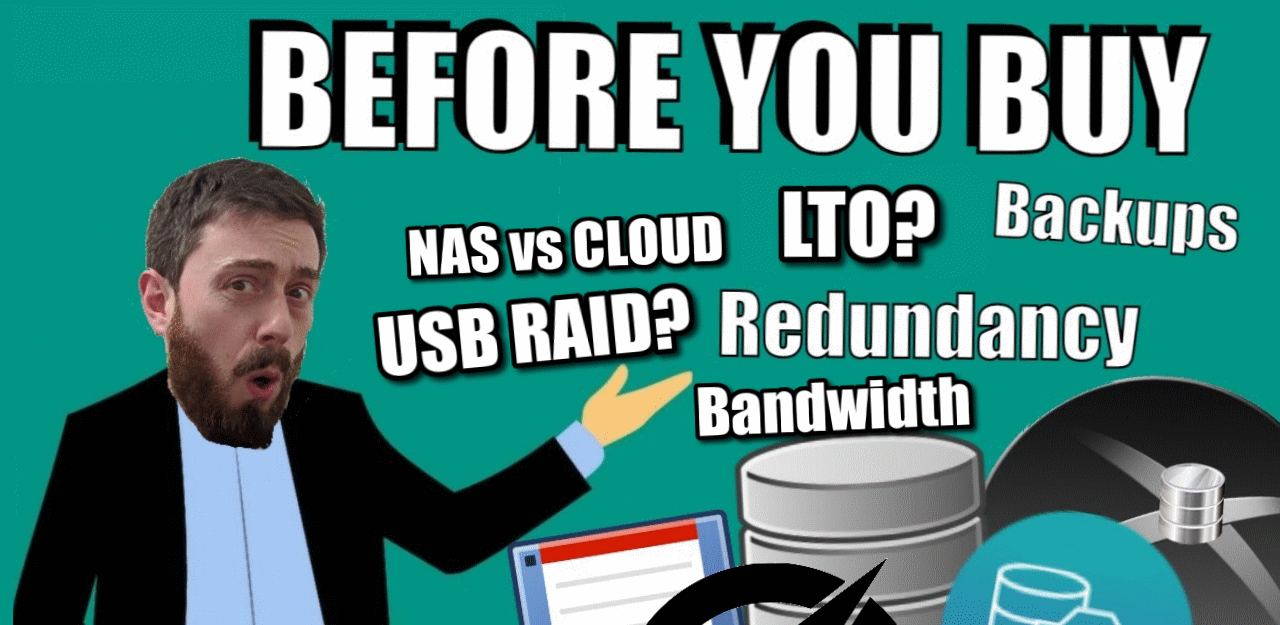



CONFUSED. Using a Terramaster F8 SSD Plus which defaults to BTRFS. device used 100% as a media server and transcoding unit. Everywhere it says NOT to use RAID 5 or 6 with BTRFS. What is the recommended set up if that’s the only use this NAS will get?
REPLY ON YOUTUBE
I don’t wanna play anymore. ???? I recently got into media service, using a Windows PC I built recently. I picked up a couple of 16tb’s, put em in a Raid1, and for a few weeks, I thought I’d be fine. Well, its 2/3 full and I want more. I ran across Windows Storage Spaces (never knew that was a thing) and was gonna go parity, so I have a couple more drives coming, but the internet is great at making a person not want to turn on the lights ever again because something bad will happen. I don’t care much about performance, fill 2 outgoing Jellyfin streams and I don’t care much. But WSS parity writes kinda turn me off nonetheless and again, the internet says don’t use WSS as its ‘Raid5’ is extremely poor performing and redundancy is not all that reliable. I’m not currently nor looking to be a network engineer. I’m not doing VM’s, containers, docker, cmd line crap. I want to click a few buttons and make it go. Anyway, I have those two 16tb’s coming, but now I’m scared of parity, at least in WSS, so now I may just go double Raid1. The obvious problem being no scalability and I will likely reach a point when 32tb is no longer enough. I hate the internet some days.
REPLY ON YOUTUBE
Hello, I need your recommendation on which product to get. I currently use the Google Photos app and have been paying $9.99 a month for the past few years, but I’d like to have a home NAS system that has the intelligence of Google Photos and can automatically back up photos and videos from any device. Thanks for your help and great video!
REPLY ON YOUTUBE
Thank you for your video. It really helps for non tech users like myself. I am deciding between iCloud and a NAS. Concerning the cost, however, when will I have to replace the NAS itself (5 years, 10 years)? When should I replace the drives (5 years, 10 years)? When I add these to the mix, is the NAS still cheaper?
REPLY ON YOUTUBE
????
REPLY ON YOUTUBE
I store encrypted data in the cloud for offsite backup.
REPLY ON YOUTUBE
And what will happen with the NAS if you have a disaster at home like a fire or flood ?. Or a burglary ?
The data in the Cloud is stored in very secure Data Centers and in several different locations.
REPLY ON YOUTUBE
Thank you for the explanation.
REPLY ON YOUTUBE
One thing you must mention is NAS replacement. I had a mirrored pair of disks in a QNAP. A couple of years outside of warranty, the controller corrupted both drives in one go. Yes, you might say it is rare, but for me I lost a few years of very memorable family holiday photos and videos. I was gutted. I sent the drives to be forensically recovered, but could not afford to £2500 they wanted. Still have the drives. My recommendation, don’t go cheap if the data means a lot to you!!
REPLY ON YOUTUBE
all about is speed, i tried syno drive and share to my clients the speed the see the photos in syno drive mobile app is just not fast as google drive, maybe i set the client to log in by quick connect, but i dont really know how how speed different between quick connect and ddns
REPLY ON YOUTUBE
Watched now a couple of your videos about NAS, ISCSI, RAID. alsongside with the same content from other channels. Your explanations are simply the best and easiest to understand. Thanks again for sharing your knowledge.
REPLY ON YOUTUBE
Bro rly hates the clouds ????????
REPLY ON YOUTUBE
Thank you for the great video and I agree. I mostly use the data myself, but how would you go about sharing files with the outside world the one or two times per month you do need to? (i’d want to keep it behind the firewall most of the time)
REPLY ON YOUTUBE
Woah, woah guys, about to buy my first NAS and thought you just use another bay as backup? Wtf.
REPLY ON YOUTUBE
I recently got a DS223 after your suggestion with first one 4TB HDD and later one I added a second 4TB, exactly the same as the first one.
Having the first already data on it, how should I have the second *for redudancy*, as it permanently tells me the second dusk is not being used. Pool and volume have already been created. Thanks
REPLY ON YOUTUBE
NAS is going to be cheaper than cloud if you consider for long run
REPLY ON YOUTUBE
I pay for an online back up for my NAS that happens daily, but I’m using RAID 5. Should I just convert to RAID 0 since I have that safety net?
REPLY ON YOUTUBE
Cloud doesn’t need gazillions of youtube videos explaining it, it just works.
REPLY ON YOUTUBE
Can NAS be backed up to cloud?
REPLY ON YOUTUBE
Some counter points for you! I just looked into the cost of my cheap 2 bay Synology NAS. It’s not pennies a month! It’s about £50 a year assuming that it’s idle and running 24/7 (I measured it at 20W and I’m paying almost 30p per kWh). I could get a single drive but I’ve had a hard drive fail before so I at least need two drives (which never spin down because the hibernation option just doesn’t work – I have tried contacting support). My main usage is photo backup and storage and a few spreadsheets and documents. 100GB from Google is enough for me at £18 a year. If I share a photo with my friends, they are downloading at their ISP download rate. If I share it from my NAS they are downloading at my much slower ISP upload rate. And the photo editing is nice and simple to use for my snapshots.
Of course, my photos are compressed so I’ve gone for both in the end! The NAS turns on once a week and the phone uploads pictures to it.
Almost not worth having a NAS you might say – true – perhaps a bit of a luxury for my usage. There are a few other things I stash on there mind as yes, I don’t totally trust the cloud to be my one and only storage. That’s the nice thing about Dropbox though – it’s also on your local drive(s).
REPLY ON YOUTUBE
With Truenas scale in raid 1, can it be upgraded to raid 5 without losing data?
REPLY ON YOUTUBE
I used to have a Qnap NAS between 2012 and 2018. But since I stopped watching illegal content and it just being there for storage / backup, when it was time to replace it I decided to work with just cloud. So I have 50GB iCloud, dirt cheap and I have an iphone and we have 2 ipads. So that’s fine. But I also have 29GB stored in my OneDrive. These are all photo’s including photos from my daughter in her first 4 years. Now I’ve heard multiple stories about users losing access to their Microsoft accounts, also due to false flags on their photos, and lost everything. That’s the reason I’m now considering going back to a NAS for home. I just want to figure out if I can somehow can make my iCloud sync with a NAS.
REPLY ON YOUTUBE
Wow, that opening rant about file deletion became relevant recently, with Google Drive users reporting vanished files and folders and files on Dropbox that had been deleted suddenly reappearing.
REPLY ON YOUTUBE
I Must understand ⚠ > What will my experience be like if I wanna have a Cloud backup of my Laptop while I travel Europe and my NAS is located in a country in the middle east? Say, 2-3 hour time zone difference of a distance. Will everything be a slow experience because of the distance? Even if both ends will have a decent internet connection?
I understood Cloud services like Google Drive/Dropbox – have servers all over the world- so I will have a fast connection to upload/download files to and from it.
But, I didn’t see one video of a NAS user talking about traveling and backing up files from abroad.
Help…………..?!
REPLY ON YOUTUBE
What you’re saying make total sense, great rant. I have some basic external drives for bulky files and videos, some small cloud storage for copies of extra important data and archives, precious photos and videos and files i need from multiple devices or need to share. Will look into a Nas when I have bigger needs and the prices come down, or if theres a batch of cheap second hand ones that are on discount.
REPLY ON YOUTUBE
10:02 Cloud providers be like: “all you had to do was to follow the damn train” xD
REPLY ON YOUTUBE
The good thing is there’s very few reason to to have both.
REPLY ON YOUTUBE
Excellent info as always.
REPLY ON YOUTUBE
I absolutely 100% do not believe our data is deleted off the servers of cloud storage when we delete it. I’m sure if someone wanted it it could be recovered. I won’t upload my stuff to the cloud unless it’s encrypted before uploading.
REPLY ON YOUTUBE
In the last year I had a couple GB encrypted backup file I had on google drive that just disappeared one day. I couldn’t track what happened to it. No indication who deleted it or where it went. No logs. No indication my account was hacked and I use two factor identification. That really made me Leary. Not only was I always concerned about them looking at my info, some one stealing my info, or google just deciding one day they don’t like me and they aren’t gonna let me have my data back, but either it’s a glitch in the system or the latter is true.
REPLY ON YOUTUBE
6:28 not a fair comparison. You’re basically comparing local networking with internet infrastructure. If running private cloud storage such as Nextcloud etc then it’s also going to be limited by your internet plan’s upload caps (which for the average home user is anywhere from 15-40mbps). Edit: ‘Cloud’, whether retail or private hosting, is about offering remote access features that aren’t comparable to local-only NAS.
REPLY ON YOUTUBE
I would like to see adobe build an app for synology and qnap so there is a way to auto sort and setup projects and view and share them and sync them.
REPLY ON YOUTUBE
OK … if you use the NAS as the primary local file server with 1 or 2 drive parity redundancy, and you have a secondary local save device as 1st backup, and an off site moms closet type 2nd backup that you update once every 3 months or whatever … the cloud is still a lovely place for a 3rd backup for mission critical files only once a week. Idea being; There is no ‘better’ but it IS ‘smart’ to use both local NAS and cloud use intelligently.
REPLY ON YOUTUBE
I totally agree and I love the barely contained passion. Only thing I would add is that one really big advantage of cloud is that if your house catches fire, gets robbed or gets nuked in a freak accidental missile launch all your data are belong to the ether. If its in the cloud and that datacenter goes away they will have a backup somewhere. Personally I have a tiered approach, lots and lots of live data in my garage (not attached to my house), there is a backup and a “coldstore” there as well, inside my house I have a secondary backup of the live data, and in the cloud I have all my really important stuff (documents, photos, etc). The stuff in the cloud is encrypted BEFORE it is sent to the cloud with encryption keys that only I have. Is all that a pain to manage? – Yes, is it normal? No, Am I an IT pro with access to very expensive pro tools to automate all that for me? Yes.
REPLY ON YOUTUBE
Totally agree about speed there is no comparison at all for the money. Unless you have access to some serious money for a 10 GB line.
REPLY ON YOUTUBE
such a great channel ! learning so much from you thanks
REPLY ON YOUTUBE
I think there is only one real downside of buying a NAS instead of hosting your data: the chance of a catastrophic failure with a NAS is (slightly) higher compared to hosting your data in the cloud. You need at least one backup NAS to protect your data better, which is not included in the price example your gave in the video.
REPLY ON YOUTUBE
Just pledged to buy my first NAS the Zimacube Pro but won’t get it until March 2024 if it all goes ahead???? any tips on what else I can use a NAS for bar my 15TB media collection?
REPLY ON YOUTUBE
One thing to consider. A lot of corporate firewalls will not let a private server through. I have one major client where even Dropbox’s an issue. Fortunately some personnel have Dropbox privileges, but there is no way they could access a private server like a QNAP or Synology.
REPLY ON YOUTUBE
0:10: ???? This video discusses why NAS is always better than Cloud.
4:09: ???? Data compression in cloud storage can lead to uncertainty and potential loss of original file quality.
7:43: ???? Internet speeds are improving rapidly, but local network attached storage devices offer much faster and more affordable speeds than internet-connected cloud drives.
11:35: ! NAS provides more control and security compared to cloud storage.
15:45: ???? Using cloud storage may be convenient in the short term, but it can be costly in the long term.
Recap by Tammy AI
REPLY ON YOUTUBE
You know you are making the age old argument… Own or rent…. Independence or dependence…. Complete control or very limited control.
The one thing I noticed you didn’t cover. Possession is 9/10ths of the law. If your data is not on hardware YOU OWN….. you do not own that data.
If you put data on a free data storage you give up your rights to copyright. AND even you do… if you have something they want…. they will just take it.
(see you in court and they have better lawyers)
REPLY ON YOUTUBE
I remember there is limit on Google drive for about 750 GB upload per day per account
REPLY ON YOUTUBE
Always going to be better than cloud ? Theres no proper replacement for google photos. nas is an alternative but better is questionable.
REPLY ON YOUTUBE
I’m surprised more attention isn’t given to use of a personal VPN that is based in your router/firewall rather than in the NAS itself. There’s no need to expose the NAS and its OS directly to the Internet; let your router do the job, using a well-documented protocol and software, and let your NAS do the job it does best. Two layers of authentication with the option of different user IDs, certificates (at both ends), passwords, encryption keys, and so on…
REPLY ON YOUTUBE
I have an absolute distrust of the cloud with respect to data security.
REPLY ON YOUTUBE
Lossless compression doesn’t alter your data at all(can be infinitely compressed and decompressed and should be identical each time), some cloud image/video storage usually use lossy compression thats why files you mentioned could’ve changed.
REPLY ON YOUTUBE
15:01
This argument is bad. You don’t have backup if you use 1 bay nas anyway.
REPLY ON YOUTUBE
Thks & FYI InnoDisk EGPL-T101 Review – Bringing 10GbE to an M.2 Form Factor ($550 though) https://www.youtube.com/watch?v=vt6VrjY2BfY
REPLY ON YOUTUBE
I won’t go remote storage for security reasons, always inflating prices with receiving less for whats being inflated (Notice Netflix prices anyone? And that’s not even OUR storage!), and just the whole idea of what happens when the service shuts down. Then what? Starting all over again pushing data to a new site.
REPLY ON YOUTUBE
yes and no
1- cloud pro:
– access from everywhere
– convenience
– usually everybody can set it up – it is just an app on the phone and/or www on the computer
– it is cheaper overall for average user and usually “set up and forget”
– no need for vpn etc
– often comes with value added, i.e. Microsoft Office 365 is 6x Office account + 6x 1TB space that one can use all togehter
2- cloud con:
– I am sharing my data with the provider – like it or not (unless we talk encrypted on server which is happening in 0.5% of the users)
– more expensive if we ge beyond “normal” usage i.e. back your documents and/or pictures from the phone
3- nas pro:
– mine but usually that would mean: no connection to internet – really? today?
– cheaper if you go beyond usual amount of data
4- nas con:
– configuration pain
– fixed IP would be advantage if you want to expose it for your services when you are out of the house
– VPN thingis
– one time cost (mine was 1k GPB for about 12TB storage)
– Nextcloud IS NOT OneDrive and never will be (as much as I tried it is far from there)
– you need to ensure your home server is always online – single point of failure is your ISP/electricity/etc
5- ideal solution:
– some services for convenience on the cloud
– local NAS for services that require more space
– local NAS as backup of your cloud data
– somewhere else the backup of your NAS 😉 (RAID is NOT a backup)
what did I forget?
oh, pleasure for the morons like me to build the NAS 😉
but that does NOT mean my NAS replaced in 100% some cloud services
REPLY ON YOUTUBE
One more thing to think about with cloud storage is what if they deem your content doesn’t fit within their guidelines all of a sudden you lose access to not just photos, but absolutely everything. There have been some horror stories about families that have lost all their content because a cloud service deemed it inappropriate.
REPLY ON YOUTUBE
Recently purchased a DS223 and a cheap 1Tb SSD and ditched Dropbox for Synology Drive.
REPLY ON YOUTUBE
Thanks for this. I have a home severer with about 90TB of storage and completely forgot I have 2 cloud sefvices I’m paying for every month. Cost a fortune for no reason. Casncelled both after watching your video and had a check. More money in the bank for me ????
REPLY ON YOUTUBE
$120 a year for 2TB? Pass. ????
My DIY NAS has a total of 12TB storage capacity (4TB pair mirrored & 8TB pair mirrored), with a little over 4TB used. About 2.3TB of that in TV shows and movies. I’m still ripping my DVD collection to put all my movies on the NAS. I can’t imagine what that would cost me in cloud storage per year.
REPLY ON YOUTUBE
I think for home usage your are 100% correct. For companies I think you are missing many important considerations, above all the need to have on staff someone that can manage a NAS, while buying a service has a much lower barrier. In that sense if cost includes labor, then it is not cheaper than cloud services.
REPLY ON YOUTUBE
Maybe i am lucky but I pay for 1g/1g internet and I do get it when I do speedtests I usually get about 1100/950. Now i do have a 10g internal backbone so that probably helps.
REPLY ON YOUTUBE
I’m already a convert but this video really needs a Part 2. Once you are able to connect to your NAS remotely, how exactly do you access your files ? FTP / SFTP or ??? I recently experimented with SyncThing ( it’s free ) and it’s brilliant. You can be more selective about which folders to sync than with OneDrive and it’s extremely fast. It does take some getting used to though. I have it running on my Synology NAS and my Windows desktop and laptop.
REPLY ON YOUTUBE
Nice!
REPLY ON YOUTUBE
Have you tried hash a file then uploading to the cloud storage then downloading it and compare the hash key?
The other advantage of a nas is that you can have a Power Schedule setup so it’s not running 24/7 unlike the cloud.
REPLY ON YOUTUBE
I would add;
With cloud you are never ever guaranteed that your privacy is 100% secured, not being investigated, monitored or eves-dropped upon.
With cloud you often have to look into the T&C about GDPR, security, privacy, data-ownership, transportability and so on.
Cloud does not offer cold-storage (read: store your data on a NAS and turn that NAS off as a 100% secured backup) unless you pay for that extra service.
Cloud is convenience but at a price. (literally).
I dare you, as I’m using NAS since 2002 hosting close to 5PB, name me one cloud provider that exists that long without interruption, taken-over and was/still is available etc.
We still are using those (older) NAS machines from 2002, great as an instant cold storage etc etc.
I see cloud as a subscription, licensing, as long as you are paying good money for it, it is all great.
It is the moment of truth, when you want more, move data, expand or chance things, cloud services can become a challenge and sometimes even a hurdle.
It is up to the person to judge what outweighs what to prefer cloud against NAS.
REPLY ON YOUTUBE
Hi – great video. If i have a few type 1 VM…how can i create access to high speed storage using RAID
REPLY ON YOUTUBE
Amazing content❤❤
REPLY ON YOUTUBE
and raid 10 you will only get HALF your total storage
REPLY ON YOUTUBE
I have a few questions regarding RAID5: Is it upgradable? Imagine I have 3 2TB disks and in a few years I want to add another one, would it be possible? Also, what should I do if I want to replace my disks for bigger ones down the line? How could I transfer all data?
REPLY ON YOUTUBE
Can you back up NAS to NAS on the NAS? As an example, in a 4 bay with 4 8tb drives, can you set up 2 RAID 1 arrays and back The first RAID 1 arrays to the second RAID 1 arrays.
REPLY ON YOUTUBE
Thks again;
PS: Sooooooooooo …. backups on a REMOTE cheap USB drive over-the-internet is a wise backup & pretty-cheap.
REPLY ON YOUTUBE
Love the thorough explanation, even answered my follow up question at the end w/SHR & BeyondRAID
REPLY ON YOUTUBE
Hello!! I’ve reading about NAS and raid configuration because I don’t want to pay anymore for google storage. I bought locally 6 hard drives, 2 》1TB , 3 》500GB and 1 》256GB . From what I’ve been searching it looks I can go with the terramaster with 5 bays. Now since you have a lot of experience, whith all the hd i have , which configuration would you suggest, raid 5 or 6, and if they allow different sizes ? I know with raid 1 and 2 you need to have hard drives with the same sizes, but I’m not that familiar with raid 5 o or 6. Thank you.
REPLY ON YOUTUBE
My motherboard only supports 0, 1, and 10. The minimum is 4 disks for 10, right? I get that losing the 2 wrong pairs can cause you to lose all of your data. Can’t I increase the disks to something like 6 or 8 to remedy that risk?
REPLY ON YOUTUBE
I want to buy synology ds920+ but I want to have 2 disks in redundancy maybe later on add two more disk in redundancy, independent of the first two disks. What is the best raid to do that. I want to create this so that I can have pictures and videos on two disks at redundancy and the other two in redundancy for documents and business. Thank you for your help.
REPLY ON YOUTUBE
RAID1 would be twice the read speed, but not twice the write speed, no?
REPLY ON YOUTUBE
Brother thanks to GOD and I got it clear
REPLY ON YOUTUBE
so in raid5 the parity on one disc can recover different data stored on 3 separate discs if the raid has 4 discs??
REPLY ON YOUTUBE
Excellent explanation. Thank you for making it simple to understand
REPLY ON YOUTUBE
I know this is old, but maybe someone still reads and watches the video. I own Synology DS-220+ and thinking of buying the 4 bay NAS. I have raid1. Is it possible when placing them in the new Synology NAS to add a third disc and changing the Raid to Raid 5 to gain more space, without data loss?
REPLY ON YOUTUBE
I bought new NAS920+ and 4 sata driver. Plz suggest me which one is batter RAID1 OR RAID5 RAID10?
REPLY ON YOUTUBE
Man this mans lips are out of sync
REPLY ON YOUTUBE
New to NAS have you done a video on showing the SHR in action, in that you show us what happens if you upgrade to a bigger drive, do you just pull it out with the system powered on then slap in the new bigger one? how to add the bigger one in. How does that all work. Im looking at the 4 or 5 bay Synology and I think from the start I should use SHR as I plan on upgrading to bigger drives as funds allow.
REPLY ON YOUTUBE
About a 1GB network (Does that mean the ethernet connections between router, nas, and clients?) That the speed of Nas drive function wont matter as much with higher speed drives if the ethernet is maxed out at 1GB (Router?)? I heard a 6e cat might be over kill if the client(computer or Nas doesnt process 1GB speeds) Not sure if that is true . . .And does that mean a better router would avoid a bottleneck??
REPLY ON YOUTUBE
Sooooo, I’m watching this to find out if traditional Raid or SHR is better than the other for only two bays since it’s basically just a mirror of the other.
REPLY ON YOUTUBE
What happens if the RAID controller or system fails, but the drives are fine? Is the data on all the drives able to be recovered?
REPLY ON YOUTUBE
im trying to buy from amazon synology NAS but it doesn’t says what type of NAS raid is
REPLY ON YOUTUBE
So useful … this video is
REPLY ON YOUTUBE
shr and beyondraid, which filesystem are using?
REPLY ON YOUTUBE
Look up why we don’t use RAID5 and even RAID6 anymore. They do not stack up well with xTB capacity drives.
They hark back from the days when drive capacities in the GBs were the norm. I haven’t used RAID6 for going on 12 years, let alone RAID5. The technical papers are out there, look them up for the reasoning.
REPLY ON YOUTUBE