A Guide to Understanding NAS as a Plex Media Server
With Plex being one of the biggest platforms out there for users who want to enjoy the media they own, but in the slickest possible way, it is easy to assume that everyone knows about Plex Media Server. The terminology, the setup and all the tiny little learning curves that can make mountains out of molehills for many of us. Add to that the fact that in order to enjoy your media within Plex you need a network-attached storage (NAS) device in most cases in order to share your media and it can be a fantastically intimidating first step into this world. Never fear, today I want to take a good long look at the most commonly misunderstood terms and practices of using a NAS as a plex media server and help you get it right the first time.
Use the FREE ADVICE Button to contact me directly for a recommendation on the Best Plex NAS for your Setup/Budget. Please bear in mind that this is a one-man operation, so my reply might take a little bit of time, but it will be impartial, honest and have your best interests at heart.
Common Terms to Know when buying a Plex Media Server NAS
Whether you are new to the subject of PLEX, or have owned a plex media server setup for a while in a ‘set up and forget’ style. there are plenty of terms that are thrown around in the forums, on Reddit, on YouTube or even this blog, that you might not know. So, today I am going to go through each of the most commonly used terms (regardless of how basic or complex) and explain them in nice, chewable and easy language! I will also continue to update this article after it is published, in order to make sure it continues to expand and cover a growing Plex Media Server platform. So, let’s begin.
What is Plex?
Plex is a multimedia server application for enjoying your music and video anywhere in the world on pretty much any device. Across all the popular platforms we use regularly, such as Android, iOS, Windows, Smart TVs, home consoles and more, it is a universal tool that allows you to enjoy all of your media on all your devices. Designed on the foundations of work by members of the media player platform XBMC, PLEX aims to give you the slick and informative user interface that is found on third-party streaming platforms (Netflix, Amazon Prime TV), but utilising your own media collection of box-sets, movies and albums. It arrives as a completely free downloadable application, that in its basic form gives you all the multimedia streaming options you need, as well as a paid premium subscription (Plex Pass) allowing you to enjoy your media in a bunch more ways.
What is the Difference Between the Plex and Plex Media Server Application?
Nice and simple (and I will go into more detail later in the article) but the ‘PLEX’ application is for RECEIVING the media you want to watch and enjoy. So that generally includes your TV, Amazon Firestick, Android and iOS platforms, Playstation, xBox, etc – effectively the devices you will be viewing TV/Movies on. The ‘PLEX Media Server’ application is the one you use on the device that STORES all of your media, the device that you will be accessed remotely. Plex Media Server is generally found on NAS Drives (Synology, QNAP, Asustor, Terramaster, Netgear, FreeNAS, etc), Nvidia Shield, Desktop PC client, Mac client, etc. Just think of Plex Media Server as the ‘Restaurant’ and PLEX as the Menu you read at the table to place your order. Plex Media server requires much higher hardware requirements than the PLEX application.
What is a NAS?
A NAS, or network-attached storage device, is an area of digital storage that can be accessed using WI-Fi, wired internet or local area network connections, without the need of directly connecting to it point-to-point. Much like the logic of standard USB hard drives and flash sticks that you connect directly to a USB port on your system, NAS takes this considerably further and allows you to access this storage anywhere in the world (often wirelessly) over the internet. Modern NAS has evolved considerably and more recent NAS drives used for Plex arrive with their own operating system and user interface, hundreds of apps supported, multi-user environments and considerably better hardware resources in their construction. It is because of this that Plex users have moved their homebrew/custom PC media servers to NAS drives, so that they are able to store their media safely and in enormous terabytes of storage space. With a vast array of backup and redundancy options built into most modern NAS devices to protect your data from loss, a NAS is a fairly unbeatable tool for the avid Plex user or novice. Prices scale from as little as £100 and all the way up to £5,000 for a commercial NAS drive, so there is a lot of range to suit your budget.
What is XBMC?
XBMC (now more commonly referred to as Kodi) is a free and open-source media player software application developed by the XBMC Foundation, a non-profit technology consortium. Kodi is available for multiple operating systems and hardware platforms, with a software 10-foot user interface for use with televisions and remote controls. It allows users to play and view most streaming media, such as videos, music, podcasts, and videos from the Internet, as well as all common digital media files from local and network storage media. It is a multi-platform home-theatre PC (HTPC) application. Kodi is highly customizable: a variety of skins can change its appearance, and various plug-ins allow users to access streaming media content via online services such as Amazon Prime Instant Video, Crackle, Pandora Internet Radio, Rhapsody, Spotify, and YouTube. The later versions also have a personal video recorder (PVR) graphical front end for receiving live television with an electronic program guide (EPG) and high-definition digital video recorder (DVR) support. The software was created in 2002 as an independently developed homebrew media player application named Xbox Media Player for the first-generation Xbox game console, changing its name in 2004 to Xbox Media Center (abbreviated as XBMC, which was adopted as the official name in 2008) and was later made available under the name XBMC as a native application for Android, Linux, BSD, macOS, iOS/tvOS, and Microsoft Windows-based operating systems. Plex and Plex Media Server are a splinter of this design and though the two platforms now serve a different audience, there are clear similarities between them.
What is a Plex Pass?
A Plex pass is the paid-for subscription service that is offered to users who want to push the limits of what they can do with their storage and Plex library that much further. Although Plex is available completely free for use to home users, in order to stay in business and pay for continued development, more recent innovations such as live TV recording and integration services require you to purchase a Plex subscription pass. This ensures that a more casual user will not need to pay anything or not as much as more serious heavy Plex users, and the Plex platform can maintain stability, continuing to evolve. The Plex Pass arrives at a nominal monthly fee, a reduced annual fee and a one-off lifetime payment that give you permanent access to Plex pass fixtures. Again, the Plex pass is not compulsory and you can definitely get by with the standard free Plex version, but if you are looking at features such as hardware transcoding on your NAS drive and Live TV, a Plex Pass will be required.
What is a Plex Host Device?
Although Plex is a remarkably user-friendly tool, there are in fact two different versions to the application, a Plex host and a Plex client. A Plex host is a device that holds all of your multimedia. So, whatever device you are going to store all of your box-sets, your movies and your albums onto, to be accessed from, this is known as the Plex host, or Plex Media Server. A Plex host can be everything from a NAS drive to an old Mac mini or PC you have lying around. Just head over to Plex and download the Plex Media Server host application for free, ensuring you select the right version for your CPU. Alternatively, you will often find the Plex Media Server application in the app centre of most NAS or Computer app stores – be sure not to download the Plex Client Application instead. The Plex host will conduct the majority of system operations that require hardware resources, such as transcoding, metadata scraping and server configuration options. It is possible to link multiple Plex host devices to share access to their respective content, however, this is in a more remote fashion and does not give Plex client devices the same stability and ease of access that a direct host to client Plex relationship offers.
What is a Plex Client Device?
A Plex client is a device that you will use to watch/listen to your media, such as your TV, smartphone, console or iPad etc. These are devices that are streamed to and are designed not to do the hard work of the media sharing and transcoding, but simply to playback the media. In almost all cases you require both a Plex client and a Plex host in order to enjoy your media. In order to utilise a device as a Plex client, you need to download the free flex application for iOS, Android, Windows and Linux platforms. It takes less than 3 minutes and is a tiny application even by the standards of less storage enabled devices (eg Amazon Firestick). However, be sure to download the right version for your CPU and system architecture.
What is Transcoding (Hardware-Accelerated Streaming)?
In its simplest form, transcoding or hardware-accelerated streaming, is the means to change a multimedia file from one version to another. In practice, however, transcoding is more often than not used to downscale a large file format such as 4K and converted into smaller resolutions such as 360p and 480p. There are a number of reasons for doing this, such as client devices being on limited or metered data connections and big files end up being considerably less desirable. Another popular reason for people utilising transcoding is because of file format incompatibility and older devices not supporting more recent codecs and compression techniques. This has become increasingly the case in more recent 4K and 1080p multimedia where are larger and denser file formats, ie MKV, MOV and MP4a, need to be changed into something considerably easier for the Plex client device to understand and playback. Such options have grown in popularity on multimedia streaming platforms such as YouTube and Netflix (the option to change resolution and combat buffered for example), but the process of rescaling multimedia on your own private server is a lot more hard work than that found on streaming platforms and will often necessitate a more powerful NAS system and a more capable CPU.
What is a CPU Transcoding Engine and Why is it Important to Plex?
A CPU transcoding engine is a portion of the central processor of a NAS or multimedia server PC that is designed to handle graphics. Often known as the ’embedded graphics’ or ‘transcoding engine’ of a CPU, this area of the processor is better suited for handling graphics and 3D image creation. One of the key reasons that you would require a transcoding engine enabled CPU on a NAS is for the reformatting of denser media that otherwise would utilise a significant portion of traditional CPU power. A transcoding engine will allow you to avoid CPU usage of 80 to 100% when transcoding and bring it down to a more manageable 20 to 40% per task, though those percentages will change based on the CPU and media you have in mind.
What are ARM and X86 CPUs and What is the Difference in Plex?
Despite PCs and media services featuring a plethora of CPUs over the years, the majority of modern CPU can be broken down into two simple categories for a Plex media server, namely an x86 or ARM-based chip. although this CPU in terms of clock speed, power and cores seem remarkably similar, there is actually a wild amount of difference between them that justifies the big price difference when buying a NAS drive or building your own Plex media server from scratch.
ARM-based processors are generally found inside a more power-efficient device, such as a low tier NAS drive, a mobile phone or tablet device. These are designed to survive long lengths of time, whilst still providing good performance without producing too much heat. For devices that need to be conservative about battery consumption, ARM-based processors are great but make relatively poor Plex media server NAS’ and PCs. More recent revisions of ARM CPUs have featured 64-bit architecture, such as the Realtek RTD1296, as well as 4K native transcoding, but these are still ARM power-efficient processes and therefore not optimized in the grand scheme of things for Plex servers. When the line of command instruction is given to the CPU, it compresses it to lower power required. This is no good for Plex, that has no way to utilize this line of the command structure and cannot take advantage.
x86 Processors are a different kettle of fish and are far more proficient at the demands of a Plex media server. These 64-bit processors (as well as a few 32bit versions) will perform all of the tasks of their more power-efficient ARM alternatives, but do it considerably faster and have a better balance of multitasking and proficiency too. Additionally, most modern x86 processors feature embedded graphics and or hardware transcoding, which is an essential part of modern media server playback in the long term. If you are looking at a Plex media server that will support 1080p and 4K at the most fluid output, while still utilising a mixture of Plex client devices of varying support, x86 based processor is essential. Look for popular modern Intel Celeron, Pentium, i3, i5 and i7, as well as some Radeon Powered AMD processors.
What is Plex Transcoding?
Plex transcoding is very much the same as regular transcoding available on your NAS or PC server, though Plex does not always automatically have access to the transcoding or embedded graphic engines of a server CPU and therefore Plex transcoding is not always possible. If you are able to utilise Plex transcoding, an option for media encoding and accelerated graphics will be selectable in the Plex user interface. it is important to understand the difference between native transcoding and Plex transcoding, as this is often a mistake made by the consumer or as an intentionally misled marketing ploy by less reputable brands. The three most common instances of transcoding found on a NAS for Plex that you need to know about are software transcoding, native transcoding and Plex hardware transcoding.
What is Plex Software Transcoding?
Plex software transcoding is the least optimised way to modify media files from host to client device. When a CPU does not feature a transcoding engine or embedded graphics, if the Plex client device requests that a file be modified, the CPU will use more hardware power in order to do it, as there is no dedicated graphics handling component present. Software transcoding can be summarised simply as trying to use a butter knife to cut through steak – simply put, it is not the right tool for the job and needs to work significantly harder. Software transcoding can be performed by the NAS in and out of plex and is recommended only in cases when file encoding and decoding is essential, but the resources are not present. The reason for this is that the massive chunk of CPU utilisation that it will occupy can often result in affecting the rest of the system performance degrading whilst transcoding takes place. This is the reason why Intel and more graphically enabled AMD based NAS cost more, because of this more specialised graphical tools included.
What is Native Hardware Transcoding and Why is it Different to Plex?
Native Hardware transcoding is available when you are using a NAS drive that features a transcoding engine for inverted graphics within its CPU, as well as first-party (NAS supplied) software to handle the media at each end. The entry-level for hardware transcoding in its most budget form is the Realtek ARM 64 bit processor (RTD1296), which is one of the very few power-efficient ARM processes to support 4K transcoding. The majority of transcoding enabled CPUs from that point available in NAS are Intel Celeron, Pentium, i3, i5 and i7 series processors. Native hardware transcoding is when you are using both the branded NAS and branded media server software to stream your media and this allows full access and utilisation 2D transcoding engine. Such as a Synology NAS and Synology Video Station, DS video or Synology Amazon Firestick application to watch a movie that was 1080p downscaled/modified for more suitable playback. The reason for the native distinction is because that many, many NAS drives feature a hardware transcoding engine will not let third-party applications like Plex utilise this engine and force them to use software transcoding instead. There are a number of reasons for this, from a less complex CPU being used to the version of Plex media server being less optimised and out of date. In the case of the Realtek armv8 NAS drives, the efficient architecture CPU just does not have the instruction or computer language to translate access for transcoding to the Plex media server application. Native hardware transcoding it’s something that only non-Plex users should look at and if you have purchased a budget Nas in 2018, 2019 and 2020, then it may well be your only option.
What is Plex Hardware Transcoding?
As you might have guessed, Plex hardware transcoding is when both the NAS CPU has a transcoding engine and access to it is granted for a Plex media server. This is the perfect and optimal setup for an ideal Plex media server and I strongly recommend that you check out the link below to my full list of NAS drives and their transcoding limits, from brands like Synology, QNAP, Asustor, WD, Terramaster and NETGEAR. Typically, most modern Intel processors with embedded graphics will allow Plex to use the hardware transcoding engine, and we have seen fantastic performance on the i3, i5 and i7 series of processors – as holders of a Plex Pass can use the ‘make my CPU hurt’ option and utilize the Transcoding engine successfully, at significantly lower CPU usage. I thoroughly recommend checking out the guide below to ensure that you purchase the right NAS so that you have access to a transcoding engine and better CPU utilisation levels.
How to Improve Plex Performance – Part 1 can be found here (click the Banner):
How to Improve Plex Performance – Part 2 can be found here (click the Banner):
What is Plex NAS HDMI Support?
Although Plex is understood to be a means to access your multimedia over the network or internet, some nice brands such as QNAP and Asustor feature HDMI out ports. These NAS brands not only supply a means to visual output files, but both feature dedicated HDMI embedded graphical user interfaces (running parallel with your web/network access menu) that allow you to install multiple application including Plex. The advantages to using HDMI for watching Plex media only really become apparent if:
- You want to watch 1080p or 4K media on your home TV that is just too big or dense for the NAS to handle over a 1Gbenetwork environment, as HDMI will reduce latency (the time it takes data to travel) to almost zero
- You have a week, busy or slow network bandwidth in your home environment that prohibits the use of larger more dense files (AKA Lots of people using the network/internet in a single environment)
- You own an especially high frequency and high-resolution TV that only features Wi-Fi connectivity and not an RJ45 LAN, which can severely bottleneck dense media transmission.
As long as a NAS brand features a recent enough Plex client on it HDMI platform, you should be able to enjoy and control the complete Plex media server user interface as you would on your phone or tablet, But the graphical user interface will be designed for a sofa and living room control. It is also worth highlighting that you will need a supported infrared remote control or download one of the QNAP or Asustor network remote control applications that let you control the Plex connected HDMI output with your phone easily and intuitively. Below are my recommendations for the best 4K and 1080p HDMI NAS that I recommend you look at.
NAS Drives with 4K 60FPS HDMI can be found here (click the Banner):
What is Plex Offline Transcoding?
The term ‘Offline’ transcoding may seem like a strange concept given that Plex media server is meant to be about making your media content internet accessible, but for those that support ‘offline transcoding’, this nice feature may be very beneficial to plex users that cannot utilise hardware transcoding on their media server (or have a NAS that features transcoding, but too weak for Plex – Such as the QNAP TS-230, Synology DS218+ and more). Offline transcoding is something largely supported by QNAP NAS (but also available from Synology and Asustor to a lesser degree) and is a means of designating a better time for transcoding actions. Unlike traditional transcoding, when the request from Plex to modify a media file to a more playable version on-the-fly, offline transcoding allows you to select one or more files or folders and create pres-elected file formats to be transcoded into smaller versions that live in designated subfolders on the NAS well in advance. This offline transcoding will still utilise the same CPU and hardware as if you were transcoding normally, but you can perform this offline task on a scheduled basis, so you can ensure you have modified copies of your files being created overnight whilst you sleep and then in the morning have these modified versions of your media readily accessible for plex whilst on the commute to work. Offline transcoding does seem like a bit of a compromise for some but for those of you that play files regularly on devices that do not support the larger or more dense file types that are prevalent in today’s high-definition media, online transcoding can serve as a great tip or hack to enjoyed media between this device and your next plex based NAS server further down the line.
What is Plex Metadata and Scraping?
One big reason for the popularity of Plex is that it gives you a beautifully attractive and user-friendly user interface that serves to be graphically appealing and informative. For users of popular third-party streaming platforms such as Netflix and Amazon Prime streaming services, the appeal of being able to not only play your own multimedia (purchased previously or provided by a friend), but still see the names of actors, ratings, images, trailers and suggestions for further content can be damn near irresistible. Plex is able to give you this same level of graphical user interface (GUI) on the media you already own (as opposed to being on a restrictive and paid for platform like Netflix, where the media always changes) and does this thanks to the scraping of metadata online. Scraping is the technique for when Plex searches authorised resource platforms for media information (sites with media information such as reviews, casts, trivia, trailers, etc). It this indexes (searches through) your movies and TV shows on your NAS drive, then with the use of the metadata (information) from the online resources (such as IMDb) displays all the background information and imagery about production and display it accordingly. Information that is scraped from these resources is known as metadata (as it is small, relevant and in the background) and it is with the scraping of this metadata that Plex media server is able to make your content look so good and engaging to browse through.
What Are Plex TV Channels and How to Add them?
Plex is most known for playing almost every video and audio file, regardless of format (with the help of transcoding sometimes). It also includes fantastic metadata scraping capabilities, meaning as long as you’ve correctly named the original media file that is on your NAS drive, it can pull in episode details, synopses, casts, trailers, graphics and more But there’s another often overlooked extra to the app application, namely PLEX TV Channels. Some channels are available in the official Channel Directory and can be added at the touch of a button, but that’s not all. There are literally hundreds of more channels available through the Unsupported App Store that can be set up from GitHub. Want to know how to access it? Good news, here is how to install the Plex Unsupported App Store and unlock the extra content for viewing on your Plex Media Server and Plex client device (Phone, TV, Firestick, etc).
- Make Sure you have Plex Media Server Installed and Setup on your NAS Device
- Download the WebTools software from GitHub.
- Unzip WebTools.bundle.
- Move the unzipped version of WebTools.bundle into the Plex Plugins folder. ($PLEX_HOME/Library/Application Support/Plex Media Server/Plug-ins)
- Within Plex, go to Channels > Unsupported AppStore.
- Copy and paste the supplied URL into your browser.
- Log in with your Plex credentials.
- Find a channel and click Install to add it to Plex.
A full list fo the Best Plex TV Channels can be found here (click the Banner):
Plex Media Server NAS for Dummies – Conclusion
Plex media server is an application that is constantly evolving and with each new version for both host and client devices, we are seeing more and more evolution on this platform. If you are looking for the perfect Plex media server and you are on a tight budget, I strongly recommend you check out one of my Plex guides below for the best options that I recommend based on your budget or media environment. Alternatively, you can contact me directly using my completely free advice section (no need to register, just bang out a quick question below) that although might not be the quickest service, as it is just manned by myself and the odd bit of help, it will be impartial and Ill try to take all your requirements on board as much as possible. Oh, and as mentioned, I will update this article with new terms as they crop up more and more. Thank you for reading.
 |
 |
 |
| Best Plex NAS for £500 | Best Plex NAS for £1000 | Best Plex NAS of the year |
🔒 Join Inner Circle
Get an alert every time something gets added to this specific article!
This description contains links to Amazon. These links will take you to some of the products mentioned in today's content. As an Amazon Associate, I earn from qualifying purchases. Visit the NASCompares Deal Finder to find the best place to buy this device in your region, based on Service, Support and Reputation - Just Search for your NAS Drive in the Box Below
Need Advice on Data Storage from an Expert?
Finally, for free advice about your setup, just leave a message in the comments below here at NASCompares.com and we will get back to you. Need Help?
Where possible (and where appropriate) please provide as much information about your requirements, as then I can arrange the best answer and solution to your needs. Do not worry about your e-mail address being required, it will NOT be used in a mailing list and will NOT be used in any way other than to respond to your enquiry.
Need Help?
Where possible (and where appropriate) please provide as much information about your requirements, as then I can arrange the best answer and solution to your needs. Do not worry about your e-mail address being required, it will NOT be used in a mailing list and will NOT be used in any way other than to respond to your enquiry.

|
 |
Gl.iNet Slate 7 PRO Travel Router (and Beryl 7) REVEALED
Minisforum N5 MAX NAS - 16C/32T, 128GB 8000MT RAM, 5xSATA, 5x M.2, 2x10GbE and MORE
The BEST NAS of 2026.... ALREADY??? (UnifyDrive UP6)
How Much RAM Do You Need in Your NAS?
A Buyer's Guide to Travel Routers - GET IT RIGHT, FIRST TIME
Jonsbo N6 DIY NAS Case Review
Access content via Patreon or KO-FI





Discover more from NAS Compares
Subscribe to get the latest posts sent to your email.




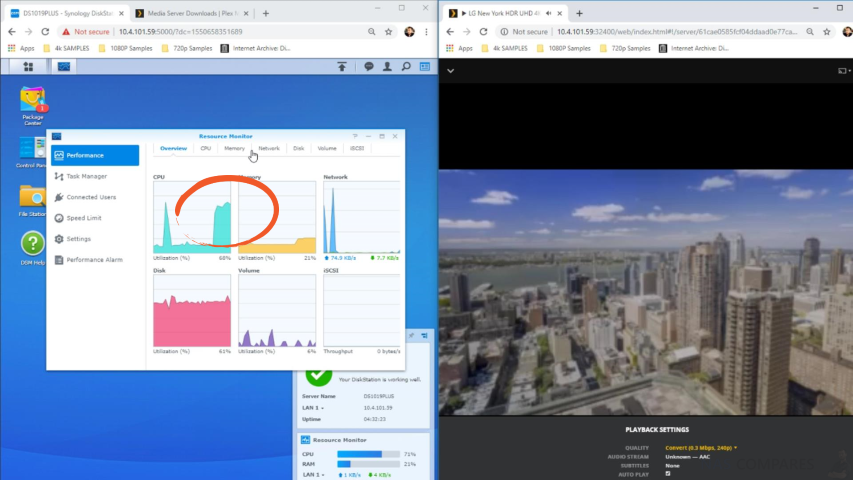



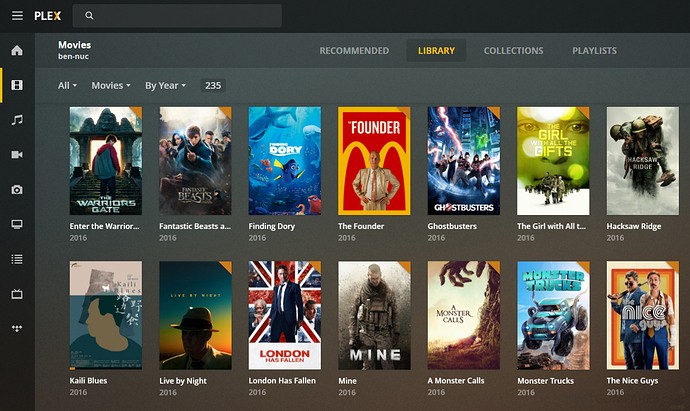



Thank You for the Info, you were helping me to understand from a place that could of taken my own guesswork, even though your knowledge is complex, you know what your talking about!
REPLY ON YOUTUBE
I have a bunch of DVD’s, some BlueRays that I want to download to a Plex server what is the best way and format to do that in?
REPLY ON YOUTUBE
Can you transcode on a Ugreen Nas?
REPLY ON YOUTUBE
Thank you for explaining this!
REPLY ON YOUTUBE
????????????????
REPLY ON YOUTUBE
Google auto caption writes “an ass” every time you say nas ????????
Not even kidding right now
REPLY ON YOUTUBE
12:00 ????
REPLY ON YOUTUBE
I hate that 90 percent of home media center related videos on this site are made by this unlikable ghoul.
REPLY ON YOUTUBE
I like your wristwatch. Is that a Casio?
REPLY ON YOUTUBE
is it just photos or can it do pdf files, illustrator, etc?
REPLY ON YOUTUBE
Thanks mate. You’re a nice man.
REPLY ON YOUTUBE
100,000 subscribers coming up fast. You earned it!
REPLY ON YOUTUBE
I bought a lifetime Plex Pass. It’s about the cost of a year of Plex, but you get it for much longer. So far, no change on the horizon.
REPLY ON YOUTUBE
But … my think centre have 12 USB and 4 Sata . But im gonna build one anyways becouse i have like 7 laptops rn and sometimes i Need files
REPLY ON YOUTUBE
so basically if i watch 4K mkv files from a nas on a 4K tv, there is no transcoding happening, thus the attributes of the nas is negligible ?
REPLY ON YOUTUBE
In simple English, it’s a storage dive on your network
REPLY ON YOUTUBE
We are living in 2022 now. The DS920+ haves transcoding. The DS923+ does not have transcoding.
But I am not a heavy watcher. Do I still need transcoding?
REPLY ON YOUTUBE
If any of this is new to you at 7:26 into the video. The key word here is “Your DATA”. Managing your own Movie & TV show data can be a part-time job in that you have to spend money instead of making money. It’s really a labor of passion in the long run. You need to deal with a dedicated machine (can be very low-end like a raspberry pi, storage, backup storage if drives fail, and power. The trick is, the more have, the more you need. As I said, It’s a labor of passion.
REPLY ON YOUTUBE
Question?
So if I rip 4K uhd blu rays to a synology nas and play it using a pc,Apple TV 4K and phone. Do I have to worry about transcoding? And will i worry about transcoding if I were to rip older disneys dvd tbat are 720p or 1080p
REPLY ON YOUTUBE
68 seconds into the video and just rambling. So much circumventing and talking and talking and could you just made the video in 90 seconds. This was not concise nor direct.
REPLY ON YOUTUBE
Thank you so much. I’ve been thinking about setting up one for awhile
REPLY ON YOUTUBE
Will we ever get to the point ?
REPLY ON YOUTUBE
Thank
REPLY ON YOUTUBE
err… I watched it but I still don’t know what a NAS is 🙁
REPLY ON YOUTUBE
So what about if you are hosting a VPN server on your local network can you then bypass the pay wall for plex and bypass the difficulty of serving out a connection to kodi?
REPLY ON YOUTUBE
So, that’s what a NAS does. But you never answered the question, what is a NAS?
REPLY ON YOUTUBE
U can use both lol. Kodi has a plex plug in.
REPLY ON YOUTUBE
Emby sucks ass compared to Plex
REPLY ON YOUTUBE
Hi,This article is too much informative,Thanks a lot for supporting us by sharing your most valuable time. keep It up