Part Two of How to Improve your Plex NAS Performance
Before starting this Plex NAS guide, I recommend checking out part 1, as it has 5 more tips for improving the performance and stability of your plex media server NAS and I recommend you try anything and everything that is compatible with your system.
Part 1
https://nascompares.com/2019/08/06/how-to-improve-plex-performance-on-your-nas-drive-part-1/
The Best Ways to Improve Plex Performance on your NAS drive
Plex is this amazing application that we all know and love, letting us enjoy all our boxsets, out movies, our own videos and more. Whether it is because you get to play YOUR MEDIA without streaming from subscription services, or because the user interface and add-ons are jsut so darn good, owning and accessing your own Plex Media Server on a NAS is really appealing! However, as this kind of setup has been around for a few years now, we are starting to see performance on many NAS drives for plex start to dip. Whether it is because your NAS drive is getting a little old, or because you bought one on a budget and it just isn’t powerful enough, there are many reasons why users want to improve the performance of their Plex Media server. Today I want to go through my tips to help you improve your Plex playback performance (sometimes a little, sometimes ALOT) and help you enjoy all your media. Most of the suggestions are free to try and a few need a little upgrade purchase along the way, but hopefully 1 or more will solve your plex performance issue.
Use the FREE ADVICE Button to contact me directly for a recommendation on the Best Plex NAS for your Setup/Budget. Please bear in mind that this is a one-man operation, so my reply might take a little bit of time, but it will be impartial, honest and have your best interests at heart.
Common Issues with Plex Performance on a NAS Drive
Plex has been around a while now but is only available as software that you can install in many, many client devices. A client device is a thing you are watching/listening to your media on (TV, iPad, Android Phone, PS4, XBox, etc). However, the result of this is that the Plex Media Server application (the other app that needs to be where ALL your media lives) will be installed on literally hundreds of thousands of different kinds of device (i.e. every smart TV, console, phone and more in the last 5-10 years). The result is obviously that it will run better on some devices more than others, and not jsut because one is more powerful but because of compatibility. Below are the most common signs of incompatibility and performance issue that Plex users might encounter in their Plex Media Server NAS setup and today I want to give you guys tips on how to get around these and in many cases, completely avoid them!
- Stuttered Playback
- Poor/Zero Buffering
- Media File Type Not Supported
- Transcoding Engine Not Supported by Plex
- Video Playback, but no Audio
- Audio Playback, but no Video
- Media Playback at half the speed
- Pixelated Output
- Resolution Unsupported
- Plex Media App restarting mid-way through a movie
- Library visible but unplayable
- Server Not Found!
In this two-part guide, I will show fixes to your Plex NAS server that can counter one, or more of these issues.
The Best Ways to Improve Plex Media Server NAS Performance and Playback
Regardless of which NAS Drive you own, there are ALWAYS ways in which you can improve the performance of your Plex Media Server. These can be changes that are implemented on both a hardware and software level. Some of the recommended ways to boost your Plex NAS below are completely free and simply require you to rearrange yoru storage, but ALWAYS be aware that these changes can potentially undermine or reformat your NAS Drive, so double-check that you have a backup of your data elsewhere before implementing any changes to your device. Where an improvement requires an additional spend, I will try to provide cost-effective suggestions for what you need to buy.
Plex Performance Tip 6 – Double Check Hardware Transcoding Support
As already discussed, transcoding is the act of your NAS drive changing the file format, resolution, size and more of your media file to a version that best suits the client device (your phone, tablet, etc). This allows you to watch insanely dense and heavy media, on smaller devices without the massive data/playback issues they might encounter. However, it is worth highlighting three BIG factors that many people overlook. First, does the CPU in the NAS actually have a transcoding engine (also referred to as ’embedded graphics’), as this is a specialized area of graphics processing that can perform the transcoding of files much faster. If your NAS CPU does not have this, you are relying on RAW processor power to make these conversions and if the case of more budget and cost-effective NAS drives, there just isn’t enough power in the CPU to do this and the system will struggle MASSIVELY. So, look up your NAS CPU on CPUbenchmark, or contact me directly and I can let you know here.
Second, if your NAS CPU does support transcoding, that does not mean that Plex Media Server can use it. Because the Plex Application is a 3rd party app, it does not always have the direct means to access the transcoding engine on the NAS CPU. There are more and more exceptions, with Plex being able to use the engine on these chip, especially with the Intel Celeron, Pentium, i3, i5 and i7 processors in recent times, but it is still not ‘all’ processors and if you purchased a Realtek, Annapurna or Marvel 64bit ARM V8 based NAS (that promises to transcode), Plex Media Server cannot use it, because of the compression/decompression instruction nature of these power-efficient processors. So, be aware!
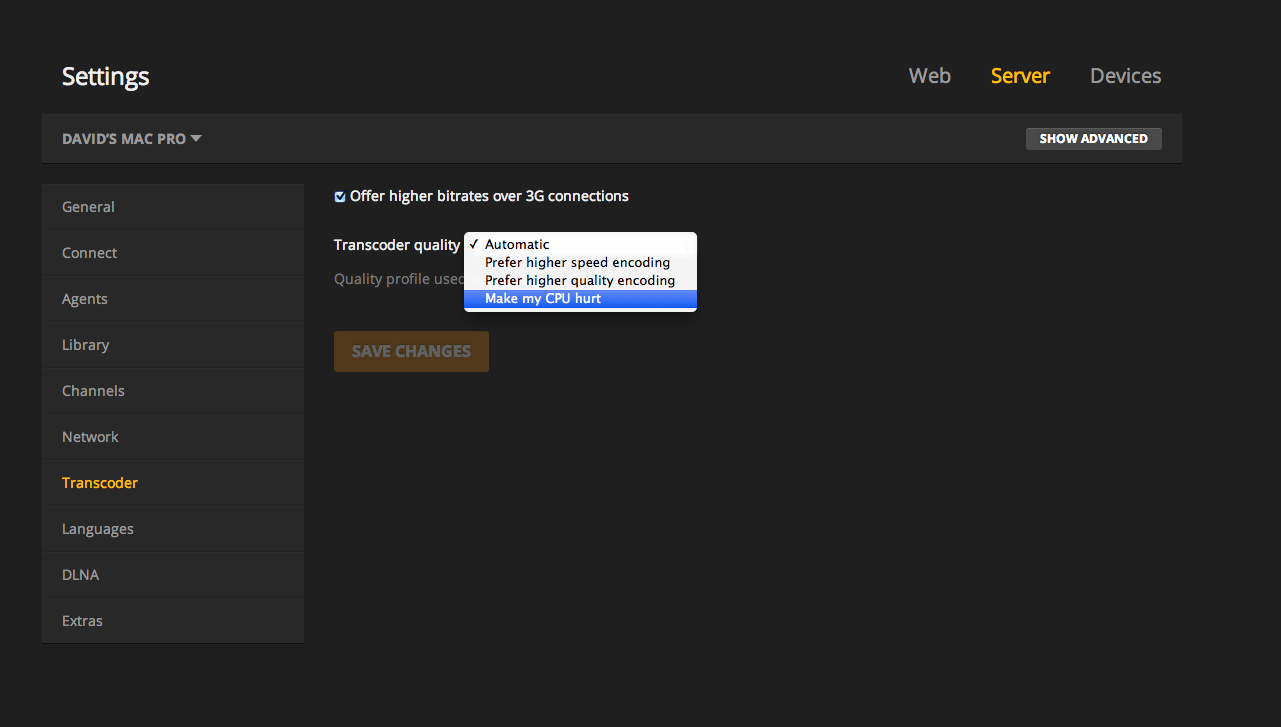
Finally, many, MANY plex media server NAS users do not realise that even if you have a transcoding engine built into your NAS drive AND it is supported by Plex Media Server, that you have to ENABLE IT! In most cases you will need to go into the PLEX SERVER setting and enable transcoding (also a Plex Pass is normally required, but this may no longer be the case for much longer). The options are a little comical, but the option ‘Make my CPU Hurt’ is the one where it will use ALL available transcoding options in Plex, via the NAS CPU. The result will often be a drop from 70% CPU usage, down to 20-30% – much more stable and definitely something to take advantage of.
Pros – Easy to check, if the options are available it will add an IMMEDIATE improvement, very easy to action and only needs to be done once
Cons – Hardware limitations, subject to Plex Pass Subscription users only, poorly supported in NAS Drives for plex that are pre-2015
Plex Performance Tip 7 – Check your Upload Speeds at the NAS Location
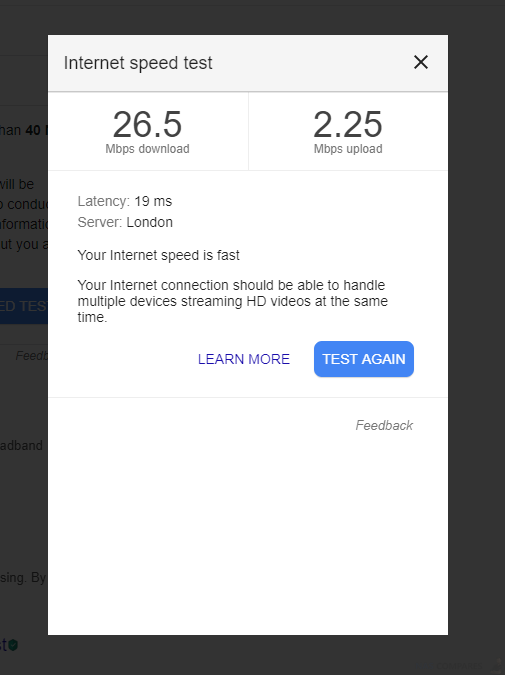
Another Hugely overlooked factor for users that are enjoying their Plex Media Server NAS content remotely (so, not at home on the same WiFi/Network as the NAS, but off-site using mobile 3/4/5G data or ‘coffee shop’ internet) is the effect bad internet choices from your Internet Server Provider (ISP) make on streaming. Many, MANY internet companies will talk a big game about MASSIVE DOWNLOAD SPEEDS, but tend to skip over the ‘Upload speed’. Download speed dictates how fast the internet comes TO your home/office. Whereas Upload speed dictates how fast data is sent FROM your home/office. If your Plex NAS drive will be accessed remotely by you, it means that the UPLOAD speed is very, VERY important and if you are accessing a MASSIVE file, the upload speed may massively bottleneck your access. Double-check that your upload speed is comparable to your download speed (or at least a decent ratio) as otherwise, it can be a real pain to watch anything big that does not need to transcoded (possibly even forcing you to do so unnecessarily).
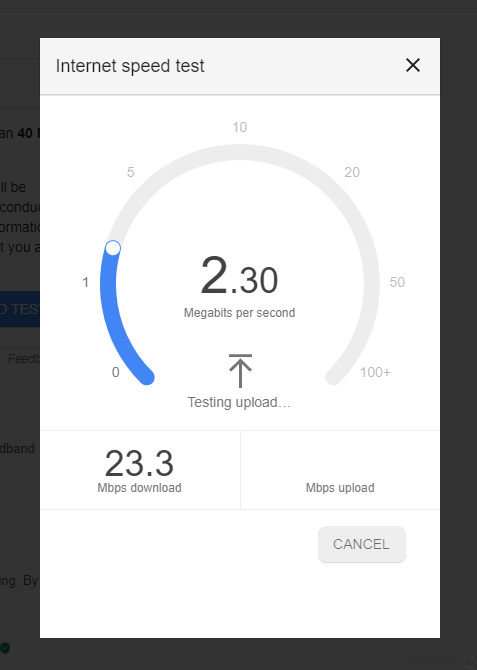
Pros – Easy to check and can be identified in seconds by typing ‘Speed Test‘ into google
Cons – In the event your Upload speed is poor, the resolution is HEAVILY dependant on moving to a new ISP or Internet Plan
Plex Performance Tip 8 – Check the Performance of your Client Device
The Plex Media Server application for NAS Drives and Plex client app for your viewing device are incredibly stable and user-friendly programs. Both free, yet receiving regular updates in their stability, security and features. However, Plex has never produced an actual hardware device (you can ignore the official PlexyDrive NAS from back in April, for obvious reasons), choosing to concentrate all their efforts on the great application, porting it to multiple platforms across the world (i.e NAS, Smart TVs, iOS, Android Phones, Home Consoles, NVidia Shield, etc). As good as this sounds, it leads to issues of the software making promises, that the hardware jsut cannot fulfil. So, the same Android Application for PLEX is available on the iPhone, 1, 2, 3, 4, 5, 6, etc, , but how well it performs will be very, VERY different on each device as they have weaker hardware inside each older device. So, always take the time to see how the Plex client application is behaving on yoru connected device, as this can EASILY act as another bottleneck in playback speeds. You should be able to open up your device’ task manager or install a resource monitor app to see how much CPU and MEMORY % is being used by the application. If this is all VERY high, enable transcoding on the PLEX server setting if available, as then it will ensure files are being sent through in a reduced format and then you might see an improvement with their scaled-down files in playback.
Pros – FREE to check, Easy to find out, if actions will provide improved results FAST
Cons – HEAVILY dependant on with buying a new and more powerful client device as an upgrade and/or upgrading your NAS to something more capable.
Plex Performance Tip 9 – Check Codec and Player Updates and Add-ons available on the NAS App Center
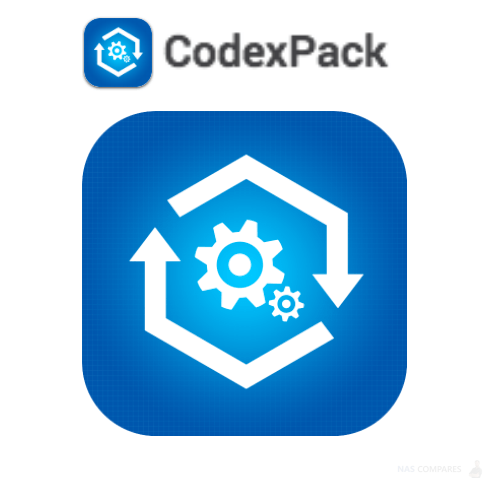
For many people who have used PCs for watching media back in the older days of the internet (post-dial-up modems, but early ‘Broadband’) will be very familiar with video player applications such as VLC, WinAMP, Windows Media Player and MX Player. All old and new, they all required you to take an extra step to ensure that you could play the latest media codecs. As video has become higher in quality with each passing year, better compression techniques are required to package this media and present it to consumers in a useable package. This is where differing video file formats arrive for their own suitability (AVI , WMV, MP4, MOV, ACC, etc). In more recent times, we take for granted that most media on iPlayer, YouTube, Netflix etc will jsut play when we click the button, however, in order for yoru NAS to play a file in/outside of Plex, it needs the correct codecs. Almost ALL of the usual ones found in modern media devices are already pre-installed within the Plex Media Server NAS, but occasionally there are more complex compression formats such as MP4a or MKV that might need you to head over to the respective NAS app center and install a free Codec upgrade pack, or head into the settings menu to enable certain codecs that need confirmation before use. If not, there is a chance that your Plex Media Server NAS is performing badly just because it is struggling with the original file playback and then is transcoding it TWICE… Once to read it and once to output the file to yoru plex client device. So, do check!
Pros – Free to check, easy to install, minimum effort to do, regularly updated
Cons – In some cases with particularly dense codecs, it won’t make a difference in the long run, some NAS CPU cannot play some file types regardless of the codec inside
Plex Performance Tip 10 – Install a Graphics Card if the NAS Brand Supports it
OK, this one is a little extreme, but if the other tips did not help you with performance on your Plex Media Server NAS, then this might be yoru own hope. Many NAS servers feature PCIe upgrade slots that allow you to further improve on the hardware available to your Plex Media Server power. Currently QNAP NAS is the only brand out there that fully support Graphics Card support on a number of their devices, but this is a function that is already becoming used in the new Synology DVA3219 NAS with its NVIDIA GeForce® GTX 1050 Ti card inside and with them moving into more AI featured Surveillance, this could be something they will adopt on a wider scale. Never the less, if you own a QNAP Plex Media Server NAS and have an available PCIe slot, look into GPU Card compatibility on your NAS. Take a look at the article below to see which cards are compatible – always double-check in advance though, as the rise in cryptocurrency and data mining as drastically increased the cost of most graphics cards.
Installing a Graphics Card inside your Plex Media server NAS is significantly more beneficial than more other performance suggestions, as it will provide the NAS with a huge playground of graphical space and utilization for rendering and displaying media – something that is needed for Plex CONSTANTLY. There are limitations such as available PSU power from the NAS to connect to and run the card, as well as the CPU inside supporting the card and PCIe compatibility. But more modern and larger QNAP NAS have started factoring this into their build, providing some NAS drives with less graphically enabled CPU to bring the price down and allow users to choose to add further graphical abilities if needed.
Pros – If supported, it gives a HUGE performance boost, Will benefit other NAS tasks and applications at the same time as Plex Media server
Cons – Compatibility is tough to track, as QNAP only add compatibility for ones they have tested, can be expensive and might be cheaper to buy a New NAS sometimes, brand limitations
Plex Performance Tip 11 – Bite the bullet and buy a NEW NAS Drive
Right, I will admit it, this last one is NOT a tip but really, it IS THE LAST STRAW! If you have tried all my other suggestions for improving the performance of your plex media server (or some tips are not applicable to you) then you might need to buy a new NAS for your plex media server needs. No technology can really last forever and as long as you have already had at least 3-5 years out of the device, then like a new mobile, TV or console, it isn’t truly terrible that you should be considering an upgrade. Additionally, the old NAS can still be used as a:
- Network Backup – so your New NAS can backup periodically to your old NAS
- As expansion storage, NAS – Some NAS support Virtual JBOD (VJBOD) so the old NAS will just appear as storage space for your new NAS to use
- Separate NAS for Backups, DLNA, Surveillance and more – Ensure yoru New NAS drive is JSUT for Plex, but pushing other tasks to the old NAS
- NAS Media Sync – Synchronize the New and Old NAS over the internet and then give the old NAS to a relative/friend/colleague, so you can then share your libraries easily
Buying a brand New NAS brand for you a Plex Media Server is not ideal, but might be the only option you have left. Use my guides in the link below to see what is the best NAS for £500, £1000 and £2000+ to help you choose the right server for Plex going forward.
Pros – Almost guaranteed results, the cost can be off-set by selling old NAS, Can be justified as a 2nd Backup Tier
Cons – Expensive, Might need to buy more Hard Drive storage, Feels like giving up!
Part 1 – https://nascompares.com/2019/08/06/how-to-improve-plex-performance-on-your-nas-drive-part-1/
Stay Subscribed for more updates and tips on Plex and NAS. Remember to check out Part One in this Guide to make sure you tried EVERYTHING you could. If however, you are having Plex Performance problems with your NAS drive, these tips did not solve the problem and you need more help, use the form below for free NAS and Plex advice from me completely for free. This is a service I run to help users on a one to one basis, so I apologise if my reply takes a day or two.
📧 SUBSCRIBE TO OUR NEWSLETTER 🔔🔒 Join Inner Circle
Get an alert every time something gets added to this specific article!
This description contains links to Amazon. These links will take you to some of the products mentioned in today's content. As an Amazon Associate, I earn from qualifying purchases. Visit the NASCompares Deal Finder to find the best place to buy this device in your region, based on Service, Support and Reputation - Just Search for your NAS Drive in the Box Below
Need Advice on Data Storage from an Expert?
Finally, for free advice about your setup, just leave a message in the comments below here at NASCompares.com and we will get back to you. Need Help?
Where possible (and where appropriate) please provide as much information about your requirements, as then I can arrange the best answer and solution to your needs. Do not worry about your e-mail address being required, it will NOT be used in a mailing list and will NOT be used in any way other than to respond to your enquiry.
Need Help?
Where possible (and where appropriate) please provide as much information about your requirements, as then I can arrange the best answer and solution to your needs. Do not worry about your e-mail address being required, it will NOT be used in a mailing list and will NOT be used in any way other than to respond to your enquiry.

|
 |
ZimaOS is the BEST Beginner NAS OS - Watch Your Back UnRAID and TrueNAS !!!
30TB Hard Drives are TOO BIG ! (and here is why)
COMPLETE UGREEN NAS Setup Guide - 2025 EVERYTHING VERSION
$110 USB4 to 2x10Gb Adapter Review - What the WHAT?
UGREEN NAS Now has iSCSI, 2FA and Jellyfin (and more) - FINALLY!
Seagate 30TB Ironwolf and EXOS Hard Drive Review
Access content via Patreon or KO-FI







Thank You for the Info, you were helping me to understand from a place that could of taken my own guesswork, even though your knowledge is complex, you know what your talking about!
REPLY ON YOUTUBE
I have a bunch of DVD’s, some BlueRays that I want to download to a Plex server what is the best way and format to do that in?
REPLY ON YOUTUBE
Can you transcode on a Ugreen Nas?
REPLY ON YOUTUBE
Thank you for explaining this!
REPLY ON YOUTUBE
????????????????
REPLY ON YOUTUBE
If you have an older nas or one without hardware transcoding and want to run plex without hiccups you could also buy a nvidia shield pro to house your plex server and continue using your nas for storage. The shield pro runs Plex quite well and can handle the transcoding without issue. Just point it to your shared folder on your nas with your media and you’re good to go.
REPLY ON YOUTUBE
I hate that 90 percent of home media center related videos on this site are made by this unlikable ghoul.
REPLY ON YOUTUBE
Hi I need help! i have a synology 923 plus 4 bay. I’ve upgraded all the parts. I have 2 ssd for cache. I have 32gb of ram and a 10gb Ethernet port. I have mkv file movies on my server which avgs about 50gb per movie. They all run fine at home but outside of home plex keeps buffering and it says server not powerful enough…my internet upload speeds are capped at 40-70mb help please!!
REPLY ON YOUTUBE
so basically if i watch 4K mkv files from a nas on a 4K tv, there is no transcoding happening, thus the attributes of the nas is negligible ?
REPLY ON YOUTUBE
well, this video basically says to me a NAS isn’t worth it as a media server. that quality is horrendous. or maybe just this video is. bad presentation. i’m left with more questions than answers. he basically showed “see, no matter what setting, you get stuttering and bad picture.” b/c of old tablet? b/c of incorrect PLEX settings? b/c of bad network? b/c of inadequate NAS transcoding? b/c of wrong device settings?
i have to believe that media servers work. so many others use them. this video, thou… good god.
REPLY ON YOUTUBE
We are living in 2022 now. The DS920+ haves transcoding. The DS923+ does not have transcoding.
But I am not a heavy watcher. Do I still need transcoding?
REPLY ON YOUTUBE
Question?
So if I rip 4K uhd blu rays to a synology nas and play it using a pc,Apple TV 4K and phone. Do I have to worry about transcoding? And will i worry about transcoding if I were to rip older disneys dvd tbat are 720p or 1080p
REPLY ON YOUTUBE
You should try testing using physical Ethernet. Depending on what type of wireless NIC or AP you have, this can be a bottleneck. I see that you have more network spikes than you do on the CPU.
REPLY ON YOUTUBE
Thank
REPLY ON YOUTUBE
Raid stands for Inexpensive disks. Once in an array the disks are not independent in any sense. I don’t know where this Independent nonsense started, but in the beginning it stood for Redundant Array of Inexpensive Disks.
REPLY ON YOUTUBE
I have a NAS raid 5 I’m just using it to sit the media on there. Plex is set up on my pc no problems so far apart from vc1 and dts so I use the plex app on my tv for stereo. If I want surround I use my nvidia shield tv app direct to my amp for lossless audio and as I have no 4k on my plex I don’t really have any issues. All movies ripped in mkv and no compression. Bit bit from mkv to my nas. 26tb so far used.
REPLY ON YOUTUBE
To me, Plex is simply not a good choice for a NAS. It’s software that is designed for a PC. The very approach that Plex have taken is completely backwards, and putting it on a NAS makes absolutely no sense. It means is you are using what is probably the least powerful computer in the house to transcode and send the files to devices that are almost always far more powerful. That’s a stupid approach. Far more sensible to simply send the files to the device and do any transcoding in the player. On the Mac and on IOS, Infuse is a better choice (connected to your NAS), and on Windows, you can simply connect your NAS shares to the included Films and TV app. The other good alternative is to use your PC for the Plex server, but keep the files on the NAS.
REPLY ON YOUTUBE