Synology DS1522+ NAS 10GbE RAID Testing with the WD Red Pro 22TB HDDs

Technology is moving FAST! Yet one of the most overlooked fast-moving areas of technology in the market is data storage! In the last decade we have seen data storage averages used by consumers and businesses hugely multiply in volume and frequency, with hardware providers rushing to meet this demand. Because storage scales have increased so rapidly and the limitations of ‘local’ data access have long since been abandoned in favour of remote sever and cloud services, the result is that brands like Synology (pretty much the no #1 Network Attached Storage provider in the world) and WD (arguably one of the biggest hard drive manufacturers in the world) have been producing high quality and high-performance solutions to support this. Today I want to talk about two of each respective brand’s business targetted 2022 releases, combine them and give you some idea of just want they can do! In this article, I will be taking the Synology DS1522+ Ryzen-powered NAS for a spin, alongside four of the new WD Red Pro 22TB NAS Hard Drives, in order to see the performance we can expect in a wide range of configurations. In today’s article I hope to identify the following:

- The impact of different RAID configurations (with their different parity and redundancy calculations) on performance
- Identifying the performance differences between small and large file volumes/frequency in overall throughput
- Measuring the improvements in the performance of the WD Red Pro 22TB HDDs as multiple are in a RAID (performance increase as multiple drives Read/Write simultaneously)
- Testing external throughput with both a 5GbE connection and 10GbE connection to identify the point of network saturation
- Finally, to see if the DS1522+ more streamlined architecture is enough to support and perform at peak with the WD Red Pro 22TB Hard Disks
Before we get started, if you are interested in emulating these tests for yourself, or are keen to achieve these results in your own setup and want to know the devices I used in these tests, you can use the links below to find each item on Amazon in your local region. Using these links will result in amazon sending a small % back to us here at NASCompares that goes directly back into our site and services, allowing us to continue making these articles, videos and more – Thanks in advance!
Hardware Used in today’s Tests
|
Note – If you would rather WATCH these tests in video form, you can watch the WD Red 22TB and Synology DS1522+ NAS Performance Tests here on the NASCompares YouTube Channel.
Synology DS1522+ & WD Red Pro 22TBs – The Test Setup and Hardware Used
These tests were conducted in a Windows 10 client machine environment over 3 days (factoring RAID rebuild times and cool downs). Although the DS1522+ NAS is a 5 bay NAS system, I was only able to secure four 22TB WD Red Pro HDDs, so that needs to be factored in. That said, the performance measurements of even 4 of these drives was still remarkably impressive for mechanical hard disks. The benchmark software used for these tests was Atto Disk Benchmark, as it provides a very wide range of test setups – as well as working much more smoothly with iSCSI targets/LUNs in windows and providing clearly information to display to the layman for this article. Lastly, I included a barrage of 5GbE network tests because, although current no Synology NAS hardware in the market features 5GbE network architecture, there is an increasing vogue for hardware client devices (PCs, Macs, etc) to have their network connections easily upgraded to 2.5G and 5G with USB adapters (for as little as £25) ensuring that a 10GbE connected NAS can be shared to a full extent with connected clients. Here is a breakdown of the specific test setup components:
- Synology DS1522+ 5-Bay NAS, E10G22-T1-mini 10GbE Adapter, DSM 7.1
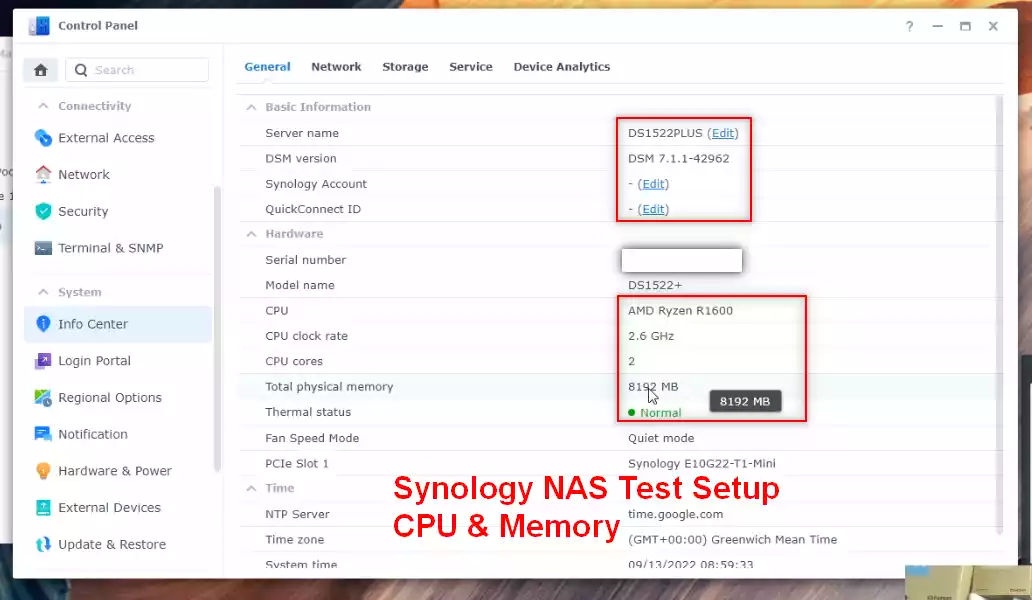
- WD Red Pro 22TB NAS Hard Drives x4, RAID 0 or RAID 5 Configuration (depending on the test)
- 20TB iSCSI LUN via the Default iSCSI Manager Target, connected to the Windows PC with the iSCSI initiator as a local appearing drive for Atto Disk Benchmark
- Local PC Network Adapter USB-to-5GbE Adaper and a Thunderbolt-to-10GbE adapter (depending on the test requirements)
- Windows 10 Pro PC, Intel(R) Core(TM) i7-8750H CPU @ 2.20GHz 2.20 GHz, 32GB DDR4 2666Mhz Memory, Internal Samsung 970 Pro 1TB SSD
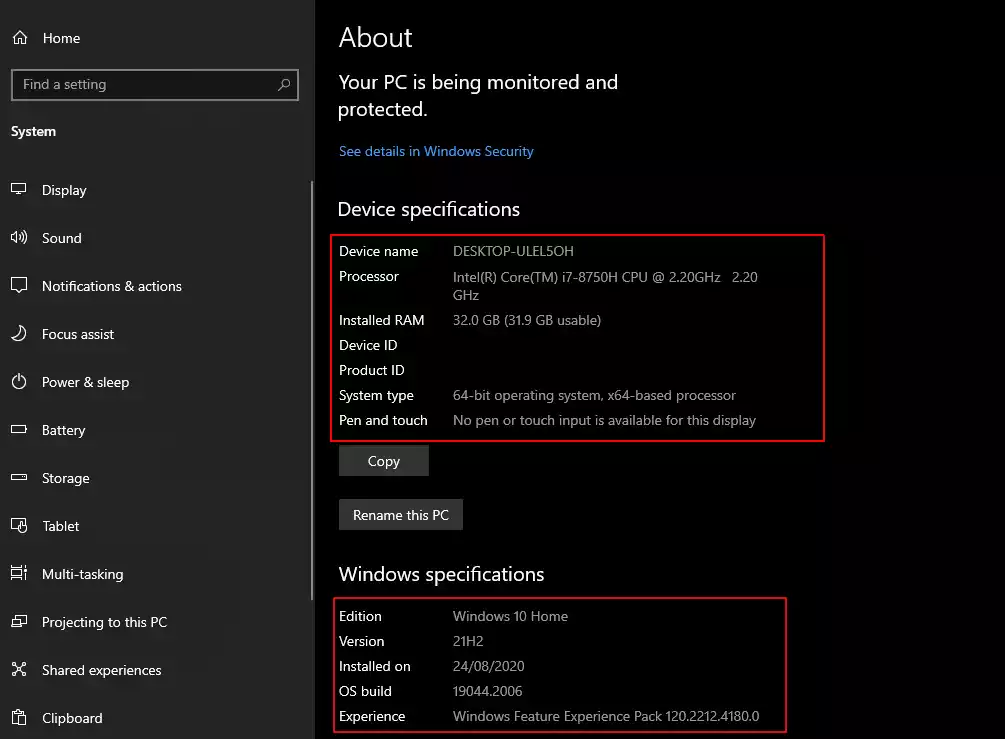
- MTU / Jumbo Frames set to 9K on both the NAS and the Network Adapter, Direct Connection (LAN-to-LAN), no network switch
Before we go further though, we need something to measure against. Here is the default performance of a SINGLE WD Red Pro 22TB NAS Hard Drive, using the Synology DSM Storage Manager Benchmark Tool:
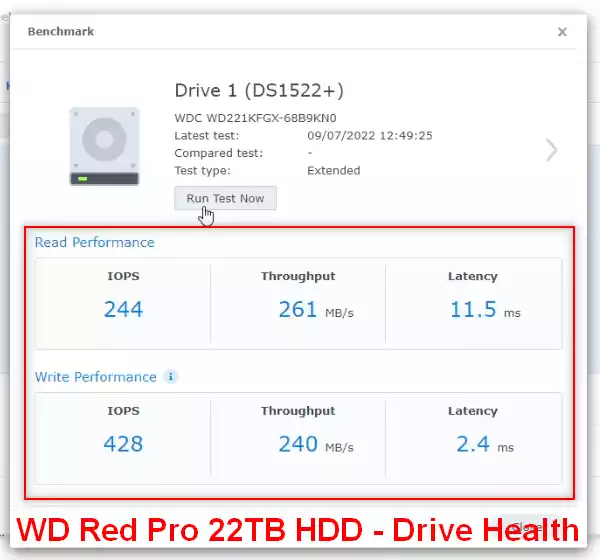
As you can see, even on it’s own, a single WD Red Pro 22TB HDD can largely saturate even a single external 2.5GbE connection (though, most Synology arrive with 1GbE or 10Gbe). So, at the very least, you are going to get 240-260MB/s with just the one drive. So, let’s get down to business! I performed a wide scope of tests, so let’s go through those results!
Synology DS1522+ NAS, RAID 5, 5GbE Performance Tests
ATTO DiskBenchmark 64MB File Test, 512B-to-64MB I/O Size
Peak Write Performance – 374MB/s / Peak Read Performance – 427MB/s
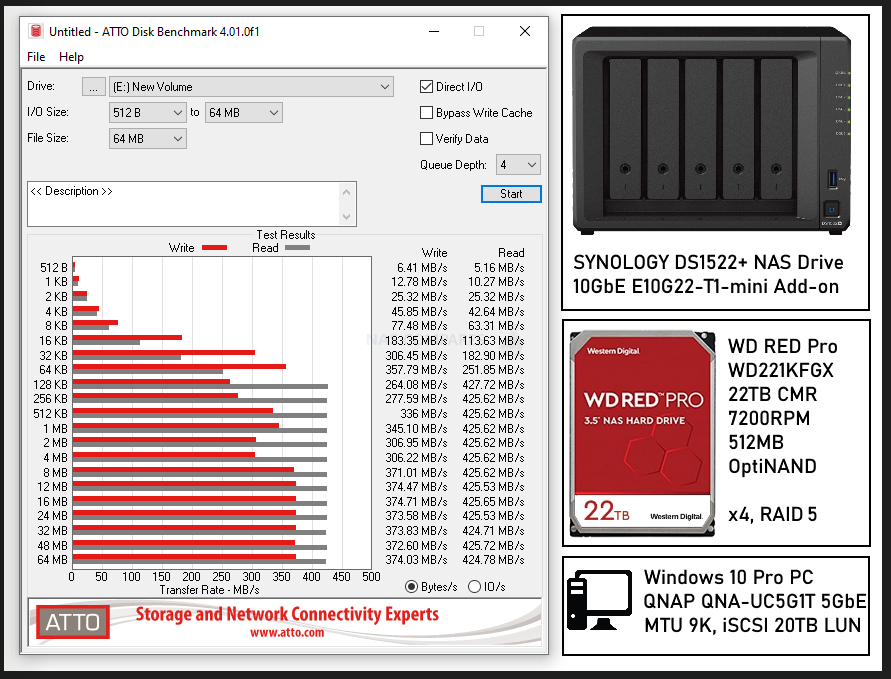
ATTO DiskBenchmark 256MB File Test, 512B-to-64MB I/O Size
Peak Write Performance – 377MB/s / Peak Read Performance – 426MB/s
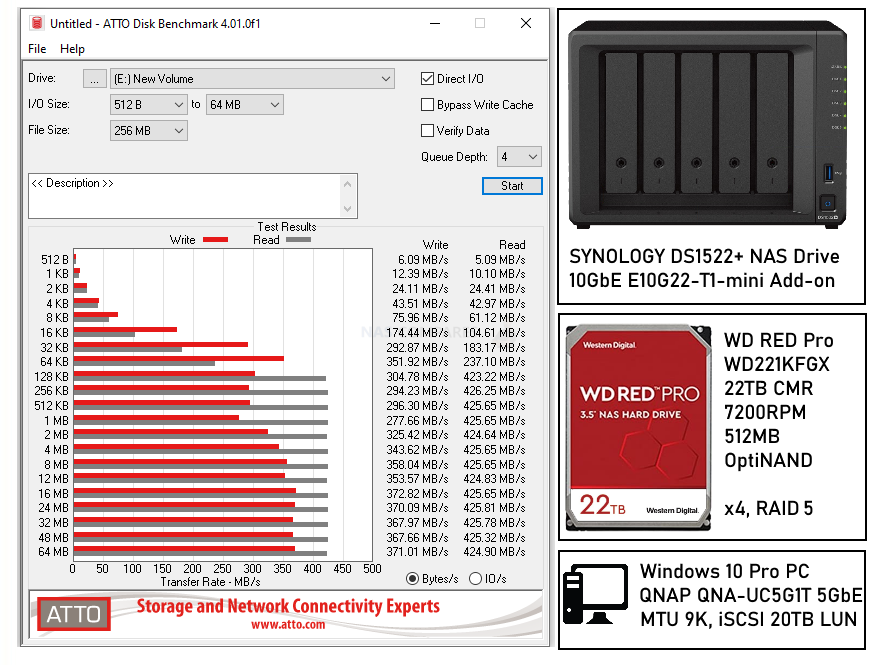
ATTO DiskBenchmark 1GB File Test, 512B-to-64MB I/O Size
Peak Write Performance – 371MB/s / Peak Read Performance – 426MB/s
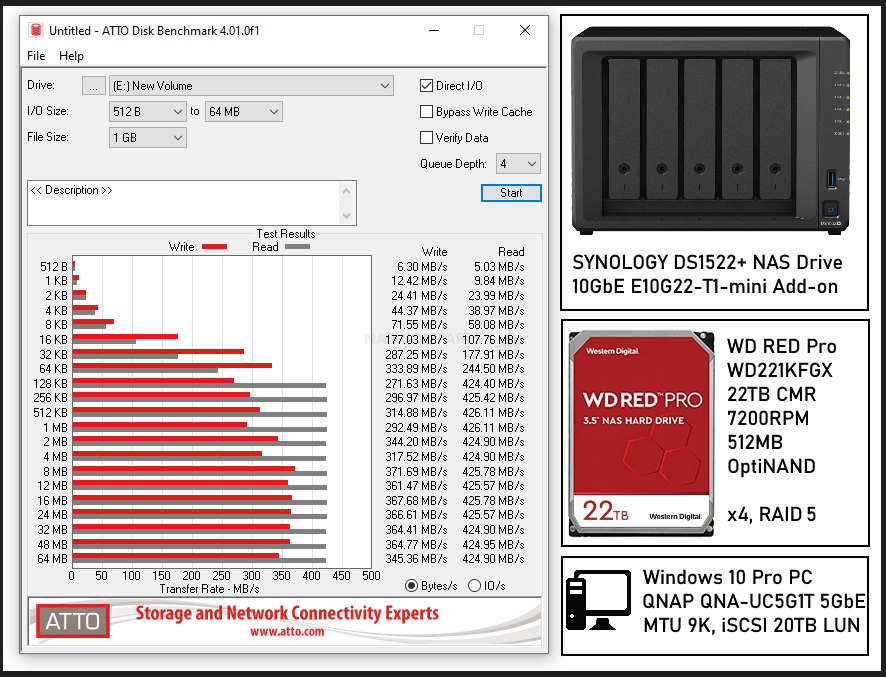
ATTO DiskBenchmark 4GB File Test, 512B-to-64MB I/O Size
Peak Write Performance – 371MB/s / Peak Read Performance – 425MB/s
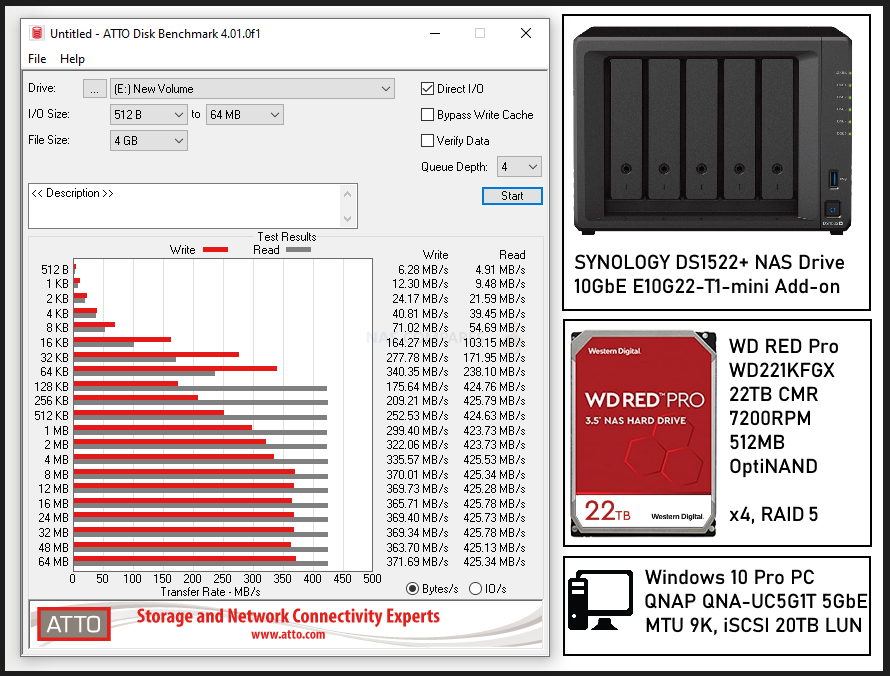
ATTO DiskBenchmark 16GB File Test, 512B-to-64MB I/O Size
Peak Write Performance – 365MB/s / Peak Read Performance – 426MB/s
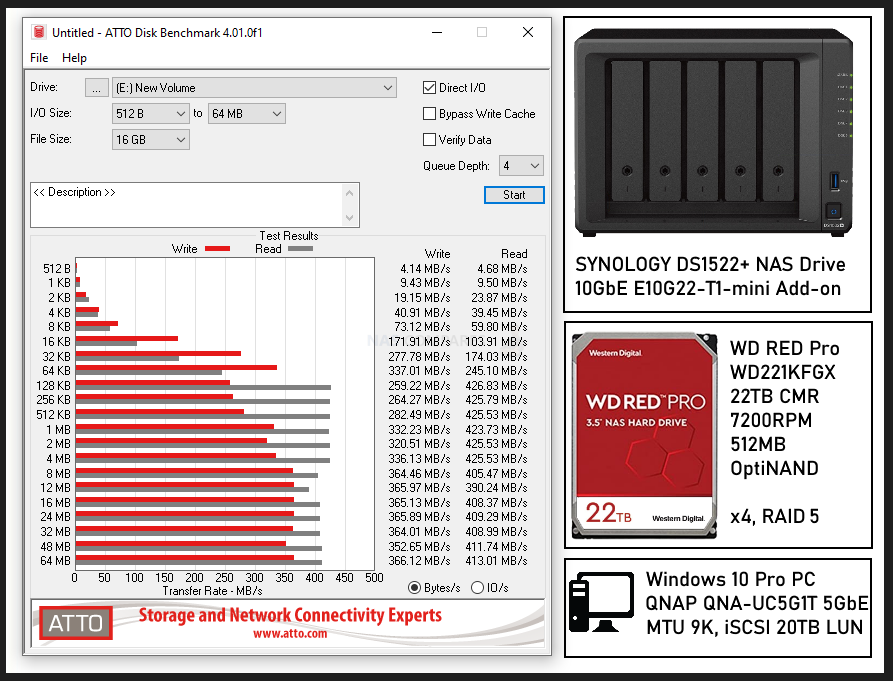
Synology DS1522+ NAS, RAID 0, 10GbE Performance Tests
ATTO DiskBenchmark 64MB File Test, 512B-to-64MB I/O Size
Peak Write Performance – 856MB/s / Peak Read Performance – 1.15GB/s
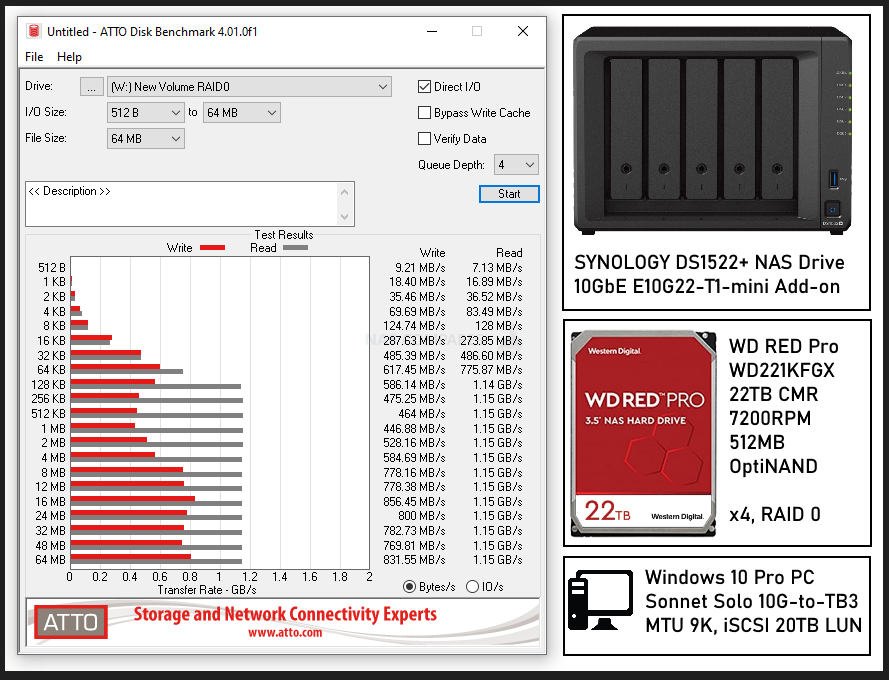
ATTO DiskBenchmark 256MB File Test, 512B-to-64MB I/O Size
Peak Write Performance – 841MB/s / Peak Read Performance – 1.15GB/s
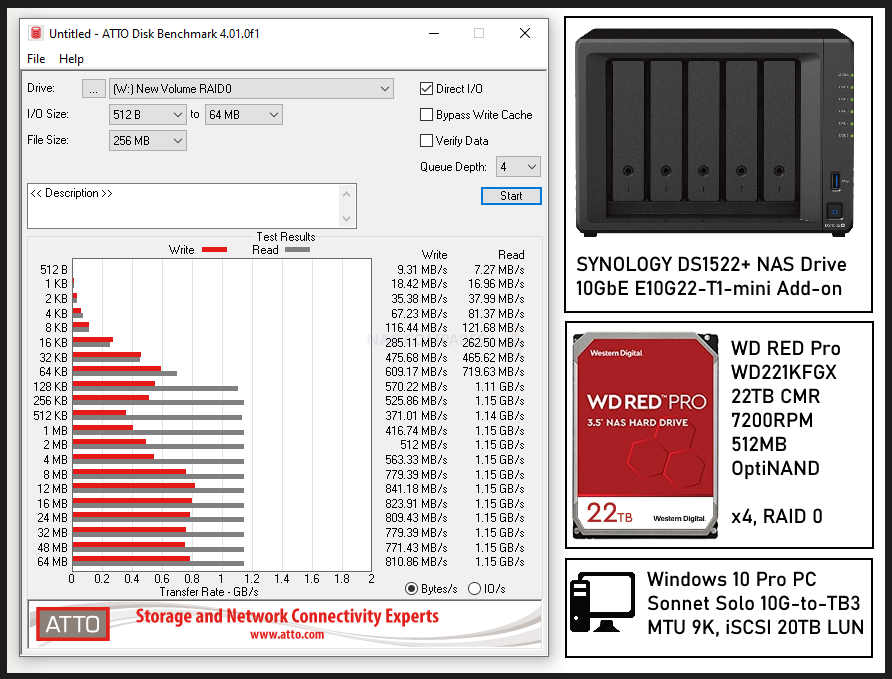
ATTO DiskBenchmark 1GB File Test, 512B-to-64MB I/O Size
Peak Write Performance – 847MB/s / Peak Read Performance – 1.15GB/s
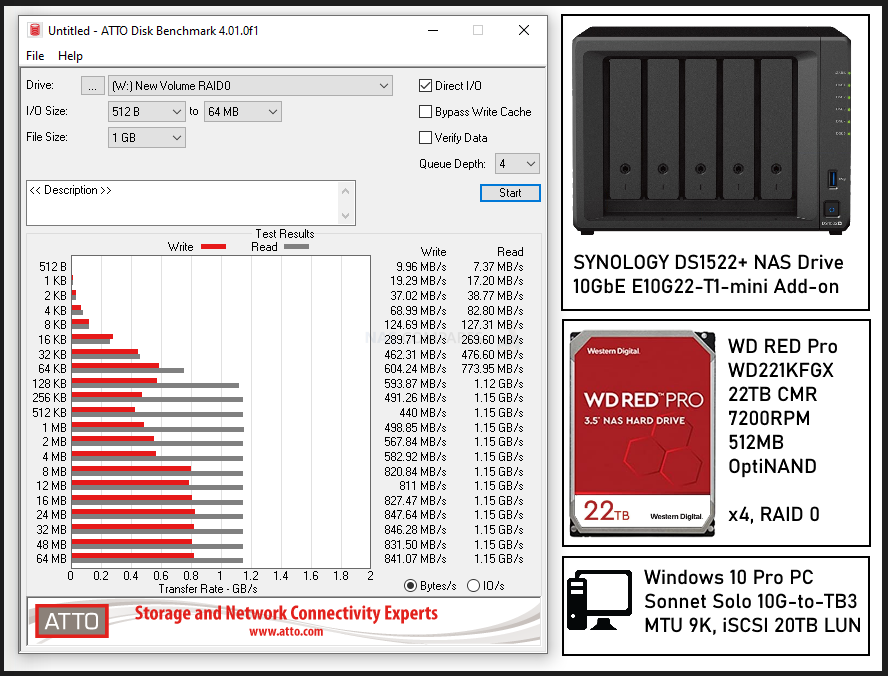
ATTO DiskBenchmark 4GB File Test, 512B-to-64MB I/O Size
Peak Write Performance – 864MB/s / Peak Read Performance – 1.15GB/s
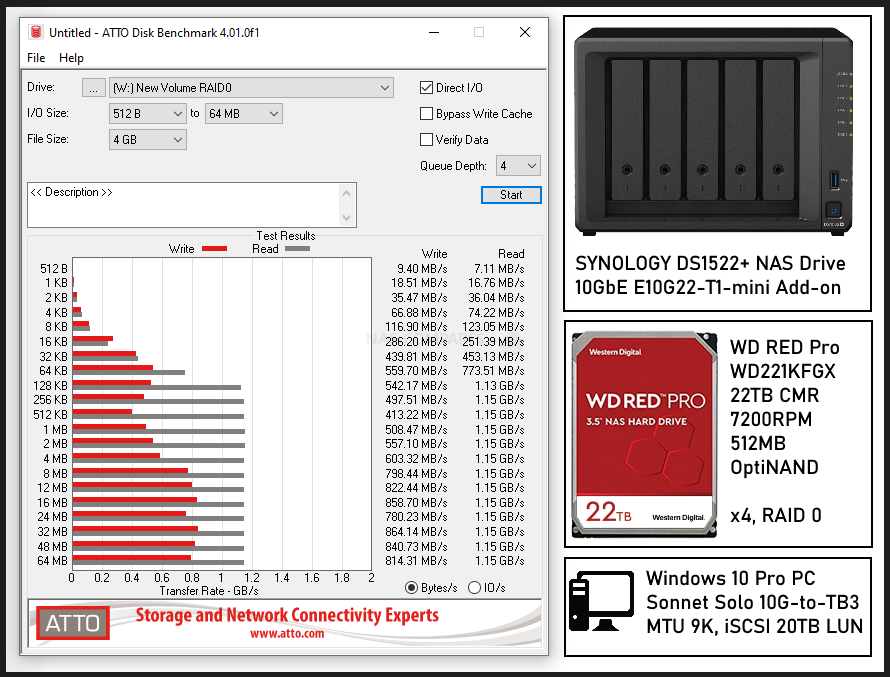
ATTO DiskBenchmark 16GB File Test, 512B-to-64MB I/O Size
Peak Write Performance – 851MB/s / Peak Read Performance – 1.15GB/s
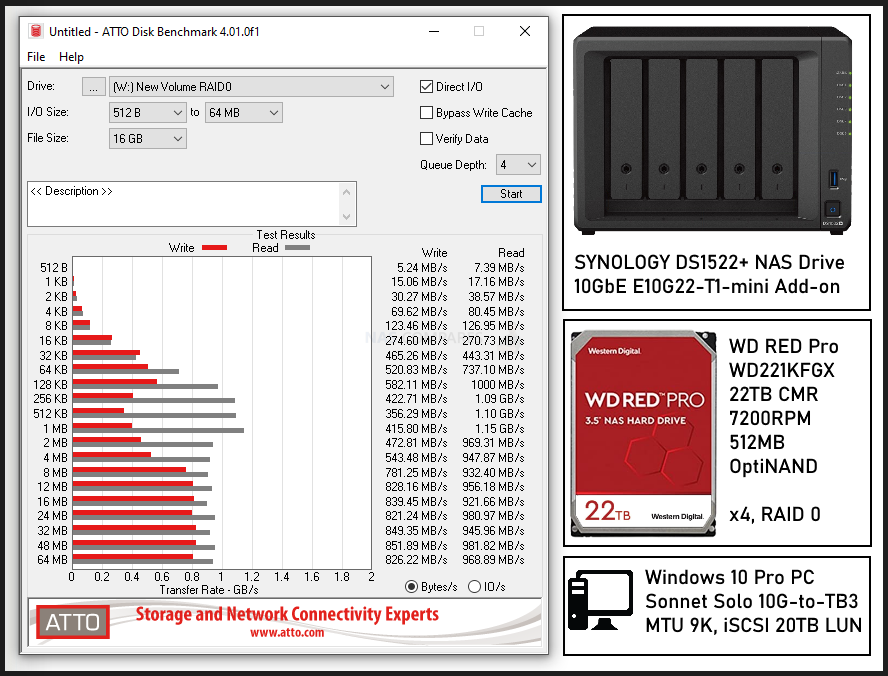
Synology DS1522+ NAS, RAID 5, 10GbE Performance Tests
ATTO DiskBenchmark 64MB File Test, 512B-to-64MB I/O Size
Peak Write Performance – 962MB/s / Peak Read Performance – 1.15GB/s
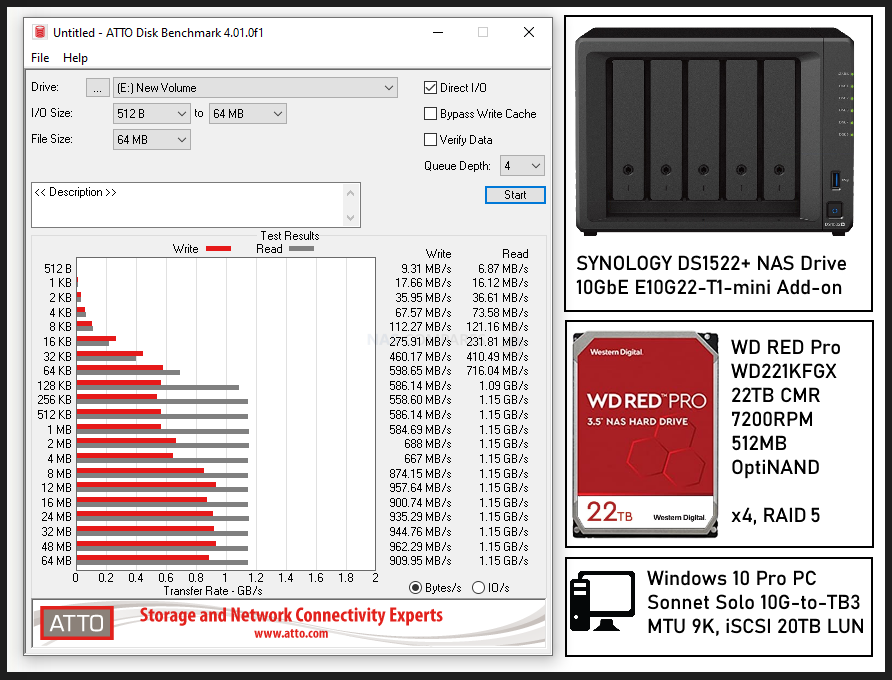
ATTO DiskBenchmark 256MB File Test, 512B-to-64MB I/O Size
Peak Write Performance – 965MB/s / Peak Read Performance – 1.15GB/s
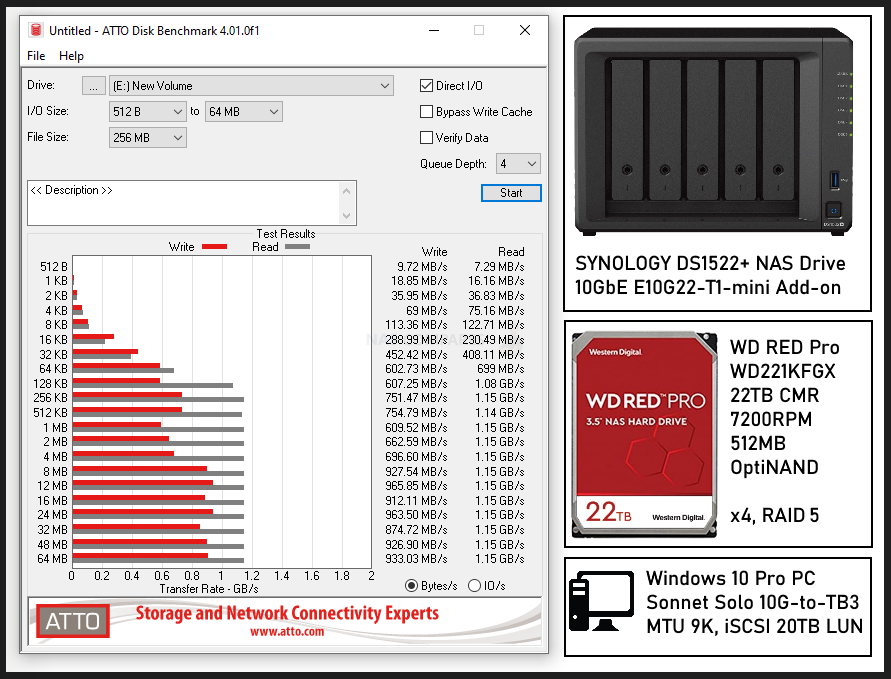
ATTO DiskBenchmark 1GB File Test, 512B-to-64MB I/O Size
Peak Write Performance – 663MB/s / Peak Read Performance – 1.15GB/s
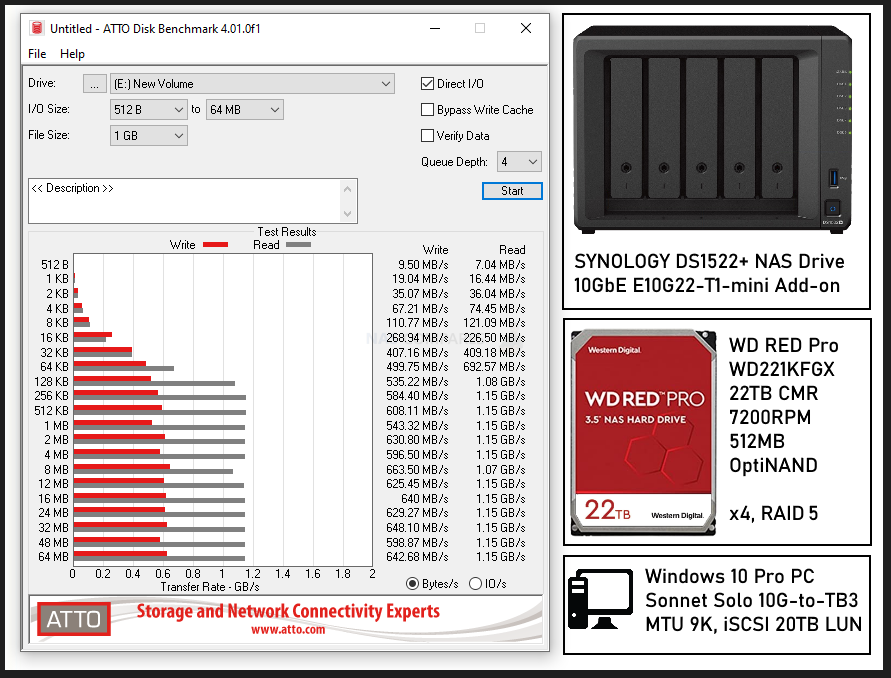
ATTO DiskBenchmark 4GB File Test, 512B-to-64MB I/O Size
Peak Write Performance – 786MB/s / Peak Read Performance – 1.15GB/s
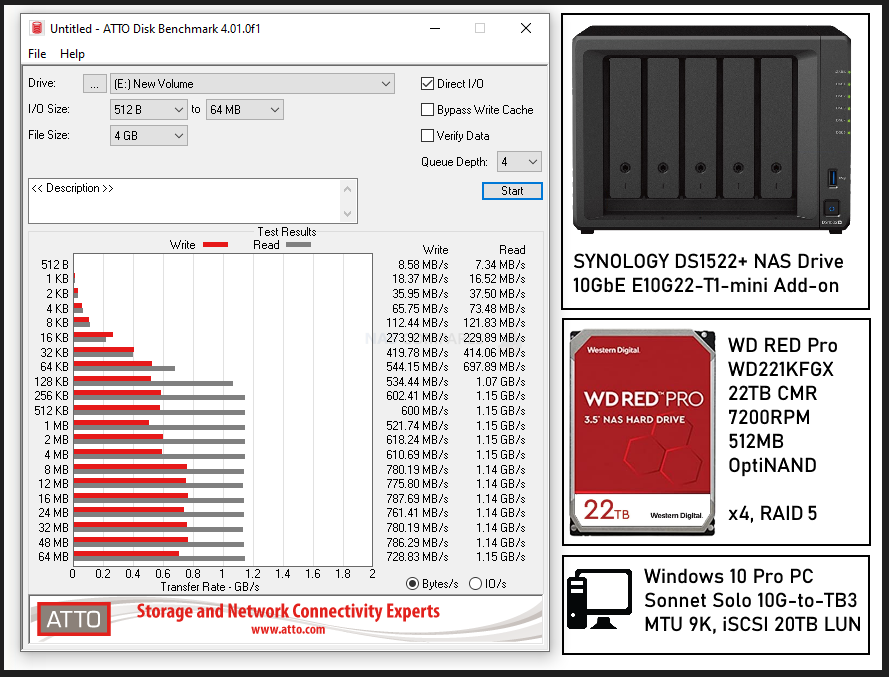
ATTO DiskBenchmark 16GB File Test, 512B-to-64MB I/O Size
Peak Write Performance – 720MB/s / Peak Read Performance – 993MB/s
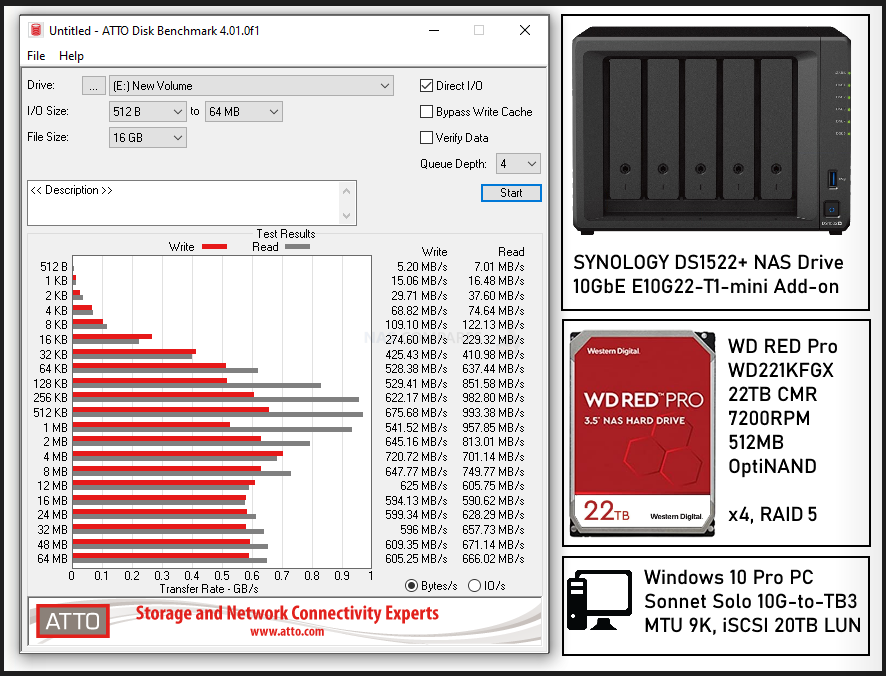
QNAP TS-464 NAS + WD Red 22TB RAID 6 Tests – Verdict & Conclusion
Overall, I was tremendously impressed with both the WD Red Pro 22TB drives AND the Synology DS1522+ NAS in these tests. My big takeaways from these tests were:
- Despite the AMD Ryzen R1600 being a Dual Core Processor, it was easily able to handle even the heavy 16GB, RAID 5 performance tests with little system impact
- The four 22TB Red Pro Hard Drives were particularly impressive, given they were able to able to fully saturate the 10GbE connection at numerous points
- The drives and NAS in these tests tended to favour the Read performance, though Write performance was still great.
Of course, it is always worth remembering that these tests were based on synthetic scenarios that were generated by a benchmarking tool. So these do not necessarily translate directly into the results that you will get with my unregulated and general ad hoc use. However, there are still fantastic results for this NAS+HDD drive combo, especially at this more compact scale. If you want to watch these tests in video form, you can use the YouTube publication below:
Thanks for reading! I hope you found this helpful and that it really helped you to make the most of your storage. Want to help me continue to make more guides, reviews and tutorials on the subject of NAS? Then you can do so in a few different ways (any of which I will be eternally grateful for if you choose to!). You can visit the ‘Support NAS Passion’ page HERE and see a few different ways that you can help us keep the lights on. Alternatively, you can use one of the links below to shop for your hardware today or in future (visiting those sites via the link below ensures that we get a mall commission on absolutely anything you purchase – and doesn’t cost you anything extra). Finally, if you want to support us in spirit rather than financially, recommend our blog to a friend or professional colleague or share a link on your social media site of choice. Thank you for reading and have a fantastic week!
| Where to Buy a Product | |||
|
|
    
|

|
VISIT RETAILER ➤ |
 |
    
|

|
VISIT RETAILER ➤ |
 |
    
|

|
VISIT RETAILER ➤ |
 |
    
|

|
VISIT RETAILER ➤ |
📧 SUBSCRIBE TO OUR NEWSLETTER 🔔
🔒 Join Inner Circle
Get an alert every time something gets added to this specific article!
This description contains links to Amazon. These links will take you to some of the products mentioned in today's content. As an Amazon Associate, I earn from qualifying purchases. Visit the NASCompares Deal Finder to find the best place to buy this device in your region, based on Service, Support and Reputation - Just Search for your NAS Drive in the Box Below
Need Advice on Data Storage from an Expert?
Finally, for free advice about your setup, just leave a message in the comments below here at NASCompares.com and we will get back to you. Need Help?
Where possible (and where appropriate) please provide as much information about your requirements, as then I can arrange the best answer and solution to your needs. Do not worry about your e-mail address being required, it will NOT be used in a mailing list and will NOT be used in any way other than to respond to your enquiry.
Need Help?
Where possible (and where appropriate) please provide as much information about your requirements, as then I can arrange the best answer and solution to your needs. Do not worry about your e-mail address being required, it will NOT be used in a mailing list and will NOT be used in any way other than to respond to your enquiry.

|
 |
Minisforum MS-02 Ultra - WHO IS THIS FOR??? (The First 48HRs)
Why People Use TrueNAS, UnRAID and Proxmox to Turnkey NAS (Synology, QNAP, etc)
Why People Prefer Turnkey NAS vs TrueNAS, UnRAID and More
The Top 5 Mistakes NAS Buyers Make
Top 5 PLEX/Jellyfin NAS of 2025
Seagate Ironwolf vs WD Red NAS Hard Drives
Access content via Patreon or KO-FI
Discover more from NAS Compares
Subscribe to get the latest posts sent to your email.



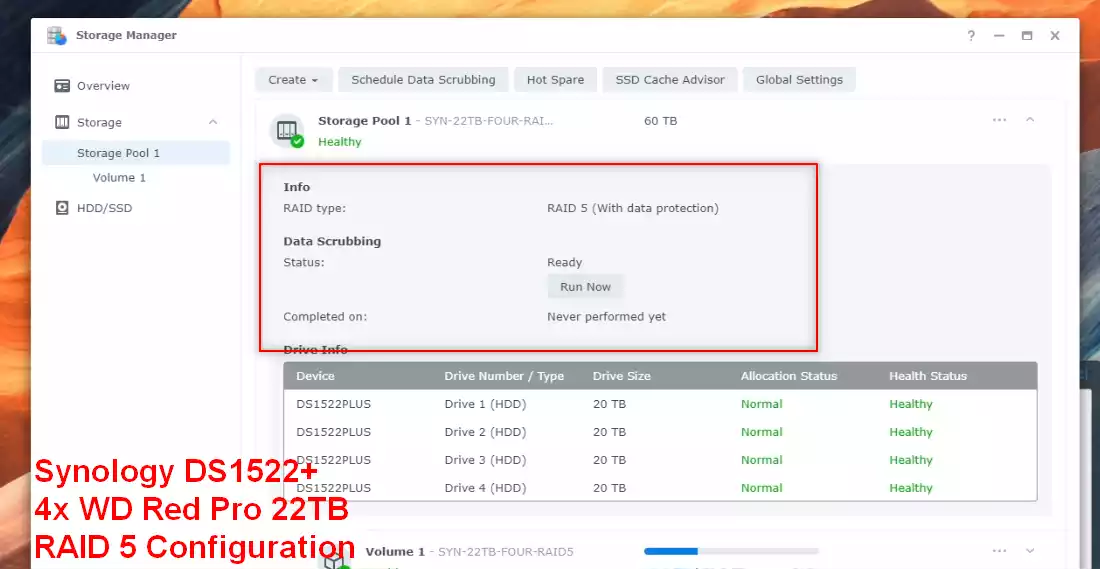
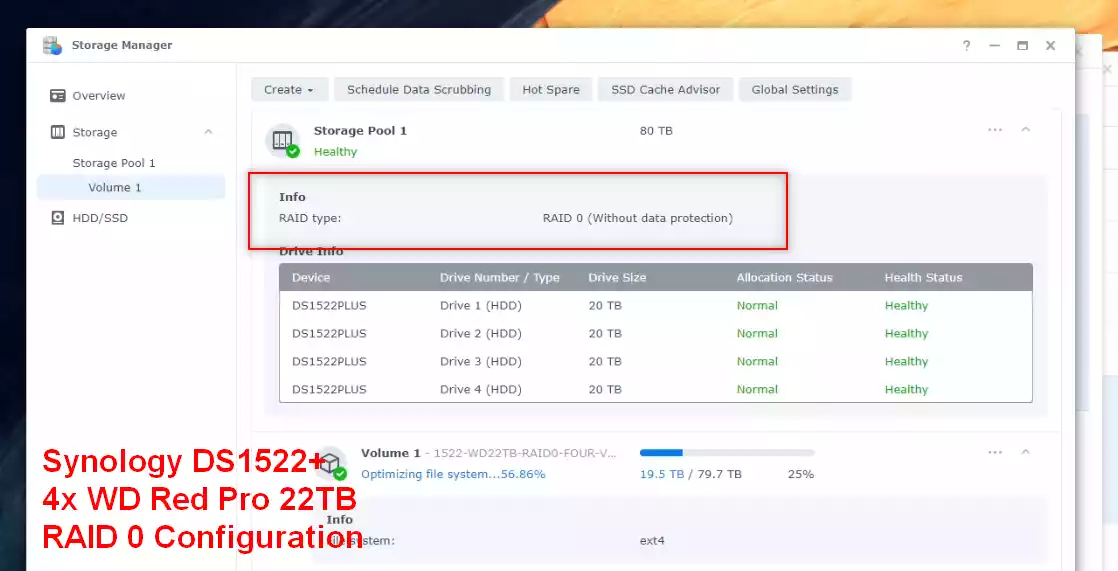
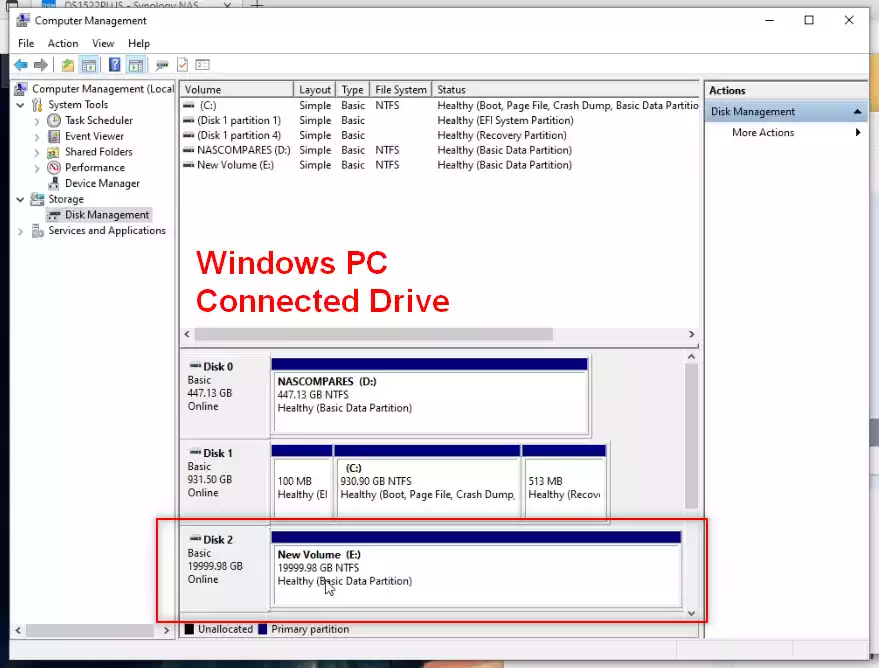
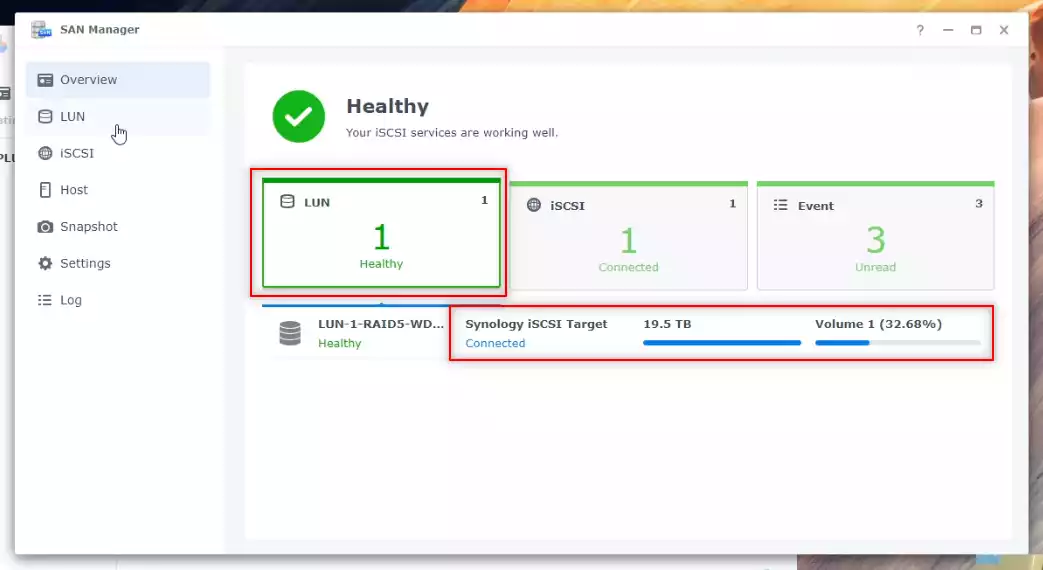
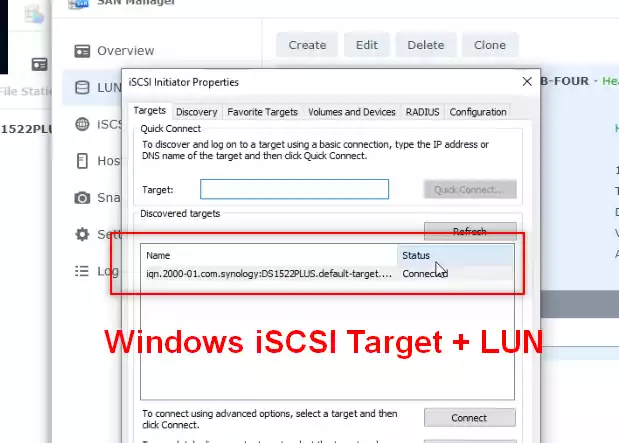
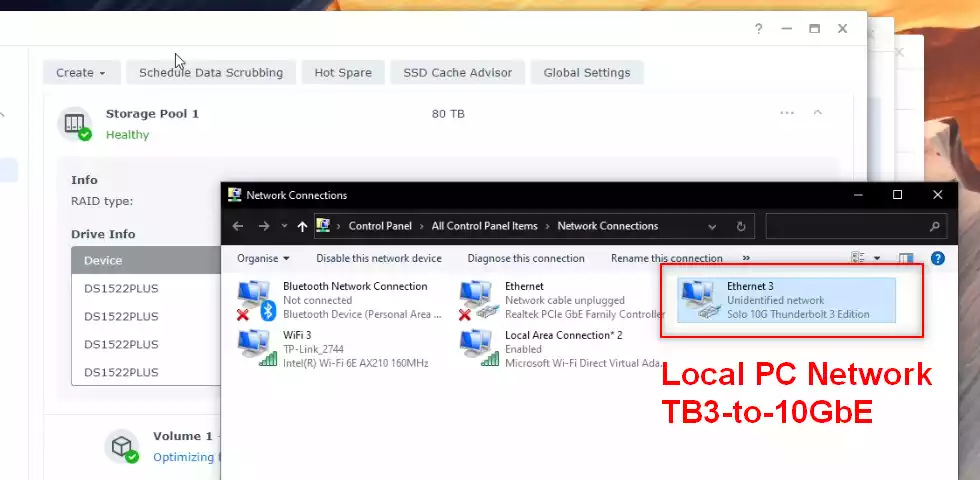
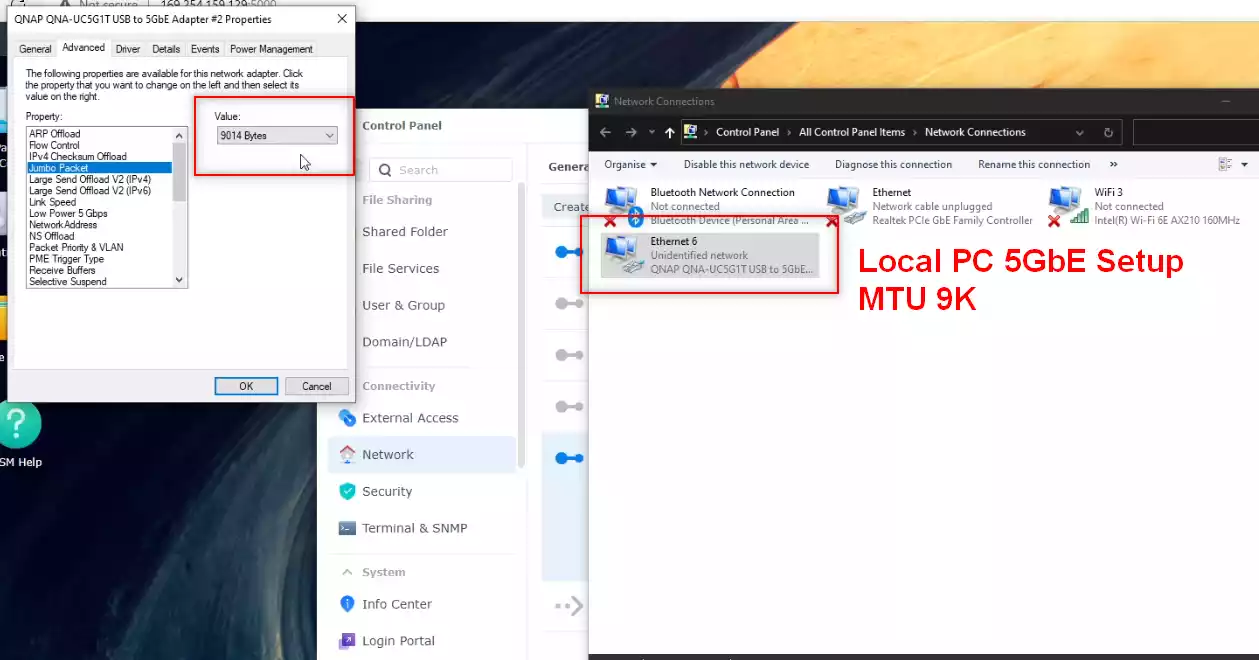
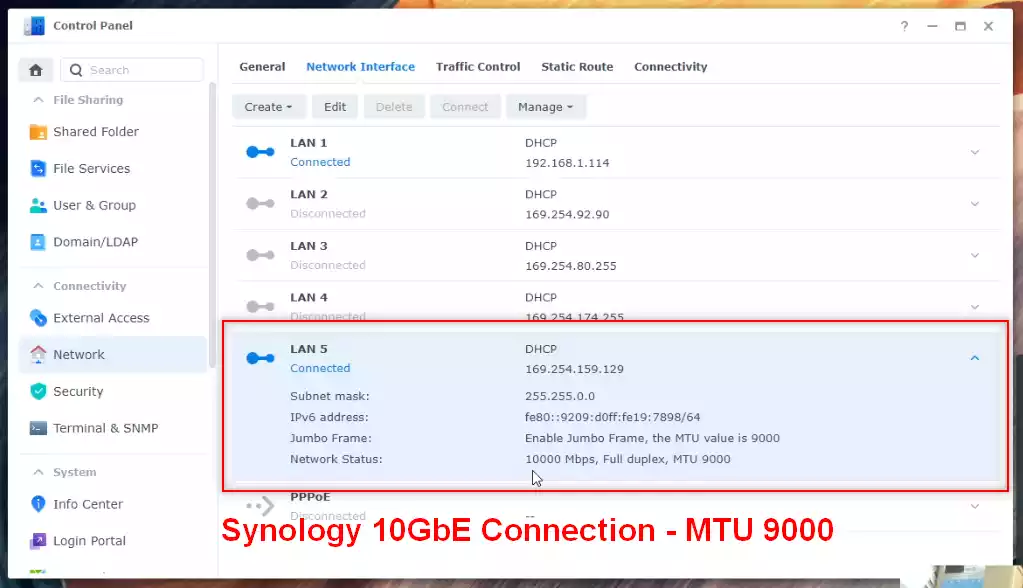
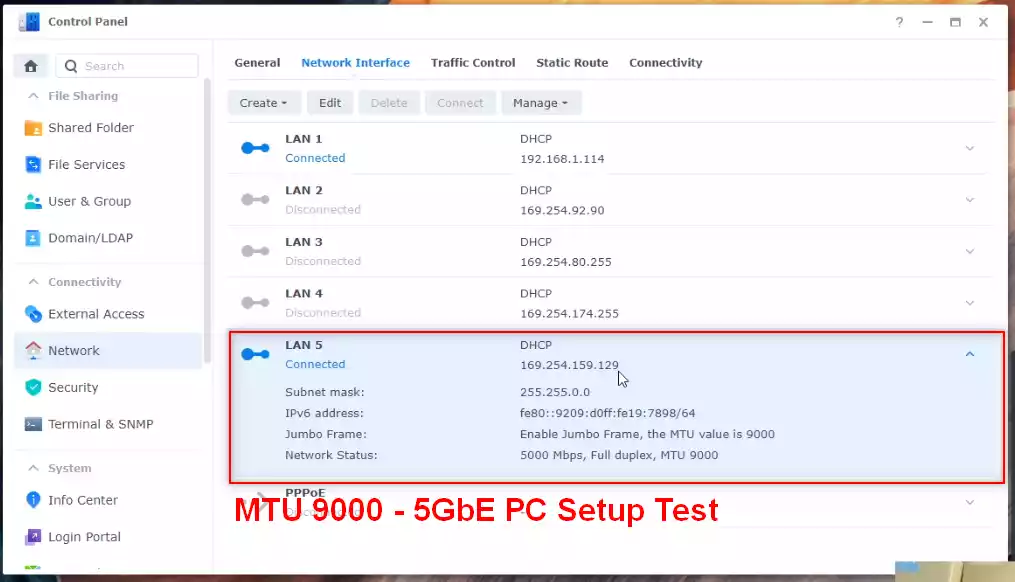



These drives worked fine in a DS1821+, however in a DX517 they cause trouble, a power outtake, a reboot, deep sleep of Expansion, in any of this case it can, but must not, happen, that at least one drive doesnt get detected during spinup and that way the volume breaks. I have only 4 in each of the expansion, could imagine that 5 even cause more trouble. seems to be a timing issue during spinup
REPLY ON YOUTUBE
Does the DS920+ support these 22TB drives as well?
REPLY ON YOUTUBE
One question: Why are the WD Red Pro 22TB HDDs all healthy? Did you edited the compatibility file on the Syno or anything else? Normaly only the 14TBs Red Plus are approved at Snologys compatibility matrix 🙂
Thx in advance and Cheers
REPLY ON YOUTUBE
WE want Asustor AS6706T review PLZ !
REPLY ON YOUTUBE
Thank you very much – very helpful ❤ and thoughtful.
REPLY ON YOUTUBE
One important test is missing.
10gb + raid 5 + nvme cache.
Would be interesting to see.
REPLY ON YOUTUBE
Hi, there is a typo in the cover picture. Instead of DS1522+ it is written as DS152+. Maybe you want to correct it?
REPLY ON YOUTUBE