A Guide to Choosing the Right NAS
Choosing the right NAS for your needs is not always as easy as you would like. Often when purchasing your first NAS server, most of the decisions you make will be based on your understanding of home computers PCs and laptops. However, though a NAS server very similar in architecture to a regular PC, is it quite different in terms of hardware requirements and if you choose a NAS based on desktop PC knowledge, you run the risk of getting a device that at best is too powerful for your needs, or at worst is completely unsuitable for your storage requirements. So in order to help you choose the right NAS in 2018, I have broken down key specifications that can apply to all NAS and help narrow down the thousands of options too less than a handful.
Right Number of Hard Drives in your NAS
Probably the easiest choice when selecting a NAS is the number of hard drives that it can support at one time. Usually, you will be looking for a RAID-enabled NAS server. to protect you and your data from hardware failure. The importance of RAID support on a NAS cannot be overestimated. Next, to the PSU (Power Supply Unit), the hard drives in a NAS are the most fragile component of your hardware. RAID means that if one of your drive media fails, you will be able to recover lost data – with the exception being RAID 0 and JBOD.
If you think you are only going to need less than 10TB of storage space, then you will be fine to go ahead with a 2-Bay NAS, as even in a RAID 1 environment, modern hard drive technology is pretty big and currently means that you can install up to two 14 terabyte hard drives in a single NAS – INSANE!! But in terms of price per TB, you are better of with a bigger NAS and a RAID 5 setup once you need over 10TB.
If you need at least 15 to 20 terabytes of storage, then you will need to begin your last NAS setup with a 4-Bay or 5-Bay, as not only do they have more space for hard drives, but also better raid configurations to such as RAID 5 and RAID 6.
if you need at least 40 terabytes of stable storage and plan on adding more later than you will need to consider and 8 Bay NAS, to prepare for additional storage later on. Once again, this opens up some great RAID options, as well as expandability with NAS expansions
Always remember that NAS servers do not need to be fully populated to be used, as a Synology, QNAP, Asustor, or TerraMaster NAS host will operate with even a single hard drive inside. The key thing to remember is not to limit your storage potential early on by making the wrong NAS capacity choice at the start or starting with the wrong RAID.
Best CPU for your NAS
For many people, this is one of the biggest deciding factors when choosing their first NAS server. Given that the CPU is effectively the brain of the entire NAS device and the part that shall be working constantly, it is understandable why this would be one of the biggest considerations when buying your NAS. However, this is also where the most common mistake is made by first time NAS users who fall back on their experience of Windows PCs when choosing a Synology or QNAP NAS.
The CPU in a NAS server is designed to be efficient, not just Powerful. Normally if you are buying a PC for home or work, you are buying a PC based on its power and output – as well as it’s ability to do tasks as quickly as possible. However, a NAS will often be on for days, weeks or months at a time, unlike your desktop PC. Plus most of the tasks it performs are passive or are required and much less CPU power (frequency) than that of a desktop PC. The result is that the CPU found in most NAS appears to be rather modest when compared to the desktop computer alternatives. However, do not be fooled, this is because this CPU needs to be more efficient about power consumption, heat and Efficiency when performing file-based tasks. Although there are several top-end NAS that feature the likes of Intel 7th Gen i7 Xeon based processors, the majority of affordable and mid-range NAS arrive with Intel Atom, Celeron and the occasional Pentium or AMD quad-core knocking around.
Most PC master race types would laugh their head off at some of the CPU found in NAS costing $3-400, but the fact is that you do not need a high-end CPU in your NAS and you should not base your Synology or QNAP buying decision on a CPU because it sounded powerful in a computer. Look at your model phone or Chromebook – these devices have very efficient CPU, not powerful. Below are the best NAS that features low power, high-efficiency CPU and typically will cost you around 100-500 pounds. They will cover DLNA, Apple Time Machine, backups, IP Camera Surveillance as an NVR, and the home file management of Photos, Music and Video.
These are the mid-range and flagship models from Brands like Synology and QNAP that retail around £300 to £600 and can do everything from Plex media servers to light virtual machine support. as well as surveillance and more small office and business applications.
How much RAM do I need in my NAS?
The amount of RAM or memory in your Nas will largely depend on the applications and number of users using the NAS at any given time. It is generally a rule of thumb that if your NAS is going to be used by more than 5 people and for backups and multimedia, then you should have at least 2GB of memory to ensure completely fluid activity, however, you can use as little as 1GB if the frequency of your NAS use is below the threshold.
However if you’re going to use your NAS for Plex or surveillance use with more than 10 cameras, as well as hosting multiple servers for emails or website, then it is highly recommended to start with 4GB of memory.
Finally if you are going to use a NAS for business, large-scale surveillance with multiple IP cameras for CCTV, or to run multiple virtual machines (VMs) for users to have their own bespoke desktop virtually living on the NAS, then you will need to start with at least 8GB of memory and add more as your number of cameras all/users increases.
Best NAS for Multimedia and watching TV
If one of your primary reasons for buying your NAS is to watch Boxsets and movies on your TV, then you have two main ways to do this.
Streaming media to your TV from your NAS
As long as your TV supports DLNA, or is a smart TV, then it will pick up your NAS on your network and either will find the folder structure of your NAS and files, or more advanced smart TVs it will find a much more fluid user interface and display all of your photos video and music files to be controlled via your TV remote control. It is recommended to use applications such as Plex Media Server or first-party apps from Synology, QNAP, Asustor and more for a much better control of your Media through your TV.
Watching media on your TV from the NAS, via HDMI
If you would prefer a more direct approach to watching media on your TV from your storage, then I recommend using an HDMI enabled NAS. This means you can connect the TV directly into the HDMI out/in and watch Media from the NAS without streaming – which can sometimes lag due to a busy network or multiple users using the same home network at the same time. In order to take advantage of an HDMI enabled NAS on your TV, you will need a nurse that is supplied with a remote control, such as certain QNAP and Asustor NAS, or install a network-enabled remote control application for your Android or iOS phone and control the NAS with your phone. Do bear in mind that although all HDMI NAS can handle 1080p, 4K and 3D movies to a high degree, you will need to use an HDMI 2. 0 enabled NAS to fully see 4K Media at 60 frames per second.
Best NAS for a Plex Media Server
One of the most common questions I get asked is which NAS is the best for a Plex Media Server. Plex is a popular media streaming application that lets you watch your media on your console, phone, TV, laptop and more – anywhere in the world and all you need an internet connection. In order to take advantage of the Plex media server application, you need a NAS for your media to live on. Although most NAS that features a 64 bit X86 class CPU (Intel, AMD brands) will let you install the Plex media server application (it’s FREE), the extent to which your NAS will perform in Plex will depend on the CPU and memory. It is recommended that you use at least a dual-core Intel-based CPU and 2GB of memory for a smooth, standard Plex media server. However, for optimal performance, it is recommended that you use a quad core Intel or AMD based CPU and 4GB of memory. Here is a guide to the top 3 plex media server NAS now:
Best NAS for Surveillance
Almost all NAS servers (from $100-2000) arrive with the ability to connect IP cameras and create a network video recorder (NVR) based NAS solution. In particular, both QNAP and Synology have their own impressive surveillance software included for free, known as Surveillance Station and QVR Pro. These free software let you connect multiple network-enabled cameras, known as IP cameras, to your router or switch and make them visible to your NAS software. Though it is worth bearing in mind two factors hardware and software.
Right NAS Hardware Specifications for Surveillance and NVR
In order to ensure a fluid high-resolution and fast NAS surveillance NVR solution, it is recommended that you use at least an Intel quad-core CPU or AMD quad-core CPU as the rendering and live recording from multiple cameras will put pressure on the CPU of your NAS at all times. Additionally, as cameras are running 24/7 and recording to the NAS at all times, it means that large files will be held in the memory and therefore it is recommended for a fluid surveillance solution to have at least 4 Gigabytes of memory
 |
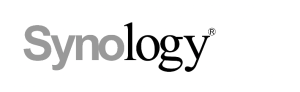 |
 |
| Test the Surveillance Software for Free | Test the Surveillance Software for Free | Test the Surveillance Software for Free |
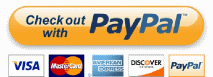 |
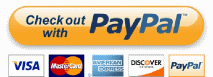 |
Right IP Cameras for NAS Surveillance and NVR
There are literally thousands of new IP cameras released every year and it’s really hard to choose the best indoor and outdoor cameras. First, you need to check if they are compatible with your NAS brand. THEN you need to check if they are the right megapixel, recording format and build for your setup (indoor, outdoor, waterproof, PTZ, etc). Luckily, I have done the work for you. Below are my two articles for the Top 5 indoor and outdoor IP cameras for NAS this year.
Indoor IP Cameras for your NAS
Outdoor IP Cameras for your NAS
Don’t forget, when your NAS NVR needs more than 2-4 cameras, you will most likely require camera licenses. Find out about them below:
Best NAS for Mac
If you are a Mac user and intend to use the NAS for backing up via Apple Time Machine, using a Plex Media Server, Surveillance, DLNA, an iTunes server, or more Enterprise functionality such as web hosting and 10gbe video editing, then I would recommend that you purchase a Synology NAS as the user interface and software is geared much closer to that of the Mac user interface. Likewise, the build and attitude to software are much more attuned to Mac users, who want something that works immediately and you can setup and forget.
Best NAS for Windows
If you are a Windows user, I would recommend the QNAP range of NAS server devices, as these have more impressive hardware and the slightly more technical information is available straight away. This means that you can be more creative or bespoke with your NAS setup and in many cases, create a much superior setup then you would find in the Synology NAS and it’s more restricted and limiting build. It is worth mentioning that for business users who want to use the very familiar Windows platform, file system and integrate their existing windows server over to the NAS, should consider WSS 2016 NAS from Buffalo. It is easily the best value+power solution for this right now.
The classic comparison I often make is the difference between PC gamers and console gamers. Console gamers pay more for their console and games, but have a platform that is much more stable and easier to play without needing to look at recommended hardware specifications or upgrade their system over time – they are paying extra for convenience and simplicity (cough…synology).
Where is a PC Gamer has the option of upgrading many parts of the system and are traditionally much more knowledgeable on their hardware, therefore demand more from the software in terms of graphics frames per second and more. As a result is PC gamers end up paying less for their systems over time, but have more work typically to do with running applications. Also, often due to incompatibility and multiple firmware patches regarding stability problems from time to time if they don’t know what they’re doing (cough…QNAP).
Best NAS for Mobile Android and iOS users
Android users can pretty much use QNAP, Synology or Asustor NAS, as these brands arrive with LOADS of mobile apps from the iTunes or Google Play store. These applications cover every aspect of the running of your NAS and all the different NAS tasks. I would mention that the QNAP and Asustor Apps give you much more control of the contents of the NAS (file management), whereas the Synology apps are much more in the theme of fast file retrieval, cataloguing and keeping it easy/simple.
📧 SUBSCRIBE TO OUR NEWSLETTER 🔔
🔒 Join Inner Circle
Get an alert every time something gets added to this specific article!
 Need Help?
Where possible (and where appropriate) please provide as much information about your requirements, as then I can arrange the best answer and solution to your needs. Do not worry about your e-mail address being required, it will NOT be used in a mailing list and will NOT be used in any way other than to respond to your enquiry.
Need Help?
Where possible (and where appropriate) please provide as much information about your requirements, as then I can arrange the best answer and solution to your needs. Do not worry about your e-mail address being required, it will NOT be used in a mailing list and will NOT be used in any way other than to respond to your enquiry.
 TRY CHAT
Terms and Conditions
TRY CHAT
Terms and Conditions
This description contains links to Amazon. These links will take you to some of the products mentioned in today’s video. As an Amazon Associate, I earn from qualifying purchases
🔒 Join Inner Circle
Get an alert every time something gets added to this specific article!
Want to follow specific category? 📧 Subscribe
This description contains links to Amazon. These links will take you to some of the products mentioned in today's content. As an Amazon Associate, I earn from qualifying purchases. Visit the NASCompares Deal Finder to find the best place to buy this device in your region, based on Service, Support and Reputation - Just Search for your NAS Drive in the Box Below
Need Advice on Data Storage from an Expert?
Finally, for free advice about your setup, just leave a message in the comments below here at NASCompares.com and we will get back to you. Need Help?
Where possible (and where appropriate) please provide as much information about your requirements, as then I can arrange the best answer and solution to your needs. Do not worry about your e-mail address being required, it will NOT be used in a mailing list and will NOT be used in any way other than to respond to your enquiry.
Need Help?
Where possible (and where appropriate) please provide as much information about your requirements, as then I can arrange the best answer and solution to your needs. Do not worry about your e-mail address being required, it will NOT be used in a mailing list and will NOT be used in any way other than to respond to your enquiry.
If you like this service, please consider supporting us.
We use affiliate links on the blog allowing NAScompares information and advice service to be free of charge to you.Anything you purchase on the day you click on our links will generate a small commission which isused to run the website. Here is a link for Amazon and B&H.You can also get me a ☕ Ko-fi or old school Paypal. Thanks!To find out more about how to support this advice service check HEREIf you need to fix or configure a NAS, check Fiver
Have you thought about helping others with your knowledge? Find Instructions Here
Alternatively, why not ask me on the ASK NASCompares forum, by clicking the button below. This is a community hub that serves as a place that I can answer your question, chew the fat, share new release information and even get corrections posted. I will always get around to answering ALL queries, but as a one-man operation, I cannot promise speed! So by sharing your query in the ASK NASCompares section below, you can get a better range of solutions and suggestions, alongside my own.

|
 |
Summary
Reviewer
Robbie
Review Date
Reviewed Item
Guide to NAS - 2018
Author Rating







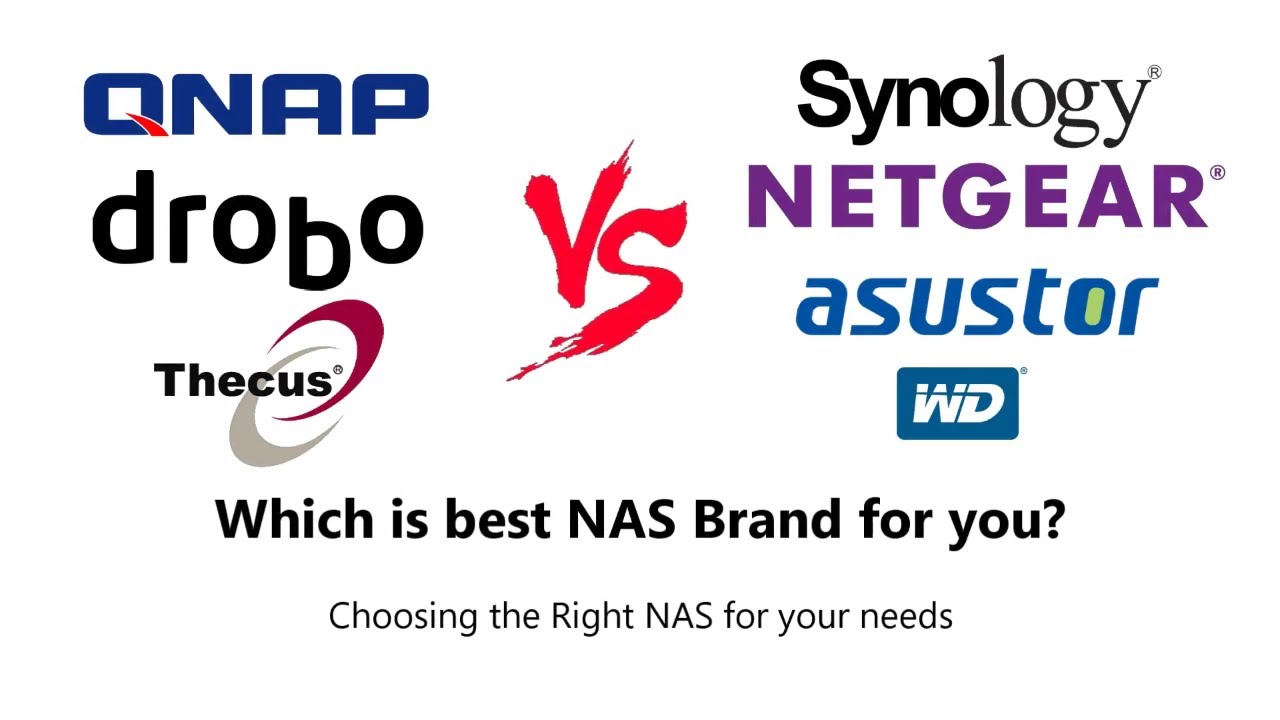
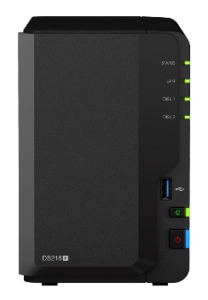



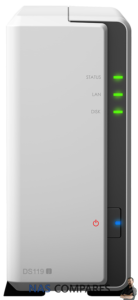











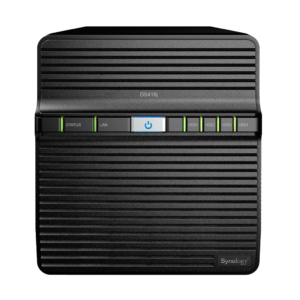

Perez Jason Lopez Michael Thompson Jennifer
REPLY ON YOUTUBE
Walker Angela Davis Sharon Young Matthew
REPLY ON YOUTUBE
There is a way to get additional licenses much cheaper https://youtu.be/pGKg9onTwi4
REPLY ON YOUTUBE
A disappointing video. Rather than try to justify it to home users based on the value to businesses, why not compare the NAS-as-an-NVR to actual NVR’s? If I’m going to get charged $200-$300 for 4 camera licenses, explain why I shouldn’t just but an NVR from Hikvision for $300?!!! That way, I’m getting support for 16 1080p camera’s, not just the right to use 4 cameras with a NAS I already own?!! 10/10 for answering the question nobody asked. 0/10 for not answering the real question about IP camera licenses.
REPLY ON YOUTUBE
We need a 2022-2023 update on this video
REPLY ON YOUTUBE
Ah the Mac model.. “it’s so simple, it’s complicated”
REPLY ON YOUTUBE
I GOt Synolagy and Qnap and i can tell to you SYNOLAGY is better and have more security ..
REPLY ON YOUTUBE
That last point regarding the SHR vs QNAP traditional RAID options is the only reason that pushed me to get the Synology DS920+ over any QNAP despite the weaker hardware and my preference for a more open software experience. I’m finally upgrading from the Drobo 5N because of CPU limitations for transcoding in Plex. The Drobo Beyond RAID allowed upgrading over time starting out with 3TB HDDs and adding a few 8TB HDDs later on. Synology checks the boxes and QNAP needs to get it together.
REPLY ON YOUTUBE
But what company has a more reliable unit with better build quality is my question. I don’t feel like making a part time job of managing my NAS. So yes having more control like on my adnroid devices is great. But most times you need something to just work. And get tired of having to go back through all your settings to remind yourself of a choice you made that is Now affecting something else you are trying to do. And I know Synology is better on that front. I have a Synology unit that is 11 years old and still working. But when I read reviews which are subjective I hear so many people complain about issues with Qnap. Rebooting crashing and units just dying. Not to say I haven’t seen the same in some Synology reviews but not in the magnitude I see with Qnap reviews. So which server is going to last? Like build quality. Because I feel like these Qnaps don’t last the test of time. But I don’t know because I haven’t bought one. Is there any information on how these Qnap NAS last over time?
REPLY ON YOUTUBE
Dude there’s no way PC gaming is cheaper. When’s the last time you’ve looked at the landscape. A PC graphics card can cost the price of a xbox and PlayStation combined. In addition PC gaming holds back next gen because developers have to makes PC games for the lost common setup. Like a standard drive low grade ram etc. because there are so many variations of hardware on a PC a Dev has to take that in consideration when making a game. So the PC holds back gaming And if you want the best setup in OC be prepared to go broke. Consoles are coming with top notch ram not the best but not as low a PC offers. Consoles are now standard with SSD drives better CPUs now etc. console gives you a better standard level of gaming. Yeah with a PC you can setup up the best rig, but at what cost? And if you go cost effective what a PC its like why. It’s like watching a movie at 720 when there is affordable 1080 and 4K console versions. If you are into a few games like flight simulator yeah setup a nice PC rig. But if you like call of duty god of war Halo etc and you want the best best setup for the money. Console all day. And console games are cheaper now because of Gamepass. Which in turn made it cheaper for PC. You couldn’t have that with out the console gamer. Because of Gamepass. You’d have to go to steam which has good prices but not like Gamepass day one exclusives.
REPLY ON YOUTUBE
QNAP have 4 free camera! OK I will upgrade my NAS to QNAP next time.
REPLY ON YOUTUBE