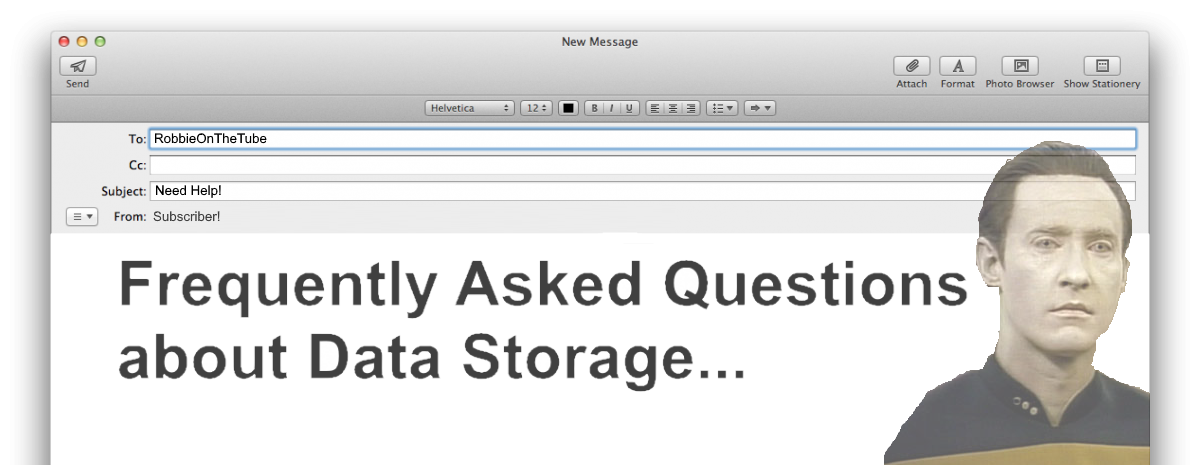Frequently Asked Questions about NAS
Network Attached Storage, or NAS, has been around for quite a few years now and has grown in popularity year on year. The appeal of cloud platforms such as Dropbox, Google Drive, Amazon S3 and iCloud has dwindled and decreased as overall costs after even a couple of years are higher than the cost of a comparably simple 1 or 2 bay NAS from the likes of Synology or QNAP. Likewise, with account hacking and leaks becoming a more and more regular occurrence in the news, the idea of having your own piece of network and internet storage, that also physically lives in your own home and/or office becomes increasingly attractive. However, despite NAS and NAS servers becoming more mainstream, there are so so many questions about NAS that many users still have unanswered. Below are the most frequently asked questions and the answers about NAS. If you have any further questions to add to the NAS FAQ, let me know.
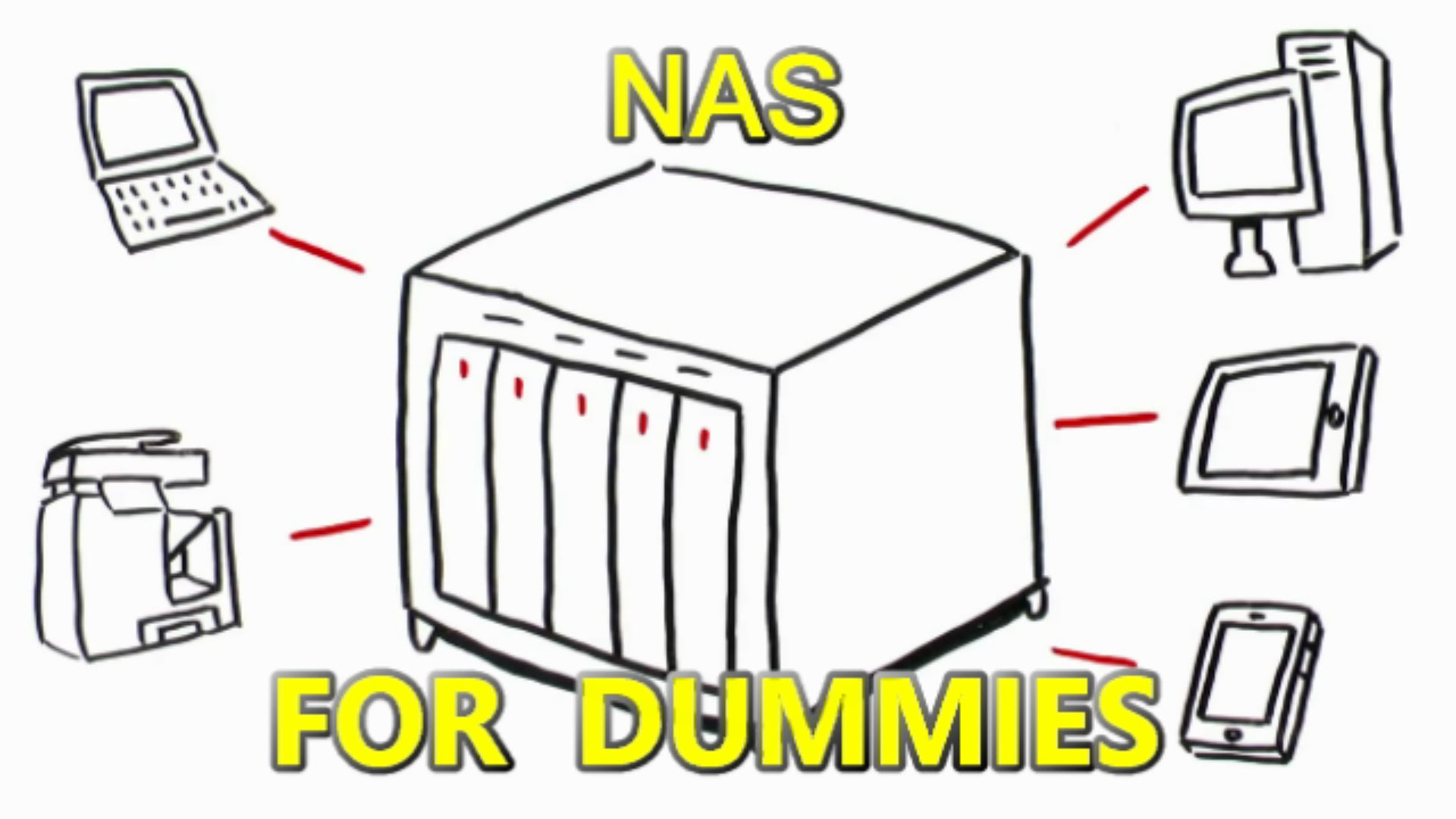
Do you really need a NAS?
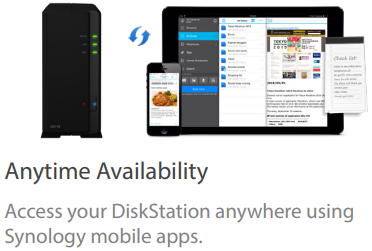
If you have data spread across multiple devices without a single backup location, then YES, you really do need a NAS drive. As it will make backing up with multiple devices easier, more automated and reliable.
If you are a business with large amounts of data that needs to be accessible quickly, across multiple machines or outside your office environment for off-site staff or clients, then Yes you need a NAS.
If you want your internet accessible data to be 100% inaccessible when needed (for security) and are considering a Cloud provider or a NAS, BUY A NAS!!! It is cheaper in the long run and can have individual and bespoke security measures.
What is a server at home?
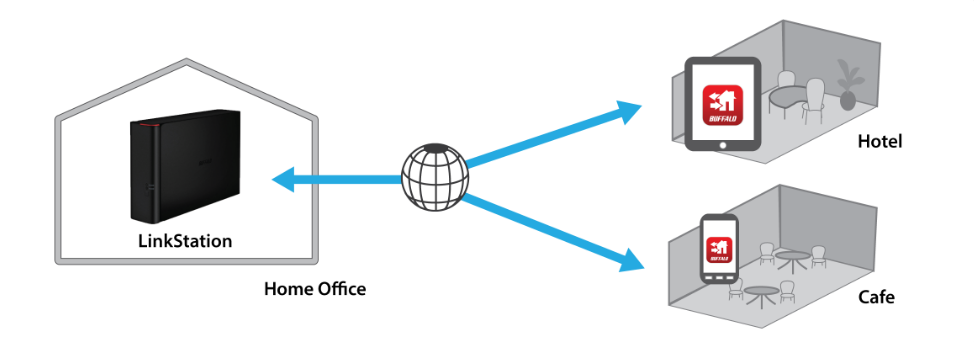
A server at home is a network attached storage device (NAS) that is like a computer but with the emphasis on storage space. They can be purchased for as little as £100 and mean all your data can be accessed, used and backup’ed to and from over the internet or your home network (WiFi etc). Bigger and more expensive home servers can do more, such as virtual computers, surveillance recording and multimedia access.
What is meant by diskless NAS?


A Diskless NAS means that it a network storage device that is sold without any Hard Drives inside. Many NAS Brands like WD and Buffalo will only sell their NAS server devices with Drives already installed – this can often increase the price significantly, as well as limit the Hard Drives you to want to install. A diskless NAS is a device that you can choose which drives, how many and the capacity you want and install them yourself, for a more bespoke NAS storage device. Installing the Hard Drives is very easy and you can often save a lot of time and improve your long-term storage by choosing a diskless NAS and selecting the drives yourself.
What is a NAS external hard drive?

A NAS external Hard Drive is an external storage device that, unlike USB 3.0 and eSATA external Hard Drives, is accessed used the internet or your home network. So that means you can access the contents (DATA) of the NAS on your iPhone, iPad, Smart TV, PS4, XBOX One, Sonos Sound System, Bose system, Laptop, Smartphone and pretty much any DLNA enabled device without having to connect to it with a cable. Meaning you do not need to carry duplicates of all your data on all your devices, but can have one central NAS storage devices that all the other devices can access.
How do I connect to my NAS remotely?
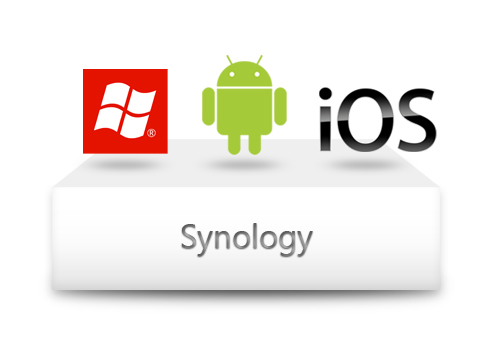
You can connect to your NAS server remotely with the mobile applications that are free with your NAS Brand manufacturer for iOS and Android. Alternatively, you can use a number of desktop applications from the big brands QNAP and Synology NAS to access your device remotely. Lastly, you can create a network and internet accessible drive with iSCSI and then setup software (Virtual Machine, backup, Surveillance and more) on your Mac or Windows machine to read and write to the NAS remotely.
What is a NAS drive used for?
A NAS drive can be used for the following:
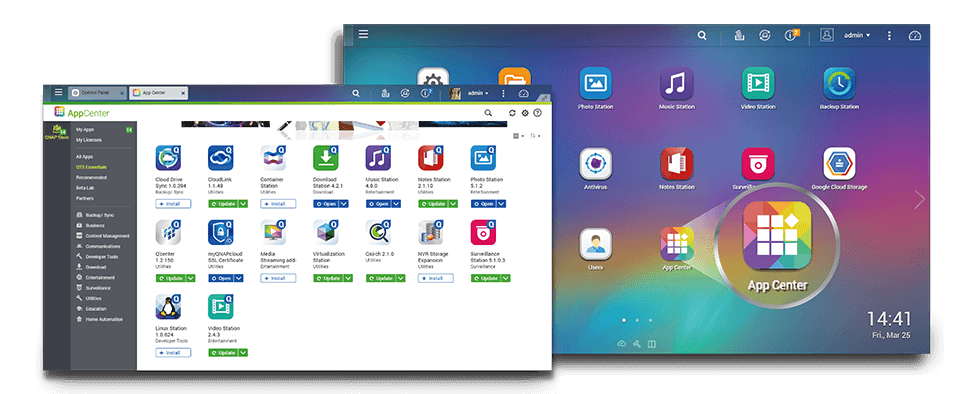
Apple Time Machine Backups
Synchronized Backups of Windows and Android devices
A Plex Media Server
DLNA Media Server
Download Server
Printer Server
Virtual Machine Deployment
Email Server
CRM and/or CMS System
A CCTV IP Camera Enabled Surveillance station for your home or office
File Server
and more…
What is a RAID hard drive?
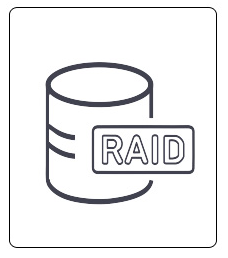
A RAID Hard drive is a Hard Disk Drive that is designed to be used in a RAID configuration – in simple terms, it is a drive that can be installed with multiple other drives of the same type (such as WD Red RAID Drives, WD Purples Surveillance RAID Drives and Seagate Ironwolf NAS RAID Drives). These are designed to be on for long periods of time and for handling data that is shared and/or duplicated across multiple drives at once – constructed with better vibration, head and access controls). Most other drives are designed to work on their own.
What is RAID on a NAS and What are the different types of RAID?

RAID on a NAS is a means to protect yourself from losing your data due to hard drive failure. Hard Drives are the 2nd most vulnerable area of a NAS device and if a drive fails and you do not have a copy of the data elsewhere, you will most likely lose it all. RAID gives you a safety net (called REDUNDANCY) which means you can afford to lose 1, 2 or even 3 hard drives with the right configuration. The most popular and recommended RAID levels for a 2-Bay NAS and 4-Bay NAS from Synology and QNAP are:
RAID 0 – Meaning all drive storage is pooled together into 1 big drive – MOST UNSAFE
RAID 1 – Drives are duplicated so you lose half the available storage, but have a complete, up to the second copy of your data
RAID 5 – You lose 1 drive of data storage space, but data is spread across all the available drives and a small piece of information called PARITY is created each wave/stripe that makes a blueprint of all the data
RAID 6 – Same as above, but it removes two drives worth of space and protects you against the loss of two Hard Drives
What is a personal cloud storage device?

A personal Cloud storage device is a piece of Hardware, Like a NAS, that gives you the access, freedom, speed and utility of popular 3rd party cloud providers such as Dropbox, Google Drive, iCloud, Amazon S3 and more. However unlike those providers that hold your data on a server farm hundreds or thousands of miles away, where it can be broken into, a Personal Cloud (NAS) lives in your home/office and can be protected with both bespoke AES-256bit encryption, individual login credentials and if the worst case scenario, can be simply unplugged from the network/internet.
It is also considerably cheaper in the long term.
How do you connect to a NAS?
You can connect to a device in several ways:
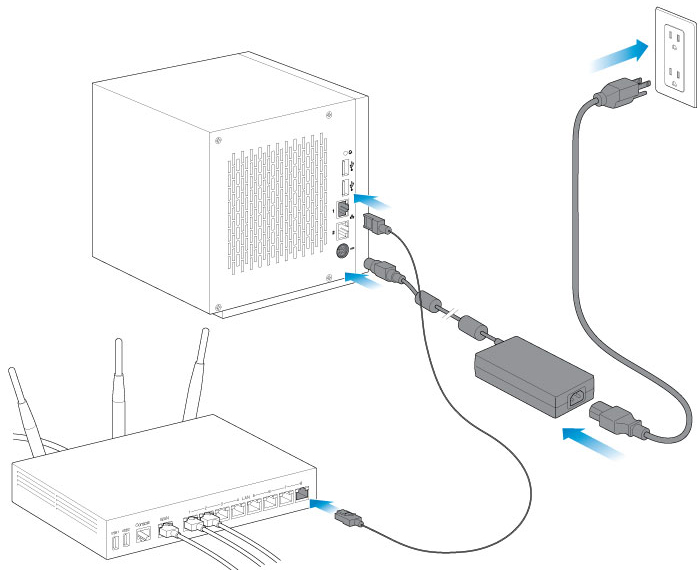
– You can connect to a NAS via your home network as long as it is connected to the same router/switch that your other devices are connected to, via cable or over WiFi (the devices, not the NAS)
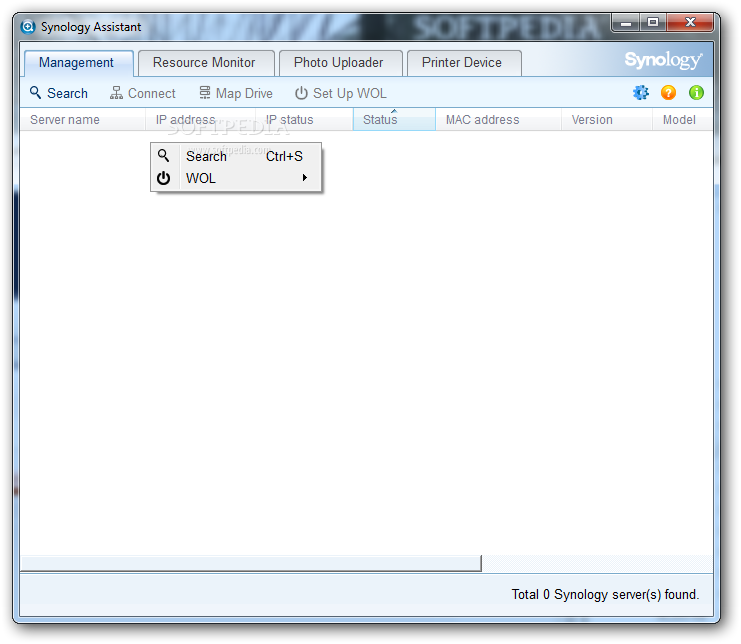
– You can connect over the internet using the NAS manufacturers respective software on desktop or mobile platforms for Mac, Windows and Android devices
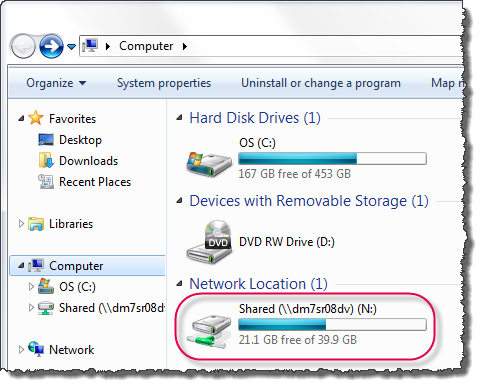
– You can also access the data as a network drive (where the location of the drive with being an IP – 192.168. etc) and then the drive can be read and written to as needed
How does a NAS device work?
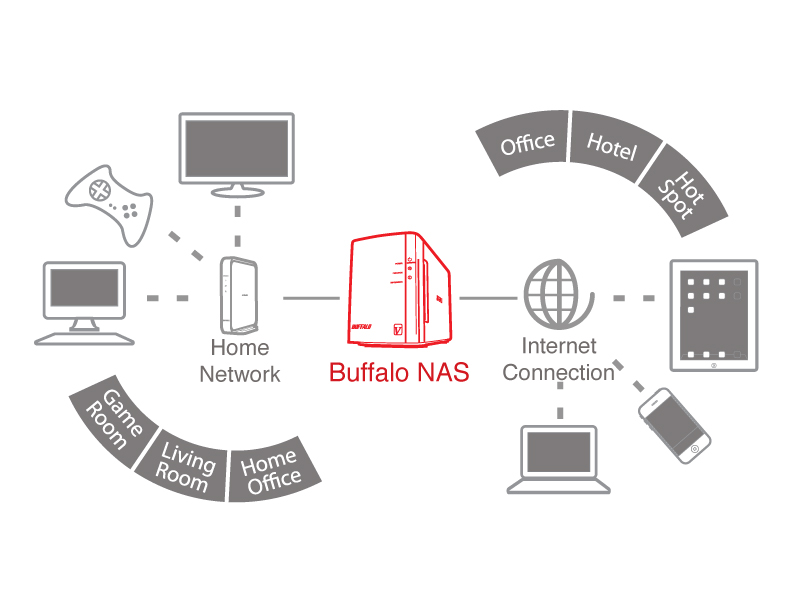 Excellent Question. A NAS device is like a computer that is dedicated to storing data that is made accessible across all your internet-enabled devices. It connects to your home network (in simple terms, the internet connected network in your home or office) and makes the data that is stored on it accessible. You can also access the data from outside the phone via WiFi at hotspots and other buildings, or via your mobile 3G or 4G internet connection.
Excellent Question. A NAS device is like a computer that is dedicated to storing data that is made accessible across all your internet-enabled devices. It connects to your home network (in simple terms, the internet connected network in your home or office) and makes the data that is stored on it accessible. You can also access the data from outside the phone via WiFi at hotspots and other buildings, or via your mobile 3G or 4G internet connection.
What is a NAS drives for home?
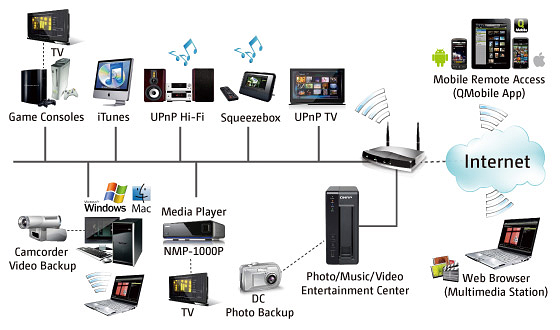
A NAS drive for Home is the means of storing your data in a central location that can be used for more home and entertainment based applications. Often these are 2-Bay or 4-Bay NAS Devices that support applications such as Plex, DLNA Server support, Backups like Apple Time Machine and Surveillance over IP cameras from companies such as Edimax and Reolink. The Hard drives on a NAS Drive for Home are recommended to be WD Red NAS Drives or Seagate Ironwolf NAS drives.
Is there a difference between network drive, backup drive, network hard drive and NAS drive?
There is no physical difference between a network drive, backup drive, network hard drive and NAS drive, the MAIN difference is about the use of the equipment. So:

A Network Drive is an area of storage that is useable to anyone on the network and will be visible to the device you are using if you have the correct login/password.

A Backup Drive is a storage device is an area of NAS or DAS storage that is used JUST for backups and only for writing, not reading – it backs up one or multiple devices on a regular basis.
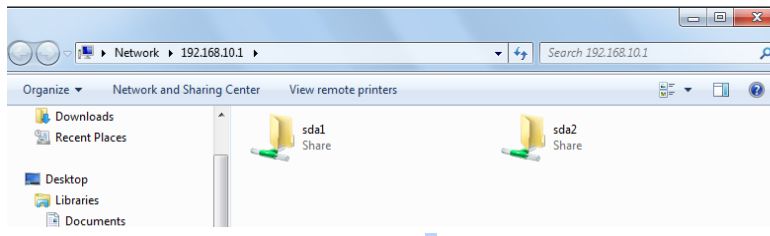
A Network Hard Drive is the same as a network drive, but instead of a portion of online storage that is network/internet access, it is an entire disk drive. Much larger and often includes a RAID drive acting as a fallback.
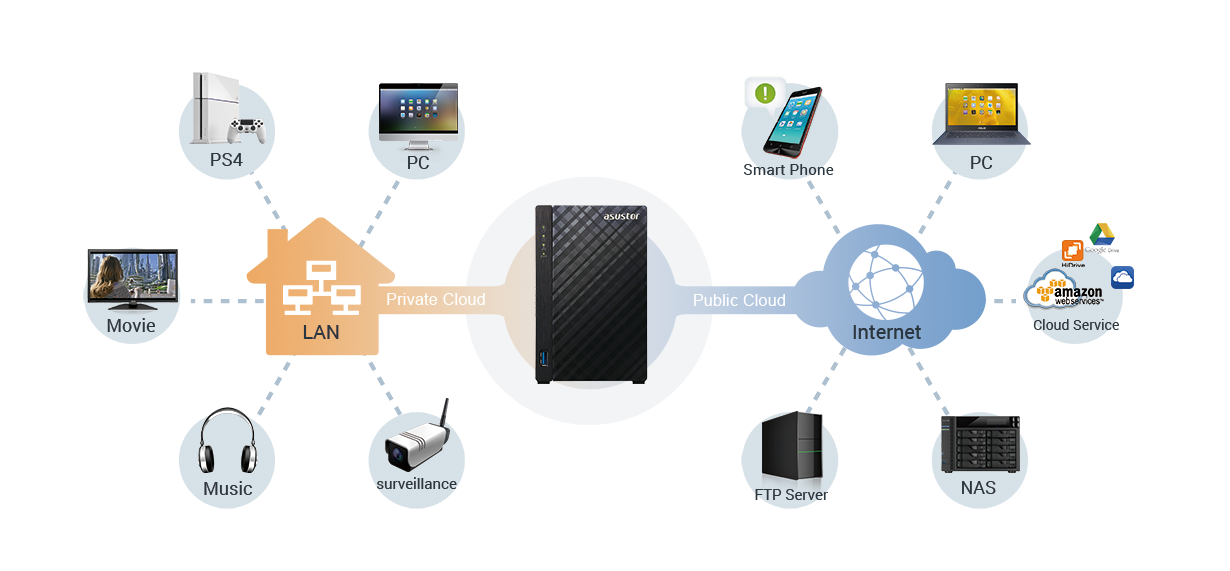
A NAS Drive can do all of the above. It can be set up to be a backup drive for all your devices, it can make either a portion or ALL of the storage available over the internet or network, it can do all of these at the same time and can give you much, much more access options thanks to NAS software from the likes of QNAP, Synology, WD, Asustor, Buffalo and Drobo.
Need Help?
Where possible (and where appropriate) please provide as much information about your requirements, as then I can arrange the best answer and solution to your needs. Do not worry about your e-mail address being required, it will NOT be used in a mailing list and will NOT be used in any way other than to respond to your enquiry.
Terms and Conditions📧 SUBSCRIBE TO OUR NEWSLETTER 🔔
🔒 Join Inner Circle
Get an alert every time something gets added to this specific article!
This description contains links to Amazon. These links will take you to some of the products mentioned in today's content. As an Amazon Associate, I earn from qualifying purchases. Visit the NASCompares Deal Finder to find the best place to buy this device in your region, based on Service, Support and Reputation - Just Search for your NAS Drive in the Box Below
Need Advice on Data Storage from an Expert?
Finally, for free advice about your setup, just leave a message in the comments below here at NASCompares.com and we will get back to you. Need Help?
Where possible (and where appropriate) please provide as much information about your requirements, as then I can arrange the best answer and solution to your needs. Do not worry about your e-mail address being required, it will NOT be used in a mailing list and will NOT be used in any way other than to respond to your enquiry.
Need Help?
Where possible (and where appropriate) please provide as much information about your requirements, as then I can arrange the best answer and solution to your needs. Do not worry about your e-mail address being required, it will NOT be used in a mailing list and will NOT be used in any way other than to respond to your enquiry.

|
 |
Best NAS for under $499
Best NAS for Under $250 (2025)
Minisforum N5 Pro NAS - FIRST IMPRESSIONS
HexOS Q2 Update - What's Changed?
5 Exciting NAS Coming Later in 2025
Beelink ME Mini vs GMKtec G9 vs CWWK P6 NAS Comparison
Access content via Patreon or KO-FI