Synology DS1019+ NAS Guide to the Best Media Setup
With the release of the already hugely popular DS1019+ NAS Drive from Synology, it is worth highlighting that is one of the most proficient and powerful network storage devices for home and small business users of 2019. Despite this popularity, for many users, the Synology DS1019+ diskstation is likely to be their first real experience of a NAS drive and despite its similarity to a desktop computer, the setup and use of a Synology NAS and DSM (diskstation manager) may be a little intimidating. Fear not, as it’s actually really user-friendly and I’ve created a whole bunch of guides to help you get to grips with your new piece of hardware. This guide is to help you get the most from your new NAS drive.
DS1019+ NAS – Best DLNA Media setup
One of the most popular uses for a NAS drive, such as the DS1019+, is to be used as a media server. This means you can access and stream your movies, box sets, music and photos to popular multimedia devices in the home (i.e TV, Games Console, Mobile devices, etc). Although you can access your media anywhere in the world from your NAS, thanks to the internet (whilst using your login credentials of course), in the home it is much easier to use DLNA playback. DLNA (digital living network alliance – which sounds waaaay cooler than it actually is) is a certification/standard for devices that can communicate over the network. This means that they can see the contents of your NAS and playback appropriately. In this setup, the NAS is known as the “host” and the output device (a TV for example) is known as the “client”. Different client devices will display content in their own way, but all will show you the contents of the NAS.
However, it is worth remembering that you should take a few extra steps on your DS1019+ NAS software (DSM) to ensure the best multimedia playback. The first thing to do is to head over to the app store and download the following applications, Synology Video Station and Synology Media Server.
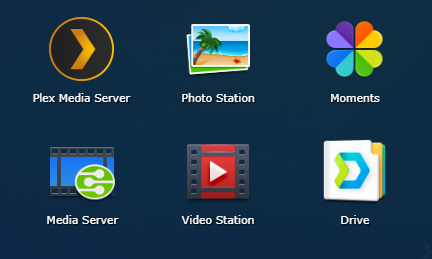
Once they are downloaded and installed, you need to head to the control panel on DSM and then to the File Indexing option. From here you can configure how often the NAS rescans its database to add new media, as well as enable playback of restricted file formats and how much/often your system creates thumbnails for browsing your libraries.
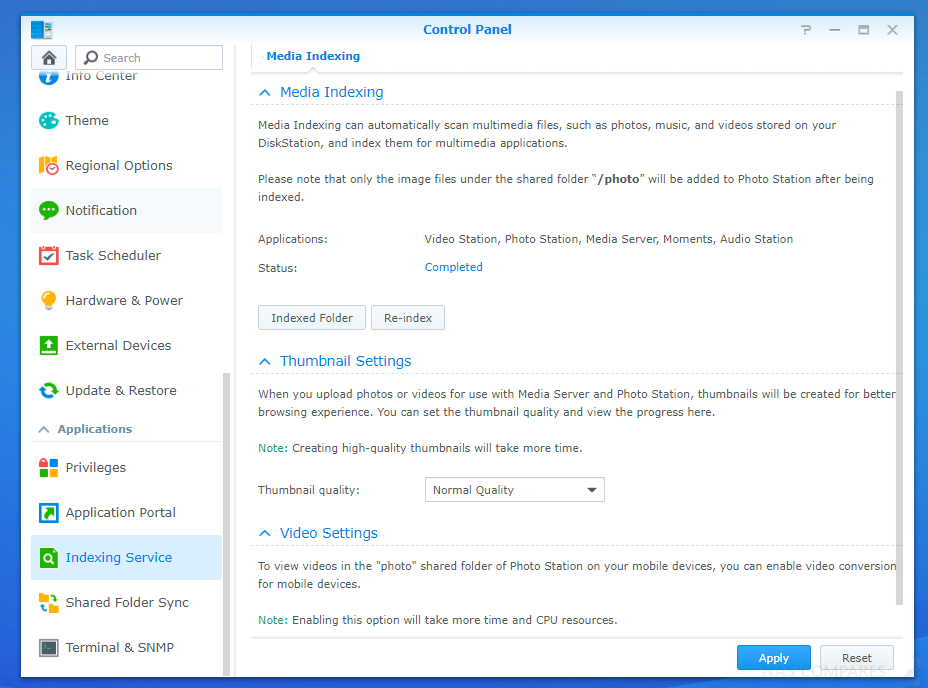
Next, open the Media Server application and then adjust the device to your ideal media environment. However, the default settings are pretty good and only those with particularly bespoke environments should play with these settings.
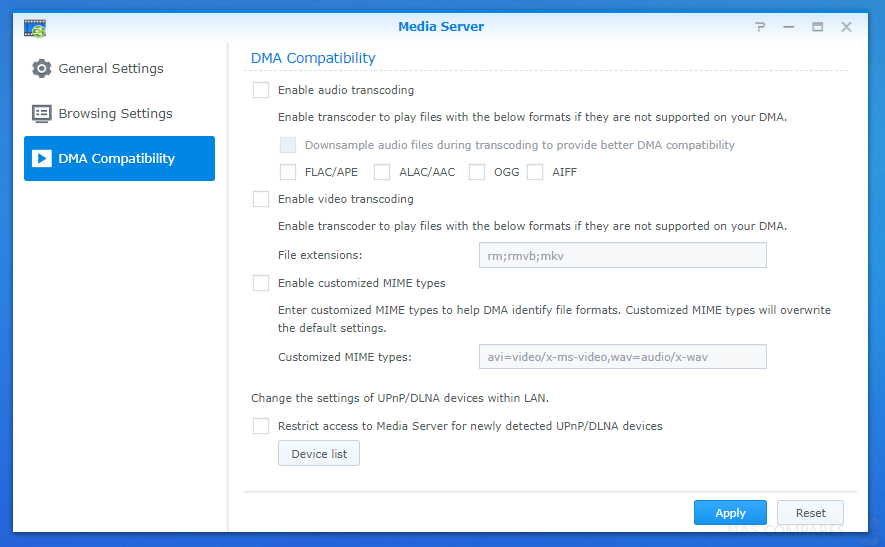
If your priority for watching media from your NAS is to watch it on TVs, consoles and Streaming boxes over DLNA, you can start immediately. However, if you want to use the official Synology application for Amazon Fire TV, Android devices (DS Video) or computers, then it is recommended that you install and run Video Station.
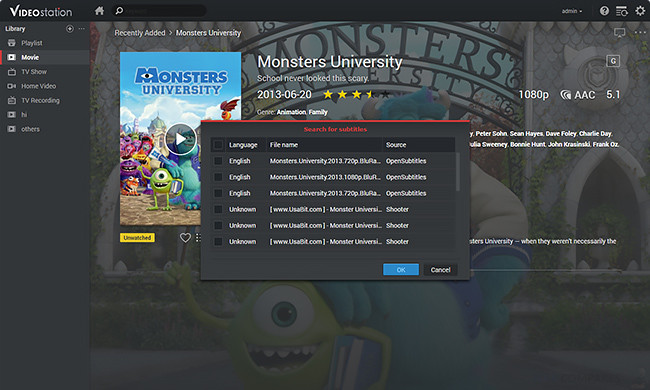
Video station is the Synology branded equivalent of Plex Media Server and along with a clean and user-friendly interface, it downloads metadata from sources like IMDB for content descriptions, trailers, cast lists and extra content related to the media.
When you first open video station, you need to head to the left-hand side and create folders for movie types (such as movies, TV shows, etc). You just need to link these to the folders on the NAS where this media type lives. Then the video station application will start to acquire the relevant metadata online. After you set these folders and media structure options up on the NAS, it will automatically be visible and accessible on client devices that let you download the DS Video or Video Station client app. In order to log in, you just need to enter your IP, Username and Password the first time. Happy Viewing!
DS1019+ NAS – Plex Media Server
Plex has fast become the most popular media server software for home users in 2018. With a slick user interface, smart organization, relevant media images and descriptions sourced from many online sources applied automatically and clever show recommendations and watched records, it is easy to see why Plex challenges many of the online streaming platforms such as Netflix, Amazon Instant and Hulu. Another attractive feature of Plex is that the software is available free (or a more feature-rich paid version), whereas online streaming sources have monthly subscriptions, do not let you play your own content and change/rotate available media content on a monthly basis. With Plex, you play the media that you own and it is organized in an attractive and easy way. However in order to take advantage of Plex, you need a device for your media and the Plex media server to live, and this is where the money part comes. The best means with which to host a plex media server is a Network Attached Storage device (or NAS server). One of the biggest NAS server providers in the world right now is Synology and they have a large range of NAS devices that support Plex in many, many ways (transcoding, smooth running, 4K, etc).
When media lives on your Synology NAS, often the device a that you are playing back your plex media (Smart TV, iPhone, Laptop, iPod) onto cannot support the media file type, the resolution or audio codec. In this case, the Plex Media Server on your Synology NAS will try to change the file to a more suitable version, on the fly, to ensure you can enjoy your media in the best way. This is known as transcoding and though the Plex application is actioning this with the software, the actual work is being done by the Synology NAS CPU. Once you have found the Plex Media Server Application on the App Center, just click install and then open the application for the first time. You will need to create a plex account (free) or login with your existing account.





DS1019+ NAS – Photography
NAS has fast become the go-to storage medium for both home and working professionals in 2018. Photo and video editors the world over are turning to network attached storage to bolster and improve their workflow. Gone are the days when a photo and video editors content would be moved around on a USB drive from place to place. Now almost every part of the data workflow and editing chain has changed for users from original capture through to post-production and so distribution can all be conducted safely and securely on a single NAS storage device. However, buying your first NAS can be a difficult and confusing process, investing in the wrong solution can end up costing you serious money.
I want to discuss the right points to consider when buying the DS1019+ Synology NAS as your first photo storage NAS. I want to focus on those whose businesses revolve around the access, cataloguing and distribution of their original content – whether you are a content creator for YouTube and another video on demand (VoD) services or a professional photographer that needs secure RAID storage with the flexibility that really only a NAS can provide.
Common media file handling applications you can use on your DS1019+ NAS are
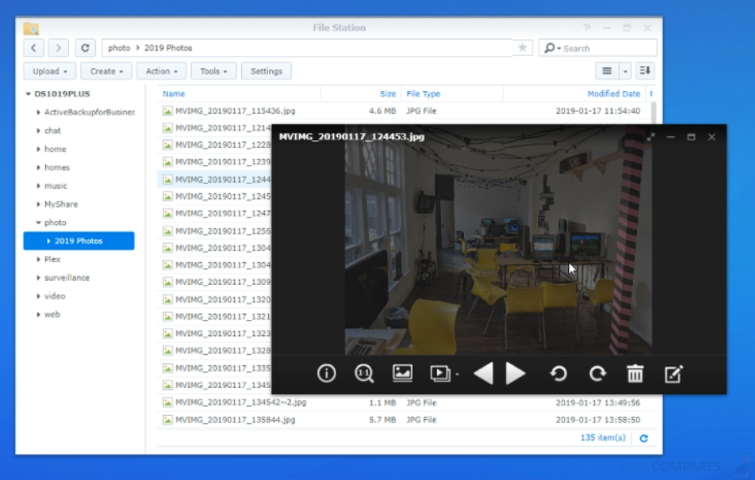
Synology File Station for the DS1019+ NAS
Although this is the basic file management tool of Synology DSM on your DS1019+, it is worth highlighting that it is still a very handy tool for browsing files and folders on your NAS. If you are looking for a low resource hungry application to check through photos in a hurry, there should still be room for File Station your choice of applications.
Pros – Fast, Easy, Pre-Installed
Cons – Rather Basic, Poor thumbnail support, limited file support beyond basic JPG, PNG, etc
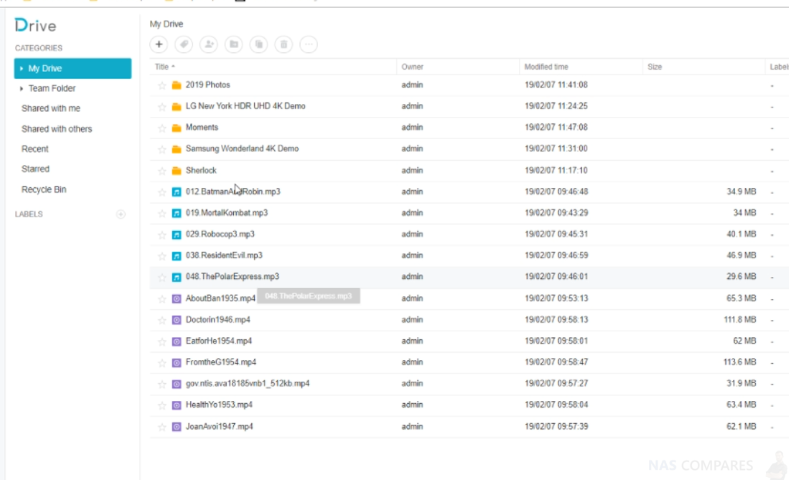
Synology Drive for the DS1019+ NAS
Though only about 1 year old, Synology Drive for the DS1019+ NAS is a real breath of fresh air for NAS. Many, many NAS buyers have made the jump from popular and easy cloud platforms like Google Drive and DropBox and although they like the private, safe and secret nature of NAS, they will often miss the simplicity of these 3rd party cloud services. This is because these providers needed to keep everything usable within your web browser. Until Synology Drive came along, browsing NAS was a little limiting. However, the arrival of Drive changed all of that, giving you a single access point to your NAS that can open up pretty much ANY file. Using access to other official apps like VideoStation, PhotoStation, Office and more, Drive is a 1-portal access point to opening all your files and this is especially helpful for photo media.You can even download a client app for your Windows Desktop, Mac system, iOS or Android device to create a synced folder between Drive on your DS1019+ and your client device.
Pros – VERY EASY to use, client apps for syncing, support MANY formats, comparable to DropBox and Google Drive
Cons – Initial setup could be more user-friendly
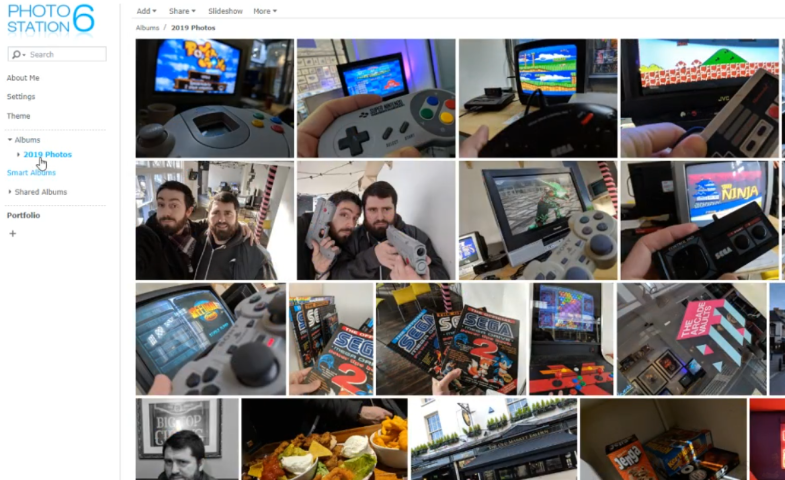
Synology Photo Station for DS1019+ NAS
Although older than Synology Drive, the Synology PhotoStation application for the DS1019+ NAS is still regularly updated and is still brilliant. Featuring some intuitive design and layout options, PhotoStation is easily the best way to look at media on your NAS server. With fast thumbnail generation and a number of automated adjustment options, it immediately serves as a great platform for your archive of photo media, as well as a great way to create and share your photography portfolio with ease
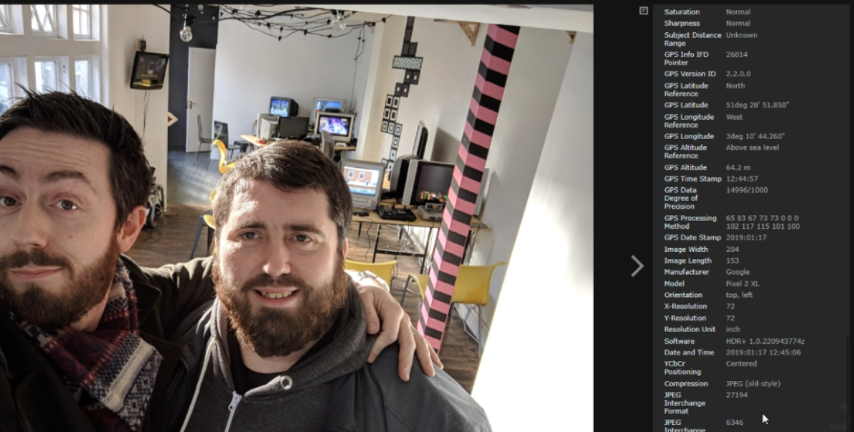
Alongside the user-interface, photo station manages to strip a tonne of data from the photos on your DS1019+ NAS and then let you access some deep, deep information. Depending on the device you use to take the photos, you can retrieve everything from the geolocation of a photo to the manufacturer and firmware of the camera. This combined with details on the resolution, light balance and more, you can really get down to the key parts of your albums that help you identify the best results in your collection.
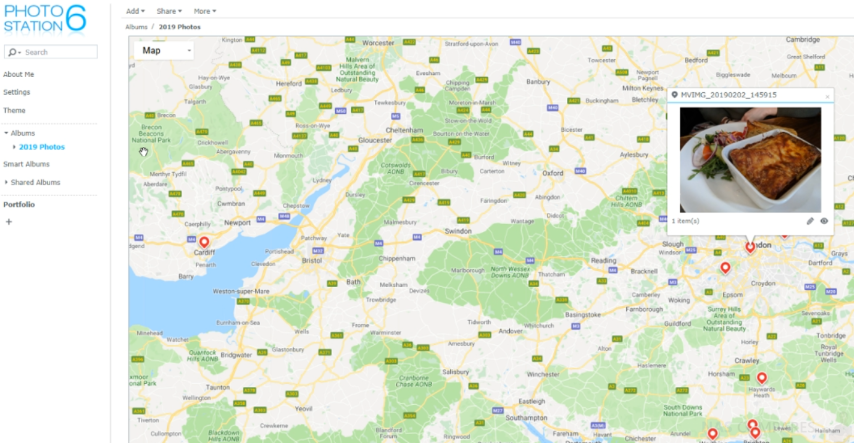
Alongside the information that can be taken from the photos on your DS1019+ NAS, one neat feature is the ability to create a literal map of your photo data. Want to find the pictures from a particular place? Use the smart map and auto mapping support to get a world view!
Pros – Very polished, great metadata collecting from your albums, smart album creation, really nice map facility
Cons – Not much editing support, not as intuitive from the start as Google Drive
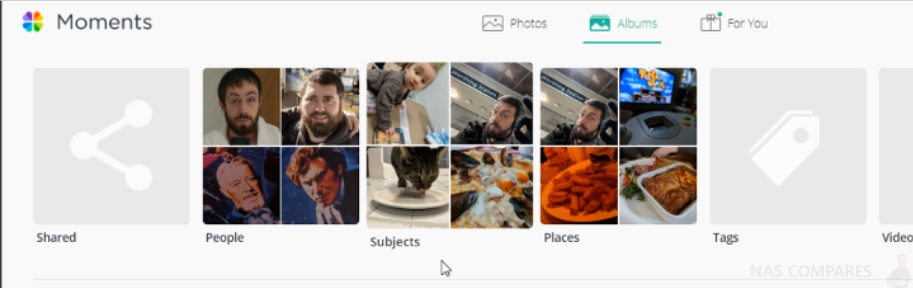
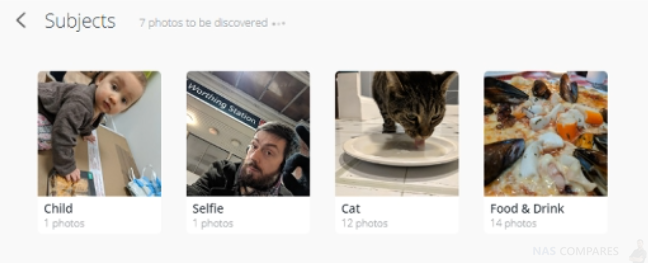
Synology Moments for the DS1019+ NAS
The latest app from Synology for your photo collections, Moments on your DS1019+ NAS brings some very cool features that you find on big platforms like Google and iOS software that helps you catalogue, search and combine your collections of photo media. Although PhotoStation gives you a very ‘content creator’ user interface, Synology Moments gives you an unparalleled tool for tagging your photos, batching them together and receiving them easily. These are acheived with the inclusion of deep learning facilities that look at our photos as more than just data and actually as content.
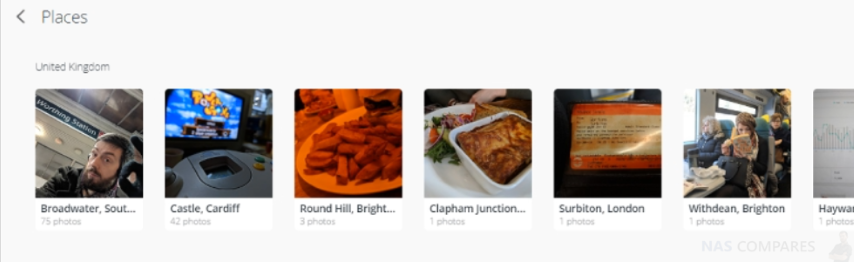
Using a combination of the geo data and the deep learning facility having a database of landmarks, your photo collections can be broken down into locations (by name) that allow you to group together or search your portfolio for content based on where it was generated. Looking to pull al your pictures of a particular landmark or place? Moments has your back!
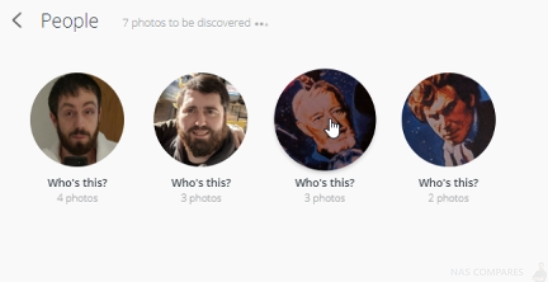
The deep learning facility can cover more than locations, actually recognizing faces and features. You know how facebook will offer to tag your pictures on facebook? Want that facility on your private photo collection, without uploading them to a 3rd party website? Synology Moments allows you to scan the photos on your DS1019+ NAS periodically, present you with the photos of everyone in the pictures together (i.e 205 pictures of this person found, etc) and then just add their name once. That’s it. From then onwards, that person will be tagged by their name for future pictures and/or searching for them easily later.
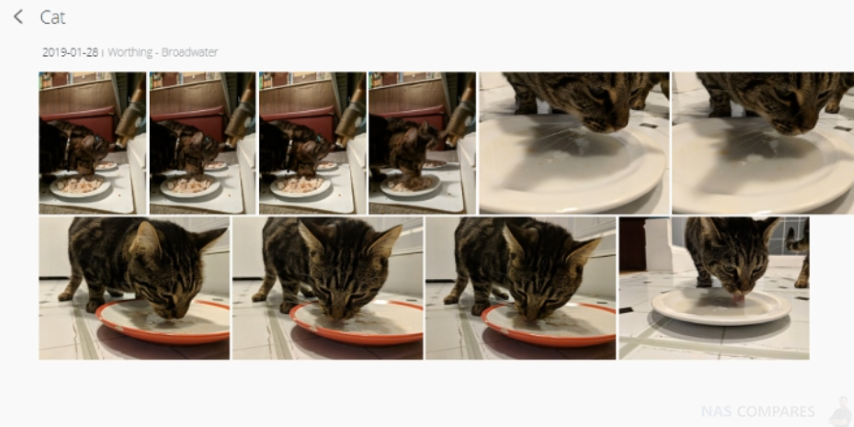
Finally, the Moments software on your Synology DS1019+ will also catalogue ‘subjects’ Pictures of landscapes, water, animals, buildings, games, activities, etc. o, if you have a huge collection of stock photography, or want to search for a subject or not human factor in your photos, Moments will let you access those options
Pros – GREAT cataloguing and searching options, very clean very interface, can sync with client apps, fast
Cons – Requires configuration at the start to location your existing media that seems a little convoluted, not as feature rich as PhotoStation
ALL of these applications are available for free for your DS1019+ NAS, desktop client applications and mobile applications for iOS and Android. All can installed in less than 4 clicks and are useful to photographers in a bunch of ways.
The Synology DS1019+ NAS – VERDICT
| PROS | CONS |
|
|
aaa
🔒 Join Inner Circle
Get an alert every time something gets added to this specific article!
This description contains links to Amazon. These links will take you to some of the products mentioned in today's content. As an Amazon Associate, I earn from qualifying purchases. Visit the NASCompares Deal Finder to find the best place to buy this device in your region, based on Service, Support and Reputation - Just Search for your NAS Drive in the Box Below
Need Advice on Data Storage from an Expert?
Finally, for free advice about your setup, just leave a message in the comments below here at NASCompares.com and we will get back to you. Need Help?
Where possible (and where appropriate) please provide as much information about your requirements, as then I can arrange the best answer and solution to your needs. Do not worry about your e-mail address being required, it will NOT be used in a mailing list and will NOT be used in any way other than to respond to your enquiry.
Need Help?
Where possible (and where appropriate) please provide as much information about your requirements, as then I can arrange the best answer and solution to your needs. Do not worry about your e-mail address being required, it will NOT be used in a mailing list and will NOT be used in any way other than to respond to your enquiry.

|
 |
ZimaOS is the BEST Beginner NAS OS - Watch Your Back UnRAID and TrueNAS !!!
30TB Hard Drives are TOO BIG ! (and here is why)
COMPLETE UGREEN NAS Setup Guide - 2025 EVERYTHING VERSION
$110 USB4 to 2x10Gb Adapter Review - What the WHAT?
UGREEN NAS Now has iSCSI, 2FA and Jellyfin (and more) - FINALLY!
Seagate 30TB Ironwolf and EXOS Hard Drive Review
Access content via Patreon or KO-FI







How about steaming data via the finder client and not the web app? Is this possible @NASCompares
REPLY ON YOUTUBE
One of my main drivers in getting a Synology was Plex. I’ve watched all the videos so far and grateful for them. I enjoy your whole series and as a long time Linux user I opted for a server I’m less likely to tinker with so learning all over again!
REPLY ON YOUTUBE
“No soup for you” is a message that I keep getting. Is there a setting that is engaged that I may be missing? There are a sign in and sign up buttons at the top. But that only allows me to log into my existing account that is linked to my WD server that I am attempting to replace with my Synology DS920+. Anyone have any input on how to resolve this?
REPLY ON YOUTUBE
I don’t see any thumbnails. Is there a setting for that? Thanks.
REPLY ON YOUTUBE