QNAP QTS 4.3.5 Beta Test and Highlights
As one of the biggest brands in network attached storage, QNAP is remarkably proud of their QTS NAS operation system and user interface. When you buy a QNAP NAS server, it arrives with the QTS application included and from here you have complete control of your storage, your NAS and countless ways in which to utilise them both to maximise the use of your data. with regular updates for stability, evolution, security and improvements to the framework, QNAP are always looking for ways to make their GUI and apps better. Which is why the latest large revision of the platform, QTS 4.3.5, being made available in Beta is such a big deal. QNAP has always been the largest innovators of NAS, both in terms of hardware and how that hardware can help you make the most of your data. QNAP QTS 4.3.5 in beta can now be downloaded for testing and though you can upgrade from an existing NAS to the beta platform, it is advised that you make backups/snapshots of your data before proceeding. Alternatively, you can remove your existing media and install a fresh drive and test the new software version instead.
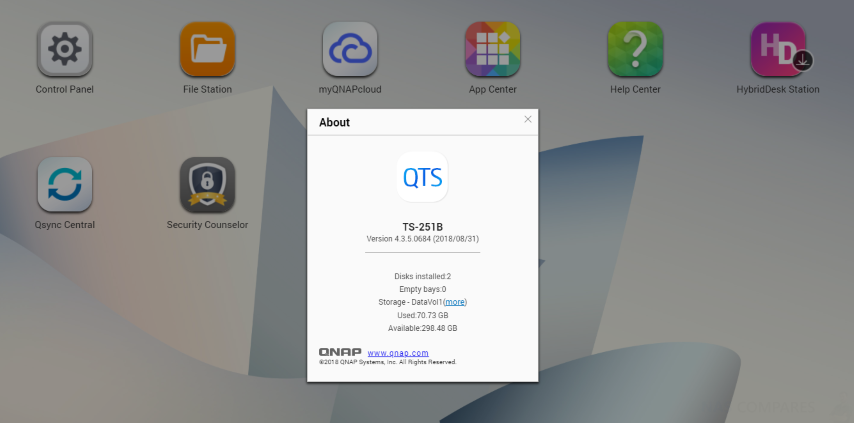
I have spent several hours pouring over the new QNAP QTS 4.3.5 update and can say that of all the things that have been improved, the key three improvements are:
1, MASSIVE increase in how you can utilize SSD media
2, Much better handling and access to Snapshots
3, New Applications for maintaining Safety, Security and Access
Below I will go through the highlights and show you exactly why this could potentially be the best revision of the QNAP platform yet. It may seem a little enterprise, but there is still plenty of everyone who cares about the safety and integrity of their data.
Brand New Notification Centre in QNAP QTS 4.3 5
All NAS server devices feature a small notification panel, typically at the top right and it is a little bell symbol that will alert you of incidents and actions that have happened on your NAS in the past and in real-time. BUt QNAP and their QTS platform seem to be the first to take this SERIOUSLY. The brand new notification centre gives a much more comprehensive and system-wide single access point for ALL notifications, as well as a much more modern and available means of alerting you, the user.
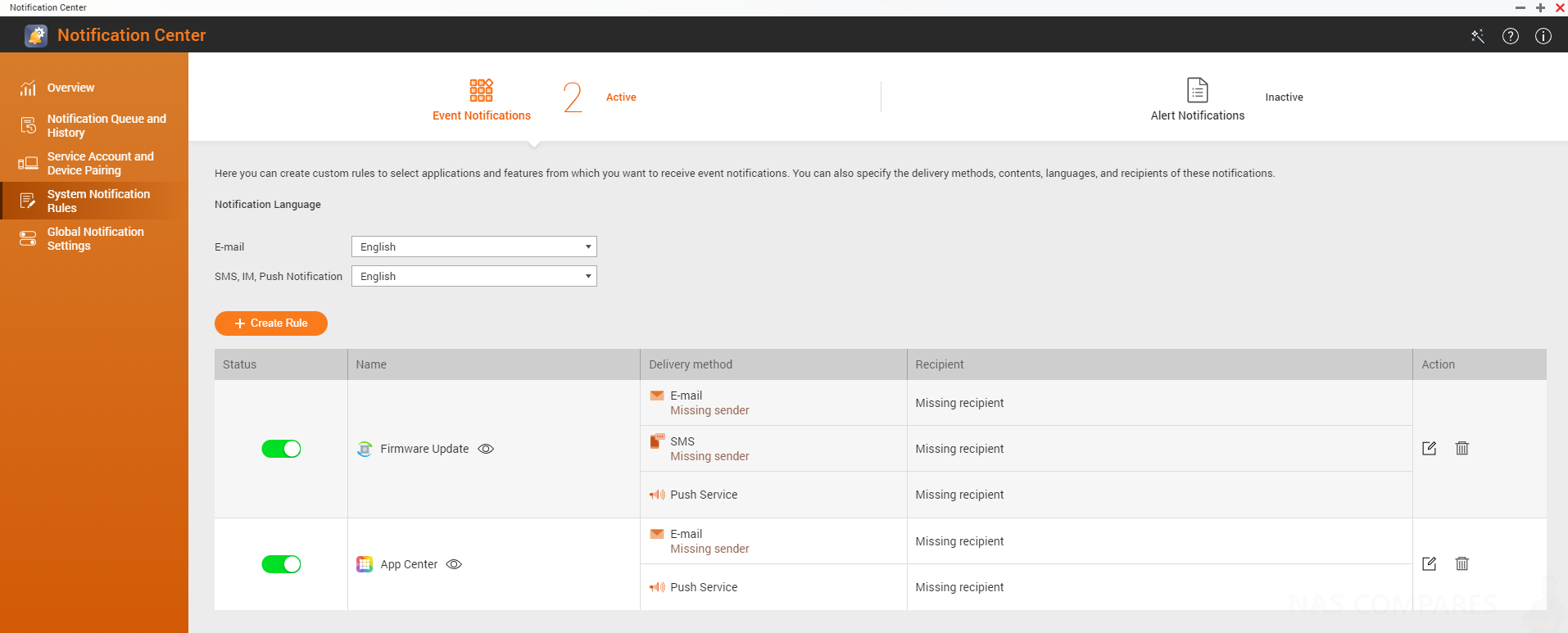
You can now tailor your alerts to notify you via Skype, Facebook messenger and other social platforms. This is combined with the now

These alerts are further improved with new customization for rules and alert actions, so you can make much system alerts that are far, far more tailored to your own environment. The entire user interface of the notification centre is a much more contained design and can also be greatly customized. The result is that in QTS 4.3.5 you have been given a greater balance of information and simplicity, whilst not overwhelming you.
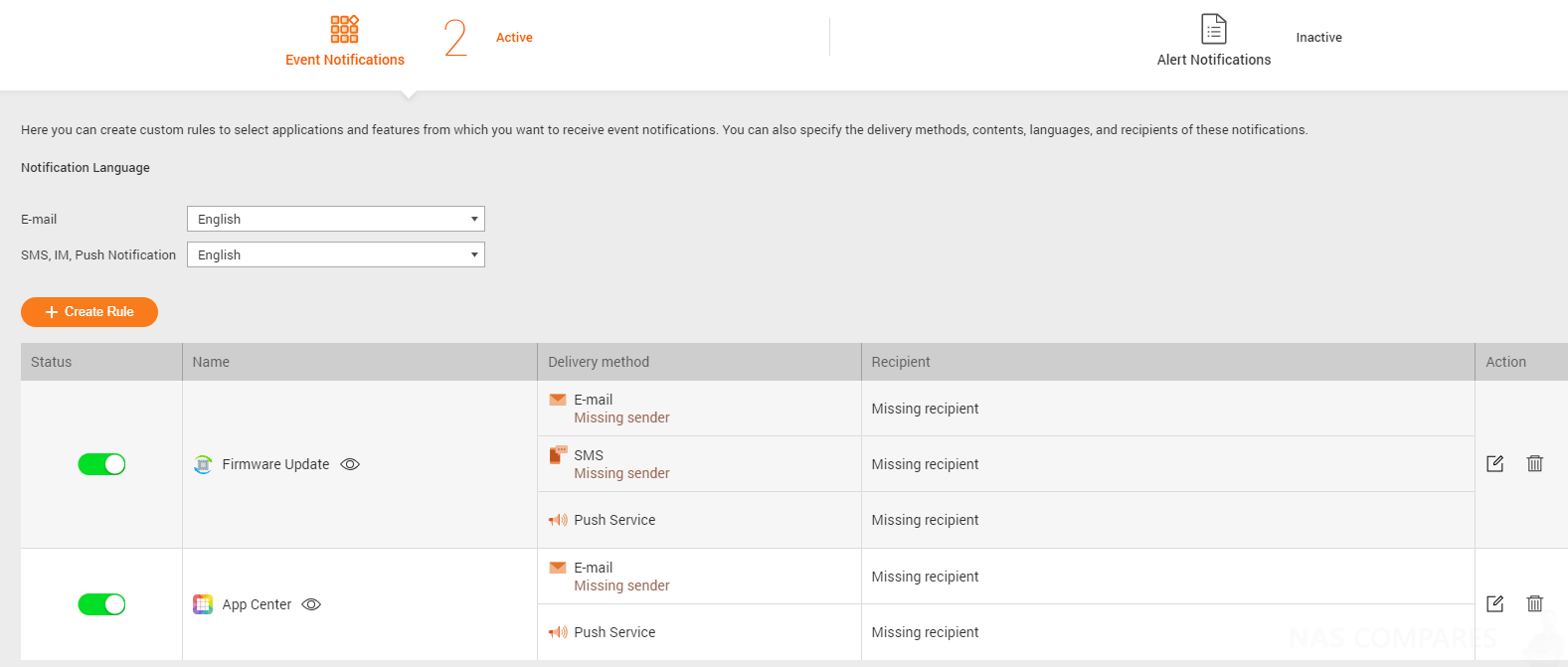
Here are the specific release notes on Notification Centre for QTS 4.3.5:
– Added support for sending notifications via SMS providers, including Nexmo, Twilio, and Clickatell.
– Added support for Overview and History in Notification Center.
– Added support for 23 languages for notification messages.
– Added support for creating custom notification rules to specify notification criteria, including application categories, severity levels, and keywords.
– Delivery method and message recipient settings are now more flexible.
– Added support for creating multiple notification rules at the same time.
– Added support for sending notifications for a single system event.
– Added Outlook as an SMTP service option.
– Added support for sending notifications via instant messaging applications, including Skype and Facebook Messenger.
The New SSD Profiling tool for QNAP QTS 4.3.5
A long, long overdue feature (and I am talking about on ALL NAS brands and devices) is a tool for analyzing SSD media and getting the most out of it. With concepts such as SSD caching and tiered storage now being mainstream, the ability to add 1-2 SSD to your all HDD based NAS for vast perform increases is well established. The benefits are excellent and mean that you do not need to spend 5-10x as much on replacing all your HDD with SSD media. However simply adding SSD is not enough and you need to know the optimal way of using the SSD, dedicating it in the right way and utilizing space correctly.
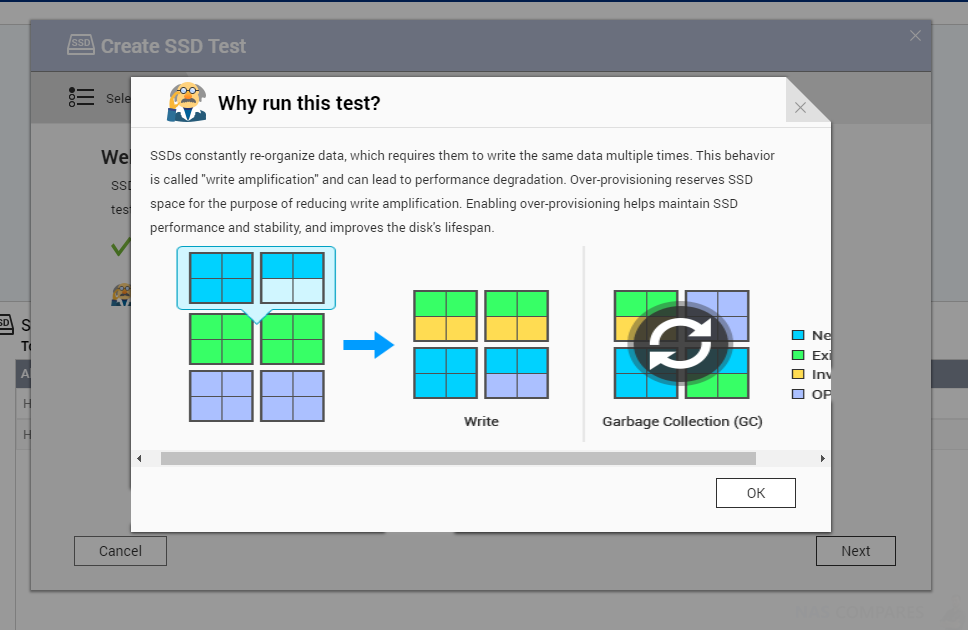
Added SSD Profiling Tool. This utility tests SSD storage settings such as over-provisioning to help determine the best SSD configuration for your NAS. But it does more than just tell you about the best SSD setup now, it analyzes the growth of your data and the framework of your read/write to plan ahead and set aside portions of the SSD to ensure availability and ease system use later. this system know as over-provisioning means that the QNAP NAS will pre-empty IOP drops based on your data environment and appropriate a % of the SSD capacity in advance.
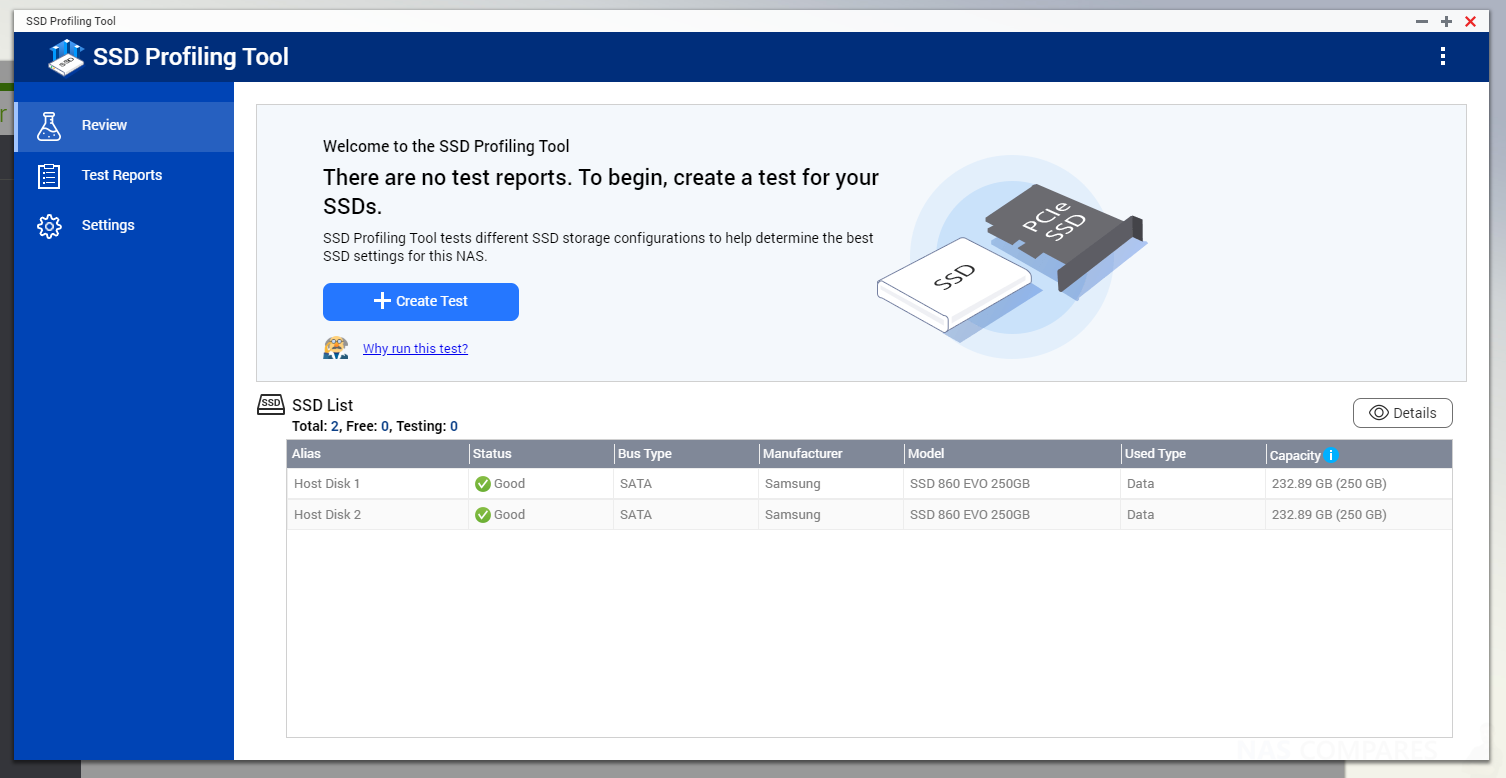
The SSD Profiling Tool is a unique QTS 4.3.5 application that tests SSD random write performance, providing an extra over-provisioning ratio from 0-60%. Given the over-provisioning evaluation result, it will provide recommendations and you can determine your target write performance (IOPS) and then set the appropriate over-provisioning ratio. This not only optimizes performance but will extend the lifespan of your SSD media, as (as the old saying goes)they will work smarter, not harder!
Brand New Security Counselor Service with QNAP QTS 4.3.5
Although Network Attached Storage is not new, for many the security measure you need to have in place for your network and the internet can be rather baffling and can lead to confusion. Add to this the fact that rather dodgy people every day are trying to find exploits to hack into Cloud/NAS devices and you can understand the need for security.
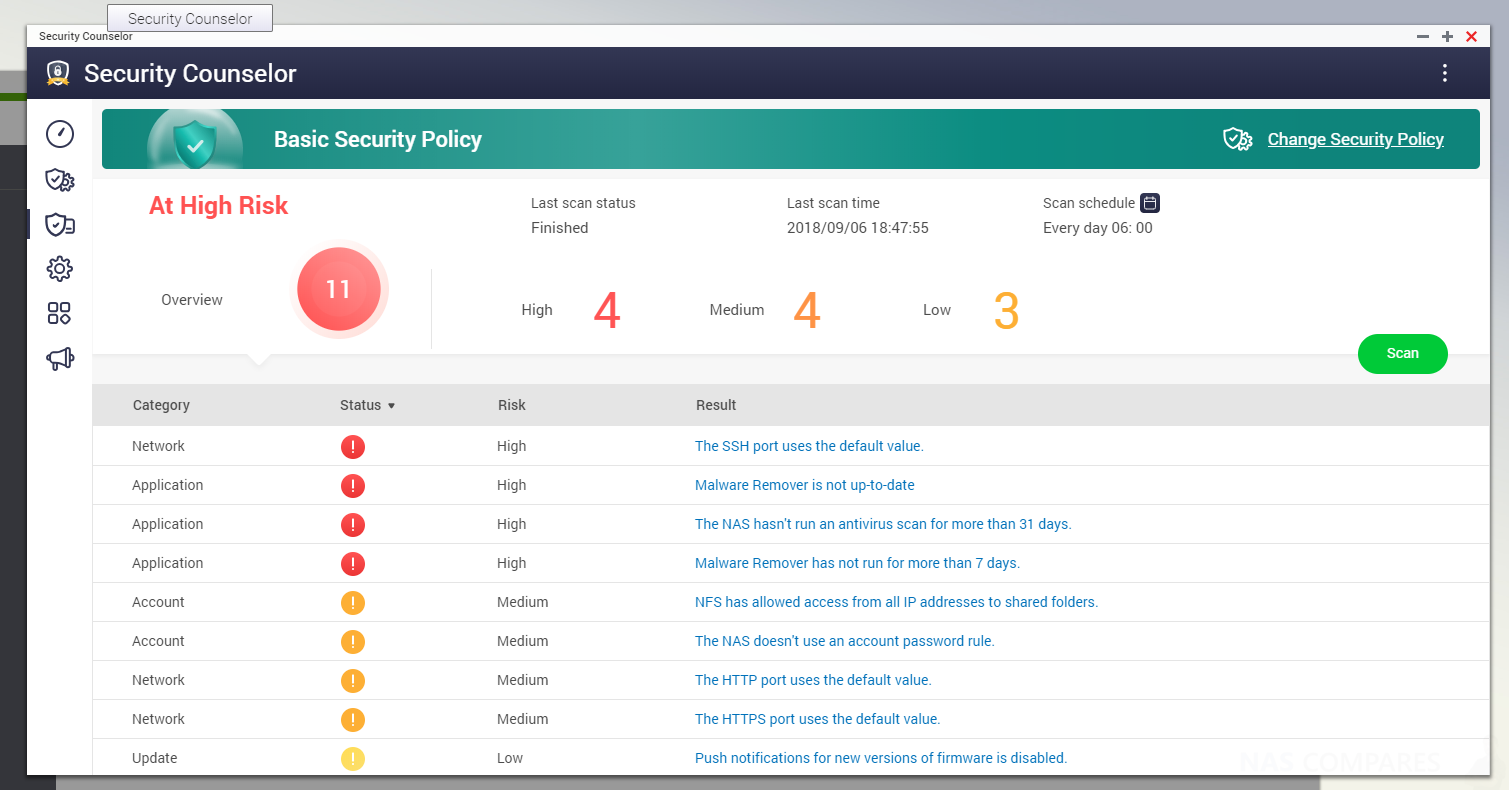
QNAP QTS 4.3.5 software now arrives with the new Security Counselor Service, a free application that will evaluate the security measures and safety of your NAS and make recommendations on improvements and potential weaknesses. It also integrates anti-virus and anti-malware solutions too in order to assist you in blocking everything from DDOS attacks to brute force hacks.
Network and Virtual Switch UI Improvements in QNAP QTS 4.3.5
One popular feature of QNAP NAS has always been the network management and virtual switch management. Thanks to the much more accessible nature of QNAP NAS than other NAS brands (utilizing multiple LAN ports, Thunderbolt and 10GBe affordably) a much more advanced form of network port management is essential. The network and virtual switch management tool that existed till now was great for IT experts and Network savvy users, but for the less tech experienced or network experienced, it was rather complex and involved a steep learning curve. IN QTS 4.3.5 QNAP have addressed this and completely overhauled the GUI and now it is a much more simply and graphically assisted application, providing much, much clearer information and instruction.
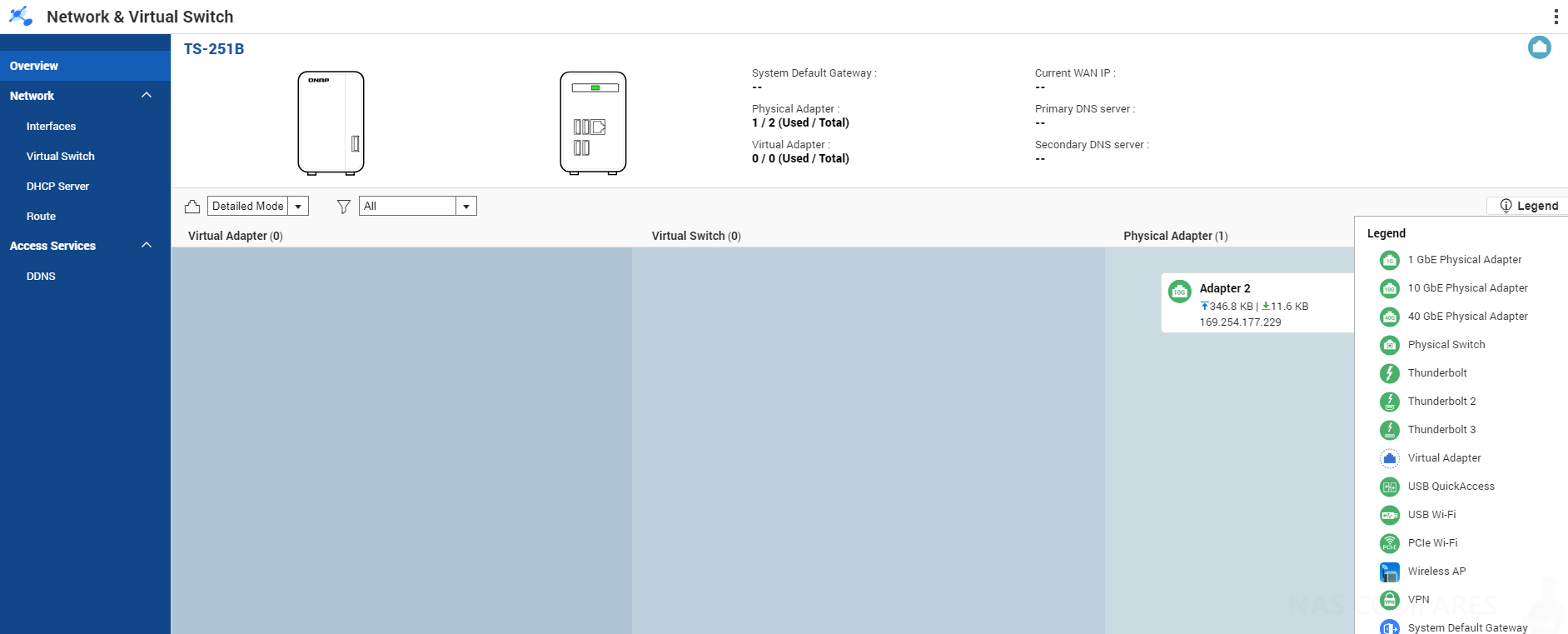
Virtual Switches are a relatively new concept and as intimidating as they sound, are an incredibly straightforward and, often, necessary tool to make the most of a network environment. Often the QNAP NAS will recommend using one for you when setting us a 10GBe/Thunderbolt network, as well as to assist network/internet connectivity on a hosted virtual machine. It will set one up for you with minimal prompts, but from that point on, you will need to understand your network layout to ensure IPs and connections are correct. This new overhauled and improved graphical user interface for the network and VLAN layout is long overdue and a great addition to QTS 4.3.5.
TONNES of Storage Improvements in QNAP QTS 4.3.5
It should come as no surprise that QNAP have tweaked and improved numerous storage tools and applications throughout the whole of QTS in this new version. Ranging from improvements to existing applications to adapt to new storage tools, to changing the behaviour of others to adapt with how users want their storage to work, it is a great mix of changes. Below are the highlights:
Safe RAID Disk Removal
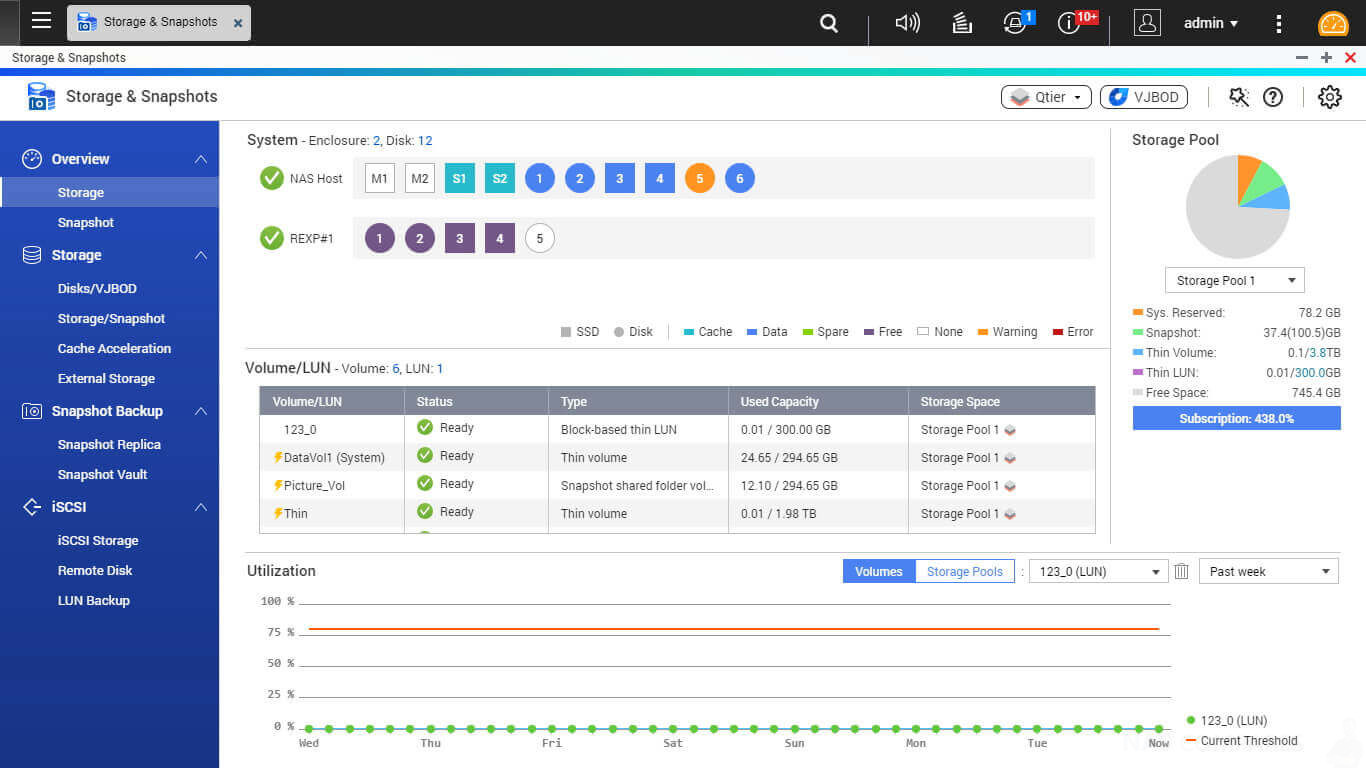
You can now detach and then remove a disk from a RAID group of type: RAID 1, 5, 6, 10
Real-time Seagate Drive Health Panel
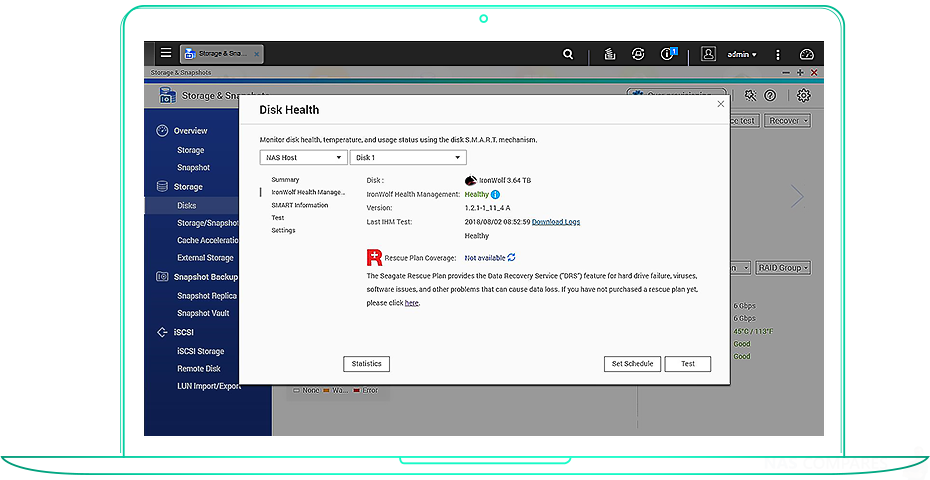
The storage and Snapshot tool on your QNAP NAS will now display considerably more disk health information when using Seagate IronWolf drives and integrates the on-disk Health Management (IHM) via the QTS UI for monitoring, checks and resolution.
Storage and Access Snapshots Remotely
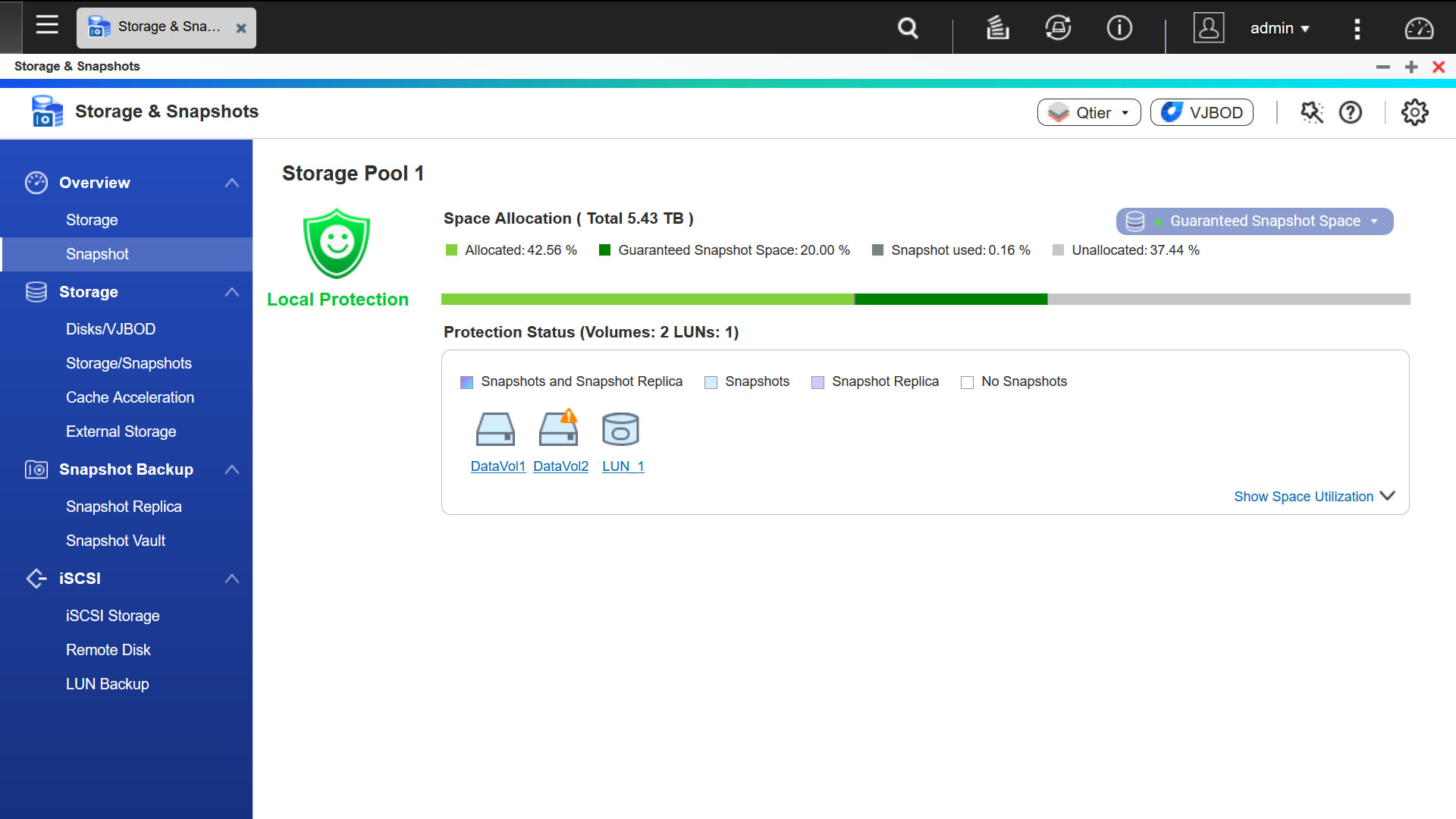
Rather than ask you to put all your eggs in one basket, you can now (via Snapshot Manager) browse, restore, and even action a snapshot from a remote Snapshot Vault on a network or USB drive. This is long overdue and one of my personal favourites.
Support of Write-only SSD cache
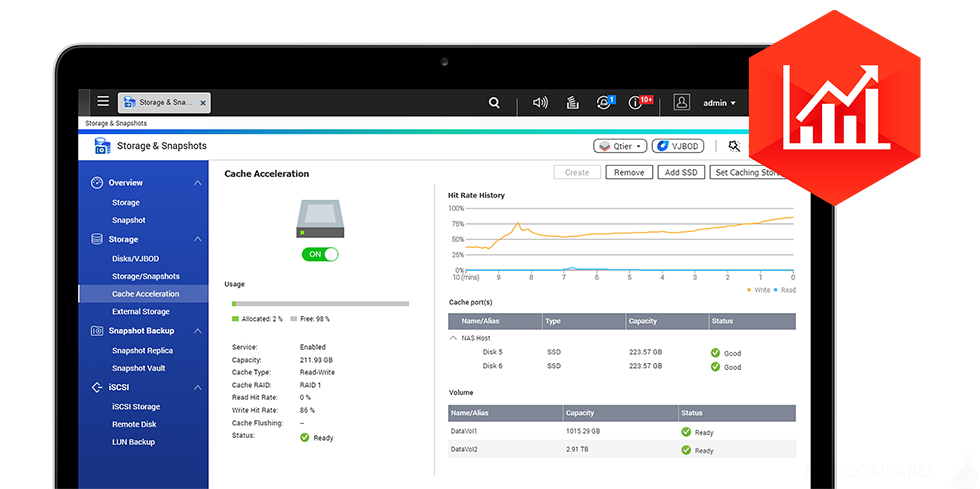
SSD Cache is a well-established concept now (see above) and can greatly improve the performance of your NAS. NOw in QNAP QTS 4.3.5 (besides the existing Read-Only cache for improved NAS file access, and Read/Write Cache to improve sending and receiving files, at the cost of 50% capacity) you can now utilize Write-only SSD cache. Although a little nich, many users will certainly welcome a boost to write-intensive applications, whereby files are constantly written to the NAS in vast numbers, such as media storage and IoT (Internet of Things) log services that feature repeat actions, happening constantly.
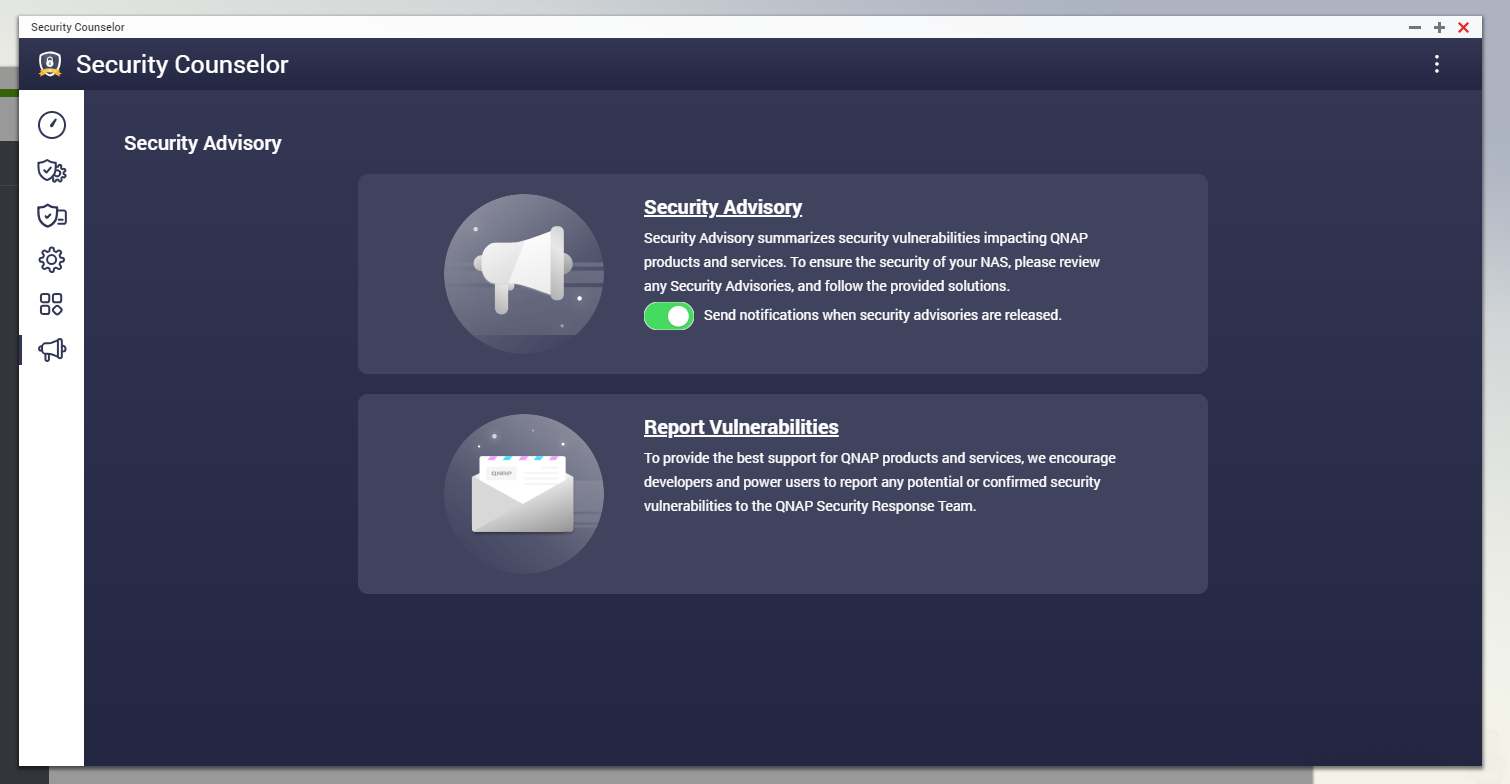
RAID 5 and RAID 6 Now Available on SSD Cache
QTS already supports RAID 0 and RAID 1 for the SSD caching (for read-only or Read/Write cache respectively). However with many QNAP NAS featuring 4 SSD slots and 4/8 m.2 SSD slots internally, a RAID 1 results in a huge storage loss. In QTS 4.3.5, you can now use RAID 5 or RAID 6 for SSD caching, massively improving the amount of SSD cache available. Though RAID 5/6 is traditionally regarded as slowing in Read/Write performance, thanks to the SSD media speed of controller and nature of SSD cache operation, you will get speeds equivalent to a RAID10, which is more than suitable!
Thick and Thin Volume Adjustment on your NAS storage
Many users when setting up their QNAP Network Attached Storage for the first time have no idea of the difference between a thick or thin volume. IN short, A thick volume is always fully-provisioned, which means that all of the capacity is allocated when the volume is created.
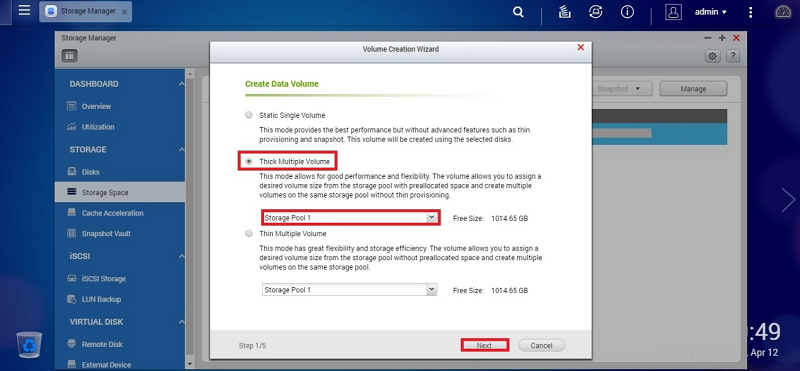
A thin volume is always thinly-provisioned, which means that the capacity is allocated as the data is being written to the volume. You can create thick volumes from either a pool or volume group.
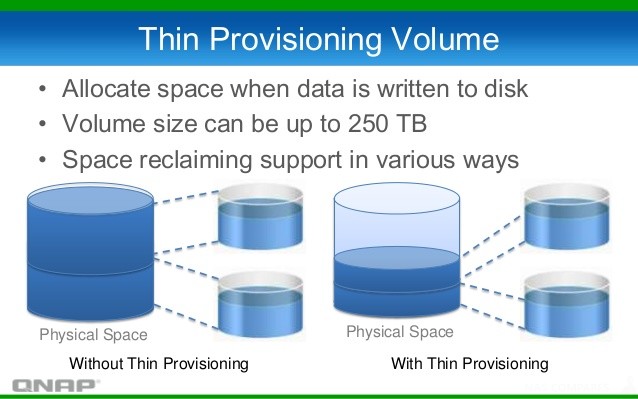
Till recently, the choice you made of the type of volume at setup was set in stone and once set up, you could not revert it. Luckily in QNAP QTS 4.3.5 you can now shrink thick and thin volumes (providing space is not in use on the disk) and converting thin volumes to thick volumes. A welcome improvement and greatly underestimated.
QNAP QTS 4.3.5 Beta Other System Improvements
Alongside the big, big improvements mentioned already, there are other numerous improvements to the QTS 4.3.5 Beta for system performance, individual application access and support. The release notes contain many, many improvements but I especially want to highlight:
- Enhanced the shutdown process user interface. Users can now monitor the status of running applications as the system shuts down
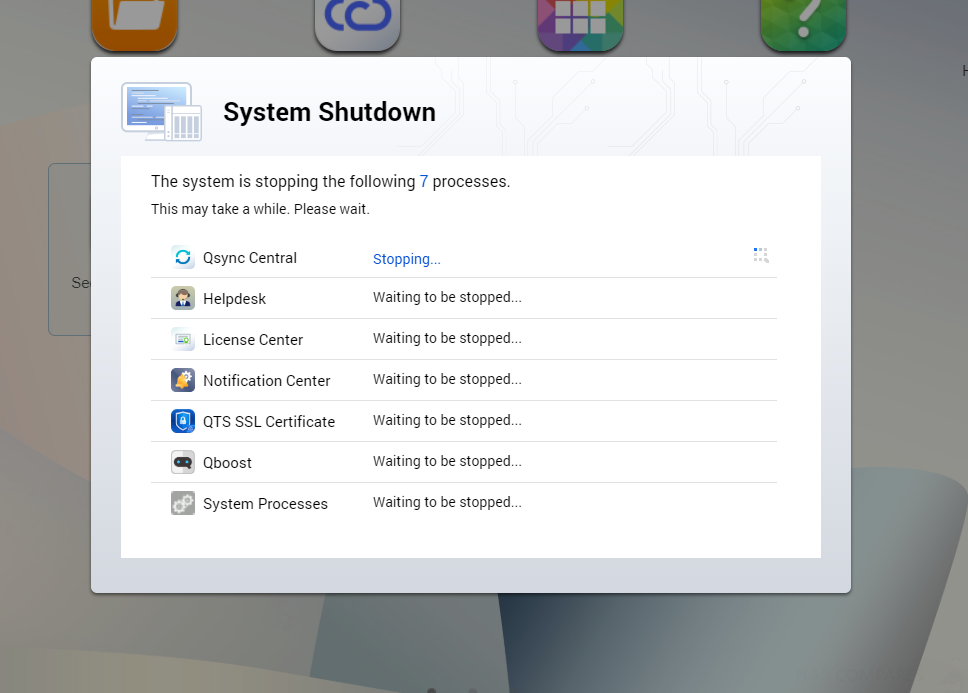
- HD Station apps can now be installed and managed directly through the QTS App Center.
- Users of certain NAS models can now assign discrete GPU card resources to Container Station (QuAI)
- Updated interface for WiFi connections.
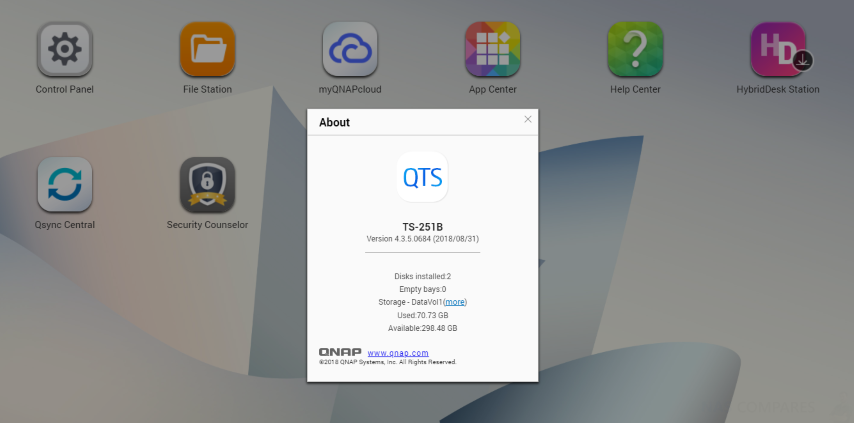
QNAP QTS 4.3.5 Beta Conclusion
Despite the fact this is labels as a minor revision upgrade of QTS 4.3, there is no denying that there are enormous improvements made here and the sooner this and despite the fact it was a beta, in 3 hours of constant us, I did not encounter a single big/glitch – a rare thing in a beta. Of course 3 hours is a small time in NAS storage, but I am still confident of the stability of this new release.
📧 SUBSCRIBE TO OUR NEWSLETTER 🔔🔒 Join Inner Circle
Get an alert every time something gets added to this specific article!
This description contains links to Amazon. These links will take you to some of the products mentioned in today's content. As an Amazon Associate, I earn from qualifying purchases. Visit the NASCompares Deal Finder to find the best place to buy this device in your region, based on Service, Support and Reputation - Just Search for your NAS Drive in the Box Below
Need Advice on Data Storage from an Expert?
Finally, for free advice about your setup, just leave a message in the comments below here at NASCompares.com and we will get back to you. Need Help?
Where possible (and where appropriate) please provide as much information about your requirements, as then I can arrange the best answer and solution to your needs. Do not worry about your e-mail address being required, it will NOT be used in a mailing list and will NOT be used in any way other than to respond to your enquiry.
Need Help?
Where possible (and where appropriate) please provide as much information about your requirements, as then I can arrange the best answer and solution to your needs. Do not worry about your e-mail address being required, it will NOT be used in a mailing list and will NOT be used in any way other than to respond to your enquiry.

|
 |
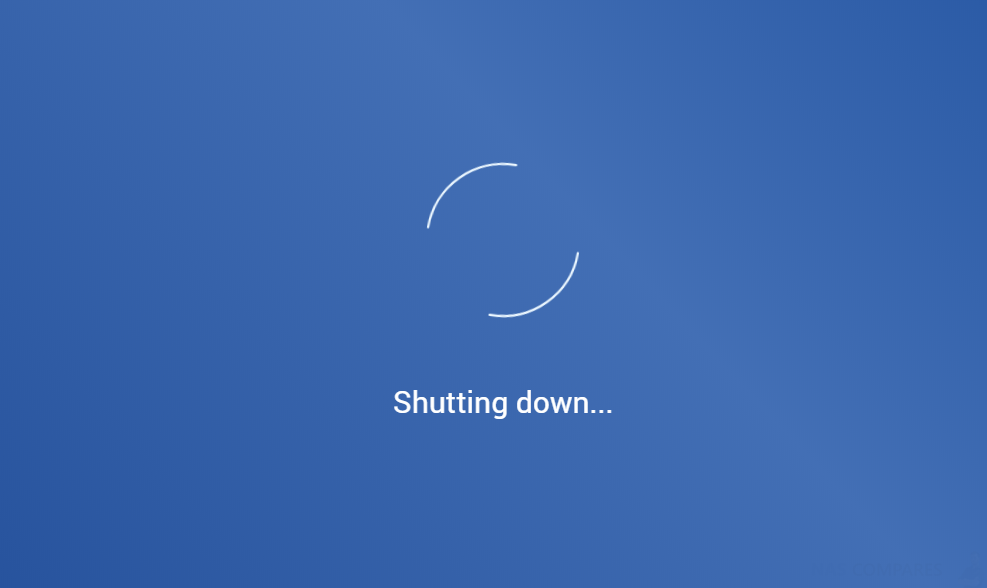
Best NAS for under $499
Best NAS for Under $250 (2025)
Minisforum N5 Pro NAS - FIRST IMPRESSIONS
HexOS Q2 Update - What's Changed?
5 Exciting NAS Coming Later in 2025
Beelink ME Mini vs GMKtec G9 vs CWWK P6 NAS Comparison
Access content via Patreon or KO-FI


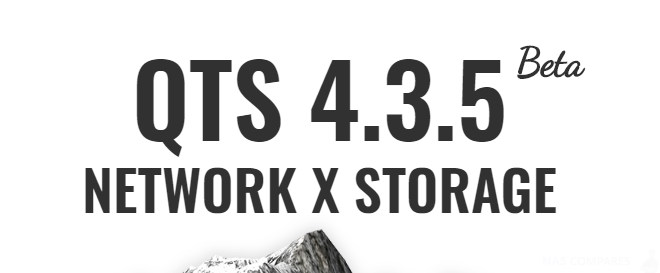



DISCUSS with others your opinion about this subject.
ASK questions to NAS community
SHARE more details what you have found on this subject
CONTRIBUTE with your own article or review. Click HERE
IMPROVE this niche ecosystem, let us know what to change/fix on this site
EARN KO-FI Share your knowledge with others and get paid for it! Click HERE