Do you NEED NAS Hard Drives, Really?
Hard drives are not exactly new technology. They have existed in one form or another for over 20 years in the consumer market, all the time getting bigger in capacity and smaller in physical design. That should not come as a surprise to any of you. Such is the way of technology that no sooner have we got used to the way things are, then a brand of manufacturer will turn around and bung on a new connector, introduce a faster and more expensive version, or worse, the entire industry changes it’s mind overnight and all our old technology becomes useless. Most tech buyers feel like ships in the sea, at the whim of the sea and its currents.
However in data storage, one of the biggest upsets came a few years ago in the rise of Network Attached Storage (NAS) when two of the biggest HDD brands, Seagate and Western Digital, announced they were releasing a series of NAS server tailored Hard Drives. Moreover, they were telling people who it was bad to populate your Synology NAS or QNAP NAS with ordinary desktop hard drives – which was odd because the week before it was fine! Now in 2019, the market as a whole seems to have accepted this as a fact – however, there are a still a few of you out there that are still unconvinced. Is the ‘NAS HDD’ badge just a big con to make you pay more for drives? Are they just the same hard disk drives with a different sticker on them? More importantly, will it actually damage your NAS or your data to use bog standard hard drives in your 2 or 4 Bay NAS server device? And why hasn’t the data storage industry just made 1 kind of hard drive that is perfect for EVERYTHING?!?!?! Let’s discuss.
 |
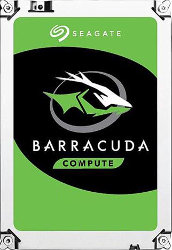 |
 |
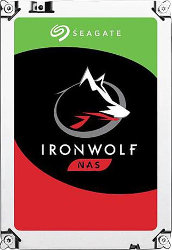 |
| WD Blue HDD
For Desktop PC Use |
Seagate Barracuda HDD
For Desktop PC Use |
WD Red HDD
For NAS Use |
Seagate Ironwolf HDD
For NAS Use |
Why Make Different Hard Drives?
Before we get down to the nitty-gritty of what makes certain hard drives different, it is worth highlighting that we are going to focus on WD Red NAS hard drives, WD Blue Desktop Hard drives, Seagate Ironwolf NAS Hard drives and finally, Seagate Barracuda Desktop Hard drives. There are of course others available (Toshiba NAS HDD, HGST Deskstar NAS, etc) but it will be better to make like-for-like comparisons. I should probably lay my cards on the table early on, I DO NOT believe NAS hard drives are a con. After using, testing and on a few occasions, repairing hard drives of both NAS and Standard drives, I am confident that they are very different drives. Moreover, I can see the reasoning for different drives being specialised to different tasks rather than 1 drive for everything. For a start, the drive would be insanely expensive to be able to fluctuate between tasks. Take a look below at some typical examples of Hard Drive use:
- Surveillance – HEAVY writing of data, but less than 1% reading of data. Kept in a RAID array.
- NAS – Mixed Read and Write, but left of for days, weeks and months at a time. Normally in a RAID
- Desktop PC – Mixed Read and Write, but only on for hours at a time. Single Drive use.
- Cold storage – Idle for most of the time, but when accessed, requiring enormously fast response and speed. As well as in some cases requiring temperature protection. Normally in drive numbers of 12, 24 or higher RAID arrays
- Data Centers – CONSTANT read and Write, as well as a SAS 12GB/s connection and in multiple drive arrays
IIs there ONE Good Hard Drive for Everything?
Just those 5 Hard Drive uses alone (and there are hundreds more HDD applications) would result in a drive that would need to be insanely rugged, an onboard controller equivalent to a dual-core x86 CPU, a fan to keep it and the CPU cool, a warranty of at least 5 years, a connection that suited SATA, SAS and PCIe, and a whole extra small chassis to put it in! In case you are wondering, this Super-hero Hard Drive exists. It is called the OCZ RevoDrive. However, it costs over £1 a gigabyte (current drives are less than 2-3 pence/cents a GB) so £1000+ for a terabyte. The result, no one wanted it because it was expensive, power exhausting and awkward as hell.
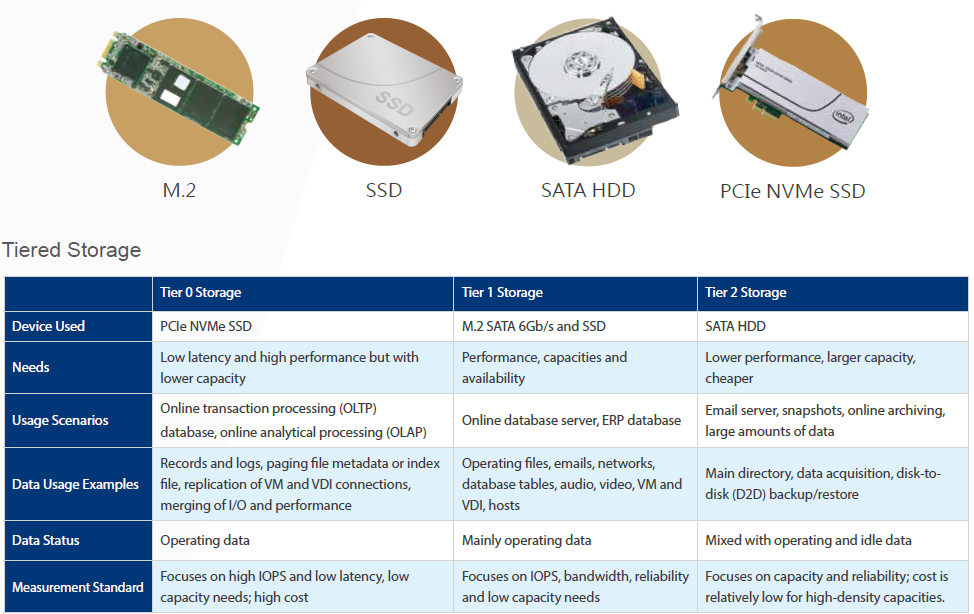
So, I hope you see why the need for individually tailored hard-drives is important and required. Still not convinced? Ok. Here is an easier way. Go into your kitchen and open the cutlery drawer. Look at all that cutlery! Big spoons, small spoons, bread knives, Steak knives (if you are posh), dinner knives… you already have different tools for different jobs! You could have 1 tool for ALL of those tasks (a swiss army knife perhaps), but you would need at least 1 or 2 per person – wouldn’t that be more expensive? Wouldn’t it seem clumsy to use for ice cream AND steak?! Sure you can get by on the rare occasion using the wrong tool for the job (we have ALL attempted to open a pack of plasters with a bread knife) but it is hardly safe, stable or sensible. I am gonna move away form the subject of cutlery before I get too bogged down – but you get the point.
Which is Safer? NAS Drives or Normal Hard Drives?
Choosing which drive is safer for your data is purely based on the environment that you are going to use it in. Using a regular hard drive in NAS RAID array is not advised. Notwithstanding that a NAS can be on for days at a time (whereas a desktop PC regular hard drive is designed for is only on for hours in a single day and not designed to withstand the heat, vibration and sporadic read write, instant spin up via LAN/internet), there is the question of RAID.
RAID (Redundant Array of Independent Disks) means that several drives are installed in a NAS or DAS device and seen as 1 giant drive to your connecting host device. Data is spread across the multiple drives and choosing the right RAID can save your bacon if a drive breaks/fails. However, the RAID configuration only works if the drives in use are stable and desktop drives are NOT designed for RAID 5 and more, so you could risk data loss very early on or have a RAID that runs incredibly slowly/inefficiently because the drives are not designed to be working in a group. So, just remember:
- In a NAS, use NAS Hard Drives (duh!)
- In a Desktop PC, use ordinary drives
- In any situation where there is RAID, use a NAS Hard Drive#
- In any situation that requires CONSTANT read/write access, use an enterprise HDD or Enterprise NAS HDD
What Costs More? Normal Hard Drives or NAS Hard Drives?
An interesting myth about NAS hard drives and Ordinary Hard drives is about the price. Namely that NAS hard drives are a con to make us spend more money. Well, good news. That is NONSENSE! The price difference between NAS and ordinary Hard drives is less than 1-2% in most cases and (rather surprisingly) not always in the favour of NAS drives. Only in the case of the very latest releases (where early adopters may pay a little more towards research and development) will you find the price difference being any wider. Even then it is never higher than 8-9%. The myth that NAS drives are more expensive is based on the reaction at the time of release when the development of NAS hard drives was still comparatively experimental.
WD Red vs WD Gold vs WD Purple vs WD Black – WD Hard Drive Guide
Therefore, as highlighted earlier, their price factored in the research and development of this new kind of NAS hard drive. Of course, this was relatively short-lived and now the drive prices have levelled substantially. So, yes, on the whole, NAS Hard Drives are more expensive, but by no means at a threshold that should prohibit buying them. The Additional handful of pounds, dollars or euro that they cost is more than recouped in the extra year warranty, larger cache, greater meantime between failure (MTBF) and NAS tailored firmware onboard (controlling vibration, heat, power use and more) meaning that to populate your NAS with a NAS designed drive is actually BETTER value than using ordinary drives.
Which uses more Power? Normal Hard Drives or NAS Hard Drives?
There are actually two ways to look at power consumption with a hard drive. Much like any household item’s electricity consumption or a road vehicle fuel consumption, power is consumed at different rates at start-up and at sustained use. So in a like for like PC start-up and use situation, ordinary hard drives will use less power, by around 30%. However (and most Hard Drive manufacturers will highlight this fact, but leave out the 2nd bit), in a NAS Server 24×7 situation, NAS hard drives will use less power BECAUSE they have better control of idle time. A NAS may be on for 24 hours a day and 7 days a week, but it is not always accessed.
POWER CONSUMPTION
The result is that in these quiet time between access, the NAS and NAS Hard drives will reduce spin and power access to idle mode. In this mode, power consumption drops drastically to below a watt. IN ordinary hard drives, the idle switch is much different and though they have a similar automatic switch, it does not dip as low. Nor does it spin back up as fast as a NAS Hard drive. The result is more power being used on the whole over a day or weekly environment – exactly how a NAS behaves. So, in a NAS environment, a NAS Hard disk will consume less power. But in traditional 1 disc PC desktop use – a normal Hard disk is fine for the best power consumed.
Regular Desktop Hard Drives or NAS Hard Drives for Constant Use?
Possibly the most important factor in choosing between a traditional all-round standard hard drive and a NAS drive is sustainability, durability and longevity. This is another point that is based around the usage of the drive. In a like for like comparison, the NAS Hard Drives will certainly last longer if both are left on indefinitely – once again that’s to the 24×7 nature and sporadic access resistance of their firmware and physical build. However, further from that there is the fact that traditional basic desktop hard drives generally arrive with 2 years of manufacturers warranty (e.g. WD Blue and Seagate Barracuda), whereas NAS hard drives, for the most part, arrive with minimum 3 years of manufacturers warranty (WD Red and Seagate Ironwolf) and even arrive in professional enterprise versions too with an even more rugged and durable design. These drives arrive with 5 years of manufacturers warranty. The last point to factor in is regarding RAID again. If you end up with drives running in a RAID environment, you should not think that adding more drives equals more safety. In terms of the % of the drive failing, you are actually increasing the likelihood – as RAID results in drives working a little harder and being on for longer.
The hard drive uses a marker known as MTBF – Mean Time Between Failure. MTBF (mean time between failures) is a measure of how reliable a hardware product or component is. For most components, the measure is typically in thousands or even tens of thousands of hours between failures. For example, a hard disk drive may have a mean time between failures of 300,000 hours. The desired MTBF can be used as a quantifiable objective when designing a new product. The MTBF figure can be developed as the result of intensive testing, based on actual product experience, or predicted by analyzing known factors. The manufacturer may provide it as an index of a product’s or component’s reliability and, in some cases, to give customers an idea of how much service to plan for. The MTBF on a WD Red is considerably higher/longer at 1,000,000 hours.
Recommended Desktop PC Hard Drives?
So now you know the key differences between regular hard drives and the NAS hard drives, as well as their best-intended usages. What about which drives to go for? Well although there are a large number of Hard Disk manufacturers out there, we at NASCompares recommend sticking with the Western Digital and Seagate hard drives, as they are a good balance of reliability, cost and availability. Click the links below to find out more about best desktop hard drives available for your data storage needs. Remember, these are NOT suitable for a RAID array and we wouldn’t recommend them in a NAS environment.
 |
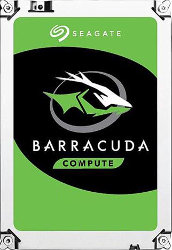 |
| WD Blue HDD
For Desktop PC Use |
Seagate Barracuda HDD
For Desktop PC Use |
Recommended NAS Hard Drives?
We highly recommend WD Red and Seagate Ironwlf for the best NAS Hard Drives, as they provide the best balance between price, warranty, support and capacity in 2019 – though in a pinch, you can use the Toshiba NAS Hard Drive range, though they can be noisy at the larger capacities.
 |
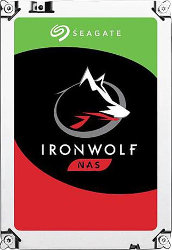 |
| WD Red HDD
For NAS Use |
Seagate Ironwolf HDD
For NAS Use |
This site needs your help to keep people informed for free. If you found this advice helpful, why not help keep it alive by clicking one of the links in the pages (just a click is all it takes) or donate to the running of this site below. This will help me help as many users as possible and keep people informed on how storage can be used in every area of their lives.
Thank you for Reading
📧 SUBSCRIBE TO OUR NEWSLETTER 🔔🔒 Join Inner Circle
Get an alert every time something gets added to this specific article!
This description contains links to Amazon. These links will take you to some of the products mentioned in today's content. As an Amazon Associate, I earn from qualifying purchases. Visit the NASCompares Deal Finder to find the best place to buy this device in your region, based on Service, Support and Reputation - Just Search for your NAS Drive in the Box Below
Need Advice on Data Storage from an Expert?
Finally, for free advice about your setup, just leave a message in the comments below here at NASCompares.com and we will get back to you. Need Help?
Where possible (and where appropriate) please provide as much information about your requirements, as then I can arrange the best answer and solution to your needs. Do not worry about your e-mail address being required, it will NOT be used in a mailing list and will NOT be used in any way other than to respond to your enquiry.
Need Help?
Where possible (and where appropriate) please provide as much information about your requirements, as then I can arrange the best answer and solution to your needs. Do not worry about your e-mail address being required, it will NOT be used in a mailing list and will NOT be used in any way other than to respond to your enquiry.

|
 |
ZimaOS is the BEST Beginner NAS OS - Watch Your Back UnRAID and TrueNAS !!!
30TB Hard Drives are TOO BIG ! (and here is why)
COMPLETE UGREEN NAS Setup Guide - 2025 EVERYTHING VERSION
$110 USB4 to 2x10Gb Adapter Review - What the WHAT?
UGREEN NAS Now has iSCSI, 2FA and Jellyfin (and more) - FINALLY!
Seagate 30TB Ironwolf and EXOS Hard Drive Review
Access content via Patreon or KO-FI


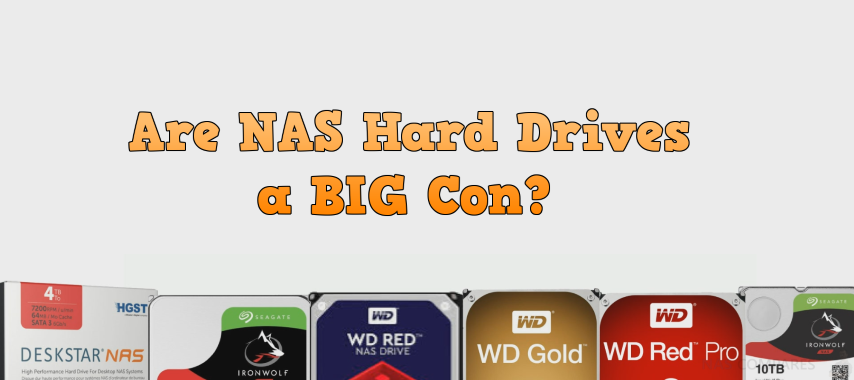

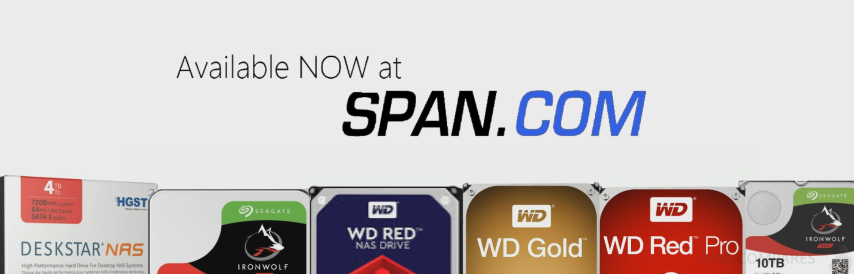



Thanks!
REPLY ON YOUTUBE
Good lord it takes this guy forever to get to the point.
REPLY ON YOUTUBE
Slow down the cadence.
Learn from professional presenters.
Motor Mouth is not desirable as it forces
the listener to be hyper-focused on what you are saying.
Go TOILETTE first before starting your presentation.
And remember it is not a RACE
REPLY ON YOUTUBE
I am using fork
REPLY ON YOUTUBE
I liked and subscribed thanks ????????
REPLY ON YOUTUBE
Just checked prices and the difference between NAS and “normal” drives is too little to matter.
REPLY ON YOUTUBE
Can I use a NAS Hardrive as a storage on my PC Build ?
REPLY ON YOUTUBE
I been using a Red 6TB in my gaming pc for years perfectly fine. I don’t make big income and wanted something that will last.
REPLY ON YOUTUBE
Interesting the part you say having 2 separate raids loads the CPU. Say you want to add another pool in TrueNas. So you have one red pool and one purple pool. Is this notable in the CPU Let’s put an Intel N100 as a reference to have a low bar.
REPLY ON YOUTUBE
Can I Install Used Seagate IronWolf Pro, 6 TB (its for 195aed in facebook marketplace) , to a Desktop? i have an ASUS B360M-K motherboard trying to do a PC build
REPLY ON YOUTUBE
I was ‘gifted” two free Seagate Seakawk AI 8TB drives (before I bought any others) for my 2 bay NAS. No surveillance use is planned, just media storage and Plex. Is it worth the extra cost to replace them or can I get away with using them and benefit from the fact I got two 8TB’s for free?
REPLY ON YOUTUBE
I have one clarification question for my next build and/or a possible take away. Based on your video… it is safe to assume i should not put a regular 5400rpm hard 3.5 drive into a NAS but in theory can do the opposite. Seems I CAN put a 3.5 mm 7200 10gig NAS drive in a computer for deep onboard file storage? Over the next year, I plan to stagger build a PC then NAS, and was hoping to the use larger capacity 3.5 drives in my PC first and then migrate those cold storage drives to the upcoming NAS down the road (buy once/cry once) will I run into any issues with this plan? will I have to offload data before building the NAS file system repositories on those 3.5s or can it adapt? Am I missing anything else unforeseeable? (I haz small lizard brainz)
REPLY ON YOUTUBE
What are the best drives for media I want to fill the drive with once and play day after day? Watching shows to go to sleep with for 1 to 4 hrs at a time. The red drives are 5200 the purple drives are 7200.
REPLY ON YOUTUBE
On of the worst hard disk i had was wd…i lost my huge data..so i reqest to keep away from this..
REPLY ON YOUTUBE
I have my NAS set up to spin down HDDs after 30 min of no access and the only drives to have failed in the time have all been Seagate with Hichai and WD drives still going 10 years later, the replacements were Toshibas so we will see if they can keep up with their 20gb ancestor from 20+ years ago.
REPLY ON YOUTUBE
The different SKU might not entirely be a scam, but the difference in pricing most certainly is. What makes the WD Purple 40% more expensive to manufactured compared to their Ultrastar Datacenter Drives in the same capacity?!?
REPLY ON YOUTUBE
I know this is a really old video but I want to put in my $0.02 so I might help some people…
Having worked in many data centers for a hand full of storage companies I can say a large portion of the hard drives they use are bog standard “consumer* 7200 rpm SATA HDDs, not some special type “designed” for NAS, RAID, or data center use. There is essentially no difference between drives labeled for “NAS”, “Desktop”, “Data Center”, etc.
It doesn’t matter if you use a drive in RAID or on its own either, the drives have no idea they are in RAID so the idea that one drive can better deal with another drive in the array failing is complete nonsense. This video just reiterates what hard drive makers want you to believe so you’ll spend more on hard drives.
For anyone trying to figure out what line of drive you should get for your NAS just get the “desktop drive” in the capacity you want.
REPLY ON YOUTUBE
Why is there no mention of Error Recovery Control (ERC) / Time Limited Error Recovery (TLER) as another significant difference between standard desktop use drives and NAS drives? You want ERC in a drive intended for raid so it doesnt hang when an intermittent problem occurs and break your raid by dropping the drive while it re attempts to access the block before it gives up and marks it as a bad block. And not Ideal in a single drive use as you want the drive to actually try to access the data because you have no redundancy. In a single drive use that data isn’t stored anywhere else so its not beneficial to just drop it at the first sign of a read delay.
REPLY ON YOUTUBE
never buy wd… its the 1 rule you need to abide by….. because its all SMR….. unless you want to pay the WD tax for the pro versions…
REPLY ON YOUTUBE
Buzilsa soz bo’ladimi
REPLY ON YOUTUBE
best hard drives for long-term data storage?
REPLY ON YOUTUBE
Hello, can i use WD Red 4tb just as file storage with Orico HDD Enclosure ?
REPLY ON YOUTUBE
Just found this video https://www.youtube.com/watch?v=9AMFz3riawI – they teardowned the Seagate Baracuda Gaming Dock.
its said on the Seagate´s official product page that:
“””…Massive Storage Space – Archive projects, store older games and media files, plus enjoy plenty of space for tomorrow’s hot titles with 4 TB of expansive hard drive capacity….”””
And now take a gueas what HDD is inside??? – What Seagate put there as a HDD for a large amount of data???
????????????Iron wolf pro NAS with a slot for SSD. ????????????
REPLY ON YOUTUBE
❓ Can I use Irowolf pro in my desktop just for data? I mean I have system on ssd and I need a disk for thousands of photos/videos (stored on desktop not on NAS – to be able to work with them)? I dont want baracuda (8TB) because they are just 5400 and I want 7200 for sure. Baracuda pro sells no shop any more 🙁 Even firecuda are not sold. So which disk for data on my desktop❓
REPLY ON YOUTUBE
A NAS HD will ALWAYS be good for desktop purposes. If not overkill then still always better than a NON Nas HD.
Yes we all know SSD is THE fast boot option but most users need storage space as well.
Lesser programmes we are happy to run at a slower pace also fit the bill for a second, slower storage option for various budgets, like a HD as a D:/ or whatever the owner chooses.
Gone are the days D:/ was reserved for a CD/DVD/Even Blue Ray player.
The point is, do you do enough on your PC that you need a HD as robust as a NAS HD?. If you are like me and live on your PC the answer is YES!
First I will be getting a 10TB Nas drive to compress and hopefully save all the data on my 2 x 10TB hd’s that are both external and not full, so with Winrar/zip I may get there lol. I feel the need to back up as they have both had issues even with the less demanding USB 3.0 connection. Too many USB connections also slows down boot up BAD!
Already backed up basic needs to a separate HD but…….
The 2 x 10Tb externals overheat in their external cases because I am using them as I would a not very busy NAS.
Constantly losing connection while processing several hundred video files in sequence these days, so waking to a morning PC that did SFA overnight, whereas a NAS system would have sorted it by NEVER being disconnected due to USB issues 🙁
Time to stretch the budget!
Thank for the affirmation that NAS drives ARE ACTUALLY BETTER! Cheers 🙂
REPLY ON YOUTUBE
What about if you are just using it for purely backup (like mac time machine) where you will almost never access them to read, except in emergency to retreive lost data?
REPLY ON YOUTUBE
Excellent content – real life use examples are wonderful!
REPLY ON YOUTUBE
For the people who want to skip the ridiculous ramble and just want the answer 2:38 you’re welcome.
REPLY ON YOUTUBE
Wanting to buy a NAS for the first time, and this channel is pure gold 😀
REPLY ON YOUTUBE
what drive would you recommend for use in a directv genie for recording of HD TV shows?
REPLY ON YOUTUBE
The “R” in RAID is “Redundant” not “Random”. Good informative video though.
REPLY ON YOUTUBE
I installed 4TB WD NAS HDD 8 years ago in my regular desktop and it still running with out any problem.
REPLY ON YOUTUBE
can i put NAS HDD on my laptop? (aka putting it inside the motherboard’s slot)
REPLY ON YOUTUBE
Could i use a NAS drive for backup(for my Pc files etc)? Let’s say i can get them cheap. Is it even compatible with win 10?
REPLY ON YOUTUBE
Hi thanks for the great content. I am currently thinking of moving from local hdds to nas. What if I use a NAS HDD for desktop first to copy some data from local storage then put the HDD to a NAS system? Does it work?
REPLY ON YOUTUBE
Can I put a NAS hdd to my gamer desktop and run games from it well?
REPLY ON YOUTUBE
that is a very tacky wallpaper.
either have a shelf full of books or don’t.
why pretend to?
REPLY ON YOUTUBE
Ugh I like tech stuff, but I’m only amateur and there are all these different setups and acronyms. Things are always changing; it can be hard to keep up with if your not immersed in it all the time. Until I started looking to get a new internal drive for desktop, I’d never heard of NAS. lol
REPLY ON YOUTUBE
i have in my nas disk from running 2013 – 2021 on 6 desktop hdd. toshiba p300 and wd green. no problems at all 😉 so bullshit.
REPLY ON YOUTUBE
This guy is clueless
REPLY ON YOUTUBE
The answer to the question starts at 2:40 but doesn’t really help with the problem.
REPLY ON YOUTUBE
I bought 2 x nas hhd for my pc so that I can put all my photos and videos onto them.
REPLY ON YOUTUBE
I don’t understand this guy’s accent
REPLY ON YOUTUBE
What would you recommend for a PC running RAID 1 but used as a Blue Iris server? I know solid state is the best but not affordable in 2TB. I was looking at a Seagate BarraCuda 7200 256MB ST2000DM008. Only running 5 cameras but the drives I’m running now are 5400 and cuts off much of the video.
REPLY ON YOUTUBE
How about some braces?
REPLY ON YOUTUBE
So I should buy a NAS to store all my videos and pictures? I want to use it as a data-grave.
REPLY ON YOUTUBE
I guess that there won’t be a problem running a NAS Drive in my regular Desktop PC(for dumping my old Data)?
It’s not failing because of “Under-Utilisation” or something?
REPLY ON YOUTUBE
This guy talks too much and is not correct. I Have 4 nas setups that I’ve had running for 6 + years 24/7. The WD Reds are marked NAS and they are only 5400 RPM. They are SLOW but run cooler and are cheaper to make.
Most nas drives are 5400-5900 rpm they run coolers but are not ENTERPRISE server drives.
I have a 5TB raid 1 Hitachi 7200 RPM drives that way out perform official nas drives. They have been up 6+ years 24/7. My first drives to go bad were the WD Reds not the 7200 RPM drives.
I think its mostly marketing you can put any HD pair in a NAS and they will run fine. I have not found WD Reds to last any longer than any other HD and less than say Dell Enterprise SAS drives.
The vibration stuff is hogwash too, ive not found a issue with non nas drives. I have put NAS drives in a Dell server to test and they were dog slow vs the 7200 RPM enterprise drives and way slower than the 10,000 and 15,000 RPM sas drives. Again My SAS drives are all raid (LSI controller) and are on 24/7 for years. My home PC is on 24/7 I never turn it off and my 4TB 3TB 7200 rpm and SSD are all fine. 3 years 24/7. I leave all my PCs on never turn them off. Its harder on the components to turn ON/OFF/ON/OFF all those heating and cooling cycles does more harm than leaving it on.
I think a good compromise is the Iron Wolf 5900 NAS drives they perform around 180MB/sec which is decent.
REPLY ON YOUTUBE
64MB or 256MB cache HDD is better in a NVR?
REPLY ON YOUTUBE