Video Editing over 10Gbe or Thunderbolt with a NAS Drive – The Easy Way
Of all the industries that have grown in terms of data storage, video editing and production has got to be one of the largest generators of unique and ever increasingly size data in the world. From wildlife photographers and fashion, to YouTube content creators and large scale movie production, video editing is BIG business and require power, speed and efficiency from it’s hardware environment in order to achieve success. Up until a few years ago, editing footage in post-production with popular editing software (Final Cut, Adobe Premiere, DaVinci, etc) could be done quite easily on your local HDD/SSD (your C:/) or via a connected external drive. However fast forward to last 2-3years and you see that the SIZE of the footage in 4K and 1080p, as well as the performance required to edit it is significantly higher than the performance available to most SATA SSD inside your machine or an external drive. From there the industry moved into NVMe SSD and Thunderbolt DAS RAID external storage, which do get the job done BUT with the prohibitive cost of NVMe AND it’s low top capacities, as well as the poor portability of Thunderbolt RAID DAS in the field and its single-connection-allow architecture, make them good but not perfect. Which leads me to 10Gbe and/or Thunderbolt NAS for video editing. Now, it too is not perfect, BUT it ticks ALOT of the boxes. Video Editing on a NAS over 10Gbe or via a Thunderbolt-equipped NAS drive presents a number of advantages and improvements of what came before, such as:
- Editing on a NAS over 10Gbe can provide up to 1000MB/s performance, which can be further increased with link aggregation or upgrading network interface ports later down the line
- Editing over Thunderbolt NAS can get up to 1600MB/s, depending on the storage media and thunderbolt NAS you choose
- Editing on a NAS allows you to upgrade the connection during the storage solutions lifespan (with PCIe upgrade cards on both the NAS and cards/external adapters on your physical system) to increase the connection to double, triple or even quadruple your performance
- Editing on a NAS allows you to improve the workflow in your video editing with multiple users in the chain. A NAS can be accessed by multiple users at once and each can have a dedicated speed and priority of access depending on their task needs
- Not only can you edit on the NAS, but factoring the NAS into your backup strategy allows you to significantly lessen the chances of losing your data – run a duplication task in the NAS, or use the NAS Backup Software to duplicate key files on a schedule or live to numerous devices (another NAS, USB, the cloud and more)
- Editing on a NAS also allows you to upload raw/pre-production footage remotely whilst off-site, so it is then ready to be edited on as soon as you return to your desk
Editing on a NAS Drive is not for everyone and thought is not quite as easy to set up and use as the plug-and-play architecture of traditional USB and Thunderbolt DAS, it isn’t that hard, provides numerous other advantages to your network hardware environments and also gives you the means to improve your entire workflow. So, let me show you how to set up a 10Gbe or Thunderbolt NAS for editing video. But first, let’s go through a few important things to remember before you proceed.
How to Edit Video on a Synology NAS
Video Editing on a NAS Drive – Important Things to Remember
It is worth highlighting that although editing on a NAS is easy, allows a lot more space to play with and have the potential (with the right HDD or SSD media) to be faster than your local/Internal SSD, there are some extra things to remember when making the switch to editing on a NAS drive, whether it is via 10Gbe, Thunderbolt 3 or both. Below are some key elements to keep in mind before you proceed:
- This guide is about setting up a NAS for Video Editing the EASY way, it is NOT the only way. There are ways to creating mounted targeted drives, using live sync tools with client apps from each brand (eg Synology Drive and QNAP QSync) with your local system to make a NAS appear as local storage for your video editing software to interact with. However, these are a little more technical and in some cases present the NAS storage area in a way that some video editing software does not understand/see. So use this guide to set up a NAS for video editing easily BUT remember there are other ways to do it that MIGHT be better for your particular storage needs.
- If you plan on using Hard Drives, you will need to have at least 4 Drives in a RAID 5 to get performance speeds that compare to a single SSD – the more drives, the BETTER!
- 10Gbe NAS are quite affordable, but the best transfer rates come from NAS systems with Intel/AMD based CPU (64bit x86) and at least 2GB of memory
- Make sure you Install the NAS-brand appropriate setup software on at least 1 PC/Mac system (eg Synology Assistant, QNAP QVR Pro, etc). They are completely free and can be removed later – they just make later stages of NAS Video Editing Setup CONSIDERABLY easier.
- NAS Systems for Video editing are recommended to be at least 5Gbe, 10Gbe and above
- You can choose where to connect to a NAS directly Mac/PC-to-NAS over 10Gbe via 10Gbe, or you can introduce a 10Gbe network switch in between so that many users can connect with the NAS on 1Gbe/10Gbe. Just be aware that it may affect the top speed of the media (HDD/SSD) in your NAS if multiple users connect at the same time.
- If you are using a Thunderbolt 3 Mac / PC System with Thunderbolt, you can use a simple Thunderbolt powered 10Gbe-to-TB3 adapter, 3 options below:
So, if editing on a NAS drive still sounds like something that will improve your video editing workflow and productivity, carry on with the guide.
How to Edit Video on a QNAP NAS
Video Editing on NAS Drives Guide – What You Need to Do
These steps will guide you through how to setup editing on your NAS with software such as DaVinci Resolve, Adobe Elements, PowerDirector and more, as well as be applicable to NAS brands such as Synology, QNAP, Asustor and Terramaster. I will try to keep as many of the steps as ‘universal’ as possible, ut there might be the odd difference between one software brand and another. If you have any questions, scroll to the bottom of the page and content me directly on the ‘Free Advice’ section. It is all genuinely free advice, manned by me (so I apologise if I am not ‘lightning-fast’) and I will help get you all setup to the best of my ability. Let’s get the guide started.
Step 1 – Set Your NAS Up for Storage
Right so, this is probably the BIGGEST STEP! This guide is largely useless if your NAS system is not already set up – setting up a NAS (eg have it plugged in and ready to interact with, etc) is a whole guide in itself. Luckily I have made several of those in both written and video form. It is important that your NAS system has the following things done:
- Latest Firmware Installed (generally this is done when the system is first set up automatically, but always check)
- In the NAS User Setup, create a new ‘user’ for the video-editing with access to the folders in the NAS that are going to be used in your editing. You don’t HAVE to do this, but it’s best to leave the ‘admin’ account separate from this kind of thing, as you want that to be your ‘recovery’ if needed.
- Have your Storage Pool (the RAID) setup and a Volume created. The guides will go into more detail about this for each NAS platform, but I recommend a RAID configuration with at least 1 disk of redundancy (so, 1 disk safety net if a drive breaks/fails) across at least drives. The Volume setup will ask you lots of questions about file systems and Encryption – those can largely be set to ‘default’ or as your own storage preference dictates.
Depending on your NAS Brand of choice, you can find a guide to setting up your desired system below:
Synology NAS Written Setup Guide – HERE
Synology NAS Video Setup Guide – HERE
QNAP NAS Written Setup Guide – HERE
QNAP NAS Video Setup Guide – HERE
Asustor NAS Written Setup Guide – HERE
Asustor NAS Video Setup Guide – HERE
Terramaster NAS Written Setup Guide – HERE
Terramaster NAS Video Setup Guide – HERE
From here you should be ready to start setting up your Mac/PC with your NAS system for video editing over 10Gbe and/or Thunderbolt.
Next, you need to create an area of storage on your NAS system that can be accessed by your Mac/PC system and in-tern, the video editing software you are using. Remember, these steps will differ depending on the NAS brand you choose. First, you need to open up the NAS File Management tool (it will be called File Manager or File Browser).
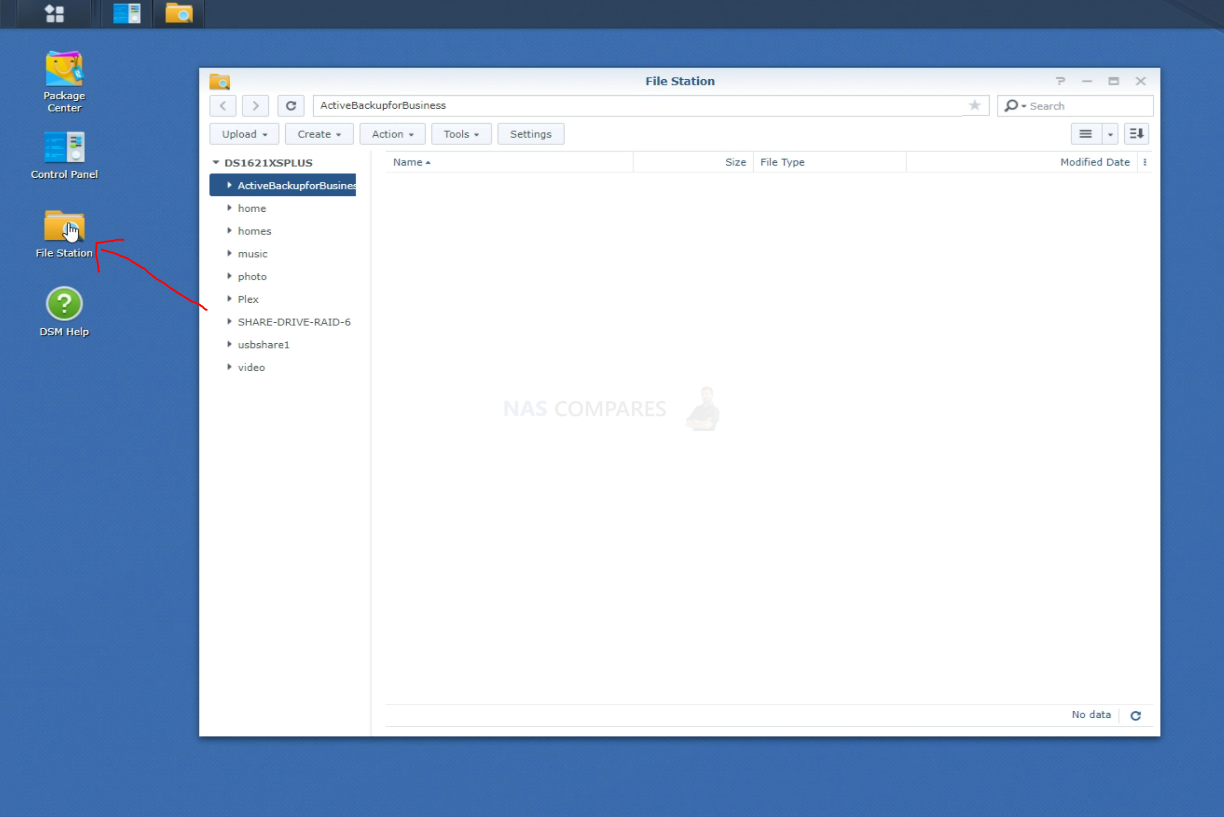
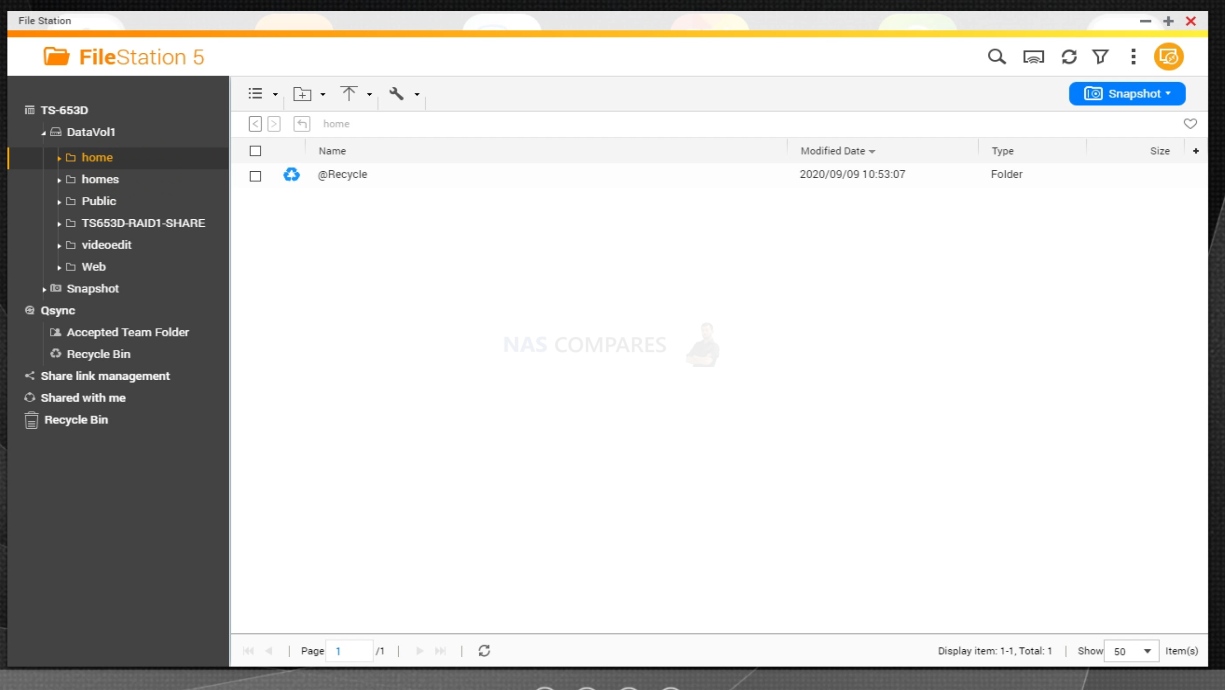
From here, somewhere at the top, you will find an option listed as ‘create a shared folder’ or simple ‘Shared Folder Options’.

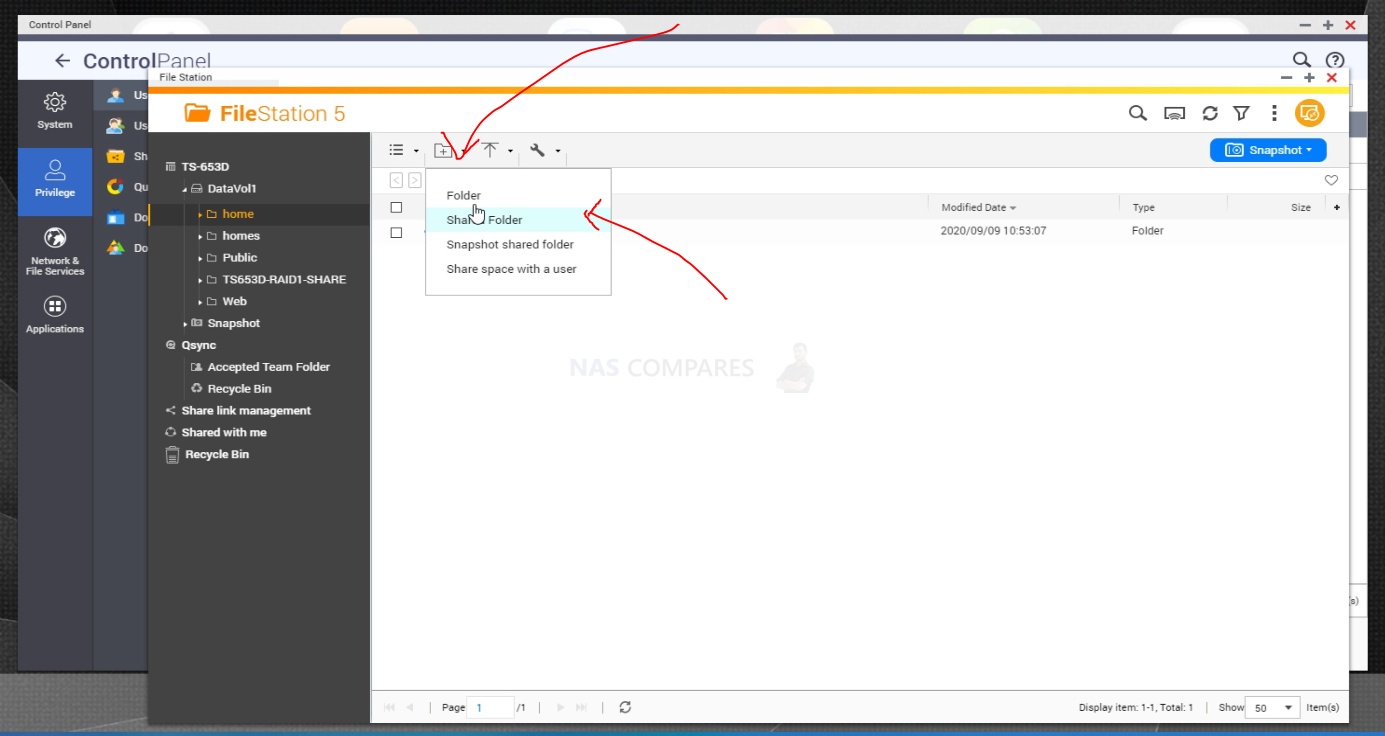
You need to give this new shared folder a name. It is recommended that you should not use spaces or special characters in this name, as some software might have conflicts with it. Additionally, you will be asked about which volume on the NAS you want the shared folder to be within. Be sure to select the volume where your best-performing media (HDD/SSD) are based.
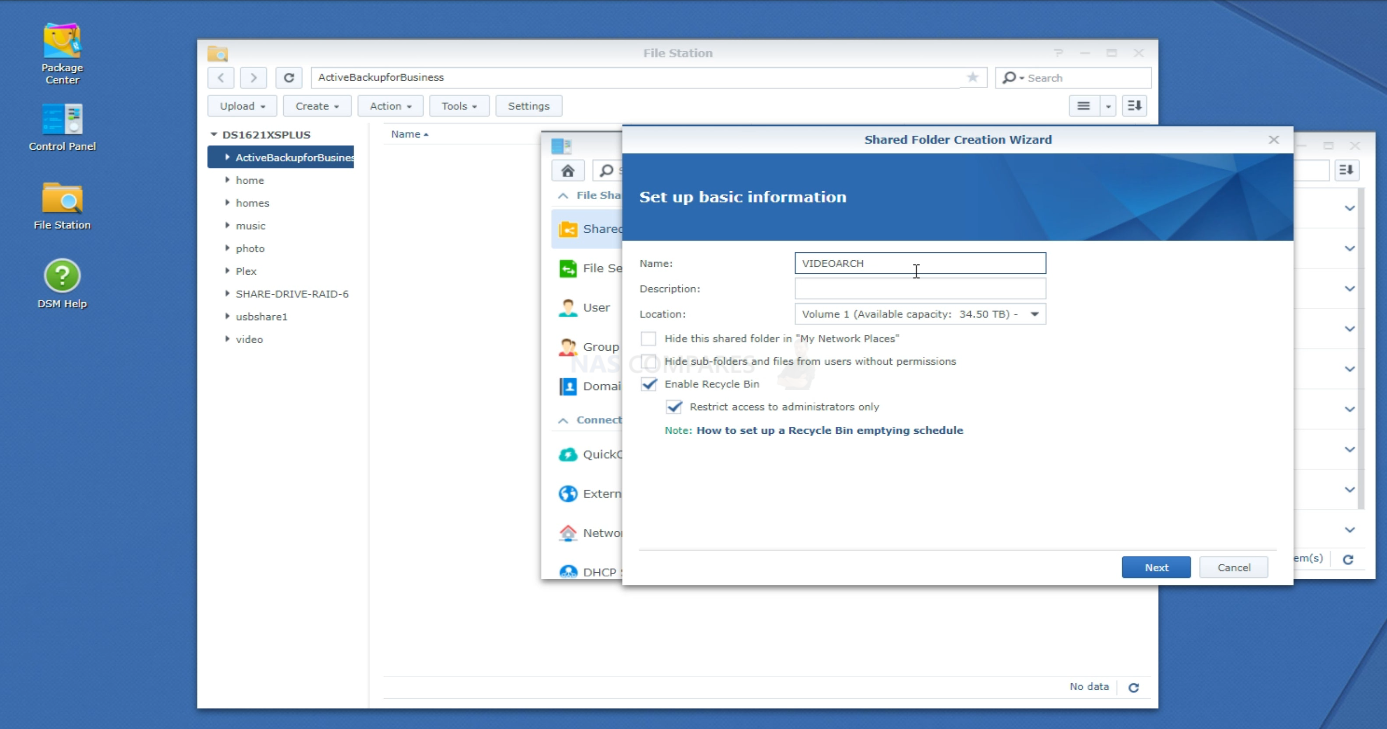
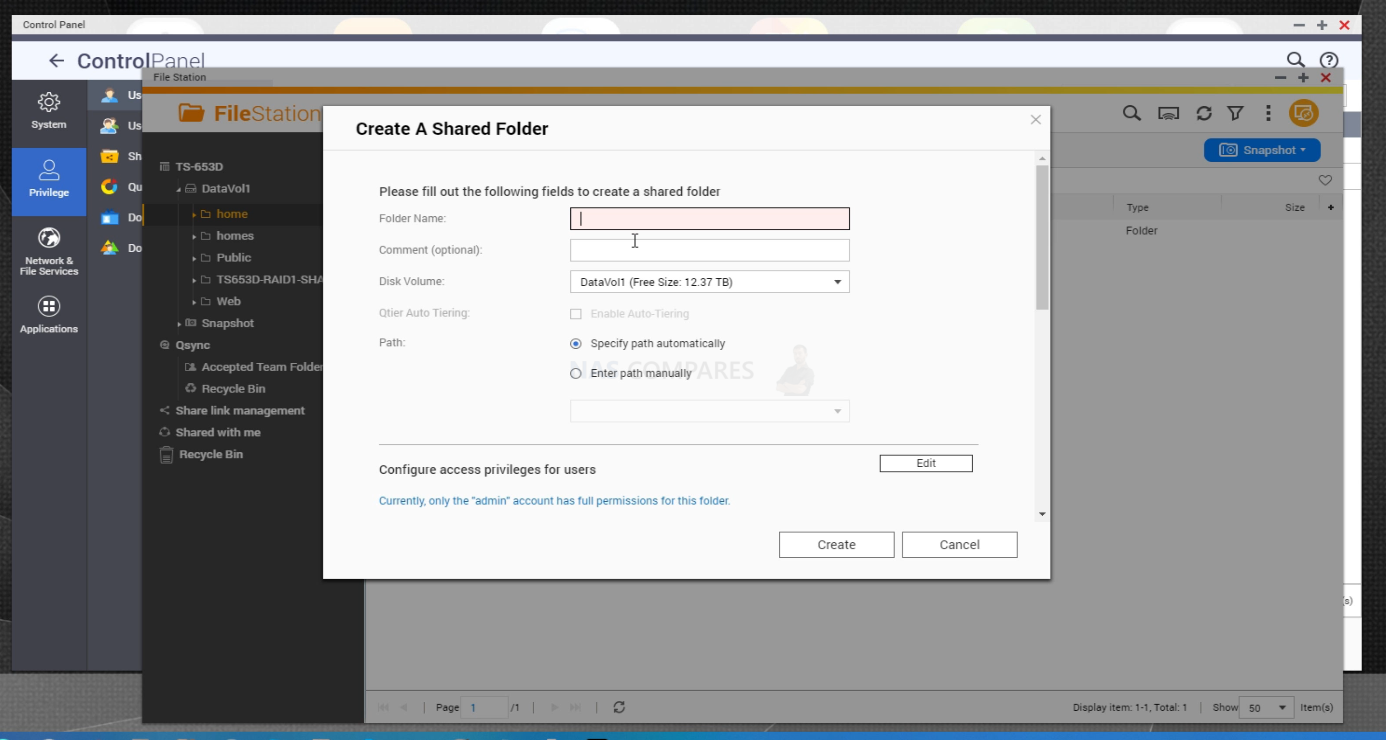
After this, you will be asked several options (depending on the brand. These will include 1) If you want to encrypt the shared folder (which will lock it to only be accessed within the NAS, but can lower performance a pinch), 2) Do you want to create a task of periodic data health checks (up to you), 3) Do you want to set a storage quota (maximum space this shared folder can accumulate) and 4) Do you want to create storage snapshots of the shared folder to revert to later if needed (again, personal preference).
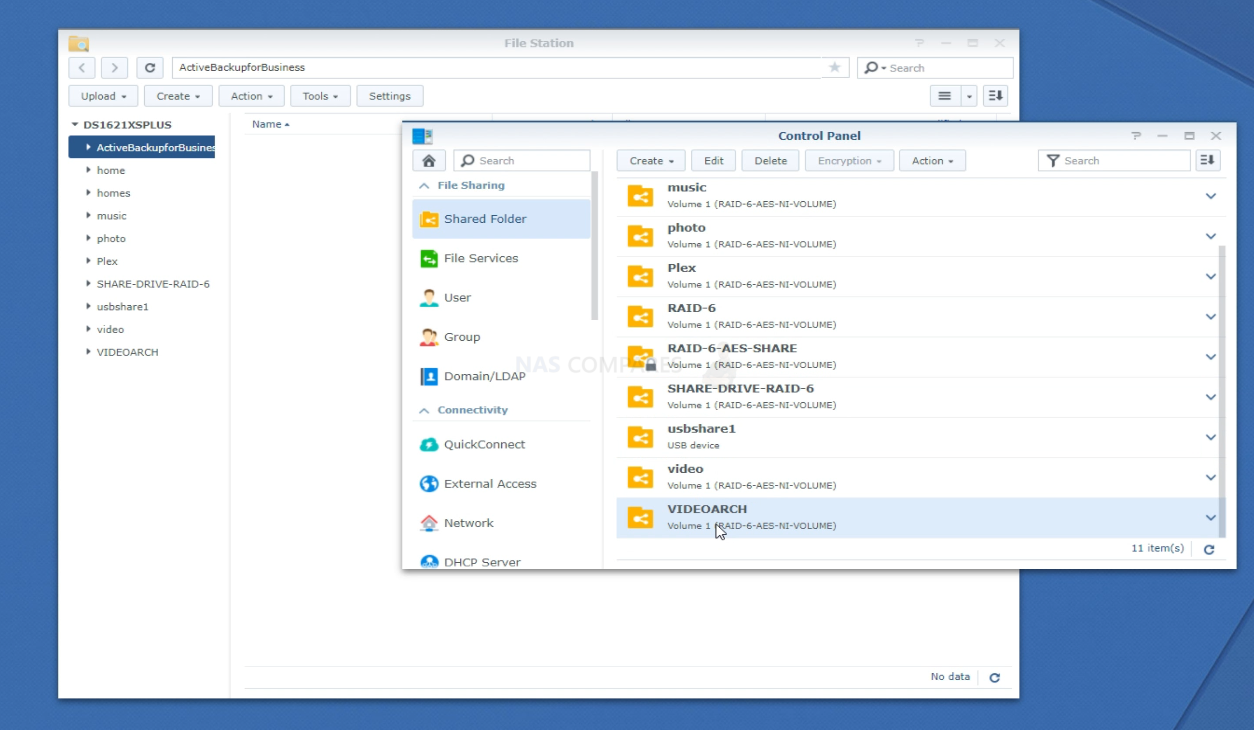
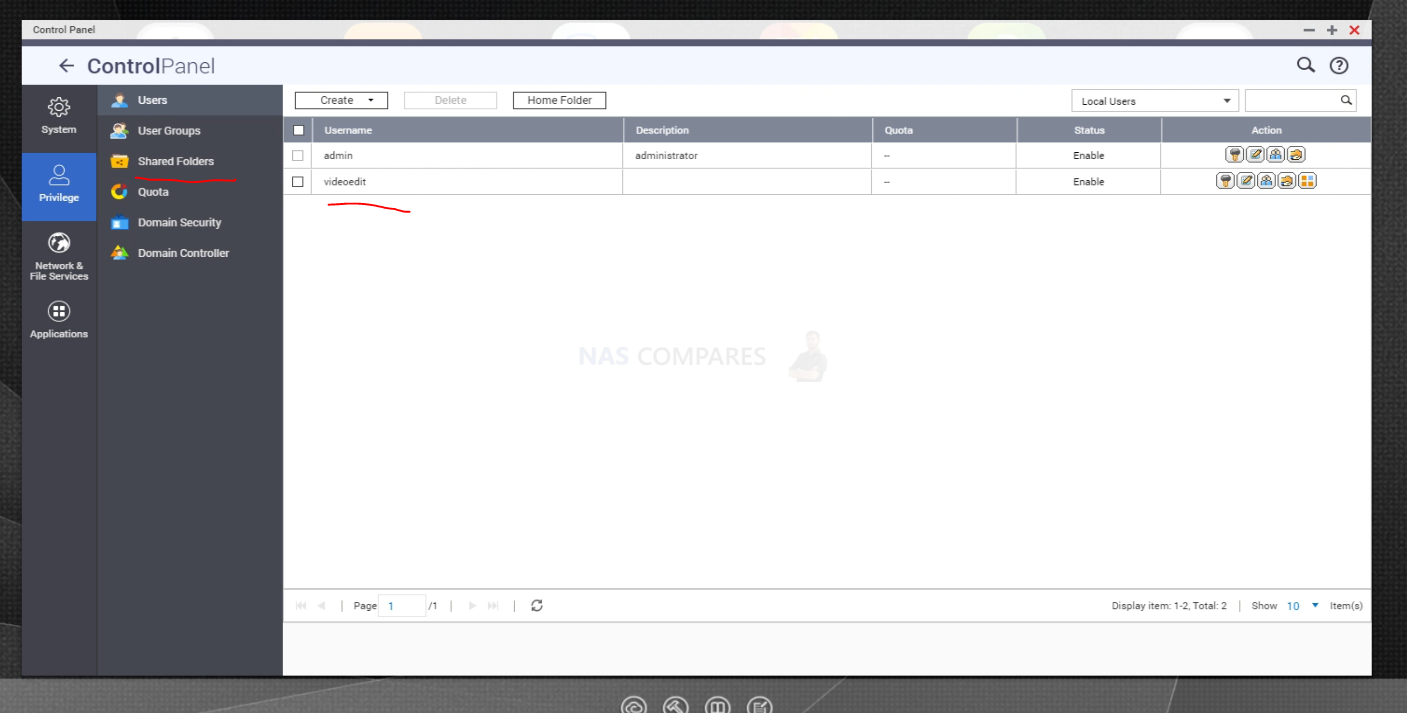
After this, you will then be asked which users on your NAS can access the shared folder. Be sure to allow both Read and Write access to both the Admin account and the one you created for your Video editing account.
From here, open up the client tool (Synology Assistant / Qfinder Pro, etc) and ensuring that the PC/Mac you are using to interact with your NAS so far is on the same network/10Gbe/TB3, Right-click on the NAS on the available and select the option labelled ‘Map Network Drive’
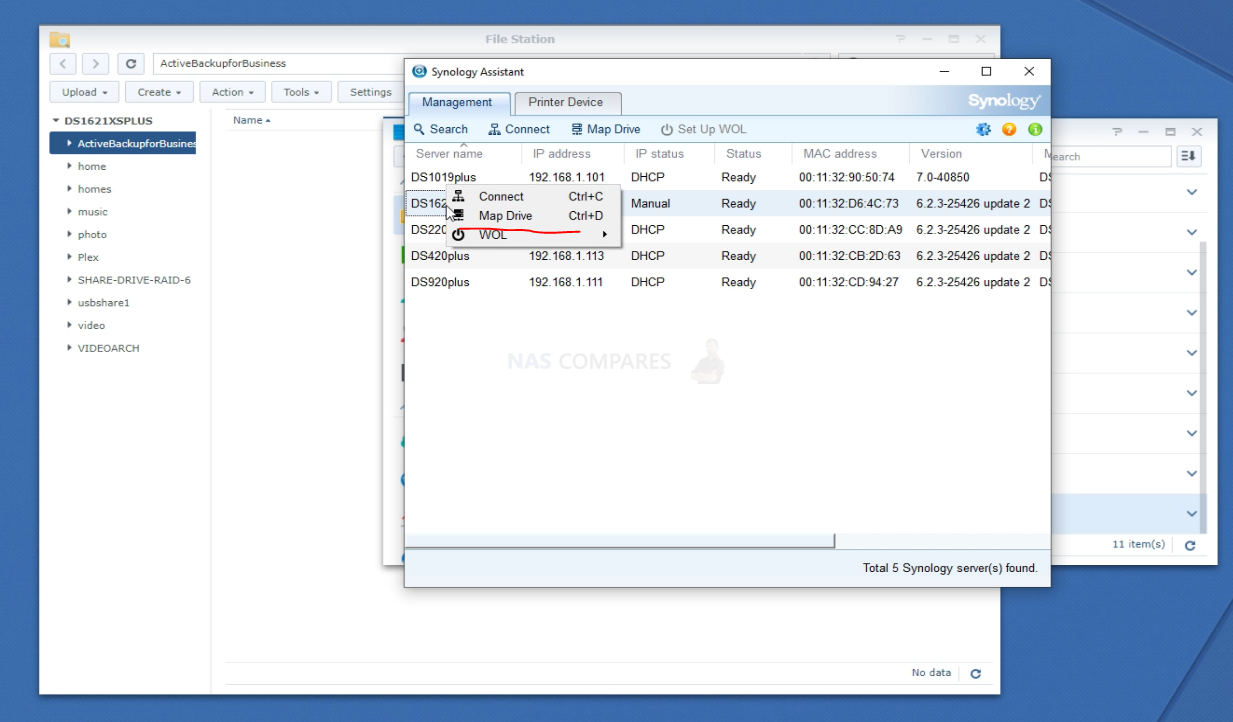
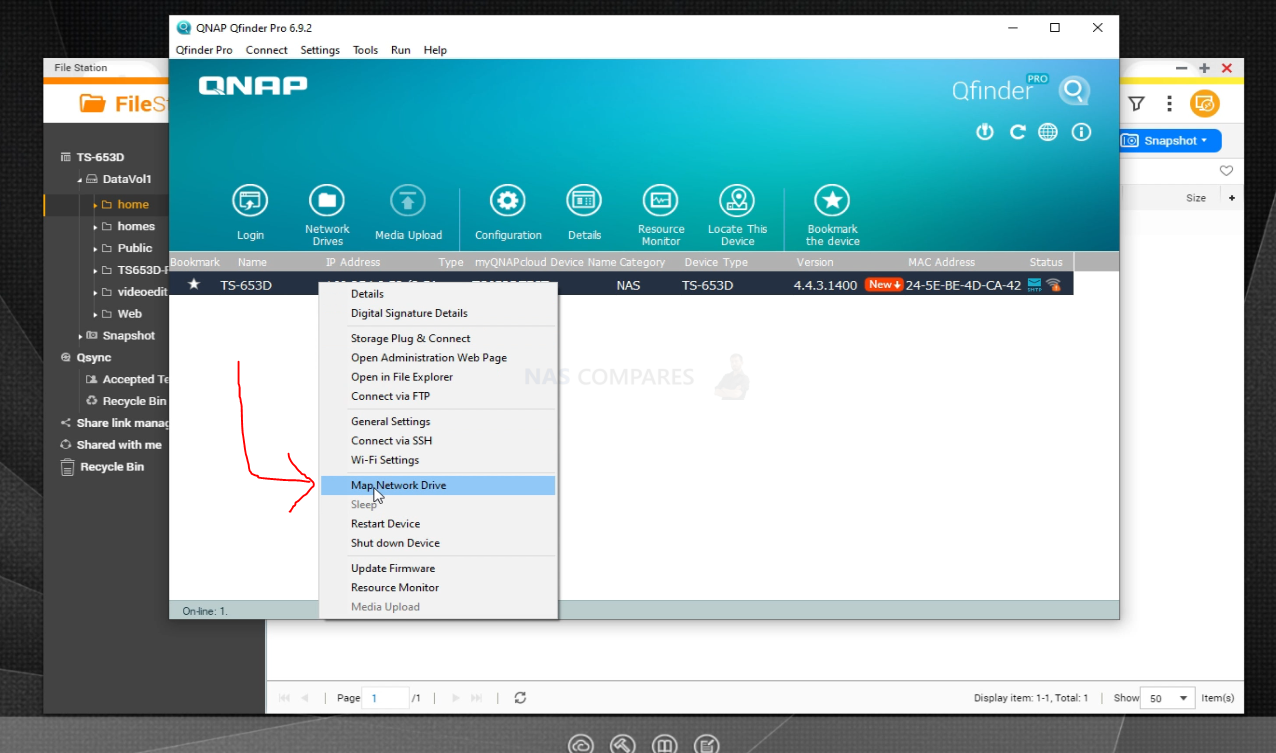
From here, you will be asked to provide the login details you created for the NAS. Here you will need to enter the video editing account details you created (or the Admin account), which will then show you the list of available network drives on the NAS
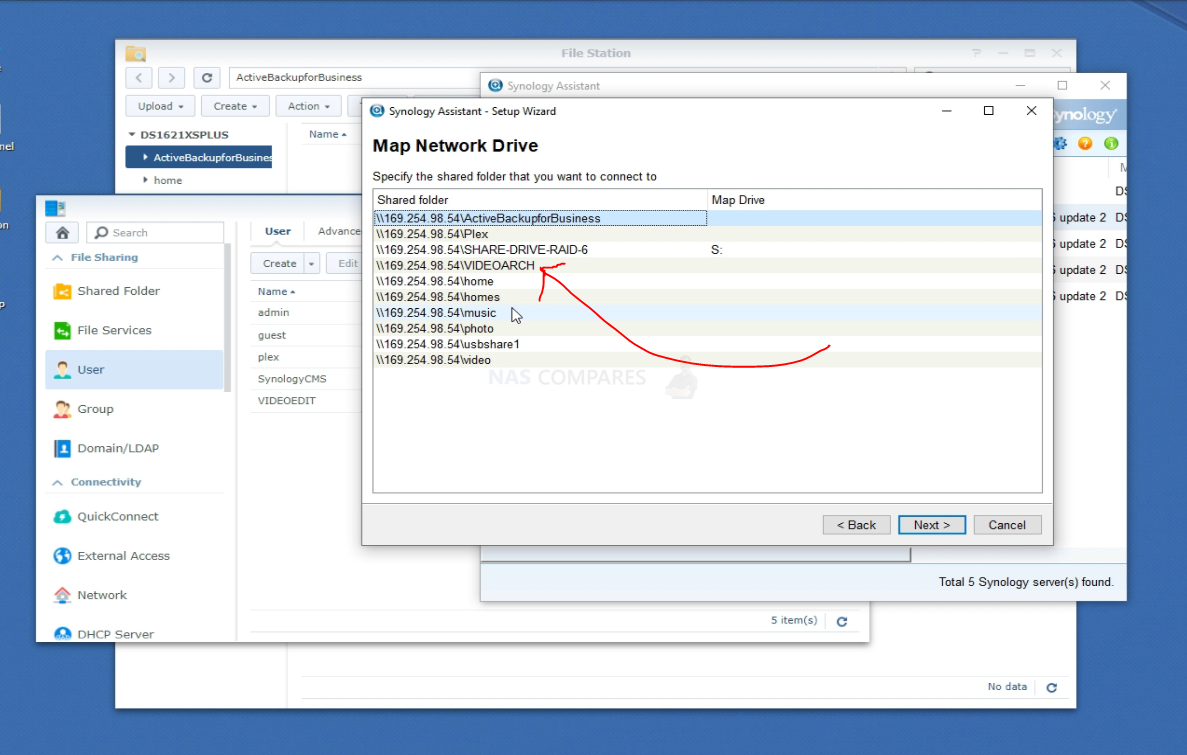
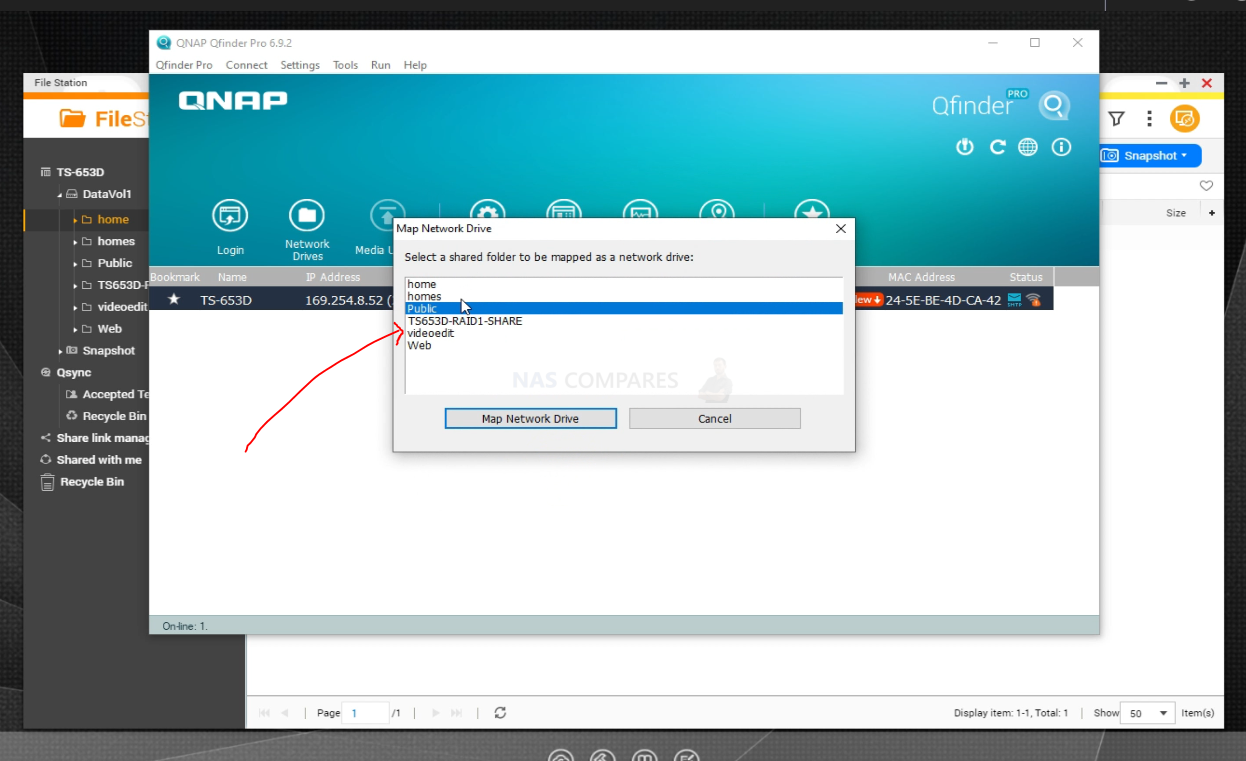
Select the shared folder that you created earlier, then you will be asked to give the NAS folder/drive a letter to assign on your Mac / PC (EG C:/ is the OS drive typically and D:/ is the CD/DVD/BD drive. Just give the drive a letter and then click confirm.
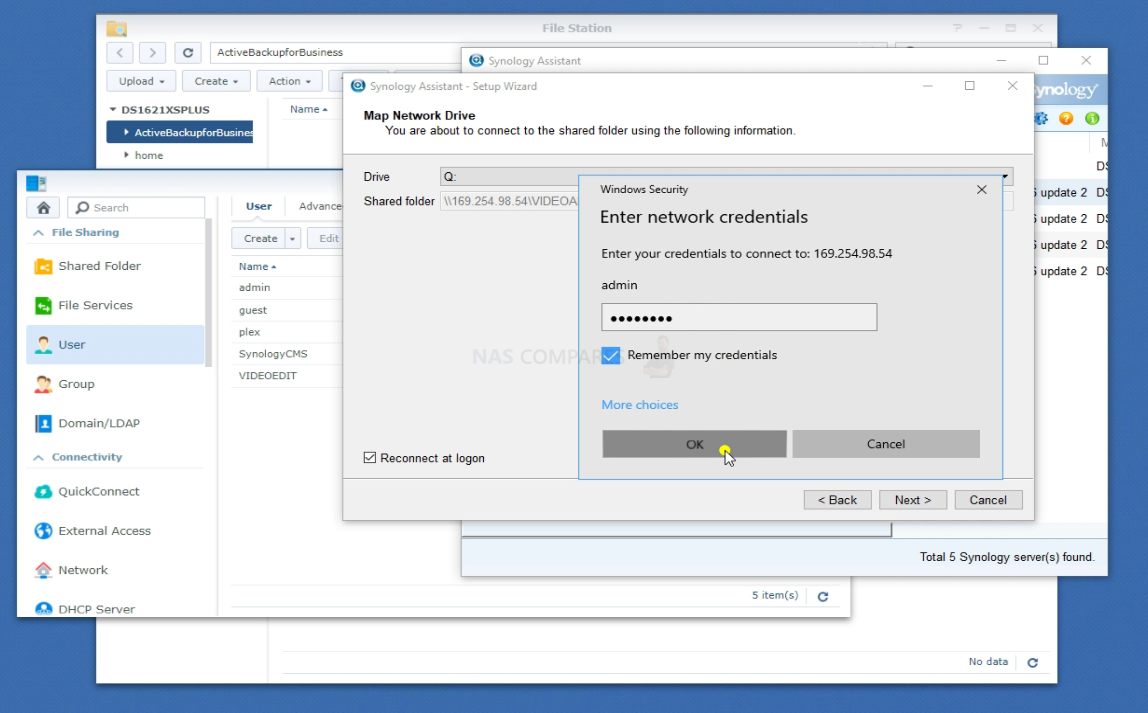
The new shared folder and Drive will now be available and visible on your My Computer / Finder and this is the drive that you will be editing your work on. As long as you connected to this drive via 10Gbe or Thunderbolt, it will allow considerably faster speeds than typical network/gigabit NAS connectivity.
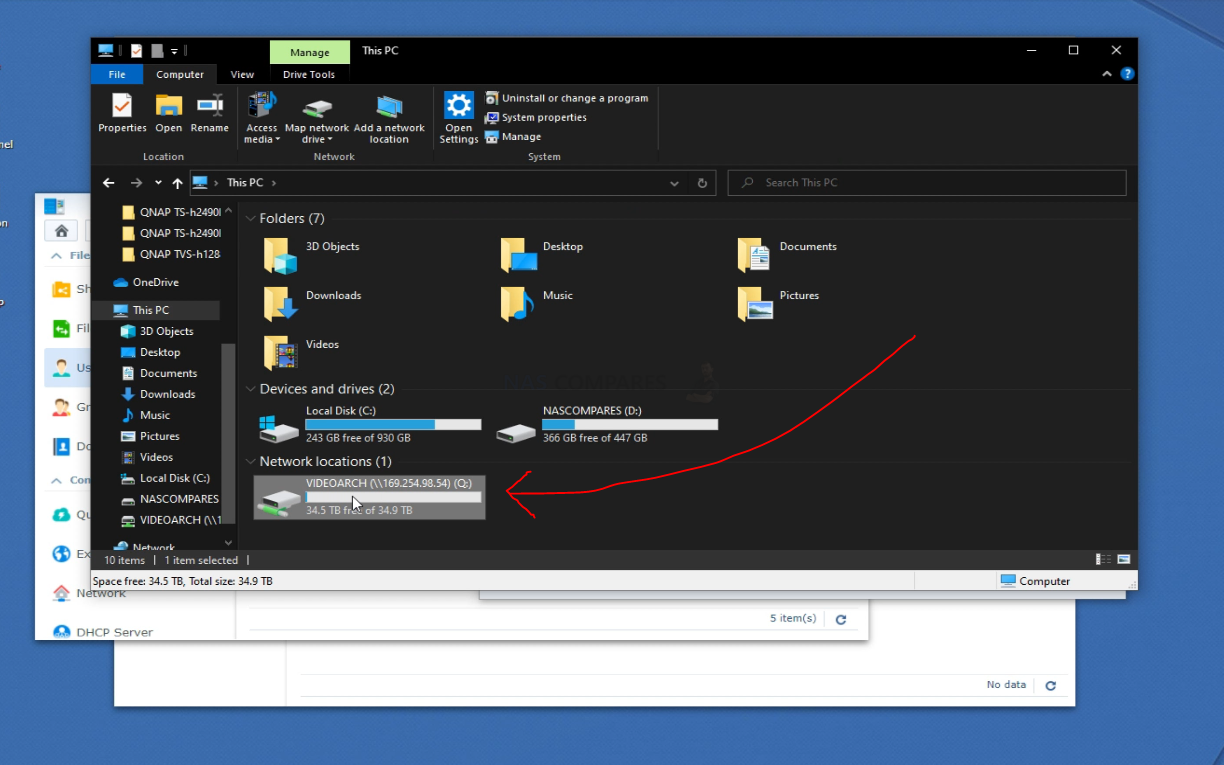
Step 3 – Copy/Move your Asset Library to the NAS
The next step is quite straight forward. You need to copy or move your existing library of work over to the NAS. This can be done in numerous ways:
Method 1 – Simply Drag and Drop / Copy and Paste into the Mapped network drive
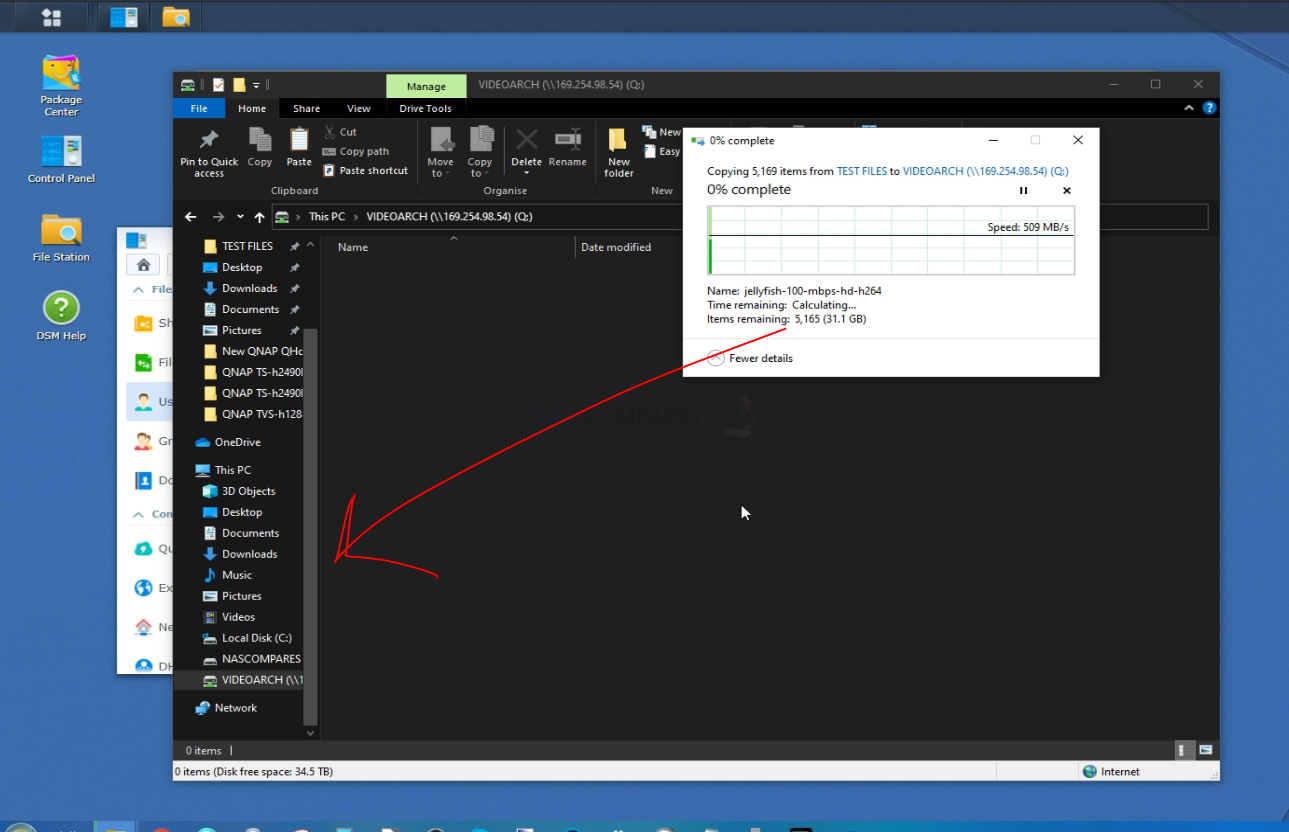
Method 2- Go into the NAS via your web Browser and Upload directly from the File Manager
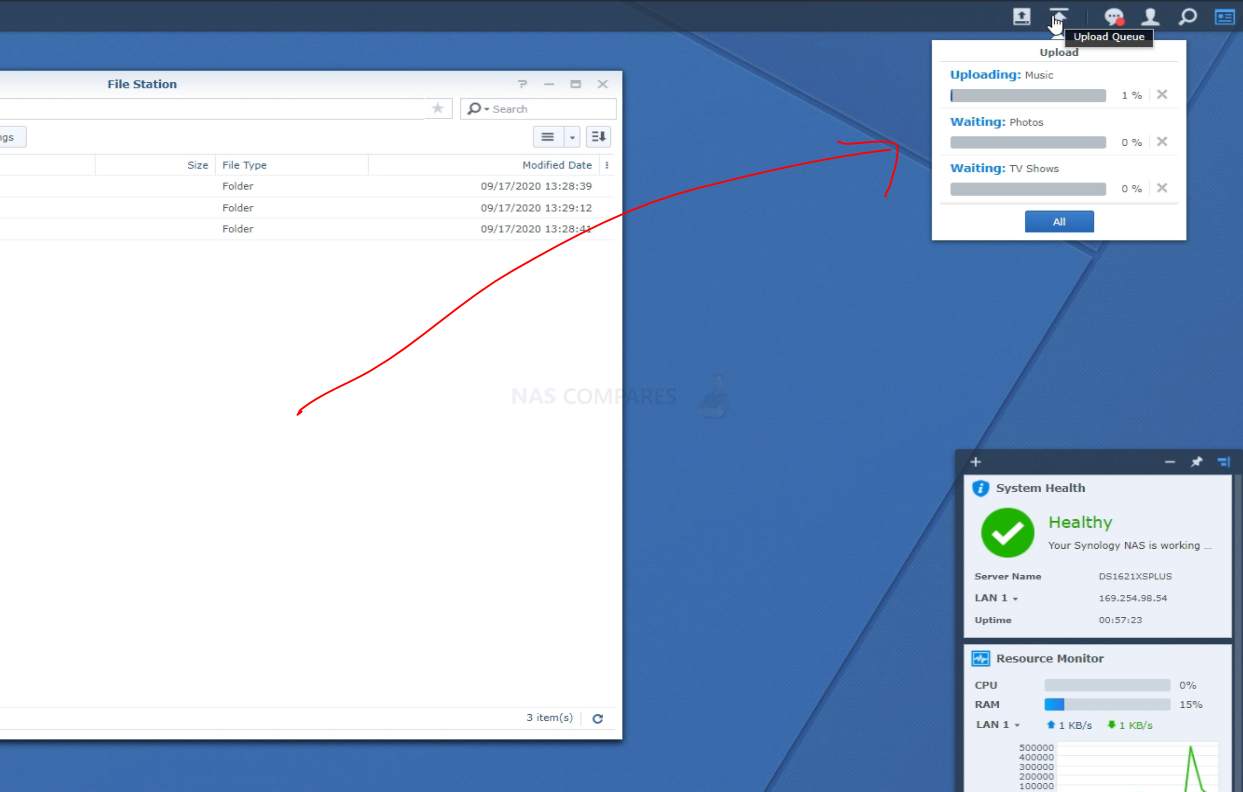
Method 3 – Create a Sync Jobbetweena folder on your PC/Mac and the NAS using the free first-party tools (Synology Drive or QSync)
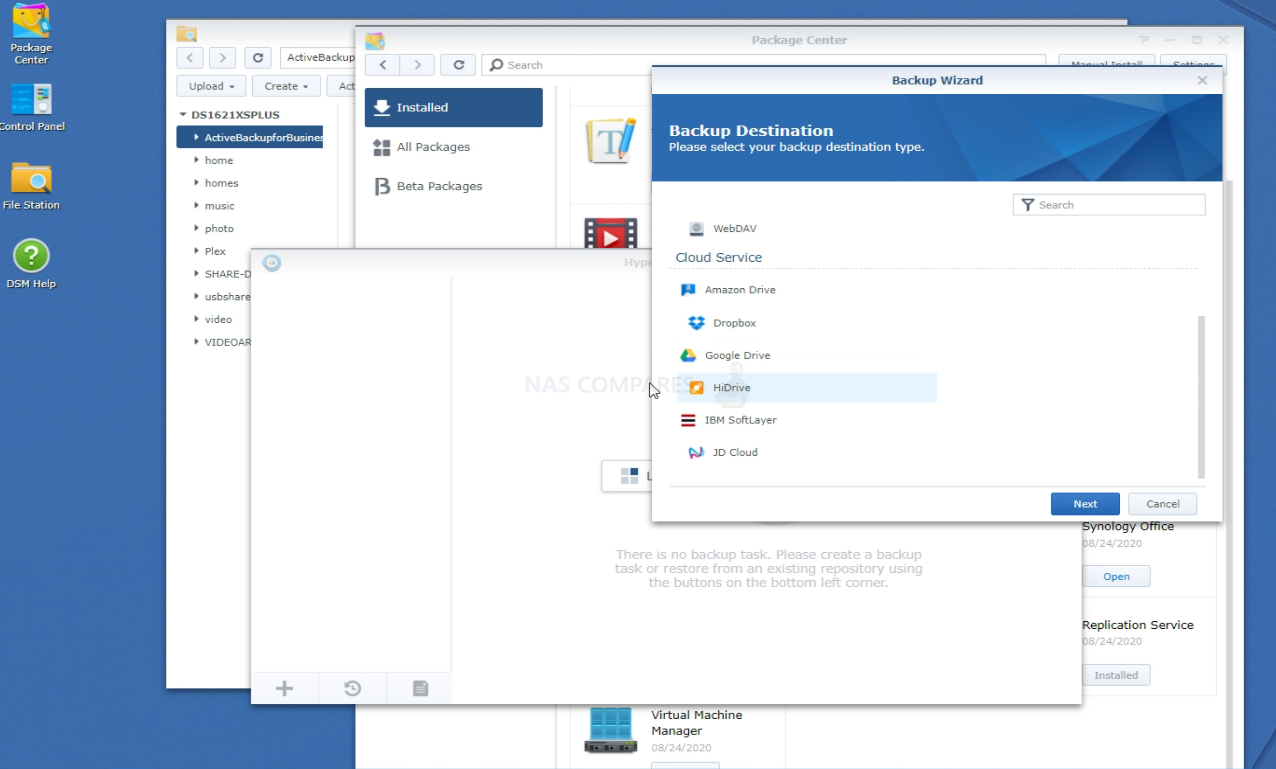
You will need to make sure that the bulk of the stock footage, music, photos and more that you use on a regular basis are on the NAS.
Step 4 – If Necessary, Change The Default Media Directory on your Editing Software
When you make the switch from editing video locally on your PC/Mac system and moving onto NAS based editing, the editing software you use (Adobe Premiere, Final Cut Pro, DaVinci Resolve, etc) will still have background actions and preferences that will be targeting your main system when in use. Typically these will be the default directories of when shadow files are created, the default location of where project assets are found and/or where temp files are saved.Each video editing software differs, so the options will be different from software to software. But it is recommended you change these to the NAS, as then the internal SATA SSD in your system, that will typically perform at 350-450MB/s (reported 550MB/s speed reports are based on ideal usage scenarios), will not present a bottleneck when your NAS can get up to 1,000MB/s on 10Gbe and more on a Thunderbolt-enabled NAS.
Adobe Premiere Essentials 2020
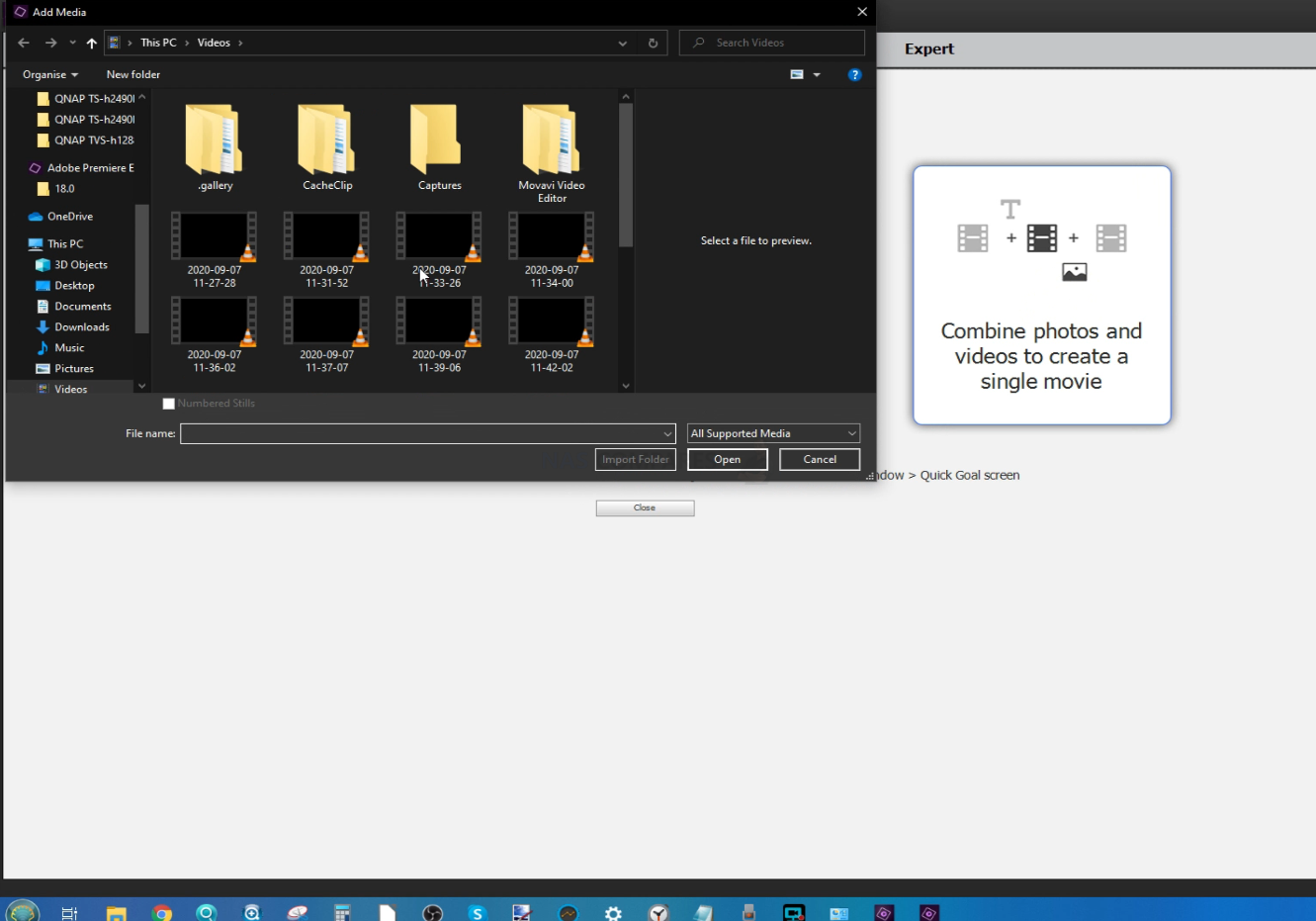
DaVinci Resolve
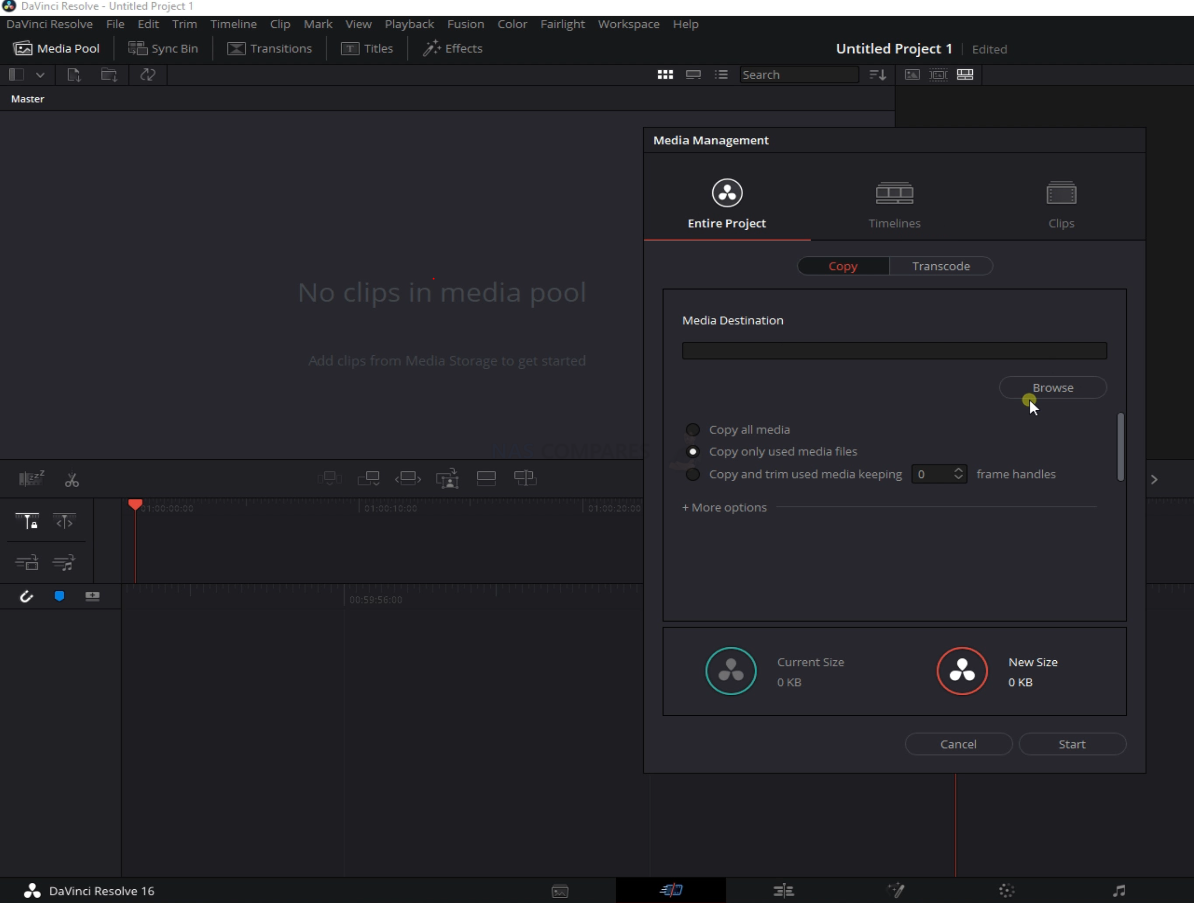
Step 5 – Optional BUT Important, Create a Job/Task on your NAS for Backing Up your Work Elsewhere
This one is not strictly essential, but I would recommend it. As you work on the NAS with your video editing, you are going to be creating both alot of files. Unlike when you were previously editing on a PC/Mac system and it’s internal SSD/HDD (whereupon you could then make a backup onto a USB drive or NAS), the video files you create will be living on the NAS drive ONLY. THAT is a big risk and means you do NOT have a backup. So, I recommend at least a 2 stage backup. That means that your data is in 1 location and then you have 2 more copies of ALL the important data in two more hardware and/or physical locations. Luckily, most NAS devices arrive with numerous multi-tiered backup software options included. In terms of backup options, I recommend one/two/all of the following (methods will differ between brands, but all of the top-tier NAS brands support these):
Backup the NAS Drive to a USB Drive
Backup the NAS Drive to another NAS Drive
Backup the NAS Drive to a Cloud Service
What is the Best NAS for Editing Video on a NAS Drive?
There are ALOT of different NAS options for editing video, but some are more suitable than others. Having a 10Gbe port and/or Thunderbolt is not enough and in order to avoid you spending month unnecessarily, I have listed a few options below that suit different personal budgets and the extent that you wish to edit. Take a look and if you are still in doubt, you can contact me directly for FREE and impartial advice at the bottom in my free support section.
The Cost-Effective Video Editing NAS Solution – QNAP TVS-472XT
If you want to edit video and you have a budget of £1500-2000, you should consider the QNAP TVS-472XT NAS
Released in early 2019, this solution arrives at just over £1000 (without VAT/TAX) and features 4 Bays of storage, 10Gbe connectivity, Thunderbolt 3, NVMe storage bays, USB 3.2 and at this price point is quite impressive for the amount of hardware and software it arrives with. You might struggle to get speeds of 1000MB/s, as this has 4 bays of storage only, but it DOES support numerous expansions and a 6-Bay and 8-Bay option are available too (at around £350+ increase in price with each tier larger).
Best Mid-Range Video Editing NAS Solution – Synology DS1621xs+ NAS
If you want to edit video and you have a budget of £2000-2500, you should consider the Synology DS1621xs+ NAS
The Synology DS1621xs+ was released in September 2020 and is the first Intel-powered 10Gbe solution from the brand. Arriving with 6 Bays of storage, a Quad-Core Intel Xeon processor, NVMe SSD bays for caching improvements and a PCIe slot for adding more connections later in the lifespan of the product, it’s quite an interesting solution at £1300+ (without TAX or VAT) and has been discussed at length here on the blog for its uniqueness and proven speed (hitting 1000MB/s over 10Gbe with relative ease).
The Best Video Editing NAS Solution – QNAP TVS-1282T3
If you want to edit video and you have a budget of £2500-350, you should consider the QNAP TVS-1282T3 NAS
This NAS drive is a MONSTER! As overselling as that might sound, this ticks every single box in the ‘things you need in a video editing NAS’ list, but also ticks them several times over! Featuring an Intel i7 Quad-Core CPU, to 64GB of DDR4 Memory, 4 Thunderbolt 3 Ports, 2 10Gbe Ports, 8 Hard Drive Bays, 4 SSD 2.5″ Bays and 2 m.2 SSD Bays, this NAS has the lot and will comfortably provide several users with 1000MB/s each over 10Gbe and thunderbolt, or 1-2 users with even HIGHER. This is thanks to the triple-tier storage system and incredible architecture, inside and out. With a price tag in excess of £2500 (without VAT or TAX) it does not come cheap, but it certainly is still one of the very best NAS solutions to buy this year and even though this NAS has been around since early 2017, it still continues to be groundbreaking.
🔒 Join Inner Circle
Get an alert every time something gets added to this specific article!
This description contains links to Amazon. These links will take you to some of the products mentioned in today's content. As an Amazon Associate, I earn from qualifying purchases. Visit the NASCompares Deal Finder to find the best place to buy this device in your region, based on Service, Support and Reputation - Just Search for your NAS Drive in the Box Below
Need Advice on Data Storage from an Expert?
Finally, for free advice about your setup, just leave a message in the comments below here at NASCompares.com and we will get back to you. Need Help?
Where possible (and where appropriate) please provide as much information about your requirements, as then I can arrange the best answer and solution to your needs. Do not worry about your e-mail address being required, it will NOT be used in a mailing list and will NOT be used in any way other than to respond to your enquiry.
Need Help?
Where possible (and where appropriate) please provide as much information about your requirements, as then I can arrange the best answer and solution to your needs. Do not worry about your e-mail address being required, it will NOT be used in a mailing list and will NOT be used in any way other than to respond to your enquiry.

|
 |
x
How Much RAM Do You Need in Your NAS?
A Buyer's Guide to Travel Routers - GET IT RIGHT, FIRST TIME
Jonsbo N6 DIY NAS Case Review
The Best Bits (and Worst Bits) of NAS of 2025!
Minisforum MS-02 Ultra Review
Minisforum N5 NAS, 6 Months Later - Better, Worse, the Same?
Access content via Patreon or KO-FI
Discover more from NAS Compares
Subscribe to get the latest posts sent to your email.


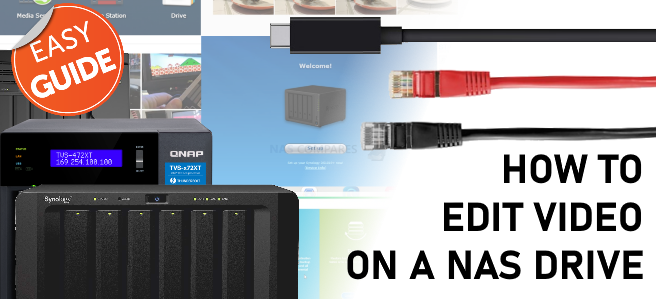


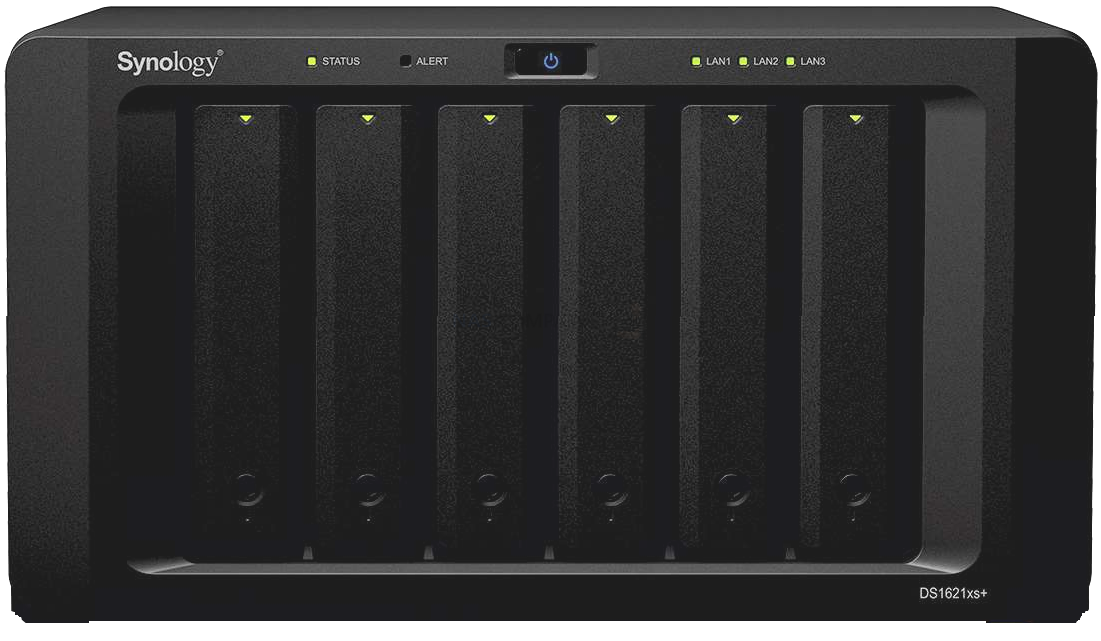




Will that Thunderbolt to Ethernet adaptor, mentioned at approximately 16:23 minutes, work with a Apple Thunderbolt 3 to Thunderbolt 2 Adapter? In other words, can you daisy-chain Thunderbolt adapters in this situation? Don’t laugh!
REPLY ON YOUTUBE
What would you recommend for davinci resolve editing? I am a real noob in Nas’s.
REPLY ON YOUTUBE
Hi Brothers!Thanks so much!
I’m using a NAS Synology DS925+. I’m going to build 1 NAS QNAP 4 tray backup for DS925+.
I have questions about Rsync from Synology to QNAP:
1. Is it real-time and continous? and
2. Can I sync all my share folder from Synology to QNAP?
Thanks so much
REPLY ON YOUTUBE
Good talk.
REPLY ON YOUTUBE
Thanks legend
REPLY ON YOUTUBE
Top! Good report. Thnx!
REPLY ON YOUTUBE
Very helpful , thank you
REPLY ON YOUTUBE
I use a Qnap Hx74 I9 to my pc through a 10gbe card (ethernet cable) with 8tb m.2 flash storage for caching, and 8 16TB IronWolf HDD’s for archiving and storage…I configured and ISCSI target from my Qnap to PC but I edit off of that but still cache on my local ssd drive, because I was told not to work off/cache to the same drive…I still get 1200mb/s read/950mb/s write speeds, but I feel like Im still doing something wrong…
REPLY ON YOUTUBE
What happens when you run out of “Letters” when assigning a mapped network drive?
REPLY ON YOUTUBE
Mester, how to connect a Qnap Nas on davince resolve server, do you have any video showing this.
REPLY ON YOUTUBE
Old video, I know.
But I feel I must admonish you for encouraging people to set the admin credentials to ‘admin’ and ‘password’!
I see with my new QNAP that I just got, it actually disables the ‘admin’ account after initial setup. Nice to see
REPLY ON YOUTUBE
There should ba a way that one computer has a very large HDD/SDD and other computers ca use it to access its data (Video files) remotely/Wired connection. Back in the Mid 90’s I sold/installed Fantastic Peer to Peer Network systems. One computer was the master and Up to 3 others used their HDD to store programs But the Files/Datawas Kept in the NMasters HDD and could be Simontanisuly updated br any of the 4 computers. I just want o be able to access the same Video DATA / Project Files from one centeral HDD so I only need one copy of the Video Files not 2 copies (1 copy on each Computer or the Cloud). I hav a Windows computer with 3TB internal SSD’s & M4 Mac mini with a 2TB 40 GB/s Ecternal SSD If I want to work on the same Project from both Computers and have each updated right now I have to us Use BMD DaVinci resolves Clowd colerbration. But the Assets are now in 3 separate Places. Each machine and the cloud.
REPLY ON YOUTUBE
Thanks, I learned a whole lot
REPLY ON YOUTUBE
at 21.20 – if I had setup my qnap with a storage volument and have important documents , but created a new target ISCSI and followed your steps – when it says “initialize disk” – is it going to format my other data on storage vol 1?
REPLY ON YOUTUBE
Can i backup 1 tb data out of 10 tb hdd to second hdd of 1 tb in synology nas 224+?
REPLY ON YOUTUBE
because An Idiots Guide for Final Cut ?
REPLY ON YOUTUBE
Nas compares in us
REPLY ON YOUTUBE
I think I have my Nas finally figured out and ready to purchase until I watch another one of your videos and end up rethinking my entire life
REPLY ON YOUTUBE
Just had a NAS sent to me that has a 2.5g port and a 10g port. Can I take the 2.5g port, and run that to the switch, and run the 10g straight to my MacBook?
REPLY ON YOUTUBE
my head hurts..
REPLY ON YOUTUBE
Please can you kindly repeat the video, but where the NASes are not on the same LAN and also which port forwarding to enable. Thank you.
REPLY ON YOUTUBE
Thank you for this great video. We are on a Mac. Your video mentions another video for Mac users to map using the ISCSI initiator. Is there such a video?
REPLY ON YOUTUBE
Thompson George Anderson Deborah Anderson Dorothy
REPLY ON YOUTUBE
????
REPLY ON YOUTUBE
Im not seeing how to map a network drive to C:/Users folder. I need the “user” accounts to live on the NAS so no matter which PC you login to your Documents/Downloads/etc are all there, for each windows user. I can’t seem to get this to work.
REPLY ON YOUTUBE
is it possible to backup UGREEN NAS on google drive?
REPLY ON YOUTUBE
Definitely appreciate the scalability breakdown! Feel like you called me out directly (as I’m sitting here shopping around trying to fully populate a 4 bay). Now I think I may reconsider that choice!
REPLY ON YOUTUBE
What a brilliant video. No BS, upselling, just the facts!! After 10 seconds of watching I knew this was going to be a good video and you have certainly helped me with the upgrade decision I currently have.
REPLY ON YOUTUBE
You are an utter LEGEND, thank you so much for being so thorough!
REPLY ON YOUTUBE
lol robbie didn’t setup the LUN correctly (hence the error message he ignored) you don’t use discover portal – just use quickconnect on first tab entering IP of NAS – Just be warned you can’t see the contents/ files of the LUN on the NAS directly only the LUN details!!!
REPLY ON YOUTUBE
Outstanding and very unique and technical approach. Thanks ❤
REPLY ON YOUTUBE
Your channel is OUTSTANDING.
THANK YOU. ????????
REPLY ON YOUTUBE
I had recently factory reset my synology nas. I would like to restore from google drive but I’m not sure what to do during setup, do I select “download remote changes only” or “bidirectional,” I am terrified of selecting bidirectional. Would that sync my empty drives (since it was factory resetted) to google drive, thereby wiping my data?
REPLY ON YOUTUBE
You make very helpful videos. Thank you!
REPLY ON YOUTUBE
bless you sir
REPLY ON YOUTUBE
whats an smtp server and why do I have to set one up, I couldnt create a network drive in Qfinder because its greyed out.
REPLY ON YOUTUBE
This was actually helpful. Thank you!
REPLY ON YOUTUBE
A very helpful insight re how to set up my first ever NAS.
REPLY ON YOUTUBE
I am unable to find the setting for the “workgroup” of my TS-219P.
REPLY ON YOUTUBE
Legend????
REPLY ON YOUTUBE
This video would be perfect if it were half as long.
REPLY ON YOUTUBE
i don’t get when i should use iscs over normal shared folders and why i should use different volumes for different shared folders .. why not have everything convenient in one place?
REPLY ON YOUTUBE
Nasssss
REPLY ON YOUTUBE
Also found that the QFINDER will not proceed past the third set up screen in version 5.1.4256 – have a called logged with QNAP support but this thing is taking days to set up … what a pain
REPLY ON YOUTUBE
Found out that NAS could not be found by QFINDER if using Wifi rather than capable connection – pretty buggy process
REPLY ON YOUTUBE
So what do you do if software does not find the nas … tried turning off Defender and firewall but no joy. I can see the nas on the gateway?
REPLY ON YOUTUBE
Do you do a lot of beak?
REPLY ON YOUTUBE
Thank you for this information. I am thinking of the following, may I ask your opinion about that? I am a one person videoproducer and on this moment editing my 4K footage, of live projects, from a SSD with a 40Gbps case over thunderbolt 3 that works fast en stable (read and write speed is around 2000 MB/s). I like to add a NAS as a sync to my system, so it sync the data from my work SSD to the NAS (say every 30 minutes with Carbon copy cloner). The speed of the NAS is then not the big bottleneck anymore, the sync interval is the only risk issue in my understanding.
REPLY ON YOUTUBE
3:08 I’d prefer leaving my QNAP as DHCP and set a reservation of MAC address in router. You can do it either way, but I prefer doing it in router, as its more central, otherwise you’ve got to go into your devices to manually set.
If you create a reservation list in your router then the job is done.. No ned to muck around and think “Do I need static on x device or not” but I guess your way gives you more flexibility. if you have many devices
6:19 btw: QTS5.x bombards you with popups the unless you clock “don’t pester me”. :P. I know manufactures wanna get your attention, but this is not the way to do it
No wonder people like using popup blockers …. There should be one for your local network too
REPLY ON YOUTUBE
Is there any option to edit video on the cloud from the phone? Or any option to make the Nas visible in the albums of Capcut so I can edit video on the phone from the Nas
REPLY ON YOUTUBE
Thank you for this. Four years later, the menus have changed but I was able to muddle my way through it with your help.
REPLY ON YOUTUBE
Wow – I wish you’d use a decent editor for your guides. You know Resolve is free, right? And it’s miles better than adware like Power Director.
REPLY ON YOUTUBE
I’ve always found the other advantage of iSCSI is that there is way less overhead than the network protocols. The access is much faster.
REPLY ON YOUTUBE
One simple question that no one answers, can the usb drive connected to NAS be shared over network to PC?
REPLY ON YOUTUBE
Thanks for this. My work is trying to figure out what to do for our video editing suites. Good info!
REPLY ON YOUTUBE
Can you use the SAN / iSCSI connection setup on a laptop and still have the drive if you are off your home network?
REPLY ON YOUTUBE
I absolutely love how you make what has been a nightmare to understand so that even I can understand. Thank you so much!
REPLY ON YOUTUBE
supervideo. Thank you
REPLY ON YOUTUBE
where are the seagulls? Is it not an SMR youtube chanel?
REPLY ON YOUTUBE
Been googling and searching on youtube for a couple of weeks trying to figure this shit out. This video was by far the most helpful.
REPLY ON YOUTUBE
I was thinking of buying an Asustor Lockerstor 8, to connect it via 10GB LAN to three Windows PCs (with 10GB cards) for 4K video editing in a RAID6 with 6 drives and two drives in a RAID1 for backups. Also I will update the RAM to 16 and use M2 drives for caching as well. Is this going to work? Are we going to be ok with editing performance?
REPLY ON YOUTUBE
What speed I should expect from a DS1821 with 8 drives (drives from 4TB up to 14 TB) +1M.2mvme cache,+ synology pci 10gbE BaseT. Connected with a mac Studio Ultra using a Netgear copper 10GbE Switch and two 10nfoot Cat8 cables….. Im farrrr from 10GBe spoed 🙁
REPLY ON YOUTUBE
Editing directly off a NAS requires a pro-level setup fully take advantages of that. However, this is overkill for most folks. Instead, just save your original, full resolution video files on a NAS and use local storage for proxies. Even 1GbE is perfectly fine for this setup. Additional networking ability simply speeds up the transfer of the originals. The next level up, if you have the networking setup for it, would be to save your proxies on a NAS too if you are working with multiple editors on the same network. If you are a solo video editor, just stick with local proxies + NAS originals. If needed, grab a fast USB 3/4 or Thunderbolt external disk if your system doesn’t have enough space natively. Those are so much cheaper than going pro with a NAS setup.
One issue with Thunderbolt is that cables are limited to 2 meters (about 6 ft) at full 40 Gbps. I’d prefer to put my NAS in a closet somewhere so I can’t hear it and use a TB 10g network adapter instead (provided my network is setup for 10g). Granted, that’s overkill for me.
REPLY ON YOUTUBE
Only Ironwolf Pro NAS’s have the data protection.
REPLY ON YOUTUBE
Thank you for this video, and you are correct about the mistakes editors make. I work in TV Production on the technical side building storage and networks for productions, and 5 years ago decided I would standardize on Synology NAS for my workflow. In the past I built my own servers, and got sick of doing so. I have 18 Synology systems running in our office, so I’m going to tell you exactly what I use. These systems travel to the field when necessary, and we do massive projects like X Games, AVP Volleyball, Street League Skateboarding, and World Series of Poker which is a project that requires recording 45 cameras and storing that on a 3 Synology devices. At peak we are recording 4TB per hour of content at WSOP.
One thing I do want to point out is that memory is also very important. You need at least 16GB and I have started putting 32GB in as the baseline. Synology typically ships with 4GB of RAM. Also get two sticks of memory. For 16 put in two 8GB modules. For 32, add two 16GB modules.
Here is what works:
Synology DS1821+, 32GB RAM, All 8 drives populated for performance, dual 10GbE PCIE card. I use 20TB Drives now which gives me about 130TB usable. I configure RAID 5 using BTRFS.
Client systems Mac or PC either have a 10GbE PCIE card or we use the Sonnet Solo for 10GbE over thunderbolt.
I have both Netgear and TPLink 10GbE switches in place and both perform very well.
Editors are using the Adobe Creative Cloud.
Connections from the client machines are using SMB.
One final note. Never fill your NAS more than 80%. You will see tremendous performance hits after you pass that 80% threshold. So plan for that when calculating storage.
I am not a fan of expanding the NAS. I’ve done it, but I see performance hits. I simply add another DS1821+ when the current one has filled up.
REPLY ON YOUTUBE
anyone have a link to the Mac version for this video that Eddie did mentioned in the video? I cannot find it on the channel…
REPLY ON YOUTUBE
15:20 love the subtitles…thunderbolt WHAT now?? ahaha
REPLY ON YOUTUBE
Do you have a video that highlights the performance issue you are highlighting with ARM based NAS products? Just for kicks I’m editing video using Davinci resolve directly off of my NAS. Seems to work fine for me and my NAS has an lowly Atom processor. Both my ARM based workstation (M1 Max) and my NAS are using 10 gigabit.
REPLY ON YOUTUBE
Goodnight. Very good explanation. I have a doubt. If you have 2 disks in RAID 1 and put a 3rd disk. Can I move to RID 5 without losing data or do I have to set everything up again. Thanks.
REPLY ON YOUTUBE
Max hard disk storage that NAS can accommodate is 18TB. Next year hard disk will come in 22TB. By then, NAS cannot accept 22TB.
REPLY ON YOUTUBE
You da man
REPLY ON YOUTUBE
Hmmmmmmm ….. it would seem the simplest means to editing photos/video might be on a local client computer with a large SSD via ‘synology drive’ remote caching.
The crux question is ?Will fancy photo/video application work-well with synology drive remote caching?
REPLY ON YOUTUBE
Are you available for consultation? I am based in Salisbury UK
REPLY ON YOUTUBE
Nas Master synology should make there expantion boxes cuch as the DX517 . and give then an pci expantion port to put 10 gbe in it i really think they missed out . they could make a fortune
REPLY ON YOUTUBE
I couldn’t find iSCSI client for Mac (Ventura)…(((((
REPLY ON YOUTUBE
For anyone wondering (I spent days trying to figure out which method was best). The iSCSI method of creating ‘local drives’ on your PC does not work as a network drive and therefore, other PCs connected to the NAS would not have access to files on the ‘local drives’.
So for NAS setups on multiple workstations, this option does not work. Your best bet is probably the normal mapped drives, or Qsync. Not sure why I couldn’t understand this earlier, but now i do and the below video helped!
https://www.youtube.com/watch?v=cymqasho9xU
REPLY ON YOUTUBE
I have two usb drives attached to my nas, I would like to know how to backup usbshare1 to usbshare2 on a schedule please
REPLY ON YOUTUBE
For video editing, I utilize the Synology Drive to sync the files between a local drive and the NAS. Drop the active project into the sync folder and let the application do the work. I do my work off of the local drive. Seems to work well.
When I am done with the project I simply move the project to the archive folder. I this frees up the space on the sync folder.
REPLY ON YOUTUBE
The only available option I’ve seen that can keep up with a modern editing workflow is the QNAP TS-h1290FX with all U2/U3 flash storage. Most editors are working with 4K-8K footage these days and spinning HDDs just don’t cut it anymore.
REPLY ON YOUTUBE
If you’re a video editor and want a smooth experience go with a minimum of a 6-bay, preferably an 8-bay, and populate it with at least 5 drives from the outset. And then add 10GbE at both ends (NAS and computer) and an SSD cache if you can.
When you fill it buy another one. The reason for this is that if you start with 8TB drives and you then add a couple of 16TB to your NAS the storage pool will see those 16TB drive as 8TB drives. There’s not a lot of gain for that until you’ve gone all 16TB drives to them extend the storage pool into the full 16TB of drive space across all drives. Sure you can use something like Synology’s SHR to be able to mix and match drive sizes, but you leave performance on the table by doing that. If you’re doing Plex who cares, but when performance is important you shouldn’t throw it away on a dat to day basis over something you “could” do in the future. Go RAID 5 or 6.
Once you’ve fully populated the bays and want to go with bigger drives where will your old drives go? Just because you’ve just bought new larger drives doesn’t mean your smaller old drives are of no use and immediately stop working for you. But they still need to be inside something. Even if the process is to buy the new one, transition, then sell the old one… the best route is to just buy new once you’re full.
REPLY ON YOUTUBE
Thks & FYI;
2.5GbE is BETTER than 10GbE – Here’s Why https://www.youtube.com/watch?v=OIOfRAKovRo
REPLY ON YOUTUBE
I followed most of these pointers from before, and I still failed. I Needed a large storage solution and also wanted to edit straight off of. So I started watching this channel, and others. Got a Synology 1522+ from B&H, upgraded the ram, put in nvme drives for cache, 10gbe card to hook up to a Mac Studio, 3 14tb Seawolf drives. Configured to hook up, and used a 10gbe switch. Disk speed test looked good with read speed at 1048Mb/s and Write at about 400MB/s. But then real world test, it died to 40Mb/sec from 400 write speeds when transferring a large file/ Final Cut library. Synology said I used all the wrong stuff in it, only their brand of hard drives, nvme, and I had the wrong Synology RAM installed. Took that all out, still would die from 400+ to 40Mb/s. Gave up and sent all back. Don’t know If I had a bad Synology or bad configuration. Synology didn’t help saying I just had non brand stuff when they looked at my logs. Seems like a lot of learning to get set correctly. Wish Synology or someone had a good product solution for us real novice networking people that just wanting a NAS that is easy to set up and edit off of that doesn’t cost a fortune, and an area on the NAS to auto/upload for off site with backblaze or another nas offsite. This channel has really helped me in building my confidence knowledge in trying. Maybe If I ever pull the trigger again, I have to learn a lot more by watching hours more of this channel, before my confidence is built up enough to try again on my own. For now, back to SSD’s and a standard spindle external drives for backups.
REPLY ON YOUTUBE
great information and wonderful explaination11 thqnk you very much!
REPLY ON YOUTUBE
Agree with you fully, but a major obstacle for speed are the HD’s populating the NAS! If you have fixed the 5 points and still running on slow HDD’s (80-100mbs) you will not have a smooth experience! This is where either faster HDD’s or SSD/NVME kicks in, as the read speed is now the major kicker.
REPLY ON YOUTUBE
Hey there, learning a lot from you content! Still pretty green.
Wondering what NAS would you recommend for video editing?
So far ive been looking at going DIY route, either using TrueNas or Unraid.
PC Parts Picker -> `/list/t9D328`
Have also been considering DS1621+ 6-Bay w/ 10Gbe expasion card and two 12TB HDDs (add more as I go)
Would appreciate you thoughts, Thanks!
REPLY ON YOUTUBE
????????????
REPLY ON YOUTUBE
A Proper Education. No Question.
REPLY ON YOUTUBE
I have no interest, for the most part, in video editing but I really enjoyed the video and always learn a lot from you Robbie. Forewarned is forearmed. Thanks very much. ( P.S…. I see a hummingbird on that box over your right shoulder. Good choice; far quieter and tiny poops.)
REPLY ON YOUTUBE
Great information as always. Thanks
REPLY ON YOUTUBE
Can you raid across a few partitions on one big drive ?
REPLY ON YOUTUBE
Been looking forward to a video like this. As a Newbie – There is so little information about the Mininum MB/s speed is required to edit 4k videos with 4 layers of footage. Is it 250Mb/s, 300MB/s, 350MB/s, 400MB/s, 450MB/s – I know more is better. Also – Will a single 2.5GBe ethernet be enough bandwidth for 1 editor?? I have scoured the internet and can not find Base numbers to these questions. Perhaps the author can shed some light on these questions?
REPLY ON YOUTUBE
Disagree with the “ARM” section of the video. It is not that a RISC (Reduced Instruction Set Computer) architecture is “more compressed”. The line between RISC and CISC architechtures has actually become quite blurry over the last decades. Yes, ARM organizes and processes data differently and was originally designed for very efficient, low-power devices. However, that doesn’t mean that one cannot design a high-performance ARM CPU. Apple’s M1 / M2 line for example is very wide when it comes to execution units and can hang with the best of them when it comes to latency and raw performance. The real problem with cheap NASes using ARM chips is that they simply choose the cheapest available processor instead of the one best suited for the task. And other than X86, where most CPU fall somewhat into the same price / performance spectrum (x86 simply doesn’t cater to the 10$ toy market), with ARM there are so many more designs, especially ultra-cheap ones.
REPLY ON YOUTUBE
awesome, as usual, perfect content!
REPLY ON YOUTUBE
????
REPLY ON YOUTUBE
Great Video, However I am stuck, i followed your video up to the point of Mapping Drives, Im using Qnap TS 264 on my LAN, with Windows 11 on PC and when i click network drives on Qnap Finder all it wants to do is is Mount my TS264 rather then search file explorer ?
REPLY ON YOUTUBE
Wow, you really learned me a lot of new things. A positive benefit from this lesson was that my backup at Backblaze suddenly recognized my NAS drives when they appeared as local drives. Perhaps you should evaluate if there is a need of a Mac os/final cut pro version of this excellent video?
REPLY ON YOUTUBE
I have a NAS drive which is downstairs with my router whilst the laptop I intend to edit with is setup upstairs. What’s the best way for me to transfer video and audio recordings from my phone to an external drive to edit on? I considered transferring them directly to an SSD and then plugging that into my laptop and editing directly off it, but is there any way I can use my NAS to make things easier? (I don’t plan on spending £200+ on a 10gbps thunderbolt/Ethernet adapter)
REPLY ON YOUTUBE
This is one of those products you need but which I hate at the same time – it’s engineer masturbation and not made for quick and smart setup. It is made unnecessarily complicated. Plz clean up
REPLY ON YOUTUBE
If I had a 10Gb network setup and a 12 bay synology NAS, but full of hard drives and I add like 256Gb SSD as cache. Could I still video edit effectively Or is it recommended getting All SSD build?
I’m planning on using the NAS connected via ISCSI to edit but also want a TON of storage like using 12TB NAS hard drives and use a SSD Cache to keep the speeds up.
Would using SSD’s as cache work?
REPLY ON YOUTUBE
Thanks for the excellent videos! Did you ever do one on the Plex Media Player and the QNAP Club, which seems to have disappeared?
REPLY ON YOUTUBE
Thanks for the excellent videos! Did you ever do one on the Plex Media Player and the QNAP Club, which seems to have disappeared?
REPLY ON YOUTUBE
All your videos are pics of shit
REPLY ON YOUTUBE
Hi.
Thanks a lot for this great video!!!
REPLY ON YOUTUBE
ALso, is that Mac video for iscuzi up yet?
REPLY ON YOUTUBE
Bro, I’d be lost without you!
REPLY ON YOUTUBE
I miss the older QNAP versions 😛
REPLY ON YOUTUBE
I have some interesting results with this. Qnap ts-453 bt3 Connected via thunderbolt. Ssd cache enabled on the Lun but not the mapped drive ( windows 11)
Mapped drive (No ssd cache) write speed 67MB/s Read speed 576 MB/s
Lun(Read Cache Enabled) Write = 180 MB/s Read 362 MB/s
Does anybody have any idea why the read speed of the mapped drive is faster?
REPLY ON YOUTUBE
What is a better to simple video editing NAS now? (max 4K single users video editing NAS ) I’m about to buy a 4way NAS. Cheap: QNAP TS-433-4G (There are NO upgrades) Expensive way: Synology DS923+ Bundle 4GB? VS QNAP TS-464-4G
REPLY ON YOUTUBE
????????????????????????????
REPLY ON YOUTUBE
Hey man, having problems with the auto-dele of the hyperbackup to Google Drive (i have the same hyperbackup to dropbox and it works fine). It can save to Google Drive but can’t delete, so the Google Drive got full. Do you know what can cause this issue?
REPLY ON YOUTUBE
this has been helpful but some of the setup has been change. But still got it to work
REPLY ON YOUTUBE
I have Drobo 5N2 if I get Terramaster F4-422 NAS what Raid should I use to act like Drobo?
REPLY ON YOUTUBE
Do not apologise for being ridiculously thorough! Your content is beyond informative and so glad to have found an expert to assist me in my production company’s network and editing workflow. Thanks and massive kudos to you good sir!
REPLY ON YOUTUBE
I am giving my first steps installing and configuring a QNAP NAS and have seen many videos from you here on Youtube. I am from Brazil and (unfortunatelly) english is no my native language. I think you would get much more viewers for your channel if you talk a little bit slower, for us (not english native speakers) to understand. Thank you!
REPLY ON YOUTUBE
I have no intention of doing any video editing but, like most of your videos, I got a great education today. Many thanks.
REPLY ON YOUTUBE
Can you show performance benchmark comparing SMB and ISCSI access (sequential and random access) for a Windows machine with a 10 GB/s network?
REPLY ON YOUTUBE
Great vid! I do have one problem though – the ‘create a LUN and map it to this target’ is greyed out. Any ideas how to fix this?
REPLY ON YOUTUBE
I think that one aspect you left out, but it’s very important when trying to edit from the NAS. Speed! What write/read speed can you expect when editing 4K/HD using 10Gbe/TB? Important is to use the settings that Qnap themselves recommend when doing a speed test, plus using the testing tool the use as well, AJA. Over the past 6 months I have had 4-5 people from their support trying to figure out why I don’t get more speed from my TVS-672XT as in their marketing material. Great support, but no results.
REPLY ON YOUTUBE
When will upload the mac said?
REPLY ON YOUTUBE
Watching this is so compliavated and nerdy. Jeez bring back drobo please. I’m begging. Please so this on a Mac.
REPLY ON YOUTUBE
Why is 10gbs soo great when 40gbs is with thunderbolt. ( ok not networked but much faster) isn’t it? And avaliable on a couple of QNAPs
REPLY ON YOUTUBE
OMG “Yes”, I thought,” get a NAS, you have always wanted one!” So I got a NAS, little did I know the learning curve involved. WOW!!! A curve that has been flattened a lot by my new bestest friend Robbie here. Thank you Sir.
REPLY ON YOUTUBE
1 – “dynamic IPs traditionally aren’t as fast as static IPs” False. Not even a little true. I’m going to assume that was an intentional error designed to create engagement in the comments. 2 – Please don’t tell people to enable jumbo frames on general networks. Unless you’re doing it on a separate VLAN or an environment in which *all devices* are set for jumbo frames (and the switch), you’ll create all sorts of fun frame mismatch problems (performance and connection errors with non-jumbo devices).
REPLY ON YOUTUBE
Hi Rob, Great explained as always. Thank you! Would it be possible to show the similar topic on a Qnap under Windows too? ????
REPLY ON YOUTUBE
I am currently looking for a replacement for my DS920+ for 4K video storage.
At first I thought of a DS923+.
but after watching your comparison video with the DS1522+, DS1522+ is preferred to edit from, with the 10GbE RJ-45 network upgrade module.
My question:
Can I remove my HDD (4XToshiba 7.2 Tb formatted in SHR) from the DS920+… and put it in the DS1522+ without risk of losing data?
Or does everything have to be backed up?
Work from my Mini Mac M1
thanks in advance…
REPLY ON YOUTUBE
Thank you for such an incredibly informative video, especially for someone new to the world of NAS!
Is there any chance that there will be a similar video guide for Qnap?
I’ve been vacillating between Synology and Qnap for the better part of 6 months, so seeing what an equivalent setup process would be on a Qnap might finally allow me to make a decision on what system to go with.
REPLY ON YOUTUBE
10GbE is only any good if all devices in the workflow support it. There is little point in a 10GbE NAS running via a 1Gb switch to 10GbE NIC on the editing machine, otherwise you end up with fire hose <-> drinking straw <-> fire hose, to continue the pipe analogy.
REPLY ON YOUTUBE
Ahhh thank you!
REPLY ON YOUTUBE
Is it possible to connect NAS as DAS via USB?
Ideally it would be cheaper since both PC and NAS already have a USB port and it has high enough speed.
If it is not possible by default, is it possible with some PCIe card?
REPLY ON YOUTUBE
Dynamic IP addresses aren’t “slower” or “faster” than static addresses. Whether your address is allocated via DHCP or statically assigned makes zero difference in your connection’s latency or throughput. You typically want to assign static addresses to your infrastructure components so that your DHCP server going offline doesn’t take down other critical bits of your network, like your NAS. But speed has absolutely nothing to do with it. (Go to town with iperf testing on static vs. dynamic hosts if you want to verify this for yourself, but I’ll save you the time and effort and tell you that you won’t be able to measure any difference.)
REPLY ON YOUTUBE
Thank you, as always, Rob. For those of us with only a 1 Gb connection, what will help speed up the process most, ram or SSD cache?
REPLY ON YOUTUBE
Robbie, you will need to slow-down, you gave @04:54 (also) R/W access to that folder to the Guest Account whilst the Guest Account was disabled. No biggie I would guess, with a disabled account but I would not gamble that!
DHCP (leased) IP’s versus fixed-ip makes no difference in speed, other then the assignment of that IP during a boot/DHCP request but that is milliseconds!
However, normally the 169.254 address would be due to the Automatic Private IP Addressing (APIPA) where the DHCP server can not be reached.
It is a non-routable IP, and formally classified as Reserved.
Unless you set that address deliberately like you seem to have done, I suspect the Synology is in error indicating it to be via DHCP whilst it does not recognise self-assigned perhaps? (or set manually, in your case), and I guess you have a bug to report to Synology 😉
As for the MTU, when you do change it for 10GBe networks, always remember you will need to not only change it on both ends but also in-between, if applicable. E.g. when using switches, routers or load-balancers in-between.
BTW, if you are concerned about dual-homed NAS, you may want to consider VLAN’s instead, to enforce the 10GBe connection.
Any chance you are also going to do a video-series on the Setup-Guides for a QuTS Hero system?
REPLY ON YOUTUBE
Of those not able to directly connect your NAS to your PC – in my case, my NAS is in another room, on another floor – I recommend using video editing software that supports local proxies. I put the originals on my NAS and then use DaVinci Resolve to create local proxies on a scratch disk (SSD) dedicated for this purpose. This approach works very well and works regardless of the network speed to your NAS.
REPLY ON YOUTUBE
For direct connections between the NAS and another system – like your PC – both sides need to support setting the MTU value – not all NIC support this feature. Also, only recommend doing this if using a direct connection – if connecting your NAS to a 10g network, avoid changing in the MTU.
REPLY ON YOUTUBE
I love your channel but the speed difference thing with static vs dhcp is ridiculous.
REPLY ON YOUTUBE
Friendly note: Check your mic setup. You’re popping P’s hard.
REPLY ON YOUTUBE
I always learn something but there are always more questions. So, you can create multiple volumes within a storage pool for different uses. But… why would you want to do that ? What are the benefits ? And the detriments, if any ?
Static vs Dynamic IP address : What about an IP Reservation on the router instead of the Static IP address on the NAS ? That’s what I tend to do because, exactly as you state, the problem of loosing that NAS IP address number. Also, I have set static IP’s only to have the router assign a different IP address several times.
REPLY ON YOUTUBE
What? There is absolutly no speed difference between static and dynamic assigned IP. It is only a difference in how the IP is assigned. Once it is obtained there is absolutly no difference in functionality or speed.
REPLY ON YOUTUBE
!!! Fook in h#ll !!! I’m quite a tech guy … electrical electronics all on my working life … and that hurt my brain … and I wanted to get a NAS for my photos / videos !!!
REPLY ON YOUTUBE
I’m not an idiot just stupid so I wasn’t sure if I should watch this.
REPLY ON YOUTUBE
Please cover all Synology & all qnap drive upto 8 bay
REPLY ON YOUTUBE
Hello. I always had a Qnap and now I have a Synology DS220. I stil have q second Qnap to back up to. I am testing now to see how it works. Your Video was very good thanks!. What I do see is that if I delete a movie or document on de DS220 and the BackUp goes it alseo deletes on the Qnaop. I do not want that 🙁 ans I see no way to have a setting that only moves new files from Ds220 to Qnap. Second question is, is there always a full comlte backup of is there an option to only backup new files ? Regards and hopefully you have a good tip for me. Ben
REPLY ON YOUTUBE
I’d be lost without you, brother. I appreciate the time you take to produce these videos and for keeping it simple for newbies like me.
REPLY ON YOUTUBE
Can’t be stressed enough how important mapped network drives are. Just set up TS-464 and in the process of transferring data from an old Netgear ReadyNAS 1100. Using browsers and FileStation 5 is limited, with transfers stopping due to file size. Using mapped drives, that is, transferring directly from folder to folder has dramatically reduced my stress levels. Thanks for your videos!
REPLY ON YOUTUBE
Will it be possible to edit while the disk are in raid 1
REPLY ON YOUTUBE
Very helpful, straight forward and well explained! Thanks!
REPLY ON YOUTUBE
Thanks for the vid, I have a newer model, and when i went through the same steps it broke off a 3.3TB piece for snapshots, and as far as I can tell i did not select that, i was told that was done. You know any way to reverse that? Just delete the array and start over? Not sure how to do that either, im still doing the initial setup as mentioned in your video.
Thanks
REPLY ON YOUTUBE
Can I network a printer off of one of these? Seems so much easier than networking a printer normally.
REPLY ON YOUTUBE
what about hyper backup for backup the nas?
REPLY ON YOUTUBE
Great video. Can you make a video on how to restore a USB Copy?
REPLY ON YOUTUBE
Great video. thank you so much. I do have two questions.
at 13:03 why did you skip the explanation between thin, thick and static?
as per creating a volume, do I have to wait for the sync to complete before I create the static volume?
REPLY ON YOUTUBE
I hope there is a video version for Mac too
REPLY ON YOUTUBE
Any idea what’s the items needed to upgrade the Nas ?????
REPLY ON YOUTUBE
Good day! I need an expert opinion! We have a small film production. We have an office and 4 Mac Studio in it. We want to install a NAS in the studio so that we can edit from it IN PARALLEL on all 4 computers, accessing the same volumes/files from several editing stations at the same time. We plan to make a local 10G network. I want to buy QNAP TVS-h1688X-W1250-32G for this purpose. But some sellers in stores assure me that this is an amateur level device and it will not allow mounting simultaneously from several mounting stations, and advise me to buy QSAN XCubeNAS XN8012R which in my opinion will not justify its money because it has weaker characteristics (we also do not have a server rack now). What do you advise in this case? I want to find the best solution for my money and not let my fellow editors down so that they don’t suffer from bugs later.
REPLY ON YOUTUBE
It gives me the message “Insufficiant Priviliges” after i log into OneDrive
Any idea how i can resolve this?
I checked my microsoft account and ivr accepted the permissiol on it.
REPLY ON YOUTUBE
Be aware that when using this method that several folders and files will be created on the QNAP by the process. I found that I could not delete them until I dug into their properties. It turned out that the were pretty much untouchable except by the admin account even if you have disabled that account. I had to change the properties and then enable my admin account temporarily to delete these folders and contents. I thought that the process created more of a mess than I was prepared to deal with so I would suggest that anyone who is thinking of doing this to do a very small test first. For me, it is easier to use FreeFileSync on my PC to do this backup. I would also consider Syncthing.
REPLY ON YOUTUBE
This is my problem. My router is in the basement and would be needing a very long cable to have my NAS upstairs in my bedroom. Any suggestions?
REPLY ON YOUTUBE
Do you have an installation how to video for Synology Disk Station DS420J ?
REPLY ON YOUTUBE
Very useful video! Thank you for your help
REPLY ON YOUTUBE
Hi, just found your vidoes and I think they are very useful. I have a question, in this video you connect the NAS to your router, but can you also connect the NAS directly to a computer via a crossover network cable?
REPLY ON YOUTUBE
I’ve just bought a 412plus, and it’s not coming with any instruction, so thank you for this video. You are an absolute Godsend. I’ll be following your instruction to the letter.
REPLY ON YOUTUBE
A coworker gave me an old NAS of his so can’t really follow along with the tutorial but do I need the login he created to reset the NAS completely and build my own?
REPLY ON YOUTUBE
Thanks, I got a problem, my qnap blocks my photoshop files, please help me what can I do?
REPLY ON YOUTUBE
Very Very useful thanks.
REPLY ON YOUTUBE
Great video. Much appreciated.
REPLY ON YOUTUBE
Very helpful, definitely a thumbs up! I have a question that you or anyone else might be able to answer. I have been using a two-bay model (TS-259) for quite some years now. I have it configured for RAID 1 with two 2TB drives. Last night, the power connection in the back of the enclosure melted for whatever reason and the unit is dead. Luckily, a friend had an unused TS-253 so I just popped out one of the drives, plugged it into the 253 and within minutes, was back up in a pinch. Was thinking of getting a new TS-231 or TS-233 to replace it. However, I only really use three folders out of a dozen or so on a daily basis. Those three folders combine for maybe 200GB in storage and the rest are long-term storage that I infrequently access. Would there be any benefit to having one 500GB SSD and one 2TB drive, with the SSD having the three folders I always use, and the HDD holding my longer term storage, plus a full backup (maybe daily overrides) of the SSD?
REPLY ON YOUTUBE
please add a description regarding link aggregation on a unmanaged switch (switch does not have an option for link aggregation)
REPLY ON YOUTUBE
Thanks a lot, a well explained tutorial????
REPLY ON YOUTUBE
@NASCompares, great vid. Do you know of a way to keep a Buffalo TS3410DN sync with a Synology TS218? Thanks!!
REPLY ON YOUTUBE
This is my first NAS set up. I chose this enclosure because I was able to get a decent amount of “bang for my buck”. I am following the tutorial but I have a couple of questions. First, when setting the Nas name and user account name AND PW is it supposed to take a while and hang while doing that or is it supposed to just process straight through that portion quickly? Additionally, since I will be using it with 2 laptops do I have to set up separate user names on each laptop even though I will be the only one using both laptops and accessing the NAS?
REPLY ON YOUTUBE
where is the OneDrive options on video??
REPLY ON YOUTUBE
Hi i just bought my self a QNAP ts-x453d and I guess I did something wrong because I’m getting about 150ea error message a day for whatever reason in 3 of my email. How do I stop it or reduce it to only 1 or 2 email message
REPLY ON YOUTUBE
Thanks! This was a great video!
REPLY ON YOUTUBE
Is it possible to only mirror a portion of the two disks and then use the remainder as regular storage? I only need 20% mirrored for important files and want to use the rest for media files that I don’t care to lose.
REPLY ON YOUTUBE
About the Cross-platform file transfer services – If I am not sure which ones I ticked on the initial nas setup, how do I check now? Thanks
REPLY ON YOUTUBE
Awesome videos I lost a bunch of data and bought the DS418 to start out. These videos have been crucial in helping me set everything up. I don’t mine can do 10gb but if I ever upgrade how does that work in a residential application. I have 2 1GB connections coming into my house. 1 for the family and one for my studio. Would I need to get commercial grade internet to use the 10GB internet? Anyway thanks really appreciate your videos
REPLY ON YOUTUBE
Good video. So I setup a hyper Baack-up to Synology C2 to backup all my photos about 500GB worth of photos. Its been running for 11 days and is only 51% complete but the odd part is has already exceeded the total number of files in my Photos folder and it says that it has backed up 409GB already. How can it by only 51% complete having backed up 400GB out of a total of 500GB and why are the number of files already higher than the total # of files in my Photos folder. Makes NO Sense…….
REPLY ON YOUTUBE
I like the idea of keeping my originals and project files on the NAS but all caches including proxies on my local system – specifically on a dedicated SSD for much better performance. This also allows the use of slower network connections instead of needing 10gb – 5/2.5/1g are acceptable. The faster network speeds just makes for faster uploads from the source device (cameras) and downloads from the video editor software for making proxies. If you know what you are doing, you could then use a sync program to copy proxies back to the NAS if you needed them on another device if you use multiple machines for editing.
REPLY ON YOUTUBE
hi thank you for the useful information regarding backup. i have set my drvies up to be backed on to the google drive have, its been backin up for 12 days now :O( only dpne 5% at 46gb am i doing soemthing wrong?
REPLY ON YOUTUBE
Hi, sorry for a very basic question. Is my understanding correct that your QNAP is connected via LAN to the same network as your Windows PC? The Qfinder is installed on that PC, so that it will help to detect the QNAP? Is my understanding correct?
REPLY ON YOUTUBE
Thanks 4 the video. Exactly what I was looking 4.
But I not C where U defined the target folder on the QNAP.
In my case the files from Syno will B copied 2 the folder “Downloads”, but I prefer 2 have the backups in the “Backups” folder.
Any hints ?
REPLY ON YOUTUBE
Thankyou for the video. Very useful
REPLY ON YOUTUBE
this might be a dumb question but can you edit directly over the USB connection?
REPLY ON YOUTUBE
Thanks for this fantastic video. Very straightforward and to the point!
REPLY ON YOUTUBE
Just boughs a 1621+ with 4x10Tb drives. I want the majority to be used for media, but I need 1tb for web hosting, 2TB for my backup from my laptops and 2TB for encrypted cloud storage. Can all this go on one volume or do I need to fence off? I’m feeling a bit overwhelmed.
REPLY ON YOUTUBE
i want to edit my 4K videos while they are on the NAS. Can you recommend a 4 Bay NAS which is capable for video editing.
REPLY ON YOUTUBE
CloudSync in Synology Package Centre. Its the most user friendly part of the entire thing. Love it!!!
REPLY ON YOUTUBE
I usually like his videos but he could have not mislead us with the title even more. There is no OneDrive sync at all discussed.
REPLY ON YOUTUBE
Do I have to allow my QNAP to the internet for set up? can I set it up with only 3 drives 18TB? to start with. Im worried about ransom ware
REPLY ON YOUTUBE
Awesome video.
How do you install the Davinci Project Server on a Synology NAS, so it can host not just the files, but the project as well?
REPLY ON YOUTUBE
You are a badass! This made the setup process a lot simpler and more comfortable for me.
REPLY ON YOUTUBE
Take a shot everytime he says “but for now”
REPLY ON YOUTUBE
If i delete anything in the NAS, IT IS deleted in GDrive as Well. Synchronisation. What is the sense? Drive ist Designed to make your local Data Accessible in Others devices. Not to Store a Backup. And … you cant use IT as an external Extension of your disc by using G: because you Need the Same Space local. If you have 20 Gig left in your local Drive, a GDrive with 2tb doesnt make Sense … If you delete Something local, IT IS instantly synchronised with Google. I dont undestand how this can Help Backup your systems?
REPLY ON YOUTUBE
An amazingly detailed video! I suppose there is no need to even ponder about which NAS to buy now. Thanks so much! Cheers!
REPLY ON YOUTUBE
As much as I appreciate this walk-thru…I despise everything about this product. There is nothing more intentionally difficult to setup than a NAS, and I’ve never wanted to throw a device off a bridge more than my QNAP NAS
I’ve rebuilt car engines, and have been building computers since I was 8. QNAP is the worst thing I’ve ever experienced and I honestly don’t understand how someone hasn’t made a better version and completely destroyed this company
Off. A. Bridge.
REPLY ON YOUTUBE
If we have to replace one of the drives do we have to do the entire initialization of the QNAP again? What happens after replacing a hard drive and also upgrading the RAM to larger?
REPLY ON YOUTUBE
Hi, great videos and thank you for doing this. We have a TS 669 and when dealing with the storage manager it did not give me the option of Raid 1 after I selected the six drives. Is raid 6 basically the same as a raid 1 and that is the reason?
REPLY ON YOUTUBE
and what do you do if you get to the 8:29 mark of your video and you don’t see your NAS ?
REPLY ON YOUTUBE
I would love to have multiple storage pools, so I could have a couple of TB of media that I don’t care about losing, and the rest in an SHR for stuff that I do care about. Can it do that?
REPLY ON YOUTUBE
I watched this video on how to configure for video editing optimally.. not sit through the whole thing to say go watch another video on how to configure it.
REPLY ON YOUTUBE
Thank you sooooo much
REPLY ON YOUTUBE
Hi, quick Q: If my QNAP NAS failed, how can I connect its drives to a Windows system? what tools do I need for Windows to recognise QTS volume? PLEASE advise, THANKS!
REPLY ON YOUTUBE
Any alternative to QNAP finder?
REPLY ON YOUTUBE
Is there a possibility to create a folder that can only be reached via your local network and not via the internet? For example map1 that I can access anywhere via my mobile or pc ad my moms home. but I can only access Map2 when I am on my wifi or cabeld network at home. So that if my account were hacked, people wouldn’t be able to access this data from map2 from outside?
REPLY ON YOUTUBE
Hello, I have got QNAP NAS TS-469 pro and I am not able to run music station on this model for some reason any suggestion/Advise appriciated.
REPLY ON YOUTUBE
Thank you for this – learning a lot….
REPLY ON YOUTUBE
Thank you, this was very informable as I needed a refresh on setting up NAS for my home. It has been a long time so this really helped
REPLY ON YOUTUBE
Thanks!
REPLY ON YOUTUBE
Thanks a lot tho
REPLY ON YOUTUBE
I bought a 6 bay QNAP unit. The more I think about Raid and Pools, I don’t think I need a raid system or even a storage pool. 90% of the data that I want to backup is static, Photos, Video and Audio files. They won’t ever change again once they are written to archive disks. If I have 6 simple 18TB drives I can keep one drive empty and make a mirror copy, 5 in total, of each of my 5 archive drives and save them to to a local location and to an offsite location. If one of the drives goes bad, I can replace the bad drive with one of the backup drives and then back up the backup drive? It seems like raid is best for dynamic data that needs to span drives? I started with Reid 6 but realized it uses 50% of my total drive space. Any way you cut it if you want to back up your NAS you need another NAS or fixed drives.
REPLY ON YOUTUBE
Hi, thanks for the video! I am just hearing about this technology and I am wondering if it would be possible to edit while being in another location where the NAS is? For a video production point of view which Sinology would you recommend that can be accessed remotely and has a high load capacity (eg. 40 tb)? Many thanks!
REPLY ON YOUTUBE
So it seems you need to create a separate task for each folder on the nas. Is there no option to have multiple/all folders selected and mirrored in 1 task? If not, in case the auto dismount when backup is finished options is active for all separate tasks, will the hard drive only be demounted after the longest running task is finished?
REPLY ON YOUTUBE
Three weeks ago I set up a DS420+ running DSM 7.0. I have the two Ethernet ports bonded using LACP. If I go to Control Panel/Network/Network Interface and look at the Bond1 interface it tells me that the MTU is 1500, both for the bond and for the individual interfaces. I cannot find anywhere to change this, the edit button just lets me choose different protocols for bonding the ports. I would like to be able to use Jumbo Frames; is this not possible?
REPLY ON YOUTUBE
Hi, we have TS 228 having 4TB seagte enterpris drive installed. Now we want to add one more Hard disk of 8 or 10 TB.
Is it ok to add 8TB HD..? And is it possible to keep this additional disk as seperate drive and not to add or merge with existing one.? Please guide with the procedure.. Thanks.
REPLY ON YOUTUBE
I’m curious, if my NAS has 2 USB ports can they be configured so one automatically backs up TO USB from NAS and the other automatically backs up FROM USB to NAS?
REPLY ON YOUTUBE
Awesome video, thanks for explaining.
REPLY ON YOUTUBE
Do you absolutely need to have a 10Gbe network if you want this for your home network to edit off of, or is that more of a recommendation for businesses?
REPLY ON YOUTUBE
Does it make any difference if you connect all the ethernet cables
REPLY ON YOUTUBE
Thank you for a very concise and informative explanation on set up of NAS system.
REPLY ON YOUTUBE
Is this still relevant for Oct 2021? Or should I wait for a qts 5 setup guide?
REPLY ON YOUTUBE
Thank you Mate
REPLY ON YOUTUBE
Thanks this was a great video and help for me to setup my NAS!!!!!!!!
REPLY ON YOUTUBE
Good video but you totally blew off setting the port on the QNAP and didn’t come back. I’m sure in the real world scenario your backup wouldn’t work.
REPLY ON YOUTUBE
Can I use my two 8TB SATA drives in it? Means, is there any HDD size limit?
REPLY ON YOUTUBE
Thanks a million for this clear explanation! Very straightforward but exactly the things you need to understand right after unboxing. Excellent!
REPLY ON YOUTUBE
this video is a life saver. why on earth did i spend trying to access a volume by myself is beyond me. AWESOME VIDEO!!!
REPLY ON YOUTUBE
Very helpful video! Thanks!!
REPLY ON YOUTUBE
Thank you for creating these very informative and detailed videos, mate!
(Amongst a few others) your videos made me enter the world of NAS as a video editor. For me it the solution was the qnap tvs872xt with 8 12tb Iron Wolfs and 2 1tb m.2 ssds for caching – a huge invest for a freelancer but so far worth every cent.
A few weeks ago I ran into an enormous time pressure with 2 huge video projects simultaneously and I had maybe 3 days in total to dig into the world of NAS and to quickly make a smart decision which one to buy and which configuration to use. Finally I had less than two days to migrate my complete workflow over to the NAS while understanding just the absolute basics configuration in terms of the balance between speed and redundancy.
Now – after a few weeks of working with that NAS every day – I had to adjust some parameters and I end up with a RAID6-Pool by speeds of around 900mbs w and around 1500mbs r via TB3. More than enough for smooth editing with 4k multicam.
Without your tutorials I would never have found the courage to invest in a high quality NAS.
Every time I watch tutorials like this I am happy about the fact that all this Internet-Social-Media-timewasting-bullshit has a diffferent side: a direct transfer of information, experience and passion about even very specific topics. I really think this is one of the great advantages of our time.
Anyway:
Thank you very much for your passionate reviews and tutorials. I thought it might be just fair to tell you about the impact your efforts can have at the other end of the line. 🙂
REPLY ON YOUTUBE
Thank you for the video. This was very helpful in setting up my NAS. I followed your steps. Does that mean that when I copy items to the mapped drive they’ll be backed up on the second drive automatically?
REPLY ON YOUTUBE
Ok so I have 4 new 14tb drives in the mail. Upgrading from my 6tb drives. I have a usb back up with 13tb on it (all the data). Would it be quicker to swap one drive at a time or just pull the bandaid and rebuild the complete pool from the back up? Ds920+
REPLY ON YOUTUBE
Hi, thank you so much for this video guide, it is extremely thorough! It’s my first time setting up a NAS system and I would not have been able to do it if not for this video (considering the manual from synology wasn’t very helpful). Having said that, when I tried to click on “map drive” in the synology assistant, for some odd reason the buton/option is greyed out and I can’t create the drive on my local pc. I tried running the software as admin and still the same, do you know what may have caused this? Thanks
REPLY ON YOUTUBE
13:50 – SHR will take half the RAW drive space???
REPLY ON YOUTUBE
Anyone else breath a sigh of relief at 13:50 when the camera finally achieves focus on the screen and you can see what he’s doing?
REPLY ON YOUTUBE
Excellent, thanks for this Robbie, I’ve been doing this for a couple of years now, but there is always something new to learn. Many thanks!