World Backup Day – Get Your Data in Order!
ALERT – This is your reminder that it is World Backup Day and you should have your backups in order! It may seem like a slightly contrived event, but the motivations behind World Backup Day are arguably more generally positive than alot of manufacturer celebration days. World Backup Day’s origins are more than a decade old and started over on Reddit when a user wrote about losing their data via a defunct HDD and wishing someone had reminded them about how important it is to backup data (though there is also debate that it was started around a Maxtor ‘Backup Month‘). The campaign started in 2011, and every year brands, tech professionals and industry bigwigs will push the subject of backups as hard as possible, as well as many popular tech news outlets writing articles SPECIFICALLY about the importance of backing up data – THAT is World Backup Day. The day when the tech industry makes as much noise as possible about people needing to have their data backed up sufficiently. You do not necessarily need to actually buy/do anything – you just need to make sure that your backup routines and 3-2-1 backup policies are all running fine. If not, well, it’s easier to remedy that in times of calm than in times of crisis! In recent times, big data services/platforms such as MEGA, Amazon, Backblaze and GoDaddy have sponsored the annual event in order to increase the awareness of both the Day itself and the necessity of checking your backup routines are in order!
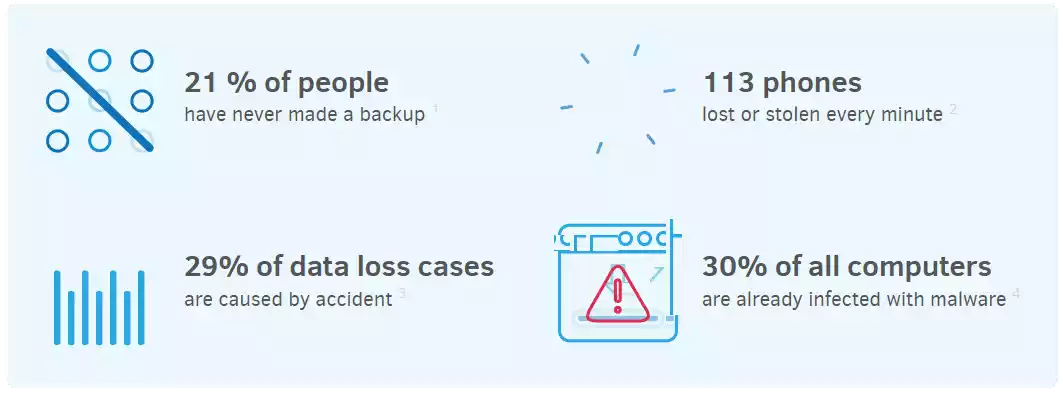
So, if you are reading this and your backup routines and policies are in order – you can stop right here! You are ok, go and treat yourself to another coffee and biscuit. But if you are reading this and you have unique, irreplaceable and/or mission-critical data without a backup (or just in a single other location), then maybe use this reminder as time to start bolstering those backups. Remember, the cost of the backup hardware should NOT measure the cost of a backup – it should be measured against the cost if that data is LOST! The data, the long-term damage to your workflow/business, the time spent attempting recovery and the potential cost of data recovery services. However, we have to be realistic. In alot of cases, the reason for a person/business not having sufficient backups in place can often come down to budget/cost. The more data you have, the more it is going to cost to purchase another whole new storage system to effectively clone that same amount of data. So, me and Eddie on NASCompares have been searching the popular eShops around the world and searching for the best possible deals right now in the following categories; NAS, HDDs, USB Drives, SSDs and Thunderbolt RAID Storage. It comes as no surprise that many storage brands and popular eShops will use World Backup day to highlight offers on their products (end of tax year for many, stat of the next, etc), so there are quite a few bargains to be had! But where do we at NASComapres come into this? Sure we are doing this to provide fundraising for the site, but t clarify things:
- We will NOT recommend any deal that we would not personally buy or a Product that we would not use. We have reviewed hundreds of storage products and hope that validates our opinion on these recommendations. Additionally, DO NOT SPEND beyond your means! 2023 is tough enough as it is!
- Sometimes buying a whole new storage system won’t solve your backup needs. For some users, making small changes to your workflow/setup that introduce passive and low-cost backup options is a better and more affordable option. Message us with your setup and we can offer alternative suggestions. You can contact us directly HERE with your setup for free advice
- Yes, many of the Deals and Offers below are via affiliate links. This results in me and Eddie at NASCompares getting a small % as a referral fee. This does not undermine the fact that the deal is an actual bargain, does not cost you anything extra, and this small referral fee goes directly back into helping us carry on with everything we do here at NASCompares. Ultimately, this allows you to get a real bargain and also to passively support us at the same time.
So, let’s start going through the offers that are available on World Backup Day that might be the missing piece of the puzzle for your robust and/or immutable backup long term.
Note for much more general offers, head to this page HERE.
IMPORTANT – Adding Offers and Deals as they appear over the next 24 Hours
NAS Storage Deals and Special Offers this World Backup Day
If you have a significant amount of data, then more often than not a NAS system is probably the best option for your needs. A NAS can serve as a synchronized bare-metal backup to your existing cloud storage (or visa versa), as a means to backup multiple devices to a single device or even to backup another NAS device (i.e “Two is One and One is None” – The Power of Backups & Redundancy). Brands like Synology and QNAP will always make a noise on World Backup Day, reflected on both their social media and as seasonal offers of their products. Remember, ALL the NAS brands provide software internally to create the perfect scheduled and multi-tiered backup workflow (NAS-to-NAS/Cloud/USB backup routines). Here are the best deals we found on NAS devices right now:
Recommended Articles & Videos
- Synology NAS Backups, Encryption, Snapshots and RSync Guide Video
- QNAP NAS Guide to Backups, Syncs, Cloud/USB Backups and Redundency Video
- Synology NAS – Recommended Backup, Redundancy And Data Recovery For Beginners
Hard Drive Deals and Special Offers this World Backup Day
Regardless of whether you are bolstering your existing Backup solution by increasing that RAID Storage Pool’s Capacity and/or Redundancy, or just building a brand new backup target – you are going to need storage media! Much like the NAS brands mentioned above, Seagate and Western Digital are among two of the very loudest voices during world backup day! Even if you look past the obvious motivation for sales (cough I am aware of the irony in this post!), there is no avoiding that these two brands are the biggest in storage and they will ALWAYS have great HDD offers during World Backup Day. Here are the best of them:
|
Seagate Ironwolf 8TB HDD – Down to £159.99 |
Seagate Ironwolf Pro 20TB HDD – Down to £359.99 |
Recommended Articles & Videos
- More Hard Drives or BIGGER Hard Drives – Which is Better?
- How To Choose The BEST Value Hard Drive And Best Price Per TB – Get It Right, FIRST TIME!
USB Storage Deals and Special Offers this World Backup Day
Many people who fail to back up regularly (or at all), often use forgetfulness and absent-mindedness as the main excuse. “We do want to have regular backups, but we always forget to backup at the end of the day.” But you don’t need to remind yourself daily to perform a backup in order to get this backup done. There are several products and online services available that can automatically perform this daily backup for you. You can choose a local backup to an external hard drive, many of which will often arrive with software to have a daily backup performed automatically at a set time locally on your client OS. Also, ALL the NAS brands have multi tiers backup software in place that includes the option to backup towards a locally connected USB (bi-directional, multi-version, filter policies, schedule, etc). Lastly, many of them also include inclusive subscription cloud back-up services for X years, such as Amazon Drive, Google Drive, DropBox or others. Lastly, many external USB drives now arrive with Data Recovery services such as Seagate Rescue, Acronis or RecoverIT. Here are the best external USB drive deals we found so far:
|
WD My Passport 4TB – Down to £52.99 |
|
|
WD My Passport 2TB – Down to £34.99 |
WD My Passport 1TB – Down to £27.99 |
Recommended Articles & Videos
SSD Storage Deals and Special Offers this World Backup Day
One of the growing recurring counterarguments that people make about not having a sufficient backup routine/workflow in place is not even the cost, but the TIME it takes for them to be conducted and it’s impact on day-to-day operations on their hardware. It is a growing issue that the larger the amount of data you produce daily, the longer it is going to take to back it up to each backup tier. Time that might well take you/your hardware out of your workflow (or at the very least, decrease its abilities during busy periods). Thanks to improvements in interfaces in storage media from SATA to M.2 NVMe, as well as the growing affordability of SSDs – many creative professionals weigh up the costs of SSDs over HDD, weigh it up against the time they will save with substantially increased speed of backups, and decide it is totally worth it! So, for those users, here are the best SSD deals I could find during World Backup Day.
|
WD Black SN850X 2TB PCIe4 SSD +3yr Data Recovery – Down to £149.99 |
SAMSUNG 870 QVO 8TB SATA SSD – Down to £469.99 |
Recommended Articles & Videos
- Idiots Guide to NVMe SSD Guide – Before You Buy
- An Idiots Guide to WD SSDs – A Buyers Guide WD Colours SSDs
Thunderbolt Storage Deals and Special Offers this World Backup Day
Carrying on with Creative professionals, we can look at those who have big, BIG data to backup! Speak to any YouTube content creator, photo/video editor or indeed anyone who works in media and they will wax lyrical about the TBs of data that their current project takes up. Whether it’s HOT DATA (i.e the data that is being worked on), WARM DATA (data that is frequently in use all the time on all projects) or COLD DATA (the archive that needs to be kept for years), it all adds up! For these users, whose career and reputation lives and dies by their portfolio/catalogue data, that is when we need to talk about Thunderbolt RAID storage. Largely adopted as the ‘connection of choice in the creative community’, thunderbolt reaches thousands of MB/s of connectivity and is the go-to choice for those looking to backup their RAW/4K/Desnse multimedia projects. Here are the best deals I could see for Thunderbolt storage this World Backup Day (not a huge number of them, admittedly):
|
SanDisk TB3 Professional 2TB Rugged Drive – Down to £379.99 |
SanDisk 1TB Extreme Drive – Down to £98.99 |
Recommended Articles & Videos
- A Buyers Guide To Thunderbolt RAID 5/6 Enclosures – Get It Right FIRST Time
- Thunderbolt NAS – Before You Buy
📧 SUBSCRIBE TO OUR NEWSLETTER 🔔 This description contains links to Amazon. These links will take you to some of the products mentioned in today's content. As an Amazon Associate, I earn from qualifying purchases. Visit the NASCompares Deal Finder to find the best place to buy this device in your region, based on Service, Support and Reputation - Just Search for your NAS Drive in the Box Below
🔒 Join Inner Circle
Get an alert every time something gets added to this specific article!
Need Advice on Data Storage from an Expert?
Finally, for free advice about your setup, just leave a message in the comments below here at NASCompares.com and we will get back to you.
 Need Help?
Where possible (and where appropriate) please provide as much information about your requirements, as then I can arrange the best answer and solution to your needs. Do not worry about your e-mail address being required, it will NOT be used in a mailing list and will NOT be used in any way other than to respond to your enquiry.
Need Help?
Where possible (and where appropriate) please provide as much information about your requirements, as then I can arrange the best answer and solution to your needs. Do not worry about your e-mail address being required, it will NOT be used in a mailing list and will NOT be used in any way other than to respond to your enquiry.
TRY CHAT
Terms and Conditions


The BEST NAS of 2026.... ALREADY??? (UnifyDrive UP6)
How Much RAM Do You Need in Your NAS?
A Buyer's Guide to Travel Routers - GET IT RIGHT, FIRST TIME
Jonsbo N6 DIY NAS Case Review
The Best Bits (and Worst Bits) of NAS of 2025!
Minisforum MS-02 Ultra Review
Access content via Patreon or KO-FI
Discover more from NAS Compares
Subscribe to get the latest posts sent to your email.



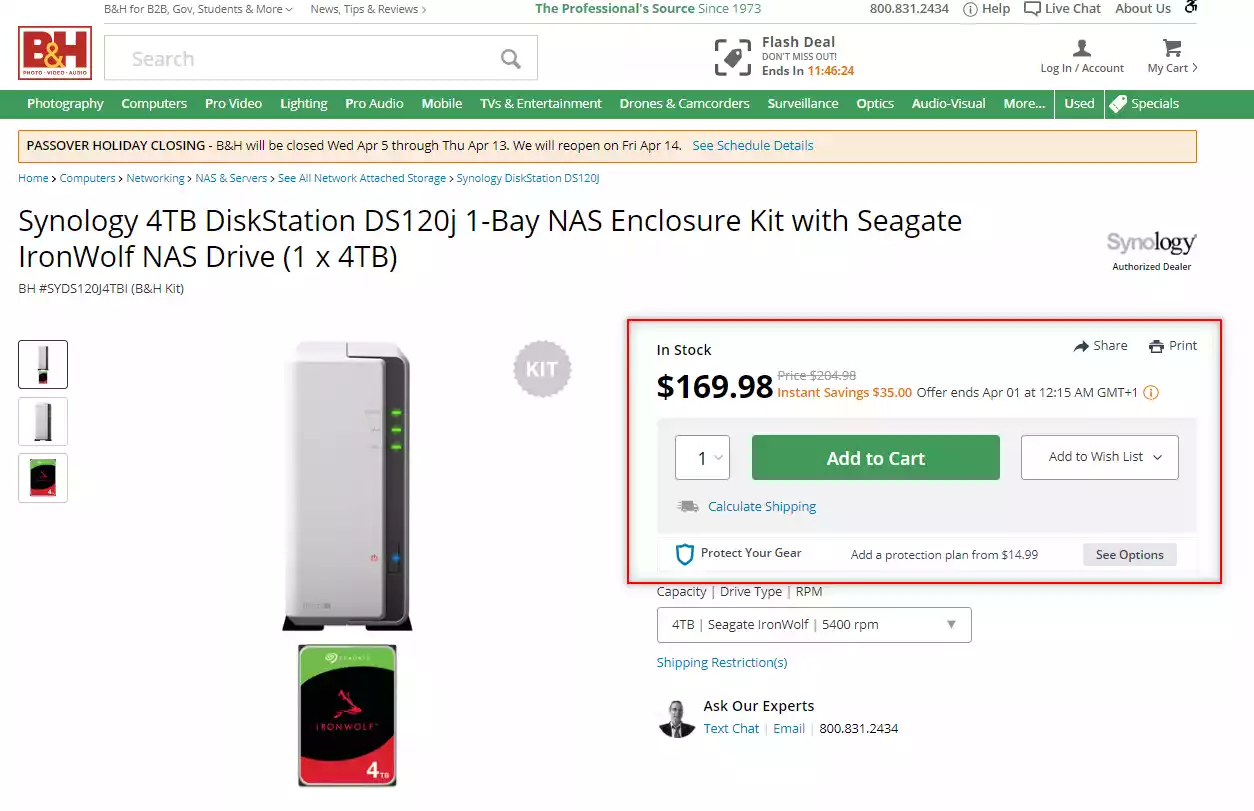
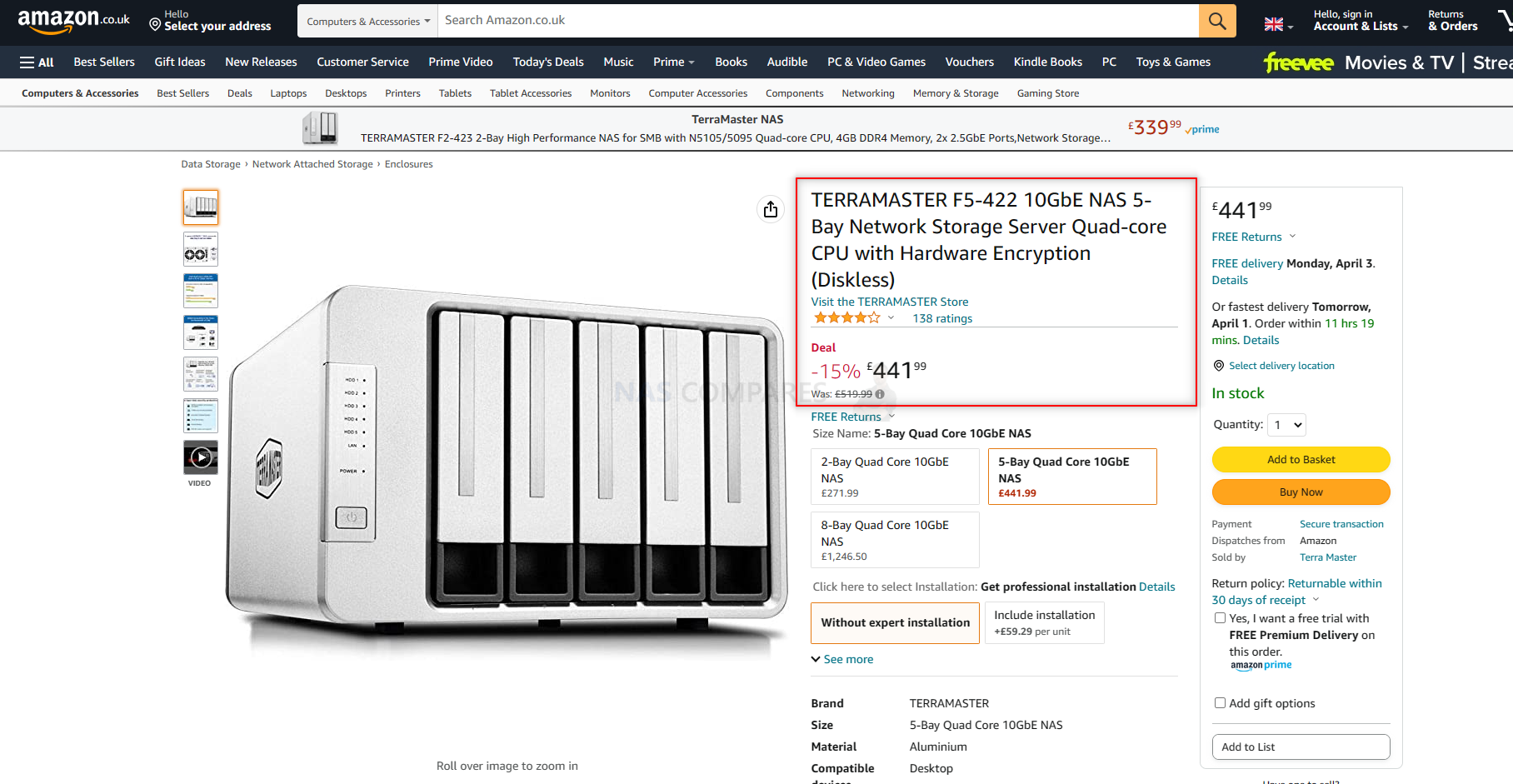
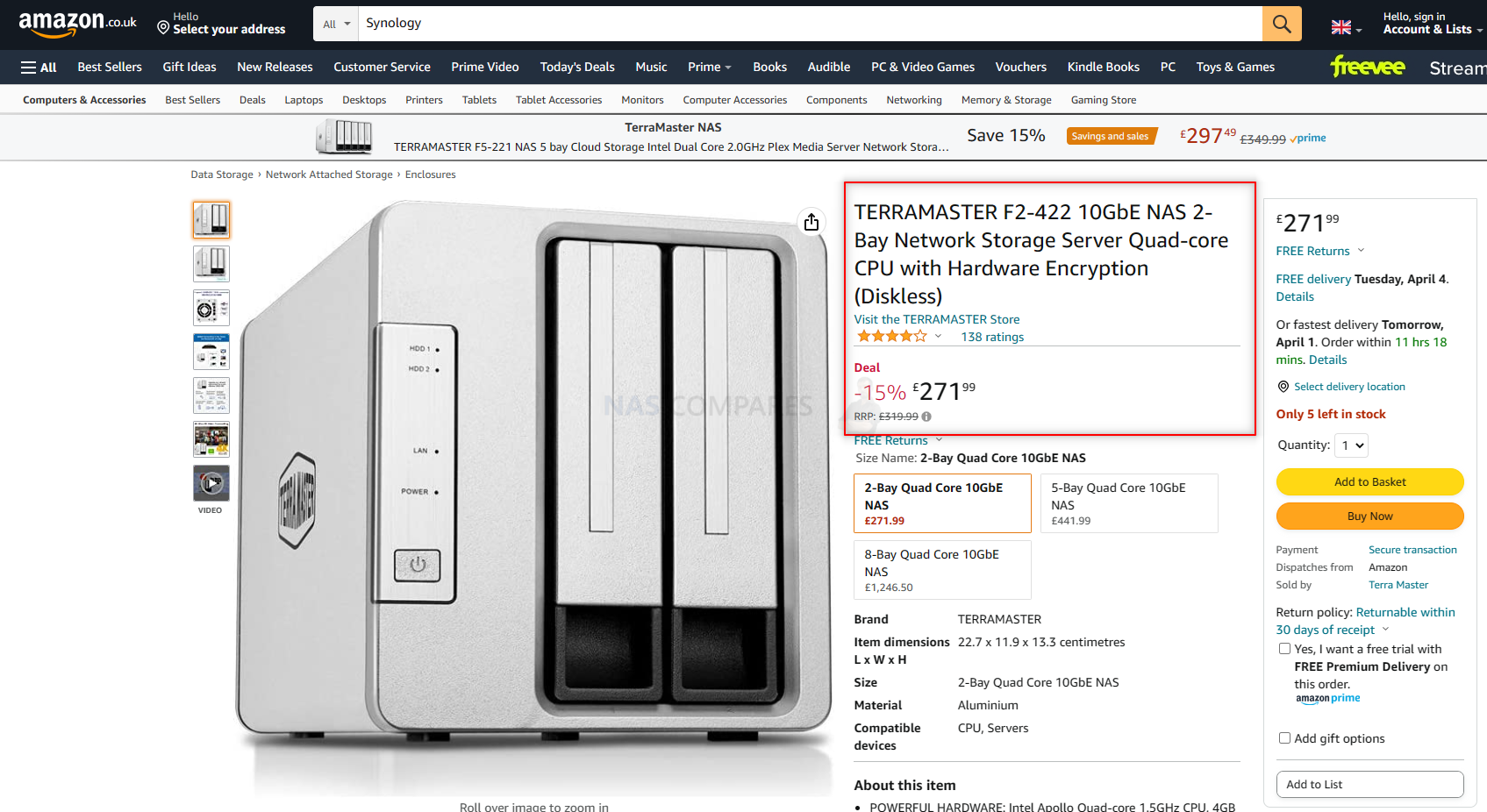
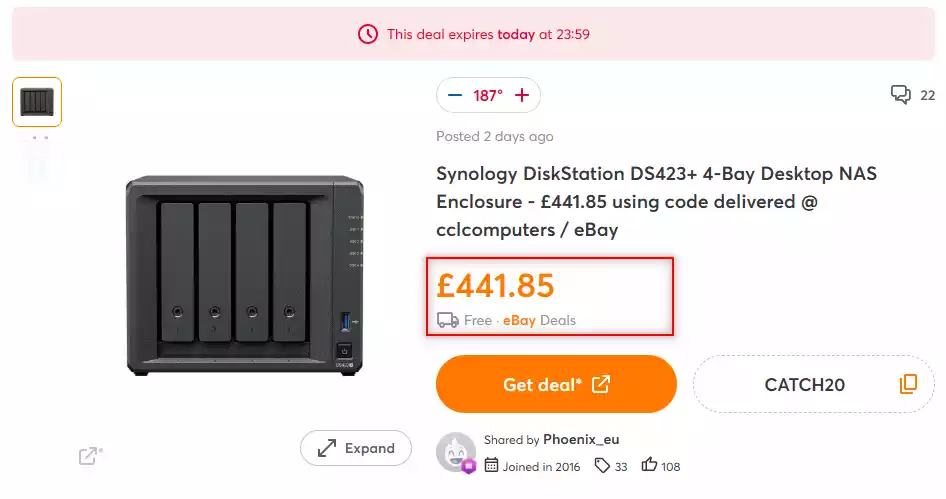
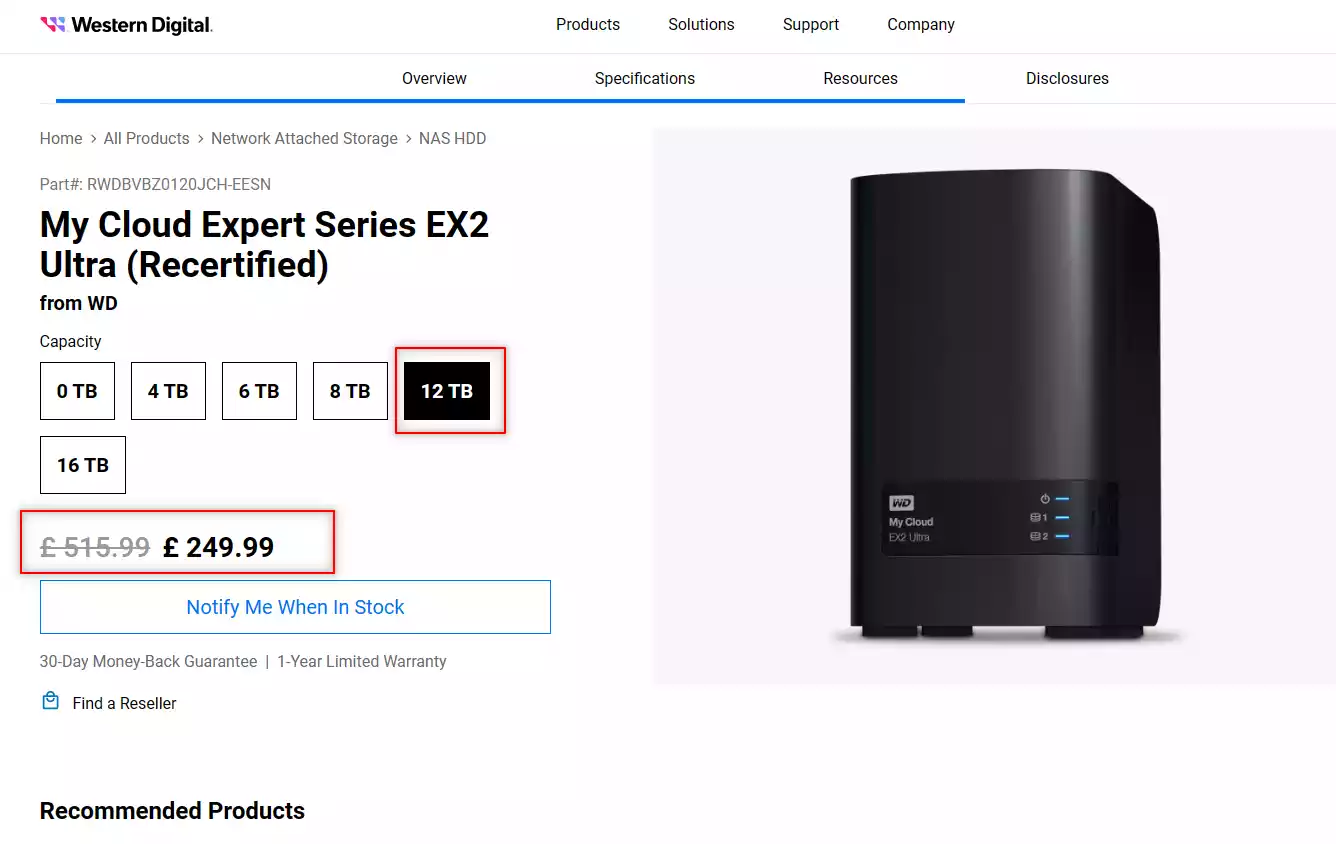
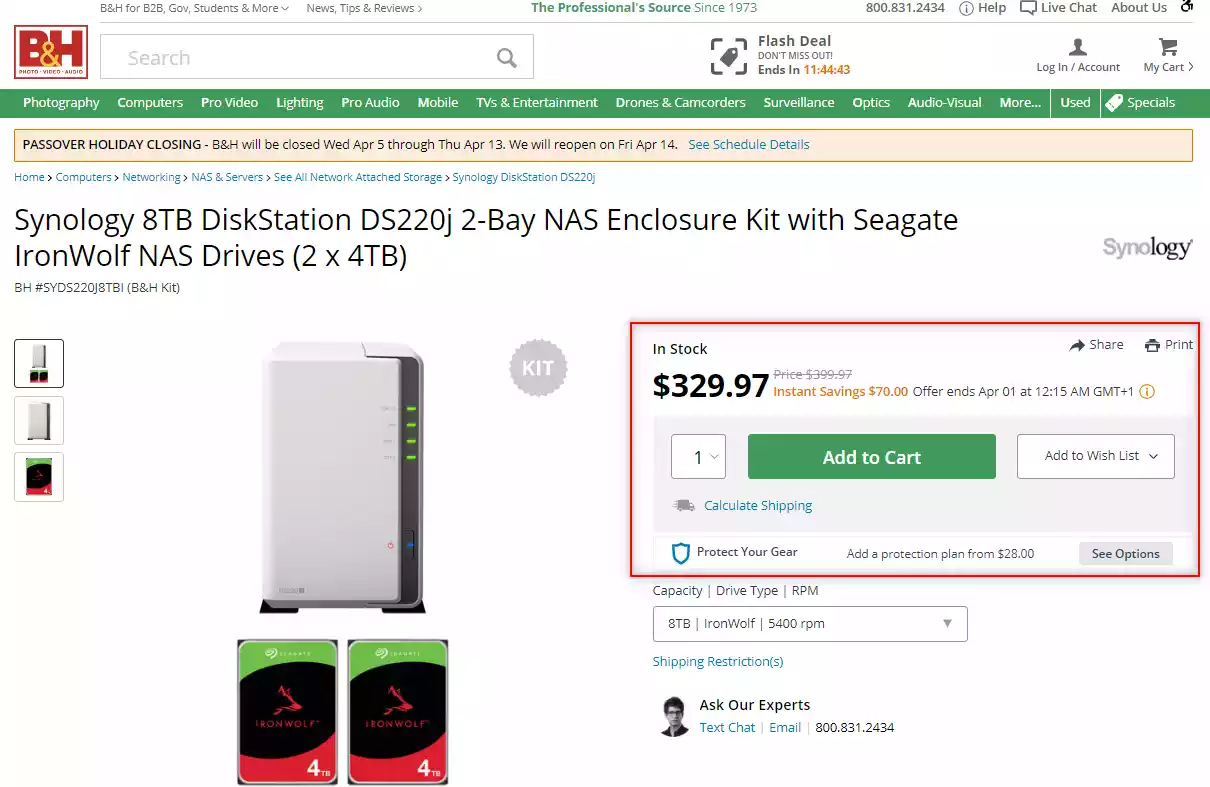
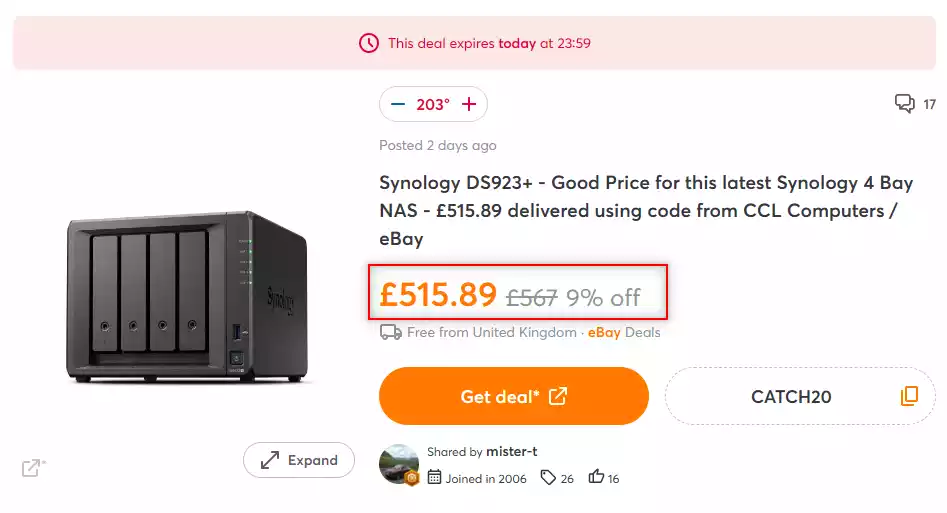
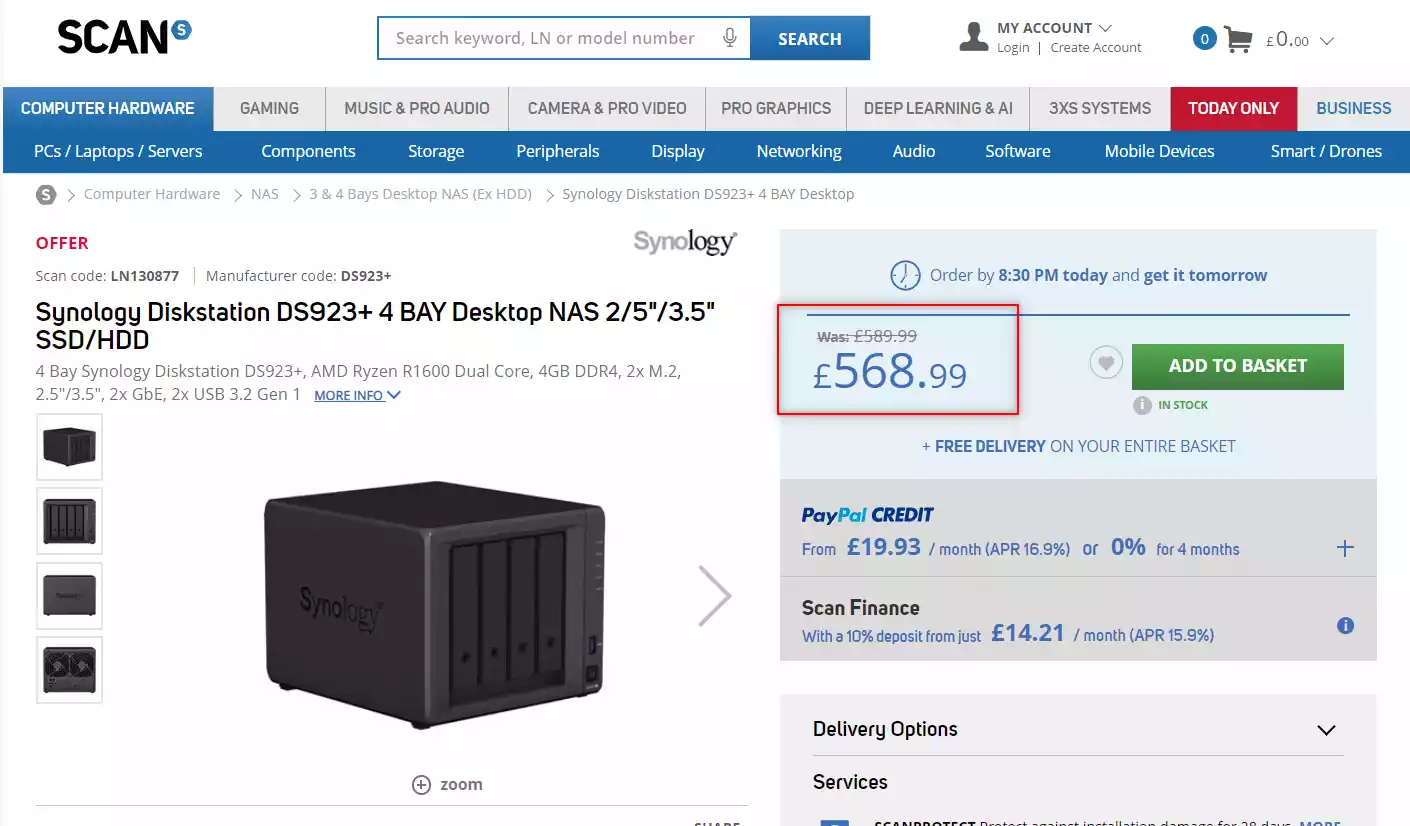
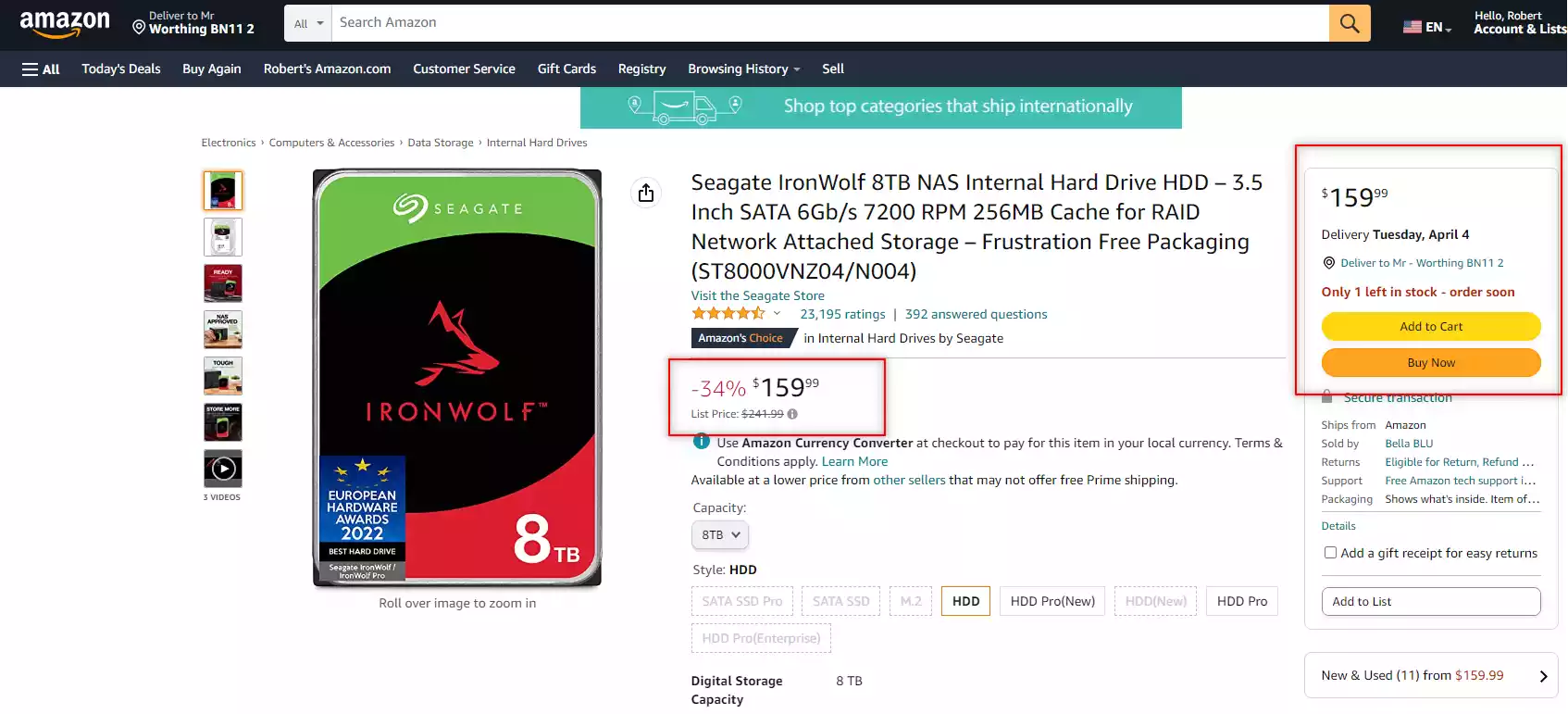
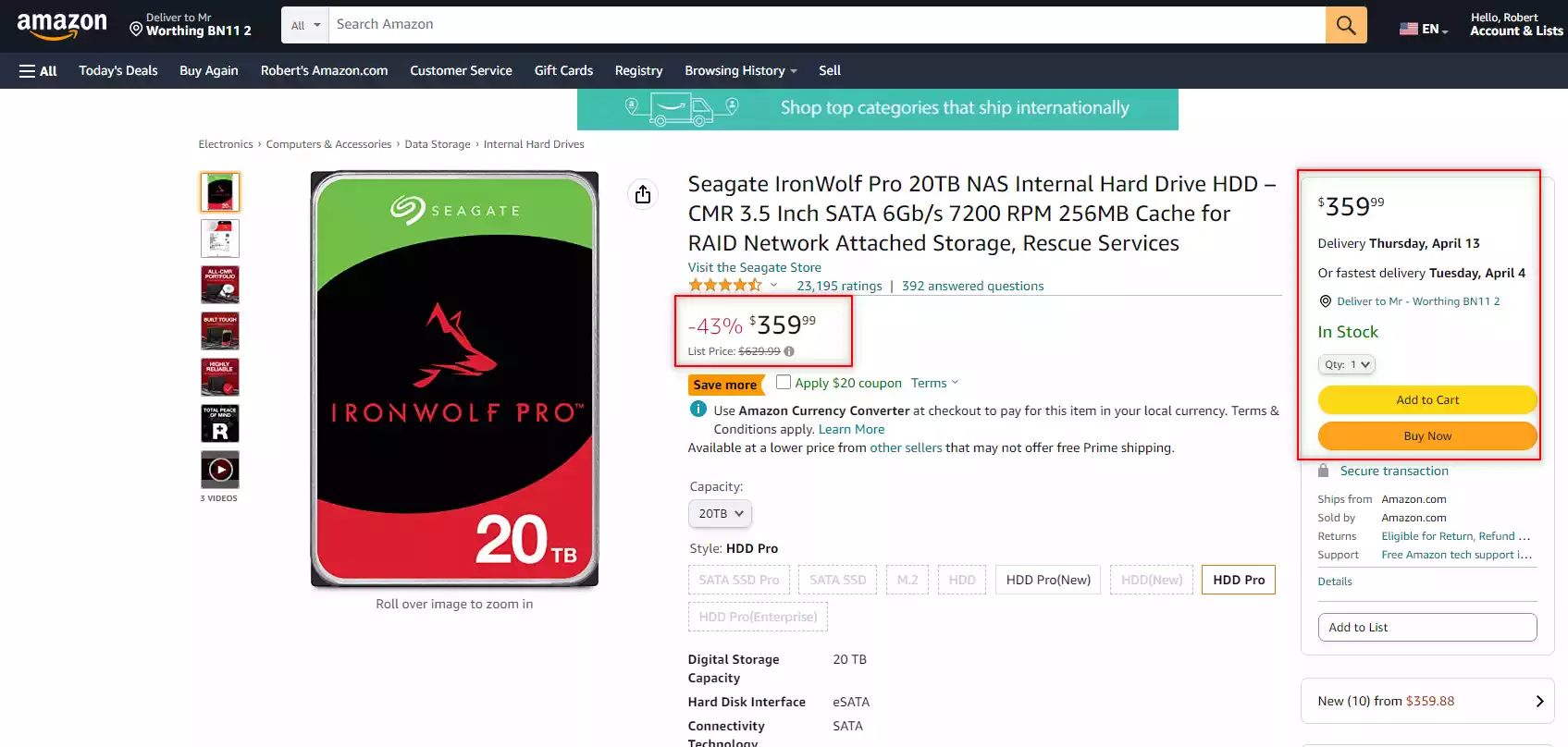
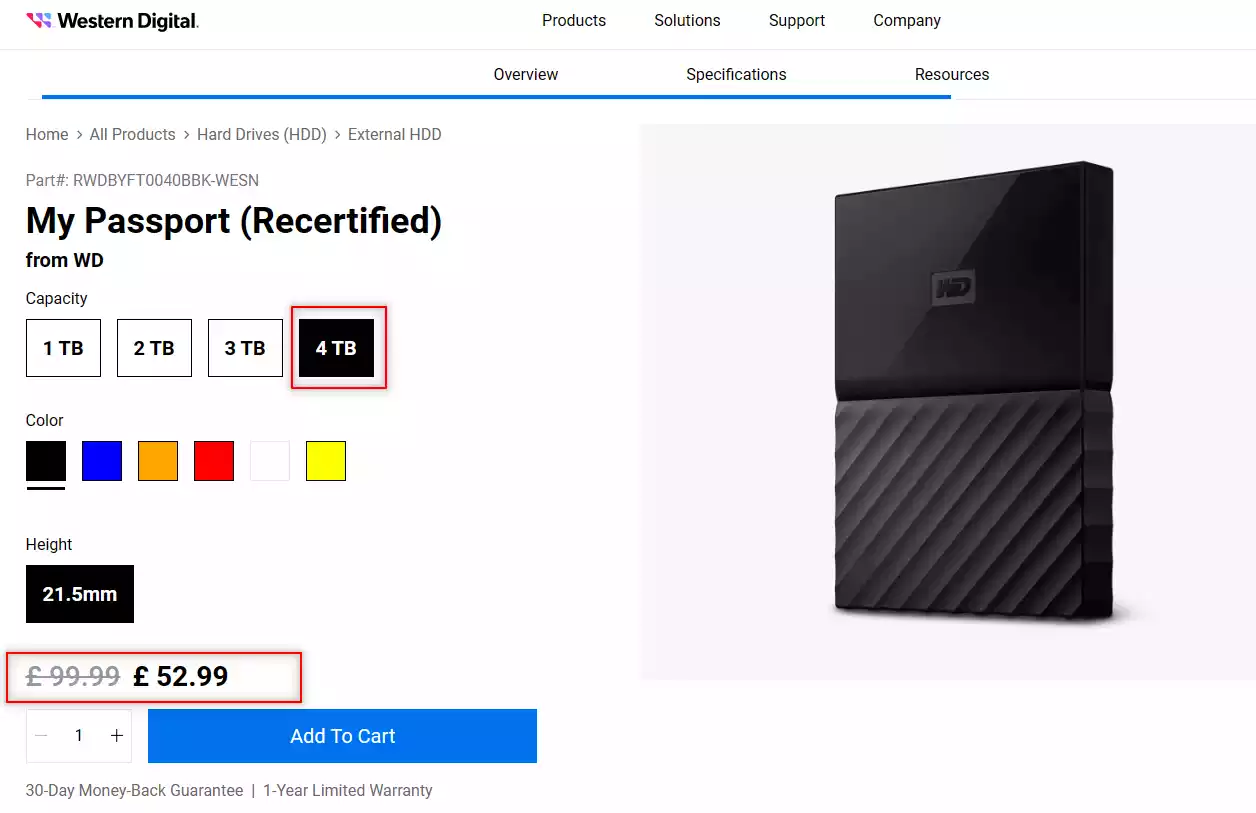
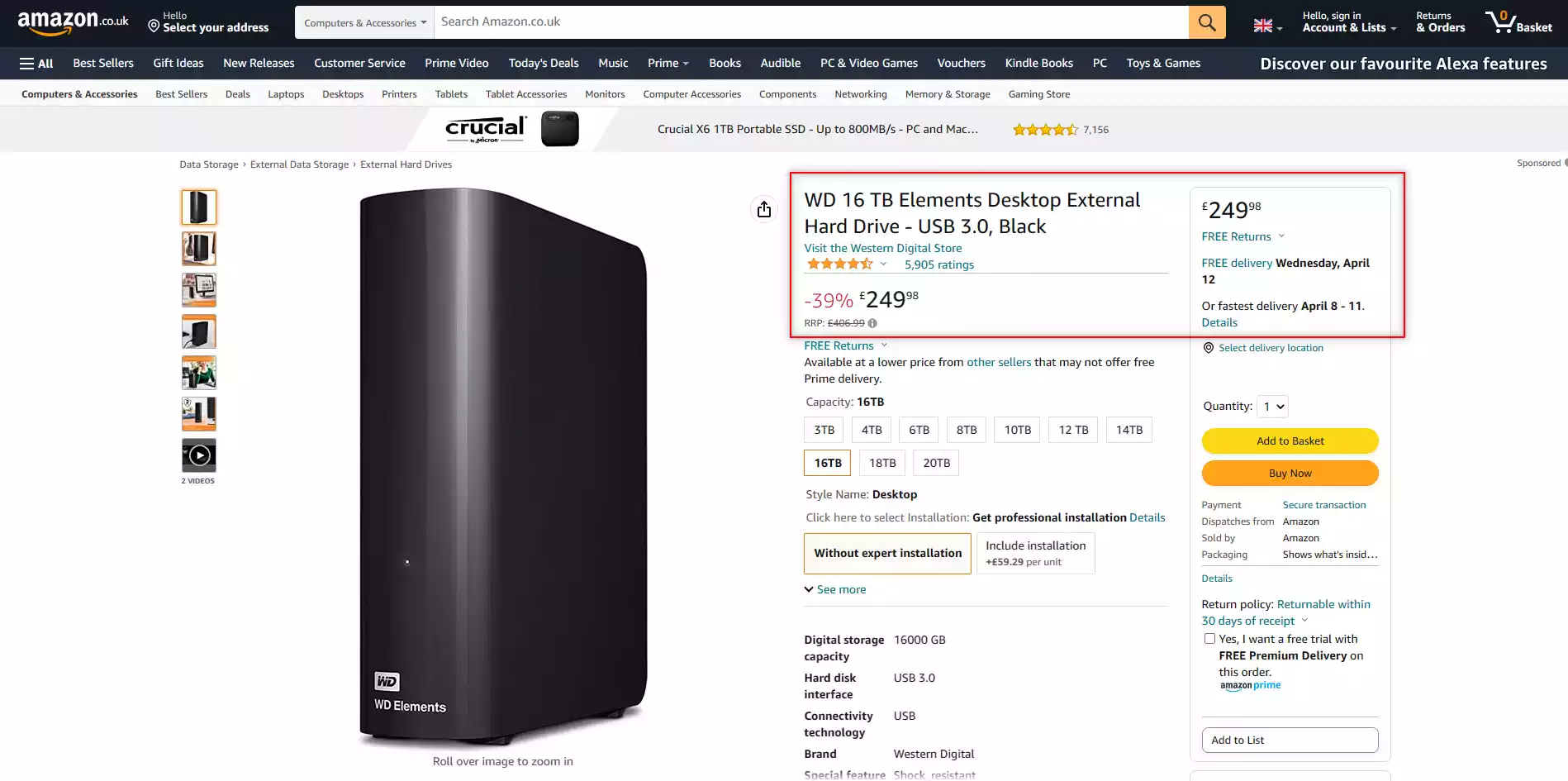
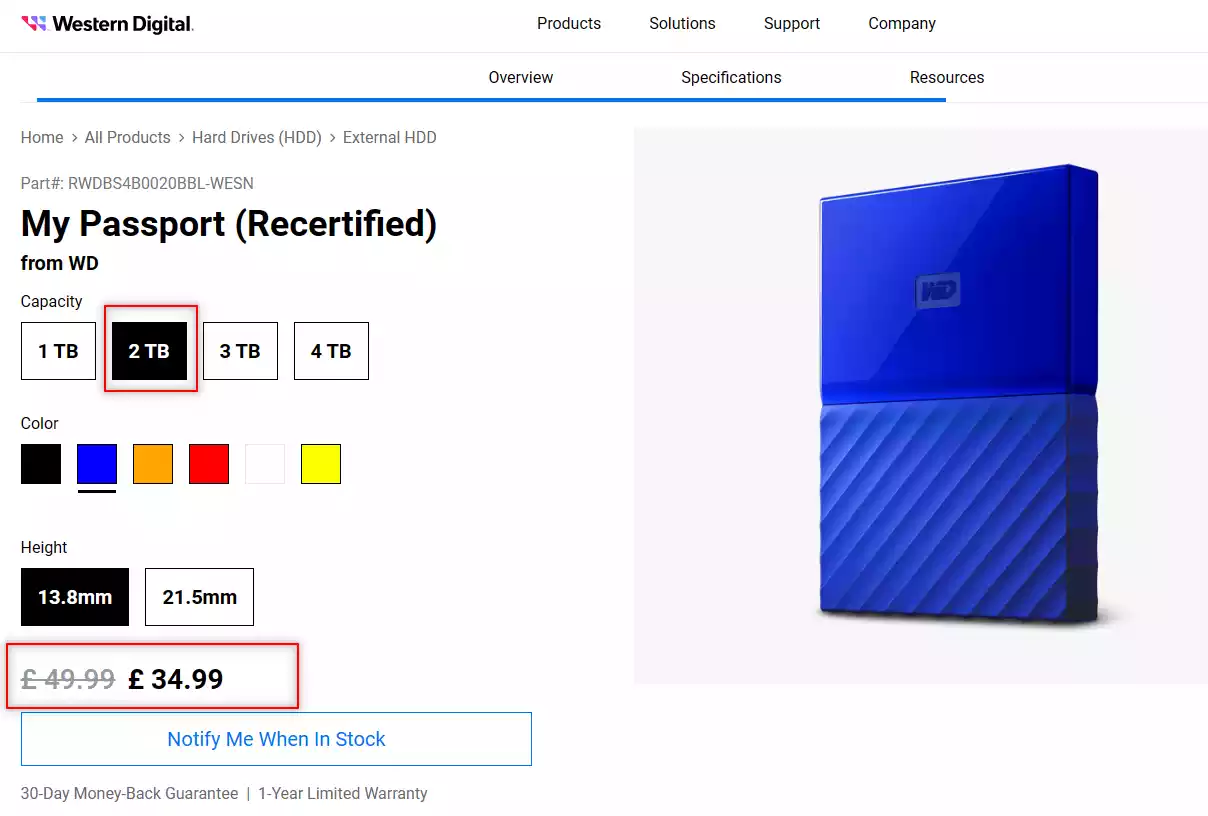
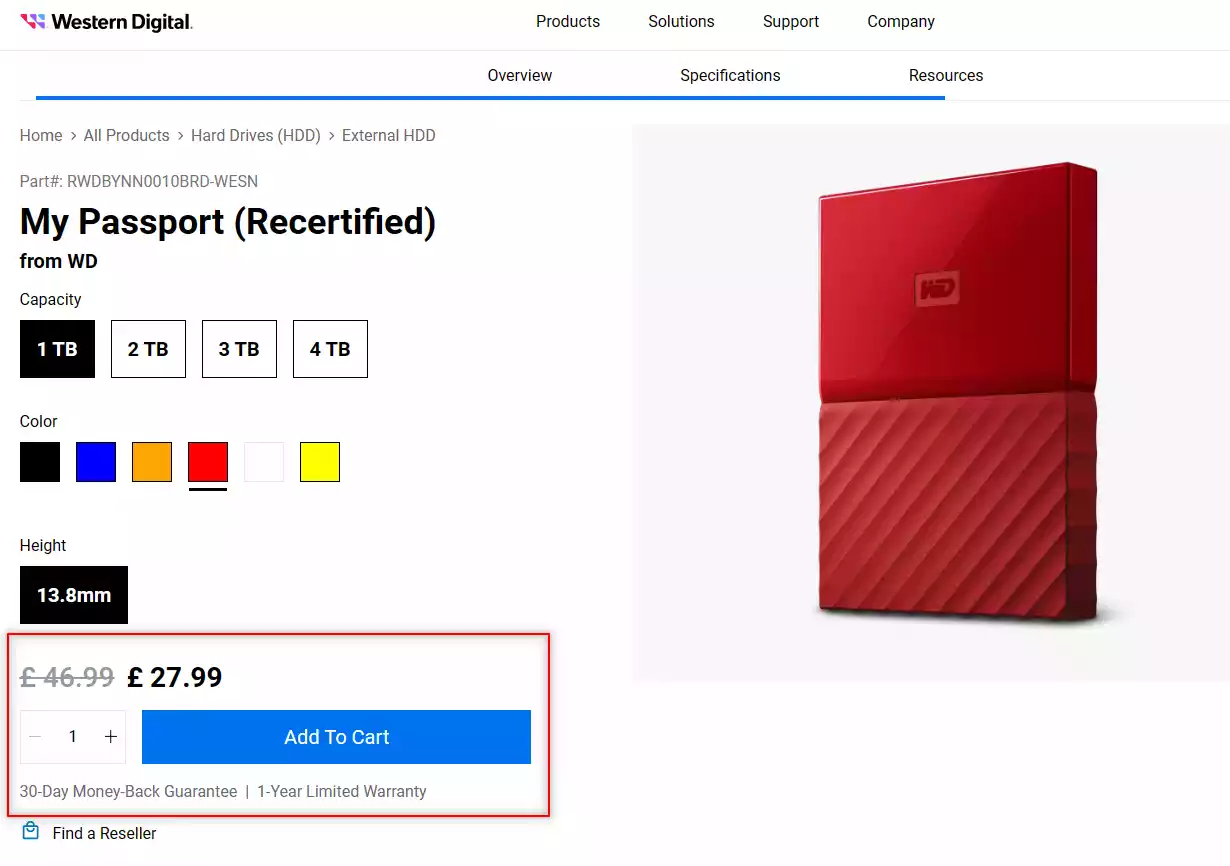
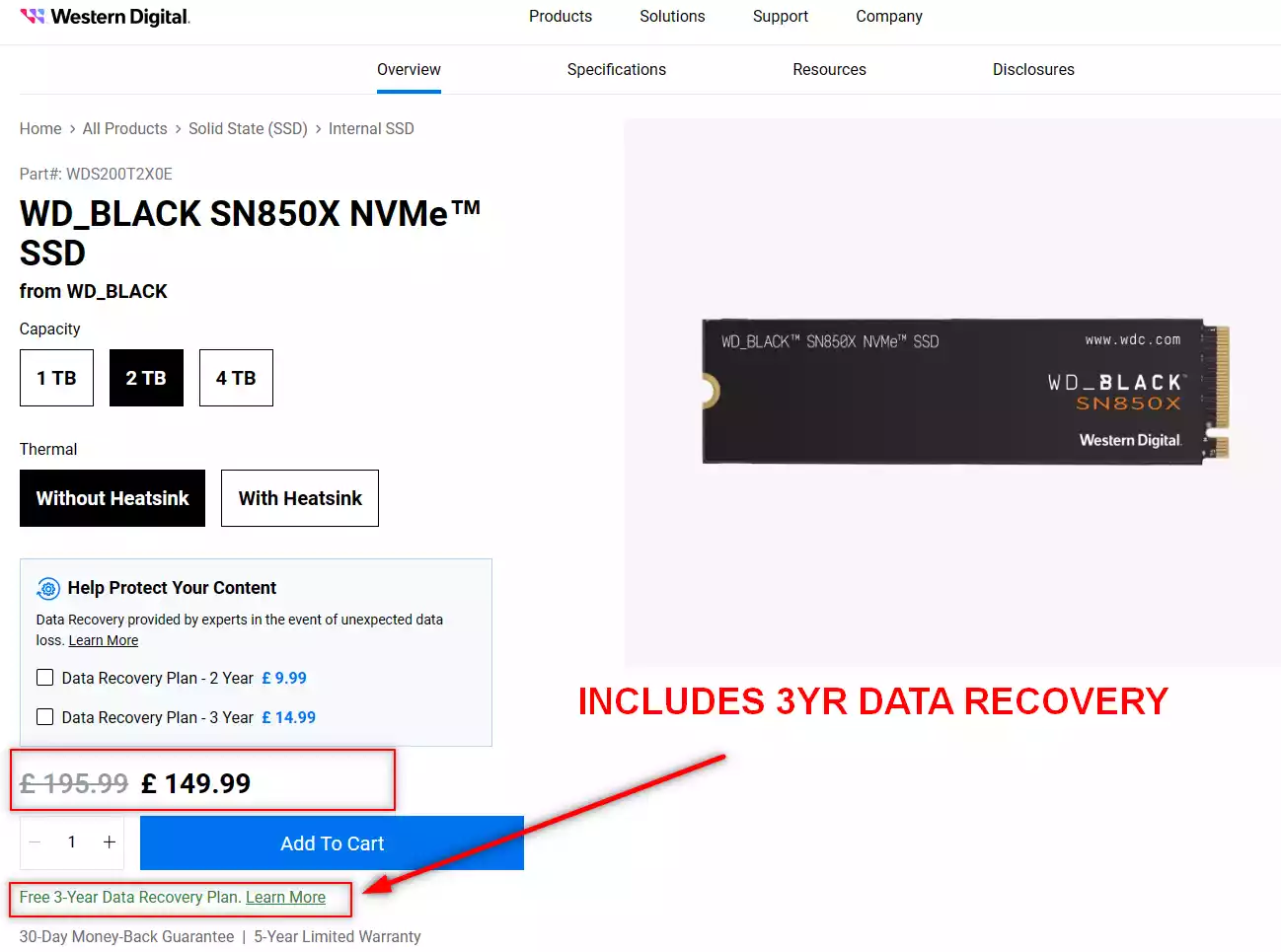
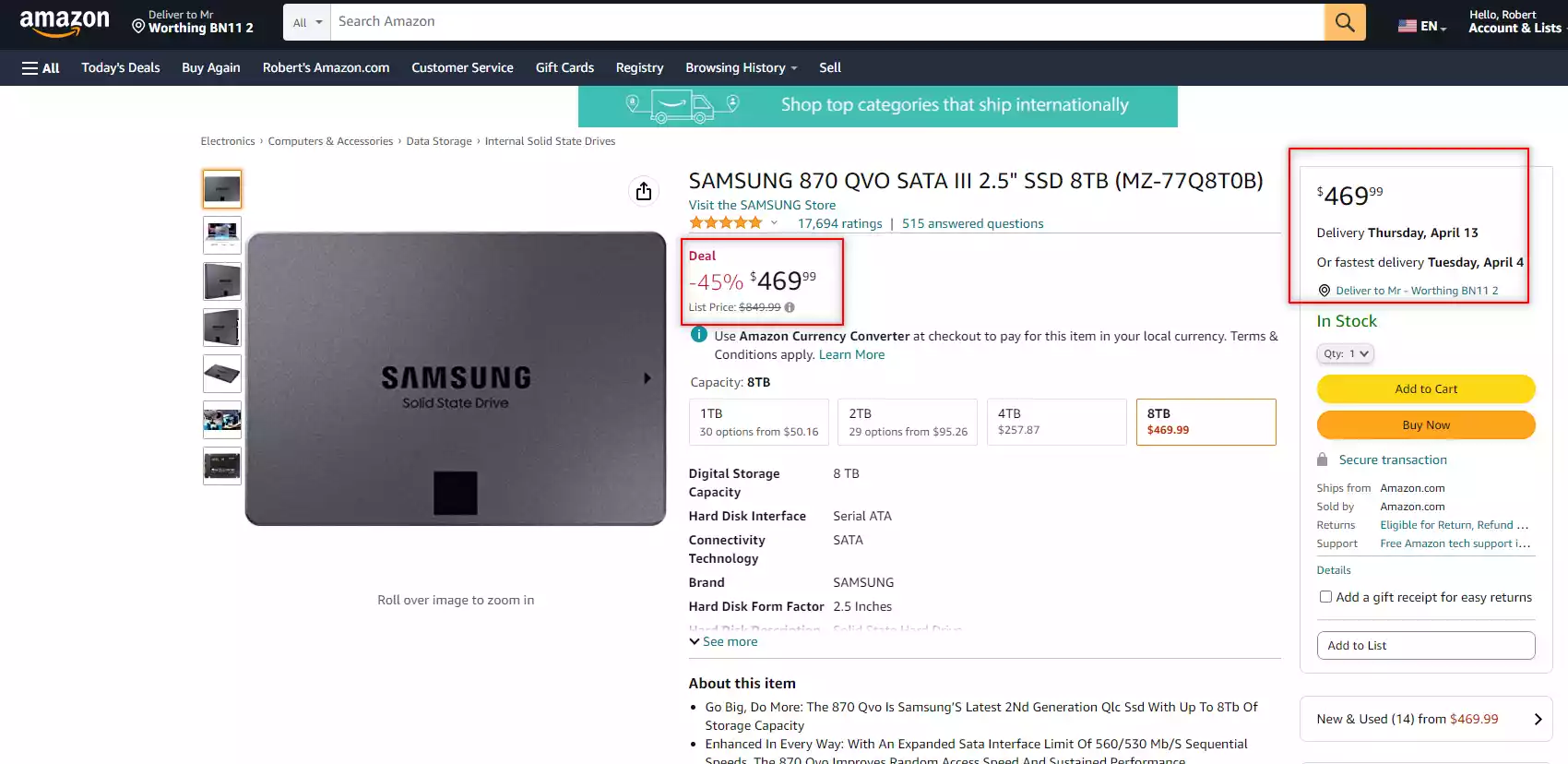
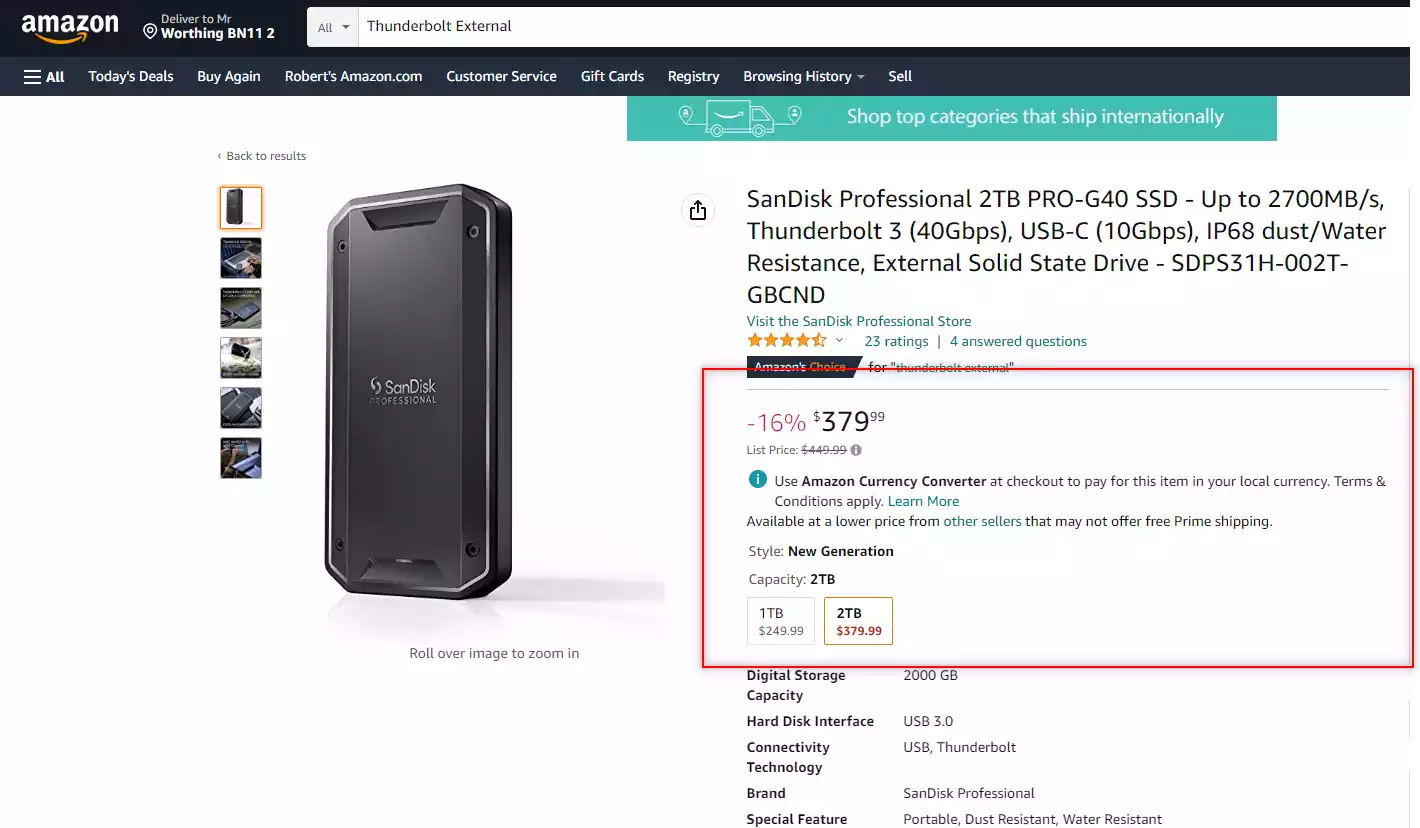
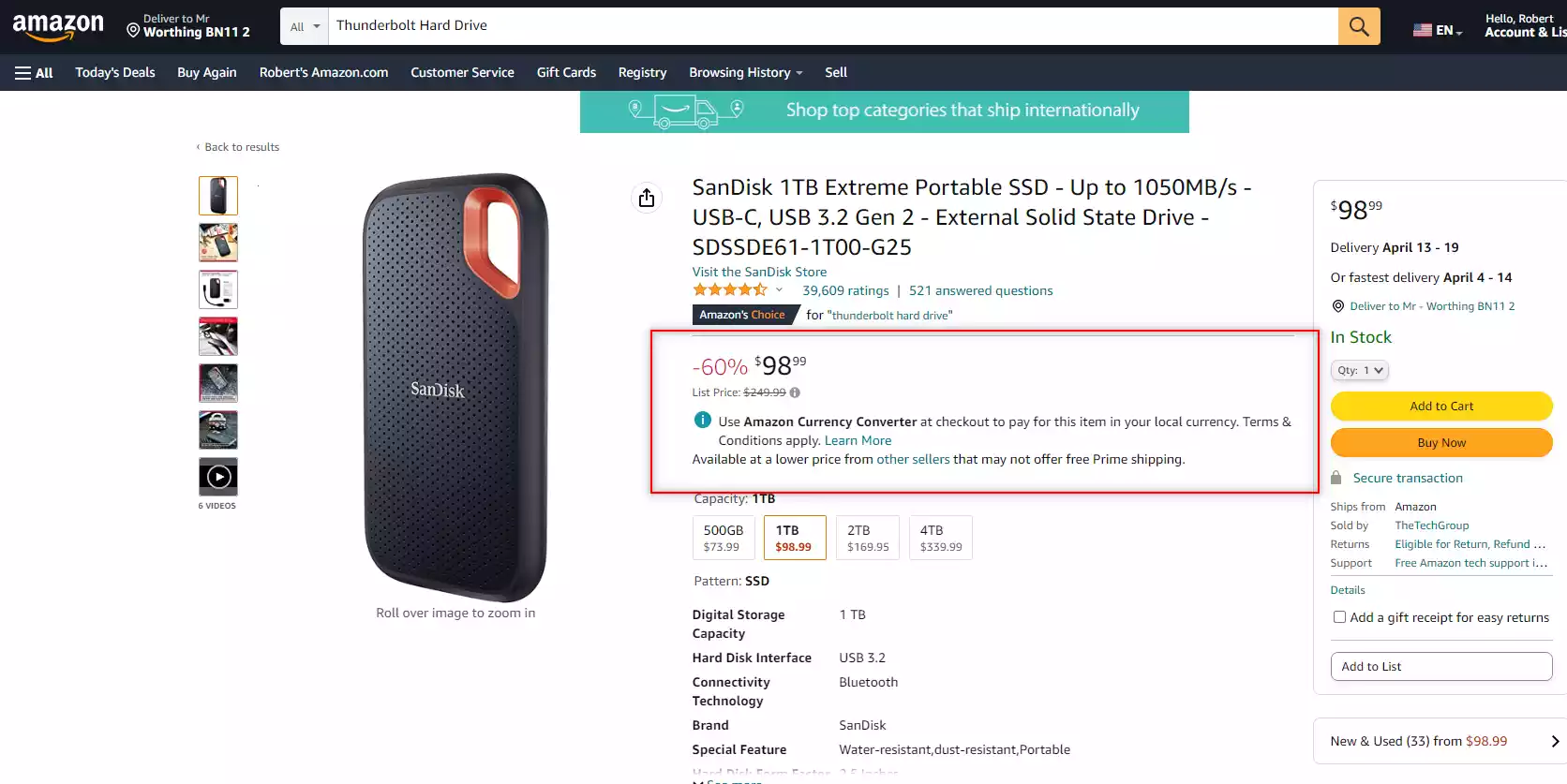



I’m very new to this, and will start my journey with 3x2TB drives. This will mainly be used as a replacement for Google Photos. I’ll set it up so I have 2TB parity-data and 4TB storage – then we’ll see how it holds up in the future.
I’m using my old gaming PC as a NAS, which surprisingly have 6x SATA interfaces
REPLY ON YOUTUBE
the answer to the question is it does not matter, back it up is what you need to do!
REPLY ON YOUTUBE
????????????????????
REPLY ON YOUTUBE
Long term power usage starts to add up when you consider the drives running 24/7/365 for the next 4 or 5 years at least. I’m looking at replacing my ageing 10 drive 8/12 TB Unraid server with 20 or even 24TB drives and newer hardware that will use less power at idle. A huge setup cost, and that will allow me to use my existing setup as a backup system that powers up occasionally and does a backup of the new server. I’m looking at something with better reliably and a 5+ year minimum lifespan, and my existing unraid server is starting to show its age in terms of power use and reliability.
REPLY ON YOUTUBE
at the end of the day it depends on how much you are storing. some will need 18 TB * 8 or whatever.
also: notepad instead of spreadsheet? ????you could’ve normalized for example for 72 TB (18 tb * 4) 3:30
REPLY ON YOUTUBE
Thx for the PCI YE explanation ????
REPLY ON YOUTUBE
2+2+1+1 tb nvme/ssd drives w my desktop for gaming(ofcourse i would have loved haing only 2*4tb but price was about 1/3 w 2tb+1tb drives and w discounts at the moment of purchase i could even buy ram for my previous desktop+ a few cables(even a few bucks left after this last year)
So why are bigger drives more expensive per 1tb vs samller ones? its more materias n work one would think or is the smaller just so much worse in quality or something?
REPLY ON YOUTUBE
More drives means more frequent failures. Less drives means more impact of each failure. This can be compared by doing calculations using the announced MTBF, but some models don’t meet their official MTBF.
Larger drives tend to have better performances (higher density means less head movements). The way to know which is faster would be to actually measure both configurations.
One either presents results for specific configurations, which does not help many people, or is bound to end with an “it’s complicated” conclusion. At the end, people choose one or the other on personal preferences and selection criteria. Is consumption or noise important to a YouTuber with a separate server room?
REPLY ON YOUTUBE
2 years on this is what i can tell you this. big drives become small drives in the future. thank goodness i went for 18tb drives, bought another one today and just expanded my capacity by 16.4 tb, 2 bays left open and next year i might add yet another 18tb drive, if i had gone for small drives i would need a huge storage bay with 20 hdd, so go big as soon it will be small, 18tb is no longer large in a world of 36 tb drives. capacity is the only reason for hdd use, otherwise go ssd. yes it is expensive and yes the only way to sleep at night is to go raid 6 with large drives.
REPLY ON YOUTUBE
28tb. I’m waiting to see what return-stats are like. The Seagate 20s are still HIGH.
REPLY ON YOUTUBE
Go for a home server. Put an left over motherboard, CPU, memory, and PSU in a PC case with a LSI HBA card (hopefully a 16 drive card) and run UNRAID… then you can just put whatever you want (no need to match drives since UNRAID allows for any configuration [SATA HDD, SATA SSD, M.2, U.2, NVMe, USB, SAS, whatever you can connect to your machine] you want (no need to match drive capacities)) in there and as many as you want and add another LSI card as you grow insanely large. Plus you’ll have parity drive redundancy, cache drives (if you want them), add on PCI cards if you want, run dockers, run plugins, run VMs, LAN-wide VPN, and a ton of stuff.
REPLY ON YOUTUBE
the clicking in the video’s cuts also is some annoying noise
REPLY ON YOUTUBE
At a certain storage capacity, smaller becomes a relative term.
I would not want to build by 60+ TB array from 4-8 TB drives.
REPLY ON YOUTUBE
Bigger hdd but never ever EVER a Nas, I simply build a server with filters ventilation etc.
Way better in terms of performances and everyday use and repairs.
REPLY ON YOUTUBE
or using UnRaid, you can mix old HDDs for example, thats a bit cheaper than qnap/synology nas, if you got an old pc maybe laying around…
REPLY ON YOUTUBE
If I could set it up as I imagine, I’d avoid all hardware RAID and go for the highest capacities that work in cheap enclosures that will simply put everything on three devices. Let some automated management software ensure it.
REPLY ON YOUTUBE
In the two situations you presented in the beginning of the video the 4TB drive was a better option than the 6TB ones.
5 X 4TB drives = US$525.
12TB in a RAID6.
Or 16TB in a RAID5.
REPLY ON YOUTUBE
Since I know which ever I buy, I have to buy at least an additional one for back up, buying more smaller ones means buying even more or buying the big one for backup which would need a backup.Lol???? Fact is that I bought several 8 TB drives because they were a great price and serve my needs well.????
REPLY ON YOUTUBE
Since I know which ever I buy, I have to buy at least an additional one for back up, buying more smaller ones means buying even more or buying the big one for backup which would need a backup.Lol???? Fact is that I bought several 8 TB drives because they were a great price and serve my needs well.????
REPLY ON YOUTUBE
hi, i’m from the future – HDDs are $10/TB now, so you might as well go big instead of holding a ton of small ones. your failure chance is about proportional to the number of drives you have anyways, so the risk cancels out if you copy-paste (RAID 1 equivalent) every once in a while to a copy
REPLY ON YOUTUBE
The cost of having like a 6 or 8 bay nas and a bunch of smaller drives id rather get a 4 bay and populate with 12tb drives in paritiy, if one fails il just rebuild and im essentially big in the middle sweet spot of price/per tb and setup/storage capacity wise 4 bay makes the most sense.
REPLY ON YOUTUBE
Why don’t you link the calculator tool that you are using?
REPLY ON YOUTUBE
which hard disc manufacturer is best ??? is it seagate ???
REPLY ON YOUTUBE
what’s a raid server ??? thanks
REPLY ON YOUTUBE
The first comparison stacks 2x12tb(24tb) with 3x6tb(18tb) and call it a win in price for the latter? ????
REPLY ON YOUTUBE
Is this really relevant now with the price of SSD’s coming down? Could we have an update with M2 and Esata SSD’s?
REPLY ON YOUTUBE
I usually go for bigger drives because the cost of smaller drives is always much higher per TB, I generally look for a cost of 11-12 USD or 16-17 CAD per TB as a good value I paid about that for 2 18TB x18 EXOS drives One for my NAS and one for my Desktop/Workstation a few years back from server part deals before they raised the prices up so high it was not worth it anymore. I also do not need redundancy since the data on my DIY NAS is all just media on Jellyfin and some files I have backed up elsewhere. It’s also got a 500GB SSD cache just for good measure.
REPLY ON YOUTUBE
Right now I am buying off used 500GB HDDs off local market and building a 12 disk array. Works out quite cheap and enough supply is available to buy extra as spare. I am doing this not because I prefer 500GB but because the price is very cheap and available in plenty. I switch it on only twice in a week for taking backups, so small drives doesnt matter much.
REPLY ON YOUTUBE
The entire point of having a NAS is max porn storage so I’m going 28TB drives! YOLO
REPLY ON YOUTUBE
Remember how processors became more powerful ? Not by increasing processing power per processor, but by increasing number of processors, I.E. cores. Same with the disks: more smaller disks, configured as RAID volumes, with redundancy and striping, managed by hardware accelerated controllers where required.
REPLY ON YOUTUBE
As a sysadmin friend told me: it all comes down about price – think how much are you willing to pay in case your RAID goes down.
REPLY ON YOUTUBE
A lot of hand waving about nothing. The best way to do it is start with a 4 bay or more NAS, and buying 2 of the largest drives you can afford. Run that in RAID 1 (mirroring) until you fill it up. Then add another matching sized drive and switch to RAID 5 or SHR, your space will double. Run that till you fill it up and add one more matching sized drive. Now you’re at max capacity of the array (for a 4 bay) and you fill that up. Then you either buy a NAS with more bays, or you start swapping drives out for larger drives.
REPLY ON YOUTUBE
I’m new to this. I get how 2 18TB drives equals 1 18TB RAID. I don’t get how 4 6TB drives equal 1 18TB RAID. To me, that only makes sense as a 12 TB RAID. How can one 6 TB drive manage to play defense for 3 entire drives of the same size? Wouldn’t there have to be SOME data loss in the event of a drive failure? I’ve yet to see anything actually explain how this magic works.
REPLY ON YOUTUBE
parity is for losers, YOLO
REPLY ON YOUTUBE
Great video, one point missed is capacity / money spent. with some drives you get more per dollar spent then with others
REPLY ON YOUTUBE
I think the obveous answer is more big hard drives. – last year I put together a 36 bay server chasis, currently with 3x 8 disk raidz2 vdevs (2 16tb and 1x 14tb), and I’ve got room for 1 more vdev worth of disks to expand.
REPLY ON YOUTUBE
I gotta say, as someone trying to find the videos you reference.. I am lost. Your organization could be improved. Also on the newest QNAP guide tour videos.. you named part 1 as Part 1…and then never again labeled anything else. SIGH.
REPLY ON YOUTUBE
6TB HDD seems to be the sweet spot on sound cost and power use.
REPLY ON YOUTUBE
I personally prefer a few large capacity drives. Get a NAS with multiple bays and buy 2 or 3 16TB drives. When you need more storage buy another drive and add it to the pool. Drives also get cheaper over time.
REPLY ON YOUTUBE
Speed vs heat/noise/power consumption
REPLY ON YOUTUBE
Like you may mention this yourself, but the funny thing is that if your building your own NAS ITX cases are actually more expensive, ITX motherboards are more expensive, so when building your own NAS is actually often the same price or cheaper to have the ability to have more drives, but that comes at the cost of the cases not being made to be compact so they do take up more space.
REPLY ON YOUTUBE
To save everyone a lot of time: Here’s what chatGPT had to say about this :
More Drives vs. Bigger Disks for NAS
Factor More Drives Bigger Disks
Performance More drives = higher IOPS & throughput (RAID benefits) Fewer drives = less overall performance
Redundancy Better redundancy with RAID (e.g., RAID 5/6/10) Fewer drives = Higher risk of multiple failures
Capacity Growth Easier to expand by adding drives (if NAS supports it) Can be limiting unless you replace all drives
Power Usage More drives consume more power Fewer drives use less power
Cost Efficiency More small drives can be cost-effective at times Bigger drives may have a lower $/TB cost
Failure Risk More drives = higher chance of individual failures Fewer drives, but longer rebuild times if one fails
RAID Rebuild Time Faster rebuilds (especially in RAID 5/6) Longer rebuilds = higher risk of failure during recovery
General Recommendations:
If you prioritize performance & redundancy, go with more drives (e.g., RAID 10, RAID 6).
If you want higher capacity with fewer slots, use bigger disks.
If you have limited NAS bays, opt for the largest disks you can afford.
If your NAS supports ZFS (like TrueNAS), more drives help with redundancy and performance.
REPLY ON YOUTUBE
This answered all of my questions and more. you really smoothed out the buying process for me.
REPLY ON YOUTUBE
You helped save me $. I was going to put a Samsung 990 Evo Pro into a PCIe Gen3x4 slot. I’ll get the same performance with the cheaper 990 Evo Plus in a Gen3x4 slot. Thank you for the education.
REPLY ON YOUTUBE
Big drives are good until you go full retard and use some 20tb drives then one fails and you wait week for array rebuild and in the meantime next fails
REPLY ON YOUTUBE
I thought picking a NVMe would be the easiest out of all the components, turns out it’s more difficult than choosing a motherboard
REPLY ON YOUTUBE
Just shy of two minutes in, and already something needs addressing.
IronWolf drives are currently more expensive than the more capable Exos drives of the same capacity. Always check between NAS and enterprise versions of a particular brand before choosing, though don’t go with standard NAS for WD because of SMR (which I’m sure will be covered at a later point in this video).
I guess the main point is, when in doubt, look for enterprise versions of a drive first, then see if the NAS versions are cheaper. Then make sure those NAS versions don’t have some crippling drawback like SMR.
REPLY ON YOUTUBE
Many smaller drives in raid config require a more expensive NAS with more HDD slots and also uses more power than a couple of big HDDs. You can even run single large HDD 24/7 with scheduled rsync tasks to avoid using the second drive too much and extend it’s lifetime. In most home NAS cases you don’t need 24/7 access to the NAS, as it’s mostly there to provide media streaming when you’re free after work. And for this specific use case a couple of larger disks in raid1 or noraid with rsync makes more sense and helps to reduce electricity bills.
REPLY ON YOUTUBE
I’ve been researching NAS for a while, and when I build one, it will be big.
For now, i have a single 20tb hdd, in a single bay enclosure.
I only put 4k video of which I have a low res back up, and once I’m ready to build the nas, ill transfer everything over.
I just have to cross my fingers between now and then 🙂
REPLY ON YOUTUBE
everything’s good until drive crashes, what is the best way to backup in 2024 on a measly budget?
REPLY ON YOUTUBE
I’m looking at getting a DAS, I guess this info still applies
REPLY ON YOUTUBE
Do you not have enterprise mechanical drives starting ~12tb that replace atmosphere with an inert gas that reduces sound, friction, and power?
REPLY ON YOUTUBE
this is a pretty detailed overview of the advantages and disadvantages so everyone can make up their own mind
REPLY ON YOUTUBE
Qnap’s in mo vlog’s house
REPLY ON YOUTUBE
More is faster and more reliable using a raid array with two drive redundancy
REPLY ON YOUTUBE
I think you got most of it, what you maybe have not talked about is that if you use RAID 6 can you buy different drives at different times from different brands and over time slowly switching drive out as you see fit, you do never have to put the system offline, and you do never have to copy one large drive to a new one. In short, just feed a new HDD once in a while and the system will never go down.
REPLY ON YOUTUBE
Why do you say TB every time? Why don’t you just say terabyte like a normal person?
REPLY ON YOUTUBE
I started with 6 6TB. Wish I got larger drives. Cheaper per TB and more efficient. That said, I got dual parity for my important files and now 24TB drives for media that I can simply redownload.
REPLY ON YOUTUBE
Thank you for clarifying the backwards compatibility. Now Gen 3 and 4 cards are the same price, so getting a gen 3 doesn’t make sense.
REPLY ON YOUTUBE
I have 2 wd gold 16TB drives mirrored and love them. Quiet and responsive. Wicked warranty too.
REPLY ON YOUTUBE
+ point for smaller drives, if 1 fails out of warranty. its cheaper to replace and getting that raid going again.
REPLY ON YOUTUBE
Amazingly comprehensive research. Thank you!
REPLY ON YOUTUBE
Easy answer…more big hdd is good
REPLY ON YOUTUBE
so my solution after this video was: big and many. ????
REPLY ON YOUTUBE
Virtualised NAS: 2 pools of 4Tb x3 with 60Gb RAM (read cache) + NVMe special device mirror (50Gb) for small blocks (<128k)
Prioritised sound so they are 5900 vs 7200rpm with rubber tray mounts
Checkout the Backblaze HDD failure rates (manufacturer, capacity) especially before believing the marketing for _Enterprise_ or _Pro_ drives
REPLY ON YOUTUBE
what if i get refurbished bigger drives
REPLY ON YOUTUBE
The only proper solution is more hard drives that are bigger. I don’t want to put smaller hard drives because it just eats up space that a bigger hard drive can go into instead.
REPLY ON YOUTUBE
No 1 NAS rule, use different suppliers, NEVER take 2 or 4 from the same brand
REPLY ON YOUTUBE
Who ever had to copy a 8TB that made strange sounds, understands Einsteins relativity theory
REPLY ON YOUTUBE
A very informative video for sure.
I’m at the point where I am slowly upgrading my offline nas… my nas is a repurposed PC. It is a repurposed PC with space for 10 spinning rusts (with 5in adapters) and 4 2.5in drives.
And the kicker, is that it’s all sitting on windows storage spaces.
My problem is, I can not move to something like truenas or w/e because all my stuff is on storage spaces already. I do not have enough free space to do a local copy, and I couldn’t figure out how I could download from a cloud provider from truenas so I was kind of screwd and had to revert back to windows =(
REPLY ON YOUTUBE
great video, thanks.
REPLY ON YOUTUBE
Lots of good points for both sides but you didn’t answer the question:”Which is better?” Please make a video with the conclusion and thus the answer. If you don’t have an answer it is just clickbait and you should have chosen a different title.
That being said I liked thevideo.
REPLY ON YOUTUBE
Hello! very good help! thank you! On the other hand, I have connected to OneDrive using HybridMount. I can see this new folder on QFile for Android but not in Qsync for Windows. How could I do that?
REPLY ON YOUTUBE
i have 2 slow ones. Is there any way to add faster ones but don’t make the whole system as slow as the 2 slow ones?
REPLY ON YOUTUBE
I have HDD’s of various sizes. 2TB 4TB, 6TB, and 16TB.
REPLY ON YOUTUBE
Very good and in depth information about SSDs . Thank you mr
REPLY ON YOUTUBE
Another point to consider is when the inevitable drive failure happens…
How long does it take to rebuild the array?
My 12TB RAID5 array takes ~23 hours to parity check or rebuild a failed disk.
The bigger the disks, the longer the rebuild. If your bought a batch of disks from the same retailer at the same time (common thing to do)… will a 2nd disk fail during the rebuild?
So another tip – buy your disks from different retailers (2 from here, 2 from there kind of strategy)… hopefully you will get disks from different manufacturing lines or at least different batches to reduce the likelihood of simultaneous failures.
REPLY ON YOUTUBE
I would say more drives, more chances at redundancy and rpms somewhat combine with raid so the speed increases.
REPLY ON YOUTUBE
Thank you for this video sir! Good as always
REPLY ON YOUTUBE
Based on a 6 or 8 bay Synology system, whats the best size drive for reliability in Seagate drives..?
REPLY ON YOUTUBE
I have 20tb of games to clone and not sure which way to go lol
REPLY ON YOUTUBE
Another specific advantage, related to the advantage of simultaneous reads & writes on multiple disks, is that you can tune a RDBMS so it purposely spreads data across multiple drives and even platters to optimize access, especially for searches.
REPLY ON YOUTUBE
Sadly I’m seeing this a year late. Anyway, I don’t think you hit reliability as might relate to density. I’ve wondered if an ultra-high-density drive can really and consistently have as few errors as lower-density drives, and if it is much more sensitive to movement and shock.
REPLY ON YOUTUBE
Dude your pool of teeth is degraded. You still have some redundancy but you need to add new teeth and resilver ASAP or you won’t be able to chew anymore.
REPLY ON YOUTUBE
16tb drives is my sweet spot for storage to drive failure ratio
REPLY ON YOUTUBE
Great video. One tip from lil ol me. First nas I ever used I bought 4 identical drives same make, model, style type. Unintended consequence was……. Same mtf. All the drives started failing close to each other. Next nas I made sure had a mix of different brands, different styles, mix of new and used. That should spread out the failures to different times
REPLY ON YOUTUBE
Very over complicated explanation lmao
REPLY ON YOUTUBE
More drives is always better. If you have one disk drive, failure of that one drive and you could loose everything. With more drives, you can run a raid array. With options for mirrors drives. Options to strip across drives for incredible speed. Or data protection using a drive for bit checking to ensure data stays intact. Just swap out the bad drive. And then the ultimate, use them all together. Speed, reliability. So many options. More is always better.
REPLY ON YOUTUBE
Also remember: an active raid is not a permanent backup solution, it’s a stop-gap. You should always do regular backups to an offline media as well. I suggest a raid 5/6 for active use and backups then a mirrored external for offline. backups.
REPLY ON YOUTUBE
Lol. More and bigger lol.
REPLY ON YOUTUBE
i got a computer and sony camera recently and u keep popping up and teaching me everything, thank you so much i was so frustrated. now im watching ur vids for fun, just bought the wrong nvme lmao
REPLY ON YOUTUBE
The “not all eggs in one basket” is a bad figure for RAID5. Speaking from probability of losing your data, using LESS drives is better. Let’s say the drive failure rate is 3% per year.
– 2×6 TB RAID1: probability of losing ALL data (2 drives fail same year) = 0.03 * 0.03 = 0.09% per year
– 4×2 TB RAID5: probability of losing ALL data (2 drives failure plus 3 drives failure plus 4 drives) = 0.518 % per year
so the RAID1 is A LOT safer BECAUSE it’s using a double safe basket instead of multiple baskets that are connected and ALL fail if 2+ fail
REPLY ON YOUTUBE
I’ve been playing with that RAID calculator while I listened to your analysis, and boy, now I do have a headache.
REPLY ON YOUTUBE
Great video!
REPLY ON YOUTUBE
Wd red are 5900 rpm until 6TB. They are much quieter. The 7200 rpm and above are noisier.
REPLY ON YOUTUBE
I’m about to go buy a WD black 2tb sn850x for my 2023 Lenovo legion pro 5… Should be nice I have some crap gen 3 in there right now… This lt has a i7 13700hx with 16gb of ddr5 RAM at 5200mhz and a 4070…
REPLY ON YOUTUBE
22 minutes, no b-roll. hnngh I don’t have it in me
REPLY ON YOUTUBE
I like how this is the Idiot’s Guide because I don’t like being called a “beginner”
REPLY ON YOUTUBE
I prefer drives under 4TB as I find them to be more bulletproof. Bigger video and game files as well as AI models have caused me to now need large capacity drives. I been on a computer since DOS. My first PC had a 100MB IDE drive. I used that drive till IDE was fazed out and SATA became the standard. It never died nor slowed down. But it did sound like the Predator from the movie. I stopped using it cause IDE was just too slow. I am 40 years old and I have drives that I had when I was a teenager that still work fine today. The one that runs my pfSense is a 2.5 inch that has been in a laptop for about 6 years till it went in my Desktop for extra storage for about another 5 years and now runs my firewall. Its the only old drive I have that clicks. Been clicking for years now but will not die. But every singe 4TB or larger drive I get will need to be replaced at some point cause they are sensitive like lil girls.
Vibration or noise or impact or temps or looking at it too long will break it. I have spare large drives just in my closet. No small drives cause they just won’t stop. That 2.5 120GB has been in bumpy cars, dropped 100’s of times, bumped into, ran sitting upright, ran upside down, sideways, slanted, its older than some peoples children, and still clicks along. Its seen soo many video drivers, windows updates and PornHub. But 4TB and up…a loud noise might startle the thing and make it slap its forehead with the back of its hand as it faints. You gotta wake it back up in the controller. Shaking a grown man and he will most likely survive. Don’t do that with a baby. But HDD’s is different. You can shake the baby HDD’s but if you shake the big grown HDD’s they are dead dead dead. We are at a age now where files are big now so I am building out a server rack using large HDD’s not because I need a server rack but because the server rack needs a safe place to even be a server or NAS like Hollywood. PC’s are built different. They will save mkv’s and load steam in the streets of Brooklyn even after being dropped violently because a bee flew in your face and swatting at it and missing the bee made you smack the PC on to the ground. Them small capacity drives are built like 50 Cent
REPLY ON YOUTUBE
IME, few motherboards have more than 8 sata ports, and most around 4. It’s definitely a better idea to use the largest drives available. Also, I don’t trust these NAS. I take something with ECC RAM and put linux on it, currently btrfs raid-1 with triple redundancy. So it can lose up to 3 drives and not lose data. I trust the code and security updates from Debian way over those a NAS gets.
I play with datasets for AI, and have accumulated over 72 TB of data, half of which is probably not essential, but makes reproducibility easier.
REPLY ON YOUTUBE
Not really a fair comparison comparing 2 large drives in raid 1 vs 3 smaller drives in raid 5. The smaller drives should be raid 10.
REPLY ON YOUTUBE
Great info for newbies. Liked and subbed. Thank you.
REPLY ON YOUTUBE
“I hate seagulls!” While pointing up was too funny
REPLY ON YOUTUBE
Superb 101 on the topic. Thank you.
REPLY ON YOUTUBE
Gr9 vid man! Appreciate you going thru all of the various different perspectives and angles of all of this info! My plan is 6 drives, raid 6, at least 2 systems, 1 system as backup, 1 system live, large format drives, not going to be cheap, but want the redundancy of raid and mirror, allowing up to 2 drive failures at one time. Most likely just Truenas scale at this point. Subbed and liked! Keep up the great work!
REPLY ON YOUTUBE
Things are even more interesting when looking at CEPH instead of a single NAS. Off course you need at least 3 servers and fast and dedicated network
REPLY ON YOUTUBE
Great explanation, but it would have helped if you have added a subway surfer vid on the second half of the screen.
REPLY ON YOUTUBE
Wow man! ????
REPLY ON YOUTUBE
Awesome!
REPLY ON YOUTUBE
Which model would be the best for Synology DS923+?
REPLY ON YOUTUBE
Im still using the orginal drobo????
REPLY ON YOUTUBE
Is it possible to set up my NAS to copy over from a HDD to SSD and paste back on shutdown? Or just work in parallel with the SSD as a main refference and buffer stack any writes that the HDD can’t keep up. I preordered myself a 6bay + 2 m.2 Ugreen NAS. I worry that the biggest size SSDs are 8TB, but I could add two and have 16TB, somehow copy that to a HDD. And any less important data on normal HDDS
REPLY ON YOUTUBE
He’s math aint mathing you used 3 6TB’s when you need 4, 2 6TBs for 12TBs and need 2 6TBs for the extra 12TBs for redundancy.
So here’s the math you mess up on 1 6TB=158 1 12TB=258 right so 4 6TB=632 and 2 12TB=516 so you are spending 116$ more and I guess you didn’t see you have 1 lass drive when you’re doing this or YOU are trying to miss lead people on what you are doing here.
People double extra check you’re math when you are calculating.
REPLY ON YOUTUBE
This isn’t strictly relevant to this specific video but I’m asking advice I’ve been given the task of assembling a moderately large NAS for a small company.
I’ve decided I am going to include cache but it’s the type to get I’m confused by.
It happens to be a Synology NAS I’ve gone for, and I noticed that specific types of M.2 Sara or nvme are recommended. It basically narrowed it down to WD Red, FireCuda 520 and Synolgy’s own 400 or 800Gb Nvme.
My initial reflex was that it was probably a good idea to go for Synology as it’s the same make as the enclosure but 400Gb of Synology SNV3410 Cache is about twice as expensive as 1Tb of WD Red nvme.
Why is this and is there anything that justifies this price difference?
REPLY ON YOUTUBE
This is sort of a strange take imo… it isolates an issue that cannot really be isolated like that in reality. There are too many variables to take every factor in a generalistic way and have it be useful.
So in a way you have to establish a sort of brake point – above X cost the value of data isn’t enough to justify the cost of keeping it. What I mean is that in principle you should have a NAS by a different vendor using different drives in a different location, to your primary. Realistically most peoples data is not “worth” that kind of solution run privately. So the most important thing really is to determine what data is worth enough effort to really make sure it isn’t lost. Back that up across several solutions. Like USB sticks etc. The rest? Yolo 😉
If you want to mess with this stuff as a hobby, all the power to you, but do back the important stuff up some other way too. Preferably “off site” however you prefer to do that.
REPLY ON YOUTUBE
Toshiba 16TB drives have been cheap for some time. Now the weet spot seems 18TB, but ymmv
REPLY ON YOUTUBE
Bigger drives are better. But if the data is important to you, the cheapest way (if it is not for professional needs), get the biggest drive vs price you need, and have an extra one as backup you dont use except for backup. Keep that backup away from power in some storage shelves or so. Hdd you dont use last very long. Had a drive from 10 years ago that I almost never used and put it in ‘cold’ storage, so unplugged in a shelves, and worked like a Sharm.
REPLY ON YOUTUBE
Thank you for breaking this down. This video does a great job of balancing for general information and details.
REPLY ON YOUTUBE
I’ll put this out there for anyone to answer – I contacted MSI to ask them and the reply was basically “No Idea – let us know how you get on”. I have an MSI Tomahawk Max II Mobo, running a 5600X and 32GB DDR4 3200mhz. Because I have a 4x Nvme 2TB boot, I only have 4 SATA drives available (I don’t bother with a DVD). I have added a 7 port USB 3.2 card. So I’m running about 72-76TB of drives. I want to expand that a lot. The internals are only 500GB – I want to take them to 18TB. Will my chipset support that? Even MSI said “Meh – Dunno”. Has anyone here done it? Its a very expensive experiment if it fails….
REPLY ON YOUTUBE
how do you know if the card will fit your pc or not?
REPLY ON YOUTUBE
too long, waste of time and doesn’t answer the question
what is it better? 2 units of ssd 2T or 1 unit of SSD 4T?
of course when it comes to performance
and of course same brand and type, like sandisk ultra 3D
REPLY ON YOUTUBE
I realize that bigger ‘pro’ drive would be more reliable, NAS class/designed to be better, that’s why their also more expensive to the identical desktop version… BUT to make these lager capacity cheaper, one way *would* be to make them in desktop class and loose that extra reliability you only pay on ‘pro’
Plus, to limit higher capacity to RED drives etc, manufactures get more money, and users don;t have a choice if its not there.
REPLY ON YOUTUBE
Per gig is cheap now-a-days. However, i don’t think i should admit i still use Barracuda desktop drives in my NAS…
Their cheap, compared to RED drives and IronWolf.. Besides,from past experiences, they ‘whine’ allot in idle mode… Could of just been bad drive, but i doubt. These were 4TB drives
Also, power-saving can make up the difference between buying big drives… The presumption your making is NAS’s are designed to be on all the time and active all the time, which is not always true. There is always going sections of ‘idle’, time, (particularly after midnight),. If you have Scheduled backups going on a QNAP, your gonna allow a few hour either way before the next starts to prevent possible increased failure. In that time space, the dives will spin down after 30 mins (usually) thus saving power. If you work that over a given year, that’s still a bit of energy saved right there.
REPLY ON YOUTUBE
Does it matter if they’re “NAS” NVMe or not?
REPLY ON YOUTUBE
When I first got a NAS for mass storage I got a 4 bay NAS and filled it with 4TB drives, it was nearly full after 4 years and I upgraded the drives inside it with 4 10TB drives.
I back up the most important data off on the NAS over the movies.
REPLY ON YOUTUBE
Honestly I just have a bunch of 4tb red drives (every seagate I have ever bought failed within a year.. all of them..) My reasoning is its easier to replace a 4tb drive than an 18tb drive. Both in cost and in time. If I fail on a rebuild then I only loose 4tb of data. (I use unraid) I only backup what I can’t get back (pictures, home movies, etc. I can always re rip my dvds and such. 3-2-1 can get expensive otherwise. Especially with larger drives.
The little nas boxes seem pretty neat but frankly an old pc with an hba card is all you need. Buy unraid once (or use truenas, openmediavault, linux, whatever you prefer) works. I prefer unraid because of the way it works. Even if you fail on a rebuild you only loose whats on the failed drive. With raid you loose the whole pool. With nas boxes your upgrade path is kinda expensive. With other options you can just use your old pc when you upgrade.
My 2 cents worth. A lot of options. Depends on risk, time, and finances. Everyone’s mileage will vary.
REPLY ON YOUTUBE
I enjoyed this video very much! Very informative!!! What I would have like to see is a graph that shows where the flipping point is to decide on more or larger drives, including the NAS itself.
REPLY ON YOUTUBE
Well, if you follow technology you would know that ceramic glass memory has been proven to be a much smaller, cooler and vastly larger in size capability that the current SSD and HDDs. The Ceramic Memory Drives will be integrating over the next 5-10 years and the HDD will be as useless as the VHS and 8track tapes. So… no need to currently buy anything bigger than 200% of your needs, as you will be replacing them before you fill them.
REPLY ON YOUTUBE
i went with 24 14tb refurbished drives for my nas
REPLY ON YOUTUBE
For 3rd gen nvme SSDs the cooling story is complete BS. For 4th gen SSDs the example cooler is BS too, any cheap cooler will be fine for 99% of the home PCs.
REPLY ON YOUTUBE
It depends. If your nas it is just for fileserver and a few clients go foe bigger disk. If youf nas contains db’s and lot of clients, better more disk..
REPLY ON YOUTUBE
8 20 Terabyte drives run in Raid in my new computer in a Themaltake case is where I am headed..
REPLY ON YOUTUBE
you start with saying smaller drives are cheaper, and while they are cheaper as singles, if I were to buy a skyhawk 4tb its 21.5 per tb, a 20tb is 17.2 per tb.
an exos is bigger disparity, in favor of larger drives.
REPLY ON YOUTUBE
Be aware that if you order a T500 from Crucial they struggle with stock and will mess you around massively on delivery times. I ordered 26th Dec 23 and have only just been told that my royal mail 24 delivery will be delivered around the 29th jan 24 ???? waste of space and never again Crucial. Maybe look at Samsung people.
REPLY ON YOUTUBE
The answer is simple: the best is to have lots of big drives!
Crib the storage perspective, of course, not the noise/power consumption.
Of course, with larger drives one should be very sure of the backups. And preferably use 2-disk redundancy to boot. It may be also result in higher ram usage.
REPLY ON YOUTUBE
What if we go with a mixed approach? i.e. we get a large NAS, but start with as little large drives as we can and expand from there if necessary
REPLY ON YOUTUBE
Select drives based on workload and never mix workloads.
If you’re recording surveillance 24/7 don’t mix that with other data. The surveillance activity is going to wear out drives faster. Putting other data into that mix is putting that data a risk.
So you might need bigger drives for surveillance and maybe smaller drives for your other stuff. Create separate arrays to separate the workloads and buy drives that make sense for each workload.
REPLY ON YOUTUBE
I like it hard and big.
REPLY ON YOUTUBE
You talk about the possible more possible points of failure.. but you miss the big point with Raid 5 vs Raid 1… raid 1, if one drive dies.. you take it out.. order a new one.. re-raid it when you get it.. with raid 5.. when one fails.. you have to get another drive and rebuild it.. b ut while that is going on.. the entire raid is OFFLINE.. so I normally recommend.. if you RAID 5.. order a spare to minimize the downtime…
REPLY ON YOUTUBE
would be nice to compare RADIx vs throughput comparison to see in which case yo can utilize 1/2.5/5/10 Gbps….
REPLY ON YOUTUBE
Here is how I do it: get the price divided by total capacity to get $/TB. That is the true cost of your storage. Then you can compare apple to apple on all of your drive options and pick the cheapest one.
Just note that there is a trade off. The more drives you have, the more power it is going to draw and the more points of failures there are in your system.
REPLY ON YOUTUBE
I wait for special CPU with lots of PCIe lanes and very little CPU power consumption. They would need a verys special design, so i guess i will have to wait forever before i can get a Raspberry Pie like system with 128 PCIe lanes (remember, they don’t need to be active all at once, but you can’t reconnect them dynamically as they are point to point, not a bus).
REPLY ON YOUTUBE
I choose both!
REPLY ON YOUTUBE
Get as big as possible because they get full faster than you think and with small disks you run out of SATA-ports.
REPLY ON YOUTUBE
I feel like power consumption… isn’t a factor. You’re going to consume more power. You should expect that.
Also noise… isn’t a factor. HDDs make noise. If you don’t want noise, don’t get HDDs.
Here are my take-aways:
1. Don’t just get 2 drives. Because you’ll end up using one for parity only and waste the space you could use.
2. Get 4-5 smaller drives at once so you can benefit from the performance boost. This also ensures you can have more useable space over all.
Unless you have the cash to fill out 4-5 18TB drives in your NAS, just get smaller drives. Then you can have better performance and more redundancy.
If you didn’t want high power consumption and lots of noise, you shouldn’t be buying a NAS and filling it full of HDDs.
REPLY ON YOUTUBE
More small HDD is better, when you have many HDD bays. When you have HP Microserver with 4 HDD bays, you have to buy large HDD or additional microservers.
REPLY ON YOUTUBE
Thanks for the video Aussie/UK Tony Stark, I liked the video and it helped me to understand the lil nuances a little better
REPLY ON YOUTUBE
1:30 Your right a RAID is not a backup, but due to the functionality of how it’s implemented (ie. a nAS vs two external drives in sync), we call them different names, but the results are the same.
eg.. If you have 2x RAID 1 Hard drives, and one fails, the other still has your data..
If you have two external drives in sync (weather that be via software, or manually kept up to date),, if one of your external drives die, you STILL have your data safe on the other.
So, the way we think of a RAID vs backup depends on the environment itself, but they both keep our data safe if one drive dies.. ie they both serve the same purpose. For eg.. I don’t do raid, because I don’t want to loose storage capacity but I do have external drives synced.. so to me, that is just as good.
REPLY ON YOUTUBE
I’d always lean towards getting a bigger NAS and smaller drives rather than bigger drives and smaller NAS. There’s more options in terms of backup and space options.
REPLY ON YOUTUBE
More hard drives or bigger hard drives?
**MORE BIGGER HARD DRIVES!**
REPLY ON YOUTUBE
More. That was easy. 😉
REPLY ON YOUTUBE
You know what, I have been researching to having a solution for iCloud and Google One Drive because I am really struggling saving my image RAW files and videos. Then all on a sudden a photographer Tony Northrup brought the light of a NAS! I did not know what NAS is until couple of weeks ago! Then I started to do my own research and found you. I know you dont have smooth voice and attraction catching vocal gestures, but I find myself in you, I would want to express my research so that people can decide what’s best for them. I have found the same agony in you. You are like a tech big brother who wants to advice whats best for us instead biased brand marketing. I like your videos. Just wanted to pay my gratitude because I know, a small wish can boost up the moral energy a lot cause you have done so much research, night and day sleepless time. I know for the video but I know it’s for the people whom you want to help so desperately. Thank you so so much.
REPLY ON YOUTUBE
More bays: allows expansion, means you can postphone an upgrade. Clarifying your data increase is also important. Duplicate finder is alao a good way to save money here.
REPLY ON YOUTUBE
Regarding sata ssd’s, would there be any benefit to having a Sata III M.2 ssd connected through an adapter to the PCIE Gen 3 slot on the motherboard instead of having a Sata III ssd connected through the regular sata port/connector? Would the PCIE connection offer any less latency than the sata port connect? There seem to be hundreds of videos on youtube and thousands of articles on the internet about Sata SSD’s but I have not come across any addressing this question, not in the slightest. I am asking because I am considering options on an old computer also because this channel is viewed by a lot of very knowledgeable viewers not to mention the owner. Any suggestions? Please help. Thank you.
REPLY ON YOUTUBE
So much of information packed into one video and so well presented, thanks a ton. Very useful video.
REPLY ON YOUTUBE
I have 2 mvme drives (samsung 970 evo) as read-only cache installed in my Qnap nas.
One drive reported as failed and not working anymore.
Now i want to use the good drive for something else in a Windows pc.
I can not format both drives.
In Windows-drive-management i can see 6 partitions and some unalocated space.
I can remove all partitions so i have all space available. Then i can create a new simple volume.
The drive will be formated automaticaly as NTFS.
HOWEVER !!!! when ejecting the drive and plugging the drive in again all partitions are still present like nothing has been done.
I did try this on both the good drive and the bad-reported drive but still all 6 partions still are there.
Question: How can i format a cache-drive (mvme m2) from a Qnap-nas to a regular NTFS storage drive for Windows(10)?
Thank you
REPLY ON YOUTUBE
since when does England use dollars? WTF?
REPLY ON YOUTUBE
More bigger HDs????
REPLY ON YOUTUBE
Great video, straigt to business but still comfortable
REPLY ON YOUTUBE
muchas gracias hermano!
REPLY ON YOUTUBE
Hi
I want to buy a fast and longevity SSD so I saw on YouTube and some people say that NVMe is “short life” and sometimes “crash” your desktop. I am doubt , I don’t know what type of SSD to buy , i want only fast and longevity, I don’t care about prize ,i care only two things: lifespan, longevity and very fast .
Thank you
REPLY ON YOUTUBE
hdd hum is something that drives me mad, I can stand the ticking etc but the hum goes right through me and i can hear it from one end of the house to the other.
So for now I’m just doing manual backups and using local storage, no networking.( I really dont trust networking much when it comes to viruses etc ).
REPLY ON YOUTUBE
I went with a samsung 970 plus with dram 1tb for a little less than I could have a got a cheaper 2tb ssd for my laptop, I didnt really need 2tb but the longevity and better performance was what counted.
No regrets , my laptop is now very responsive.
I am considering getting a bigger drive for an external nvme enclosure ( I used my old 1tb drive in that for now as it still worked ok for that but was playing up in laptop ), I will probably just go for a cheap one there as I wont really use it that much.
REPLY ON YOUTUBE
excellent video!! you’ve got yourself a new sub. perfectly explained (at least for me). i came with no knowledge of nvme and now i have a pretty good insight of what to buy. thanks a lot. i will look for more in your channel.
REPLY ON YOUTUBE
get off
REPLY ON YOUTUBE
Excellent. thank you.
REPLY ON YOUTUBE
The last time i built a computer, PCIe wasn’t invented yet (or at least not available in consumer products). This video is helping me tremendously!
REPLY ON YOUTUBE
Hello, i tried installing an NVME M.2 PCIE 4gen ssd of 4 to on my MSI motherboard and it didn’t work out, my bios don’t even open and my monitor show black screen when powering my pc on. Can you please help me with this ? thank you!
REPLY ON YOUTUBE
Cheaper more drives but what about power consumption? More watts consumed or is the same? Let’s say will last 6 years and had to pay more electricity ⚡️ during those 6 years that also impact
REPLY ON YOUTUBE
HORRIBLE HEAD BEATING FOR 20 minutes?? No thanks.
REPLY ON YOUTUBE
BEST VIDEO EXPLAINING IT ALL – IVE EVER SEEN
REPLY ON YOUTUBE
Would it be a good idea to have the redundancy drive twice as big as the primary drive so that when the primary drive fills up, the redundancy drive can become the primary drive and then get another redundancy drive twice as big as the new primarry drive and the original primary drive can be put in another location for storage?
REPLY ON YOUTUBE
What about both, more big harddisc X3
REPLY ON YOUTUBE
Having not watched the video… both have their benefits and drawbacks.
Benefits:
More means higher throughput can be achieved and higher levels of redundancy can be gained making the setup more resilient when it comes to disk failure.
Bigger means less power draw, less vibrations and less potential heat, less physical space used and more capacity.
Drawbacks:
More disks is more power draw, more vibrations more heat production and more physical space used. With the added redundancy comes less capacity as the redundancy means disks are there just to cover the situation where one or potentially more disks fail protecting you from data loss in those cases.
Bigger disks means less options for redundancy as you have less individual disks, less theoretical throughput and often higher cost because even though the cost per GB drops the amount of GB’s per disk is significantly higher.
In the end it does not matter much which one you pick as long as you first take some time and think about what your goal is with the setup maximum redundancy and not to concerned about max capacity well more disks is better. Maximum capacity and not to concerned about the data’s longevity less big disks is the best option. If your chosen NAS enclosure allows for more disks than you are currently using then less but bigger might also be a good option as it will allow you to grow the storage capacity over time.
REPLY ON YOUTUBE
“I hate seagulls” <— ????
REPLY ON YOUTUBE
OK Typed up a long post and then lost it all… So here is a short version.
Check the manufacturers HCL (hardware compatibility list) before buying drives. And if you don’t find a drive of the capacity you want then consider if it’s worth the risk. RAID controllers can be real finicky about drives.
You may feel SATA and SAS is mature tech and there should be no compatibility problems, but there are and there will be more. I’ve worked with (from memory) Adaptec, Areca, Raidcore, 3Ware and LSI. Sometimes the compatibility problems are blatantly obvious, but sometimes they are a creeping problem that takes time to develop, and they don’t get better with time. Sometimes a firmware upgrade of the drives or the controller can help, but there’s no guarantee that either is coming if you start out with incompatible hardware.
Also stress test the arrays before your start using them. Run every storage test you can think of on them, and then try some more. Check the RAID logs and take note of any warnings. You don’t want warnings! Not even the non critical kind. Make sure there’s as little vibrations as possible. Vibrations can play havoc with RAID arrays even if they are not strong enough to cause a head crash.
Also don’t use Shingled magnetic hard drives. They are a pain when used for RAID.
Temperature! A interesting paper published by a storage company probably a decade ago showed that the ideal running temp for HDD’s seems to be between 35 and 45 °C. Higher or lower temperatures showed increased failure rate. But don’t take this as gospel. However we do know that high temperatures are bad in general, and 40°C is a quite easy target for HDD’s.
REPLY ON YOUTUBE
I don’t have that much data, so I end up just refreshing 2.5″ hdd every few years, and use the surviving older one as redundancy backup. as time goes on, newer drive will be cheaper with more tb, so if I don’t need those 16tb at once right now, I can just buy 4, 5, 5, 6 over the years whenever I need one. Currently have 500gb, 750gb, 1tb (dead), 2tb, 4tb, 4tb, 5tb, 1tb sata ssd, 2tb nvme
Sure multiple points of failure, but at the same time it’s not all eggs in one basket. I did once have 1tb hdd when it was huge in 2009, backup all my files, then trip on the power cable, making the drive dead, with all the 1tb data I just sorted. So nowI list down list of file I have in an excel sheet in gdrive. so if one broke down, I know exactly what data it stored. Especially if I have 1 hdd for 1 tipe of stuff. that one is for x, this one for y, this one for z. so I won’t need to find z in x.
Personal use 20tb should be more than suffice. which is probably 4x5tb or 5×4 tb. 450-500 usd probably. All my photos from 2010 is only around 400gb jpg. and since current hdds are 4-5tb or so, yea I can manage to save more copies in more drives.
REPLY ON YOUTUBE
This is one of the most stupid videos I have seen .. you can’t compare a mirrored pair at one point and then say a stripped set is cheaper .. pointless
REPLY ON YOUTUBE
If you have seriously important data don’t use a NAS use a SAN, lots of drives only generally gives a performance increase only for reading not writing, RAID on NAS devices usually has some restrictions based on implementation of the standards of the supplier vs on board raid provided by server manufacturers. NAS providers are great at vendor lock-in. Also make sure you buy drives compatible with the NAS as they don’t cover warranty issues otherwise. Generally pro series drives offer 5year warranty non pro are 2-3 years
REPLY ON YOUTUBE
huge enterprise drives can go 300mb/s sequential while a 4 or 6tb drive usually cant even hit 200mb/s especially if they’re 5400rpm so fewer disks can be as fast depending on the size difference. Also, the power use is substantial when using more disks. disk power usage can be more than the rest of the entire system combined when talking about 10+ disks
REPLY ON YOUTUBE
You talk to much get to the point.
REPLY ON YOUTUBE
Wow! What a mine of information about a new type of memory that just seems to be getting more confusing. Thanks for what you have given here …
REPLY ON YOUTUBE
Slow down – you’re speaking too fast
REPLY ON YOUTUBE
More mechanical parts are wearing down using smaller drives vs few less drives same as a car with three small gas engines vs one larger most likely one of three water pumps will fail before warranty
REPLY ON YOUTUBE
2:10 can you please rephrase this scenario when you get 1400 mbps vs 1000 mbps? Also what was the fastest “robo” nas you mentioned
REPLY ON YOUTUBE
This is absolutely through and incredible information. You just saved me HOURS of research
REPLY ON YOUTUBE
clip starts after 1 minute intro. In 1 minute I explain the easy facts 😉
More drives: good for raid level 5 or higher. Where raid5 needs at least 3 disks. In case you need a specific raid level, you need the least amount of disks.
More drives: eventually more cache if you use drive cache. Depends on drives.
More drives: more performance if your controller is still not on its limit.
More drives: can increase performance, if the blocks you need are on different drives.
More TB: less power consumption compared to the same storage with more drives.
More TB: higher density = faster access (compared 1 disk with 1 disk, not the raid in summary)
More TB: overall costs could decrease (smaller NAS, maybe more TB per $$)
REPLY ON YOUTUBE
So here we are, almost 2 years later(after this vid got released that is).
NAND and SSDs/NVMe’s have never been cheaper and faster.
Samsungs 990Pro (utilizing the fresh NVMe 2.0 protocol) has set new standards as the fastest Gen4 NVMe drive, with the highest consistency and loadbearing,
which makes it perfect for System, Program, Swapfile and heavy workload drives.
Also it is massivly used in that Chia harddrive usage crypto stuff, where it gets hammered and keeps proving itself.
Thats why, also coz data got to big and i ran out of space, ive replaced my 500gig 970Pro with a 2TB 990Pro and its a breeze to work with it, no matter what you throw at it.
For more affordable 4TB drives for gaming and/or content creation, that still deliver good performance and dont cheap out on the quality and longevity, ive opted for the Lexar NM790.
This is a beast for about 200bucks, that has no DRAM, but uses SLC caching alongside HMB,
while maintaining really good speeds and IOPS (1million IOPS read and 900k write or 7.4GB/s and 6.5GB/s respectivly),
rivaling and sometimes even beating the 980Pro for example and with a whopping 3 *PBW* and 5years Warranty its nothing to scoff at.
(HMB = Host Memory Buffer, using part of your System memory, to speed things up and hold them more consistent, which means with my 32gigs of DDR4 3600CL16 RAM ive no problem with that.)
I might have preferred the WD Black SN850X 4TB for gaming, but its atleast a hundred bucks more expensive than the Lexar NM790,
which also beats the SN770 (and all the other cheap options, like the NV2 or P5plus) that on top of that only comes with 2TB max, so that wasnt an Option.
As nothing, not even the 990pro beats the SN850X in gaming related workloads, while the 990pro beats em all and even the SN850X in every other field.
And tbh: For other than in Enterprise, Gen.5 is a hot Joke, barely faster than a good Gen4, but hotter and pretty much twice as expensive, with for most *NO* advantage to speak of.
REPLY ON YOUTUBE
I use 8 x 8tb as standard in my 8 bay nas’s, JBOD. Reason is, I use a 2nd and 3rd nas as backups, and if a drive fails I just copy the data onto its replacement, that way I just keep 1 nas running, otherwise 2 would be on all the time, I do a backup using goodsync once or twice a month, I tried synolgys drive sync, too automatic. I like the control of goodsync.
REPLY ON YOUTUBE
great vid, but can you put what you are talking about in images or text next to you, its a lot of info to take in !!
REPLY ON YOUTUBE
I just want to have redundancy and be able to edit directly off the NAS (mostly 4k miltistream but I’ll have some 8K). Would you recommend 10Ge or TB3?
REPLY ON YOUTUBE
Great in depth guide, packed with info to understand the way NVMe and SSD work – Thank you.????♂
REPLY ON YOUTUBE
Very short version… go for more drives. More smaller drives usually work faster AND they make less noise. My advise would be never to buy drive bigger than 8TB, larger drives come with a big drawback of noise. Also using more smaller drives and a drive failes its cheaper to replace and faster to rebuild.
REPLY ON YOUTUBE
As of this month(August 2022) it’s actually cheaper per gigabyte to buy high capacity drives.
REPLY ON YOUTUBE
To what extent can you mix and match drives in something like a Synology, QNAP or Asustor system? I have only WD Reds because my original NAS was a WD. I was wondering whether I can use Seagates if one fails. I was also wondering a switch to a bigger drive would work. Say I have four 8TB drives and I replace one with a 12 or a 14. Does that work? What impact is it likely to have on performance?
REPLY ON YOUTUBE
I had a slightly different experience from what is expressed here, though I’m not casting any doubt on the validity of the information. I have a Nimbustor 4, populated with 4x8TB, for 24TB of storage.
I went for 8TB because, at the time, it represented the best bang-for-buck and gave me a total capacity (24TB in RAID 5) that I was unlikely to exceed for quite a while.
The NAS itself represented the best box I could justify. Being four bay, it also gave me the opportunity to spread my expenses over a longer period.
When I originally set it up, it had two drives in it. It was kind of noisy but no more than I expected. When I added a third drive, the noise and amount of disc access was much greater than it had been.
Recently I upgraded to 8GB of RAM and added a fourth drive. The first thing I noticed was that the overall noise is far less than it was with three drives and almost certainly lower than it was with two drives. In fact, it’s got to the point where I rarely hear it.
This probably won’t be most people’s experience but it seems to me that either by luck or design, I ended up in a sweet spot. I can’t explain it but I can hazard a guess that this is the kind of setup the designers envisioned…?
REPLY ON YOUTUBE
Awesome explanations bro. Thanks ❤
REPLY ON YOUTUBE
if my current motherboard has m.2 that can handle gen 3×4, and i buy gen 4×4 card, it will be limited in speed but when and if i get a new motherboard that can use gen 4×4 m.2’s than i can just move that card onto new motherboard right?
REPLY ON YOUTUBE
A bit hard to follow, but still good to know. What I’m really trying to determine is what to look for when searching to purchase an NVME SSD that is compatible with my synology 918+; ( are they all approved by Synology?) And will I see ant performance difference if using it in a home environment. (Basically is it worth even purchasing and installing) Can these SSD’s be swapped out into a new NAS if and when my old one becomes obsolete?
REPLY ON YOUTUBE
mic is so bad. Video is very tinny sound wise
REPLY ON YOUTUBE
One small clarification: the 4-digit length you mentioned is actually the width and length, not just length. So a 2280 is 22mm width by 80mm length.
REPLY ON YOUTUBE
In a Gen 3 slot would a Gen 4 SSD run cooler than a Gen 3 SSD because the Gen 4 would have newer more energy efficient components?
REPLY ON YOUTUBE
I have thumbed over about a hundred offerings on the Tube, knowing that all of them are gonna strech this old boomers brain completely out of proportion. (I do know that performance means heat. lol ).
It was providence that made this the first one I’ve watched.
It will give me a more clear understanding of these storages and speeds.
This was so informative and concise that I no longer fear or dread delving into more.
particularly vis a vis matching the device to my needs.
Seems for me, less is gonna be more.
Subbed immediately.
REPLY ON YOUTUBE
Your walkthrough videos are incredible provide a plethora of valuable info. It would be super helpful if you could timestamp sections. Understably it’s tricky as many of you video are long form.
REPLY ON YOUTUBE
i installed a crucial NVMe 1TB drive but it is not recognised by windows 11. what have i done wrong?
REPLY ON YOUTUBE
I think its worth including hot and cold spares into the discussion too
REPLY ON YOUTUBE
i just love this guy, he explains everything so clearly and its very easy to understand what he says !! thanks brother
REPLY ON YOUTUBE
More bigger hard drives
REPLY ON YOUTUBE
can we mix different sizes of HD, like 12tb and add a few 4tbs? thank you
REPLY ON YOUTUBE
I dont think we should only look at size vs number but also failure rate. I would rather go with a disk that doesn’t fail on me that often then the one i need to buy a new disk every few years and rebuild the RAID.
REPLY ON YOUTUBE
Instead of buying a simple 3 TB it’s much more fun to buy a bunch of 100 x 30 GB.
REPLY ON YOUTUBE
Gen4 NVME ssds with DRAM Cache allow you to use the full capacity of the drive only Drives with SLC cache take some of the capacity for the cache
REPLY ON YOUTUBE
Dude this video is awesome! This cleared up all of my questions with m.2 SSDs, your ability to explain things in detail is amazing! Appreciate it!
REPLY ON YOUTUBE
If you have two large capacity drives and one of them fails…that’s a HUGE SLOG to replace in one hit. If you have lots of small drives and one fails it’s not going to hit you as hard when you suddenly have to get the replacement.
REPLY ON YOUTUBE
currently my Media collection is currently under 3TB so I do not need a very big set up yet. Currently using 3 2TB reds in a raid 5. About to upgrade to 3 3TB drives in a raid 5 Then have a single 10TB HDD as a Back up.
REPLY ON YOUTUBE
Would not want one with Helium because it would eventually leak out then it will fail.
REPLY ON YOUTUBE
not me doing a bit of research before buying an NVME ssd to upgrade ma boot drive… the motherboard website says PCie Gen3 is supported so One got just that, after over 16hrs of back and forth One finally saw that there is a current BIOS update out but its a beta so its a no go
REPLY ON YOUTUBE
sorry coudnt finish cant stand that XP sound thats why sound was disabled on windows
REPLY ON YOUTUBE
Cheese ????
REPLY ON YOUTUBE
this is a superb video, really helpful, thank you
REPLY ON YOUTUBE
I say buy bigger drives, but don’t fill up your NAS day one, then you can more easily grow by adding drives as they become more affordable
REPLY ON YOUTUBE
Both.
REPLY ON YOUTUBE
I just built my own NAS after going through a 2-bay NAS and then added a 4-bay NAS. I built one with 18 HDs and it is much more expandable. I am using UNRAID and it has been great so far. It is much faster and I have so much more capacity. When I need more, I will replace some of my 6 TB drives for 12 TB drives.
REPLY ON YOUTUBE
Too late, already bought it.
REPLY ON YOUTUBE
one point , is when one of your drives will die , is easer and faster to recover one 4tb drive than a 12tb drive , and you don t lose all your data just lose a part of your data , and you can come up much easer with 70 euro than 300 when you get a surpize dive falure ,
REPLY ON YOUTUBE
What about the best of both worlds: lots of big drives?
REPLY ON YOUTUBE
If you don’t need the speed consider using 5400 rpm drives. They are cheaper and tend to be more robust.
REPLY ON YOUTUBE
At this point, I’ve settled on the EXOS drives going forward for the capacity, cache, price, and warranty.
REPLY ON YOUTUBE
Or, Dell T630 LFF server £350.
Used 2GB cache RAID controller £110
6x used 8TB HC520 drives, £70 each.
Needed a server as well as a lot of storage, so leaving out CPU & SSD upgrades.
REPLY ON YOUTUBE
As an Arch Linux user, I was torn between buying an expensive (new) tiny RAID machine with 4 x new HDD’s or using an old (but free) monstrous 12 bay Supermicro server with 12 (free) smaller HDD’s.
Decided to go the Supermicro route. Have to admit, I’m way in above my head on this and have been dragging my feet for nearly two years now. In the end, I’ve decided that any form of RAID like setup is not for me. Don’t want to pay electricity (UK prices) on a server running 24/7. The beast can sit in the corner and be booted up once a week, whereupon I’ll do identical rsync (ext4) backups to two of the four nodes. Then following month do the same to the other two nodes. If I have a week when something of critical importance is created, I’ll rsync immediately. Also like the idea of each backup being completely isolated from the others.
I know my PC HDD will one day fail. However, given a choice between losing a few days of data or paying 24/7 electricity for RAID… I’m prepared to accept the former.
Thing is, I’ve never heard of anyone doing this with a four node machine, so maybe there’s a good reason not to. I like the idea of the sever being extremely heavy, as it’s less likely a drug addled thief would be able to move it, or even realize the drive bays are removable. Always thought those tiny RAID machines were too easy to tuck under your arm and walk away with. In fact, I might even bolt the thing down, as right now it sits on a table.
Could’ve gone with 4 x HDD’s and backing up via USB. However, that’s back to the hassle of pulling them out from a hiding place and connecting all those wires up. Plus, I’d need to buy large expensive HDD’s. Yep, I just like having four sets of backups.
Yes, fire/flood is a possibility, but still have a cloud backup for all essential documents. Like I said, I ain’t no expert or computer geek. Maybe it’s a daft thing to even consider doing…
REPLY ON YOUTUBE
In 2004 I had 9 Seagate hard drives fail in a 2 week period and they were sequential serial numbers. When I contacted them about a possible issue with that batch they spewed out the corporate boiler plate response saying that wasn’t the case and that their hard drives were of very high quality blah blah blah. I asked for new replacements rather than refurbished ones but they wouldn’t do that either. I’ve never sold another Seagate drive since. I doubt the few thousand drives I’ve sold over the years that weren’t Seagate are missed by them but I also never recommend Seagate because of their piss poor customer service.
REPLY ON YOUTUBE
The time to rebuild an array with 1 of several smaller failed drives verses the time it takes to rebuild an array with 1 of two large drives is important to me as a home user.
REPLY ON YOUTUBE
I’ve had 7X 4TB Hitachi Ultrastar drives for my NAS since 2015, and still haven’t had one go bad on me. I’ve run it in both a RAID 6 and RAID 10 with a hot spare, and in both hardware and software (WSS) RAID modes, and recently bought another drive to make it 8 and did away with the hot spare, making it the storage for my backups. Still pretty reliable, but I wanted to replace it with SSDs. I’m a believer in minimum 6 drive arrays for NAS, for both performance and redundancy.
REPLY ON YOUTUBE
I built two TrueNAS (was FreeNAS) using six 4TB drives each (4+2 ZFS2), back in the days.
I’ve been considering upgrading to six 8TB drives (4+2), but have also been thinking about four 16TB drives (2+2) instead.
Both get me about the same usable space (~32TB). Note less than 2 parity drives is NOT an option.
I’ve been thinking about it for a long time, but haven’t reached a conclusion. It’s a tough choice.
REPLY ON YOUTUBE
Nice video. Thanks. R.
REPLY ON YOUTUBE
IF I “HAVE TO” BUY A BRANDED NAS BOX, I’d spend my money on the biggest NAS with the max # of BAYS possible. Cuz you can always buy cheap smaller drives at first, but if you get a small NAS and used up all your bays from the begining it won’t grow more bays in the future and expanding more capacity means you have to discard your smaller drives, and that is a drive doing nothing loosing it’s value as redundancy.
The question of more hdd or Bigger hdd its a wrong question. Why? because the purpose of a hdd is to hold data. So data security always comes first.
Product like 2 bays NAS are pointless, you can achieve that with any old computer or laptop laying around your house, hook it up to you network and you have a raid 1 (minimum) NAS, the rest is just SOFTWARE, heck if you like Synology that much you can use XPenology which is a hacked version DSM 6.2 and the new DSM 7.0 that can be installed in any computer. And if you think well my old computer consume a lot of WATT to be an Always on NAS, then find out the socket of your motherboard and buy the most efficient CPU on ebay. Like, I have an old i7 90W cpu, then get an i5 35W chip for $20 and it will be almost as fast as the fastest Synology box.
Then what is the appropiate rule to build a NAS. It’s pretty simple actually… you build it with the capacity you’ll need. A good rule of thumb is aggregate all your current storage cap in your house and multiply by 2 (chances are it took you years to fill them up). Most people without NAS, they won’t reach 14TB.
And this is how data centers are built, they buy by capacity and not expandability.
Second thing you’ll need to do is calculate how many disk you are willing to distribuite those “14TB”, always remember the more the better, cuz you will have more redundancy.
In my case I would go for used SAS drives on ebay, for one they are all 100% enterprise drives, and are 1/2 the price of SATA drives with the same Capacity, but that also means you need to build your NAS with a SAS backplane and a SAS HBA in mind. ie I bought 3 Dells R730 XD with 24 2.5″ bays, 24 cores, 256Gb ram ECC and it includes 24x 2.5″ inch 600GB 10k rpm sas drives. For only $900 ea. I bet you can get waaaay lower price if you go for r620
Now you can also get a r730 same specs but with 12x 3.5″ bays, there is one that comes with 12x 3TBs SAS drives a total of 36TB for $1400. Synology 12 bays costs $3000 and it doesn’t come with disks. Booooo
If you go to ebay, you can see SAS 3TB goes for as low as $15 ea and buy in bulk I found a 5x 3TB for $30 total LOL. Oh! and it’s free return, couple years more 6TB will be at the same price point.
And almost forgot, you can switch to SATA drive when you like. Cuz SAS hba with SAS backplane can take SAS drives AND Sata drives. Unlike most Synology NAS only accept SATA drives.
Of course power consumption is a problem but it’s like $25/mo I would gladly pay (cancelled Netflix and Disney Plus LoL), cuz you are dealing with a real server not only you learn new skills, and all the parts are super cheap. And you can always expand your server capabilities. Synology is moving to 2.5Gb and 10Gb as PREMIUM stuff… heck I’ve been running 10Gb like a decade ago. I moved to 100Gbps, not long ago, that’s 10GB/s!!! The cards costs like $150 ea and the switch costs around $600 for 32x ports of 100Gps, yes 32 ports. I moved all my nvme to boost the server storage, and all my terminals are all diskless because booting from network is almost as fast as having a local Gen3 nvme, and not to mention all the VMs and Dockers you can run.
REPLY ON YOUTUBE
This video is a credit to the PC enthusiast community. Thank you.
REPLY ON YOUTUBE
What’s the best HardDrive for HomeUsers (for Data, Video, and Surveilance)? …maby a Seagate Exos x16 (with 14TB) in a QNAP Turbo Station TS-464 8GB …….what do you think?
REPLY ON YOUTUBE
I buy bunches of drives from broken computers. Dirt cheap, better for the environment and a failure doesn’t matter when you’re using RAID.
REPLY ON YOUTUBE
i installed nvme cache so I could get higher performance on small files being transferred, it doesn’t do shit and these guides are all bullcrap. small files still running at 9MB/sec, large files 100MB/sec
REPLY ON YOUTUBE
Noise is really a bummer for me now. I went from 4x3TB red to 3x8TB iron wolf, and the noise is more than double, and far more annoying in character. Heat and power also way higher. For next upgrade I want 14TB plus disks, and they are all horribly loud. I want high capacity, but low noise, low speed, low energy, since I can have multi TB of NVMe cache.
REPLY ON YOUTUBE
Hello, thanks to you I was able to grab a Synology 220j VERY cheaply, Question could you do a video concerning hyper backup from Synology to remote Synology (NON TECH). Thanks for this video
REPLY ON YOUTUBE
Excellent guide. Helped me alot.
REPLY ON YOUTUBE
Incredible video. I learned so much today. It would be good you could make a video explaining why nmve drives are not detected in some motherboards. Many motherboards provide up to 3 Nvme M2 onboard slots but you can’t populate them all because some PCIe slots get disabled on the motherboards and if there is a PCIe cards in those slots it prevents your nvme M2 drive from being detected. I watched many videos on this subject but there isn’t one that provide a rue of thumb on how to get to use all your Nvme M2 slots due to channels sharing and other. I suppose that every motherboard is unique and probably hard to provide a generic explanation. Thank you.
REPLY ON YOUTUBE
Brilliant! Really helpful, thanks.
REPLY ON YOUTUBE
Very informative videos. You give info that is very relevant without beating around the bush. You make a good point about balancing out between the cost of NAS system and the actual storage. One option for anyone starting out could be to go for a smaller storage and then buy more/bigger HDD as the data grows and HDDs become more affordable in future, while investing in a NAS with more bays for future-proofing if really necessary. That also means hopefully sticking with the NAS with more bays for a longer time, given the initial cost.
REPLY ON YOUTUBE
3 minutes in and i have already noted 2 incorrect bits of information. Sata is not as old as hard drives, not even remotely close. and PCIe is not as old as you imply even if saying decades is not technically incorrect both started development in the early 2000’s and came out in the mid-2000s My first several PCs had neither. My high school PCs I built had PCI for expansion cards and AGP for video cards and IDE dives. In fact, they both came out within a couple years of the first 64 bit CPU.
REPLY ON YOUTUBE
AMAZING video.
REPLY ON YOUTUBE
Thanks
REPLY ON YOUTUBE
Thanks mate for the great info. I have a 5 yr. old TS-653A with 5 WD60EFRX and I’m stuck with 1gbps connectivity. I’d like to get at least 2.5gbps upgrade so I’m going to get another NAS with faster networking and use it as a staging NAS. I’ll add a 6th drive to my 653A and move it to my in-laws house and work out syncing between the 2 NAS.
REPLY ON YOUTUBE
Nice Dreamcast sticker.
REPLY ON YOUTUBE
I think the mistake people make with NAS and especially raid5/6 is they think its a backup and its not. Any important data still needs a backup, RAID5/6 yes can increase read/write speeds but its really about redundancy (meaning uptime), businesses need to maintain uptime but not home PC users unless Home users are hosting web, file, plex servers for others offsite to access.
REPLY ON YOUTUBE
Stop waving your arms like an idiot
REPLY ON YOUTUBE
I use an old 4 bay QNAP 421 Turbo NAS with 4x3TB WD Red drives bought in 2016. It was set up in RAID5 and worked flawlessly……until they didn’t.
Drive 1 failed yesterday, then Drive 3 failed today during the rebuild. Fortunately my data was syncd to a USB WD Elements enclosure. I’m now going with 2 x RAID 1 Volumes instead of RAID 5.
REPLY ON YOUTUBE
Backup is freaking EXPENSIVE! if you want backup a 5 or 6 NAS with 40TB
REPLY ON YOUTUBE
I have adopted this rule now; Any HDD capacity less than 1.5x what you can get for $200 on the SSD side, is to be considered obsolete.
Currently you can get 4TB SSDs for just north of $200, that means 6TB (1.5 x 4) drives are now the smallest HDD that is worth getting. 6TB HDDs are now $90, while 4TB HDDs are $60. Up to each and everyone to put their cutoffs though!
REPLY ON YOUTUBE
Still not clear which is best ????????, so I bought a QNAP TS-1232PXU-RP-4G 12bay ($1475) and put in 12 x 20TB drives (Ironwolf Pro $329 each). After RAID 6 have 185TB available ????????2 x 10gbe, 2 x 2.5gbe network connection. Bought 13 drives to have a spare. Total cost before tax: $5752.
REPLY ON YOUTUBE
Awesome content. I’m looking to upgrade my 240GB NVMe SSD to a 2 or 4TB version. The system it’s going in is a Dell Precision 7510 laptop, I wonder if there’s enough space to fit one with a heatsink though?!
REPLY ON YOUTUBE
I don’t buy Seagate – ever – crooks they are, different drives sold with the same SKU – some are from a modern Thailand factory, others are pieces of shit from an ancient Chinese plant…
Hitachi, Kioxia are decent companies, making excellent products
WD, well, Seagate bought them out – your mileage may vary, depending whatever they actually bother to ship you…
REPLY ON YOUTUBE
Unfortunately the ONE thing I want is not on sale, it never seems to be.
REPLY ON YOUTUBE
Why does ASUSTOR get so little attention? I have had a 4 bay for several years, They are still the best bang for the buck as far as I can tell.
REPLY ON YOUTUBE
16, 18, 20, 22TB>>>>Talk about putting your eggs in 1 basket!!!
Sad this guy doesn’t even talk about the difference from smaller drives vs larger drives platter technology and the difference in drive life expectancy and likelihood of drive crash.
REPLY ON YOUTUBE
Smaller. Failed 2TB drive can take days to get the data back. Imagine the damage if you have to deal with big 12TB drive that failed. Don’t keep all your eggs in one basket. But if you can – get more and bigger drives. Spread the information around.
REPLY ON YOUTUBE
Surprisingly I never heard of world backup day. I guess I need to start taking action today! This was extremely informative! I am OCD about backup cuz I have overwritten videos I recorded in the past thinking I wouldn’t need them anymore and didn’t think twice about backup. Oh how I can kick myself for that! That’s why storage is one of my favorite technology subjects cuz I always want to learn more about it, hence why I subscribed to your Channel! Keep up the amazing work you do!????????
REPLY ON YOUTUBE
I picked up the Synology DS923+ today (well, at 12:10am pacific daylight time) when Amazon and B&H Photo both dropped the price so it was only $9 US more than the DS423+ (on B&H) or the DS420+ (on Amazon). Both also have the Seagate IronWolf drives on sale. I had to sit down and really look at my video collection to see if transcoding was an issue, and in reality I only have 4 videos in H.265, so I’ll just redo them in H.264 and the problem goes away.
I will point out, on B&H, don’t buy the “backup day” sales package of the DS923+ with 4, 4tb seagate drives. Buy them separately to get the Hot Zone Flash deal on the DS923+.
REPLY ON YOUTUBE
This is by far one of the best explanations all in one location! Thank you for the great work you do, it’s a huge help!
REPLY ON YOUTUBE
On this topic – What is the best software for making backups for a hobby level user?
REPLY ON YOUTUBE
Thank you. I don’t have my back-ups in order and this helps.
REPLY ON YOUTUBE
Cost of backup is not the question that should be asked. Cost of NOT backing up is far more important and, I suspect, the far more expensive option by many magnitudes.
REPLY ON YOUTUBE
Although I know a bit about IT and computing, the idea of a NAS as a Back up was well explained indeed here and has made a lot of sense to me. Thank You Very Much.
REPLY ON YOUTUBE
Something worth mentioning; When your RAID drive fails and you want to replace it with a new one, it’s important to keep in mind that during the replication process, all data from the entire drive will be read. This means that if there’s a fault anywhere on the drive, it may cause errors and failures during the replication process. Additionally, the replication process can put a heavy load on the drive, which may lead to a high risk of further failure and cause a catastrophic outcome.
REPLY ON YOUTUBE
13:06 I’ve almost 2 dozen WD Elements drives. Cheapest offline storage/backup that I’ve found. Amazon(US) sold the 14TB for $200 this time last year. Best $/TB I’ve ever seen on them. Last month third party sellers on Newegg were around $205 for the 14TB, but they were all new sellers and I didn’t trust them. B&H and Adorama were selling the 14TB for $220 at the same time. Hopefully deals like these will be announced today. Big thank you to NASCompares for their video on USB Copy. Very helpful in learning how to backup directly to external drives. https://youtu.be/Gf23iNcg2KY
REPLY ON YOUTUBE
I still think that March 21 would be a better world backup date. 321
REPLY ON YOUTUBE
13:06 I’ve almost 2 dozen WD Elements. Cheapest offline storage/backup that I’ve found. Amazon sold the 14TB for $200USD this time last year. Best $/TB I’ve ever seen on them. Last month third party sellers on Newegg were around $205 for the 14TB, but they were all new sellers and I didn’t trust them. B&H and Adorama were selling the 14TB for $220 at the same time. Biggest down side of these is speed. I started backing up my DS920+ last night. It has 39TB of data. Backup will take 3 full days.
REPLY ON YOUTUBE
Do you rekn there’s going to be more than 5TB capacity portable consumer USB HDDs in the future? or are USB type C SSDs going to take over from them for 6+ TB capacity’s?. A long wait for them to be affordable????
REPLY ON YOUTUBE
Keep your p.. data safe boyz!
REPLY ON YOUTUBE
Great video, helped a lot. Thank you
REPLY ON YOUTUBE
DANG, Glad you mentioned this, just found that my HSB3 sync (OneDrive) just deleted every thing earlier than 28th March 2023 and any thing new would continue to syncronise,
Data was still in the cloud, just not in the QNAP.
Wish there was a feature to test that the two are 100% identical. [TEST LOCAL vs REMOTE]. Button.
And report inconsistances.
Thanks for sharing. Keep up the searching. Nice work.
REPLY ON YOUTUBE
????????????????????????
REPLY ON YOUTUBE
RAID 10 with 4 hard drives seems like a good idea.
REPLY ON YOUTUBE
A year later and it’s not really true that gen 3 immediately bottlenecks a gen 4 drive. There’s cheaper gen 4 drives slower than fast gen 3 ones and anything requiring decompression like game data struggles to use more than 2xSATA bandwidth, even with Direct I/O. So fast gen 4 hasn’t delivered in practice. Mostly gen 4 has only real noticeable performance gains in niche usage.
NVME M2 have thermal dissipating stickers, NAND likes some heat, it’s the controller that needs to cool. The high performance drives tend to have heatsinks, but a lower performance drive is often very power efficient and there’s no need for one the thermal sticker spreads sufficiently. That said an NVME under a GPU might benefit from the heat shield of a spreader, but the topic is debatable and testing is preferable to hand waving.
In a well ventilated ATX case I have not seen any NVME heating issue, just slightly warmer than a mostly idle SATA 2.5″ SSD.
Are many users self inflicting heat problems, using performance mode on CPU, turning all power saving off and aesthetic cases with bad thermals? OEM systems are notorious for heat, as are the high end Intel CPUs.
Because the performance drives I have used have adequate heat sink included. It’s easy with a GPU to heat a case up above 50C and then suffer stutters due to bad configuration. I make sure to mix in fresh cool air with GPU exhaust AND have intake and exhaust fan responding to CPU & GPU sensor via open source package FanControl, that lets you recognise a system under load needs to push air.
REPLY ON YOUTUBE
Answer is simple, more bigger hard drives
REPLY ON YOUTUBE
voltage is not equal to power consumption. watts is. you messed up the whole power comparison there. but i guess we get the point.
REPLY ON YOUTUBE
26 minutes? Is there a short video where the question in the title is answered within 3 minutes?
REPLY ON YOUTUBE
More spindles, faster, faster rebuilds, etc.
My 12 spinning disk array does 5gb a second. Monster.
With enterprise hardware
REPLY ON YOUTUBE
A good trick if your PC has a PCIE 3.0 NVMe connector, is to put a PCIe 4.0 NVMe in it. Those drives are designed to run at the faster speeds so when you run them at the slower PCIe 3.0 speed, they don’t overheat. And the PCIe 4.0 drives have dropped so much in price that they are close to the same price as the 3.0 versions.
REPLY ON YOUTUBE
This is EXACTLY what i was looking for – thank you for explaining TBW and TLC QLC etc – this really explains everything the lay person should consider when buying an NVMe SSD
REPLY ON YOUTUBE
When speaking of the numbers 2280 etc the 22 means 22mm wide and the 80 is equal to 80mm length.
REPLY ON YOUTUBE
he speed difference between more drives or not is one I have debater. I have an 1819+ and a newer 920+. The 920 CPU is about 50% faster, but the 1819+ had 6x HDDs, and i used the other 2 bays to run normal SATA SSDs as a RAID 0 cache, since the add on card for the 1819+ is really pricey for what it is. I ran PLEX on both and initially it felt like the 920+ was slower and stuttered more with larger files, however now there doesnt seem to be much of a difference. Hardly a scientific test but this is an interesting question. Not sure how to test it scientifically.
REPLY ON YOUTUBE
I like this video but it never answered the question posted in the title. It laid out a lot of considerations, which is helpful, but never came to a conclusion. I still do not know if it is better to get a 2, 3 or 5-bay NAS. Near as I can tell it is a wash.
REPLY ON YOUTUBE
You missed one point. Kinda. It falls in line with the performance aspect. the larger the drive the longer the rebuild takes on a failed drive. So a 4 or 6TB drive, depending on how full the prior drive was may take 3-8 hours depending on the speed of your system / controller. But a 20TB drive could very well take 24+ hours which in turn leaves your array in a vulnerable state for a second failure. BTW this is why NO ONE should be using RAID5 anymore. The happy medium for me is somewhere between 10TB-16TB drives. They offer larger storage, but with a reasonable rebuild time.
REPLY ON YOUTUBE
Is it better to use HBS 3 for time machine versus the build in qnap method by adding a user and a shared folder with smb 3? I think the second method is more flexible since I can add a user per mac and specify quota and stuff like that
REPLY ON YOUTUBE
I can’t find your updated version of QNAP NAS Setup Guide 2021/2022 #1 promised in the current version of #1 (https://youtu.be/_kCS6e1ZoiQ?t=2223). Could you provide that URL? Would be nice to have that link in this video’s description area as well us the #1 video.
REPLY ON YOUTUBE
You REALLY don’t want to run raid 5 with just 3 drives. You risk data loss when rebuilding the array.
REPLY ON YOUTUBE
Another option is 8TB SSD drives. They are much faster, silent, don’t vibrate, use little power and are very reliable.
I’m not up on linux file systems or RAID wrt redundancy, but maybe 2 x 8TB and a 4 for error correcting, giving you 16? Just accept the risk given the greater reliability?
REPLY ON YOUTUBE
Binging your content!
REPLY ON YOUTUBE
Great information and I love the presentation. You are definitely not boring, even if some would say the subject isn’t the height of glamour. I bet you could be a stand up comedian too.
A lot of the useful stuff I have learned about NAS technology is from your videos. Nice one, thanks!
REPLY ON YOUTUBE
It takes less time to rebuild the Raid with a smaller HDD. This would be an Argument for more smaller than fewer larger drives.
REPLY ON YOUTUBE
I just bought WD Gold 20TB. Crazy fast Built-in NAND and transfer speed up to 500MB/s !!! and much less noise !! I always love larger drive than small one. Because you will save money to throw away small HDD.
REPLY ON YOUTUBE
very informative . i am movig from a drobo 5D to a qnap i wanted to know the best way to safley move 14TB of data tot he new qnap
REPLY ON YOUTUBE
I’ve deceided to get a NAS for home use as a media server. I’m checking out a lot of your videos to make up my mind what I actualy want and need, your videos are great, very detailed and very good explanations of the usage and for whom that particular NAS would be of interest. Kepp it up….
REPLY ON YOUTUBE
You don’t touch on the fact more drives you are using less data per drive at any write or read.
If you have 2 large mirrored drives, 100% of the data is processed through each of the drives. If you were to have the same capacity over 8 drives, the actual throughput is divided by 1/8th per drive. If you look at data loads of 300tb per year with an MTBF of 1,000,000 hours, the raid with 8 drives will last 8x longer.
REPLY ON YOUTUBE
alot od the reason these get hot externally is lack of power none of the external cases for type A and C setups have external power to give the amps it needs which alsows the drive down and makes it work harder and heat up alot.. how ever thunderbolt cases that are non powered same problem but thunderbolt drives with extenral powersource run faster and cooler because they are getting the amps they need to run proplerly internal nvme drives run faster and cooler because insdie the computer they get all the amps they need as well as faster buss lines as well so they can peak out properly , the excessive heat slows your drives not so much as a protection feature its because they are throttleing due to over heat and they have to slow down because they are trying to draw the power they dont have access to and repeated times over overstressing them will fry them been there done that interal wise i have never once had any problems on light or heavey loads .. you did have some good info on there tho and its near impossible to every bit of info in one video that i know my self so over all pretty good job on the video
REPLY ON YOUTUBE
its megabits not megabites huge difference there dude
REPLY ON YOUTUBE
some of the bigger nas have addtional features as well that should come into determining the value proposition
REPLY ON YOUTUBE
“Msata” is also an “M” key with 2 notches rather then 1. That’s the easiest way to distinguish between the two.
REPLY ON YOUTUBE
TBW = Total Bytes Written
REPLY ON YOUTUBE
You should do a video on having multiple drives, vs bigger drives, and the energy costs overall, in difference.
Energy costs factor alot into this too, especially today with electricity prices for people.
Your right to do such a vid to point this stuff out, but you could of shown the energy differences also.
REPLY ON YOUTUBE
@1:04 Do not ever EVER use that sound effect again! I was listening to this video while working on another pc and I think my heart skipped from Windows PTSD. ????
REPLY ON YOUTUBE
These videos are often your best, as so many people have so many varying ways to use hard disks, and there is so many differing options, its good to see a breakdown of what wd are doing.
Shame, that they often change these things, and shame, they do not just stick to one system of colours and stick to that range, but its understandable that things change in hard disk market.
Videos like this are often your best, as nas being hard drive based, hard disks, have so many variations, its always good to have people with knowledge on them breakdown what and where you use all the different ones.
REPLY ON YOUTUBE
I’ve calculated how many GB you get per dollar and looks like the larger sizes give you a much better bang for your buck (14-18TB drives):
SG IW:
1TB – $35 – 29 GB/$
2TB – $65 – 31 GB/$
4TB – $105 – 38 GB/$
6TB – $158 – 38 GB/$
8TB – $177 – 45 GB/$
10TB – $224 – 45 GB/$
12TB – $258 – 47 GB/$
14TB – $271 – 52 GB/$
16TB – $309 – 52 GB/$
18TB – $389 – 46 GB/$
WD RED PRO:
4TB – $140 – 29 GB/$
6TB – $173 – 35 GB/$
8TB – $215 – 37 GB/$
10TB – $245 – 41 GB/$
12TB – $253 – 47 GB/$
14TB – $270 – 52 GB/$
16TB – $298 – 54 GB/$
18TB – $349 – 52 GB/$
20TB – $419 – 48 GB/$
22TB – $551 – 40 GB/$
REPLY ON YOUTUBE
I’ve been toying with getting an expansion unit for my 1019+ to get more drives or upgrading the current ones I have. 2 – 8 TB, 3 – 4 TB, 2 – 500 GB cache.
REPLY ON YOUTUBE
Actually, I think in most case It depends on how many IO is on your motherboard
such as, if you have 4 SATA ports and you used 2, then you will soon realize if you buy too many low-volume hard disks, you will soon be out of IO to let you upgrade in the future
REPLY ON YOUTUBE
Super helpful. Thanks for the video.
REPLY ON YOUTUBE
Awesome vids. Thank you, mate! When enterprise versiones release?
REPLY ON YOUTUBE
I’ve got this idea recently.. In theory, what about using classic non-NAS type 2,5″ SATA SSD’s? For example four 2TB SSD’s in RAID 5? I know, it’s more expensive. But it’s silent, less power consumption and if I would have money for it? Just for home using, not really too much transfering data and important data will be backed up to external drive too. Is it there some statistics or something? What’s yours opinions guys? I have few data SSD’s in pc for long long time using by daily basis and they are immortal.
REPLY ON YOUTUBE
Wow, you really went into this one eh. I actually like the seagulls!
REPLY ON YOUTUBE
Maybe I’m on drugs or something because no one else is commenting on this, but in regards to the first segement “More HDDs Can Be Cheaper…”, your math seems all wrong. If a 18TB costs $389 and 3 6TB cost $158 each the total is $474. The 1 18TB drive is substantially cheaper. It seems to always be cheaper to buy 1 large drive than it is to buy 2 or more smaller drives to reach the same capacity. The one exception seems to be the 22TB RED drive. While its true that the TB per dollar increases the smaller the drive is, it doesn’t do so nearly fast enough to make buying multiple smaller drives worth it.
REPLY ON YOUTUBE
For most home users, bottom-line .. use RAID 1. What you’re not telling the people is the difficulties in rebuilding a failed multi-disk RAID e.g. 5,6,10.
Multi-disk RAID 5,6,10,etc is when you need large storage capacities exceeding a single disk capacity. For example, large storage banks of video, photography, workgroups, etc.
REPLY ON YOUTUBE
More drives is more performance is quicker to spin down is less power used. More competent nas can run server tasks or wake on lan or….using less power in total than a smaller nas can in your total setup.
Large drives take to long to rebuild to be used in anything less then raid 6
I rather have more points of failure then 2 drives that are the same type and age and then pray for 24 hours that the remaining drive works to rebuild the raid 1 set.
And ofcourse raid isn’t backup, always make back ups because if it goes terrible wrong you can lose all your data no matter what setup you have. A fire or flood doesn’t care about your drive size.
If you don’t put the nas in a place where noise isn’t a problem, use SSD if you use your nas constantly or time it so the drives sleep during the day.
REPLY ON YOUTUBE
Thanks
REPLY ON YOUTUBE
I too am a novice here, and found this incredibly helpful. Thanks so much for this from sunny Sheffield in the UK 🙂 I know you like QNAP, my Hi-Fi specialist suggest QNAP, but judging by security concerns from another of your videos QNAP v Synology, I had cancelled a 2 drive QNAP on Amazon, to rethink, and possibly have a 4 drive Synology. My Hi-fi specialist will only support if I bought a QNAP….. now that is very a difficult decision..!! Oh, and stop using big words.. lol.. ie, nebulous..!!
REPLY ON YOUTUBE
I just received two new WD Red drives from Amazon. Each had ENTIRELY different packaging and different stock numbers. Same size drives.
REPLY ON YOUTUBE
the wd red pro and iron wolf are not enterprise drives. they are consumer nas rated drives. Ultrastars are Wd enterprise drives used to be Gold and Exos Drives are Seagates Enterprise hdd
REPLY ON YOUTUBE
It would clearly help to get a better grip of this topic and your conclusions, if you would visualize e.g. the performance, power consumption etc. of the different SSDs., This way everyone could easyly see the sweetspot of the price and the number of drives. We humans are visually predisposed ????
REPLY ON YOUTUBE
I’m back to simpler is better. Always did Synology Hybrid raid with 4 (Usually 4TB) drives. With my new 4 bay I decided on two Toshiba MG08 Series 16TB. I like it better.
REPLY ON YOUTUBE
Great video dude.
REPLY ON YOUTUBE
I’ve talked about this on my channel more and more and I feel like its a fact that its still now as much known as it should be, I hate seaguls.
REPLY ON YOUTUBE
It depends on what you need… More I/O – IOPS vs. need for more space. You can’t really get both… Great video! I have done a lot of videos on this very topic…
REPLY ON YOUTUBE
more disks = high power bill…
REPLY ON YOUTUBE
It is important to also consider rebuild and restore performance. With a larger number of drives running RAID 5 or 6 there is a significant difference in rebuild time compared to rebuilding a mirrored array. Also there is a difference yet again when you compare something like a RAID 10 to a pool of mirrors instead. In the case of RAID 5, 50, 6, 60 and 10 your backup will be of the entire array. In the event that data loss actually occurs and you must restore from backup you are talking about restoring the entire size of the array that was lost. However, when using pools instead you can elect to restore only the data from the underline RAID 1, 5 or 6 that you lost. These are all important factors to consider when selecting how you want to build out your storage array.
Also I should mention that if you are going with a lot of drives it is also possible to hybrid nest the arrays in such a way as to maximize performance while also minimizing your restore from backup time and risk of inaccessible data. For example you could take two drives and place them in a RAID 0 then take two more drives and place them in a different RAID 0. Then you take those two RAID 0 arrays and Mirror them together. You create sets of 4 drives in this method that you then pool together. The obvious con to this is that you would ideally add sets of 4 drives at a time to your pool.
REPLY ON YOUTUBE
The correct answer is more big hdds
REPLY ON YOUTUBE
The biggest point you’ve missed is that the best way to shop us to first identify your risk tolerance, and then identify the workload needs, and buy either the largest drives you can afford that give you more redundancy than you think you, need or the fastest drives you can afford that give you more iops than you think you need. Your video also completely neglected iops, focusing on sequential io and capacity. Even just adding a small nvme mirrored cache device can turn a large disk pool into a virtualization and game storage powerhouse. Imagine what you could do with all-flash
REPLY ON YOUTUBE
thx, good stuff
REPLY ON YOUTUBE
If you are into data and/or storage then you can never have enough space.
Cheaper long term to buy the biggest NAS with biggest hdd’s, Otherwise you will run out of space and cost you more to replace all those smaller hdd’s or smaller NAS.
Not really worth it to buy the expansion unit only to fill it with more smaller drives.
Made that mistake with my first NAS, 5 bay and only filled it with 3x8TB (1 for redundancy) drives adding another 2 later on.
Thought I was being smart and saving money, Filled it after 3 years, I regret not going for 16TB drives at the start and would have lasted twice the time 6 or more years.
REPLY ON YOUTUBE
After an almost critical incident, hot spare makes more sense to me. If not go for dual drive fail safety in synology to stay safe. Avoid buying drives from the same batch, I went as far as buying drives from different stores and different months.
REPLY ON YOUTUBE
I always tend towards the higher end of drive sizes but normally stay a step or 2 below largest capacity so I can have a better price per TB and just know that I can get bigger for cheaper in the future I prefer having expansion bays in my system open as my storage needs grow as that always have and will continue to
REPLY ON YOUTUBE
One idea to consider is the difference in power for say 4 big drives (say 14TB each with 1 parity) versus 12 small drives (say 4TB each with 2 parity).
The comparison of a small size storage ( smaller than 20 TB ) I think was the focus of the video and not larger size storage (35+ TB storage sizes.
Overall the video hit the points I think are important.
REPLY ON YOUTUBE
More drives+ZFS=> Safer !
REPLY ON YOUTUBE
Backing up 10 drives with several computers much faster. You also probably should not use 1 partition unless you want to wait 2 days to complete a back up.
I have heard many never make backups, so imagine the panicked person thinking his hard drive is failing, then waiting two days to see if the new drive got it all?
REPLY ON YOUTUBE
Hey nice one for this KNOWLEDGE so much appreciated seriously thx fella now I’m informed to the max & really appreciate the effort with getting it to video top job !????????✅????
REPLY ON YOUTUBE
Q – More Hard Drives or BIGGER Hard Drives?
A – YES!
Always more and bigger, what can go wrong?
REPLY ON YOUTUBE
Thank you these great video’s, I highly appreciate them!
If I may ask a request on a video. using QNAP NAS and running Qumagie. How do you backup meta data from Qumagie as they are stored in an Qumagie database and not in the photo or on a separate file.
Ronny
REPLY ON YOUTUBE
The required amount of redundancy depends on how you plan to use the storage. If the NAS is the primary storage, then redundancy is very important. If the NAS is backing up primary storage on other computers, then RAID might be less critical for some people. The other consideration is point in time, or off-line, copies. If you have a fire or a ransomware attack, it might take out the whole NAS. Therefore, you need protected offline copies. That means maybe double or even more storage. How should we provide that? Does that remove the need for redundancy in the NAS?
REPLY ON YOUTUBE
Really interesting video, thanks. Here are a couple of ideas on presentation of the numbers: 1. Produce a line graph of price against drive size. That would make it clear that the price per terabyte drops a lot from 1TB to 20TB drives – $35 from to $21 per TB on pros. 2. Compare prices for some sample configurations with the same amount of usable storage.
REPLY ON YOUTUBE
Recently got an 8 bay QNAP, but getting disk combo nail is more challenging.
Current stack of drives don’t give me what I’m ideal after
3 x 3TB
4 x 4TB
2 x 12TB
Will prob get rid of the 3 and 12TB drives for more 4TB
The 12TB are HGST ultra star drives, as you say noisy too, but that’s not an issue.
Got 2 X 32Gb for cache
REPLY ON YOUTUBE
In the video you stated 5th of Jan 2022.. did you mean 2023 or is this a republish from last year?
REPLY ON YOUTUBE
great content but your videos are just way to long on most subjects, could give the same info in a 10min video
REPLY ON YOUTUBE
This channel is so bad. Here in America I’m getting 12 TB Exos drives for $110 each, 6TB Hitachis are $45, and you can buy a motherboard, cpu, sas card, and a few drive cages for a lot less than the price of those pre-assembled and not expandable NAS cases
REPLY ON YOUTUBE
You were two weeks too late with this video, I just brought 5 16tb drives. I refuse to do the maths to see whether I made the right choice!
REPLY ON YOUTUBE
Appreciate your content but I do think you can benefit from shorter videos that get to the point a lot quicker. I find myself scanning and skipping through your videos a lot because I just don’t have half hour plus to dedicate to something, especially when I can Google and find an answer within 1 minute. Your content is mostly informational so getting to the point quicker is going to be much appreciated by everyone. Maybe start with the conclusion and then continue with the details as to how you reached your conclusion. ????
REPLY ON YOUTUBE
Thks Mr HD 😉
REPLY ON YOUTUBE
Get more drives, put it in your utility room, connected to your core switch, on a UPS.
REPLY ON YOUTUBE
I think the bit you didn’t really focus on when comparing two 18TB drives vs 5 smaller drives was you dropped from a RAID Mirror to a RAID Array. That is often a big performance drop. Also replacing & rebuilding a RAID 1 mirror is faster. And if you lose both, and want to pay someone to do disk plater recovery, the probability of retrieving usage data, drops significantly when they need to reconstruct the data off multiple drives.
When might you lose both RAID 1 drives simultaneously? Domestic: Voltage spike/lightning. Commercial: Some idiot unscrews the wrong thing & drops all disks on the floor.
REPLY ON YOUTUBE
Question is, why use HDDs anymore when NVMes are far better?
REPLY ON YOUTUBE
Unless I missed it, Price per TB is the biggest determiner for most people!
REPLY ON YOUTUBE
Why not “more bigger hard drives?” When I bought my NAS I got four of the biggest HDD I could at the time. Now they make drives that are almost twice as large, so I’m jonesing for an unneeded upgrade.
The noise is a legitimate concern, but I think for most people the best solution is to try and have a wiring closet / server room type setup and put it in there where you won’t really hear it. Of course, the problem with that is that the house basically needs wired for ethernet with a patch panel. I wish I had that.
REPLY ON YOUTUBE
Another excellent, and informative video! I actually looked to see if “Graham Malcolm…or whatever his name is”, entered a comment yet. He probably loves seagulls.
REPLY ON YOUTUBE
There´s a interesting point to consider the multiple disk use. The SATA saturation (or other conector). If you are using the 10 Gb connector and/or VMs and docker applications.You can saturate the data bus with to much IO, exceding the SATA read/write capacity, and depending of biggest caches in SSD. And surprise, more probability of failure via hard/soft or energy. With multiple smaller disks more data can be read and write. The trick is what is the size of storage that you need and what size of NAS (slots) you have (including the extenders).
REPLY ON YOUTUBE
I’m just in the processes of putting together a NAS…SOOOOOO many questions and this was one of them ????
REPLY ON YOUTUBE
5th of January 2022? ????
REPLY ON YOUTUBE
Quality content ,love it
Currently got 8 PCS mg05 8TB which is super noisy when using in regular plastic Nas
Moved into a node 804 they are way less noisy on ticking .
Red 4TB non SMR is just fine, they are way silent compare to the mg05
REPLY ON YOUTUBE
Agree head spinning. (5400?) My current problem is ripped blu rays will not stream via Plex over my network to fire TV. Having to convert down hard. Is it my network speed? (How do I test) is it my internet speed? (Max 33mbs).
REPLY ON YOUTUBE
Ambient noise irrelevant
REPLY ON YOUTUBE
Excellent question
REPLY ON YOUTUBE
As a novice, this makes my head spin. I’m thinking about a NAS to put all my video, music, and photos in one place, with backup, and if I can afford it, allow it to be cloud storage for my kids. I have 25TB of external drives, and while it’s good for storage (I’m afraid of disk failure and data loss). I’m totally lost as what to do.
REPLY ON YOUTUBE
Having just replaced or added HDD’s to both my 4 bay Synology and my 4 bay QNAP, my next NAS purchase to replace one of these will be an 8 bay. And I’ll install 3 larger HDD’s in RAID 5 or Synology Hybrid RAID and add new and larger drives as the need arises and prices fall. The worst thing about smaller NAS is the cost of pulling out perfect good, decent sized HDD’s because you need to replace them with larger drives. This is especially problematic with QNAP as you need to have all drives be the same size. With Synology’s SHR, drive sizes can be mixed ( although even that is not perfect). The extra cost of an 8 bay vs a 4 bay is easily saved by the ability to continue to use my older, smaller HDD’s. Don’t be deterred by up front costs; look at longer term use and future purchases and redundancies.
REPLY ON YOUTUBE
If a drive in a RAID configuration fails, it takes longer to restore a large driver than a smallere. Thus it takes longer time before the redundancy is restored.
We are talking time in the order of days. During that period another disk failure leads to full data loss
REPLY ON YOUTUBE
If your Data is very very very important than use a 4 bay or larger, with larger Harddrives in Raid 1. in a 4 bay for example you have 3 Discs of failure.
REPLY ON YOUTUBE
I would have divided the presentation between Consumer needs/suggestions and business needs/suggestions:
in case of business you need IOPs and you do not care about noise because you have a datacenter (for small that it can be), so smaller disks in higher number give you better performance anche noise means Enterprse disks which have higher number of TB/year. at the same time as enterprise, for small that you can be, you should implement the 3-2-1 backup rules or at least having a backup site. the additional point is having a redundant power supply on your NAS.
for the remaining part, what you said is perfect for a consumer site.
REPLY ON YOUTUBE
Thank you for the thorough video! Perhaps one other aspect to consider is the best way to increase space with a 4-bay NAS that has expansion capability. I have a 918+ with 4x4TB. Shall I replace the drives with 4x8TB drives, or shall I daisy-chain a second 4-bay NAS with another array of 4x4TB?
REPLY ON YOUTUBE
you showed us the pro iron wolf series why when the pricing does not match what you said
REPLY ON YOUTUBE
I’ve mentioned this before, but if you are shopping for Pro drives, the only way to go is enterprise (Exos, Ultrastar). Depending on region they are much cheaper and also better.
REPLY ON YOUTUBE
I have an 8 bay DS1821 with 4x 8TB. The rationalisation was that as my data needs grew I could either add more 8TB or on the basis that over time costs would come down start adding say 12TBs and through SHR move to an all 12TB RAID.
So far so good.
REPLY ON YOUTUBE
Thanks Man! I know you since the days of my first NAS, a trusty old QNAP TS-269 Pro which is really a long time ago. And you are still passionate like day one about all things NAS and beyond, how is this even possible? Always great info, always on Top. Just Wow, yeah, just WOW and thanks for all the Seaguls. I would consider a video from you without “i hate seaguls” as beeing not authentic. yeah, i love this. ????All the best for 2023 and beyond! — Bernd
REPLY ON YOUTUBE
We all know you hate seagulls????
REPLY ON YOUTUBE
Is Synology sponsoring your articles? Or pay you in any way?
REPLY ON YOUTUBE
Can I use RAID at a software level (TrueNAS) with sata pcie expansion cards that are not RAID capable at a hardware level?
I’m building my very first NAS with a PC I’m retiring in a couple of months, and my motherboard does not have enough sata for the number of HDDs I want, there are a lot of sata pcie expansion cards on amazon but many of them say they are non RAID cards, so I’m not sure if I should buy them, if TrueNAS will be able to set the HDDs connected through that card in a RAID configuration.
REPLY ON YOUTUBE
Appreciate the mention that if you buy a number of the same drive from the same vendor you are likely to get drives from the same lot which if that lot has a problem means your risk for trouble is increased.
REPLY ON YOUTUBE
In general, would it be better to go with a 2 Bay NAS with two 14TB WD Red Plus drives (larger capacity but still on the quieter side), or a 4 Bay with smaller drives? This is just for home use for storage and streaming videos.
REPLY ON YOUTUBE
It would be really interesting to me if you could make videos at regular intervals for things like When will the price of hard drive come down and when will we see bigger capacities in the small classes.
REPLY ON YOUTUBE
Nice video!
I always calculate the price per TB. 😉
As that way there is often a HD-size (and above) that the price per TB is higher than the smaller/previous-size one. (price per TB)
We often opt for a wee bit smaller but more drives. As we always have 2x cold standby HD’s (thus unused!) near the NAS.
But more drives also means more power-use as you already indicated and also more heat. (more cooling might be needed)
Business-wide you should replace your HD’s every 3 years (5 years, max) but for the average user at home, you replace when really needed. (or after 10 years?)
To reduce risks, we also opt for multiple NAS. As a NAS may fail (power-supply, firmware-upgrade, bricking)
With larger drives the rebuilding of the RAID also may take longer., when something does go wrong.
BTW, also worth noting, the weight of the NAS might become significantly higher when you are using more drives (noticeable after 8x drives IMHO)
Generally speaking, the 6TB and lower are robusts as rocks (longevity), 8TB to 10TB are often the sweet-spot for pricing in my experiences.
Word of advice: buy as many drives as can fit in your NAS as down the line by the time you want to buy additional drives, the manufacturer may have moved-on to newer models..
REPLY ON YOUTUBE
Fantastic comparison!
REPLY ON YOUTUBE
Factoring in that I had a stack of unused drives already, my first Synology was a 12 bay. I filled it with 1tb-6tb drives and was golden since that meant I didn’t need to buy drives until I needed more space(which happened, again and again ????)
REPLY ON YOUTUBE
I think it really depends where you are and what you can get. In some countries, it’s cheaper to get bigger drives and a two bay NAS, where other places, smaller hard drives and a four bay NAS ended up being the better option. I’ve always tackled it as a your-mileage-may-vary scenario.
Although if you want maximum capacity, a bigger NAS is the way to go.
REPLY ON YOUTUBE
Dude can you please make 10 min long videos only?
REPLY ON YOUTUBE
Tramk you for another valuable video
REPLY ON YOUTUBE
22 minute video in 1 comment
buy a quality mvme ssd
problem solved.
REPLY ON YOUTUBE
Hello, I followed you previous video and now I looking at this one. I see that now you have THREE more
folders that where not there before. I see “home” “homes” and “Multimedia” can you explain where they came from? After a Drive failure and a NAS refusing to rebuild, I reset my NAS to default, formatting initializing everything, now I want my system working as it did before…..I am not seeing “default folders”
REPLY ON YOUTUBE
not a single word on dram cache vs no dram cache?
REPLY ON YOUTUBE
at 16:58 sec 2280 is not length .. ..it is width “plus” length 22mmx80mm
REPLY ON YOUTUBE
I’m learning more now in 1 video than I have in the last 30.
Also a shoutout to the badasses in the comments adding more valuable information!
Thank you everyone!!
REPLY ON YOUTUBE
Being said idiot what size would a conductive or nonconductive thermal pad work best for a one sided ssd compatible with the PlayStation 5
REPLY ON YOUTUBE
Far and away the best explanation for these little buggers! Thank you, and hello from the States! ❤????????
REPLY ON YOUTUBE
WD are the only drives in 30 years that have failed on me. Black especially……. twice.
REPLY ON YOUTUBE
???? Please could you site your pricing sources?
I cannot find a WD Black SN850 2TB (not the X version) for anything less than £260. Yet you have the upper cost of an SN850 as £188 which I’m assuming you mean is the cost for a 2TB.
Unless I’m reading the figures incorrectly?
REPLY ON YOUTUBE
Basically colours segments are same as their HDD, just split into SATA (M.2 and 2.5 inch) and M.2 NVME.
Nothing complicated about it.
REPLY ON YOUTUBE
Awesome as always! Many thanks for doing this video!
REPLY ON YOUTUBE
Sweetness
REPLY ON YOUTUBE
At last ! Thanks
REPLY ON YOUTUBE
Will a 1Gbe internet bottleneck a Thunderbolt QNAP NAS when editing 4k video? Or does the direct connect bypass the network connection?
REPLY ON YOUTUBE
I’m unsure if a heatsink will fit on mine, my slot is under my gpu (specifically my board is a gigabyte aorus ax370 gaming 5)
REPLY ON YOUTUBE
What would be a good m.2 nvme for windows 10 operating system?
REPLY ON YOUTUBE
Thank you for this very informative video.
Here is the scenario: i want to buy one of those NVME pcie m.2 drives to use instead of the normal USB stick, so am also getting an enclosure with a usb type a, what i wanna do is partition this drive to 2 partitions and use one of them to install a linux os to take it with me, am not looking at something over 256GB.
Question is: will this be a better drive over using a normal usb stick, since i will be using the nvme with a usb type a and connected directly to the MB to launch the OS?
Thank you for your time.
REPLY ON YOUTUBE
I should have watched this before I bought mine, I got myself a nice 530 firecuda gen 4 however my qnap only supports gen 3 lol, o well future-proofing for my next nas
REPLY ON YOUTUBE
Thanks a lot!
REPLY ON YOUTUBE
Is there a difference between SATA SSDs and PCIes SSDs in terms of longevity and endurance? Or is the difference only in speed and interface?
Thanks
REPLY ON YOUTUBE
The first guide was fantastic. This guide is extremely confusing.
REPLY ON YOUTUBE
Great stuff, I appreciate you sir!
REPLY ON YOUTUBE
But…what if one wants NVMe SSDs but _isn’t_ an idiot???
REPLY ON YOUTUBE
FASTASTIC video as always!
If you allow me one question please
In the min 10:54 when you talked about backup the main NAS to a second NAS
using Hyperbackup, you talked about doing it in the morning when the NAS is less use
If i run the backup let say at 3am, my pc will be “sleeping”. Will Hyperbackup work even though the pc is “sleeping”?
Thanks in advance
Have a Productive and Healthy Day!
REPLY ON YOUTUBE
Thank you for this video. Learned a great deal. I just cannot thank you enough. It was really well done.
REPLY ON YOUTUBE
These methods are great. Was wondering if there is a way to backup files from your PC (documents downloads desktop folders) periodically to the NAS?
REPLY ON YOUTUBE
Let’s see if I have this right: QSync is going to “merge” changes made to a single file by multiple users? So it is a content management app? Just asking…
REPLY ON YOUTUBE
What’s the difference between QSync and regular ‘map network drive’?
REPLY ON YOUTUBE
I have one hair follicle left after trying EVERYTHING to get a Qnap TS-212 to backup to a new TS-231P3. The ‘problem’ is that HBS is different on the old NAS and no matter what I do, I cannot get it to allow a backup. So, I worked around the problem by accessing the newer TS-231P3 using HBS 3 and telling that to ‘restore’ the folder of all my work, rather than backup. I’m at 5% and counting. Fingers are crossed.
REPLY ON YOUTUBE
Is there something specific to do to make Qsync works ? I can’t connect to my NAS from windows with it. With the correct IP, login and password
REPLY ON YOUTUBE
The only thing to beat them all, is more RAM. Max it out to the limit, and choose the motherboards highest DIMM slot specs.
REPLY ON YOUTUBE
Rarely make a comment but your videos are exceptionally good, seen many of your videos about NAS and the content is satisfying while you keep it simple and informative.
I have a question regarding the heat and a NAS. Will a heatsink fit in for example a synology 920+? Is it even needed in a NAS?
Wish you good luck and many subscribers
REPLY ON YOUTUBE
If you add a 00:00 time to the chapter list it will add the chapters to the scrubber (video progress bar), you can for example call it: 00:00 Intro
Great videos, love the in depth explanation. It is easy to set up the NAS, but to really use it is hard, so thanks a lot!
REPLY ON YOUTUBE
Hi, thanks for the information and the explanations were exhaustive. Post Scriptum (PS.) We cannot write or speak English so we use the translator and we apologize if any word or phrase does not come out in the correct form … ????
REPLY ON YOUTUBE
I’ve got a GTek armour which is brilliant, but I’ve had the same issue with it as I’ve had with almost every other USB drive I’ve ever used, and that’s the connector. Over time, it gets loose, it gets worn, it causes issues. It’s a total P in the A and until we get HDDs that connect wirelessly at decent speeds without the need to have ANY connection, this is always going to be a problem
REPLY ON YOUTUBE
Nice drive, but I’ll love my Samsung T7 2TB Touch to much and it’s even a bit faster then this one and smaller/thinner.
REPLY ON YOUTUBE
Bought an Asus ROG M.2 enclosure and a 1TB Crutial P2 to store my professional work on and I absolutely love it! Solid 1Gb/s read and write speeds (dont have a thunderbolt port). Massive upgrade from my old drive, not super expensive and I can swap out the drive whenever I want! 🙂
REPLY ON YOUTUBE
Great vid! Glad you brought up the subject. As a heads up guys, do NOT consider the Samsung “T” series drives (5 or 7).They are expensive and unreliable. I bought 2 and they ALL failed within 6 months. With a 2 yr wrnty Samsung would NOT support it because it was bought on Amazon, and Amazon put in the Manufacture vs Seller Loop. Going to check this out – Thank you sir.
REPLY ON YOUTUBE
???????? bestellt!
REPLY ON YOUTUBE
Thank you very much for these helpful videos. I’ve got a TS-128A and a TS-230 to setup and I’ve only had experience with Synology and WD NASes previously. Seems like QNAP is more complex but more flexible at the same time with generally better hardware for the price.
REPLY ON YOUTUBE
Loving the videos! Thank you 🙂
My QNAP arrives next week. I’m at about 36 mins in this video so far so if my question get’s answered then don’t worry… I’m currently using Dropbox to sync a folder we’re both working in on my computer and a colleague’s computer over the internet. How would I do this with QNAP?
AND I send files to clients by right clicking and hitting “make transfer” with Dropbox. Can I do that with QNAP or do I have to use the web interface?
REPLY ON YOUTUBE
“previous video i did guide You through how to set up a snapshot”…
You mean in video: QNAP NAS Setup Guide 2022 #1 ??
there i didnt found that.. 🙁
REPLY ON YOUTUBE
Your Synology NAS Setup Guide videos are still NOT AVAILABLE (only #1 – #3)
REPLY ON YOUTUBE
This was great. Keep it up with QNAP. Can we explore some of their media Apps? Believe me sir – you do everything right! Happy New Year!
REPLY ON YOUTUBE
Robbie, Excellent preparation & delivery. Thanks for the solid education info on SSD SATA vs NVMe and the different NVMe’s. Now I know the correct NVMe’s to purchase.
REPLY ON YOUTUBE
HEHEEH, Yes, We absolutely Like chess.
REPLY ON YOUTUBE
When I open Snapshot Replication app on DS7, it warns me that my volume is recording ‘last file access time’, and this may affect snapshot performance. It tells me I can disable this by going into Storage Manager, but that setting is nowhere to be seen. Any ideas?
REPLY ON YOUTUBE
Just got the MSI M470 1TB for $99.99 on Newegg. I bought 3 which was the max allowed. They are sold out now.
REPLY ON YOUTUBE
Since the release of the ps5, many players have switched to the PC for the reason of storage capacity
REPLY ON YOUTUBE
That 2TB seagate expansion card has me questioning
REPLY ON YOUTUBE
Briefly explained! I am very thankful to you for making this video.
SUGGESTION: Add chapters (Time lapse) in this video. It will also rank on their chapters keyword on Google which will increase your reach to your Targeted Audience. This video help me alot. Now I have knowledge about SSD I think it will help a lot of people who are struggling with SSD Differences. *Add chapters.
REPLY ON YOUTUBE
You also forgot to mention to check the cpu spec to see if it can handle the PCIe usage. The MB may have slots and lanes, but can the CPU support the config you want.
REPLY ON YOUTUBE
I believe you have omitted an important & easy to identify fact how it is very easy to identify if you have a M.2 SATA or a M.2 NVMe;
The M.2 SATA always has a so-called M Key and a B Key (thus 2x gaps on the connector) whilst the NVMe only has the M Key (thus only 1x gap)
Fun fact: you can sometimes use & insert a M2. SATA into a M.2 NVMe slot []-)
REPLY ON YOUTUBE
Super interesting. This is going to be interesting to see the changes year on year as they become the status quo.
REPLY ON YOUTUBE
Too bad we didn’t hear anything about DRAM vs DRAM-less SSDs. The latter you really want to avoid if you look for performance. The market is full of cheaper SSDs without DRAM cache.
REPLY ON YOUTUBE
Brother can you work on your mic improvment pls, it’s always low for some reason, also big fan.
REPLY ON YOUTUBE
You’re misusing word “layer” for flash cell types. It’s “level” that stands for “L” in those abbreviations and it is related to the amount of charge levels (electrons trapped) that are distinguishable for a cell. SLC is either “there’s no charge” or “there’s a charge” representing 0/1. For QLC it is 2 to the power of 4 different charge levels = 16 states distinguished meaning such cell is capable of storing 4 bits of information. For MLC it is 4 states, TLC – 8 states. The more levels you try to distinguish the smaller difference between them and thus more error prone it becomes. Nevertheless it’s all about “levels”, not “layers”. As for “layers” – nowadays it’s typically refers to the amount of individual cells that are distinguished in a single 3D NAND cylindrical vertical element – which is the main way to scale NAND flash capacities lately vs. using good old “planar NAND”.
REPLY ON YOUTUBE
Need to replace my system nvme drive for windows – was and WD750 1TB, and I’ve got great performance out of it, but now I need something bigger and might as well go full Gen 4. Any recommendations for long term durability and overall performance? Considering the seagate 530, for the durability or the 980 pro, but I’m open to other suggestions. Looking for Gen 4 2TB drives.
MB – x570 MSI creation board
REPLY ON YOUTUBE
I think you missed one more important point: Drives with DRAM cache vs DRAM-less drives. The latter is obviously much cheaper and offers lower performance and durability for most use cases. Both types of drives are still much much faster than any HDD, so if you are on a budget, a DRAM-less driver is still a good upgrade over an HDD.
REPLY ON YOUTUBE
Also you made a post about giveaways but I didn’t see the question.
REPLY ON YOUTUBE
You are my number 1 channel when it comes to hard drives of all kind. Thank you for taking your time teaching us how to understand this field and how to make the best decision when it comes to what we would need.
REPLY ON YOUTUBE
Very enlightening. I appreciate each section being kept brief so I could make it to the end.
REPLY ON YOUTUBE
Can you help me with one question: I have MacBook Pro M1 and I also bought OWC Thunderbolt 4 Dock for giving my MacBook more ports with different PCIe controllers. And now I want to buy FireCuda 350 2 Tb NVME m.2 and an ACASIS USB4/Thunderbolt 3 enclosure. Can I reach something about 2500-3100 Gb/s with this gear on my MacBook Pro M1?
REPLY ON YOUTUBE
????????????
REPLY ON YOUTUBE
Great videos, what I would love for you to talk about. Is there a way to connect two qnap tvs-x72tv via thunderbolt cable (directly connected) this would be a huge benefit given the massive amounts of data these things hold and the slow transfer speeds of gigabit. Thunderbolt direct connect would be awesome. I have my two units daisy chained from my Mac. Mac has not issue seeing either. QBS wont use for backup
REPLY ON YOUTUBE
Recently I have discovered the OWC Thunderbay, that seems to fit my needs: basically, a single user for video editing on Mac, connected via thunderbolt or USB-c, and providing a fast storage with relatively lower price. I understand that the RAID management has to be done in the computer and on on the NAS/DAS. But I see no reference to the OWC Thunderbay on this channel, so I wonder if there are hidden problems. It would be so interesting to have your opinion.
REPLY ON YOUTUBE
Gouda explanation, very clear and easy to follow, was a bit Cheesy but I’ll take it because there’s stiltonnes of things I have to learn, but with this info my backups will be as robust as a Roquefort ???????? thanks as always
REPLY ON YOUTUBE