How to Run TrueNAS Scale on a Terramaster NAS Drive – Step By Step Guide
Not all Linux servers are built equally! If you are new to the world of private server storage, you might have heard about how “everything runs on Linux”. Now, that is not exactly true (with many other platforms out there with their own building blocks), but Linux still continues to be the dominant platform that most software we regularly use is built from. Network Attached Storage (NAS) is no exception and most new or relatively inexperienced NAS users can be separated into two clear categories. There are those that want to get their hands dirty, spend sensibly on a DiY system in order to take advantage of community built platforms such as TrueNAS Scale (the Linux version of the popular TrueNAS Core FreeBSD platform), and then there are those that are happy to pay extra for the system to arrive prebuilt, but also know that the software that it comes with can be a little more restrictive. However, it is NOT impossible to have the best of both! Today, I want to show you how to turn the remarkably affordable NAS solutions from Terramaster (easily the best Value NAS in the market right now, even when the 2022 range is pretty well hardware equipped with NVMe, 2.5G, Embedded Graphics CPUs and more) into a linux based TrueNAS Scale, ZFS Powered, NAS system. It is considerably easier than you might think, is very easy to reverse and allows you to have the full customization and freedom of TrueNAS Scale, a prebuilt 24×7 designed server system and all whilst still getting exceptional value for money for the hardware. Cool right? Let’s begin the step-by-step guide.
Note – You can watch my FULL 30 Min+ beginners Guide to installing TrueNAS Scale on a Terramaster NAS Here
TrueNAS Scale Software on Terramaster NAS Hardware – What You Need?
It is worth highlighting that having just a Terramaster NAS is not quite enough and in order to get TrueNAS Scale up and running on a Terramaster NAS requires a few extra checks and use of a few items you might have already in the home/office, or a quick $10 shop online at most. In order to upgrade your system to TrueNAS Scale, you will need to consider/have the following:
- A Terramaster NAS Drive with (minimum) an Intel 64bit x86 CPU and a minimum 2GB of Memory (recommended 8GB+)
- Download the latest stable release of TrueNAS Scale here as a system image (you will be converting this to USB later on) – DOWNLOAD
- Any Data that is currently on the Terramaster NAS RAID that is mission critical to be backed up or moved (as it will be completely formatted)
- A USB drive no bigger than 9mm x 17mm x 20mm ( I STRONGLY recommend THIS ONE here from Sandisk, as it is low price and incredibly small, even at 32GB)
- I recommend not using a USB larger than 32GB, due to the constraints of 1st party software to format larger than this in FAT32. Don’t be tempted to spend like $2 more for a 64GB, as the TrueNAS Scale installation will occupy the full USB space (as you will create a system-image-USB) and space is utterly irrelevant when the TrueNAS Scale installation is so small
- A Disk Image to USB conversion too. I recommend ‘Rufus’, currently in ver 3.19 and can be run in a portable .exe form that doesn’t require installation – DOWNLOAD
- A basic USB Keyboard (example HERE but really, any will do) and an HDMI Monitor (or simply any device that has an HDMI input – NOT output) such as a TV or Capture card
- Hard Drive and/or SSD media (you should already have these, but just in case) for your storage
- Optional – Download Advanced IP Scanner HERE, as it is a really useful tool for analyzing your network and finding your new TrueNAS Scale NAS for remote access
That is about it. Most of these (maybe not the USB drive at that physical size) you will almost certainly already have to hand.
Can I Reverse the TrueNAS Scale Installation and go back to Terramaster TOS?
Almost certainly YES! I say ‘almost certainly’, as there is one small caveat. When you make the change from Terramster TOS to TrueNAS Scale on the NAS hardware, the drives (HDD and/or SSD) inside are formatted to ZFS and used in the new system software. This works both ways if you want to revert back to TOS on the NAS too. So, although the act of reinitializing the NAS to its original software is very easy (simply needing you to replace the internal USB and rebooting), it will mean that any data that resides on the disks inside will be formatted. So, if you are choosing to make a change from one NAS OS to another, make sure you have your data appropriately backed up elsewhere. So, let’s begin the installation of TrueNAS Scale on the Terramaster NAS.

TrueNAS Scale on a Terramaster NAS – Step 1, Download TrueNAS Scale
Head to the TrueNAS Scale website HERE and download the latest stable release of the software to your local PC, Linux or Mac system. Make sure to remember where you downloaded it.
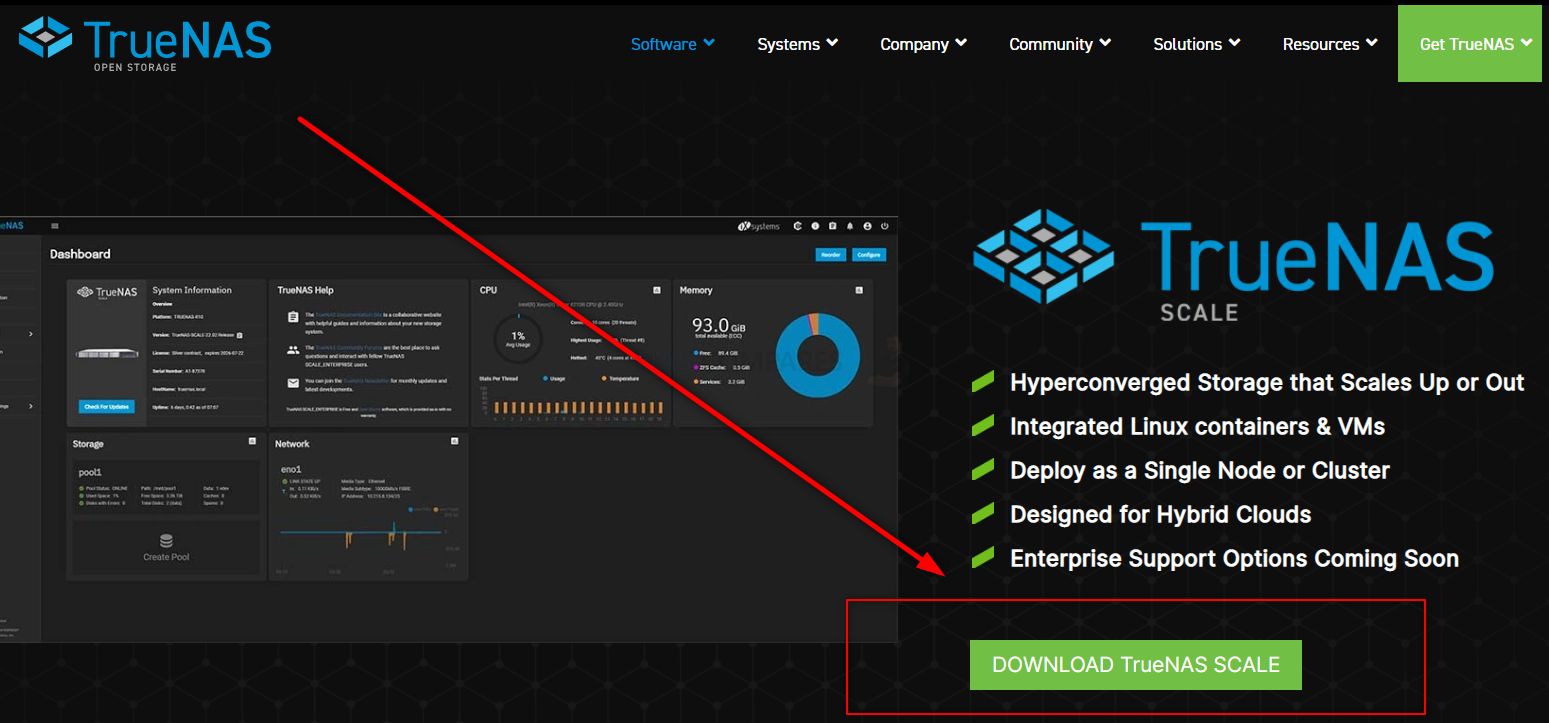
TrueNAS Scale on a Terramaster NAS – Step 2, Download Rufus USB Image Tool
Head to the Rufus website and download the latest version of that tool – I recommend downloading the standalone executable file here, as then it will immediately run when you double click the file, without installation etc. It may redirect you to Github, but it will be the same executable file. Once again, remember where you downloaded it.
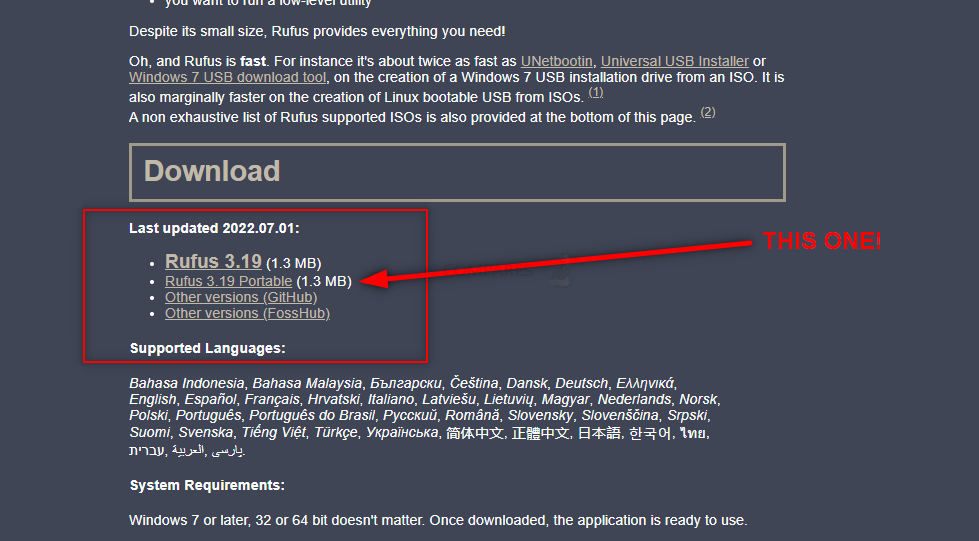
TrueNAS Scale on a Terramaster NAS – Step 3, Preparing the USB
Connect the small form factor USB Drive to your system (again, this is the one I used from Sandisk) and after a few seconds, it should appear as an available USB Drive. The drive MAY need formatting (you will be prompted to do so), if that is the case, then you can format it via the system prompts and by default, it will format it to FAT32 (as long as your USB is less than 32GB). If you are not presented with a system prompt to format your USB, then you can head into My PC, or My Computer via a windows computer and right-click the drive, select ‘format’ and format it that way.
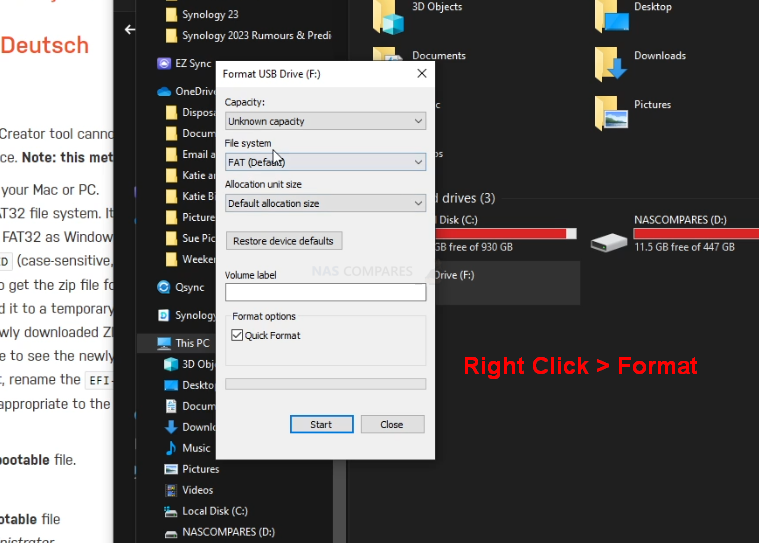
If you have used the USB for other things previously, there is a chance that the drive has existing partitions in place. For that, the quickest way to completely remove any partitions is to open up the bottom-left windows system menu as normal, and then just type diskpart and open the command-line GUI tool. From there, use the command list disk to show the available drives that are connected, you will see your USB (normally disk 1 or 2, but can differ depending on your system layout and can be spotted by the storage amount). From there, type select disk # (where # is the drive number that your USB is shown as) and then type clean, which which will then remove any index structure for the drive (i.e the partitions and existing format) and then you can go back to the My Computer/My PC page and format the drive to FAT 32 as normal.

TrueNAS Scale on a Terramaster NAS – Step 4, Creating a USB Installer Image of TrueNAS Scale
Open the Rufus application and from there you will see the USB Drive (listed as NO NAME, or ‘UNTITLED’, ETC) at the top. From there, look to the select image/find image option (depending on the ver. of Rufus or your USB Image Creator tool of choice) and find the TrueNAS Scale disk image you downloaded earlier). If the drive is not listed, it may have downloaded as a compressed/archive file. If that is the case, head to the location of where you downloaded TrueNAS Scale (in your file explorer, not in Rufus) and right-click the file you downloaded. If the option to ‘extract‘ is visible, then you can extract it (i.e unpack it to the original form) in that same download directory. From there, head back into RUFUS and then the TrueNAS Scale system image should be visible. Select it, then run the Rufus System image creator tool and create your USB bootable TrueNAS Scale disk image.
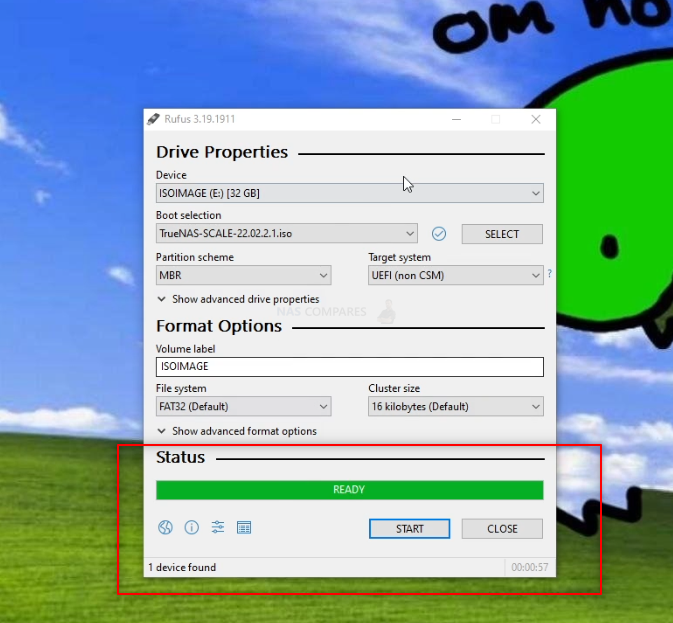
REMEMBER! This will completely format your USB drive and any files that are on that USB will be destroyed. The system image creator tool will turn the USB into a pure boot image tool – the USB will not be usable for traditional storage again unless you completely format it again.
TrueNAS Scale on a Terramaster NAS – Step 5, REMOVE THE USB FROM YOUR PC!!!!!!!!!
Really, really important and sometimes overlooked. Once the USB creation is completed, you need to remove the USB (using the eject hardware safely option at the bottom right of your windows machine taskbar as normal). DO NOT accidentally leave the USB in your USB Ports for any longer than necessary. If you leave it in and your system reboots at any point (eg in a normal ‘end of day shut down, go home, reboot tomorrow’ scenario), then the system might boot directly into the TrueNAS Scale installation and although it is easy to exit from, it can change your system default boot preferences, maybe even remove your primary boot drive as the OS drive – requiring a little messing with a windows installation disk to change it back. The odds of this are very small, but not zero, so make sure to safely remove your USB drive when the TrueNAS Scale system image creator tool is completed.

TrueNAS Scale on a Terramaster NAS – Step 6, Opening up your Terramaster NAS
This next step is going to differ depending on the Terramaster NAS Drive you are choosing to use. For this guide, I am using a 2022 generation F4-423 4-Bay NAS, but the general steps are the same for any Terramaster NAS (though the location of the USB will differ). With the Terramaster NAS disconnected from the network and from any power source. From there you will need to remove the external casing. In the case of most Terramaster NAS, the chassis is held by 4-6 screws on the rear of the casing that, when removed, allow you to remove the rear pannel+fans and slide the internal framework out the front of the casing (be sure to check the fans are not disconnected accidentally in this process). IMPORTANT – Remove any HDD/SSD Media during the dismantling of the Terramaster NAS chassis, as it would be so, SO easy to harm these with accidentally dropping/motion damage. No need to remember the order of the drives when you re-install them, as they are going to be formatted during the TrueNAS Scale installation.

Now, if you take a closer look at the main controller board of the Terramaster NAS (the one with network/USB ports attached, not the one that the HDD/SSD bays are on), you will spot a VERY small USB module in a tiny USB port. It should look something like this:

Now, THIS is where the default Terramaster TOS NAS software installation is kept. This is NOT where the OS actually runs from, but this is where the system checks in it’s BIOS when booting to find installation media (IF the system does not already have an active OS on the drives). Very delicately (as it IS a small USB and likely tucked in next to some other delicate components) remove the USB there is there, put it somewhere safe (as you will need this if you ever want to return the Terramster back to a TOS software system) and then replace it with the USB from earlier that has the TrueNAS Scale system image you created in Rufus. THIS is why you needed a very small USB, as otherwise there is simply no way you would fit a traditional USB flash stick in the space provided.

That is pretty much it. This only other thing to factor in here is IF your Terramaster NAS does NOT have an external HDMI port. Most Terramsater NAS released in 2020-2022 have an HDMI port on the rear that although largely useless in TOS, is still accessible (something you will need for TrueNAS Scale initialization. However, some Terramaster NAS with Intel Processors have the HDMI Port located INSIDE the main chassis. So, IF your NAS has an inside HDMI port, you are going to need to connect an HDMI monitor to it and run the initial installation (covering in a bit) with the chassis in this open state. After installation is complete, you can close the Terramaster NAS chassis up. Otherwise, if your NAS already has an external HDMI port, you can go ahead and reconstruct the NAS chassis.

NOTE – If you plan on upgrading the memory of your NAS to 8GB-16GB (in order to use ALL of the features of TrueNAS Scale to their fullest extent), I would recommend doing so at this point before rebuilding the physical chassis again, as many Terramaser NAS have the 2nd SODIMM memory slot in really tight locations.
TrueNAS Scale on a Terramaster NAS – Step 7, Accessing the HDMI Port and Keyboard Control
Next, you need to start getting the system ready for Initialization and Setup. I would strongly recommend running the first-time installation via a direct interface with the Terramaster NAS. You will need to connect an HDMI Monitor/TV/Capture Card to the HDMI port of the NAS, a Keyboard (and/or mouse) to an available USB port) and then connect the power/network connections to the NAS and boot the device up.
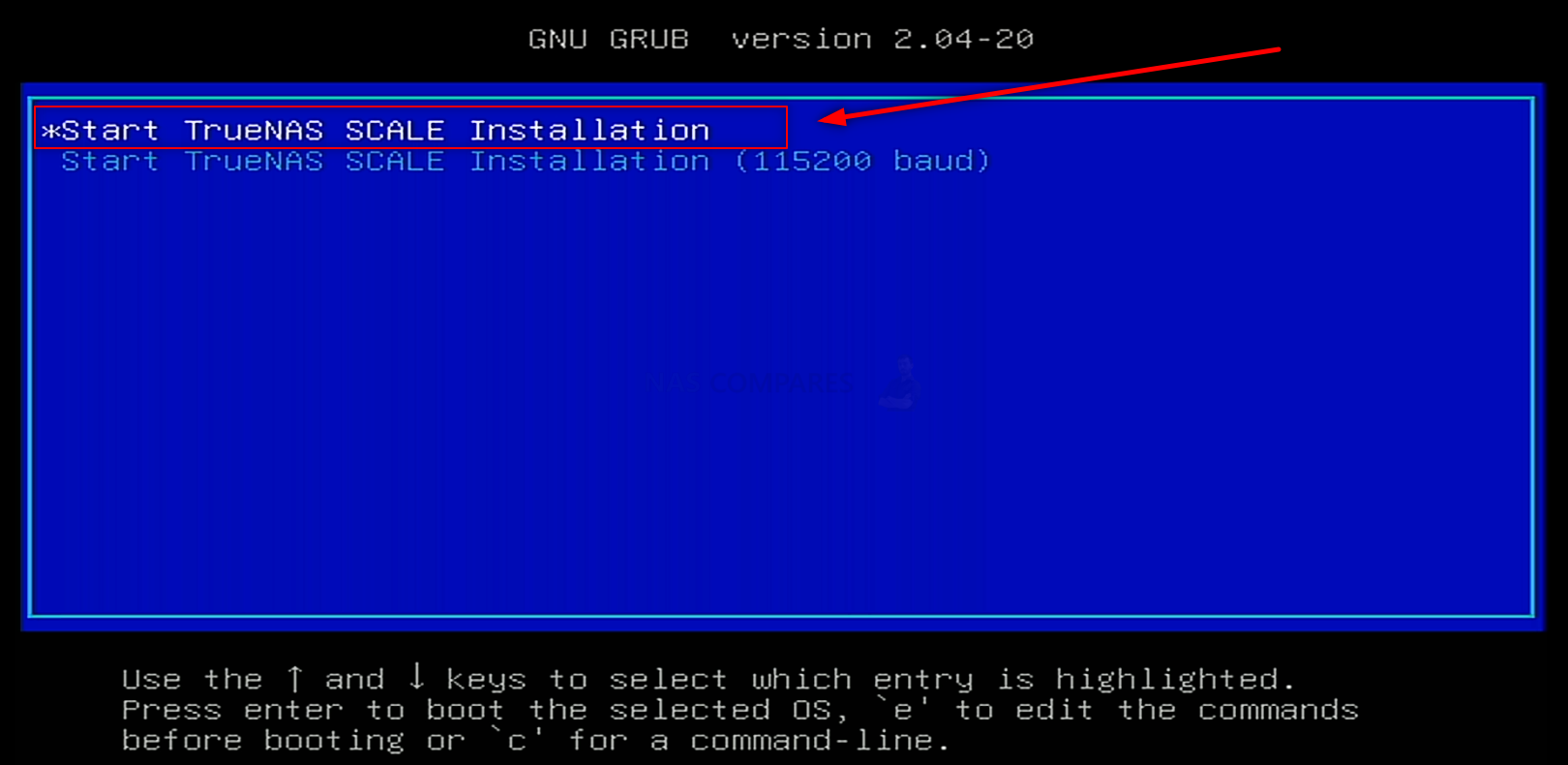
After a few minutes, the TrueNAS Scale GUI/Command will appear on your monitor and all you need to do is navigate the config choices to set up your TrueNAS Scale NAS the first time.
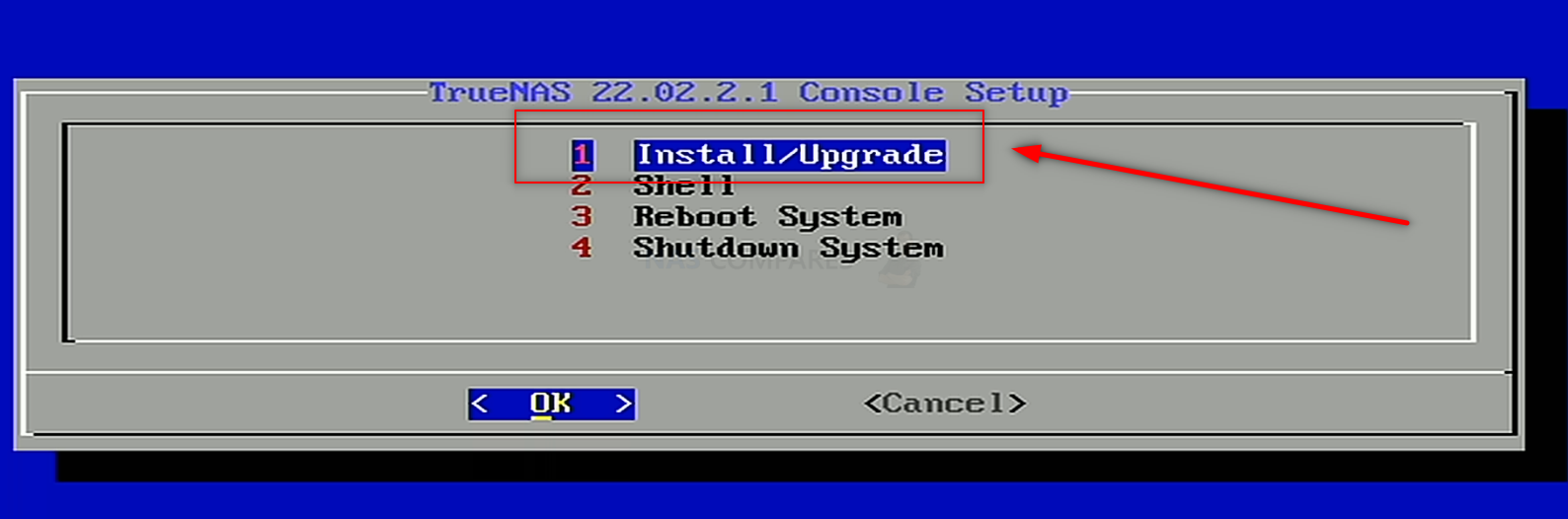
Important – TrueNAS Scale runs at its best when it is run on a separate drive from your storage. Much like an Operating System, you can install TrueNAS Scale on an available SSD in a SATA or NVMe SSD slot in the Terramaster NAS, then (after initialization) you can go into the TrueNAS Scale > Storage area and create a pool of storage using the available storage media bays,
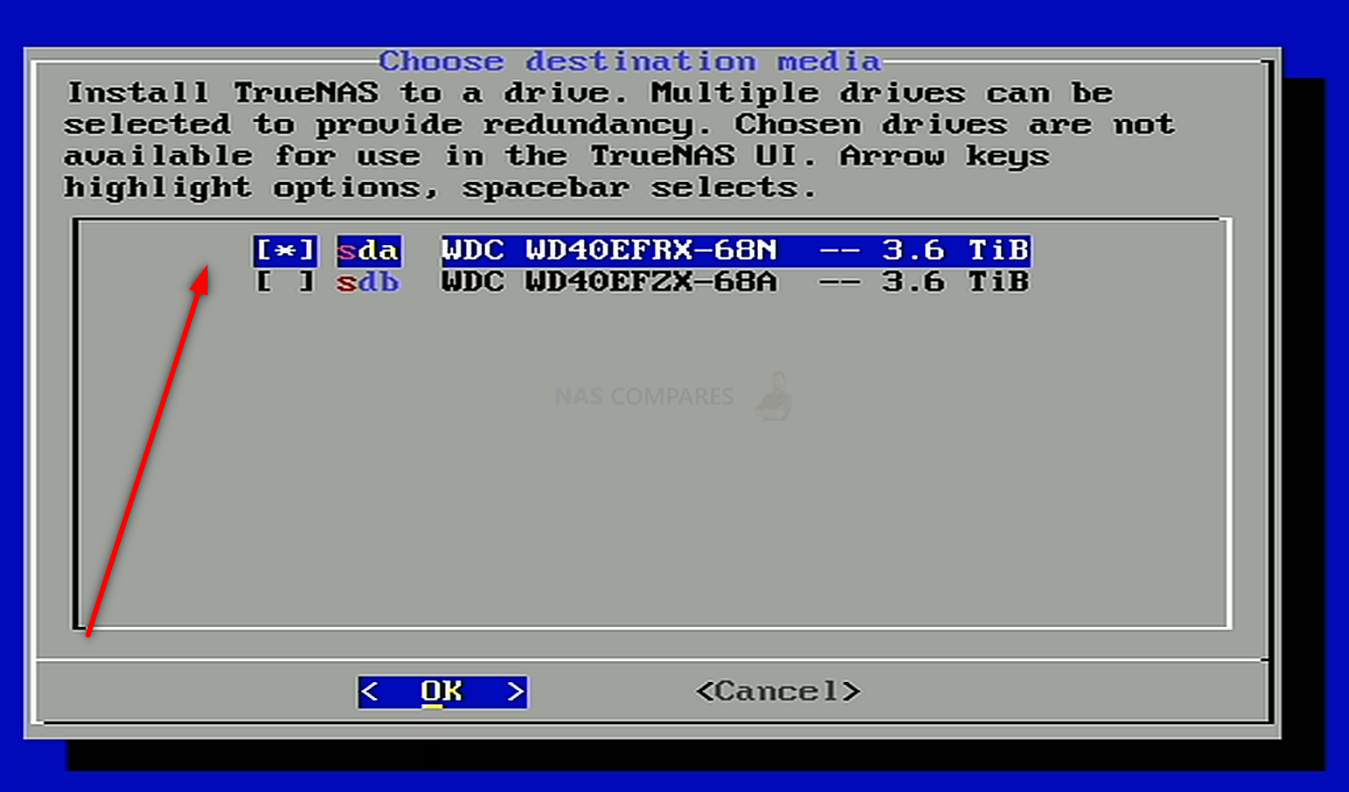
It is NOT recommended that you install it on a USB drive, for reasons of speed and power-connections.
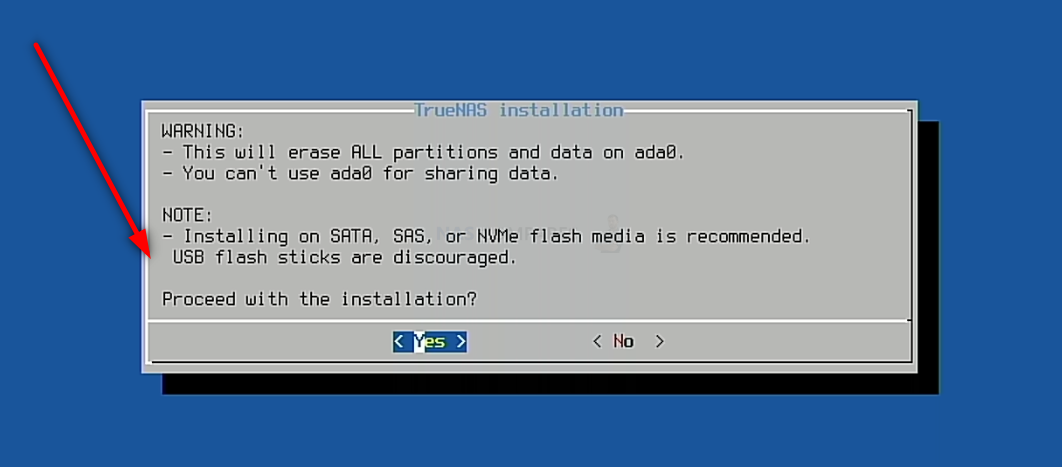
After you have completed the setup and are back at the initial TrueNAS Scale boot menu, select the ‘SHUTDOWN‘ option (not reboot/restart, for reasons I will explain in a moment).
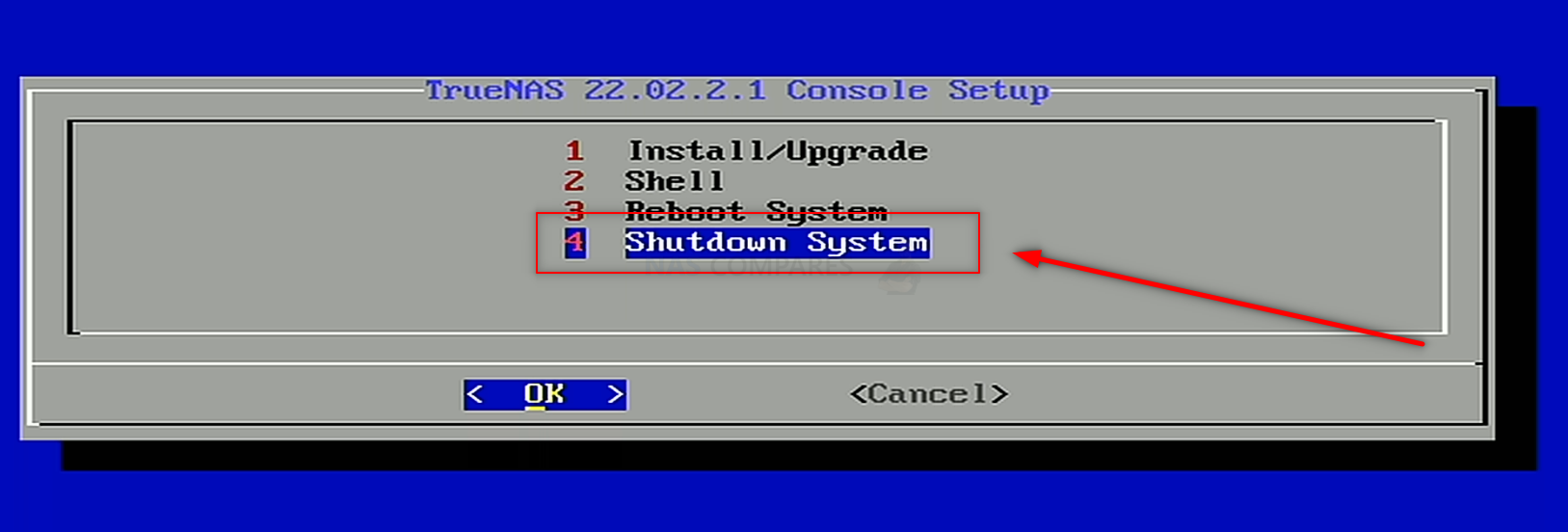
TrueNAS Scale on a Terramaster NAS – Step 8, Remove the Boot USB Drive
Once your Terramaster NAS has fully powered down, you need to disconnect the storage, power and any other cables, then open up the Terramaster NAS again (if it was re-constructed from earlier) and then remove the USB drive you installed earlier with TrueNAS Scale boot loader on it. You need to do this as otherwise, when you reboot the Terramaster NAS, it will reboot into the bootloader again. You can skip past this and/or it will not action a reinitialization without your input, but better to remove the USB and therefore allow the system to always immediately boot into the TrueNAS Scale system. After you have reconstructed the terramaster NAS, you can go ahead and connect all the cables and power on the device.

Note – Do NOT replace the USB with the original Terramaster USB Drive that it arrived with, or the system will auto boot into the Terramaster TOS Installation setup.
TrueNAS Scale on a Terramaster NAS – Step 9, Reboot the NAS
Upon rebooting the Terramaster into TrueNAS Scale (can take up to 5 mins, but usually much quicker). You have two options with how to access the configuration and controls. You can use the HDMI+Keyboard if you choose for console/command level access, but it will be ALOT higher a learning curve than the network GUI.
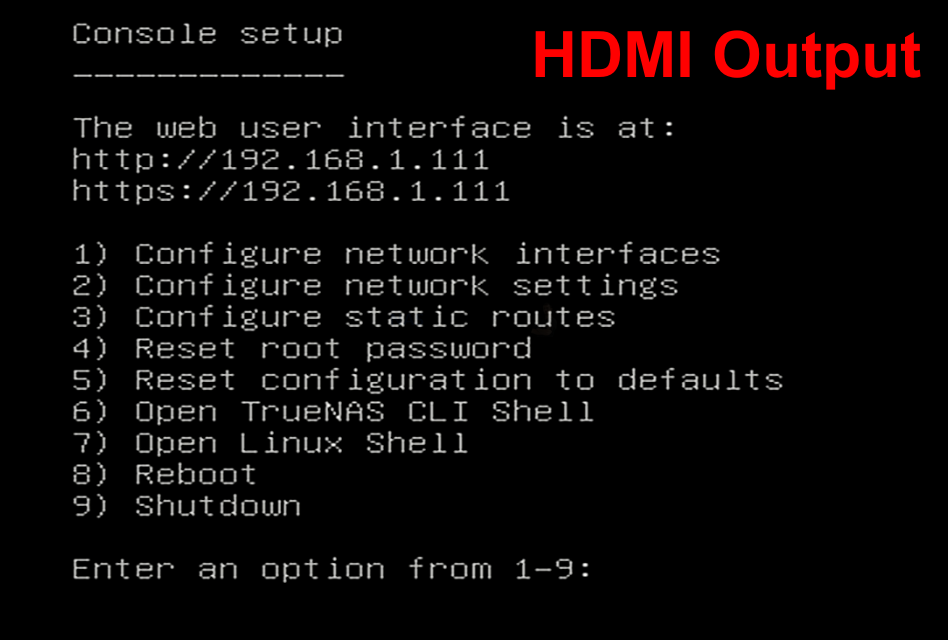
Alternatively (much more recommended), use a program such as Advanced IP Scanner, which is free and VERY useful anyway, or even network command prompt) to scan your local area network and find where the Terramaster with TrueNAS Scale is located (i.e it’s IP). This IP (eg 192.168.1.111) is what you put into the URL bar ofay web browser and it will load into the login GUI for TrueNAS Scale. From here you will need to use the username ‘root’ in combination with the password that you created during initialization.
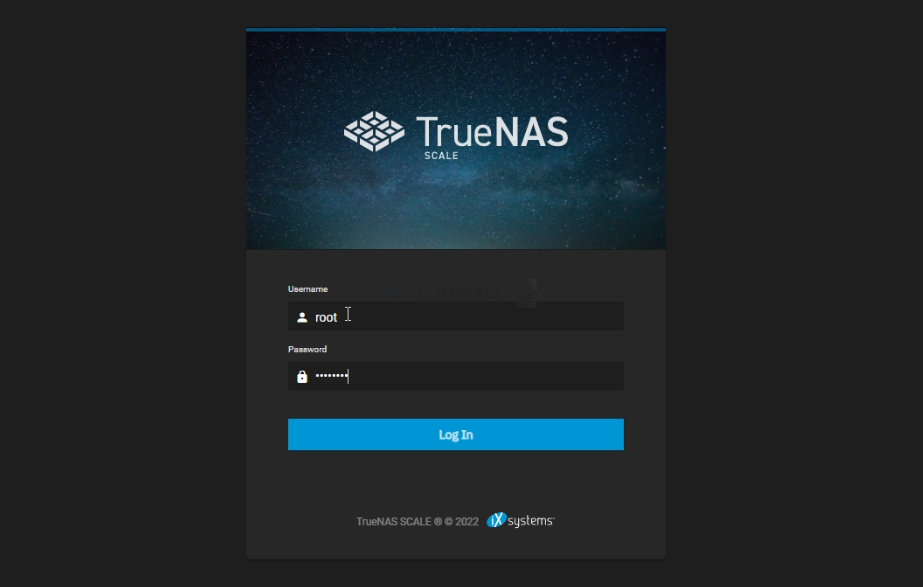
And that is about it. You now have TrueNAS Scale installed as the default OS of your Terramaster NAS. From here you can do anything and everything that his highly regarded ZFS powered server software offers. Head into the Storage area and start creating pools, as well as areas for caching and lots more features.
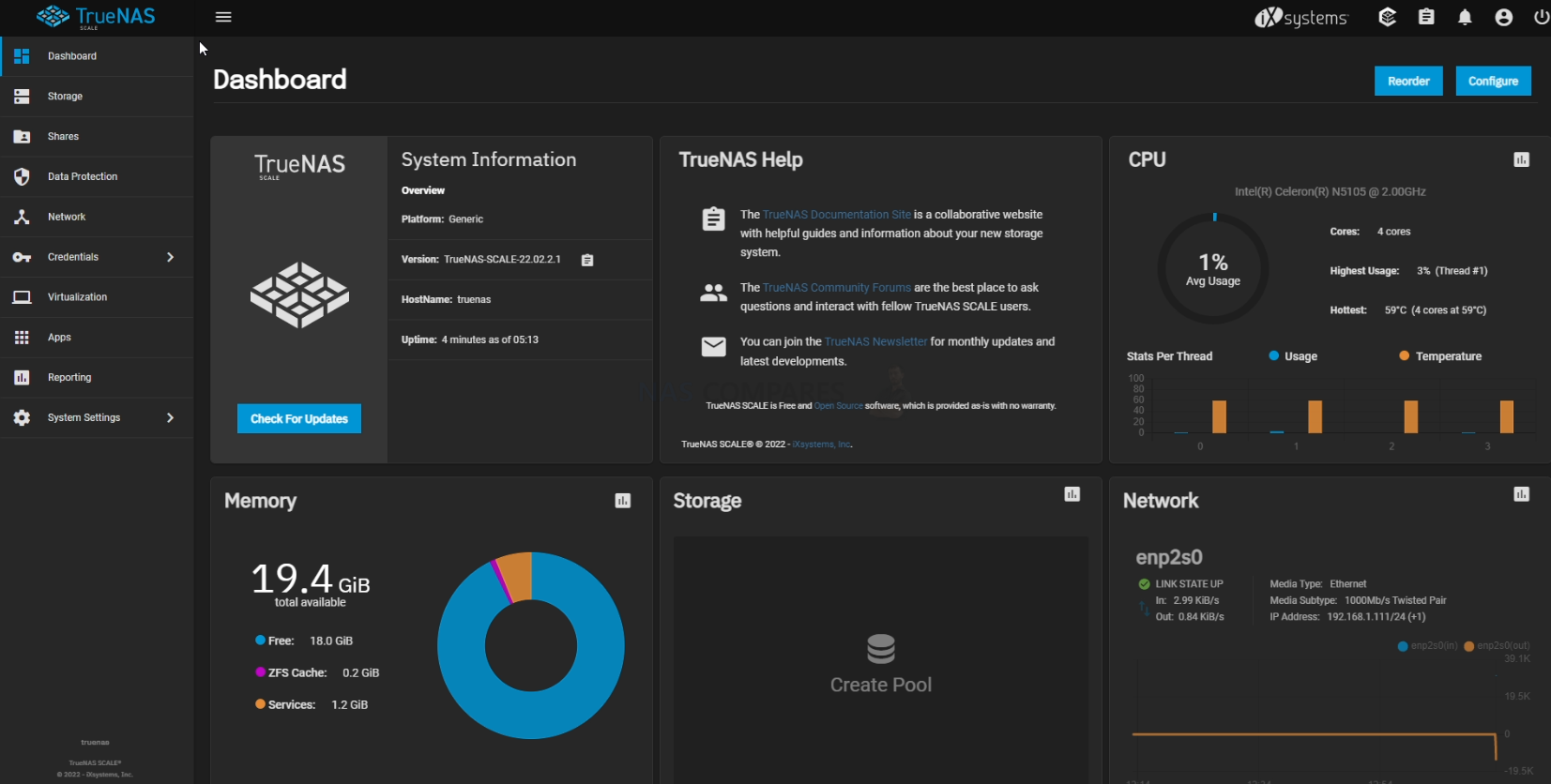
TrueNAS Core was recently updated to ver.13 in a stable release of the FreeBSD format, as well as new improvements in the Linux-based version ‘TrueNAS Scale’. The first thing you are going to need to do when setting up your TrueNAS Scale > Terramaster NAS server is set up your storage. Do this by heading into the storage tab and following the handy steps on screen. After that, you can pretty much do anything on your new ZFS NAS!
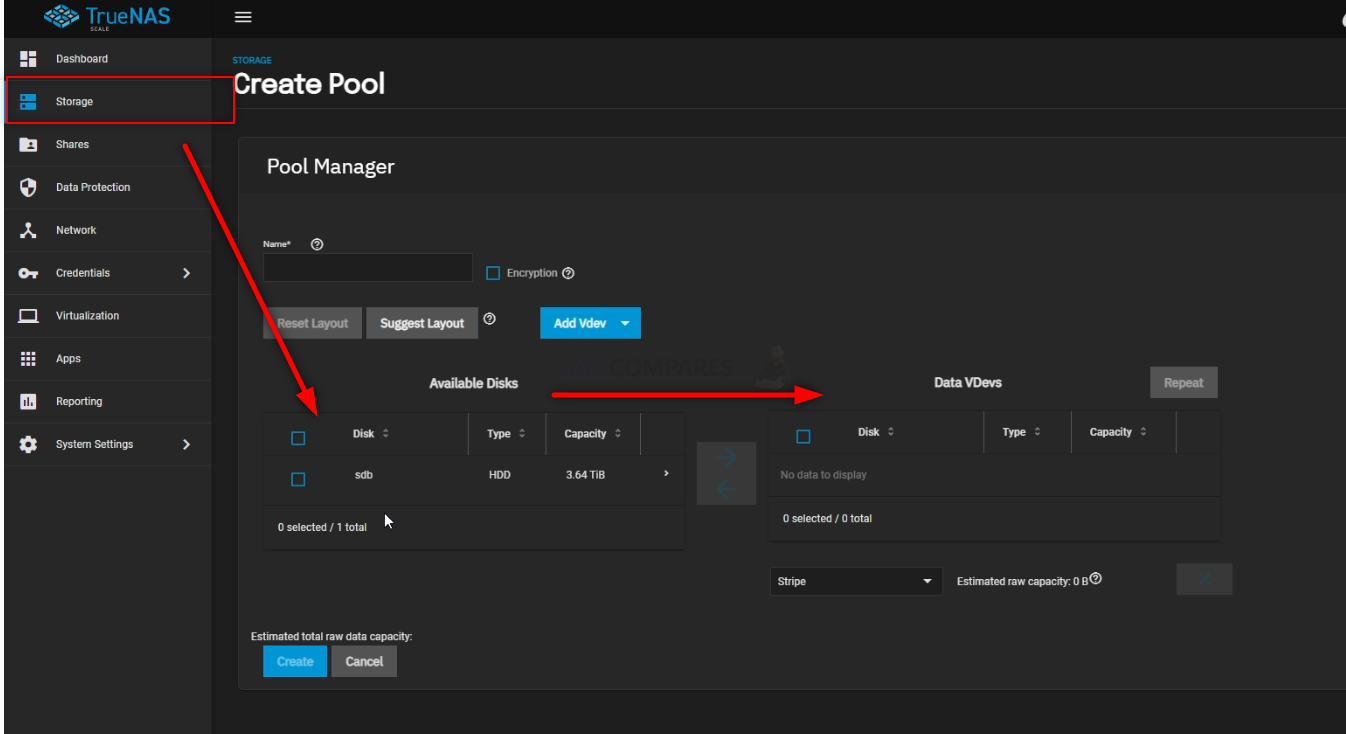
You can find out more about TrueNAS in my full review below that covers everything I like and dislike about the platform:
Thanks for reading! I hope you found this helpful and that it really helped you to make the most of your storage. Want to help me continue to make more guides, reviews and tutorials on the subject of NAS? Then you can do so in a few different ways (any of which I will be eternally grateful for if you choose to!). You can visit the ‘Support NAS Passion’ page HERE and see a few different ways that you can help us keep the lights on. Alternatively, you can use one of the links below to shop for your hardware today or in future (visiting those sites via the link below ensures that we get a mall commission on absolutely anything you purchase – and doesn’t cost you anything extra). Finally, if you want to support us in spirit rather than financially, recommend our blog to a friend or professional colleague or share a link on your social media site of choice. Thank you for reading and have a fantastic week!
| Where to Buy a Product | |||
|
|
    
|

|
VISIT RETAILER ➤ |
 |
    
|

|
VISIT RETAILER ➤ |
 |
    
|

|
VISIT RETAILER ➤ |
 |
    
|

|
VISIT RETAILER ➤ |
📧 SUBSCRIBE TO OUR NEWSLETTER 🔔
🔒 Join Inner Circle
Get an alert every time something gets added to this specific article!
This description contains links to Amazon. These links will take you to some of the products mentioned in today's content. As an Amazon Associate, I earn from qualifying purchases. Visit the NASCompares Deal Finder to find the best place to buy this device in your region, based on Service, Support and Reputation - Just Search for your NAS Drive in the Box Below
Need Advice on Data Storage from an Expert?
Finally, for free advice about your setup, just leave a message in the comments below here at NASCompares.com and we will get back to you. Need Help?
Where possible (and where appropriate) please provide as much information about your requirements, as then I can arrange the best answer and solution to your needs. Do not worry about your e-mail address being required, it will NOT be used in a mailing list and will NOT be used in any way other than to respond to your enquiry.
Need Help?
Where possible (and where appropriate) please provide as much information about your requirements, as then I can arrange the best answer and solution to your needs. Do not worry about your e-mail address being required, it will NOT be used in a mailing list and will NOT be used in any way other than to respond to your enquiry.

|
 |
The BEST NAS of 2026.... ALREADY??? (UnifyDrive UP6)
How Much RAM Do You Need in Your NAS?
A Buyer's Guide to Travel Routers - GET IT RIGHT, FIRST TIME
Jonsbo N6 DIY NAS Case Review
The Best Bits (and Worst Bits) of NAS of 2025!
Minisforum MS-02 Ultra Review
Access content via Patreon or KO-FI
Discover more from NAS Compares
Subscribe to get the latest posts sent to your email.



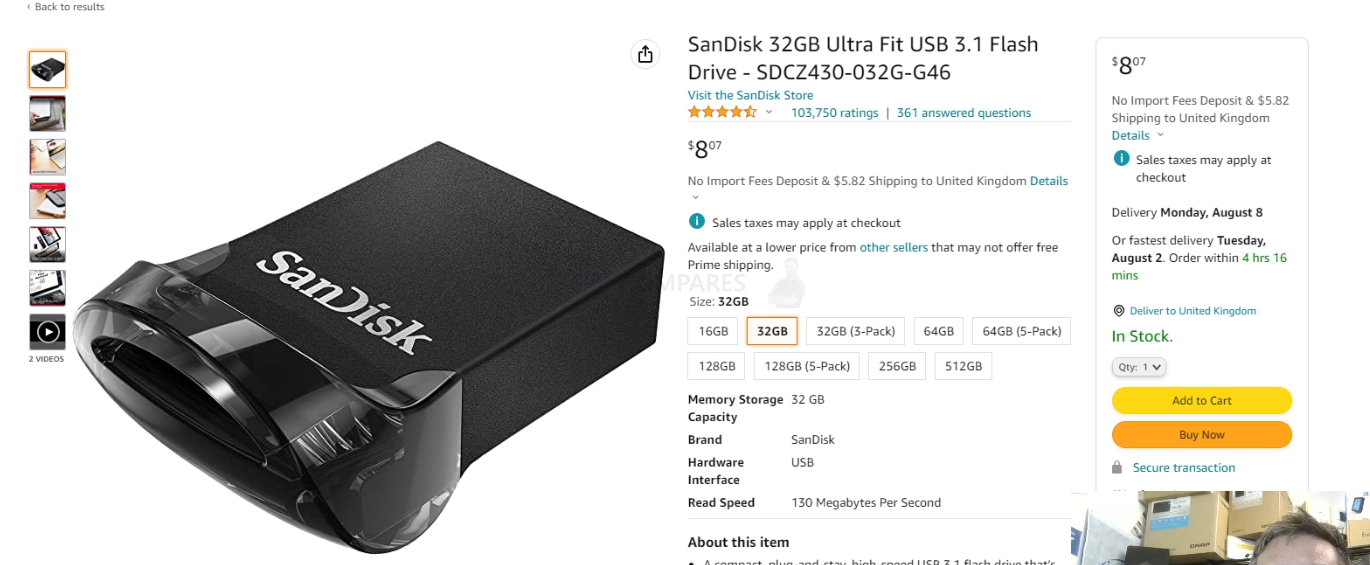



Thanks for the information
Does it work same with F2-424! Would appreciate a reply I am struggling to understand this, whether i have to use rear usb port or the model I mentioned has internal usb?
REPLY ON YOUTUBE
I followed your instructions. But the system will not boot from the USB drive. It goes to the BIOS and stops there. I tried F7 on startup to get to the USB but that does not work other. Any hints you might have would be appreciated! Thanks
REPLY ON YOUTUBE
You convinced me! TerraMaster F6-424 (non-Max) incoming… 🙂
Just a shame that when I checked my two “new” Exos 16Tb HDDs, they were both sitting around 12k hours… 🙁
REPLY ON YOUTUBE
Welcher Verhunger heute auf dem jäg ?
REPLY ON YOUTUBE
Installed TOS 6 on f-4 424 Terramaster without issue. Decided to try the TrueNAS Scale OS. All HDD drives are detected in the shell during installation via lsdbk command. Rebooted and logged into WEB interfaces and the dashboard only shows NVME drives. Shell also only shows NVME drives. Please help!
REPLY ON YOUTUBE
I’m stuck on my Terramaster F2-223. Where can I go to get help?
REPLY ON YOUTUBE
Thanks for this huge help
REPLY ON YOUTUBE
Why would you use the USB slot on the inside to install and not the ones on the back? Do those not work to run the installer? Seems like they should. Can you put a USB on the inside and install to that from a installer from a USB stick on the outside?
REPLY ON YOUTUBE
Im having an error on my end. The USB stick isnt going into the Truenas installation its saying “unknown filesystem” and “grub rescue>”.
Im assuming i messed up the usb stick but ill reformat it and see.
REPLY ON YOUTUBE
Have no idea what is going on those permissions.
However.. on my xcp-ng server all i needed to do was to pass through an lsi controller and plug in a disk and by magic it picked it up immediately. Dropped in 5 more driver and a few seconds later i has a zfs pool.. v cool
REPLY ON YOUTUBE
Great video. Can you please provide spec/details of the DDR4 you used? Thanks
REPLY ON YOUTUBE
Why not install TrueNAS on the USB in the first place? Why spend a drive on the OS?
REPLY ON YOUTUBE
Great Video!
Point to note.
During the initial install of Truenas on TerraMaster,
You can use either of the rear usb ports also.
But still make sure to FIRST PULL THE OEM Thumb drive out of the system.
Saves you from having to fight that little bugger back in there. And you can use pretty much any thumb drive.
I just used standard old sd card that I had laying around.
Plugged It Into a usb sd card reader/writer.
As long as the BIOS recognizes it in the settings, your good to go.
Another advantage. You wont have to open the machine twice when needing to pull the install drive out.
REPLY ON YOUTUBE
Does this also work with older versions of the Terramaster NAS systems?
REPLY ON YOUTUBE
I just want to say thank you! I have been watching your videos for a bit now and the passion, and need for the truth with no bull sh#t comes through along with the love of what you do. That’s why I can sit and listen to an hour about True Nas and it is compelling at 58 minutes just as it was at 2 minutes. So again thank you for the incredibly tedious and hard work that you do!
REPLY ON YOUTUBE
Why can’t you use one of the other usb ports to install from? Have you tried booting from a port more accessible, after removing the small TOS usb?
REPLY ON YOUTUBE
The best way I’ve heard Terramaster described is “awesome hardware bootleg software” so it’s nice to be able to change the OS
REPLY ON YOUTUBE
I would love to do this but the unit i have doesn’t have a HDMI port :/, anything i can do?
REPLY ON YOUTUBE
Does TrueNAS recognize the two onboard M.2 SSDs of the TerraMaster F4-423 so that you can choose one of them during the installation ? I would be interested in, how to configure/integrate these two SSDs in the TrueNAS setup to get the best ZFS performance and reliability ? I have to say, I am pretty keen to use a TerraMaster T6-423 with TrueNAS to replace my good old QNAP, which does not get Updates anymore????
REPLY ON YOUTUBE
may you could make a video about how to install Xpenology on a Terramaster NAS.
REPLY ON YOUTUBE
Thanks a lot for the excellent video!
Would it be possible to give the part number of the 16Gb Crucial ((I have the 8Gb one) ?
Thank you very much.
REPLY ON YOUTUBE
Anyone installed the app on mobile phone for this device.?
I’m trying to do this after following the full guidelines on setup , and for over 24 hrs I’m trying to add to my phone and see the Nas, but can’t login.
On my Pc and sharing on my network is ok, i can see and connect, but once I’m open my app on phone, i can’t login.
I’m using my user name and password,but on last option said,, PLEASE INPUT TNAS ADDRESS “. That’s the problem i just can’t understand,what do i need to add there.
Any help or advice will be really appreciated.
Thank you
REPLY ON YOUTUBE
Do you reccomend truenas scale over unraid?
REPLY ON YOUTUBE
This mini series quickly became my favorite way to think about backups. Small form factor, small power foot print, just some big drives and a schedule to back some data up.
REPLY ON YOUTUBE
It probably won’t say “I hate seagulls” in your case in the terminal window if any of you at home are doing this for yourself.
REPLY ON YOUTUBE
Been waiting for this video! I want to do this setup
REPLY ON YOUTUBE
I have the TerraMaster F2 423, and I replaced the OS USB with an empty USB drive. I used the rear USB slots to load TrueNAS Scale onto the empty USB drive. I also used the 2x M.2 Slots for 128G SATA SSD’s as Cache drives. The 2x Hotswap Drives are 14TB HDDs mirrored. I also installed an additional 32G of mem on the bottom leaving the original 4G of mem in place. TrueNAS on the USB drive as the OS works fine with no issues for the past 4 months. File read and writes are better than expected.
REPLY ON YOUTUBE
Did you install a 16gb ram module? I see 20GB ram on the dashboard in the video
REPLY ON YOUTUBE
I have a 2 bay terramaster an I am thinking of upgrading to a 4 bay terramaster. Will I have to reformat my drives if I do this?
REPLY ON YOUTUBE
Thanks!
REPLY ON YOUTUBE
is it possible to install truenas on qnap? or any other brands?
REPLY ON YOUTUBE
Was thinking of doing this so great guide thx. Could you confirm if like the. F4-421 and f4-422, the f4-423 has 5 sata ports on the back plane? From the vide looks like the have reduced it to 4 was hoping to modify and use as 5 bay.
REPLY ON YOUTUBE
I am truly on the verge on doing the same setup as i am quiet happy with the flexibility that ZFS/TrueNAS is offering. If only QuTS Hero was made available on more NAS systems.
REPLY ON YOUTUBE
Your face trying to assemble back the Terramaster is just hilarious :).
REPLY ON YOUTUBE
Alles sehr schön. Aber zuerst zusammen die Nummern 10 und 1. Eine empr.ONLINE Brünette und eine anderek Blondine. Es wäre unfair, wenn ich 4 wählen würde
REPLY ON YOUTUBE
i would only use ZFS when they allow you to expand your errays like raid5 lets you…
REPLY ON YOUTUBE
At first a 1-hour video seemed long, but every point mentioned was pertinent. And it’s the weekend anyway, so. 😉
Only addition I would have liked is an overview of network shares management.
And you are spot-on my user usecase/profile: Home techie power user currently using a Synology that likes its simplicity but that still keeps an eye on other totally open source platforms for a bit more control/flexibility (and lot more verbose logs!!). And so I agree with every single of your comments.
Indeed, an “easy” mode in TrueNAS or more wizards across the system would be greatly helpful because I may be tech-savvy at some level, still maybe not quite the TrueNAS level.
So to have something to bridge the gap between current TrueNAS “complexity” and Synology DSM “simplicity” would be perfect.
The other thing that makes me hesitating from leaving Synology ecosystem is the turn-key/hand-holding/well-integrated (DSM/mobile) apps. But even there — and it’s one of the reasons I’m looking elsewhere — is that in the recent years Synology has seemed to neglect all their non-business apps.
REPLY ON YOUTUBE
Compare this to UnRAID also.
REPLY ON YOUTUBE
I would find it very interesting.
If u would test out TrueNAS scale ad the review u have made now about TrueNAS Core.
It’s out of beta and in the release channel.
And it opens up a tons of possibilities as a Linux user, because of docker and k8s.
I really trust and enjoy ur indept reviews.
It would be great to see that for TrueNAS SCALE.
Best regards from me.
REPLY ON YOUTUBE
Adding a comment here to your most recent upload, hoping to get a reply. Watched 100’s of your uploads now. I need a new nas (4-10 bays). My old one died. Won’t be editing on it or doing anything taxing (fancy) with it, so not bothered with nvme caching etc. Just storing/accessing files locally via LAN. Best option? (Ideally with faster than 1.0GBe)
REPLY ON YOUTUBE
I’d be all over TrueNAS (and/or Proxmox), but I have a QNAP TS-453D and for the life of me I cannot boot off the internal drives. No, I am not happy booting off an external USB drive. Do you, or anyone, have any tricks to be able to boot directly off the internal drives on a midrange QNAP device?
REPLY ON YOUTUBE
Please compare to Unraid too. Thanks. ????
REPLY ON YOUTUBE
There is a debian version of truenas called truenas scale
REPLY ON YOUTUBE
Sweet! Great deep dive as always without being intimidating for us newbies rob! – bit the bullet last year on a tvs-h1288x due to your coverage and don’t regret it as it’s been great overall but with all the gross stuff that’s been happening in the qnap camp, definitely considering potentially repurposing it for a truenas. Possible?
REPLY ON YOUTUBE
I’m looking into a NAS system. But I don’t know how much I want to do with it. Right now I only want storage. But I also bought a raspberry pi 4 just for experimenting, and now I have: an add sinkhole, VPN server, Home Assistent, link to smart meter, DDNS server, selfhosted Bitwarden, node red, ZigBee network, and on and on… In just three months. So yea.. it will probably not only be for storage and will take over all tasks from the pi, start media server, couch potato, radarr, lidarr, security cameras with AI face detection, etc. I think I just have to go with TrueNas because eventually I want it all….
REPLY ON YOUTUBE
I was using freenas/truenas before I got a qnap for ease of use. Truenas wipes the floor with qnap, you just need some patience to get your head around the user interface. Please also advise everyone that you can run truenas on an old pc or in a virtual environment to test.
REPLY ON YOUTUBE
Yayyyyy Robbie is back! I bought a qnap based on your review. Your info was great. Its a shame that qnap decided to, there is no delicate way of saying this, shaft thier user base. I really think this is a fantastic idea and would love to see more of your valuable input. Might be time to get the big hammer out and doctor my tvs-1282. Once more it’s good to see you with your enthusiasm for nas. You are back on the watch list. Thank you Robbie.
REPLY ON YOUTUBE
Thanks for this look at TrueNAS. I’m eagerly awaiting your review of that IXsystems box you’ve got there as well as a “Setting Up” video on it. If at all possible it would be nice if you showed a basic, recommended system setup from the point of view of Joe, Jane and Baby Bag-O’Donuts.
REPLY ON YOUTUBE
is there a light mode?
REPLY ON YOUTUBE
I like to see a video how well Plex would work, for transcoding and server multiple users…????
REPLY ON YOUTUBE
Wow, great timing on this review. Been thinking about setting up a freenas box myself.
REPLY ON YOUTUBE
IX-Systems in the UK????
REPLY ON YOUTUBE
Appreciate the DIY coverage!
REPLY ON YOUTUBE
Will you cover TrueNAS Scale??
REPLY ON YOUTUBE
Make a video on how to set up a personal web server, to host a website. If that is possible, using plugins and addons. On TrueNAS Scale.
REPLY ON YOUTUBE