Choosing the Optimal Data Backup Method
Data’s significance in our lives and businesses cannot be overstated. If you’re reading this, you probably recognize the pivotal role that data plays in our daily lives. Simply having copies of your data on multiple devices, whether at home or in the office, is not sufficient. Centralized backup might seem like a costly endeavor at first glance. Shelling out large sums for storage, only to realize you need another copy in a different location, can feel like a financial drain. Essentially, you’re investing heavily in a robust insurance policy for your data. Yet, if all your devices are backing up to a single location, it’s akin to playing with fire. Not only are you vulnerable to calamities like fires or floods, but in the event of theft, you’re practically handing over all your valuable information.
Rather than focusing solely on the cost of storage, shift your perspective. Ask yourself: What’s the cost of losing this data? Whether it’s treasured personal memories or crucial business information, the potential loss can be devastating both emotionally and financially. Therefore, the right backup strategy should be more about preventing loss than weighing the expense.
A widely accepted strategy is the 3-2-1 backup principle:
- Primary Data: This is where data originates, such as PCs, Macs, smartphones, and other devices.
- On-site Backup: This is the internal backup, often termed ‘bare-metal backup,’ where multiple devices back up their data.
- Off-site Backup: A separate copy of the on-site backup, which could be on a different network, another NAS, a cloud provider, or even a USB drive.
For the latter two stages, ensure the data is encrypted to safeguard against theft and unauthorized access. Implement strong login credentials and an efficient administrative system to manage potential breaches.
This article will delve deeper into the best options for stages 2 and 3, aiming to guide you in allocating your resources effectively to ensure your data remains safe and recoverable.
Understanding Backup vs. Redundancy: Crucial Differences
A significant number of NAS (network-attached storage) and DAS (direct-attached storage) users mistakenly believe that their data is securely backed up by merely relying on RAID configurations, versioning, or snapshots. However, it’s essential to clarify that these mechanisms are not true backup solutions. They primarily serve to recover data in cases of HDD/SSD failures, unintentionally deleted files, or to revert a file to a previous version.
Consider RAID, snapshots, and versioning as ‘internal safety nets’. Their function is limited to the device’s internal environment and does not protect against external threats or total device failures. If the entire NAS server or RAID-enabled DAS system faces a malfunction, relying solely on these methods can put your data in jeopardy. While it might not be impossible to recover the data, the process can be complex and is by no means guaranteed.
For a detailed analysis of various backup and redundancy strategies within a NAS system, refer to the accompanying video below:
Assessing the Value of a 2-Stage Backup: Is It Worth the Investment?
The expense of implementing a 2-stage backup system largely hinges on the volume of data generated daily by you or your organization. The period you intend to retain your data, such as a 6-year or 12-month policy, can also influence costs and optimization between backup stages. Regardless of whether you’re an individual or a business entity, the benefits of a two-tiered backup approach are undeniable. Let’s evaluate its significance for both business and personal users:
The Imperative of Comprehensive Data Backup for Business and Enterprise Users
![]()
Imagine a scenario: Your firm employs 10 people, each equipped with a personal workstation. Daily activities involve reaching out to clients for sales, fulfilling existing commitments, and managing customer relationships through a CRM system. You’ve got stages #1 and #2 backups (like local PCs and an in-house NAS) in place. Moreover, there’s an insurance policy guarding against disasters like fire or flooding.
But one fateful day, disaster strikes. Be it a flood, fire, burglary, or a lightning hit, your entire setup is compromised. Your initial relief is the insurance, anticipating coverage for equipment replacements. Yet, a pressing question emerges: What about the invaluable customer data? Insurance can’t restore lost data, nor can it compensate for its consequential loss. Few policies cover data recovery expenses.
Suddenly, you’re back to square one, grappling with unhappy clients whose orders are now unattended. As you rebuild your business network, costs accrue – employee wages, IT support, and the challenge of setting everything up anew. Such setbacks have the potential to devastate businesses.
Given this perspective, doesn’t the investment in an off-site third backup seem a justified, if not crucial, expenditure?
The Importance of Comprehensive Data Backup for Home and Personal Users
![]()
Many might argue that home users have fewer data concerns than businesses. Their data might not be tied to significant financial stakes, but does that make it any less valuable? Consider this scenario:
You’ve diligently digitized essential household documents, purchased and downloaded exclusive TV shows and movies, and safeguarded cherished memories — wedding photos, videos of your children’s milestones, and captured moments of loved ones who’ve passed away. Such data, while not carrying a hefty price tag, holds immeasurable sentimental value and is, in essence, irreplaceable.
Now, think about the various devices you use: smartphones, computers, external hard drives. What if they fall prey to malware, suffer from a ransomware attack, or physically break down? The relief in knowing that you’ve backed up everything can be immense. But, if you’re merely transferring data to a sizable hard drive system at home, this doesn’t constitute a foolproof backup. It merely safeguards you from the loss of individual devices. Once you start erasing files from your personal devices under the guise of “it’s saved on the NAS,” your NAS isn’t acting as a backup but rather the sole guardian of that data.
Thus, it becomes evident that having a reliable backup is crucial, irrespective of the user category. Recognizing the need for a backup is the first step. Next comes choosing the right backup solution. For home users, depending on data volume and frequency, USB backups can be a viable option. They serve well until the last backup instance, provided the USB is periodically stored off-site.
Key Considerations for Crafting Your Backup Strategy
Selecting the ideal backup solution for your data can be daunting. There’s a myriad of factors to weigh, from cost to capacity to speed. While budget often emerges as the primary concern, the efficiency of your backup in terms of speed is a close second. An efficient backup is valuable, but if it lags behind the rate at which you generate data, it can be counterproductive. Furthermore, the connection type you opt for between your main backup storage and secondary off-site storage can influence their interaction efficiency. Here are essential elements to factor in when planning your backup:
- Distance & Speed: Reflect on the proximity of your secondary backup relative to your primary backup or main data source. Unless you’re integrating fiber cables between distinct locations, your internet upload/download speeds will be your constraint. If your network juggles numerous users, you must allocate backup connections priority. This ensures they don’t disrupt regular operations, especially crucial given the rising dependence on VoIP connections in the shifting work dynamics post-pandemic. Though your in-house devices might communicate via an internet network or LAN, it’s possible for this to become overwhelmed. Consider implementing switches as needed, and delve deeper into high-speed connections, such as 10GbE.
- Power Considerations: The hardware strength within your primary storage device, secondary backup, and potentially your in-house devices is pivotal when designing an appropriate backup approach. Power disruptions, like outages, can jeopardize not only the current backup process but also the integrity of previous backups. Such failures can damage hardware components, including SSDs and HDDs. It’s advisable for those contemplating private servers to connect them to the main power via a UPS (Uninterruptible Power Supply). This ensures the system can weather power failures and shut down gracefully.
Crafting a backup strategy is more than just selecting storage. It’s about foreseeing potential hurdles and designing a resilient, efficient, and sustainable system.
Choosing the Right Physical Media for Your Backup Solution
The server you select for your primary backup is just one piece of the puzzle. The physical storage media itself can have a significant impact on performance. Each type of storage media, whether HDD, SSD, or Tape, has its own peak performance. In many scenarios, even if you have a high-speed enclosure or connection, the actual drives can bottleneck your system. Here are some factors to consider:
- Media Types and Their Limitations:
- Every storage medium, such as HDD, SSD, or Tape, has its top-end performance. Sometimes, this is below the potential speed of the connection, causing inadvertent slowdowns.
- There are strategies to counteract these limitations. For instance, RAID (redundant array of independent disks) can merge drives into unified storage pools, enhancing redundancy and/or performance.
- SSD caching, especially popular in private NAS servers post-2018, can boost write and read actions. This feature allows frequently accessed files to be cloned onto SSDs, hastening access for client devices.
- Internal Media Connections:
- Internally, most commercial HDDs/SSDs utilize SATA ports, with SATA III maxing out at 6 gigabits. SAS offers a higher 12 gigabits. These figures represent the maximum bandwidth available to each media drive in its bay.
- In practical terms, high-end Hard Drives might peak at around 272MB/s (using top-tier HDDs) while standard 2.5″ SSDs (barring U.2 and U.3) might cap at roughly 550MB/s. To truly leverage performance and redundancy, it’s essential to house multiple drives in an optimal RAID setup, such as RAID 5.
- External/Secondary Backup Options:
- Enterprise-level users might opt for cold storage methods like tape drive media. This is ideal for archiving data over extended periods. The latest tape architecture, LTO-9, boasts speeds of 400MB/s in its uncompressed form and up to 1000MB/s when compressed. Impressively, the storage capacity per tape can reach 45 Terabytes. But this means a full backup could take over 12 hours for transfer.
- However, tape backups come with a hefty price tag, positioning them primarily within the enterprise domain.
In essence, understanding the capabilities and limitations of the physical media you’re considering is crucial. By aligning these with your needs, you can craft a backup strategy that offers both security and efficiency.
The external connection, a component often overlooked in backup strategies, plays a vital role in determining the efficiency of your backup system. It’s not just about speed; the robustness and forward compatibility of your connections are equally important. Ensuring your chosen connection serves you well now and remains relevant in the future is crucial to prevent bottlenecks and access issues down the line. Let’s explore some of the popular connection options and their speeds:
Network Backups (utilizing a LAN or vLANs within a broader network):
- 1GBe LAN/Ethernet: Maxes out at 1Gbit/s, translating to around 100-109MB/s.
- 2.5GbE LAN/Ethernet: Offers up to 2.5Gbit/s, equivalent to 250-270MB/s.
- 5GbE LAN/Ethernet: Achieves 5Gbit/s, approximately 500-545MB/s.
- 10GbE LAN/Ethernet: Tops at 10Gbit/s, or 1000-1024MB/s.
USB and Local Backups (direct connections stored off-site):
- USB 3.0 (3.2 Gen 1): Reaches 5 Gbit/s.
- USB 3.2 Gen 2: Peaks at 10 Gbit/s.
- USB 3.2×2: Offers up to 20 Gbit/s.
- Thunderbolt 3 & Thunderbolt 4: Soars to 40 Gbit/s.
Fast Local Backups or Direct Connections Over Large Distances:
- Fibrechannel / FC: Ranges from 1 to 128 gigabit per second, contingent on the specific variant.
- Tape-Based Backups (like LTO 7,8,9): Offers speeds of 300/360/400MB/s uncompressed and 750/900/1000MB/s when compressed.
Cloud Storage:
- Performance here largely depends on your internet connection. Considerations like upload/download speeds and fair usage policies can influence actual speeds. If you’re on a 1 Gigabit internet connection, expect around 100MB/s for download speeds, with uploads generally being slower.
From this overview, it’s evident there’s a plethora of choices available when determining how to route backups among the primary, secondary, and tertiary points in your backup setup. By aligning your choice with your specific needs and future growth, you’ll establish an efficient, scalable backup infrastructure.
Comparing Speed and Cost Across Backup Solutions
Navigating the world of backup solutions requires a keen understanding of both speed and cost implications. Let’s delve into a comparative analysis of various backup solutions for up to 10TB of storage. The cost and speed approximations below aim to provide clarity, although it’s essential to note that the “perfect situation” speed results may not always be achieved. In real-world scenarios, expect actual speeds to be around 10-20% less than the maximums cited. Remember, these speed considerations pertain to an initial 10 Terabyte backup; subsequent backups might be more selective, focusing only on changed files, known as differential backups. Alternatively, some may prefer time-managed backups, retaining a full backup daily for a specified period, after which the latest backup overwrites the oldest.
Crucial Pointers:
- When a 4TB SSD is mentioned (typically priced around £350-400 for SATA), there’s the option of opting for a 4TB HDD instead, costing around £75-100, depending on the brand. While this switch can result in significant cost savings, it’s essential to be mindful of the trade-offs. Primarily, the initial backup time could potentially quadruple or even more. Subsequent incremental backups will also take longer.
- In scenarios where the SSD’s potential speed would have been notably restricted by the connection, an HDD has been recommended as the more economical option without sacrificing too much in terms of performance.
Analyzing Cloud Backup for 10TB Data: A Comprehensive Overview
The allure of cloud backup is evident: minimal hardware investment, maximized accessibility, and the sheer convenience of a largely digital solution. But is the cloud the optimal choice for backing up a hefty 10TB of data? Let’s dissect its feasibility:
Advantages of Cloud Backup:
- Cost-Effective Short-Term: Initial costs appear to be low, especially when factoring in internet connection charges which range from £10 to £50 per month for businesses. With added options like fiber channeling, this still seems like an attractive option at first glance.
- NAS + Cloud Combination: Some brands, like Synology with its C2 platform, offer an integrated cloud service. This complements the existing bare-metal backup solution, providing a hybrid approach for more diverse data access points. This combo enables backups to be in distinct physical locations, with smart caching and background synchronization facilitating incremental backups.
Concerns with Exclusively Using Cloud:
- Upload Speeds: It’s crucial to remember backups entail uploads, not downloads. While internet services often boast of stellar download speeds, upload speeds can be considerably slower, sometimes a mere tenth of the download rate.
- Cost in the Long Run: Taking a £50 monthly charge for a high-speed connection, that’s £600 annually. Over five years, this totals £3,000. Post this period, you’d still have to maintain payments or acquire a local storage drive, leading to further expenses.
- Backup Duration: Leveraging the tool at http://www.thecloudcalculator.com/, a 10TB backup using a 30Mbps upload speed would require nearly 34 days. This prolonged duration is far from ideal, and it’s a misconception that this time frame is a one-time inconvenience.
- High-Speed Requirement: For regular cloud backups of 10TB, a 2Gbps (2000 Megabits) speed is needed to achieve an overnight full backup. However, such speeds come at premium costs and may not always guarantee consistent reliability.
Cloud backup, while promising, presents challenges when handling vast amounts of data, especially 10TB. While the initial costs seem affordable, the long-term financial implications, coupled with potential speed and reliability concerns, can be daunting. As a potential solution, consider combining different backup methods based on your unique requirements—budget, infrastructure, internet speeds, and client device volume. The goal is a versatile backup strategy that aligns with your needs today and scales efficiently for the future.
Thanks for reading! Need any more help? Why not take advantage of the free advice section below. It is genuinely free, supported by voluntary donations and ad revenue. Nothing is done with your email address and all questions are answered by two humans – Me (Robbie) and Eddie the Web Guy!
📧 SUBSCRIBE TO OUR NEWSLETTER 🔔🔒 Join Inner Circle
Get an alert every time something gets added to this specific article!
This description contains links to Amazon. These links will take you to some of the products mentioned in today's content. As an Amazon Associate, I earn from qualifying purchases. Visit the NASCompares Deal Finder to find the best place to buy this device in your region, based on Service, Support and Reputation - Just Search for your NAS Drive in the Box Below
Need Advice on Data Storage from an Expert?
Finally, for free advice about your setup, just leave a message in the comments below here at NASCompares.com and we will get back to you. Need Help?
Where possible (and where appropriate) please provide as much information about your requirements, as then I can arrange the best answer and solution to your needs. Do not worry about your e-mail address being required, it will NOT be used in a mailing list and will NOT be used in any way other than to respond to your enquiry.
Need Help?
Where possible (and where appropriate) please provide as much information about your requirements, as then I can arrange the best answer and solution to your needs. Do not worry about your e-mail address being required, it will NOT be used in a mailing list and will NOT be used in any way other than to respond to your enquiry.

|
 |
How Much RAM Do You Need in Your NAS?
A Buyer's Guide to Travel Routers - GET IT RIGHT, FIRST TIME
Jonsbo N6 DIY NAS Case Review
The Best Bits (and Worst Bits) of NAS of 2025!
Minisforum MS-02 Ultra Review
Minisforum N5 NAS, 6 Months Later - Better, Worse, the Same?
Access content via Patreon or KO-FI
Discover more from NAS Compares
Subscribe to get the latest posts sent to your email.


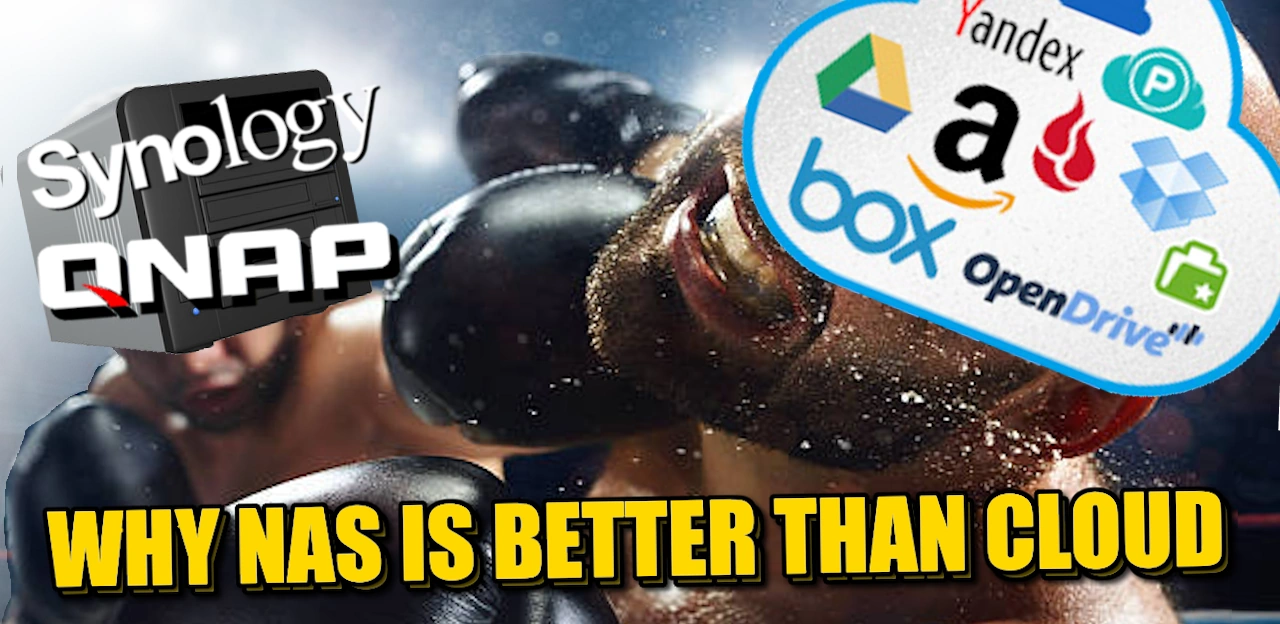



Is there a update to this cool video?
REPLY ON YOUTUBE
12-09-25 biulding a plex server..
2×24 TB Segate ( Raid 1) video
2x4TB SSD (Raid 1) for music
2x 1TB for Cache
REPLY ON YOUTUBE
I would like an update on this if possible. My question is should I wait for better battery chemistry? I have a solar power station with lifepo batteries that is amazing. It’s supposed to be fast enough to work as an ups and it has 2000 watt hrs. It’s missing the extra plugs and auto shutdown. My older ups devices have cheap lead batteries.
REPLY ON YOUTUBE
Thank you very much, this helped me make an informed decision at work!
REPLY ON YOUTUBE
Which UPS brands are better and more reliable – CyberPower vs APC?
REPLY ON YOUTUBE
Large number of large drives? I’m rebuilding my NAS, physically and logically. Going from six 3TB WD Red (CMR), all ten years old, to six brand new 18TB WD Red NAS Pro. I think I’m going with TruNAS in RaidZ1, giving me 87-ish TB of storage. I have migrated the old drives to a 2-bay DAS in Raid1, as a back-up for my daily driver, and a 4-bay DAS in Raid5, to store images of all my other machines’ system and “Documents” drives.
REPLY ON YOUTUBE
What do you think about the Ugreen UPS for the Ugreen NAS’s instead of using a regular UPS?
REPLY ON YOUTUBE
Your video was chosen by Google AI as how to choose the best value hard drive and get the best price per terabyte for a NAS
REPLY ON YOUTUBE
Just fount this video. It doesn’t go into the 3 types of UPS, off line, line interactive and online. The reason I bring this up, I had one of the cheaper 750VA supplies to provide enough power to safely shutdown the NAS in the event of a power outage. I tested it with a lamp, and it worked perfectly. So I tried it with the Nas, and as soon as I cut the power, the Nas died. The problem, it was an offline UPS and the switch over time was too long. The other issue could be how good the inverter is, some NAS don’t like poorly simulated sine wave input, so the quality of the inverter is also important. Bottom line, don’t just buy a NAS and think you are protected. If the UPS doesn’t play nice with the NAS you would have been better just using mains supply and saving your money for replacement drives, than investing in the wrong UPS.
REPLY ON YOUTUBE
right as im in the rabbit hole of building a nas i come across your channel, incredible stuff btw
REPLY ON YOUTUBE
Watched this video and still not sure why I need an UPS for my NAS ????
REPLY ON YOUTUBE
Looking at Cyberpower UK is bothers me that it looks like all the outlets are backup outlets. There are no surge-only outlets on the UK version. Still looking for options.
REPLY ON YOUTUBE
https://youtu.be/LLqUklrBhGk?t=735 russia-Ukrane _war_, not a conflict, full invasion from russia side!
REPLY ON YOUTUBE
Thanks
REPLY ON YOUTUBE
My 2 DIY NASes have 500W and 620W PSUs, Proxmox hypervisor on HP Elitedesk has a PSU of 90W. Switch, router, Pi, MyCloud NAS, WAP, 15W per each maybe… Combined the whole homelab has max power requirement around 1300W I guess… All they are connected to a 550VA UPS, and it is working at less than 40% load most of the time… Just saying…
REPLY ON YOUTUBE
Thank you, NAS Compares for such an informative video. I’m a newbie in this matter and I’m wondering if the Amazon basics UPS that you provided us is compatible with the DS220 in order to set it up correctly, because I couldn’t find the model on the Synology’s compatibility list website. Thank you in advance guys, any comments are greatly appreciated.
REPLY ON YOUTUBE
10Gbe is so expensive.
REPLY ON YOUTUBE
Is another one coming this was great 🙂
REPLY ON YOUTUBE
higher wattage capacity does not equal greater runtime. you suggested getting more wattage if you think you might need more runtime. that’s now how it works. for runtime, you need to look at battery capacity, which is measured in Ah (amp hours). You can have a lot of different UPS units with the same wattage output but have very different battery capacities and therefore runtimes. you need to look at the spec sheet for the number of batteries and how many Ah per battery and multiply out to get the total capacity. alternatively some vendors have runtime calculators or graphs.
REPLY ON YOUTUBE
Why does no one touch on if “PURE SINE WAVE” actually matters? If there is actually a benefit to it, for a NAS?
As far as I can tell, it truly does not
I messaged Synology and asked them – They say that it is NOT required.
I messaged APC – I was sent a link to a product line page and wished a nice day
I messaged Cyber Power – Didn’t hear back at all
I go on Reddit – Hordes of “IT PROFESSIONALS” swarm in from the walls and ceilings shouting their praise for the UPS units used in their work place, or in the place they worked 30 years ago, or they go on about how an air compressor or a laser printer would explode without the purest sine wave that mankind has to offer.
What about the NON-IT professionals? Well, they just parrot back the popular opinion of the “IT PRO’s”
Yet, you ask any of them to explain WHY a Synology, network switch, router, or PC made in the last TWO DECADES, would require or benefit from a pure sine wave UPS, *and they all fall silent*, till yet again – someone chimes in to tell the world how their laser printer stopped laser printering without it, and that if people care about their data, or tech – *They’ll fork out for the sine wave UPS that not even Synology themselves suggest we buy.*
Yet, people are asking about this CONSTANTLY…
Pure sine wave has its place in the world of technology, but as far as I can tell, a modern network/ network rack is NOT one of them.
Yet the stream of recommendations that people spend (at times +30%) more money for these units. Never. Ends.
It would be great if a passionate and knowledgeable individual such as yourself could get to the bottom of it, and set the record straight.
Because for me, it all seems no different than the people who advocate drinking $5 bottles of sacred glacial water, rather than $1 bottled water from wherever.
“IF you REALLY cared about your health, you wouldn’t cheap out on NON-glacial water… I know a guy who didn’t drink it once and he even died! That’s all the proof you should need…”
REPLY ON YOUTUBE
Might add some of the refurbished drives from Amazon or perhaps other locations that people might trust to save even more cash for those who might spend the extra on redundancy
REPLY ON YOUTUBE
All that internal network cards are chinese and made of old used chips. That’s why they are more affordable
REPLY ON YOUTUBE
Hello, I need your recommendation on which product to get. I currently use the Google Photos app and have been paying $9.99 a month for the past few years, but I’d like to have a home NAS system that has the intelligence of Google Photos and can automatically back up photos and videos from any device. Thanks for your help and great video!
REPLY ON YOUTUBE
I can guarantee you that nothing is as cheap as used SAS drives pulled from servers. 12TB for 60-80 dollars is kinda hard to beat.
REPLY ON YOUTUBE
Thank you for your video. It really helps for non tech users like myself. I am deciding between iCloud and a NAS. Concerning the cost, however, when will I have to replace the NAS itself (5 years, 10 years)? When should I replace the drives (5 years, 10 years)? When I add these to the mix, is the NAS still cheaper?
REPLY ON YOUTUBE
????
REPLY ON YOUTUBE
Infomation is good but too much fluff in the video instead of providing succinct information. Maybe creating a script would help instead of rambling and repeating the same point again and again?
REPLY ON YOUTUBE
Very nice and complete video; thanks! But, as an user living in Brazil, I’m still a little bit confused concerning the “smart” area of an UPS; how can I be sure that a specific UPS model supports the functionality of powering off my QNAP 2-bay NAS when my home lacks of power and the UPS goes working on its battery? If the UPS has an USB port is it possible that it supports that function? Could you please help me out identifying if an UPS has or has not the needed functionality? Thank you so much! Cheers!
REPLY ON YOUTUBE
I feel like this video was a year early lol. $109 for a nic/switch/dac cable and I’m putting 10gb in my hacked together nas I put together this month.
REPLY ON YOUTUBE
I know this is now a 1 yr old video, but have been migrating my local network to 10G fiber and could not be happier with the results thus far – 10G switches are so cheap now, and the adapters are running cool as a cucumber – what’s not to love 😀
REPLY ON YOUTUBE
I store encrypted data in the cloud for offsite backup.
REPLY ON YOUTUBE
And what will happen with the NAS if you have a disaster at home like a fire or flood ?. Or a burglary ?
The data in the Cloud is stored in very secure Data Centers and in several different locations.
REPLY ON YOUTUBE
One important thing not covered is NAS and UPS compatibility. Synology have a very limited compatibility list on what UPS Synology will happily work with.
I had to purchase an APC UPS because Synology would not “talk” to my rack mounted top shelf UPS.
All UPS have software that will talk to a PC but not a NAS, and a UPS is of little use if the UPS cannot communicate to the NAS that there has been a power failure, and the battery time remaining so the NAS can safely shut down. Even Synology’s compatibility list is rubbish, the APC UPS can communicate with my DS1618+ but not my DS1621+.
REPLY ON YOUTUBE
I wish we would be more concerned about latency than bandwith. Optical is the way to go, forget about about copper
REPLY ON YOUTUBE
I think the “redundancy” feature needs revision; replace it with minimum and maximum number of drives and a tick box if it needs to be an even count for raid 1 or 10.
When I enter redundancy “1” it just gives me large single drives which is no redundancy, (I actually want raid 1 or raid 10, but a single drive is wrong even for raid 5)
REPLY ON YOUTUBE
One thing you must mention is NAS replacement. I had a mirrored pair of disks in a QNAP. A couple of years outside of warranty, the controller corrupted both drives in one go. Yes, you might say it is rare, but for me I lost a few years of very memorable family holiday photos and videos. I was gutted. I sent the drives to be forensically recovered, but could not afford to £2500 they wanted. Still have the drives. My recommendation, don’t go cheap if the data means a lot to you!!
REPLY ON YOUTUBE
all about is speed, i tried syno drive and share to my clients the speed the see the photos in syno drive mobile app is just not fast as google drive, maybe i set the client to log in by quick connect, but i dont really know how how speed different between quick connect and ddns
REPLY ON YOUTUBE
Thank you for your video and it is very insightful. I would like share my experience in using UPS to protect my NAS and get your comments as well. My overall experience in using UPS to protect NAS in a home is not very positive. I had a bad experience on power trip before. So I bought an APC EasyUPS BVX700LUI-MS UPS to protect my Synology DS210J, 2-Bay NAS drive. I thought this is no brain things, since my NAS power consumption is very low, I bought a cheapest APC UPS I could find 3 years ago. After 3 years, I had number of the issues/observations with this UPS — 1) It is running very hot. my unit consumes about 18W of power, with no load and fully charged battery. There are 3 types of UPS — standby, line-interactive and online. Except standby, they all have active electronic circuit running constantly, to generate a lot of heat. My unit is line-interactive type to protect over and under voltage of the AC power. I am not sure whether it is necessary, as my Synology’s power supply can accept AC voltage from 110V to 240V. 2) UPS battery life is shorter than you expected. My unit has battery life 2~3 years in its datasheet, and replacement of lead-acid battery might not be as cheap as you think. My UPS unit’s replacement battery (APCRBC110) cost about $100 in Amazon, more than the price I paid for the entire new APC UPS BVX700LUI-MS! Given a such short life, your UPS runtime may not be what you think as you measured with a fresh, new battery. After one or two years, your battery may be on the way of dying, your runtime can get shorter and shorter over the course of 3~5 years time. 3) cheaper UPS is not always consumer friendly, besides total cost of the ownership, (battery replacement, higher power consumption etc). It usually uses a LED and sound to tell you the status of your UPS. in the case of my UPS unit, it emits a very loud, constant sound when the battery is detected to be dead. It could be very annoying when you place it at home, especially if this happens in the middle of night. My unit is supposed to to battery test every 14 days. 4) The UPS may fail to detect a dead battery when the load is too low. My house had a power trip few days ago and the UPS immediately cut off all prower, provided almost zero backup time. I had a dead battery inside without any advanced warning. I did further investigation, and realized that it is because the load of my UPS is simply too low — one 2-bay Synology drive with one HDD installed, one Buffalo NAS with two HDD, a network switch, a Wi-fi router with a 700VA/360W UPS! I tested my UPS with a 60W light bulb as load, it immediately give me a warning message when I turned the unit on. My APC UPS clearly lacks of more sophisticated method to detect the end life of a battery. 5) lastly, if you are using UPS at home to protect your NAS, without a business-like setting, such like data center, operators and tools to monitor equipment 24×7, then you’d better to buy a UPS with a communication interface directly connected to your UPS, and it can shut down your NAS automatically during AC power outage, after a predefined time. Because for the home use, you may not always at home when power outage happens. Although this does not happen to me yet, I am still very much regretted not buy one with the built-in communication interface. Overall, I don’t think the current UPS products in the market are friendly to the average consumers for home uses. APC website provides a plenty of the information on their products, but others are not. You may only get to know whether they are good or not after you actually buy and use them for a while.
REPLY ON YOUTUBE
Hi Sir,
Just wondering – I took your advice and bought a UPS, now I’m wondering where to put it (and therefore, also my NAS). Should I be looking for a place that is safe in case it ever caught fire? Or am I being ridiculous??
REPLY ON YOUTUBE
Build your own do much longer run timr wich i do ????????????????i have power ???? station i build can charge 12 cell phone 2 ???? ????????
REPLY ON YOUTUBE
Thank you for your advice great work.
REPLY ON YOUTUBE
Your channel is just so darn good. Thank you so much
REPLY ON YOUTUBE
Thanks for the very thorough and useful info. One question I would love to see covered is how to use 1 UPS for multiple NAS devices and have them all able to communicate with the UPS for power management features? Let’s say I have 3 synology NAS devices and 1 UPS, can I connect all 3 via USB hub or is there a different/better/proper way to set this up?
REPLY ON YOUTUBE
I appreciate the reviews. On your site, can you specify which are manageable too?
REPLY ON YOUTUBE
Bro rly hates the clouds ????????
REPLY ON YOUTUBE
the sfp+ switches are cheaper than rj45… and the converters get INSANELY HOT… and the cables aren’t THAT expensive if you can stay in the “direct attach copper” ones.. but even the 10-20-30 meter optical ones aren’t THAT expensive… for 10x the speed over a standard old rj45 cable
REPLY ON YOUTUBE
Thank you for the great video and I agree. I mostly use the data myself, but how would you go about sharing files with the outside world the one or two times per month you do need to? (i’d want to keep it behind the firewall most of the time)
REPLY ON YOUTUBE
You also can see that “only NAS drives” checkbox is uncheckable
REPLY ON YOUTUBE
Buying a PCIe network card is nice, but do you have the PCIe lanes? If your on Intel, as I understand it. You have 20 PCIe lanes. 16 for Graphic card, 4 for nvme. A Nic will share lanes with NVME drive. For Amd you have 24PCIe, 16 for graphic card, 4 for nvme, 4 you can use for what you want.
As far as 2.5Gbe NIC on the motherboards is concerned they are in the trash category, and will never reach 2.5Gbe.(As far as I can tell)
REPLY ON YOUTUBE
I am in UK and just want a UPS for my 923+ NAS, I want it to cope with a power outage of say 4 or 5 hours, what would you recommend please?
REPLY ON YOUTUBE
At 10:21 you talk about some features that a UPS should have, could you name them please?
REPLY ON YOUTUBE
might be worth taking an electrical engineering course to help your explanation
REPLY ON YOUTUBE
This calculator is USELESS. The “Best” it shows me is actually more expensive than the items I already have in my Amazon cart. 14TB drives for $180, NAS-only or not. I have some $100 Non-NAS drives 14TB & some NAS ones for $120. There’s no reason for that
REPLY ON YOUTUBE
NAS is going to be cheaper than cloud if you consider for long run
REPLY ON YOUTUBE
Cloud doesn’t need gazillions of youtube videos explaining it, it just works.
REPLY ON YOUTUBE
At this point I’m just debating on going with an Ecoflow or BluYetti lithium battery powered generator that has a UPS mode and just using that instead of having to deal with replacement batteries and just having the option to recharge another way seems clutch.
REPLY ON YOUTUBE
This guy can talk the horns of a goat.
REPLY ON YOUTUBE
Як налаштувати від одного UPS APC RS 800 Synology 918+ i Qnap TS-210?
REPLY ON YOUTUBE
*@NASCompares* one thing that you did not mention, most of those NAS units (unless you run a huge massive 8 bay unit or something similar) are drawing so little power (less than 60-70W) that most proper UPS units are too over-powered for them, correct me if I am wrong, but if I have an APC UPS with a rating of 1600VA and I connect to it a NAS unit which only draws 60W, the UPS will fail to correctly function, let me know if I have got anything wrong on it but that is from my general knowledge. and those low-end UPS units (that look like a fat extension cord) are built so purely that I will not trust them for anything more sensitive than a router
REPLY ON YOUTUBE
When will the backup UPS guys get smart and sell a high capacity DC UPS? One that can support 12V and 19V outputs so we’re not charging DC batteries and then converting it back to AC just to power DC devices???
REPLY ON YOUTUBE
Some counter points for you! I just looked into the cost of my cheap 2 bay Synology NAS. It’s not pennies a month! It’s about £50 a year assuming that it’s idle and running 24/7 (I measured it at 20W and I’m paying almost 30p per kWh). I could get a single drive but I’ve had a hard drive fail before so I at least need two drives (which never spin down because the hibernation option just doesn’t work – I have tried contacting support). My main usage is photo backup and storage and a few spreadsheets and documents. 100GB from Google is enough for me at £18 a year. If I share a photo with my friends, they are downloading at their ISP download rate. If I share it from my NAS they are downloading at my much slower ISP upload rate. And the photo editing is nice and simple to use for my snapshots.
Of course, my photos are compressed so I’ve gone for both in the end! The NAS turns on once a week and the phone uploads pictures to it.
Almost not worth having a NAS you might say – true – perhaps a bit of a luxury for my usage. There are a few other things I stash on there mind as yes, I don’t totally trust the cloud to be my one and only storage. That’s the nice thing about Dropbox though – it’s also on your local drive(s).
REPLY ON YOUTUBE
Avoid Cyberpower UPS…..that brand is a complete joke and a fire hazard.
REPLY ON YOUTUBE
I used to have a Qnap NAS between 2012 and 2018. But since I stopped watching illegal content and it just being there for storage / backup, when it was time to replace it I decided to work with just cloud. So I have 50GB iCloud, dirt cheap and I have an iphone and we have 2 ipads. So that’s fine. But I also have 29GB stored in my OneDrive. These are all photo’s including photos from my daughter in her first 4 years. Now I’ve heard multiple stories about users losing access to their Microsoft accounts, also due to false flags on their photos, and lost everything. That’s the reason I’m now considering going back to a NAS for home. I just want to figure out if I can somehow can make my iCloud sync with a NAS.
REPLY ON YOUTUBE
Wow, that opening rant about file deletion became relevant recently, with Google Drive users reporting vanished files and folders and files on Dropbox that had been deleted suddenly reappearing.
REPLY ON YOUTUBE
I Must understand ⚠ > What will my experience be like if I wanna have a Cloud backup of my Laptop while I travel Europe and my NAS is located in a country in the middle east? Say, 2-3 hour time zone difference of a distance. Will everything be a slow experience because of the distance? Even if both ends will have a decent internet connection?
I understood Cloud services like Google Drive/Dropbox – have servers all over the world- so I will have a fast connection to upload/download files to and from it.
But, I didn’t see one video of a NAS user talking about traveling and backing up files from abroad.
Help…………..?!
REPLY ON YOUTUBE
2035 Synology announces 2.5gbe. ????
REPLY ON YOUTUBE
This was great. Thanks!
REPLY ON YOUTUBE
Just coming across the video, and you cover a lot of great info. The one point I didn’t see covered is this:
– The VA / Watt rating is only the output capacity of the inverter, NOT the battery capacity
– The battery capacity is very difficult to find, but if you dig enough, you can find something like:
Battery Size: 12V/9Ah
To get the 100% efficient estimated run time, you would multiply the V by Ah, to get Watt Hours, then divide by your load:
12 v * 9 Ah = 108 Watt Hours
This means, that while a 1500 VA / 1000 W CyperPower PFC can run 1000 watts of output, the run time will be VERY low:
108 Watt Hours / 1000 Watts = 0.108 Hours ( or 6.48 minutes )
However, this value is for a 100% efficient inverter, which doesn’t exist. Looking further into the CP1500PFC specs, it does list the run time:
At full load: only 2.5 minutes!
At half load ( 500 watts / 750 VA ): 10 minutes.
While the capacity does commonly track a bit to the VA/Watt rating, a higher VA/W rating does not always mean higher Battery Capacity. Dig deep into the specs, and figure out your estimated run time to prevent serious disappointment, and buy the right run-time, the first time.
If you want more geekery on the difference between VA and Watts, do a search for ‘power factor’ or ‘apparent power’ and ‘reactive power’.
Hope this helps someone 🙂
REPLY ON YOUTUBE
What you’re saying make total sense, great rant. I have some basic external drives for bulky files and videos, some small cloud storage for copies of extra important data and archives, precious photos and videos and files i need from multiple devices or need to share. Will look into a Nas when I have bigger needs and the prices come down, or if theres a batch of cheap second hand ones that are on discount.
REPLY ON YOUTUBE
10:02 Cloud providers be like: “all you had to do was to follow the damn train” xD
REPLY ON YOUTUBE
The good thing is there’s very few reason to to have both.
REPLY ON YOUTUBE
Excellent info as always.
REPLY ON YOUTUBE
I absolutely 100% do not believe our data is deleted off the servers of cloud storage when we delete it. I’m sure if someone wanted it it could be recovered. I won’t upload my stuff to the cloud unless it’s encrypted before uploading.
REPLY ON YOUTUBE
In the last year I had a couple GB encrypted backup file I had on google drive that just disappeared one day. I couldn’t track what happened to it. No indication who deleted it or where it went. No logs. No indication my account was hacked and I use two factor identification. That really made me Leary. Not only was I always concerned about them looking at my info, some one stealing my info, or google just deciding one day they don’t like me and they aren’t gonna let me have my data back, but either it’s a glitch in the system or the latter is true.
REPLY ON YOUTUBE
6:28 not a fair comparison. You’re basically comparing local networking with internet infrastructure. If running private cloud storage such as Nextcloud etc then it’s also going to be limited by your internet plan’s upload caps (which for the average home user is anywhere from 15-40mbps). Edit: ‘Cloud’, whether retail or private hosting, is about offering remote access features that aren’t comparable to local-only NAS.
REPLY ON YOUTUBE
I would like to see adobe build an app for synology and qnap so there is a way to auto sort and setup projects and view and share them and sync them.
REPLY ON YOUTUBE
OK … if you use the NAS as the primary local file server with 1 or 2 drive parity redundancy, and you have a secondary local save device as 1st backup, and an off site moms closet type 2nd backup that you update once every 3 months or whatever … the cloud is still a lovely place for a 3rd backup for mission critical files only once a week. Idea being; There is no ‘better’ but it IS ‘smart’ to use both local NAS and cloud use intelligently.
REPLY ON YOUTUBE
I totally agree and I love the barely contained passion. Only thing I would add is that one really big advantage of cloud is that if your house catches fire, gets robbed or gets nuked in a freak accidental missile launch all your data are belong to the ether. If its in the cloud and that datacenter goes away they will have a backup somewhere. Personally I have a tiered approach, lots and lots of live data in my garage (not attached to my house), there is a backup and a “coldstore” there as well, inside my house I have a secondary backup of the live data, and in the cloud I have all my really important stuff (documents, photos, etc). The stuff in the cloud is encrypted BEFORE it is sent to the cloud with encryption keys that only I have. Is all that a pain to manage? – Yes, is it normal? No, Am I an IT pro with access to very expensive pro tools to automate all that for me? Yes.
REPLY ON YOUTUBE
Totally agree about speed there is no comparison at all for the money. Unless you have access to some serious money for a 10 GB line.
REPLY ON YOUTUBE
such a great channel ! learning so much from you thanks
REPLY ON YOUTUBE
I think there is only one real downside of buying a NAS instead of hosting your data: the chance of a catastrophic failure with a NAS is (slightly) higher compared to hosting your data in the cloud. You need at least one backup NAS to protect your data better, which is not included in the price example your gave in the video.
REPLY ON YOUTUBE
Just pledged to buy my first NAS the Zimacube Pro but won’t get it until March 2024 if it all goes ahead???? any tips on what else I can use a NAS for bar my 15TB media collection?
REPLY ON YOUTUBE
One thing to consider. A lot of corporate firewalls will not let a private server through. I have one major client where even Dropbox’s an issue. Fortunately some personnel have Dropbox privileges, but there is no way they could access a private server like a QNAP or Synology.
REPLY ON YOUTUBE
0:10: ???? This video discusses why NAS is always better than Cloud.
4:09: ???? Data compression in cloud storage can lead to uncertainty and potential loss of original file quality.
7:43: ???? Internet speeds are improving rapidly, but local network attached storage devices offer much faster and more affordable speeds than internet-connected cloud drives.
11:35: ! NAS provides more control and security compared to cloud storage.
15:45: ???? Using cloud storage may be convenient in the short term, but it can be costly in the long term.
Recap by Tammy AI
REPLY ON YOUTUBE
You know you are making the age old argument… Own or rent…. Independence or dependence…. Complete control or very limited control.
The one thing I noticed you didn’t cover. Possession is 9/10ths of the law. If your data is not on hardware YOU OWN….. you do not own that data.
If you put data on a free data storage you give up your rights to copyright. AND even you do… if you have something they want…. they will just take it.
(see you in court and they have better lawyers)
REPLY ON YOUTUBE
I remember there is limit on Google drive for about 750 GB upload per day per account
REPLY ON YOUTUBE
Always going to be better than cloud ? Theres no proper replacement for google photos. nas is an alternative but better is questionable.
REPLY ON YOUTUBE
I’m surprised more attention isn’t given to use of a personal VPN that is based in your router/firewall rather than in the NAS itself. There’s no need to expose the NAS and its OS directly to the Internet; let your router do the job, using a well-documented protocol and software, and let your NAS do the job it does best. Two layers of authentication with the option of different user IDs, certificates (at both ends), passwords, encryption keys, and so on…
REPLY ON YOUTUBE
I have an absolute distrust of the cloud with respect to data security.
REPLY ON YOUTUBE
Lossless compression doesn’t alter your data at all(can be infinitely compressed and decompressed and should be identical each time), some cloud image/video storage usually use lossy compression thats why files you mentioned could’ve changed.
REPLY ON YOUTUBE
15:01
This argument is bad. You don’t have backup if you use 1 bay nas anyway.
REPLY ON YOUTUBE
Thks & FYI InnoDisk EGPL-T101 Review – Bringing 10GbE to an M.2 Form Factor ($550 though) https://www.youtube.com/watch?v=vt6VrjY2BfY
REPLY ON YOUTUBE
I won’t go remote storage for security reasons, always inflating prices with receiving less for whats being inflated (Notice Netflix prices anyone? And that’s not even OUR storage!), and just the whole idea of what happens when the service shuts down. Then what? Starting all over again pushing data to a new site.
REPLY ON YOUTUBE
yes and no
1- cloud pro:
– access from everywhere
– convenience
– usually everybody can set it up – it is just an app on the phone and/or www on the computer
– it is cheaper overall for average user and usually “set up and forget”
– no need for vpn etc
– often comes with value added, i.e. Microsoft Office 365 is 6x Office account + 6x 1TB space that one can use all togehter
2- cloud con:
– I am sharing my data with the provider – like it or not (unless we talk encrypted on server which is happening in 0.5% of the users)
– more expensive if we ge beyond “normal” usage i.e. back your documents and/or pictures from the phone
3- nas pro:
– mine but usually that would mean: no connection to internet – really? today?
– cheaper if you go beyond usual amount of data
4- nas con:
– configuration pain
– fixed IP would be advantage if you want to expose it for your services when you are out of the house
– VPN thingis
– one time cost (mine was 1k GPB for about 12TB storage)
– Nextcloud IS NOT OneDrive and never will be (as much as I tried it is far from there)
– you need to ensure your home server is always online – single point of failure is your ISP/electricity/etc
5- ideal solution:
– some services for convenience on the cloud
– local NAS for services that require more space
– local NAS as backup of your cloud data
– somewhere else the backup of your NAS 😉 (RAID is NOT a backup)
what did I forget?
oh, pleasure for the morons like me to build the NAS 😉
but that does NOT mean my NAS replaced in 100% some cloud services
REPLY ON YOUTUBE
One more thing to think about with cloud storage is what if they deem your content doesn’t fit within their guidelines all of a sudden you lose access to not just photos, but absolutely everything. There have been some horror stories about families that have lost all their content because a cloud service deemed it inappropriate.
REPLY ON YOUTUBE
Recently purchased a DS223 and a cheap 1Tb SSD and ditched Dropbox for Synology Drive.
REPLY ON YOUTUBE
Thanks for this. I have a home severer with about 90TB of storage and completely forgot I have 2 cloud sefvices I’m paying for every month. Cost a fortune for no reason. Casncelled both after watching your video and had a check. More money in the bank for me ????
REPLY ON YOUTUBE
$120 a year for 2TB? Pass. ????
My DIY NAS has a total of 12TB storage capacity (4TB pair mirrored & 8TB pair mirrored), with a little over 4TB used. About 2.3TB of that in TV shows and movies. I’m still ripping my DVD collection to put all my movies on the NAS. I can’t imagine what that would cost me in cloud storage per year.
REPLY ON YOUTUBE
I think for home usage your are 100% correct. For companies I think you are missing many important considerations, above all the need to have on staff someone that can manage a NAS, while buying a service has a much lower barrier. In that sense if cost includes labor, then it is not cheaper than cloud services.
REPLY ON YOUTUBE
Maybe i am lucky but I pay for 1g/1g internet and I do get it when I do speedtests I usually get about 1100/950. Now i do have a 10g internal backbone so that probably helps.
REPLY ON YOUTUBE
I’m already a convert but this video really needs a Part 2. Once you are able to connect to your NAS remotely, how exactly do you access your files ? FTP / SFTP or ??? I recently experimented with SyncThing ( it’s free ) and it’s brilliant. You can be more selective about which folders to sync than with OneDrive and it’s extremely fast. It does take some getting used to though. I have it running on my Synology NAS and my Windows desktop and laptop.
REPLY ON YOUTUBE
Nice!
REPLY ON YOUTUBE
Have you tried hash a file then uploading to the cloud storage then downloading it and compare the hash key?
The other advantage of a nas is that you can have a Power Schedule setup so it’s not running 24/7 unlike the cloud.
REPLY ON YOUTUBE
I would add;
With cloud you are never ever guaranteed that your privacy is 100% secured, not being investigated, monitored or eves-dropped upon.
With cloud you often have to look into the T&C about GDPR, security, privacy, data-ownership, transportability and so on.
Cloud does not offer cold-storage (read: store your data on a NAS and turn that NAS off as a 100% secured backup) unless you pay for that extra service.
Cloud is convenience but at a price. (literally).
I dare you, as I’m using NAS since 2002 hosting close to 5PB, name me one cloud provider that exists that long without interruption, taken-over and was/still is available etc.
We still are using those (older) NAS machines from 2002, great as an instant cold storage etc etc.
I see cloud as a subscription, licensing, as long as you are paying good money for it, it is all great.
It is the moment of truth, when you want more, move data, expand or chance things, cloud services can become a challenge and sometimes even a hurdle.
It is up to the person to judge what outweighs what to prefer cloud against NAS.
REPLY ON YOUTUBE
apcupsd goes well with apc the best one
REPLY ON YOUTUBE
You also should look at the power – time graphic where you can find out how long a UPS can deliver the power you need continiously. I always use a time from 10 till 15 min for the needed power.
I even can tell you there are Brands who can deliverr a lot of power, BUT only for less then a few minutes !
REPLY ON YOUTUBE
Hi, so if I plug only one 4 bay NAS to the UPS I’m fine with the recommendation UPS for a 2 bay NAS – correct? I really don’t wanna plug anything else to the UPS than the 4 bay NAS…
REPLY ON YOUTUBE
Robbie, Thanks again for good overall info & at 23 min mark specific UPS ideas for different size NAS, PC, etc. Also at 20 min mark the concept of having multiple UPS units is good advice, too.
REPLY ON YOUTUBE
What about pure sign wave vs modified. I’ve seen the wave readings of some cheap UPSs which look outright sketchy. Can’t that cause damage over time if there a lot of power outages? Or are most NAS PSU’s pretty tolerant of garbage quality modified sign wave?
REPLY ON YOUTUBE
Yes! Made the plunge tonight! How topical. Cannot wait to see how well it performs! Bought the Ubiquti USW-AGGREGATION.
REPLY ON YOUTUBE
It is definitely time to consider making sure your network can handle at least 2.5GbE, even if you don’t jump to 10GbE. For me running a home office running large numerical simulations, transferring 100’s GB’s between machines is getting a bit tedious on 1GbE. Here in New Zealand I can also get 4Gb/s internet at my residential address for $159NZD/month. Crazy hey!? The limitation is all of my PC’s which only have 1GbE at the moment LOL. Yes, the internet is now faster than my computers!
REPLY ON YOUTUBE
I noticed you have a lot of hardware back there. Have you ever run across an enclosure or docking station that is exclusively for 7mm SSDs? Most of what I see out there is compatible with 3.5″ drives but I’m looking for something as small as humanly possible. I have a stack of about 6-8 SSDs I’d like to put in a JBOD but I need it to be super-dense / small or otherwise it doesn’t interest me. A stack of 8 SSDs is only 60mm tall so I’m looking for something that’s designed for SSDs only. Maybe USB 3.2 connection.
REPLY ON YOUTUBE
even 10Gbps is “stone age” speeds in comparison to modern NVMe drives and even USB 3.2 Gen II+ drives. It is about time companies stop price gouging people on both switches and CAT6+. 10Gbps should have been mainstream 10 years ago…
REPLY ON YOUTUBE
Timely and for me an upgrade from EOP to my shack to 2.5G switches with a 10G SFP port at each end and a dedicated buried 40m CAT6A cable is in the works. Most of my gear is still Gigabit so it will be a nice bump. Out and out 10G for 90%+ of home or small business users is OTT ‘yet’.
REPLY ON YOUTUBE
For any expert that wants to enlighten me I have a question. I have a Terramaster f4 423. It’s running unraid. It is basically just a low powered PC, I’ve run windows and Linux on it before finally putting unraid on it to use as a media server. It has 2 10gb usb ports on it. How possible or impossible would an egpu for improved transcoding be?
REPLY ON YOUTUBE
I’ll wait till ubiquity NVR becomes a Nas drive
REPLY ON YOUTUBE
this video just reminded me of how mind blowing it is that gigabit internet is starting to become ubiquitous, I still remember 5 years ago when I had 50/20 internet and now I have gigabit internet.
REPLY ON YOUTUBE
core i5t lol we on for workstation gringo 60p cores 128 l3 cache 10 gb it to less it will a bottleneck
REPLY ON YOUTUBE
10Gb not worth it cause on big data centers like Microsoft and AWS they have from 100GB to 400GB network connections. at least 50 gb if you want to watch an 8k stream it needs 27GB/s bandwidth so 10GB is nothing for our today standards. and if you don’t switch to optic fiber if your connection via copper it won’t get over 1GB bandwidth because it will melt if you get a sfp transcoder to copper well you are bottlenecked
REPLY ON YOUTUBE
I have a 10Gb network at home thanks to the QNAP brand (I have bigger QNAP NASes – main and backup, full 8port 10G QNAP switch, 10G QNAP router), which x years ago gave and gives this interface to the NAS as a standard and they tried to push it wherever they could. It’s the ideal data throughput that I’ve been using for a couple of years and I don’t give it a pass. And the cool thing is that they added SMB Multichannel to QTS 5.1 ????
REPLY ON YOUTUBE
For notmal people 10gbe is over kill for residential use, these are a few reasons why you may need it but they are very few and far between. It doesnt mean we wont all upgrade lol. Most people still use standard hdd not ssd transfer using wifi ( roku doesnt even do a hardwired device) with the free and crap broadband provided router which will be the bottleneck
REPLY ON YOUTUBE
Your doing great video. My isp now provide 3gb. I was not expecting this kind of speed this soon in my home area. I am planing to upgrade my network backbone to 10gb. With mostly 2.5 gig ports for devices. One point is to get a good router/firewalls that can handle those speeds.
REPLY ON YOUTUBE
I think there are actually very few usecases to justify 10Gbe, not just from cost perspective, but also efficiency and utilization etc..
1) internet content doesn’t really need that bandwidth, streaming even 4K video usually is under 100Mbit and internet providers still fail to provide 1Gbit at all
2) LAN content delivery is more of a convenience, but with nowadays more efficient codecs and compression algorithms, we’re still talking about relatively small files being transferred, small files still transfer slowly and random iops of drives isn’t that great either
3) elephant in the room is actual network protocol – SMB was basically designed for ~8Gbit, multichannel doesn’t give you multiples of the speed, and over 25Gbit speeds are basically impossible – while you can buy “last-gen” PCIe 4.0 NVME SSDs giving ~56Gbit and have MUCH faster throughput – at which point having beefy server with direct storage will give much better performance than decentralized storage (sure you should offload backups and snapshots, but that’s not for actual workloads)
4) for casual uses, there are other areas to invest and upgrade instead of going full 10Gbe just yet, software and services not just hardware, for ex. properly configuring PiHole with Unbound can drop internet traffic by 20-40% just because smart blocking content you don’t want to receive/send
REPLY ON YOUTUBE
I have a single Ryzen 4600G / 64GB RAM based VM host with total of 9 network interfaces (1 integrated + 2 addon cards with 4 ports each – one of them has 4 2.5Gb interfaces) acting as NAS, HTPC, Router, NVR, running multiple services. My internet connection is PON based 1Gbps/400Mbps. ISP provided ONT has only 1Gbe, so I “only” get 940/400Mbps. I have 2 workstations in home office, for now, they are connected with 2.5Gbe to that machine directly. That way both of them have 2.5G dedicated links to the NAS. The rest of the network is connected to 24 port 1Gbe managed switch from TP-Link. 2 bedrooms, 1 living room, garage (all rooms in the house have 2 CAT6 runs). 2 APs are inside both wifi 6, connected with 1Gbe each directly to VM host (Nas and router), 2 additional APs in front and back yard (2.4GHz 802.11n only) are connected to that 1Gbe switch.
So far, 2.5Gbe has been enough when combined with my 1Gb internet connection, and pure HDD based NAS. 10Gbe will wait a little longer.
REPLY ON YOUTUBE
heh, I’m already using 25, and I’m wondering if I want 100 ;^/
REPLY ON YOUTUBE
Just……………thank you.
REPLY ON YOUTUBE
When I bought my QNAP nas, I purchased the 10gb card with nvme support as well just to be prepared for network and storage issues. Now I have an unmanaged 10gb switch too. PCs are still 1gb or 2.5gb until upgrade device to Thunderbolt connection. Hopefully the external 10gb adaptors will be cheaper!
REPLY ON YOUTUBE
Just waiting for the price of a 48 port, copper, managed switch to become sensible for home. A$8,000 isn’t “sensible” yet.
REPLY ON YOUTUBE
No, the time for 10GbE in the home was 5 years ago.
Now it’s time for 25GbE 😀
REPLY ON YOUTUBE
Great vid. Would love a guide of the hardware needed to make this work. Thanks!
REPLY ON YOUTUBE
Unless you are running SSD on your NAS upgrade to 10Gbe otherwise you’re slowest wheel will ultimately dictate your speed transfer. A 7200rpm will still under utilize a 10GbE network.
REPLY ON YOUTUBE
Spank you for bringing me back to a Jerry Springer — Dog rest his soul — moment: ‘You don’t know me! You don’t know me!’
REPLY ON YOUTUBE
An observation from personal experience: Where I live, we experience a power outage only once every several years so I have been rather lax about buying a UPS. Well, we had a power outage due to a house fire in the neighbourhood. When the power came back on, the Synology ran as if nothing at all happened. On the other hand, the QNAP had several corrupted apps. They appeared to be still installed but would not run. And could not be uninstalled. I had to go the the App Center, download the apps, and then reinstall them.
REPLY ON YOUTUBE
Too right M8, my MikroTik CRS309-1G-8S+in doesn’t auto negotiate down to 2.5GbE necessitating manual configuration. Not sure if newer firmware changes this,…
REPLY ON YOUTUBE
I went 10Gb about 2017 and will never go back to 1Gb unless there is a catastrophic issue with my mikrotik 8 port (fsp+)
I use it for many home lab environments such as servers and NAS for the purpose of GNS3, type 1 VM testing (Proxmox & ESXi) and server OS fun (Proxmox, ESXi, Truenas e.t.c. Linux stuff)
I went for the intel x520-DA2 for NAS (compatible list for synology) and more intel 530 (I think) for HP servers and last part of the puzzle, for my PC and unRAID server Mellanox.
REPLY ON YOUTUBE
10GbE would be nice, but 2x 2.5GbE would have been fine. Synology screwed up on the current generation, but unfortunately they’re still better than the competition (though fast trying to put people off with their proprietary tie ins). 10 GbE switches are expensive and need fans.
REPLY ON YOUTUBE
You missed a couple of big downsides. First: many of us would have to completely rewire our houses. My house is wired with 10+ runs of ca. 2005 cat 5. I run gigabit and 2.5GBe over the 30 or so meters of run from my main switch. But I can’t do 10G. Second: I have maybe eight 5-port dumb switches scattered about and I would have to replace them all to upgrade. For me it’s more effort than it’s worth.
REPLY ON YOUTUBE
what the hell is a “nicka?”
REPLY ON YOUTUBE
Have been wrestling with this very question for a while. I keep coming back to the same answer: Wait until 10GbE equipment is less expensive and comes standard in more devices. I’m looking at you, Synology.
REPLY ON YOUTUBE
Many thanks for the video . . . answer to your question . . . NOT QUITE TIME.
There are now 16 port auto-negiotiation 10 Gbe network switches . . . they are very expensive.
I agree auto-negiotiation would simplify the equipment upgades – less stress than an all-at-once solution.
As a single use on a network – 10 Gbe would be useful when the network is busy with multiple large data transfer activities.
Next step . . . 10Gbe computer network card and 10Gbe NAS network card . . . as an experiment
REPLY ON YOUTUBE
I have discovered that even tho 2.5 GbE can work over short runs of CAT5e, it often doesn’t. Replacing even shorter runs to CAT6 and greater does help improve performance with large files.
REPLY ON YOUTUBE
My biggest problem is the 10g base t nics are expensive. I can get a 2.5g mic for $20 but a 10g was $100. But I’m getting cat6e cable and a 10g/2.5g switch for when those nics get cheaper
REPLY ON YOUTUBE
I like it. I put a 10GBE NIC (used from amazon) in my PC and my Synology NAS, works flawlessly.
REPLY ON YOUTUBE
I recently upgraded most of my home office room’s network to 2.5Gbe, three computers and the NAS. I looked at 10Gbe but it is simply too expensive from computer retailers in Canada, versus the amount that I would actually use it. The cost of network adapters and switches for 10Gbe vs 2.5Gbe are crazy here. X550 adapters are $300, X710 adapters are $500. Switches are up to $1000 or more. The prices are slowly coming down though. For me to run 10Gbe throughout my home though means upgrading my 20 year old wiring from Cat5e, which is doable but a pain.
REPLY ON YOUTUBE
I see why Synology wants to up-charge you for 10GB. But they should upgrade the built in NICs to 2.5GB starting in 2024.
REPLY ON YOUTUBE
Whaja mean “You dont know my life”
… you hate seagulls … thats all we need.
REPLY ON YOUTUBE
RJ45 SFP+ modules get hot, quite very hot; my own Mikrotik gets to ~80deg C and the manual states it can reach 90 C under normal operation
if you have to, get the RJ45 module(s), but you might wanna stick with fiber or DAC if the distance permits
REPLY ON YOUTUBE
Excellent video and great information for affordable 10GbE NAS general information. Lots of things to think about before pulling the 10GbE trigger. SFP+ isn’t for fiber only and it’s ‘relatively’ expensive per run.
REPLY ON YOUTUBE
To be honest, I still think that 10Gb equipment:
a. Is too expensive;
b. Runs too hot;
c. Consumes lot more energy (considering b., it may increase your AC bill).
Considering that a network is quite complex, one has to change all components to reach the full benefit.
When considering that the 10Gb equipment is a. too expensive, one has to demonstrate a real advantage in order to make the move.
This can be somewhat overcome / answered, e.g., by upgrading switches on key places, where traffic is quite high, and there will be benefits in (1) speeds, and – more importantly – (2) response time.
But, there will be a lot of other bits that will not take full advantage – and there is no such thing as “future proofing” in technology.
Moreover, this transition is further complicated with 2.5Gb and 5Gb offerings, which make it difficult to argue in terms of investment the full move to 10Gb.
Despite me being pro moving to a full measure (of 10Gb) – instead of leaving it half way (2.5Gb and 5Gb) – I honestly think these half way measures will make everyone’s task of shifting to 10Gb harder:
– Product development will be cautious in making the jump;
– OEMs will inundate the market with offerings at half way to widen their scope;
– Resellers will have to think carefully in what to stock up;
– Network maintainers will have to argue harder to get 10Gb instead of others;
– Consumers will have to decide what to purchase, when they still have 100Mbps ports on their latest Smart TV.
For my home, I will wait.
200€ for a switch is still too much to justify.
At 60€ I will definitely do it, but at around 3.5 times the price… No.
REPLY ON YOUTUBE
Again great content; explaining, giving some valuable heads ups and possible pitfalls. Cheers
REPLY ON YOUTUBE
10GbE is dumb. Either go twinax or fiber, both of which are relatively cheap. Copper is stupidly hot and power hungry which translates to more expensive designs for both nics and switching equipment, and equipment that needs to take into account cooling, which means bigger components and less dense designs.
REPLY ON YOUTUBE
Our FiOS ISP offers 5/5Gbps ($155/mo) which is great if you need to backup e.g. a lot of 4K videos, but the cost for 10TB and up remote NAS storage is huge ($400~$600/yr) there are cheaper plans but read their fine print before commenting.
REPLY ON YOUTUBE
I added 10gbe sfp+ to my desktop and server, but it had to use up the 2nd 16x pcie physical which is really just a 4x. I could have used regular copper ports but I needed to test the fiber in the house too. The main true x16 slot on the x570 boards I have to use for the GPU. Maybe the 1x slots (don’t remember the exact amount) would work if the card was actually pcie 4.0 but the ones I see are either 2.0 or 3.0. I’d probably buy a USW-AGGREGATION for around 270.00 which has 8 sfp+, but I just connect the two computers directly with linux networking. I guess there are other cheaper brands though like showed.
REPLY ON YOUTUBE
Once you go 10 Gbe, you won’t go back. The other side of 10 Gbe is the wiring in the wall… many poeple don’t have the necessary Cat6/6E cabling but if you do, it’s beautiful looking at 10 Gbe transfers at full tilt.
REPLY ON YOUTUBE
I was thinking about. 100gbe. With all the inefficiencies of networking and blazing fast SSDs, it’s far behind…
REPLY ON YOUTUBE
Not me as a private person with homelab. Totally useless and waste of money.. I still backup around 800GB each night with 3 Proxmox nodes on 1gbit. Dont see any use if it doesnt interfere with normal usage during normal work hours.
REPLY ON YOUTUBE
“You don’t know my life.”
When I picture your life, you’re chasing after the seagulls with a machete and screaming in rage.
REPLY ON YOUTUBE
Ubiquiti released the Unifi Wall with 1gbe switching for $1000.
REPLY ON YOUTUBE
Your gestures are so animated, it keeps me interested in what you’re saying while being incredibly informative.
Keep up the great work.
REPLY ON YOUTUBE
It’s expensive to “NAT” at 10GbE and it won’t catch on in the home until there’s 10GbE in consumer or prosumer routers where NAT is the whole point. There’s currently 0 options. Even in the Enterprise space 10GbE ‘routing’ with a Xeon is processor intensive and difficult. Not to mention standard FW rules. Still some time away.
REPLY ON YOUTUBE
3:16 Wait, what? Floppy discs are not being used anymore? How am I supposed to share my files with people at work?
REPLY ON YOUTUBE
Was just researching this, great timing, thanks ????
REPLY ON YOUTUBE
Just to share my experience I deeply regret buying an APC UPS (Bz1500Xlbi). I literally thrown it on the trash last week, after only 6 months it wasn’t sustaining its own batteries for no longer than 8~10 seconds with only one single router. If the NAS was attached to it was just instantly. Even worse than not using UPS at all since the NAS starts its shutdown process but gets interrupted.
REPLY ON YOUTUBE
Would the ecoflow river 2 work as a ups? “It can be an emergency power source (EPS), which will have the same result as UPS for most electronics. Here’s the difference. When your RIVER Pro is plugged into the wall, anything plugged into it gets power from the grid, not its battery. If power from the grid stops, RIVER Pro automatically switches to its battery supply mode within 30 milliseconds. That means anything connected will not have power for 30 milliseconds, which may mean sensitive electronics like desktop computers and data servers turn off. Test your devices individually to see if they need UPS to stay powered.”. I’m looking for an affordable lifepo4 solution.
REPLY ON YOUTUBE
Can somebody please help me.
I have a QNAP NAS with 4 x 10TB SG IronWolf + a 500GB M.2 (cache) in a raid 6.
Sometimes drive performance seems to be quite slow (< 30MBytes per sec) If I add 1 or 2 HDDs (nas max is 6 HDDs + 2 M.2s) will it improve, reduce or not effect performance? Thanks <3
REPLY ON YOUTUBE
Not really informative video. Let me explain…
What we’re interested on when buying UPS, are two things:
1. How much power UPS can deliver
-although that’s covered in this video, it’s basically only told what we can see from specs anyway. For example, what does 950VA mean? In electricity VA is voltage multiplied by current (V x A) and result is power (W). So it “appears” that 950VA UPS should be capable to deliver 950W. Obviously that’s not the case, because specs says it can deliver max 520W and so in this case VA means nothing -is just a product label (bigger number means “more”).
2. How long can UPS supply specified max (or lower) power?
-this very important question isn’t covered in video at all. So for example, if we connect PC (~300W), monitor (~40W) and NAS (~20W) to 950VA UPS, how long will system run? The answer is… Inside 950VA UPS is usually a 12V 9Ah battery and such battery can deliver max 12V x 9Ah =108W/h. We should keep in mind that this is only theoretically possible. In reality (battery losses, voltage conversion losses) resulting power (efficiency) is only about 50W/h -not that much, huh? So, how long will our 360W system run on our UPS? 50W x 60minutes / 360W = ~8minutes -if battery is new and fully loaded.
REPLY ON YOUTUBE
Hi, I am planning to buy the ups on 30:16 SMT3000RMI2U on the left. I am worried that it won’t be detected on the QNAP nas since I couldn’t find it on any compatiblty list. Is it compatible with the QNAP NAS?
REPLY ON YOUTUBE
What UPS to use just for 4 bay NAS and router for central Europe market? There should be a minimum power draw for UPS to work properly, so I need something that would work just for 923+ and RT2600. Any recommendations? And what about the differences and significance of pure sine wave vs stepped sine wave for NAS usage.
Thnx
REPLY ON YOUTUBE
If you really wanted the best price of course you would buy used. But I get that there is no affiliate income in that suggestion. So I’ll just say it here.
REPLY ON YOUTUBE
Where do you sort UPS with USB alarm for automatic NAS shutdown?
REPLY ON YOUTUBE
I picked up 4x WD UltraStar DC HC550 16TB for my raid at just under $14/TB. I think I did pretty good.
REPLY ON YOUTUBE
Russia- Ukraine conflict?
REPLY ON YOUTUBE
I used APC for what seems to be two decades for large scale events, office and home use as they were the only game in town. However service was not good in my country so when something went wrong you basically had to buy a new one. Also trying to work out what the various beeps meant when something went wrong, or muting it, was simply arcane. Switched 3 years ago to using Cyber power with a visual display. WOW. I am in love. Had to replace one under warranty and it was a simple exchange. Also, a tip I don’t see covered here yet, is that you only need the UPS to communicate with ONE of your Synology’s as the others that are connected to the same UPS on the same network, are able to be set up to use your main Synology to tell them when the power is down, and then shut down easily. So I have some old dumb UPS units that will see out their lives being a simple battery with out them communicating to their respective devices as the main Cyperpower is able to do so via my main Synology. I wish the Windows Servers I used to use were this intelligent.
REPLY ON YOUTUBE
Remember, battery packs have a limited safe ‘shelf life’. Even premium brands can expand/catch fire if stored poorly
REPLY ON YOUTUBE
Long video. Does anyone has summary of his suggestions?
REPLY ON YOUTUBE
How this video has only 7.8K views ??
REPLY ON YOUTUBE
Can you back up NAS to NAS on the NAS? As an example, in a 4 bay with 4 8tb drives, can you set up 2 RAID 1 arrays and back The first RAID 1 arrays to the second RAID 1 arrays.
REPLY ON YOUTUBE
EXTREMELY HELPFUL! I needed this as I am looking for a PSU to help preserve my NAS in the case of a high volt situation (I had one and it destroyed my previous APC PSU but it saved my PC, TV).
REPLY ON YOUTUBE
Very helpful, thanks
REPLY ON YOUTUBE
I have 3 APCs home and I couldn’t be happier. The only thing that I think needs improving is the ancient windows application.
REPLY ON YOUTUBE
Surge current can trip a ups on transfer so remember 30 percent over maximum draw and you will be safe. Experience pays.
REPLY ON YOUTUBE
Apc or Eaton only company’s to use. Period. Everything else is Walmart crap
REPLY ON YOUTUBE
Good guide. I’ve recently installed a UPS for my Synology and I was shocked how many times it kicked in over just 1 month! Quick question, will it be better to use the UPS to turn on/off the NAS or use WOL? Could you make a tutorial on how to set these two options up?
REPLY ON YOUTUBE
How to Auto Shutdown 2 pc ? because usb port just communicating with one pc !
REPLY ON YOUTUBE
Did I miss something. Seems like he is confusing VA and battery capacity
REPLY ON YOUTUBE
BE600M1 does NOT have a pure sine-wave output, beware if you have anything delicate on it.
REPLY ON YOUTUBE
Good one ????I’ve got 1 upright 600VA/360W Riello UPS covering 3 light weight servers and network gear (wifi using PoE). One is primary and if there’s a power cut, it’ll tell 2 of the servers to turn off, before turning itself off. Smart! Most of the time it’s running at 30% usage (1 server+network gear), when everything is on it runs at 80%, but that’s rare (once every 2 weeks perhaps).
REPLY ON YOUTUBE
Terrible advice.
REPLY ON YOUTUBE
Thank you, this was very helpful for me.
REPLY ON YOUTUBE
Just wondering, for a bigger setup, wouldn’t it be better off getting one of those high capacity portable power unit. Like Bluetti and Ecoflow? Not sure if they have a passthrough option. Just wondering.
REPLY ON YOUTUBE
VA is Volt Amps (technically Amperes) not Voltage Amps. 1 VA is 1 W.
REPLY ON YOUTUBE
I just had a power trip yesterday and I’m looking through UPS, now I see your video. Thanks.
REPLY ON YOUTUBE
I use the 1000w pfc cyberpower for my refrigerator and freezer chest.
REPLY ON YOUTUBE
Hey, YouTube advice here: if you want your video to get watched, then an “Easy Guide” should be under 5 minutes long. Perhaps make a second channel for the short Easy videos and keep the long form stuff separate.
REPLY ON YOUTUBE
Wouldn’t trust cyberpower to protect my equipment. Unless you are on a tight budget or dont connect critical hardware, I would stick to real power equipment companies.
REPLY ON YOUTUBE
I run a Eaton Ellipse ECO 800 USB on my DS1621+ (3x MG08ACA16TE HDDs +1x Crucial 240gb ssd for 12 dockers)
Aswell as TL-SG1008P poe+ switch, TL-EAP 245 Access point aswell as my Router PCEngines APU3 OpnSense.
All last around 20-25 minutes on full power backup.
More than enough of time for em all to auto shut down.
It is what it is.
REPLY ON YOUTUBE
“Early Doors”? What does that mean?
REPLY ON YOUTUBE
Very good video. However I wouldn’t bother facroring in or connecting a laptop into a UPS as they come with one built in..
REPLY ON YOUTUBE
Also I saw that you recommended Pure Sine models – perhaps expand in the next video or in the pinned comment why this is preferred.
REPLY ON YOUTUBE
Hi… well… your recommendations at the end are a bit confusing, because you mix the clients with the NAS when considering the Wattage… i have a Synology DS1821+ and i bought a Eaton 1600VA for it and my network hardware (Ubiquiti USG and Switch and also the internet provider router)…. NO PCs connected there…
REPLY ON YOUTUBE
A minor point if I can.
Sometimes the transitions / dissolves are too quick to read the point before you start talking to it.
I found myself a couple of times rewinding the video or pausing it, so I had the context for your comments.
REPLY ON YOUTUBE
You did another video about 6 months to a year ago that I saw shortly after I bought a ups only to find out it wasn’t on the Synology tested and list. I appreciate the work you do and if I had looked for videos first I wouldn’t have an incompatibility issue. I only looked for videos afterwards because I was having issues with my Synology recognizing how much battery remains. I don’t have the option to let it run till the battery is low and shut down cuz it thinks the battery is low after like an hour when I have over half left according to the display on the ups. So I just set it to shut down after 30 mins and then restart after power comes back online. Thankfully that part works well. After all there’s no reason I really need to run my nas for an extended period on battery. The primary reason I bought a ups was to protect it from data loss in a power outage. So as long as I have enough power to shutdown properly I’m happy.
REPLY ON YOUTUBE
I run 3 APC 1500’s. One for the NAS, An ext drive for NAS backup, Modem, Router & Switch. One for the PC while supporting external drives & fans. One for my Desktop employing the monitor, desklamps, and ,minor accessories such as phone chargers. All are managed and monitored via software. This balances a Net result of about 3 hours of total high power usage. Smaller items can be taken offline, such as desklamps, external drives, etc. thereby increasing the time. One time I had a power failure and didn’t even know it until I went to the fridge. All 3 switched with absolutely no delay or hiccups. Lovin’ it !
REPLY ON YOUTUBE
One consideration with a UPS is cable management… because it makes cable management a massive pain in the ass.
With a standing desk that can lift up and down, you would normally just clip a surge protector power strip to the back of the desk and plug everything into that, easy peasy. But with a UPS on the floor, you can’t really do that. Your only real options are to find exactly the right length power cables so you can run them neatly to the UPS but with enough slack for the desk to go up and down, or just never take the desk up.
I went with the latter option out of laziness, so my desk is a rat’s nest of cables underneath. Most devices having wall warts, external power supplies, etc instead of internal power supplies and ATX power cables REALLY doesn’t help.
The dream is to have the house wired for ethernet with a network rack and a server rack, so then you can just use rack mounted UPSes for most things and only need a floor UPS for big ticket items like desktop PCs, but that’s a lot of expense.
REPLY ON YOUTUBE
Perfect!
My fully loaded DS923+ just arrived and I was researching for the last two days for a good UPS. Very informative. Thanks!
REPLY ON YOUTUBE
Amazing, a UPS for NAS guide one month after I bought a UPS
REPLY ON YOUTUBE
Nice video, very informative again!
PS: I would recommend to put the text in-between segments a wee bit longer please, I often have to rewind and pause to read..
I noticed that indeed often only the VA-value is provided and I think/believe because those UPS have a selectable(!) output-voltage? (irrespective from the input line-voltage) Plus you will need the V and A values for your wiring, circuit-breakers and such. And not forgetting power factor/reactive loads etc.
BTW., if you do not have enough plug-points, some UPS manufacturers do have “special” UPS Power Strips. Of course always do pay attention to the ratings!
Very, very important note: If you go for a UPS, pay attention if it supports SNMP out of the box or you need a (smart) optional network-controller. (= additional costs) Nowadays many UPS do have an ethernet-connection out of the box but that is often cloud-based only (yeah, go figure) and not for your local network integration unless you use their own App.
REPLY ON YOUTUBE
Thks again;
PS: Sooooooooooo …. backups on a REMOTE cheap USB drive over-the-internet is a wise backup & pretty-cheap.
REPLY ON YOUTUBE
This tool really highlights how the UK is paying more per TB than the US.
REPLY ON YOUTUBE
I think your videos and reviews are excellent, and the hard drive pricing comparison tool looks very useful (thank you), BUT, I was staggered when I visited the nascompares website and opened the Vendor Preferences section of the cookies permissions…more than 1500 (yes, one thousand five hundred !!!) “Legitimate Interest” and other cookie permissions which seemingly can only be turned off (or activated, if that’s what the website visitor wants to do) MANUALLY. Yes, it took a looong time. Please, just provide a simple and all-encompassing “Reject All” option in cookie preferences. Cookies should be (IMO) opt-in. not ‘gotcha’.
REPLY ON YOUTUBE
Wow that’s super useful! I wish it also did Europe but I get that’s probably pretty tricky to do.
REPLY ON YOUTUBE
Do you have a video on different ways to migrate to a new NAS with same/different bays. Maybe you could add to the tool a migration option that can calculate the least number of drives / steps required e.g. go from raid 5 to raid 1 larger drives and then reuse the raid 5 drives once migrated. Hopefully this makes sense. What do people do with old working drives?
REPLY ON YOUTUBE
Cool
REPLY ON YOUTUBE
@NASCompares
I hope you will be able and willing to answer my question. I have a DS218+ with 2 8TB seagate iron wolf harddrives. I want to have an upgrade so I’m buying a DS420+ nas and 2 18TB seagate iron wolf harddrives. My plan is to replace my 2bay synology to the new 4bay synology and I want to know if I can just put the 2 8TB drives into the new synology and then also add the 2 new 18TB drive in bay 3 and 4..
I want all of them to be configured with SHR and the 2 8TB drives are already in SHR. According to the synology website (the nas RAID calculater) it tells me that with my setup (2x 8Tb and 2x 18TB) I should get 32TB available space and 16TB Protection.
So.. can I just take the 2 older 8TB drives (in SHR) out of my 2bay synology and put them together with the 2 18Tb drives into the new 4 bay synology without losing my data or without having to figure out a way to transfer the data off the drives first.. I do not have the external drive space to temporary store 8Tb worth of data. I don’t really care all that much about any settings from my old nas, all I want is to keep all my own data safe when transferring to the new nas.
REPLY ON YOUTUBE
Price per TB crossed tabbed with with Mtbf [actual], size and noise, are the items I try to balance.
REPLY ON YOUTUBE
What’s better for the NAS HDD’s health: keep the NAS running all the time, or turn it on only when needed?
I use it maybe 3 times per week, for about 4 hours each time.
REPLY ON YOUTUBE
Can I shuck 12tb wd my book external drives for a nas that i plan to build, they are 40% cheaper than the cheapest 12tb nas drive.
REPLY ON YOUTUBE
Looks a bit messy on iPad. Be nice to have a mobile version of the tool so it’s easier to use. Maybe you could follow in Money Saving Expert footsteps and creat a dedicated app for your site
REPLY ON YOUTUBE
Didn’t quite think things through enough when I ordered drives for my first NAS. Had to decide between Synology IronWolf, and WD Red (not Pro or Plus). Ended up going with the standard Red based on some reviews that weren’t quite… complete. So now I have a drive that isn’t officially supported and for a reason I still don’t quite understand is just worse in the long run than the IronWolf. All of this because I wanted to save 15€
REPLY ON YOUTUBE
I went with Raid5 – 4 x 18tb drives for my 4 bay for best price, reliability, space balance for me. Seagate x18 drives at $15 per TB.
REPLY ON YOUTUBE
No offense to the work you’ve put in on this tool, but none of your calculators have ever worked for me. Disabling ad blocker and different browsers, just doesn’t work. Not sure what I’m doing wrong. ????????♂
REPLY ON YOUTUBE
Even better! ????????????
REPLY ON YOUTUBE
Funny you posted this. I’ve actually been comparing prices all morning. Idc about noise I just want reliability/capacity.
REPLY ON YOUTUBE
Kewllll
REPLY ON YOUTUBE
Thank you guys!!! Anestis from Greece here, just got my first NAS, a Qnap 464, thanks to your recommendations for 4bay Nas and now trying to decide what kind of hard drives to buy. I need a lot of space (50tb to 60tb) usable space in RAID5 and the cost is very high. Do you think that Ultrastar series is suitable for my case? I’m going to use my NAS for multimedia library and PC backup mainly. THANKS AGAIN for your great articles and useful videos!!!
REPLY ON YOUTUBE
It would be great if you did the same for shucked drives. Many Synology users use them. Frankly, I have one server with (7) 14TB drives and another with (6) and not a peep about them for over two years so far. Still healthy. ????
REPLY ON YOUTUBE
One thing I would add, is an actual $/TB column, as it helps to work out Amazon’s sales versus other retailers during various promotional periods.
REPLY ON YOUTUBE
I think reliability and loudness would be the big secondary factors. My nas is my office where I work from home, those exos drives probably too loud?
REPLY ON YOUTUBE
This video + That tool Eddie Created = You guys are awesome!
REPLY ON YOUTUBE
Your timeline/chapter markers in comments are messed up sir.
REPLY ON YOUTUBE
Nice tool!
Thanks Eddie! (and Robbie, of course)
And that in the weekend! Wow.
Even Though it is not (yet?) including my region, still quite useful.
REPLY ON YOUTUBE
Thank you very much. This is exactly what I can use. Have a great weekend
REPLY ON YOUTUBE
Ty for this. I have a ext4 shr2 raid in synology, and am considering getting a newer model and using that to switch from ext4 to btrfs… I wish there was an easy way to switch between ext4 and btrfs without new drives… but I may just expand my drive sizes at the same time as transitioning from ext4.
REPLY ON YOUTUBE